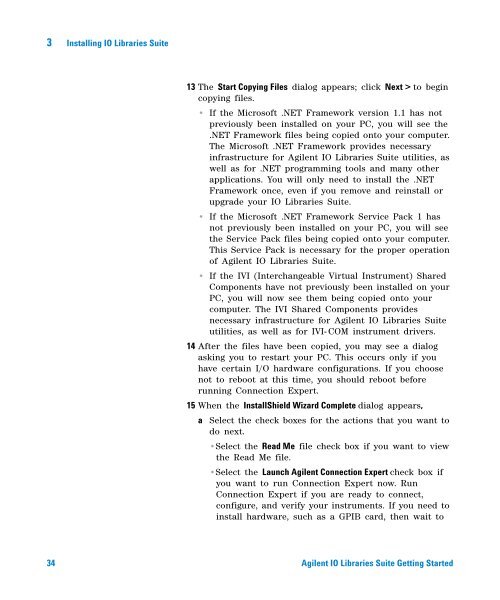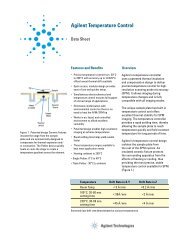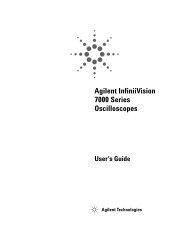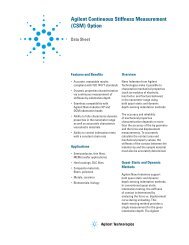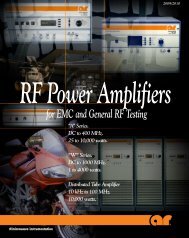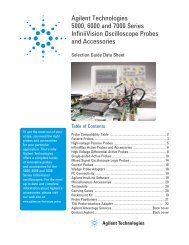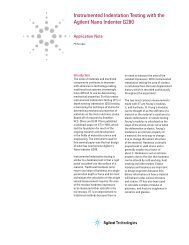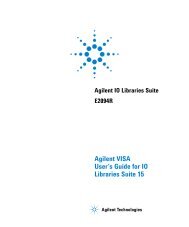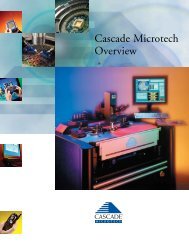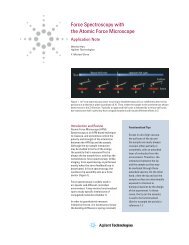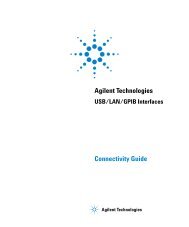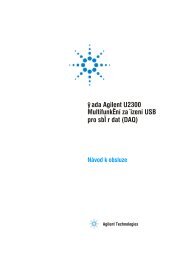Agilent IO Libraries Suite Getting Started - H TEST a.s.
Agilent IO Libraries Suite Getting Started - H TEST a.s.
Agilent IO Libraries Suite Getting Started - H TEST a.s.
You also want an ePaper? Increase the reach of your titles
YUMPU automatically turns print PDFs into web optimized ePapers that Google loves.
3 Installing <strong>IO</strong> <strong>Libraries</strong> <strong>Suite</strong><br />
13 The Start Copying Files dialog appears; click Next > to begin<br />
copying files.<br />
• If the Microsoft .NET Framework version 1.1 has not<br />
previously been installed on your PC, you will see the<br />
.NET Framework files being copied onto your computer.<br />
The Microsoft .NET Framework provides necessary<br />
infrastructure for <strong>Agilent</strong> <strong>IO</strong> <strong>Libraries</strong> <strong>Suite</strong> utilities, as<br />
well as for .NET programming tools and many other<br />
applications. You will only need to install the .NET<br />
Framework once, even if you remove and reinstall or<br />
upgrade your <strong>IO</strong> <strong>Libraries</strong> <strong>Suite</strong>.<br />
• If the Microsoft .NET Framework Service Pack 1 has<br />
not previously been installed on your PC, you will see<br />
the Service Pack files being copied onto your computer.<br />
This Service Pack is necessary for the proper operation<br />
of <strong>Agilent</strong> <strong>IO</strong> <strong>Libraries</strong> <strong>Suite</strong>.<br />
• If the IVI (Interchangeable Virtual Instrument) Shared<br />
Components have not previously been installed on your<br />
PC, you will now see them being copied onto your<br />
computer. The IVI Shared Components provides<br />
necessary infrastructure for <strong>Agilent</strong> <strong>IO</strong> <strong>Libraries</strong> <strong>Suite</strong><br />
utilities, as well as for IVI- COM instrument drivers.<br />
14 After the files have been copied, you may see a dialog<br />
asking you to restart your PC. This occurs only if you<br />
have certain I/O hardware configurations. If you choose<br />
not to reboot at this time, you should reboot before<br />
running Connection Expert.<br />
15 When the InstallShield Wizard Complete dialog appears,<br />
a<br />
Select the check boxes for the actions that you want to<br />
do next.<br />
•Select the Read Me file check box if you want to view<br />
the Read Me file.<br />
•Select the Launch <strong>Agilent</strong> Connection Expert check box if<br />
you want to run Connection Expert now. Run<br />
Connection Expert if you are ready to connect,<br />
configure, and verify your instruments. If you need to<br />
install hardware, such as a GPIB card, then wait to<br />
34 <strong>Agilent</strong> <strong>IO</strong> <strong>Libraries</strong> <strong>Suite</strong> <strong>Getting</strong> <strong>Started</strong>