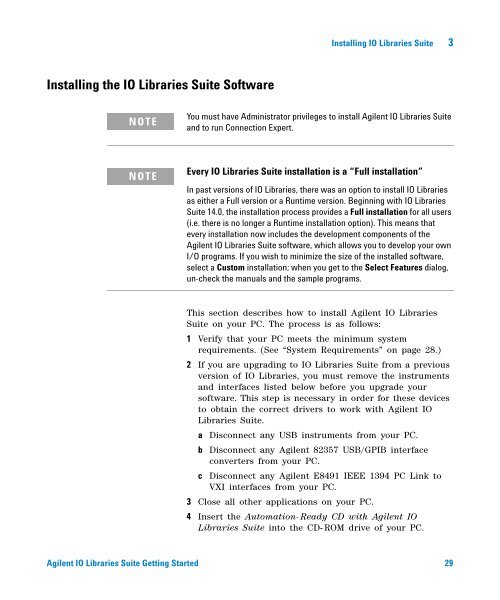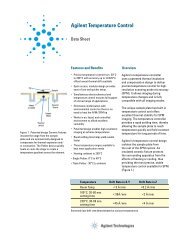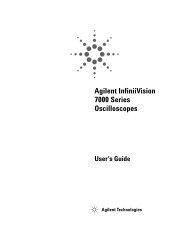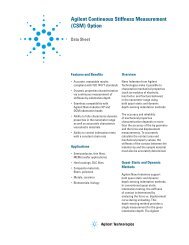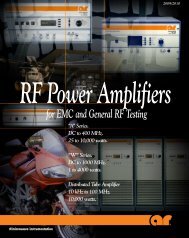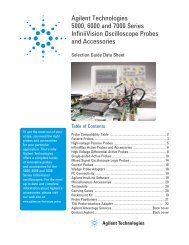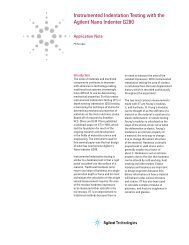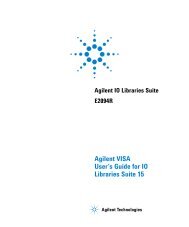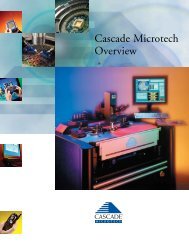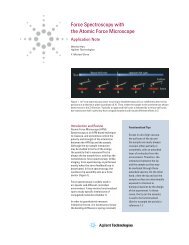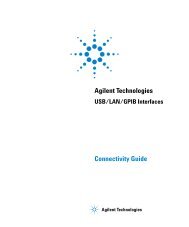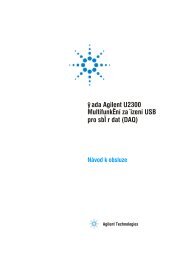Agilent IO Libraries Suite Getting Started - H TEST a.s.
Agilent IO Libraries Suite Getting Started - H TEST a.s.
Agilent IO Libraries Suite Getting Started - H TEST a.s.
You also want an ePaper? Increase the reach of your titles
YUMPU automatically turns print PDFs into web optimized ePapers that Google loves.
Installing <strong>IO</strong> <strong>Libraries</strong> <strong>Suite</strong> 3<br />
Installing the <strong>IO</strong> <strong>Libraries</strong> <strong>Suite</strong> Software<br />
NOTE<br />
You must have Administrator privileges to install <strong>Agilent</strong> <strong>IO</strong> <strong>Libraries</strong> <strong>Suite</strong><br />
and to run Connection Expert.<br />
NOTE<br />
Every <strong>IO</strong> <strong>Libraries</strong> <strong>Suite</strong> installation is a “Full installation”<br />
In past versions of <strong>IO</strong> <strong>Libraries</strong>, there was an option to install <strong>IO</strong> <strong>Libraries</strong><br />
as either a Full version or a Runtime version. Beginning with <strong>IO</strong> <strong>Libraries</strong><br />
<strong>Suite</strong> 14.0, the installation process provides a Full installation for all users<br />
(i.e. there is no longer a Runtime installation option). This means that<br />
every installation now includes the development components of the<br />
<strong>Agilent</strong> <strong>IO</strong> <strong>Libraries</strong> <strong>Suite</strong> software, which allows you to develop your own<br />
I/O programs. If you wish to minimize the size of the installed software,<br />
select a Custom installation; when you get to the Select Features dialog,<br />
un-check the manuals and the sample programs.<br />
This section describes how to install <strong>Agilent</strong> <strong>IO</strong> <strong>Libraries</strong><br />
<strong>Suite</strong> on your PC. The process is as follows:<br />
1 Verify that your PC meets the minimum system<br />
requirements. (See “System Requirements” on page 28.)<br />
2 If you are upgrading to <strong>IO</strong> <strong>Libraries</strong> <strong>Suite</strong> from a previous<br />
version of <strong>IO</strong> <strong>Libraries</strong>, you must remove the instruments<br />
and interfaces listed below before you upgrade your<br />
software. This step is necessary in order for these devices<br />
to obtain the correct drivers to work with <strong>Agilent</strong> <strong>IO</strong><br />
<strong>Libraries</strong> <strong>Suite</strong>.<br />
a Disconnect any USB instruments from your PC.<br />
b<br />
Disconnect any <strong>Agilent</strong> 82357 USB/GPIB interface<br />
converters from your PC.<br />
c Disconnect any <strong>Agilent</strong> E8491 IEEE 1394 PC Link to<br />
VXI interfaces from your PC.<br />
3 Close all other applications on your PC.<br />
4 Insert the Automation- Ready CD with <strong>Agilent</strong> <strong>IO</strong><br />
<strong>Libraries</strong> <strong>Suite</strong> into the CD- ROM drive of your PC.<br />
<strong>Agilent</strong> <strong>IO</strong> <strong>Libraries</strong> <strong>Suite</strong> <strong>Getting</strong> <strong>Started</strong> 29