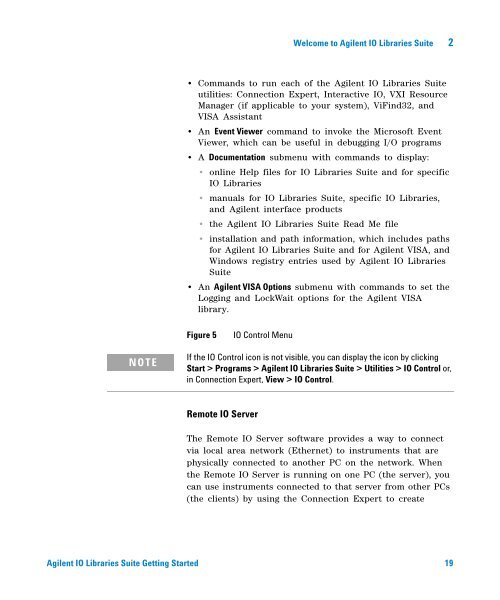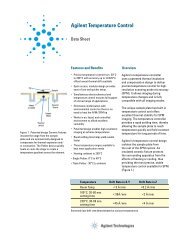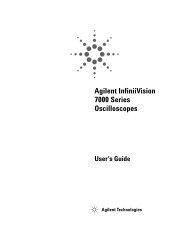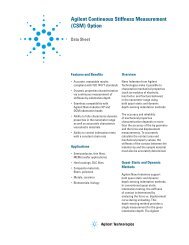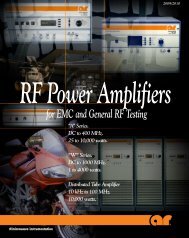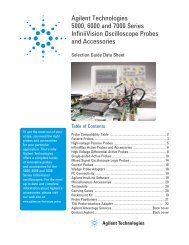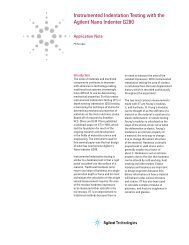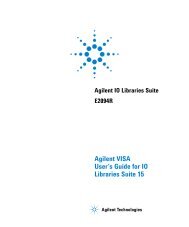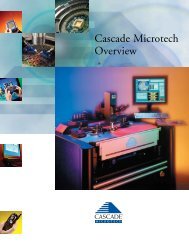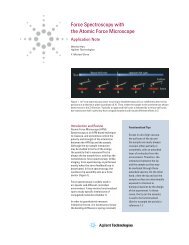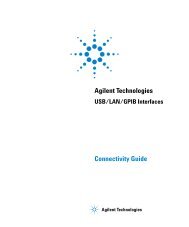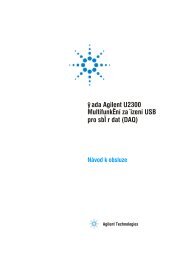Agilent IO Libraries Suite Getting Started - H TEST a.s.
Agilent IO Libraries Suite Getting Started - H TEST a.s.
Agilent IO Libraries Suite Getting Started - H TEST a.s.
Create successful ePaper yourself
Turn your PDF publications into a flip-book with our unique Google optimized e-Paper software.
Welcome to <strong>Agilent</strong> <strong>IO</strong> <strong>Libraries</strong> <strong>Suite</strong> 2<br />
• Commands to run each of the <strong>Agilent</strong> <strong>IO</strong> <strong>Libraries</strong> <strong>Suite</strong><br />
utilities: Connection Expert, Interactive <strong>IO</strong>, VXI Resource<br />
Manager (if applicable to your system), ViFind32, and<br />
VISA Assistant<br />
• An Event Viewer command to invoke the Microsoft Event<br />
Viewer, which can be useful in debugging I/O programs<br />
• A Documentation submenu with commands to display:<br />
• online Help files for <strong>IO</strong> <strong>Libraries</strong> <strong>Suite</strong> and for specific<br />
<strong>IO</strong> <strong>Libraries</strong><br />
• manuals for <strong>IO</strong> <strong>Libraries</strong> <strong>Suite</strong>, specific <strong>IO</strong> <strong>Libraries</strong>,<br />
and <strong>Agilent</strong> interface products<br />
• the <strong>Agilent</strong> <strong>IO</strong> <strong>Libraries</strong> <strong>Suite</strong> Read Me file<br />
• installation and path information, which includes paths<br />
for <strong>Agilent</strong> <strong>IO</strong> <strong>Libraries</strong> <strong>Suite</strong> and for <strong>Agilent</strong> VISA, and<br />
Windows registry entries used by <strong>Agilent</strong> <strong>IO</strong> <strong>Libraries</strong><br />
<strong>Suite</strong><br />
• An <strong>Agilent</strong> VISA Options submenu with commands to set the<br />
Logging and LockWait options for the <strong>Agilent</strong> VISA<br />
library.<br />
Figure 5<br />
<strong>IO</strong> Control Menu<br />
NOTE<br />
If the <strong>IO</strong> Control icon is not visible, you can display the icon by clicking<br />
Start > Programs > <strong>Agilent</strong> <strong>IO</strong> <strong>Libraries</strong> <strong>Suite</strong> > Utilities > <strong>IO</strong> Control or,<br />
in Connection Expert, View > <strong>IO</strong> Control.<br />
Remote <strong>IO</strong> Server<br />
The Remote <strong>IO</strong> Server software provides a way to connect<br />
via local area network (Ethernet) to instruments that are<br />
physically connected to another PC on the network. When<br />
the Remote <strong>IO</strong> Server is running on one PC (the server), you<br />
can use instruments connected to that server from other PCs<br />
(the clients) by using the Connection Expert to create<br />
<strong>Agilent</strong> <strong>IO</strong> <strong>Libraries</strong> <strong>Suite</strong> <strong>Getting</strong> <strong>Started</strong> 19