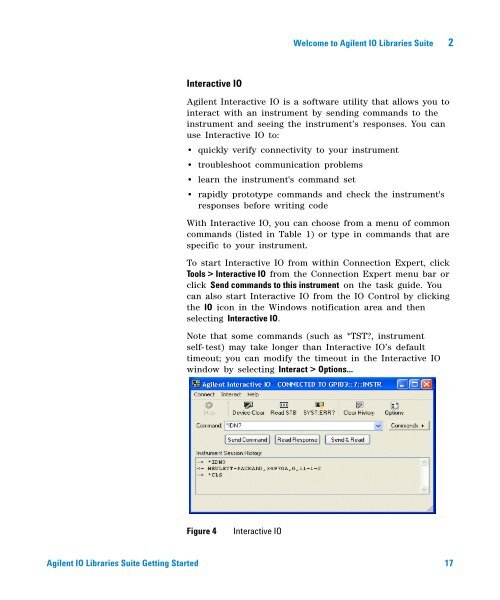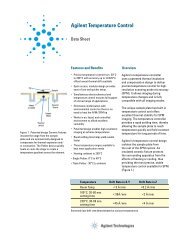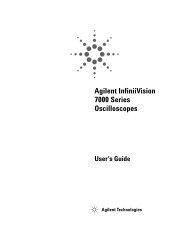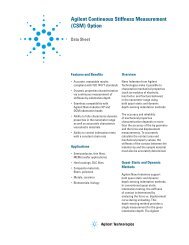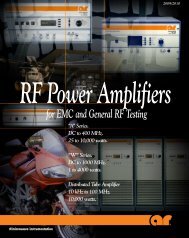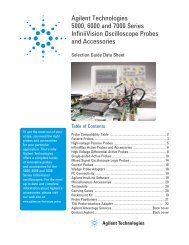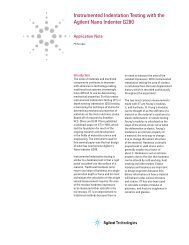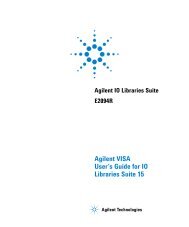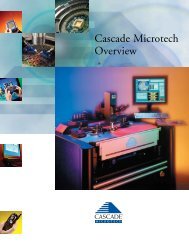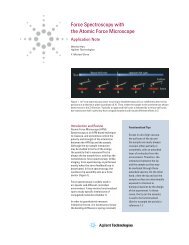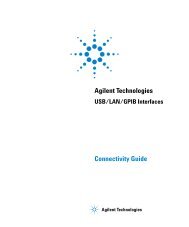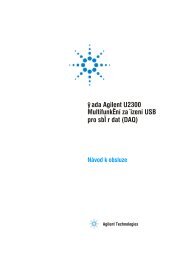Agilent IO Libraries Suite Getting Started - H TEST a.s.
Agilent IO Libraries Suite Getting Started - H TEST a.s.
Agilent IO Libraries Suite Getting Started - H TEST a.s.
Create successful ePaper yourself
Turn your PDF publications into a flip-book with our unique Google optimized e-Paper software.
Welcome to <strong>Agilent</strong> <strong>IO</strong> <strong>Libraries</strong> <strong>Suite</strong> 2<br />
Interactive <strong>IO</strong><br />
<strong>Agilent</strong> Interactive <strong>IO</strong> is a software utility that allows you to<br />
interact with an instrument by sending commands to the<br />
instrument and seeing the instrument’s responses. You can<br />
use Interactive <strong>IO</strong> to:<br />
• quickly verify connectivity to your instrument<br />
• troubleshoot communication problems<br />
• learn the instrument's command set<br />
• rapidly prototype commands and check the instrument's<br />
responses before writing code<br />
With Interactive <strong>IO</strong>, you can choose from a menu of common<br />
commands (listed in Table 1) or type in commands that are<br />
specific to your instrument.<br />
To start Interactive <strong>IO</strong> from within Connection Expert, click<br />
Tools > Interactive <strong>IO</strong> from the Connection Expert menu bar or<br />
click Send commands to this instrument on the task guide. You<br />
can also start Interactive <strong>IO</strong> from the <strong>IO</strong> Control by clicking<br />
the <strong>IO</strong> icon in the Windows notification area and then<br />
selecting Interactive <strong>IO</strong>.<br />
Note that some commands (such as *TST, instrument<br />
self- test) may take longer than Interactive <strong>IO</strong>’s default<br />
timeout; you can modify the timeout in the Interactive <strong>IO</strong><br />
window by selecting Interact > Options...<br />
Figure 4<br />
Interactive <strong>IO</strong><br />
<strong>Agilent</strong> <strong>IO</strong> <strong>Libraries</strong> <strong>Suite</strong> <strong>Getting</strong> <strong>Started</strong> 17