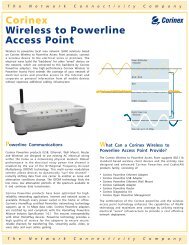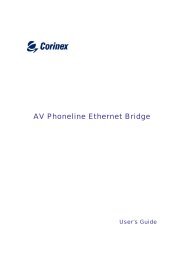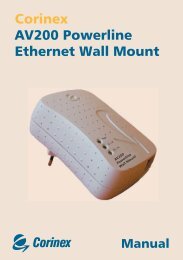You also want an ePaper? Increase the reach of your titles
YUMPU automatically turns print PDFs into web optimized ePapers that Google loves.
<strong>Corinex</strong><br />
<strong>AV200</strong> <strong>Powerline</strong><br />
<strong>Ethernet</strong> <strong>Adapter</strong><br />
Quick Start Guide
Copyright<br />
This document, as well as the software described in it, is furnished under license and<br />
may be used or copied only in accordance with the terms of the license. The content<br />
of this document is furnished for informational use only, it is subject to change without<br />
notice, and it does not represent a commitment on the part of <strong>Corinex</strong> Communications<br />
Corp.<br />
<strong>Corinex</strong> Communications Corp. assumes no responsibility or liability for any errors or<br />
inaccuracies that may appear in this document.<br />
It is our policy to enhance our products as new technologies, hardware components,<br />
software and firmware become available; therefore, the information contained in this<br />
document is subject to change without notice.<br />
Some features, functions, and operations described in this document may not be included<br />
and sold in certain countries due to government regulations or marketing policies.<br />
The use of the product or its features described in this document may be restricted or<br />
regulated by law in some countries. If you are unsure which restrictions or regulations<br />
apply, you should consult your regional <strong>Corinex</strong> office or the authorized reseller.<br />
Published by:<br />
<strong>Corinex</strong> Communications Corp.<br />
#670-789 West Pender Street<br />
Vancouver, B.C.<br />
Canada V6C 1H2<br />
Tel.: +1 604 692 0520<br />
Fax: +1 604 694 0061<br />
<strong>Corinex</strong> is a registered trademark of <strong>Corinex</strong> Communications Corp.<br />
Microsoft, MS-DOS, MS, Windows are either registered trademarks or trademarks of<br />
Microsoft Corporation in the U.S.A. and/or other countries.<br />
All products or company names mentioned herein may be the trademarks of their<br />
respective owners.<br />
Copyright (c) 2001-2005 by <strong>Corinex</strong> Communications Corp.<br />
NOTE: This equipment has been tested and found to comply with the limits for<br />
Class B information technology equipment. These limits are designed to provide<br />
reasonable protection against harmful interference in a residential installation.<br />
This equipment generates, uses and can radiate radio frequency energy and, if<br />
not installed and used in accordance with the instructions, may cause harmful<br />
interference to radio communications. However, there is no guarantee that interference<br />
will not occur in a particular installation. If this equipment does cause<br />
harmful interference, the end user is advised to take adequate measures.<br />
2005-08-18 ver. 1.1<br />
<strong>Corinex</strong> <strong>AV200</strong> <strong>Powerline</strong> <strong>Ethernet</strong> <strong>Adapter</strong>
Quick Start Guide<br />
Quick Start Guide<br />
Thank you for choosing the <strong>Corinex</strong> <strong>AV200</strong> <strong>Powerline</strong> <strong>Ethernet</strong> <strong>Adapter</strong>.<br />
Please follow the steps below, to successfully install the adapter and make the initial<br />
configuration.<br />
1. Connect the <strong>Corinex</strong> <strong>AV200</strong> <strong>Powerline</strong> <strong>Ethernet</strong> <strong>Adapter</strong> to the electrical socket<br />
2. Connect the computer to the adapter, using a straight-forward <strong>Ethernet</strong> cable<br />
which came with the product.<br />
3. Change the IP address of your computer to 10.10.1.1, network mask 255.255.0.0.<br />
For more information on how to set the IP address in you system, please see the<br />
User Guide which can be found on the enclosed CD.<br />
4. Start your web browser (eg. Internet Explorer) and open the webpage<br />
http://10.10.1.69.<br />
5. The authentication pages of the <strong>Corinex</strong> <strong>AV200</strong> <strong>Powerline</strong> <strong>Ethernet</strong> <strong>Adapter</strong> will<br />
appear.<br />
In case you will be asked for password, enter “paterna” and press OK.<br />
<strong>Corinex</strong> <strong>AV200</strong> <strong>Powerline</strong> <strong>Ethernet</strong> <strong>Adapter</strong><br />
1
6. The main page of the configuration interface opens.<br />
Please click on Change configuration to get to the next page.<br />
Quick Start Guide<br />
7. On the next page, go to the section Network Settings and change the IP<br />
Address of the <strong>Corinex</strong> <strong>AV200</strong> <strong>Powerline</strong> <strong>Ethernet</strong> <strong>Adapter</strong>.<br />
Please make sure, that every adapter in your network has a unique IP address.<br />
<strong>Corinex</strong> <strong>AV200</strong> <strong>Powerline</strong> <strong>Ethernet</strong> <strong>Adapter</strong><br />
2
8. After entering the new IP Address, click OK. Please wait until the<br />
configuration page reloads.<br />
9. In the section Hardware Reset, click on Hardware Reset.<br />
The adapter will reboot with the new IP Address.<br />
Quick Start Guide<br />
Please change the IP Addresses for every adapter you are using in your network.<br />
For example, if you have 3 adapters in your network, you can use the following<br />
configuration:<br />
<strong>Adapter</strong> no. IP Address<br />
1 10.10.1.1<br />
2 10.10.1.2<br />
3 10.10.1.3<br />
The CD enclosed with the <strong>Corinex</strong> <strong>AV200</strong> <strong>Powerline</strong> <strong>Ethernet</strong> <strong>Adapter</strong> features an<br />
automatically starting software with the possibility to optimize the Microsoft<br />
Windows networking performance for using with the <strong>AV200</strong> <strong>Powerline</strong> <strong>Ethernet</strong><br />
<strong>Adapter</strong>. Follow the steps below to optimize your system.<br />
1. Insert the enclosed CD into your CD-ROM drive. Wait until the autorun starts<br />
automatically, or navigate to the root folder of the CD using Windows Explorer<br />
and execute the file autorun.exe manually.<br />
<strong>Corinex</strong> <strong>AV200</strong> <strong>Powerline</strong> <strong>Ethernet</strong> <strong>Adapter</strong><br />
3
2. Click on Improve Network Performance and confirm the appearing<br />
dialog.<br />
3. Reboot your system<br />
Your <strong>Corinex</strong> <strong>AV200</strong> <strong>Powerline</strong> <strong>Ethernet</strong> <strong>Adapter</strong> is now configured.<br />
Quick Start Guide<br />
For more information about the set-up, please read the user guide which can be<br />
found on the enclosed CD.<br />
<strong>Corinex</strong> <strong>AV200</strong> <strong>Powerline</strong> <strong>Ethernet</strong> <strong>Adapter</strong><br />
4