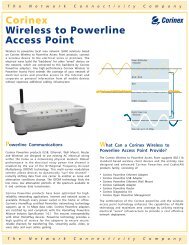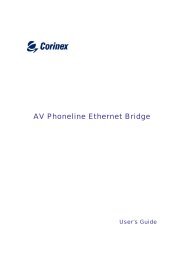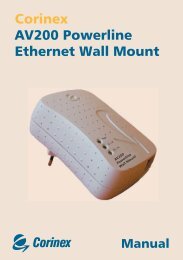CXP-AV200-WME-qsg-ENG-spirit 2.0.21 12x12.indd - Aptolution, Inc.
CXP-AV200-WME-qsg-ENG-spirit 2.0.21 12x12.indd - Aptolution, Inc.
CXP-AV200-WME-qsg-ENG-spirit 2.0.21 12x12.indd - Aptolution, Inc.
You also want an ePaper? Increase the reach of your titles
YUMPU automatically turns print PDFs into web optimized ePapers that Google loves.
Corinex<br />
<strong>AV200</strong> Powerline<br />
Ethernet Wall Mount<br />
<strong>AV200</strong><br />
Powerline<br />
Wall Mount<br />
Quick Start<br />
Guide
Copyright<br />
This document, as well as the software described in it, is furnished under license and may be used or<br />
copied only in accordance with the terms of the license. The content of this document is furnished for<br />
informational use only, it is subject to change without notice, and it does not represent a commitment<br />
on the part of Corinex Communications Corp.<br />
Corinex Communications Corp. assumes no responsibility or liability for any errors or inaccuracies that<br />
may appear in this document.<br />
It is our policy to enhance our products as new technologies, hardware components, software and<br />
firmware become available; therefore, the information contained in this document is subject to change<br />
without notice.<br />
Some features, functions, and operations described in this document may not be included and sold in<br />
certain countries due to government regulations or marketing policies.<br />
The use of the product or its features described in this document may be restricted or regulated by law<br />
in some countries. If you are unsure which restrictions or regulations apply, you should consult your<br />
regional Corinex office or the authorized reseller.<br />
Published by:<br />
Corinex Communications Corp.<br />
# 670 - 789 West Pender Street<br />
Vancouver, B.C.<br />
V6C 1H2 CANADA<br />
Tel: +1 - 604 - 692 0520<br />
Fax: +1 - 604 - 6940061<br />
Corinex is a registered trademark of Corinex Communications Corp.<br />
Apple, MAC OS X are either registered trademarks or trademarks of Apple Computer, <strong>Inc</strong>. in the U.S.A.<br />
and/or other countries.<br />
Microsoft, MS-DOS, MS, Windows are either registered trademarks or trademarks of Microsoft<br />
Corporation in the U.S.A. and/or other countries.<br />
All products or company names mentioned herein may be the trademarks of their respective owners.<br />
Copyright (c) 2001-2006 by Corinex Communications Corp.<br />
NOTE: This equipment has been tested and found to comply with the limits for a Class B<br />
information technology equipment. These limits are designed to provide reasonable protection<br />
against harmful interference in a residential installation. This equipment generates, uses and<br />
can radiate radio frequency energy and, if not installed and used in accordance with the<br />
instructions, may cause harmful interference to radio communications. However, there is no<br />
guarantee that interference will not occur in a particular installation. If this equipment does<br />
cause harmful interference, the end user is advised to take adequate measures.<br />
2006-04-28 ver.2.0<br />
Corinex <strong>AV200</strong> Powerline Ethernet Wall Mount<br />
1
Quick Start Guide<br />
Thank you for choosing the Corinex <strong>AV200</strong> Powerline Ethernet Wall Mount.<br />
Please follow the steps below, to set up your adapter and the initial configuration.<br />
Quick Start Guide<br />
1. Plug the Wall Mount directly into a wall outlet, not a power strip. It will power up<br />
automatically.<br />
2. Connect the computer to the adapter, using a straight-forward Ethernet cable which came<br />
with the product.<br />
3. Change the IP address of your computer to 10.10.1.1, and the network<br />
mask to 255.255.0.0. For more information on how to set the IP address on your system,<br />
please see the User Guide, which can be found on the enclosed CD.<br />
4. Open a web browser (eg. Internet Explorer) and type the following address : http://10.10.1.69.<br />
5. This will open the configuration pages for your Corinex <strong>AV200</strong> Powerline Ethernet<br />
Wall Mount.<br />
Corinex <strong>AV200</strong> Powerline Ethernet Wall Mount<br />
2
On the authentication screen, enter “paterna” in the password field and click OK.<br />
Quick Start Guide<br />
Corinex <strong>AV200</strong> Powerline Ethernet Wall Mount<br />
3
6. You should now see the main page of the configuration interface.<br />
Quick Start Guide<br />
Please click on Advanced Settings in the main menu. On the next page, click on Network<br />
Settings in the submenu.<br />
Corinex <strong>AV200</strong> Powerline Ethernet Wall Mount<br />
4
Quick Start Guide<br />
7. In the Network Settings section of the configuration page, change the IP address of your<br />
Corinex <strong>AV200</strong> Powerline Ethernet Wall Mount.<br />
Note : Please make sure that each adapter in your network has a unique IP address.<br />
8. After entering a new IP Address, click OK. Please wait until the configuration page reloads.<br />
9. Navigate to the Tools section in the submenu. Click on Hardware Reset.<br />
Corinex <strong>AV200</strong> Powerline Ethernet Wall Mount<br />
5
The wall mount adapter will reboot with the new IP Address.<br />
Quick Start Guide<br />
Corinex <strong>AV200</strong> Powerline Ethernet Wall Mount<br />
6
Quick Start Guide<br />
Please change the IP address for each and every adapter in your network. For example,<br />
if you have 3 adapters in your network, you can use the following configuration:<br />
Adapter no. IP Address<br />
1 10.10.1.1<br />
2 10.10.1.2<br />
3 10.10.1.3<br />
The CD included with your Corinex <strong>AV200</strong> Powerline Ethernet Wall Mount features software for<br />
optimizing network performance on Microsoft Windows operating systems, for use with the Corinex<br />
<strong>AV200</strong> Powerline Ethernet Wall Mount. Follow the steps below if you wish to optimize your system.<br />
1. Insert the enclosed CD in your CD-ROM drive if you haven’t already done so.<br />
2. Navigate to the Scripts folder on the CD and execute the appropriate script for your<br />
operating system.<br />
a) For Windows 98/ME, please execute the file tcpwin_w98.reg.<br />
b) For Windows 2000/XP, please execute the file tcpwin_xp.reg<br />
c) For a Linux PC with kernel version 2.4 or higher, open the console and execute the command<br />
“./tcpwin.sh 512” after logging in as a root user.<br />
After executing the script, please reboot your computer.<br />
Configuration of your Corinex <strong>AV200</strong> Powerline Ethernet Wall Mount is now complete.<br />
For more information about the setup, please read the User Guide, which is also included on the<br />
CD and thanks again for choosing Corinex!<br />
Corinex <strong>AV200</strong> Powerline Ethernet Wall Mount<br />
7