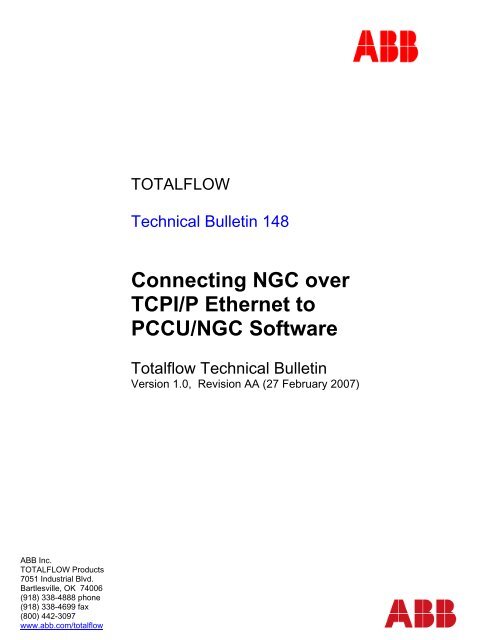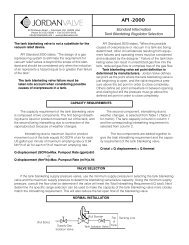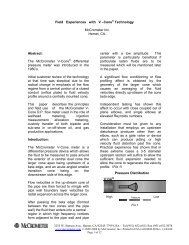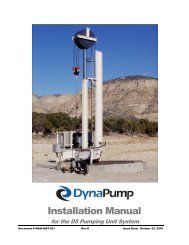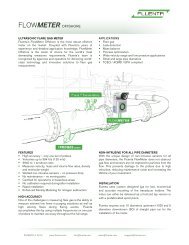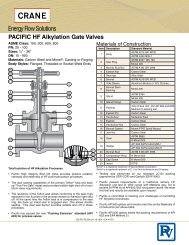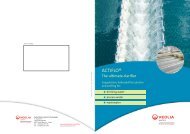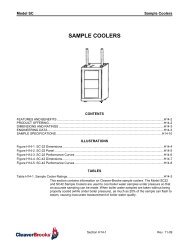Connecting NGC over TCPI/P Ethernet to PCCU/NGC Software - Abb
Connecting NGC over TCPI/P Ethernet to PCCU/NGC Software - Abb
Connecting NGC over TCPI/P Ethernet to PCCU/NGC Software - Abb
Create successful ePaper yourself
Turn your PDF publications into a flip-book with our unique Google optimized e-Paper software.
TOTALFLOW<br />
Technical Bulletin 148<br />
<strong>Connecting</strong> <strong>NGC</strong> <strong>over</strong><br />
<strong>TCPI</strong>/P <strong>Ethernet</strong> <strong>to</strong><br />
<strong>PCCU</strong>/<strong>NGC</strong> <strong>Software</strong><br />
Totalflow Technical Bulletin<br />
Version 1.0, Revision AA (27 February 2007)<br />
ABB Inc.<br />
TOTALFLOW Products<br />
7051 Industrial Blvd.<br />
Bartlesville, OK 74006<br />
(918) 338-4888 phone<br />
(918) 338-4699 fax<br />
(800) 442-3097<br />
www.abb.com/<strong>to</strong>talflow
Purpose<br />
To describe the appropriate hardware wiring and software settings when connecting the<br />
<strong>NGC</strong>-8206 via <strong>Ethernet</strong> (locally and <strong>over</strong> a Local Area Network) <strong>to</strong> <strong>PCCU</strong>/<strong>NGC</strong> man<br />
machine interface (MMI) application.<br />
Direct connection between lap<strong>to</strong>p or desk<strong>to</strong>p computer running <strong>PCCU</strong>/<strong>NGC</strong> MMI <strong>to</strong><br />
<strong>NGC</strong>-8206 Gas Chroma<strong>to</strong>graph<br />
Acquire an <strong>Ethernet</strong> cross<strong>over</strong> cable (for direct connection) from a computer cable supplier<br />
or build one using the drawing below<br />
1. Connect locally <strong>to</strong> the <strong>NGC</strong> using the local <strong>PCCU</strong> communications port (RS-232 or<br />
USB depending on option supplied from fac<strong>to</strong>ry)<br />
2. Select “entry” and view the <strong>NGC</strong> “analyzer operation” screen<br />
3. Select “show tree view” from the analyzer operation screen (see screen below)<br />
__________________________________________________________________<br />
3/20/2007 2 Technical Bulletin 148
4. Under the “network” tab write down the “IP Address” <strong>to</strong> be used later when setting<br />
the IP address within <strong>PCCU</strong>/<strong>NGC</strong> application. You also have the option <strong>to</strong> change<br />
the IP address.<br />
5. Send changes and note new IP address.<br />
NOTE: If the <strong>NGC</strong>’s IP address or any other network parameters are changed<br />
the unit MUST be reset (using the reset but<strong>to</strong>n on the termination board)<br />
before the settings will become active within the <strong>NGC</strong>.<br />
__________________________________________________________________<br />
3/20/2007 3 Technical Bulletin 148
6. Disconnect local communications port from the <strong>NGC</strong> (either RS-232 or USB<br />
depending on option purchased)<br />
7. Connect cross<strong>over</strong> <strong>Ethernet</strong> cable between lap<strong>to</strong>p or desk<strong>to</strong>p computer and <strong>NGC</strong>-<br />
8206<br />
Using <strong>PCCU</strong>/<strong>NGC</strong> software select “operate”, “setup” and “system setup”<br />
8. Select TCP as the “network ID or IP” hardware pro<strong>to</strong>col<br />
9. Enter the IP address previously programmed in<strong>to</strong> the <strong>NGC</strong>-8206. IP address must<br />
match the address previously programmed in the <strong>NGC</strong>.<br />
__________________________________________________________________<br />
3/20/2007 4 Technical Bulletin 148
10. Close out setup screen and select “entry mode” and validate <strong>TCPI</strong>/P<br />
communications<br />
Received communication link failed error message while attempting <strong>to</strong> connect<br />
using <strong>TCPI</strong>/P<br />
Possible Causes:<br />
• Verify a cross<strong>over</strong> <strong>Ethernet</strong> is being used and not a straight through <strong>Ethernet</strong> cable<br />
• If using a network hub or network, verify firewall is not blocking the IP address<br />
• If lap<strong>to</strong>p is connected <strong>to</strong> a network, verify a Virtual Private Network (VPN) is not being<br />
used <strong>to</strong> access a corporate network. The VPN may need <strong>to</strong> be disconnected before a<br />
local <strong>Ethernet</strong> connection is possible.<br />
__________________________________________________________________<br />
3/20/2007 5 Technical Bulletin 148
Network connection between lap<strong>to</strong>p or desk<strong>to</strong>p computer running <strong>PCCU</strong>/<strong>NGC</strong> MMI <strong>to</strong><br />
<strong>NGC</strong>-8206 Gas Chroma<strong>to</strong>graph<br />
Acquire an <strong>Ethernet</strong> straight through cable (Network) from a computer cable supplier or<br />
build one using the drawing supplied above.<br />
Network Connection: Other network changes will need <strong>to</strong> be made when connecting the<br />
MMI <strong>over</strong> a Local Area Network (LAN). These include:<br />
• Subnet Mask<br />
• Default gateway<br />
• DNS Server (only required when using DHCP)<br />
• DHCP enabled<br />
• WINS Server<br />
Contact your IT consultant for appropriate network settings.<br />
LAN Network Setting Help:<br />
Determine the IP address <strong>to</strong> be used by the <strong>NGC</strong> and note for later entry in<strong>to</strong> the <strong>NGC</strong><br />
network parameters<br />
Acquiring <strong>TCPI</strong>/P Network Settings:<br />
Using a PC that is currently attached <strong>to</strong> the same <strong>TCPI</strong>/P LAN shared by the <strong>NGC</strong><br />
1. Select “start” “run”<br />
2. Type “command” without the “” and then press the OK but<strong>to</strong>n<br />
__________________________________________________________________<br />
3/20/2007 6 Technical Bulletin 148
3. Once you see the command prompt, type “ipconfig /all” without the “” and a space<br />
between the letter g and /.<br />
4. The following PC and LAN network settings will be displayed. The actual values<br />
have been removed from this example. Note the subnet mask, default gateway,<br />
DHCP server and DNS server. This information will need <strong>to</strong> be programmed in<strong>to</strong> the<br />
<strong>NGC</strong>’s network section. The IP address will be unique and provided by your IT<br />
consultant.<br />
5. Again, the <strong>NGC</strong> network settings are located under “communications”, “Network” tab<br />
(see picture below)<br />
Caution: A new Dynamic IP address may be au<strong>to</strong>matically assigned <strong>to</strong> the <strong>NGC</strong> if<br />
the unit’s power is cycled. For this reason, it may be desirable <strong>to</strong> disable DHCP and<br />
enter a static IP address.<br />
Programming <strong>NGC</strong> Network Parameters:<br />
1. Connect locally <strong>to</strong> the <strong>NGC</strong> using the local <strong>PCCU</strong> communications port (RS-232 or<br />
USB depending on option supplied from fac<strong>to</strong>ry)<br />
2. Select “entry” and view the <strong>NGC</strong> “analyzer operation” screen<br />
3. Select “show tree view” from the analyzer operation screen (see screen below)<br />
4. Enter the following network parameters that were previously acquired from the<br />
network PC including:<br />
• Subnet Mask<br />
• Default gateway<br />
• DNS Server (only required when using DHCP)<br />
• DHCP enabled<br />
• WINS Server<br />
5. Enter the IP address if DHCP disabled (this will be provided by the IT department)<br />
6. Send changes and note new IP address.<br />
NOTE: If the <strong>NGC</strong>’s IP address or any other network parameters are changed the unit<br />
MUST be reset (using the reset but<strong>to</strong>n on the termination board) before the settings<br />
will become active within the <strong>NGC</strong>.<br />
__________________________________________________________________<br />
3/20/2007 7 Technical Bulletin 148
7. Disconnect local communications port from the <strong>NGC</strong> (either RS-232 or USB<br />
depending on option purchased)<br />
Connect straight through <strong>Ethernet</strong> cable between <strong>NGC</strong>-8206 and <strong>TCPI</strong>/P LAN<br />
Using <strong>PCCU</strong>/<strong>NGC</strong> software select “operate”, “setup” and “system setup”<br />
Select TCP as the “network ID or IP” hardware pro<strong>to</strong>col<br />
Enter the IP address previously programmed in<strong>to</strong> the <strong>NGC</strong>-8206. IP address must<br />
match the address previously programmed in the <strong>NGC</strong>.<br />
__________________________________________________________________<br />
3/20/2007 8 Technical Bulletin 148
Close out setup screen and select “entry mode” and validate <strong>TCPI</strong>/P<br />
communications<br />
2. Conclusion<br />
The above steps should have allowed you <strong>to</strong> successfully connect the <strong>PCCU</strong>/<strong>NGC</strong><br />
software <strong>to</strong> the <strong>NGC</strong>-8206 <strong>over</strong> a local or LAN <strong>TCPI</strong>/O <strong>Ethernet</strong> connection. If you<br />
still encounter issues please contact Totalflow Technical Support at (800) 442-3097<br />
option #2.<br />
__________________________________________________________________<br />
3/20/2007 9 Technical Bulletin 148