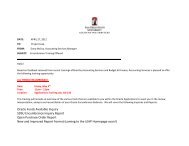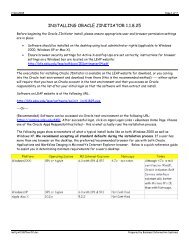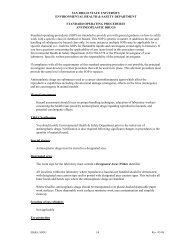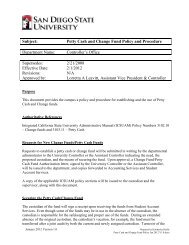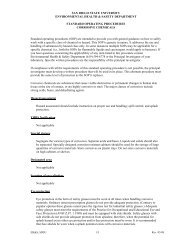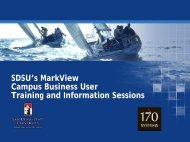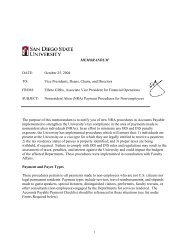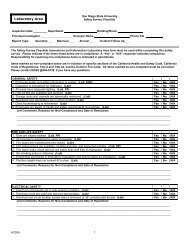Recommended Desktop Settings for Oracle eBS Applications - SDSU
Recommended Desktop Settings for Oracle eBS Applications - SDSU
Recommended Desktop Settings for Oracle eBS Applications - SDSU
Create successful ePaper yourself
Turn your PDF publications into a flip-book with our unique Google optimized e-Paper software.
<strong>Recommended</strong> <strong>Desktop</strong> <strong>Settings</strong> <strong>for</strong> <strong>Oracle</strong> <strong>eBS</strong> <strong>Applications</strong><br />
6. With Trusted Sites still highlighted, select Custom Level and update the following settings. These<br />
will only apply to those “Trusted Sites” you just added in #4 above.<br />
<strong>Settings</strong> > ActiveX controls and plug-ins ><br />
Download signed ActiveX controls (check ‘Enable’ radio button)<br />
Download unsigned ActiveX controls (check ‘Enable’ radio button)<br />
Initialize and Script ActiveX controls not marked as safe <strong>for</strong> scripting (check ‘Enable’ radio button)<br />
See figures below:<br />
7. In the same region, now find the section <strong>for</strong> “Downloads”. This will enable Exports from <strong>Oracle</strong>.<br />
<strong>Settings</strong> > Downloads ><br />
Automatic prompting <strong>for</strong> file downloads (check ‘Enable’ radio button)<br />
File Download (check ‘Enable’ radio button)<br />
Font Download (check ‘Enable’ radio button)<br />
See figure below:<br />
<strong>Recommended</strong> <strong>Desktop</strong> <strong>Settings</strong>, v10.0 Updated August, 2013, Page 4


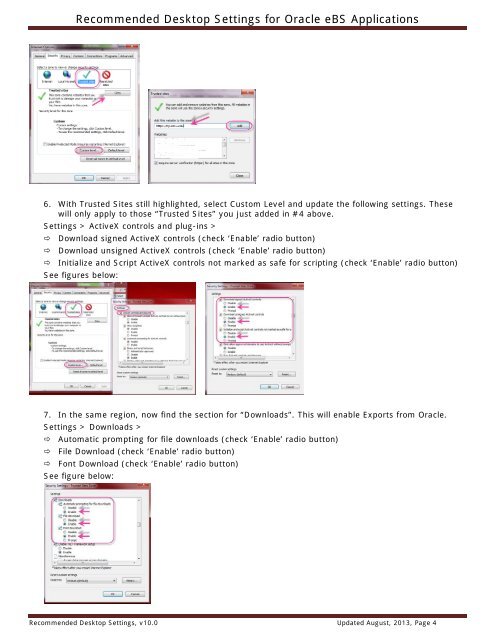
![Procurement Card Audit Program [PDF] - SDSU](https://img.yumpu.com/48908195/1/190x245/procurement-card-audit-program-pdf-sdsu.jpg?quality=85)
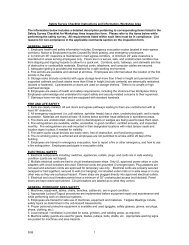

![Personal Protective Equipment [PDF]](https://img.yumpu.com/45263101/1/190x143/personal-protective-equipment-pdf.jpg?quality=85)