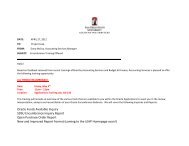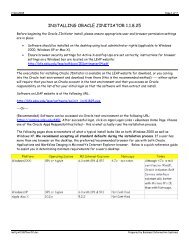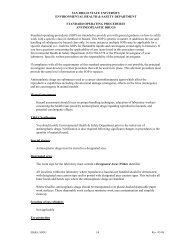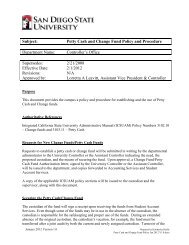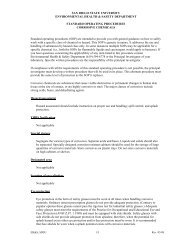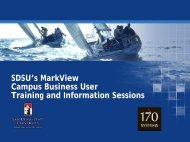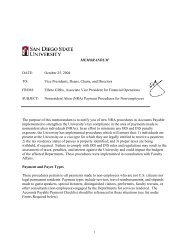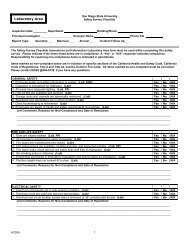Recommended Desktop Settings for Oracle eBS Applications - SDSU
Recommended Desktop Settings for Oracle eBS Applications - SDSU
Recommended Desktop Settings for Oracle eBS Applications - SDSU
Create successful ePaper yourself
Turn your PDF publications into a flip-book with our unique Google optimized e-Paper software.
<strong>Recommended</strong> <strong>Desktop</strong> <strong>Settings</strong> <strong>for</strong> <strong>Oracle</strong> <strong>eBS</strong> <strong>Applications</strong><br />
8. In this same region of <strong>Settings</strong>, under “Miscellaneous”, disable pop-up blocker.<br />
<strong>Settings</strong> > Miscellaneous ><br />
Use Pop-up Blocker (check ‘Disable’ radio button), and click OK. We’re finished with this region.<br />
See figure below:<br />
9. Click on the Privacy (tab) and check the “Turn on Pop-up Blocker” option. See figure below:<br />
Please note: Browser plug-in toolbars such as Google or Yahoo may install pop-up blockers with the<br />
toolbar. BIS discourages use of any third party toolbars, as it may impede proper <strong>Oracle</strong> applications<br />
functionality. If you do use third party toolbars, be sure you disable any pop-ups that may have been<br />
installed.<br />
10. Click on “Advanced” tab, and scroll to the “Browsing” and “Security” regions as noted below.<br />
Advanced > Browsing ><br />
uncheck “Reuse windows <strong>for</strong> launching shortcuts (when tabbed browsing is off)”<br />
Advanced > Security ><br />
Check “Empty Temporary Internet Files folder when browser is closed”<br />
Uncheck “Do not saved encrypted pages to disk”<br />
See figures below:<br />
<strong>Recommended</strong> <strong>Desktop</strong> <strong>Settings</strong>, v10.0 Updated August, 2013, Page 5



![Procurement Card Audit Program [PDF] - SDSU](https://img.yumpu.com/48908195/1/190x245/procurement-card-audit-program-pdf-sdsu.jpg?quality=85)
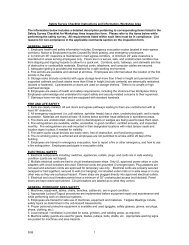

![Personal Protective Equipment [PDF]](https://img.yumpu.com/45263101/1/190x143/personal-protective-equipment-pdf.jpg?quality=85)