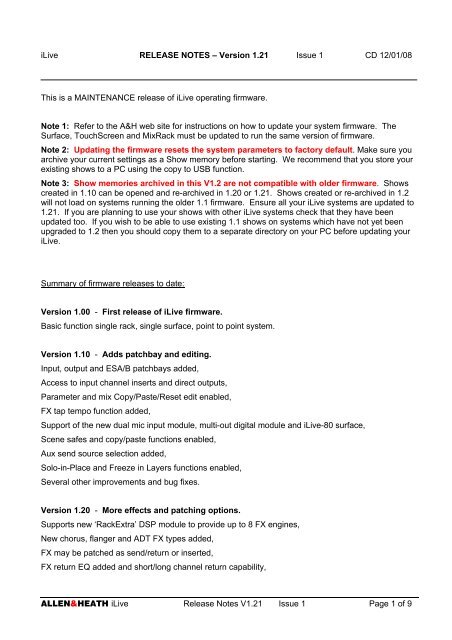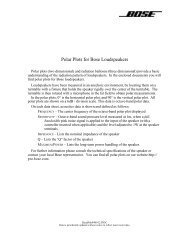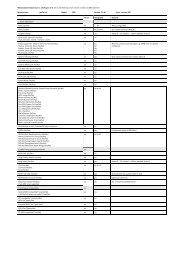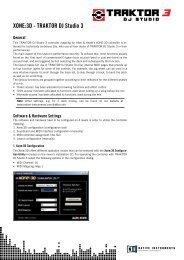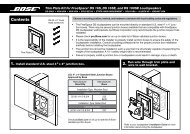ALLEN&HEATH iLive Release Notes V1.21 Issue 1 Page 1 of 9 ...
ALLEN&HEATH iLive Release Notes V1.21 Issue 1 Page 1 of 9 ...
ALLEN&HEATH iLive Release Notes V1.21 Issue 1 Page 1 of 9 ...
Create successful ePaper yourself
Turn your PDF publications into a flip-book with our unique Google optimized e-Paper software.
<strong>iLive</strong> RELEASE NOTES – Version 1.21 <strong>Issue</strong> 1 CD 12/01/08<br />
This is a MAINTENANCE release <strong>of</strong> <strong>iLive</strong> operating firmware.<br />
Note 1: Refer to the A&H web site for instructions on how to update your system firmware. The<br />
Surface, TouchScreen and MixRack must be updated to run the same version <strong>of</strong> firmware.<br />
Note 2: Updating the firmware resets the system parameters to factory default. Make sure you<br />
archive your current settings as a Show memory before starting. We recommend that you store your<br />
existing shows to a PC using the copy to USB function.<br />
Note 3: Show memories archived in this V1.2 are not compatible with older firmware. Shows<br />
created in 1.10 can be opened and re-archived in 1.20 or 1.21. Shows created or re-archived in 1.2<br />
will not load on systems running the older 1.1 firmware. Ensure all your <strong>iLive</strong> systems are updated to<br />
1.21. If you are planning to use your shows with other <strong>iLive</strong> systems check that they have been<br />
updated too. If you wish to be able to use existing 1.1 shows on systems which have not yet been<br />
upgraded to 1.2 then you should copy them to a separate directory on your PC before updating your<br />
<strong>iLive</strong>.<br />
Summary <strong>of</strong> firmware releases to date:<br />
Version 1.00 - First release <strong>of</strong> <strong>iLive</strong> firmware.<br />
Basic function single rack, single surface, point to point system.<br />
Version 1.10 - Adds patchbay and editing.<br />
Input, output and ESA/B patchbays added,<br />
Access to input channel inserts and direct outputs,<br />
Parameter and mix Copy/Paste/Reset edit enabled,<br />
FX tap tempo function added,<br />
Support <strong>of</strong> the new dual mic input module, multi-out digital module and <strong>iLive</strong>-80 surface,<br />
Scene safes and copy/paste functions enabled,<br />
Aux send source selection added,<br />
Solo-in-Place and Freeze in Layers functions enabled,<br />
Several other improvements and bug fixes.<br />
Version 1.20 - More effects and patching options.<br />
Supports new ‘RackExtra’ DSP module to provide up to 8 FX engines,<br />
New chorus, flanger and ADT FX types added,<br />
FX may be patched as send/return or inserted,<br />
FX return EQ added and short/long channel return capability,<br />
ALLEN&<strong>HEATH</strong> <strong>iLive</strong> <strong>Release</strong> <strong>Notes</strong> <strong>V1.21</strong> <strong>Issue</strong> 1 <strong>Page</strong> 1 <strong>of</strong> 9
Improved FX library management,<br />
Mix inserts and external inputs added,<br />
Aux/Matrix sends on faders or encoders,<br />
Support <strong>of</strong> the new iDR0 MixRack,<br />
Two more buses available,<br />
More EtherSound setup and patching options,<br />
Several other features, routing options, speed improvements and bug fixes.<br />
Version 1.21 - Maintenance release.<br />
Corrects issues found with release V1.20,<br />
Adds new Show templates to work with FOH/Monitor split systems and new iDR0.<br />
New Features and Improvements introduced recently with Version 1.20:<br />
1. More effects added<br />
A new iDR-64 ‘RackExtra’ DSP module is available to increase the number <strong>of</strong> internal effects engines<br />
from 2 to 8. This is fitted as standard to new systems shipped after the release <strong>of</strong> Version 1.20<br />
firmware. The RackExtra module is available as a hardware upgrade to older systems. Contact<br />
your Allen & Heath agent for more information.<br />
Firmware V1.20 supports the new DSP module to provide 8 virtual rack ‘slots’ which may be<br />
configured for up to 8 effects engines.<br />
Note on compatibility: The older V1.10 firmware will not support the RackExtra DSP module.<br />
However, V1.20 will run on systems fitted with the older DSP module. The two standard effects<br />
engines are available, but to increase the number <strong>of</strong> effects and benefit from the new effects routing<br />
the new ‘RackExtra’ DSP module should be fitted.<br />
The FX page now displays a ‘Front Panel’ view for working with the effects types and parameters,<br />
and a ‘Back Panel’ view for configuring the input and output routing. Each effect may be routed as a<br />
Mix>Return loop (for example, a bus fed reverb or delay) or inserted into a selected input or mix<br />
channel (as if it were an external insertable device, for example a dedicated channel chorus or<br />
reverb).<br />
For inserted effects, a Bypass button and Wet/Dry control are provided on the screen. For<br />
Mix>Return effects you can send to the effect via a mono or stereo FX or Aux bus, or straight from a<br />
channel direct output, thus saving a mix bus. You return it to the mix via a standard IP FX ‘Short’<br />
stereo return ( basic routing as on previous firmware) or via a ‘Long’ return where you route it through<br />
one (mono) or two (stereo) <strong>of</strong> the 64 input channels to benefit from full processing and routing.<br />
Following user requests a 4-band PEQ with rotary control has been added to the Short return path.<br />
Note on number <strong>of</strong> channels: With the 64 input channels available and 8 effects returned via the<br />
additional IP FX stereo paths you get a total <strong>of</strong> 80 sources to the mix.<br />
Three new effects types have been added – Chorus, Flanger and ADT, each with a familiar analogue<br />
style user interface. The library interface has been improved to group the effects by type and location<br />
to make it easier to find the effect you want.<br />
ALLEN&<strong>HEATH</strong> <strong>iLive</strong> <strong>Release</strong> <strong>Notes</strong> <strong>V1.21</strong> <strong>Issue</strong> 1 <strong>Page</strong> 2 <strong>of</strong> 9
2. Mix channel inserts<br />
Previous firmware provided access to the input channel inserts only. V1.20 extends the patchbay to<br />
provide access to the mix master inserts. The INSERT screen has been improved to let you view and<br />
select both the Send and Return patching on the same screen. Routing options include the physical<br />
input and output sockets, EtherSound channels and internal FX insertion.<br />
3. Mix external inputs (and name/colour from the processing view)<br />
Each GRP, AUX, MAIN and MTX master now has an external bus input. An EXT INPUT screen has<br />
been added to the SEL processing view top page. Select the external input source from a Surface or<br />
MixRack socket, or EtherSound ESA or B. If the source is selected from ESA, ESB or a digital input<br />
you get a +/-24dB level trim and polarity switch.<br />
Locate the EXT INPUT page from the same position as the input channel PREAMP box. This page<br />
also provides access to naming and colouring the mix channel. This means you can name and<br />
colour your mix masters from their SEL processing view instead <strong>of</strong> the NAME & COLOUR screen if<br />
you prefer.<br />
4. Aux and Matrix sends on faders or rotary encoders<br />
The operator now has the choice <strong>of</strong> mixing the aux or matrix sends on the faders or the rotary<br />
encoders above the faders. You may prefer encoder control if you want to keep the faders dedicated<br />
to main channel duty in FOH mixing. This may avoid errors by less experienced operators who may<br />
inadvertently adjust the faders while in the wrong mix.<br />
Choose encoder control by turning on the ‘Send on Rotaries’ button in the ROUTING page for the<br />
selected mix master. In this mode the encoders light up and the current level is displayed on the<br />
lower scale in the strip LCD. The upper display turns on to indicate PAN position if a stereo mix is<br />
active. The pan function is controlled by holding down the ROTARY SHIFT key and turning the<br />
encoder.<br />
Note on scenes: The fader/encoder selection may be added to scene memories. This choice is<br />
under the Strip Assignments selection.<br />
Note on send source selection: A drop-down menu in the same ROUTING page lets you select the<br />
point within the input channel signal path that feeds the sends to that mix. This is the same whether<br />
the sends are switched pre or post fader. Post-fader may be thought <strong>of</strong> as ‘follow-fader’. Check that<br />
all your Aux and Matrix mixes are set as you want them. For example, a foldback send from FOH<br />
may be set post-EQ so that the compressor and delay does not affect the monitors, while an effect<br />
send may require a post-delay feed.<br />
5. Support <strong>of</strong> the new iDR0 MixRack<br />
The iDR0 is a compact 2U rack that houses the <strong>iLive</strong> mix system ‘brain’. It has the iDR-64 RackExtra<br />
card (mix engine) built in and has two slots to house the RAB (remote audio) and CPU (control)<br />
modules. It is the same as the iDR10 MixRack but without slots for audio I/O. Instead, the mix<br />
engine gets its audio via EtherSound. There are two main applications:<br />
Multiple rack systems such as FOH/Monitor/Broadcast splitting. An iDR10 has the mic preamps<br />
loaded and becomes the master in the system. The iDR0 becomes the slave in the system getting its<br />
signals from a 64 channel ‘digital mic splitter’ via ESB. This provides a compact solution saving the<br />
space that would have been taken up with blank panels fitted to an iDR10 rack. Sockets on the rear<br />
<strong>of</strong> the <strong>iLive</strong> Surface connected to the iDR0 can be configured to provide local inputs and outputs. For<br />
example, the iDR0 could be a monitor system getting its inputs via EtherSound from the FOH<br />
MixRack and sending its stage mixes to outputs on the rear <strong>of</strong> its own surface. Note that input<br />
ALLEN&<strong>HEATH</strong> <strong>iLive</strong> <strong>Release</strong> <strong>Notes</strong> <strong>V1.21</strong> <strong>Issue</strong> 1 <strong>Page</strong> 3 <strong>of</strong> 9
patching from ESB, clock source and the EtherSound downstream/upstream parameters can be set<br />
in the MIXRACK / Mix Pref / Audio Network page. The slave iDR0 should be set as MASTER/SLAVE<br />
and have clock source set to ESB.<br />
Compact small format mixer comprising an iDR0 and a Surface. The four card slots in the back <strong>of</strong> the<br />
surface provide the mixer I/O, for example, 24 inputs and 8 outputs. The signals are routed to/from<br />
the iDR0 via EtherSound. Audio could also be distributed around the venue if required using third<br />
party ES equipped breakout boxes.<br />
Note on compatibility: V1.20 or later firmware is required to run the iDR0. It will not work with<br />
earlier versions.<br />
6. More EtherSound configuration support<br />
Version 1.20 now supports ESB for use in FOH/Monitor mic splitting and broadcast/recording feeds.<br />
Distribution <strong>of</strong> signals via EtherSound between iDR MixRacks and other ES devices requires setting<br />
up <strong>of</strong> master/slave status, ES channel mapping and clock source. Firmware V1.20 adds an Audio<br />
Sync / Networks page from within the MIXRACK Preferences screen. This provides several options<br />
for configuring or restoring default ES settings. This means that some configuration <strong>of</strong> ESA and ESB<br />
no longer requires the addition <strong>of</strong> a laptop running the EtherSound Monitor application. The new<br />
Audio Sync / Networks page provides several functions:<br />
You can choose the audio clock source, for example ESB if the system is a slave getting its mic<br />
sources via ESB from another MixRack. You can set EtherSound downstream/upstream audio for<br />
MASTER or MASTER/SLAVE for linked systems where signals are shared such as FOH/Monitor<br />
applications. For example, a slave iDR0 would be set as MASTER/SLAVE, not MASTER.<br />
It is very important to understand and get these settings right as failure to do so may result in<br />
audio errors and feedback paths which may produce undesirable audio output.<br />
A ‘Quick Input Patch’ function lets you globally select ESB as the source to all input channels, for<br />
example when setting up the system to receive an EtherSound digital mic split (FOH/Monitor<br />
application) or to play back a 64 track recording made via a PC loaded with the optional Digigram<br />
ES6464 PCI card. You can set the inputs back to local source afterwards with a single button.<br />
Note on setting Local Input Source: Applying this function maps the local inputs to the channels one<br />
to one, for example MixRack preamp A1 to CH1, A2 to CH2 etc. It does not affect any sources which<br />
are currently mapped as insert returns. Channels related to those inputs are left unassigned. Note<br />
that any custom patching you may have done previously such as splitting one preamp into two<br />
channels or swapping preamps around will be overwritten by the default map. If you want to keep<br />
your settings we recommend you store your patchbay settings as a scene before you set ESB as the<br />
quick patch source.<br />
The OUTPUT screen includes a patchbay for ESB. For example, you can route the MixRack input<br />
preamps to ESB as a digital mic splitter for FOH/Monitor or applications, or the channel direct outputs<br />
for recording if preferred.<br />
Note on patching MixRack inputs to ESB: Choosing a range <strong>of</strong> MixRack inputs detects which input<br />
cards are fitted and maps these in sequence to ESB. For example, if you want to map inputs 1-56<br />
(cards A to G) for mic splitting, make sure the 7 cards are fitted.<br />
Note on gain sharing: V1.20 does not include the auto compensating gain sharing function intended<br />
for FOH/Monitor sharing. The master system with preamps loaded has the mic/line head amp gain<br />
control which affects the signals to both systems. However, the slave system receiving its signals via<br />
ESB is provided with its own local +/-24dB digital level trim in place <strong>of</strong> the preamp per channel.<br />
A button is also provided to restore the ESA defaults. This can be useful if someone has remapped<br />
ESA for another application and you want to start with a known default, or simply if you get into a<br />
ALLEN&<strong>HEATH</strong> <strong>iLive</strong> <strong>Release</strong> <strong>Notes</strong> <strong>V1.21</strong> <strong>Issue</strong> 1 <strong>Page</strong> 4 <strong>of</strong> 9
mess with its patching… The default is a one to one mapping <strong>of</strong> the ES channels that restores the 32<br />
surface IO and PAFL/Talkback signals to their current patchbay mapping.<br />
Note: Restoring the ESA default requires a complete system reboot. A screen popup prompts you to<br />
confirm this action.<br />
Note on changing EtherSound settings: EtherSound is a very flexible audio networking system. As<br />
such its configuration can be confusing to the novice user. It is important that the operator<br />
understands the architecture and configuration requirements <strong>of</strong> EtherSound before attempting<br />
to make changes to the system.<br />
7. Two extra buses available<br />
A rework <strong>of</strong> the DSP architecture has freed up two more buses increasing the number available for<br />
primary mixes from 28 to 30. These may be configured as Groups, Auxes, FX, Main mix. Note that if<br />
you include Matrix you can configure up to 32 including all mix types you want available as outputs. If<br />
you include internal effects buses and matrix you can work with up to 40 mixes, for example 22x<br />
Grp/Aux/Mains, 8x FX, 10x Matrix.<br />
8. New default ‘No Channel Selected’ screen<br />
The blank ‘No Channel Selected’ screen has been replaced with a new default screen providing<br />
useful system status information, a clock and access to the four user defined meter pages. You can<br />
see who the current user is, which show was last recalled, the current firmware and EtherSound<br />
versions, system lock and temperature status.<br />
Note on current versions: At the time <strong>of</strong> this release the firmware should read <strong>V1.21</strong> (after updating<br />
with the maintenance release) and ESA/ESB should be at version 903. If either displays an earlier<br />
version such as V1.10, V1.20 or V901 then an update is required. For more information download<br />
the How to Update Firmware or EtherSound Update 903 document on our <strong>iLive</strong> web site, or contact<br />
your Allen & Heath agent.<br />
9. More Direct Output options<br />
The MIXRACK / Mixer Pref / Direct Output page adds user options for the global setting <strong>of</strong> all direct<br />
outputs to ‘Follow Fader’ and ‘Follow Mute’.<br />
Note: ‘Follow Fader’ is equivalent to post-fader in an analogue console, but has the advantage that<br />
the signal source may be taken anywhere in the channel signal path regardless <strong>of</strong> being pre or post<br />
fader. For example you can have a ‘post-fade’ but pre-EQ setting. Make sure you understand the<br />
AUX send source selection when switching channel sends PRE or POST.<br />
10. Delay resolution improved<br />
Following user requests the delay resolution has been increased to sample level. Encoder entry<br />
acceleration lets you dial in fine or course changes to the setting.<br />
11. Phantom Power switch has delayed operation<br />
Hold down the 48V key for a second to change its state. This is to prevent accidental operation when<br />
operating the gain control and nearby switches. Note that the screen PREAMP page 48V switching is<br />
instantaneous.<br />
ALLEN&<strong>HEATH</strong> <strong>iLive</strong> <strong>Release</strong> <strong>Notes</strong> <strong>V1.21</strong> <strong>Issue</strong> 1 <strong>Page</strong> 5 <strong>of</strong> 9
12. Password prompt when entering Surface Lock<br />
To avoid problems if the user locks the surface while an unknown password is set, the system now<br />
prompts you to enter the password before entering surface lock mode.<br />
13. GEQ touchscreen fader encoder control<br />
You can now touch a fader on the screen to highlight its frequency and use the rotary encoder to<br />
adjust its setting. The last selected frequency remains highlighted as you select different mixes, a<br />
useful feature if you want to keep a problem frequency in view and have instant encoder control as<br />
you select different mixes.<br />
14. GEQ readout available using ALT VIEW key<br />
While in GEQ on Faders mode you can press and hold the ALT VIEW key to display the current cut or<br />
boost levels in dB for each frequency band on the strip LCDs.<br />
15. Temperature reading in degree C or F option<br />
The UTILITY / Preferences screen adds an option to select the temperature display in degree Celsius<br />
or Fahrenheit.<br />
16. Option added for TALK switch to be momentary or latching<br />
A latched mode may be set in the UTILITY / Preferences page. This is useful when you are working<br />
with a switched microphone or want single handed operation using a hand held mic.<br />
17. Option added to select the Talkback signal source<br />
The MIXRACK / Talkback screen includes a Source page to select the Talkback device and settings.<br />
Choose from the surface Talkback mic, a MixRack or Surface preamp, or an ESA or ESB channel<br />
using the pull down menu. GAIN, PAD and 48V phantom power controls are provided if a preamp is<br />
selected. For example, this allows the Surface analogue TALKBACK OUT to feed the talkback<br />
system via a MixRack input if EtherSound is not fitted to the Surface.<br />
18. Talkback settings now stored in Shows<br />
Talkback preferences including the talkback source, operating mode and assignments are stored in<br />
the Show memories.<br />
19. User Pr<strong>of</strong>iles have been removed from Shows<br />
To avoid the possibility <strong>of</strong> a guest user leaving a venue with a show loaded with their own passwords,<br />
the User Pr<strong>of</strong>iles are no longer stored in these memories. Instead they remain with the console.<br />
Ensure you keep a record <strong>of</strong> any passwords set as restoring a system with a lost password resets all<br />
its parameters.<br />
20. Range select when patching output sockets<br />
For quicker patching you can now select a range <strong>of</strong> sockets within the OUTPUTS patchbay to map to<br />
an ascending range <strong>of</strong> similar types <strong>of</strong> output source. This is similar to Block select when assigning<br />
surface strips.<br />
ALLEN&<strong>HEATH</strong> <strong>iLive</strong> <strong>Release</strong> <strong>Notes</strong> <strong>V1.21</strong> <strong>Issue</strong> 1 <strong>Page</strong> 6 <strong>of</strong> 9
21. Ability to use USB keyboard in preference to touch keyboard<br />
You may now use a standard USB keyboard to enter names. Both the touch and USB keyboards are<br />
operable at the same time.<br />
22. PAFL SEL/MIX link works on deselect as well as select.<br />
The user option to link the PAFL with the SEL or MIX or both keys has now been improved so that the<br />
linked switches turn <strong>of</strong>f when PAFL is deselected.<br />
23. Scene Safes function now includes names and colour<br />
Previous firmware allowed the name and colour to be overwritten while the channel had been made<br />
safe from scene recall. This has now been corrected.<br />
24. Signal Generator settings added to power down memory<br />
Previously the signal generator would power up with a 0dB level setting default. It now restores the<br />
last user settings on power up.<br />
25. Performance improvements<br />
V1.20 introduces several performance improvements including faster strip assignment and faster<br />
scene store when adding all parameters to the scene. Channel naming and colouring from the<br />
processing view is faster too.<br />
26. Aux send source copy/reset<br />
Previously the channel send source for an Aux mix was copied or rest with the processing (edit+SEL)<br />
rather than mix (edit+MIX) parameters. This has been corrected. The Aux source is copied as part <strong>of</strong><br />
the mix.<br />
27. Help File added<br />
The on screen Help File now includes more information including an introduction to <strong>iLive</strong>, Getting<br />
Started notes, worldwide tech support contact details as well as the V1.20 <strong>Release</strong> <strong>Notes</strong>. Further<br />
information on using <strong>iLive</strong> is available from the <strong>iLive</strong> Reference Guide which may be downloaded<br />
from the Allen & Heath web site.<br />
Known <strong>Issue</strong>s and Points to be Aware <strong>of</strong>:<br />
Point 1: Accessing some <strong>of</strong> the screen modes can seem very slow the first time you press the<br />
screen keys. After switching the system on we recommend you press each screen key in turn to let<br />
the related page establish its links within the system. This may take up to 12 seconds or so<br />
depending on the page (ROUTING and FX take the longest). Once this is done, access to the page<br />
on subsequent key presses is instantaneous.<br />
ALLEN&<strong>HEATH</strong> <strong>iLive</strong> <strong>Release</strong> <strong>Notes</strong> <strong>V1.21</strong> <strong>Issue</strong> 1 <strong>Page</strong> 7 <strong>of</strong> 9
Point 2: When copying shows with a lot <strong>of</strong> scene data, or multiple shows, to USB key allow enough<br />
time for the copy to complete before removing the key. Depending on key type this can sometimes<br />
overshoot the time the popup warning is displayed. Wait a few seconds after the led on the key has<br />
stopped flashing before pulling it out. When archiving your shows on PC check that their file sizes<br />
are not 0KB which indicates a show that has not copied correctly.<br />
Point 3: The copy/paste/reset edit keys do not work with the channel PREAMP. Pressing an edit<br />
key with the strip SEL key edits all channel processing parameters except the preamp settings. The<br />
channel mix assignments and levels are edited using the MIX key.<br />
Point 4: Note that using the RESET edit key to reset an Aux MIX resets all sends to post-delay,<br />
post-fader, send levels down, and all channels assigned to the mix.<br />
Point 5: Changing certain EtherSound and clock parameters in the MIXRACK / Mixer Pref / Audio<br />
Networks page can overwrite existing settings and action a system restart. We recommend you save<br />
your current settings in a scene memory first if you wish to recall them later.<br />
Point 6: Changing the mix bus or stereo channel architecture resets the mix parameters. These<br />
cause major system DSP reconfiguration and are not intended for ‘on the fly’ changes during a show.<br />
We recommend that you save your current settings in a scene memory before you do this if you wish<br />
to restore them after the change is done.<br />
Point 7: Channel parameter linking or ganging is not yet available on <strong>iLive</strong>. One method <strong>of</strong><br />
providing a stereo GEQ for your main mix is to route L and R via a stereo Matrix to your PA. That<br />
gives you a GEQ per L and R as well as a stereo GEQ for LR available for the house or guest<br />
engineer to tune L and R <strong>of</strong> the PA simultaneously. It also provides linked PEQ, compressor, limiter<br />
and delay.<br />
Point 8: While Version 1.2 now supports the linking <strong>of</strong> MixRacks for FOH/Monitor/Broadcast mic<br />
splitting, the bus linking <strong>of</strong> MixRacks to expand the number <strong>of</strong> input channels beyond 64 is not yet<br />
available. Channel expansion will become available in a future firmware release.<br />
ALLEN&<strong>HEATH</strong> <strong>iLive</strong> <strong>Release</strong> <strong>Notes</strong> <strong>V1.21</strong> <strong>Issue</strong> 1 <strong>Page</strong> 8 <strong>of</strong> 9
Maintenance <strong>Release</strong> Version 1.21:<br />
1. Fixed the External Backup PSU readout not working in the Utility Temperature screen.<br />
2. Fixed the ability to assign to mixes from the input or FX return channel strip MIX view.<br />
3. Fixed the C audio initialisation bug in LCRplus mix. This caused a lack <strong>of</strong> stereo channel audio at<br />
the C mix output after system power up, and until the channel PAN control was adjusted.<br />
4. Fixed the occasional surface freeze after pressing the screen keys in sequence to initialise their<br />
settings after boot up.<br />
5. Fixed a problem in bus configurations with Main mix = None (no LR, LCR mix etc), for example<br />
when using <strong>iLive</strong> as a monitor mixer. Here, coming out <strong>of</strong> a mix by turning <strong>of</strong>f the MIX key would<br />
leave the faders and LCDs displaying the last mix parameters rather than channel faders.<br />
6. Fixed a PREAMP page red cross error and the apply/cancel buttons getting into the wrong state.<br />
7. Fixed an FX page red cross error.<br />
8. Fixed the FX send tab mapping error in the MIXRACK SETUP radar view.<br />
9. Fixed the PEQ Width control properly disabling when operated using the screen control.<br />
10. Fixed the Reset All Strips popup dialogue not working after a scene/show recall if the SURFACE<br />
SETUP page had previously been entered.<br />
11. Fixed a problem with the TouchScreen computer locking up if the real time clock got set back in<br />
time. Adjusting the time now restarts (reboots) the screen when confirmed.<br />
12. Fixed the recursive Show copy warnings to now give only one message.<br />
13. Fixed the display <strong>of</strong> the GR (gain reduction) meters in the METERS screen.<br />
14. Fixed the DELAY setup page screen control not unlinking when leaving the page.<br />
15. Fixed the OUTPUT screen display error associated with the first socket (Card A / channel 1) in<br />
each patchbay.<br />
16. Updated the default Show TEMPLATES for use with FOH/Monitor master/slave systems and the<br />
new iDR0 MiniRack. We have changed the ESB outputs to be fed from the MixRack inputs rather<br />
than channel direct outputs. New template shows have also been added:<br />
a. SLAVE_FOH_LR - To use the iDR10 or iDR0 as a slave FOH system getting its channel<br />
inputs and clock from the Monitor system via ESB.<br />
b. SLAVE_MON_8m8st - To use the iDR10 or iDR0 as a slave Monitor system getting its<br />
channel inputs and clock from the FOH system via ESB.<br />
c. iDR0_LR_24in8out - To use the iDR0 with an <strong>iLive</strong> surface as a compact stand alone<br />
mixer getting its I/O from cards loaded in the back <strong>of</strong> the surface.<br />
For further information or assistance please contact Allen & Heath Technical Support in your territory.<br />
ALLEN&<strong>HEATH</strong> <strong>iLive</strong> <strong>Release</strong> <strong>Notes</strong> <strong>V1.21</strong> <strong>Issue</strong> 1 <strong>Page</strong> 9 <strong>of</strong> 9