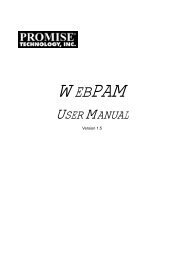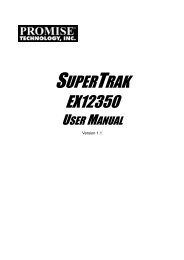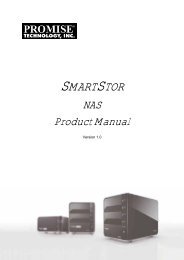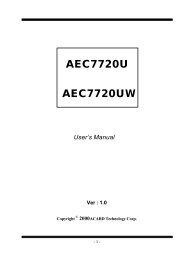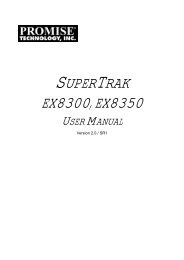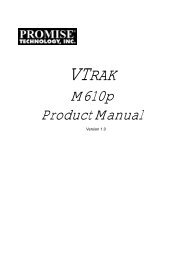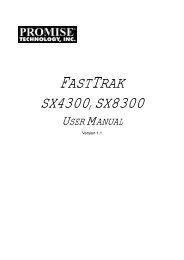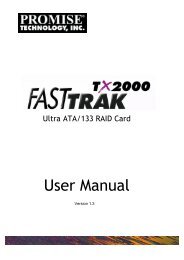AEC-67160M Ultra160 - Acard
AEC-67160M Ultra160 - Acard
AEC-67160M Ultra160 - Acard
You also want an ePaper? Increase the reach of your titles
YUMPU automatically turns print PDFs into web optimized ePapers that Google loves.
<strong>AEC</strong>-<strong>67160M</strong> <strong>Ultra160</strong><br />
PCI <strong>Ultra160</strong> SCSI Adapter<br />
for Macintosh<br />
User’s Manual<br />
Ver:1.0<br />
© Copyright 2001 ACARD Technology Corp.
<strong>AEC</strong>-<strong>67160M</strong> <strong>Ultra160</strong> SCSI Adapter<br />
Copyright and Trademarks Information<br />
The information of product in this manual is subject to change without prior<br />
notice and does not represent a commitment on part of the vendor, who<br />
assume no liability or responsibility for any errors that may appear in this<br />
manual.<br />
ACARD and SCSIDE are the trademarks of ACARD Technology Corp.<br />
IBM is a trademark of the International Business Machine Corporation.<br />
Apple and the PowerMac Logo are registered trademarks of Apple<br />
Corporation. All brand names and trademarks are properties of their<br />
respective owners.<br />
This manual contains materials protected under International Copyright<br />
Laws. All rights reserved. No part of this manual may be reproduced,<br />
transmitted or transcribed without the expressed written permission of the<br />
manufacturer and authors of this manual.<br />
2
Table of Contents<br />
<strong>AEC</strong>-<strong>67160M</strong> <strong>Ultra160</strong> SCSI Adapter<br />
Chapter 1 Introduction .......................................................... 4<br />
1.1 Introduction ......................................................................................... 4<br />
1.2 Features ............................................................................................... 5<br />
1.3 Specifications ...................................................................................... 5<br />
1.4 Board layout ........................................................................................ 6<br />
Chapter 2 Hardware Installation........................................... 7<br />
2.1 Installing the <strong>Ultra160</strong> SCSI Adapter ................................................. 7<br />
2.2 Installing Internal Drives ..................................................................... 7<br />
2.3 Installing External Drives ................................................................... 8<br />
2.4 Installing Both External and Internal Drives ..................................... 9<br />
Chapter 3 System Installation ........................................... 10<br />
3.1 Mac OS 9 installation ........................................................................ 10<br />
3.2 Mac OS 10.1 installation ................................................................... 12<br />
3.3 Verify Hard Drive Initialize ................................................................ 14<br />
Chapter 4 Troubleshooting................................................. 19<br />
Appendix 1 Mac OS 10.0.x installtion ............................... 20<br />
Appendix 2 Optional SCSI-IDE Bridge Products ............. 22<br />
Appendix 3 Technical Support Form ................................ 24<br />
3
<strong>AEC</strong>-<strong>67160M</strong> <strong>Ultra160</strong> SCSI Adapter<br />
Chapter 1 Introduction<br />
1.1 Introduction<br />
ACARD technology corp. dedicate to make SCSI interface to be a standard<br />
interface in Macintosh with stable function, high transfer rate and very low<br />
cost. The ACARD SCSI adapter <strong>AEC</strong>-<strong>67160M</strong> is specificity designed to<br />
speed up the high perform hard disk drive for server, Internet and RAID<br />
system or 3D image, medical imaging, CAD/CAM designer. The <strong>AEC</strong>-<br />
<strong>67160M</strong> is a high performance PCI Bus to a single channel <strong>Ultra160</strong> SCSI,<br />
Low Voltage Differential (LVD) adapter.<br />
The <strong>AEC</strong>-<strong>67160M</strong> is a high performance PCI-to-<strong>Ultra160</strong> SCSI adapter.<br />
With full features of the PCI 32-bit bus master transfer capability and PCI<br />
enhanced data transfer commands (133MB/s). It offers real PCI Plug and<br />
Play, and Scatter/Gather function to improve performance for multi-tasking<br />
OS.<br />
The <strong>AEC</strong>-<strong>67160M</strong> supports peripheral devices which conform with SCSI-1,<br />
SCSI-2 and SCSI-3. For the bootable SCSI adapter <strong>AEC</strong>-67160, the<br />
biggest advantage the adapter is a new generation of SCSI technology that<br />
expands SCSI performance from 40 MB/sec to 160 MB/sec. In addition to<br />
providing much greater performance, <strong>Ultra160</strong> SCSI increases the<br />
maximum allowable cable length from 3 meters to 12 meters for improved<br />
connectivity and flexibility. It supports Mac OS 8.5, OS 9.x and OS X all<br />
with the same firmware.<br />
The key SCSI chip from ACARD is ATP880 32-bit RISC engine which<br />
highly integrated with arbitration, disconnect, reconnect, parity generation<br />
and checking on both data ports, synchronous data transfers with PCI PnP<br />
specfication. Also, the SCSI chip allows the ACARD SCSI adapter <strong>AEC</strong>-<br />
<strong>67160M</strong> to be backwards compatible with previous generations of SCSI<br />
products, while allowing newer <strong>Ultra160</strong> SCSI devices to operate at the<br />
higher 160 MB/sec rate and increased cable length.<br />
4
<strong>AEC</strong>-<strong>67160M</strong> <strong>Ultra160</strong> SCSI Adapter<br />
1.2 Features<br />
! PCI Bus Master frees CPU from I/O task loading<br />
! Synchronous transfer rate up to 160MB/sec<br />
! Powerful advanced setup function<br />
! Supports multi-threaded and multi-tasking Mac OS X<br />
! Supports Scatter/Gather operation<br />
! Automatic FIFO threshold selection<br />
! Auto termination control<br />
! Device supports:<br />
Hard drive, Removable disk, Optical disk, CD-ROM*, CD-R/RW*, Tape<br />
Driver*, etc.<br />
! Supports Mac OS 8.5, OS 9.x and OS X<br />
* Those devices may be supported by other 3rd party driver and/or<br />
utility.<br />
1.3 Specifications<br />
Power Required - Voltage: 5V ± 5%<br />
Power Consume: Stand By Max<br />
0.4W 2.85W<br />
Environment - Temperature<br />
Operating: 0 o C to 70 o C<br />
Humidity - 15% to 90%<br />
Dimensions - <strong>AEC</strong>-<strong>67160M</strong> Length: 13 cm<br />
Width: 6.5 cm<br />
Connector - 68-pin internal <strong>Ultra160</strong> LVD SCSI connector x 1<br />
68-pin external <strong>Ultra160</strong> LVD SCSI connector x 1<br />
Terminator - Active<br />
5
<strong>AEC</strong>-<strong>67160M</strong> <strong>Ultra160</strong> SCSI Adapter<br />
1.4 Board layout<br />
<strong>AEC</strong>-<strong>67160M</strong> Board Layout<br />
CN1<br />
68-pin <strong>Ultra160</strong> LVD SCSI<br />
internal connector<br />
CN2<br />
68-pin <strong>Ultra160</strong><br />
LVD SCSI<br />
external<br />
connector<br />
<strong>AEC</strong>-<strong>67160M</strong>:<br />
CN1: Connect to the 68-pin <strong>Ultra160</strong> SCSI flat cable to connect the SCSI<br />
devices.<br />
CN2: Connect to the 68-pin <strong>Ultra160</strong> SCSI round cable to connect the<br />
SCSI devices.<br />
6
<strong>AEC</strong>-<strong>67160M</strong> <strong>Ultra160</strong> SCSI Adapter<br />
Chapter 2 Hardware Installation<br />
2.1 Installing the <strong>Ultra160</strong> SCSI Adapter<br />
Step 1: Turn off the Mac computer.<br />
Step 2: Plug out the power core and all the connection of external devices<br />
from your system.<br />
Step 3: Referring your original case<br />
user’s manual to see how to<br />
open your case.<br />
Step 4: Select one unused PCI<br />
PCI slot<br />
expansion slot of your<br />
computer. Unscrew the slot<br />
cover and remove it.<br />
Step 5: Remove the SCSI host<br />
adapter from the anti-static<br />
bag and hold its metal bracket<br />
part.<br />
Step 6: Plug the <strong>AEC</strong>-<strong>67160M</strong> SCSI adapter card into the unused PCI slot<br />
with care on the bottom of edge. Then fit the adapter bracket on<br />
case frame just like a slot cover.<br />
2.2 Installing Internal Drives<br />
Power Connection<br />
For internal devices, connect DC core power directly from power supply to<br />
device.<br />
Cable Connection<br />
For internal connector<br />
Step 1: Identify number of pins on the connectors, either adapter or device.<br />
Then, prepare a ribbon cable whose connectors match your need,<br />
e.g. 50-pin to 50-pin, 68-pin to 68-pin, or 68-pin to 50-pin.<br />
Step 2: Find out where each pin-1 of connectors located on the cable and<br />
host adapter. Then connect one end of SCSI cable to the<br />
connector of host adapter aligning with pin-1 to pin-1.<br />
7
<strong>AEC</strong>-<strong>67160M</strong> <strong>Ultra160</strong> SCSI Adapter<br />
Note: Usually, a color wire on the edge of cable indicates pin 1 of<br />
connector, and a mark also shown on the adapter board.<br />
Step 3: Find out pin 1 of the connector on your device.<br />
Step 4: Select one available connector on the cable, then plug it into your<br />
internal device connector aligning with pin-1 to pin-1.<br />
Step 5: If you have two or more devices, please repeat Step 2 and Step 3<br />
to install you remaining devices.<br />
Step 6: Please set the last SCSI device terminator on.<br />
Note: For terminating your internal SCSI device, please refer to<br />
your original SCSI device supplier or manufacture.<br />
Step 7: Identify your devices ID number, that is, you have to set all your<br />
internal SCSI devices an unique ID number to avoid hardware<br />
conflict.<br />
2.3 Installing External Drives<br />
Power Connection<br />
For external SCSI devices, you need to connect the power core to turn on<br />
your external device.<br />
Cable Connection<br />
There are two different ways to make external cable connection when<br />
connecting to only one device or connecting to more than one devices.<br />
1. Connecting to only one device<br />
Step 1: Identify number of pins on the connectors, either adapter or device.<br />
Then, prepare an external cable whose connectors match your<br />
need, e.g. 50-pin to 50-pin, 68-pin to 68-pin, or 68-pin to 50-pin.<br />
Step 2: Plug one end of the high-density external SCSI cable into the host<br />
adapter connector.<br />
Step 3: Plug the other end of this SCSI cable into one connector on the<br />
SCSI device that you wish to connect.<br />
8
<strong>AEC</strong>-<strong>67160M</strong> <strong>Ultra160</strong> SCSI Adapter<br />
2. Connecting more than one devices<br />
One of the SCSI features is that you can connect two or more devices<br />
simple by place them one after another to the host SCSI adapter serially.<br />
Step 1: Make sure the external SCSI cable is match to the numbers of pin<br />
of external SCSI adapter and devices.<br />
Step 2: Plug one end of the high-density external SCSI cable into the host<br />
adapter external connector.<br />
Step 3: Plug the other end of the external SCSI cable into one of the<br />
connectors on the SCSI device that you wish to connect.<br />
Step 4: Take another external SCSI cable and plug it into the connector of<br />
previous device. Connect the other end of the external cable to the<br />
next SCSI device that you wish to connect.<br />
Step 5: Repeat Step 4 as number of devices is required to be connected.<br />
Step 6: Disable all SCSI devices’ terminators, except leave the end one to<br />
be enabled.<br />
2.4 Installing Both External and Internal Drives<br />
Both external and internal devices can be installed by one adapter at the<br />
same time. <strong>AEC</strong>-<strong>67160M</strong>, can maximum connects up to 15 devices totally.<br />
Please ensure that the last device’s external and internal cables.<br />
9
<strong>AEC</strong>-<strong>67160M</strong> <strong>Ultra160</strong> SCSI Adapter<br />
Chapter 3 System Installation<br />
The following example is connected Hard Drive to ACARD’s <strong>AEC</strong>-<strong>67160M</strong><br />
SCSI adapter to show a proper way of software configuration. Assume that<br />
we set an SCSI ID number “0” to <strong>AEC</strong>-<strong>67160M</strong>.<br />
3.1 Mac OS 9 installation<br />
1. Be sure your hardware had install correctly.<br />
2. Insert Mac OS 9 CD-ROM to your Macintosh.<br />
3. Power on your Macintosh and press ‘C’ key.<br />
4. Enter Mac OS 9 CD icon and the Mac OS 9 window popup.<br />
5. Click on “Utilities”.<br />
6. Click on “Drive Setup”.<br />
10
<strong>AEC</strong>-<strong>67160M</strong> <strong>Ultra160</strong> SCSI Adapter<br />
7. Choose the hard disk you connect to <strong>AEC</strong>-<strong>67160M</strong>, then press<br />
“Initialize” button.<br />
8. Then you can start to install an new Mac OS on the hard drive.<br />
Note: Some of Hard Driver may not be supported (see as below),<br />
please refer to your original Hard Drive manufacture to see the<br />
solution.<br />
11
<strong>AEC</strong>-<strong>67160M</strong> <strong>Ultra160</strong> SCSI Adapter<br />
3.2 Mac OS 10.1 installation<br />
1. Be sure your hardware had install correctly.<br />
2. Insert Mac OS X CD-ROM to your Macintosh.<br />
3. Power on your Macintosh and press ‘C’ key.<br />
4. After Mac OS X Boot up, select “Installer” from the top selection tools.<br />
5. Select “Open Disk Utility ...” to open it.<br />
6. Click on “Drive Setup” and choose the hard drive that you want to<br />
initialize.<br />
7. Select the hard drive which you want to initialize and choose<br />
“Partition” to select the number of partition that you want to be.<br />
12
<strong>AEC</strong>-<strong>67160M</strong> <strong>Ultra160</strong> SCSI Adapter<br />
8. Then click on the right down of “Partition” button to initialize the hard<br />
drive.<br />
9. Then you can start to install an new Mac OS X on the hard drive.<br />
Note: For more information about Mac OS X installation guide, please<br />
refer to Mac OS X installation manual.<br />
13
<strong>AEC</strong>-<strong>67160M</strong> <strong>Ultra160</strong> SCSI Adapter<br />
3.3 Verify Hard Drive Initialize<br />
For Mac OS 9.x Environment<br />
You are going to make sure the computer “initialize” hard drive if<br />
successfully. When you initialize the hard drive successfully, on the Mac<br />
window will show a new “Untitled” hard drive icon.<br />
Normally, after the hardware installation, the Mac OS system will detect the<br />
SCSI card automatically. For advance Mac users, you may try to find out<br />
and check the system information. Follow the instruction below to see how<br />
to check the system information.<br />
Step 1. Click on Apply Logo and choose “Apple System Profiler” to show<br />
your hard disk drives information.<br />
14
<strong>AEC</strong>-<strong>67160M</strong> <strong>Ultra160</strong> SCSI Adapter<br />
Step 2. Under the “Apple System Profiler”, you will see the “System<br />
Profiler”. Choose “Devices and Volumes” to see the devices status.<br />
Step 3. Under “Devices and Volumes”, please choose “PCI” item. You<br />
will find the SCSI card installation status.<br />
15
<strong>AEC</strong>-<strong>67160M</strong> <strong>Ultra160</strong> SCSI Adapter<br />
For Mac OS X Environment<br />
You are going to make sure the computer “initialize” hard drive if<br />
successfully. When you initialize the hard drive successfully, on the Mac<br />
OS X window will show a new “Untitled” hard drive icon.<br />
Normally, after the hardware installation, the Mac OS X system will detect<br />
the SCSI card automatically. For advance Mac users, you may try to find<br />
out and check the system information. Follow the instruction below to see<br />
how to check the system information.<br />
Step 1. Please find the “Finder” under the bottom of the MAC OS Screen<br />
then click on it to open.<br />
16
<strong>AEC</strong>-<strong>67160M</strong> <strong>Ultra160</strong> SCSI Adapter<br />
Step 2. Find the “Application” sign on the top of the screen and click on to<br />
open next window.<br />
Step 3. Under the “Application”, find out the “Utilities” item and click on it.<br />
17
<strong>AEC</strong>-<strong>67160M</strong> <strong>Ultra160</strong> SCSI Adapter<br />
Step 4. Under the “Utilities”, you will see the “Apple System Profiler”.<br />
Click on “Apple System Profiler” to see the devices status.<br />
Step 5. Under “Devices and Volumes”, please choose “PCI” item. You<br />
will find the SCSI card installation status.<br />
18
<strong>AEC</strong>-<strong>67160M</strong> <strong>Ultra160</strong> SCSI Adapter<br />
Chapter 4 Troubleshooting<br />
If you install the <strong>AEC</strong>-<strong>67160M</strong> and it does not function properly, follow the<br />
troubleshooting below.<br />
1. Check power supply.<br />
When starting to check the malfunction devices, you should check the<br />
power status (ON / OFF).<br />
2. Check host adapter.<br />
Verify the adapter card is seated in its slot on the motherboard.<br />
3. Check all connectors and cables.<br />
Check power connector, SCSI connector, IDE connector, device power<br />
connector, and ribbon cable are connected well. Ribbon cables are easily<br />
damaged because of un-proper fold. You can try a new cable known to be<br />
good. Make sure no connector pins are bent. Verify pin 1 on the interface<br />
cable is aligned with pin 1 on the drive and host adapter.<br />
4. SCSI ID conflict.<br />
If you have multiple SCSI devices, please make sure that ID of the SCSI<br />
device do not duplicate. To reduce the chance the ID switch malfunction, it<br />
is recommended to test it individually.<br />
5. Poor external cable problems.<br />
This may happen if the daisy chained with many SCSI device and some of<br />
the external cables are not the high density 50 pins (or 68pins UW-SCSI)<br />
cables. The 25pin to 50 pins SCSI cable has weak grounding, so if the<br />
daisy chained with more SCSI device to system through the 25/50 pins<br />
SCSI cable and having intermittent failure, it is recommended that you<br />
change this cable with another better quality one.<br />
19
<strong>AEC</strong>-<strong>67160M</strong> <strong>Ultra160</strong> SCSI Adapter<br />
Appendix 1<br />
Mac OS 10.0.x installtion<br />
1. Mac OS X Boot up, login as root.<br />
2. Find the Mac OS X “System” folder.<br />
3. Under the “System”, find the “Library” and click it.<br />
20
<strong>AEC</strong>-<strong>67160M</strong> <strong>Ultra160</strong> SCSI Adapter<br />
3. Under the “Library”, fine the “Extensions” folder and click it.<br />
4. Select “ACard671xSCSI.kext” and remove it to Trash. Put the new<br />
driver into “Exensions” folder, then restart the computer.<br />
Note: For the <strong>AEC</strong>-<strong>67160M</strong> driver to support Mac OS 10.0.x, download<br />
it from www.acard.com/eng/support/mac.html. For Mac OS 10.1<br />
installation, refer to Chapter 3.2.<br />
21
<strong>AEC</strong>-<strong>67160M</strong> <strong>Ultra160</strong> SCSI Adapter<br />
Appendix 2<br />
Optional SCSI-IDE Bridge Products<br />
Overview<br />
The <strong>AEC</strong>-7720U/<strong>AEC</strong>-7720UW Ultra/Ultra Wide SCSI-IDE bridge is dedicate<br />
as general-purpose bridge of SCSI (Small Computer System Interface) to<br />
IDE (Integrated Device Electronics) interface. With ACARD micro-controller<br />
core built-in, it provides more flexibility and stability for highly exploring<br />
application.<br />
<strong>AEC</strong>-7720U/<strong>AEC</strong>-7720UW supports IDE devices such as hard disk drive,<br />
CD-ROM, CD-R, DVD-ROM, etc. which can be easily attached to SCSI bus.<br />
Specification<br />
Environment - Temperature<br />
Operating 0 o C to 70 o C<br />
Storage -20 o C to 85 o C<br />
Humidity - 15% to 90%<br />
Connector - 50-pin cable (Ultra) / 68-pin cable (Ultra Wide)<br />
Dimensions 7720U 7720UW<br />
- Length: 12cm 8.8 cm<br />
- Width : 3.8cm 3.8 cm<br />
- Height: 2.5cm 2.5 cm<br />
22
<strong>AEC</strong>-<strong>67160M</strong> <strong>Ultra160</strong> SCSI Adapter<br />
<strong>AEC</strong>-7720U Bridge Adapter<br />
CN1 - 40-pin female IDE port<br />
CN2 - 50-pin SCSI connector<br />
CN3 - 4-pin DC power connector<br />
JP2<br />
TE Jumper<br />
JP1<br />
SCSI ID Switch Connector<br />
JP1 - SCSI ID Switch connector<br />
JP2 - TE jumper, default is ON<br />
JP3 - Activity LED jumper<br />
JP4 - TP jumper, default is OFF<br />
CN2<br />
SCSI Connector<br />
Left<br />
CN1<br />
IDE Port<br />
JP3<br />
Active LED<br />
CN3<br />
Power Connector<br />
JP4<br />
TP Jumper<br />
<strong>AEC</strong>-7720UW Bridge Adapter<br />
CN1 - SCSI ID Switch connector & Activity LED jumper<br />
CN2 - 68-pin SCSI connector<br />
CN3 - TP jumper, default is ON<br />
CN4 - TE jumper, default is ON<br />
CN5 - 4-pin DC power connector<br />
CN7 - 40-pin female IDE port<br />
CN1<br />
SCSI ID Switch Connector<br />
Left<br />
CN1<br />
Active LED<br />
CN2<br />
SCSI Connector<br />
CN3<br />
TP Jumper<br />
CN4<br />
TE Jumper<br />
CN7<br />
IDE Port<br />
CN5<br />
Power Connector<br />
23
<strong>AEC</strong>-<strong>67160M</strong> <strong>Ultra160</strong> SCSI Adapter<br />
Appendix 3<br />
Technical Support Form<br />
Email: support@acard.com<br />
http://www.acard.com<br />
Model: <strong>AEC</strong>- F/W Version:<br />
System Configuration<br />
Main Board vendor<br />
BIOS version<br />
SCSI adapter<br />
Chipset<br />
Memory<br />
Dispay card<br />
Other I/O card<br />
OS version<br />
Hard Disk<br />
Configuration<br />
Hard Disk Model/type<br />
Capacity<br />
Firmware version<br />
IDE Device Connect<br />
CD-ROM model<br />
CD-R model<br />
MO or Removable<br />
HDD<br />
Others<br />
Problem Description<br />
MAL<strong>67160M</strong>E0X10-0<br />
24
25<br />
<strong>AEC</strong>-<strong>67160M</strong> <strong>Ultra160</strong> SCSI Adapter