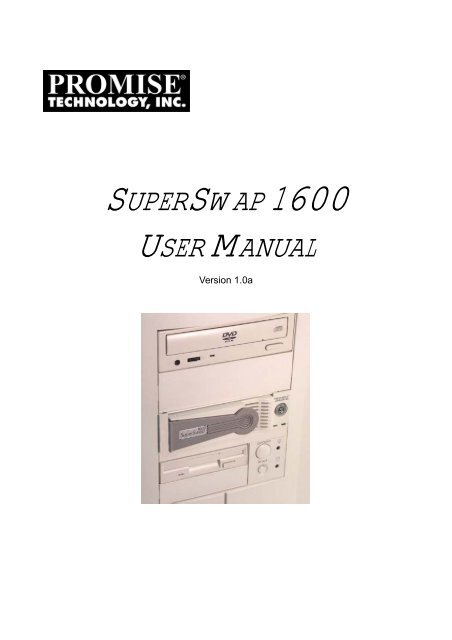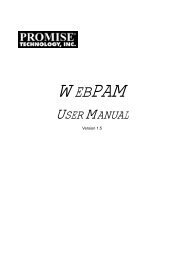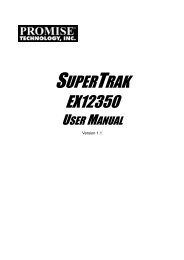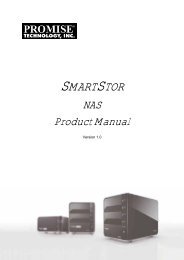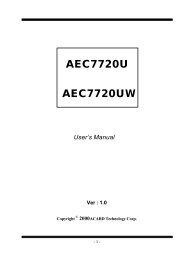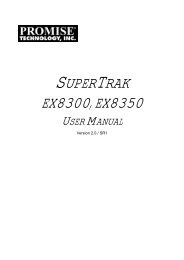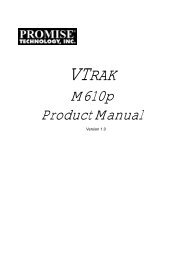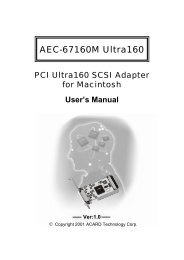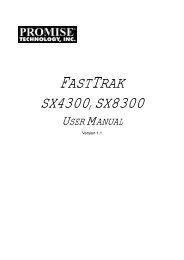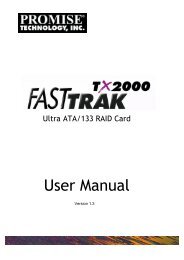SUPERSWAP 1600 USER MANUAL - Promise Technology, Inc.
SUPERSWAP 1600 USER MANUAL - Promise Technology, Inc.
SUPERSWAP 1600 USER MANUAL - Promise Technology, Inc.
You also want an ePaper? Increase the reach of your titles
YUMPU automatically turns print PDFs into web optimized ePapers that Google loves.
<strong>SUPERSWAP</strong> <strong>1600</strong><strong>USER</strong> <strong>MANUAL</strong>Version 1.0a
SuperSwap <strong>1600</strong> User ManualCopyright© 2006 <strong>Promise</strong> <strong>Technology</strong>, <strong>Inc</strong>. All Rights Reserved.Copyright by <strong>Promise</strong> <strong>Technology</strong>, <strong>Inc</strong>. (<strong>Promise</strong> <strong>Technology</strong>). No part of thismanual may be reproduced or transmitted in any form without the expressed,written permission of <strong>Promise</strong> <strong>Technology</strong>.Trademarks<strong>Promise</strong>, and the <strong>Promise</strong> logo are registered in U.S. Patent and TrademarkOffice. All other product names mentioned herein may be trademarks orregistered trademarks of their respective companies.Important data protection informationYou should back up all data before installing any drive controller or storageperipheral. <strong>Promise</strong> <strong>Technology</strong> is not responsible for any loss of data resultingfrom the use, disuse or misuse of this or any other <strong>Promise</strong> <strong>Technology</strong> product.NoticeAlthough <strong>Promise</strong> <strong>Technology</strong> has attempted to ensure the accuracy of thecontent of this manual, it is possible that this document may contain technicalinaccuracies, typographical, or other errors. <strong>Promise</strong> <strong>Technology</strong> assumes noliability for any error in this publication, and for damages, whether direct, indirect,incidental, consequential or otherwise, that may result from such error, including,but not limited to loss of data or profits.<strong>Promise</strong> <strong>Technology</strong> provides this publication “as is” without warranty of anykind, either express or implied, including, but not limited to implied warranties ofmerchantability or fitness for a particular purpose.The published information in the manual is subject to change without notice.<strong>Promise</strong> <strong>Technology</strong> reserves the right to make changes in the product design,layout, and driver revisions without notification to its users.This version of the User Manual supersedes all previous versions.RecommendationsIn the manual, the appearance of products made by other companies, including,but not limited to software, servers and disk drives, is for the purpose ofillustration and explanation only. <strong>Promise</strong> <strong>Technology</strong> does not recommend,endorse, prefer or support any product made by another manufacturer.ii
NoticesRadio Frequency Interference StatementThis equipment has been tested and found to comply with the limits for a Class Bdigital device, pursuant to Part 15 of the FCC Rules. These limits are designed toprovide reasonable protection against harmful interference in a residentialinstallation. This equipment generates, uses and can radiate radio frequencyenergy, and, if not installed and used in accordance with the instruction maycause harmful interference to radio communications. However, there is noguarantee that interference will not occur in a particular installation. If thisequipment does cause harmful interference to radio or television reception, whichcan be determined by turning the equipment off and on, the user is encouragedto try to correct the interference by one or more of the following measures:• Reorient or relocate the receiving antenna.• <strong>Inc</strong>rease the separation between the equipment and receiver.• Connect the equipment into an outlet on a circuit different from that to whichthe receiver is connected.• Consult <strong>Promise</strong> <strong>Technology</strong>, <strong>Inc</strong>. or an experienced radio/TV technician forhelp.This device complies with Part 15 of the FCC Rules. Operation is subject to thefollowing conditions: (1) This device may not cause harmful interference, and (2)this device must accept any interference received, including interference thatmay cause undesired operation. Note Only digital device equipment CERTIFIEDCLASS B should be attached to this equipment and that must have shieldedcables.Power Supply Notice<strong>Promise</strong> <strong>Technology</strong> recommends that you compare the capacity of your PowerSupply against the wattage required by your PC plus the disk drives you plan toinstall in the SuperSwap <strong>1600</strong>. Upgrade your Power Supply if necessary.Do not use a Y-connector to share power between the SuperSwap <strong>1600</strong> andanother device.Attach each SuperSwap <strong>1600</strong> power connector directly to the Power Supply.iii
SuperSwap <strong>1600</strong> User Manualiv
ContentsChapter 1: Introduction . . . . . . . . . . . . . . . . . . . . . . . . . . . . . . . . . . . . .1About This Manual . . . . . . . . . . . . . . . . . . . . . . . . . . . . . . . . . . . . . . .1Overview . . . . . . . . . . . . . . . . . . . . . . . . . . . . . . . . . . . . . . . . . . . . . .2Specifications . . . . . . . . . . . . . . . . . . . . . . . . . . . . . . . . . . . . . . . . . .3Key Features . . . . . . . . . . . . . . . . . . . . . . . . . . . . . . . . . . . . . . . . . . .3Check the Fit of Your SATA Disk Drives . . . . . . . . . . . . . . . . . . . . . .4Chapter 2: Installation . . . . . . . . . . . . . . . . . . . . . . . . . . . . . . . . . . . . . .5Unpack your SuperSwap <strong>1600</strong> . . . . . . . . . . . . . . . . . . . . . . . . . . . . .5Install the Enclosure . . . . . . . . . . . . . . . . . . . . . . . . . . . . . . . . . . . . .6Sequential Startup Option . . . . . . . . . . . . . . . . . . . . . . . . . . . . .10Hot Swap Drive . . . . . . . . . . . . . . . . . . . . . . . . . . . . . . . . . . . . .10Install a Disk Drive . . . . . . . . . . . . . . . . . . . . . . . . . . . . . . . . . . . . . .113.5-inch Drive . . . . . . . . . . . . . . . . . . . . . . . . . . . . . . . . . . . . . .112.5-inch Drive . . . . . . . . . . . . . . . . . . . . . . . . . . . . . . . . . . . . . .13Install Drive Carrier into Enclosure . . . . . . . . . . . . . . . . . . . . . .16Remove a Disk Drive . . . . . . . . . . . . . . . . . . . . . . . . . . . . . . . . . . . .17View SuperSwap in WebPAM . . . . . . . . . . . . . . . . . . . . . . . . . . . . .18Chapter 3: Troubleshooting . . . . . . . . . . . . . . . . . . . . . . . . . . . . . . . .19LEDs . . . . . . . . . . . . . . . . . . . . . . . . . . . . . . . . . . . . . . . . . . . . . . . .19Interpret LED Displays . . . . . . . . . . . . . . . . . . . . . . . . . . . . . . . . . . .20Disk Drive Replacement . . . . . . . . . . . . . . . . . . . . . . . . . . . . . . . . .22Fan Replacement . . . . . . . . . . . . . . . . . . . . . . . . . . . . . . . . . . . . . .23Contact Technical Support . . . . . . . . . . . . . . . . . . . . . . . . . . . . . . .25Limited Warranty . . . . . . . . . . . . . . . . . . . . . . . . . . . . . . . . . . . . . . .27Return Product For Repair . . . . . . . . . . . . . . . . . . . . . . . . . . . . . . .29v
SuperSwap <strong>1600</strong> User Manualvi
Chapter 1: Introduction• About This Manual, below• Overview (page 2)• Specifications (page 3)• Key Features (page 3)• Check the Fit of Your SATA Disk Drives (page 4)Thank you for purchasing <strong>Promise</strong> <strong>Technology</strong>’s SuperSwap <strong>1600</strong> internal diskdrive enclosure.About This ManualThis User Manual describes how to setup, use and maintain the SuperSwap<strong>1600</strong> internal disk drive enclosure.This manual includes a full table of contents, chapter task lists, and crossreferencesto help you find the specific information you are looking for.Also included are four levels of notices:NoteA Note provides helpful information such as hints or alternativeways of doing a task.ImportantAn Important calls attention to an essential step or point requiredto complete a task. Important items include things often missed.CautionA Caution informs you of possible equipment damage or loss ofdata and how to avoid them.WarningA Warning notifies you of probable equipment damage or loss ofdata, or the possibility of physical injury, and how to avoid them.1
SuperSwap <strong>1600</strong> User ManualOverviewThe SuperSwap <strong>1600</strong> drive enclosure installs easily into a 5.25-inch componentbay in your personal computer or workstation. The SuperSwap <strong>1600</strong> drive carrierand enclosure enable you to add a 3.5-inch or 2.5-inch form factor Serial ATA(SATA) disk drive or Serial Attached SCSI (SAS) disk drive to your system.SuperSwap <strong>1600</strong> also allows you to easily swap your disk drives in and out ofyour computer, without the hassle of opening and closing your computer cabinet.Drive CarrierStatus LEDDisk LEDFigure 1. SuperSwap <strong>1600</strong> Front ViewSuperSwap <strong>1600</strong> accepts only Serial ATA and SAS disk drives. It does notsupport (Parallel) ATA or SCSI disk drives.When used with <strong>Promise</strong> <strong>Technology</strong> Serial ATA RAID 0, 1, 5, or 10 products,such as the FastTrak SX4300, SuperSwap <strong>1600</strong> allows you to hot-swap a faileddrive without powering down the system while fully protecting disk drive andinternal system components.SequentialStartup SwitchManagementConnectorDaisy-ChainIN ConnectorFanPowerConnectorDaisy-ChainOUT ConnectorSATAConnectorFigure 2. SuperSwap <strong>1600</strong> Rear View2
Chapter 1: IntroductionSpecifications• Fits most 3.5-inch and 2.5-inch form factor SATA and SAS disk drives• Occupies one 5.25-inch component bay in PC chassis• Standard Serial ATA interface• Built-in Array Status and Drive Activity LED indicators• Dedicated cooling fan• Durable metal construction• Fully-ventilated drive carrier• Unique handle design automatically disengages drive• Housing Assembly dimensions (HWD):1.65 x 5.75 x 8.25 inches (42 x 146 x209.6 mm.)• Drive Carrier dimensions (HWD): 1.07 x 4.21 x 6.81 inches (27.2 x 107 x 173mm)• Operating temperatures: 32° to 110°F (0°C to 45°C)• Operating humidity: 5% to 95% non-condensingKey Features• Supports 1.5 Gb/s and 3.0 Gb/s SATA disk drives• Supports standard 7,200 rpm and 10,000 rpm SATA disk drives• Supports standard 10,000 rpm and 15,000 rpm SAS disk drives• Combine with <strong>Promise</strong> Serial ATA RAID products to provide striping (RAID0), mirroring (RAID 1), distributed parity (RAID 5), and mirroring/striping(RAID 10) at the hardware level• Supports <strong>Promise</strong> Serial ATA RAID products• Supports hot-swapping of disk drives• Status LED indicates high-level condition of the disk drives• Activity LED displays during normal disk drive activity• Allows auto-sensing of SATA/SAS drive and implementation of 150MB/secor 300MB/sec burst transfers• Supports Web-Based <strong>Promise</strong> Array Management (WebPAM) softwarewhen using a <strong>Promise</strong> RAID controller, such as FastTrak SX4300• Supports up to eight daisy-chained SuperSwap <strong>1600</strong> enclosures3
SuperSwap <strong>1600</strong> User ManualCheck the Fit of Your SATA Disk DrivesSome of the early 3.5-inch, 1.5 Gb/s SATA disk drives may not be compatiblewith SuperSwap due to the mechanical design of the disk drive.1.3 mmFigure 3. SATA data/power connector clearanceIf you plan to install your current 3.5-inch, 1.5 Gb/s SATA drives into theSuperSwap enclosure, check the clearance above the SATA data/powerconnector. See Figure 3.• If the clearance is at least 1.3 mm, the drive will fit properly into theSuperSwap enclosure.• If the clearance is less than 1.3 mm, the drive will not fit properly. Do notinstall this disk drive into your SuperSwap.All 3.0 Gb/s SATA drives fit properly into the SuperSwap enclosure.4
Chapter 2: Installation• Unpack your SuperSwap <strong>1600</strong> (below)• Install the Enclosure (page 6)• Install a Disk Drive (page 11)• Remove a Disk Drive (page 17)• View SuperSwap in WebPAM (page 18)Unpack your SuperSwap <strong>1600</strong>The SuperSwap <strong>1600</strong> box contains the following items:• SuperSwap Drive Enclosure• Drive Carrier• Quick Start Guide• 3-pin to 3-pin SMBus Cable(SATA II compliant)• 6-pin to 6-pin Daisy Chain Cable• (4) Screws to attach a 3.5-inchdisk drive to the drive carrier• (8) Screws to mount Enclosureinto PC chassis• (2) Keys• Product CD with User ManualWarningSuperSwap <strong>1600</strong>, like other parts of your system, is subject todamage by static electricity. Be sure that you are properlygrounded (<strong>Promise</strong> recommends that you wear an anti-static strapor touch a grounded object) and that you unplug your systembefore installing SuperSwap <strong>1600</strong> or handling its components.CautionThe SuperSwap <strong>1600</strong> ships with the drive carrier locked inside theenclosure. Use the key to unlock the enclosure before you attemptto slide out the drive carrier for the first time.There are two phases to install the SuperSwap <strong>1600</strong> into your computer:• Install the enclosure in your computer chassis• Install a disk drive in the drive carrier5
SuperSwap <strong>1600</strong> User ManualInstall the EnclosureTo install the enclosure in your computer chassis, follow these steps:1. Power down your computer and unplug the power cord.2. Remove the computer cover.3. Identify a free 5.25-inch drive bay and remove any bezel covering it.4. Remove the drive carrier from the SuperSwap <strong>1600</strong> enclosure and set thecarrier aside.5. Carefully slide the SuperSwap <strong>1600</strong> enclosure into the drive bay.6. Align the front of the housing assembly with the front of your computer.6
Chapter 2: Installation7. Install and snug the four screws into the four threaded mounting holes (twoon each side) of the housing assembly.NoteIf you are installing more than one SuperSwap <strong>1600</strong> into the samecomputer chassis, install the other SuperSwap now before makingany cable connections.7
SuperSwap <strong>1600</strong> User ManualSuperSwap 1Data ConnectorSuperSwap 2Data ConnectorSMBus CableSuperSwap 3Data ConnectorSerial ATACableFASTTRAK SX4300FastTrak SX4300Controller CardPort 1Port 2Port 3Port 48. Connect a SATA or SAS data cable from your SATA or SAS Controller cardto the data connector on the SuperSwap enclosure.<strong>Promise</strong> recommends connecting the data cables in Port number order. Forexample, Port 1 on the FastTrak controller card connects to the topSuperSwap enclosure. Port 2 connects to the second enclosure, and so on,as shown above.This arrangement makes it easy to remember which drive is on whichchannel when you replace or reassign the drives.9. Connect the 3-to-3 pin SMBus cable from the Management connector on theFastTrak or SuperTrak Controller card to the Management connector on theback of the housing assembly.8
Chapter 2: InstallationSuperSwap 1SuperSwap 2Daisy ChainOUT ConnectorDaisy Chain6-pin CableDaisy ChainIN ConnectorSuperSwap 310. Optional. If you are installing multiple SuperSwap <strong>1600</strong>s, install a 6-pindaisy-chain cable from the daisy-chain OUT connector of the firstSuperSwap to the daisy-chain IN connector of the second.You can daisy-chain up to eight SuperSwap <strong>1600</strong> enclosures.SequentialStartup SwitchPowerConnector11. Connect one of your computer’s internal power cables to the powerconnector on the back of the SuperSwap enclosure.Provide a direct connection to the power supply for each SuperSwapenclosure you install.9
SuperSwap <strong>1600</strong> User Manual12. Set the Sequential Startup switch to ON. See “Sequential Startup Option,”below.13. Replace the computer’s cover and reinstall the power cord.Sequential Startup OptionSequential Startup enables SuperSwap to start one disk drive at a time inorder to eliminate a sudden heavy draw on the computer’s power supply.The switch is located on the back of the SuperSwap enclosure (see above).ON is to the left, OFF is to the right.The ON setting causes SuperSwap to wait two seconds before spinning upits disk drive. The delay can be longer, depending on the settings of anyother SuperSwaps you have installed.The OFF setting causes SuperSwap to spin up its disk drives when thepower comes on.<strong>Promise</strong> recommends setting the Sequential Startup on the first SuperSwapto OFF. The first SuperSwap is the one with the Management connection tothe FastTrak Controller card.Hot Swap DriveCautions• <strong>Promise</strong> <strong>Technology</strong> recommends that you compare thecapacity of your Power Supply against the wattage requiredby your PC plus the disk drives you plan to install in theSuperSwap <strong>1600</strong> enclosures. Upgrade your Power Supply ifnecessary.• Do not use a Y-connector to share power between theSuperSwap <strong>1600</strong> and another device or to share poweramong multiple SuperSwap <strong>1600</strong> enclosures.The <strong>Promise</strong> SuperSwap <strong>1600</strong> enables hot swapping of disk drives. Hotswapping means you can remove a drive while your system is operating andreplace it with another. You perform a hot swap when one of the drives has failedand needs replacement. The WebPAM Software reports drive problems andidentifies which drive, by Channel (Port) number, needs replacement.10
Chapter 2: InstallationCautionIn all other cases, before you remove or install a disk drive, powerdown your system and ground yourself. Failure to do so mayresult in damaging the drive, the controller card or othercomponents and could result in data loss.Install a Disk Drive3.5-inch DriveCover Release Button1. Press the release button and slide the cover off the drive carrier.11
SuperSwap <strong>1600</strong> User Manual2. Carefully place a SATA or SAS disk drive into the drive carrier and slide it allthe way to the back.3. Install and tighten the four mounting screws to secure the disk drive in thedrive carrier.4. Slide the cover onto the drive carrier.12
Chapter 2: Installation2.5-inch DriveFor 2.5-inch disk drives, <strong>Promise</strong> provides an installation kit, sold separately as aspare part, consisting of the following items:• (1) bracket• (2) short round-head screws• (1) countersink screwTo install the 2.5-inch disk drive, you will also use two of the four screws thatcame with the SuperSwap enclosure.Cover Release Button1. Press the release button and slide the cover off the drive carrier.13
SuperSwap <strong>1600</strong> User ManualData and power connectors2. Attach the bracket to the side of the disk drive, using the short round-headscrews (that came with the kit). Be sure you install the bracket on the correctside of the disk drive, as shown above.Data and power connectors3. Carefully lay the disk drive and bracket into the drive carrier. Be sure thedata and power connectors face out though the slot in the carrier.14
Chapter 2: Installation4. Install two long round-head screws (that came with the SuperSwap) throughthe holes in the side of the drive carrier to attach the bracket.Do not tighten the screws at this time.5. Carefully turn the drive carrier over and support the disk drive and bracket.Install the countersink screw (that came with the kit) through the hole in thebottom of the drive carrier, to attach the disk drive. Gently tighten the screw.15
SuperSwap <strong>1600</strong> User Manual6. Carefully turn the drive carrier over and tighten the screws attaching thebracket.7. Slide the cover onto the drive carrier.Install Drive Carrier into Enclosure1. Carefully slide the drive carrier into the housing assembly with the handleturned out all the way.2. As the carrier snaps into place, the handle will swing inward.3. Press the handle flat against the drive carrier to fully seat it.16
Chapter 2: InstallationLockedUnlocked4. Insert the key and turn it 90 degrees clockwise to lock the drive carrier in theenclosure.NoteThe previous generation of SuperSwap enclosures used the keylock to activate power as well as secure the drive carrier.SuperSwap <strong>1600</strong> uses the key lock only to secure the drivecarrier. Power is available at all times, in order to comply withSATA requirements.Remove a Disk Drive1. Pull the drive carrier handle out and swing it to the left.2. Pull the drive carrier out of the SuperSwap enclosure.3. Remove the screws attaching the disk drive to the drive carrier.4. Lift the disk drive from the drive carrier.5. For 2.5-inch disk drives, remove the bracket from the drive.6. Reinstall the disk drive as described under Install a Disk Drive, above.17
SuperSwap <strong>1600</strong> User ManualView SuperSwap in WebPAMYou can combine SuperSwap <strong>1600</strong> with a <strong>Promise</strong> FastTrak RAID Controller andWebPAM RAID management software on your PC. WebPAM provides a graphicuser interface (GUI) for array management and enclosure monitoring.The screen above appears when you click the SuperSwap icon in WebPAM.It reports fan speed, enclosure temperature, power status, and the status of thedisk drives in the SuperSwap enclosure.While the LEDs on the front of the SuperSwap <strong>1600</strong> indicate general conditions,WebPAM reports specific values. The Disk window shows the carrier position inSuperSwap enclosure and the controller port to which each disk drive isconnected. This feature helps you identify a disk drive that may need attention.There are many other functions that WebPAM does. We have only mentionedhow SuperSwap <strong>1600</strong> appears in WebPAM.The WebPAM Software ships with the <strong>Promise</strong> Serial ATA RAID Controller. Youcan also download WebPAM from:http://www.promise.com/support/download/download_eng.asp18
Chapter 3: Troubleshooting• LEDs (below)• Interpret LED Displays (page 20)• Disk Drive Replacement (page 22)• Fan Replacement (page 23)• Contact Technical Support (page 23)LEDsDrive CarrierStatus LEDDisk LEDFigure 1. SuperSwap <strong>1600</strong> has one LED for Enclosure Status and one LEDfor the disk driveNotes• The LEDs function only with the FastTrak RAID Controller.They do not function with the SATA150 or SATA300Controllers.• As long as the WebPAM Software or <strong>Promise</strong> BIOS indicatethat your array status is Functional, your array is operatingnormally.19
SsuperSwap <strong>1600</strong> User ManualTroubleshooting is based on observing and analyzing LED colors. There are twoLEDs on SuperSwap <strong>1600</strong>:• Status – Reports specific disk drive conditions• Activity – Reports read and write activity on each disk driveThe chart below lists the meanings of the various LED states:Interpret LED DisplaysLEDsState Status ActivityGreen Disk drive is present and ready Disk drive is present and readyBlinking n/a Read/write activityAmberRedDisk drive:• is spinning up• is critical• is rebuilding• reports a SMART errorDisk drive:• is offline• is not installedDark Power is off Disk drive:• has failed• is not installedAn incident refers to one occurrence of out-of-range voltage, temperature or fanspeed. Any incident requires immediate attention.n/an/aEvent: A StatusLED is steady greenCause: This is the normal condition when the computer has fully booted and thedisk drive is ready.Event: A StatusLED is amber (yellow).Cause: The disk drive is spinning up as the computer is booting. Wait for thecomputer to finish. If the computer is fully booted, the drive could be Critical andin the process of rebuilding. The LED will return to green status when the rebuildis complete and successful.20
Chapter 3: TroubleshootingFix: If the Status LED continues to display amber, remove the disk drive fortesting. Return the drive to service or replace it based on test results.Event: A StatusLED is red.Cause: The drive has failed. A failed drive may be marked as such because ofpower failure, hot removal or media access problems (such as a bad sectorwhich fails retry). A Status LED is also red when there is no drive in the carrier.Fix: Replace the failed drive. The new drive will be assigned to the failed drive’soriginal location and a rebuild operation will begin automatically. The LED turnsamber during the rebuild, then green when the rebuild is complete andsuccessful.Event: The LEDs do not light.Cause: There is no power to the SuperSwap enclosure.Fix: If the rest of your computer system is working, shut down the computer,open the case, check and correct the power connection to the SuperSwapenclosure.Event: An ActivityLED is steady green.Cause: This is the normal condition when the computer has fully booted and thedisk drive is present and ready.Event: An ActivityLED is blinking green.Cause: This is the normal condition when there is disk activity (read or write)executing on the drive.Event: An ActivityLED is dark.Cause: No disk drive detected or the disk drive has failed.Fix: If a disk drive is present, reinstall it. If it still doesn’t work, replace the diskdrive.Event: WebPAM reports voltage out of specification.Cause: The 12V or 5V supplies to SuperSwap are incorrect.Fix: Power down the PC, open the case and check the power connections toSuperSwap. There should be a separate direct connections from the powersupply to each SuperSwap. Do not use any Y-cables on the power connectors.Compare the capacity of your Power Supply against the wattage required by yourPC plus the disk drives installed in the SuperSwap <strong>1600</strong>. Upgrade your PowerSupply if necessary.21
SsuperSwap <strong>1600</strong> User ManualEvent: WebPAM reports fan speed out of specification.Cause: The fan is turning too slowly, WebPAM reports the condition.Fix: Power down the PC and open the case. Disconnect and remove theSuperSwap enclosure. Remove and replace the faulty fan.Event: WebPAM reports temperature out of specification.Cause: The enclosure temperature has risen above 52°C (126°F).Fix: Verify that the drive carrier is properly installed in the enclosure. Check fanoperation using WebPAM. If these are OK, power down the PC and open thecase. Check for air space around the fan and relocate cables and wires asneeded.A disk drive that runs too hot could cause high enclosure temperature. Powerdown the PC, open each drive carrier and carefully touch the disk drive with yourfinger. Normally drives are warm. If the drive is hot, replace it.Disk Drive ReplacementIf you are replacing a hot-swap disk drive, you can do this procedure with the PCrunning. To replace a disk drive under any other conditions, power down the PCbefore you begin. See “Install a Disk Drive” on page 11 for illustrations.To replace a disk drive:1. Swing the drive carrier handle out and to the left.2. Pull the drive carrier out of the SuperSwap enclosure.3. Remove the screws attaching the disk drive to the drive carrier.4. Lift the disk drive from the drive carrier.5. For 2.5-inch disk drives, remove the bracket from the old drive and attach itto the new drive.6. Carefully place a disk drive into the drive carrier and slide it all the way to theback.7. Install and tighten the mounting screws to secure the disk drive in the drivecarrier.8. Carefully slide the drive carrier into the housing assembly with the handleturned out all the way.9. As the carrier snaps into place, the handle will swing inward.10. Press the handle flat against the drive carrier to fully seat it.22
Chapter 3: TroubleshootingFan ReplacementTo replace a fan on the SuperSwap <strong>1600</strong>:1. Power down the PC.2. Remove the SuperSwap enclosure from the PC chassis and turn it upsidedown.MountingScrewCircuit BoardBottom CoverFanMountingScrewCircuit Board ScrewsDirection of Air Flow3. Remove the two mounting screws and lift the bottom cover off theSuperSwap enclosure.4. Remove the two circuit board screws.Fan Mounting Screw5. Remove the fan mounting screw.6. Gently lift the circuit board and fan out of the enclosure.7. Unplug the power connector of the old fan.23
SsuperSwap <strong>1600</strong> User Manual8. Plug in the power connector of the new fan.9. Carefully place the circuit board and fan back into the enclosure.Check the fan label to see which direction the fan blows. Install the fan so itblows outward from the enclosure.10. Install the two mounting screws that hold the SuperSwap circuit board inplace.11. Install the fan mounting screw.12. Place the bottom cover on the SuperSwap enclosure and install the twomounting screws.13. Reinstall the SuperSwap enclosure into the PC chassis.14. Power up the PC and check fan function.24
Chapter 3: TroubleshootingContact Technical Support<strong>Promise</strong> Technical Support provides several support options for <strong>Promise</strong> users toaccess information and updates. We encourage you to use one of our electronicservices, which provide product information updates for the most efficient serviceand support.If you decide to contact us, please have the following information available:• Product model and serial number• BIOS and driver version numbers• A description of the problem / situation• System configuration information, including: motherboard and CPU type,hard drive model(s), SAS/SATA/ATA/ATAPI drives & devices, and othercontrollers.Technical Support Services<strong>Promise</strong> Online Web Site<strong>Promise</strong> Online eSupporthttp://www.promise.com/support(technical documents, drivers, utilities, etc.)https://support.promise.com/support(online request form)United StatesE-mail SupportFax Supportsupport@promise.com(408) 228-1097 Attn: Technical SupportPhone Support (408) 228-1400 option 4If you wish to write us forsupport:<strong>Promise</strong> <strong>Technology</strong>, <strong>Inc</strong>.580 Cottonwood DriveMilpitas, CA 95035, USAEurope, Africa, Middle EastE-mail SupportFax Supportsupport@promise-emea.com+31 (0) 40 256 9463 Attn: Technical SupportPhone Support +31 (0) 40 235 2600If you wish to write us forsupport:<strong>Promise</strong> <strong>Technology</strong> Europe B.V.Science Park Eindhoven 55425692 EL Son, The Netherlands25
SsuperSwap <strong>1600</strong> User ManualGermanyE-mail Supportsupport-de@promise-emea.comFax Technical Support +49 (0) 2 31 56 76 48 - 29Attn: Technical SupportPhone Technical Support +49 (0) 2 31 56 76 48 - 10If you wish to write us forsupport:<strong>Promise</strong> <strong>Technology</strong> GermanyEuropaplatz 944269 Dortmund, GermanyItalyE-mail SupportFax Supportsupport-it@promise-emea.com0039 06 367 12400 Attn: Technical SupportPhone Support 0039 06 367 12626If you wish to write us forsupport:<strong>Promise</strong> <strong>Technology</strong> ItalyPiazza del Popolo 1800187 Rome, ItalyTaiwanE-mail SupportFax Supportsupport@promise.com.tw+886 3 578 2390 Attn: Technical SupportPhone Support +886 3 578 2395 (ext. 8811)If you wish to write us forsupport:<strong>Promise</strong> <strong>Technology</strong>, <strong>Inc</strong>.2F, No. 30, Industry E. Rd. IXScience-based Industrial ParkHsinchu, Taiwan, R.O.C.26
Chapter 3: TroubleshootingChinaE-mail SupportFax Supportsupport-china@promise.com+86-10-8857-8015 Attn: Technical SupportPhone Support +86-10-8857-8085/8095If you wish to write us forsupport:<strong>Promise</strong> <strong>Technology</strong> ChinaRoom 1205, Tower 3Webok Time Center, No.17South Zhong Guan Cun StreetHai Dian District, Beijing 100081, ChinaLimited Warranty<strong>Promise</strong> <strong>Technology</strong>, <strong>Inc</strong>. (“<strong>Promise</strong>”) warrants that for three (3) years from thetime of the delivery of the product to the original end user:a) the product will conform to <strong>Promise</strong>’s specifications;b) the product will be free from defects in material and workmanship undernormal use and service.This warranty:a) applies only to products which are new and in cartons on the date ofpurchase;b) is not transferable;c) is valid only when accompanied by a copy of the original purchaseinvoice.d) Is not valid on spare parts, fans, and power suppliesThis warranty shall not apply to defects resulting from:a) improper or inadequate maintenance, or unauthorized modification(s),performed by the end user;b) operation outside the environmental specifications for the product;c) accident, misuse, negligence, misapplication, abuse, natural orpersonal disaster, or maintenance by anyone other than a <strong>Promise</strong> or a<strong>Promise</strong>-authorized service center.27
SsuperSwap <strong>1600</strong> User ManualDisclaimer of other warrantiesThis warranty covers only parts and labor, and excludes coverage on softwareitems as expressly set above.Except as expressly set forth above, <strong>Promise</strong> DISCLAIMS any warranties,expressed or implied, by statute or otherwise, regarding the product, including,without limitation, any warranties for fitness for any purpose, quality,merchantability, non-infringement, or otherwise. <strong>Promise</strong> makes no warranty orrepresentation concerning the suitability of any product for use with any otheritem. You assume full responsibility for selecting products and for ensuring thatthe products selected are compatible and appropriate for use with other goodswith which they will be used.<strong>Promise</strong> DOES NOT WARRANT that any product is free from errors or that it willinterface without problems with your computer system. It is your responsibility toback up or otherwise save important data before installing any product andcontinue to back up your important data regularly.No other document, statement or representation may be relied on to vary theterms of this limited warranty.<strong>Promise</strong>’s sole responsibility with respect to any product is to do one of thefollowing:a) replace the product with a conforming unit of the same or superiorproduct;b) repair the product.<strong>Promise</strong> shall not be liable for the cost of procuring substitute goods, services,lost profits, unrealized savings, equipment damage, costs of recovering,reprogramming, or reproducing of programs or data stored in or used with theproducts, or for any other general, special, consequential, indirect, incidental, orpunitive damages, whether in contract, tort, or otherwise, notwithstanding thefailure of the essential purpose of the foregoing remedy and regardless ofwhether <strong>Promise</strong> has been advised of the possibility of such damages. <strong>Promise</strong>is not an insurer. If you desire insurance against such damage, you must obtaininsurance from another party.Some states do not allow the exclusion or limitation of incidental or consequentialdamages for consumer products, so the above limitation may not apply to you.This warranty gives specific legal rights, and you may also have other rights thatvary from state to state. This limited warranty is governed by the State ofCalifornia.28
Chapter 3: TroubleshootingYour ResponsibilitiesYou are responsible for determining whether the product is appropriate for youruse and will interface with your equipment without malfunction or damage. Youare also responsible for backing up your data before installing any product andfor regularly backing up your data after installing the product. <strong>Promise</strong> is notliable for any damage to equipment or data loss resulting from the use of anyproduct.Return Product For RepairIf you suspect a product is not working properly, or if you have any questionsabout your product, contact our Technical Support Staff through one of ourTechnical Services, making sure to provide the following information:• Product model and serial number (required)• Return shipping address• Daytime phone number• Description of the problem• Copy of the original purchase invoiceThe technician will assist you in determining whether the product requires repair.If the product needs repair, the Technical Support Department will issue an RMA(Return Merchandise Authorization) number.ImportantObtain an RMA number from Technical Support before you returnthe product and write the RMA number on the label. The RMAnumber is essential for tracking your product and providing theproper service.Return ONLY the specific product covered by the warranty (do not ship cables,manuals, diskettes, etc.), with a copy of your proof of purchase to:USA and Canada:Other Countries:<strong>Promise</strong> <strong>Technology</strong>, <strong>Inc</strong>.Customer Service Dept.Attn.: RMA # ______47654 Kato RoadFremont, CA 94538Return the product to your dealeror retailer.Contact them for instructionsbefore shipping the product.29
SsuperSwap <strong>1600</strong> User ManualYou must follow the packaging guidelines for returning products:• Use the original shipping carton and packaging• <strong>Inc</strong>lude a summary of the product’s problem(s)• Write an attention line on the box with the RMA number• <strong>Inc</strong>lude a copy of proof of purchaseYou are responsible for the cost of insurance and shipment of the product to<strong>Promise</strong>. Note that damage incurred due to improper transport or packaging isnot covered under the Limited Warranty.When repairing returned product(s), <strong>Promise</strong> may replace defective parts withnew or reconditioned parts, or replace the entire unit with a new or reconditionedunit. In the event of a replacement, the replacement unit will be under warrantyfor the remainder of the original warranty term from purchase date, or 30 days,whichever is longer.<strong>Promise</strong> will pay for standard return shipping charges only. You will be requiredto pay for any additional shipping options (such as express shipping).30