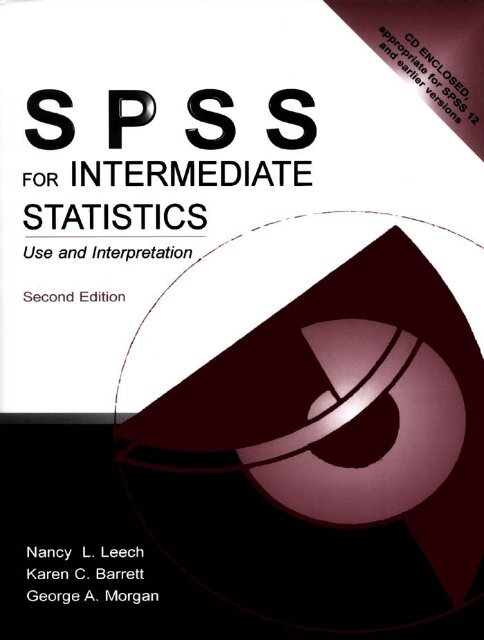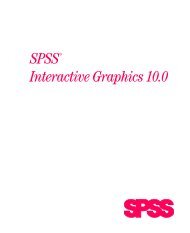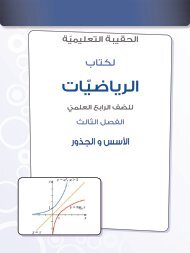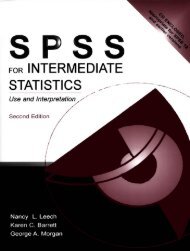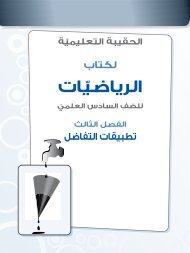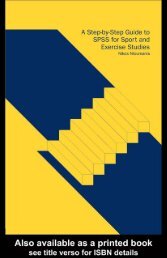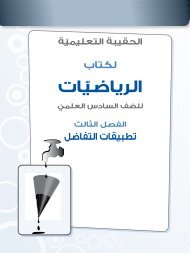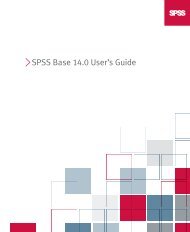1HoDpzFyo
1HoDpzFyo
1HoDpzFyo
Create successful ePaper yourself
Turn your PDF publications into a flip-book with our unique Google optimized e-Paper software.
SPSS for Intermediate Statistics:<br />
Use and Interpretation<br />
Second Edition
This page intentionally left blank
SPSS for Intermediate Statistics;<br />
Use and Interpretation<br />
Second Edition<br />
Nancy L. Leech<br />
University of Colorado at Denver<br />
Karen C. Barrett<br />
George A. Morgan<br />
Colorado State University<br />
In collaboration with<br />
Joan Naden Clay<br />
Don Quick<br />
LAWRENCE ERLBAUM ASSOCIATES, PUBLISHERS<br />
2005 Mahwah, New Jersey London
Camera ready copy for this book was provided by the author.<br />
Copyright © 2005 by Lawrence Erlbaum Associates, Inc.<br />
All rights reserved. No part of this book may be reproduced in any form, by photostat, microform,<br />
retrieval system, or any other means, without prior written permission of the publisher.<br />
Lawrence Erlbaum Associates, Inc., Publishers<br />
10 Industrial Avenue<br />
Mahwah, New Jersey 07430<br />
Cover design by Kathryn Houghtaling Lacey<br />
CIP information can be obtained by contacting the Library of Congress.<br />
ISBN 0-8058-4790-1 (pbk.: alk. paper)<br />
Books published by Lawrence Erlbaum Associates are printed on acid-free paper, and their<br />
bindings are chosen for strength and durability.<br />
Printed in the United States of America<br />
10 9 8 7 6 5 4 3 2 1<br />
Disclaimer:<br />
This eBook does not include the ancillary media that was<br />
packaged with the original printed version of the book.
Table of Contents<br />
Preface<br />
vii<br />
1. Introduction and Review of Basic Statistics With SPSS 1<br />
Variables<br />
Research Hypotheses and Research Questions<br />
A Sample Research Problem: The Modified High School and Beyond (HSB) Study<br />
Research Questions for the Modified HSB Study<br />
Frequency Distributions<br />
Levels of Measurement<br />
Descriptive Statistics<br />
Conclusions About Measurement and the Use of Statistics<br />
The Normal Curve<br />
Interpretation Questions<br />
2. Data Coding and Exploratory Analysis (EDA) 24<br />
Rules for Data Coding<br />
Exploratory Data Analysis (EDA)<br />
Statistical Assumptions<br />
Checking for Errors and Assumptions With Ordinal and Scale Variables<br />
Using Tables and Figures for EDA<br />
Transforming Variables<br />
Interpretation Questions<br />
Extra Problems<br />
3. Selecting and Interpreting Inferential Statistics 46<br />
Selection of Inferential Statistics<br />
The General Linear Model<br />
Interpreting the Results of a Statistical Test<br />
An Example of How to Select and Interpret Inferential Statistics<br />
Review of Writing About Your Outputs<br />
Conclusion<br />
Interpretation Questions<br />
4. Several Measures of Reliability 63<br />
Problem 4.1: Cronbach's Alpha for the Motivation Scale<br />
Problems 4.2 & 4.3: Cronbach's Alpha for the Competence and Pleasure Scales<br />
Problem 4.4: Test-Retest Reliability Using Correlation<br />
Problem 4.5: Cohen's Kappa With Nominal Data<br />
Interpretation Questions<br />
Extra Problems<br />
5. Exploratory Factor Analysis and Principal Components Analysis 76<br />
Problem 5.1: Factor Analysis on Math Attitude Variables<br />
Problem 5.2: Principal Components Analysis on Achievement Variables<br />
Interpretation Questions<br />
Extra Problems<br />
v
6. Multiple Regression 90<br />
Problem 6.1: Using the Simultaneous Method to Compute Multiple Regression<br />
Problem 6.2: Simultaneous Regression Correcting Multicollinearity<br />
Problem 6.3: Hierarchical Multiple Linear Regression<br />
Interpretation Questions<br />
7. Logistic Regression and Discriminant Analysis 109<br />
Problem 7.1: Logistic Regression<br />
Problem 7.2: Hierarchical Logistic Regression<br />
Problem 7.3: Discriminant Analysis (DA)<br />
Interpretation Questions<br />
8. Factorial ANOVA and ANCOVA 129<br />
Problem 8.1: Factorial (2-Way) ANOVA<br />
Problem 8.2: Post Hoc Analysis of a Significant Interaction<br />
Problem 8.3: Analysis of Covariance (ANCOVA)<br />
Interpretation Questions<br />
Extra Problems<br />
9. Repeated Measures and Mixed ANOVAs 147<br />
The Product Data Set<br />
Problem 9.1: Repeated Measures ANOVA<br />
Problem 9.2: The Friedman Nonparametric Test for Several Related Samples<br />
Problem 9.3: Mixed ANOVA<br />
Interpretation Questions<br />
10. Multivariate Analysis of Variance (MANOVA) and Canonical Correlation 162<br />
Problem 10.1: GLM Single-Factor Multivariate Analysis of Variance<br />
Problem 10.2: GLM Two-Factor Multivariate Analysis of Variance<br />
Problem 10.3: Mixed MANOVA<br />
Problem 10.4: Canonical Correlation<br />
Interpretation Questions<br />
Appendices<br />
A. Quick Reference Guide to SPSS Procedures Joan Naden Clay 188<br />
C. Getting Started with SPSS 206<br />
D. Making Figures and Tables Don Quick 213<br />
E. Answers to Odd Numbered Interpretation Questions 226<br />
For Further Reading 232<br />
Index 233<br />
VI
Preface<br />
PREFACE<br />
This book is designed to help students learn how to analyze and interpret research data with<br />
intermediate statistics. It is intended to be a supplemental text in an intermediate statistics course<br />
in the behavioral sciences or education and it can be used in conjunction with any mainstream<br />
text. We have found that the book makes SPSS for windows easy to use so that it is not necessary<br />
to have a formal, instructional computer lab; you should be able to learn how to use SPSS on your<br />
own with this book. Access to the SPSS program and some familiarity with Windows is all that is<br />
required. Although SPSS for Windows is quite easy to use, there is such a wide variety of<br />
options and statistics that knowing which ones to use and how to interpret the printouts can be<br />
difficult, so this book is intended to help with these challenges.<br />
SPSS 12 and Earlier Versions<br />
We use SPSS 12 for Windows in this book, but, except for enhanced tables and graphics, there<br />
are only minor differences from versions 10 and 11. In fact, as far as the procedures<br />
demonstrated, in this book there are only a few major differences between versions 7 and 12. We<br />
also expect future Windows versions to be similar. You should not have much difficulty if you<br />
have access to SPSS versions 7 through 9. Our students have used this book, or earlier editions of<br />
it, with all of these versions of SPSS; both the procedures and outputs are quite similar.<br />
Goals of This Book<br />
This book demonstrates how to produce a variety of statistics that are usually included in<br />
intermediate statistics courses, plus some (e.g., reliability measures) that are useful for doing<br />
research. Our goal is to describe the use and interpretation of these statistics as much as possible<br />
in nontechnical, jargon-free language.<br />
Helping you learn how to choose the appropriate statistics, interpret the outputs, and<br />
develop skills in writing about the meaning of the results are the main goals of this book.<br />
Thus, we have included material on:<br />
1) How the appropriate choice of a statistic is based on the design of the research.<br />
2) How to use SPSS to answer research questions.<br />
3) How to interpret SPSS outputs.<br />
4) How to write about the outputs hi the Results section of a paper.<br />
This information will help you develop skills that cover a range of steps in the research process:<br />
design, data collection, data entry, data analysis, interpretation of outputs, and writing results. The<br />
modified high school and beyond data set (HSB) used in this book is similar to one you might<br />
have for a thesis, dissertation, or research project. Therefore, we think it can serve as a model for<br />
your analysis. The compact disk (CD) packaged with the book contains the HSB data file and<br />
several other data sets used for the extra problems at the end of each chapter. However, you will<br />
need to have access to or purchase the SPSS program. Partially to make the text more<br />
readable, we have chosen not to cite many references in the text; however, we have provided a<br />
short bibliography of some of the books and articles that we have found useful. We assume that<br />
most students will use this book in conjunction with a class that has a textbook; it will help you to<br />
read more about each statistic before doing the assignments. Our "For Further Reading" list<br />
should also help.<br />
Our companion book, Morgan, Leech, Gloeckner, and Barrett (2004), SPSS for Introductory<br />
Statistics: Use and Interpretation, also published by Lawrence Erlbaum Associates, is on the "For<br />
Further Reading" list at the end of this book. We think that you will find it useful if you need to<br />
vn
Preface<br />
review how to do introductory statistics including the ones such as t tests, chi-square, and<br />
correlation.<br />
Special Features<br />
Several user friendly features of this book include:<br />
1. The key SPSS windows that you see when performing the statistical analyses. This has been<br />
helpful to "visual learners."<br />
2. The complete outputs for the analyses that we have done so you can see what you will get,<br />
after some editing in SPSS to make the outputs fit better on the pages.<br />
3. Callout boxes on the outputs that point out parts of the output to focus on and indicate what<br />
they mean.<br />
4. For each output, a boxed interpretation section that will help you understand the output.<br />
5. Specially developed flow charts and tables to help you select an appropriate inferential<br />
statistic and tell you how to interpret statistical significance and effect sizes (in Chapter 3).<br />
This chapter also provides an extended example of how to identify and write a research<br />
problem, several research questions, and a results paragraph for a t test and correlation.<br />
6. For the statistics in chapters 4-10, an example of how to write about the output and make a<br />
table for a thesis, dissertation or research paper.<br />
7. Interpretation questions that stimulate you to think about the information in the chapter and<br />
outputs.<br />
8. Several extra SPSS problems at the end of each chapter for you to run with SPSS and<br />
discuss.<br />
9. A Quick Reference Guide to SPSS (Appendix A) which provides information about many<br />
SPSS commands not discussed in the chapters.<br />
10. Information (in Appendix B) on how to get started with SPSS.<br />
11. A step by step guide to (Appendix C) making APA tables with MsWord.<br />
12. Answers to the odd numbered interpretation questions (Appendix D).<br />
13. Several data sets on a CD. These realistic data sets are packaged with the book to provide<br />
you with data to be used to solve the chapter problems and the extra problems at the end of<br />
each chapter.<br />
Overview of the Chapters<br />
Our approach in this book is to present how to use and interpret SPSS in the context of<br />
proceeding as if the HSB data were the actual data from your research project. However, before<br />
starting the SPSS assignments, we have three introductory chapters. The first chapter is an<br />
introduction and review of research design and how it would apply to analyzing the HSB data. In<br />
addition chapter includes a review of measurement and descriptive statistics. Chapter 2 discusses<br />
rules for coding data, exploratory data analysis (EDA), and assumptions. Much of what is done in<br />
this chapter involves preliminary analyses to get ready to answer the research questions that you<br />
might state in a report.<br />
Chapter 3 provides a brief overview of research designs (between groups and within subjects).<br />
This chapter provides flowcharts and tables useful for selecting an appropriate statistic. Also<br />
included is an overview of how to interpret and write about the results of a basic inferential<br />
statistic. This section includes not only testing for statistical significance but also a discussion of<br />
effect size measures and guidelines for interpreting them.<br />
Chapters 4-10 are designed to answer several research questions. Solving the problems in these<br />
chapters should give you a good idea of some of the intermediate statistics that can be computed<br />
with SPSS. Hopefully, seeing how the research questions and design lead naturally to the choice<br />
Vlll
Preface<br />
of statistics will become apparent after using this book. In addition, it is our hope that interpreting<br />
what you get back from the computer will become more clear after doing these assignments,<br />
studying the outputs, answering the interpretation questions, and doing the extra SPSS problems.<br />
Our Approach to Research Questions, Measurement, and Selection of Statistics<br />
In Chapters 1 and 3, our approach is somewhat nontraditional because we have found that<br />
students have a great deal of difficulty with some aspects of research and statistics but not others.<br />
Most can learn formulas and "crunch" the numbers quite easily and accurately with a calculator<br />
or with a computer. However, many have trouble knowing what statistics to use and how to<br />
interpret the results. They do not seem to have a "big picture" or see how research design and<br />
measurement influence data analysis. Part of the problem is inconsistent terminology. For these<br />
reasons, we have tried to present a semantically consistent and coherent picture of how research<br />
design leads to three basic kinds of research questions (difference, associational, and descriptive)<br />
which, in turn, lead to three kinds or groups of statistics with the same names. We realize that<br />
these and other attempts to develop and utilize a consistent framework are both nontraditional and<br />
somewhat of an oversimplification. However, we think the framework and consistency pay off in<br />
terms of student understanding and ability to actually use statistics to answer their research<br />
questions. Instructors who are not persuaded that this framework is useful can skip Chapters 1<br />
and 3 and still have a book that helps their students use and interpret SPSS.<br />
Major Changes and Additions to This Edition<br />
The following changes and additions are based on our experiences using the book with students,<br />
feedback from reviewers and other users, and the revisions in policy and best practice specified<br />
by the APA Task Force on Statistical Inference (1999) and the 5 th Edition of the APA Publication<br />
Manual (2001).<br />
1. Effect size. We discuss effect size in addition to statistical significance in the interpretation<br />
sections to be consistent with the requirements of the revised APA manual. Because SPSS<br />
does not provide effect sizes for all the demonstrated statistics, we often show how to<br />
estimate or compute them by hand.<br />
2. Writing about outputs. We include examples of how to write about and make APA type<br />
tables from the information in SPSS outputs. We have found the step from interpretation to<br />
writing quite difficult for students so we now put more emphasis on writing.<br />
3. Assumptions. When each statistic is introduced, we have a brief section about its assumptions<br />
and when it is appropriate to select that statistic for the problem or question at hand.<br />
4. Testing assumptions. We have expanded emphasis on exploratory data analysis (EDA) and<br />
how to test assumptions.<br />
5. Quick Reference Guide for SPSS procedures. We have condensed several of the appendixes<br />
of the first edition into the alphabetically organized Appendix A, which is somewhat like a<br />
glossary. It includes how to do basic statistics that are not included in this text, and<br />
procedures like print and save, which are tasks you will use several times and/or may already<br />
know. It also includes brief directions of how to do things like import a file from Excel or<br />
export to PowerPoint, do split files, and make 3-D figures.<br />
6. Extra SPSS problems. We have developed additional extra problems, to give you more<br />
practice in running and interpreting SPSS.<br />
7. Reliability assessment. We include a chapter on ways of assessing reliability including<br />
Cronbach's alpha, Cohen's kappa, and correlation. More emphasis on reliability and testing<br />
assumptions is consistent with our strategy of presenting SPSS procedures that students<br />
would use in an actual research project.<br />
8. Principal Components Analysis and Exploratory Factor Analysis. We have added a section<br />
on exploratory factor analysis to increase students' choices when using these types of<br />
analyses.<br />
IX
Preface<br />
9. Interpretation questions. We have added more interpretation questions to each chapter<br />
because we have found them useful for student understanding. We include the answers to the<br />
odd numbered questions in Appendix C for self-study.<br />
Bullets, Arrows, Bold and Italics<br />
To help you do the problems with SPSS, we have developed some conventions. We use bullets to<br />
indicate actions in SPSS Windows that you will take. For example:<br />
Highlight gender and math achievement.<br />
Click on the arrow to move the variables into the right hand box.<br />
Click on Options to get Fig 2.16.<br />
Check Mean, Std Deviation, Minimum, and Maximum.<br />
Click on Continue.<br />
Note that the words in italics are variable names and words in bold are words that you will see in<br />
the SPSS Windows and utilize to produce the desired output. In the text they are spelled and<br />
capitalized as you see them in the Windows. Bold is also used to identify key terms when they are<br />
introduced, defined, or important to understanding.<br />
The words you will see in the pull down menus are given in bold with arrows between them. For<br />
example:<br />
• Select Analyze => Descriptive Statistics => Frequencies<br />
(This means pull down the Analyze menu, then slide your cursor down to Descriptive Statistics<br />
and over to Frequencies and click.)<br />
Occasionally, we have used underlines to emphasize critical points or commands.<br />
Acknowledgements<br />
This SPSS book is consistent with and could be used as a supplement for Gliner and Morgan,<br />
(2000) Research Methods in Applied Settings: An Integrated Approach to Design and Analysis,<br />
also published by Erlbaum. In fact, some sections of chapters 1 and 3 have been only slightly<br />
modified from that text. For this we thank Jeff Gliner, the first author of that book. Although<br />
Orlando Griego is not an author on this revision of our SPSS book, it still shows the imprint of<br />
his student friendly writing style.<br />
We would like to acknowledge the assistance of the many students in our education and human<br />
development classes who have used earlier versions of this book and provided helpful<br />
suggestions for improvement. We could not have completed the task or made it look so good<br />
without our technology consultant, Don Quick, our word processors, Linda White and Catherine<br />
Lamana, and several capable work study students including Rae Russell, Katie Jones, Erica<br />
Snyder, and Jennifer Musser. Jikyeong Kang, Bill Sears, LaVon Blaesi, Mei-Huei Tsay and<br />
Sheridan Green assisted with classes and the development of materials for the DOS and earlier<br />
Windows versions of the assignments. Laura Jensen, Lisa Vogel, Don Quick, James Lyall, Joan<br />
Anderson, and Yasmine Andrews helped with writing or editing parts of the manuscript or earlier<br />
editions. Jeff Gliner, Jerry Vaske, Jim zumBrunnen, Laura Goodwin, David MacPhee, Gene<br />
Gloeckner, James O. Benedict, Barry Cohen, John Ruscio, Tim Urdan, and Steve Knotek<br />
provided reviews and suggestions for improving the text. Joan Clay and Don Quick wrote helpful<br />
appendices for this edition. Bob Fetch and Ray Yang provided helpful feedback on the readability<br />
x
Preface<br />
and user friendliness of the text. We also acknowledge the financial assistance of two<br />
instructional improvement grants from the College of Applied Human Sciences at Colorado State<br />
University. Finally, the patience of our families enabled us to complete the task, without too<br />
much family strain.<br />
N. L., K. B., and G. M.<br />
Fort Collins, Colorado<br />
July, 2004<br />
XI
This page intentionally left blank
SPSS for Intermediate Statistics:<br />
Use and Interpretation<br />
Second Edition
This page intentionally left blank
CHAPTER 1<br />
Introduction<br />
This chapter will review important information about measurement and descriptive statistics and provide<br />
an overview of the expanded high school and beyond (HSB) data set, which will be used in this chapter<br />
and throughout the book to demonstrate the use and interpretation of the several statistics that are<br />
presented. First, we provide a brief review of some key terms, as we will use them in this book.<br />
Variables<br />
Variables are key elements in research. A variable is defined as a characteristic of the participants or<br />
situation for a given study that has different values in that study. A variable must be able to vary or have<br />
different values or levels. 1 For example, gender is a variable because it has two levels, female or male.<br />
Age is a variable that has a large number of values. Type of treatment/intervention (or type of curriculum)<br />
is a variable if there is more than one treatment or a treatment and a control group. Number of days to<br />
learn something or to recover from an ailment are common measures of the effect of a treatment and,<br />
thus, are also variables. Similarly, amount of mathematics knowledge is a variable because it can vary<br />
from none to a lot. If a concept has only one value in a particular study, it is not a variable; it is a<br />
constant. Thus, ethnic group is not a variable if all participants are European American. Gender is not a<br />
variable if all participants in a study are female.<br />
In quantitative research, variables are defined operationally and are commonly divided into<br />
independent variables (active or attribute), dependent variables, and extraneous variables. Each of<br />
these topics will be dealt with briefly in the following sections.<br />
Operational definitions of variables. An operational definition describes or defines a variable in terms of<br />
the operations or techniques used to make it happen or measure it. When quantitative researchers<br />
describe the variables in their study, they specify what they mean by demonstrating how they measured<br />
the variable. Demographic variables like age, gender, or ethnic group are usually measured simply by<br />
asking the participant to choose the appropriate category from a list. Types of treatment (or curriculum)<br />
are usually operationally defined much more extensively by describing what was done during the<br />
treatment or new curriculum. Likewise, abstract concepts like mathematics knowledge, self-concept, or<br />
mathematics anxiety need to be defined operationally by spelling out in some detail how they were<br />
measured in a particular study. To do this, the investigator may provide sample questions, append the<br />
actual instrument, or provide a reference where more information can be found.<br />
Independent Variables<br />
In this book, we will refer to two types of independent variables: active and attribute. It is important to<br />
distinguish between these types when we discuss the results of a study.<br />
1 To help you, we have identified the SPSS variable names, labels, and values using italics (e.g., gender and male).<br />
Sometimes italics are also used to emphasize a word. We have put in bold the terms used in the SPSS windows and<br />
outputs (e.g., SPSS Data Editor) and other key terms when they are introduced, defined, or are important to<br />
understanding. Underlines are used to emphasize critical points. Bullets precede instructions about SPSS actions<br />
(e.g., click, highlight).<br />
1
SPSS for Intermediate Statistics<br />
Active or manipulated independent variables. An active independent variable is a variable, such as a<br />
workshop, new curriculum, or other intervention, one level of which is given to a group of participants,<br />
within a specified period of time during the study. For example, a researcher might investigate a new<br />
kind of therapy compared to the traditional treatment. A second example might be to study the effect of a<br />
new teaching method, such as cooperative learning, on student performance. In these two examples, the<br />
variable of interest was something that was given to the participants. Thus, active independent variables<br />
are given to the participants in the study but are not necessarily given or manipulated bv the<br />
experimenter. They may be given by a clinic, school, or someone other than the investigator, but from the<br />
participants' point of view, the situation was manipulated. Using this definition, the treatment is usually<br />
given after the study was planned so that there could have been (or preferably was) a pretest. Other<br />
writers have similar but, perhaps, slightly different definitions of active independent variables.<br />
Randomized experimental and quasi-experimental studies have an active independent variable. An<br />
active independent variable is a necessary but not sufficient condition to make cause and effect<br />
conclusions; the clearest causal conclusions can be drawn when participants are assigned randomly to<br />
conditions that are manipulated by the experimenter.<br />
Attribute or measured independent variables. A variable that cannot be manipulated, yet is a major<br />
focus of the study, can be called an attribute independent variable. In other words, the values of the<br />
independent variable are preexisting attributes of the persons or their ongoing environment that are not<br />
systematically changed during the study. For example, education, gender, age, ethnic group, IQ, and selfesteem<br />
are attribute variables that could be used as attribute independent variables. Studies with only<br />
attribute independent variables are called nonexperimental studies.<br />
In keeping with SPSS, but unlike authors of some research methods books, we do not restrict the term<br />
independent variable to those variables that are manipulated or active. We define an independent variable<br />
more broadly to include any predictors, antecedents, or presumed causes or influences under<br />
investigation in the study. Attributes of the participants, as well as active independent variables, fit<br />
within this definition. For the social sciences and education, attribute independent variables are<br />
especially important. Type of disability or level of disability may be the major focus of a study.<br />
Disability certainly qualifies as a variable since it can take on different values even though they are not<br />
given during the study. For example, cerebral palsy is different from Down syndrome, which is different<br />
from spina bifida, yet all are disabilities. Also, there are different levels of the same disability. People<br />
already have defining characteristics or attributes that place them into one of two or more categories. The<br />
different disabilities are already present when we begin our study. Thus, we might also be interested in<br />
studying a class of variables that are not given or manipulated during the study, even by other persons,<br />
schools, or clinics.<br />
Other labels for the independent variable. SPSS uses a variety of terms in addition to independent<br />
variable; for example, factor (chapters 8,9, and 10), and covariates (chapter 7). In other cases, (chapters<br />
4 and 5) SPSS and statisticians do not make a distinction between the independent and dependent<br />
variable; they just label them variables. For example, there is no independent variable for a correlation<br />
or chi-square. However, even for chi-square and correlation, we think it is sometimes educationally<br />
useful to think of one variable as the predictor (independent variable) and the other as the outcome<br />
(dependent variable), as is the case in regression.<br />
Values of the independent variable. SPSS uses the term values to describe the several options or values<br />
of a variable. These values are not necessarily ordered, and several other terms, categories, levels,<br />
groups, or samples are sometimes used interchangeably with the term values, especially in statistics<br />
books. Suppose that an investigator is performing a study to investigate the effect of a treatment. One<br />
2
Chapter 1 - Introduction<br />
group of participants is assigned to the treatment group. A second group does not receive the treatment.<br />
The study could be conceptualized as having one independent variable (treatment type), with two values<br />
or levels (treatment and no treatment). The independent variable in this example would be classified as<br />
an active independent variable. Now, suppose instead, that the investigator was interested primarily in<br />
comparing two different treatments but decided to include a third no-treatment group as a control group<br />
in the study. The study still would be conceptualized as having one active independent variable<br />
(treatment type), but with three values or levels (the two treatment conditions and the control condition).<br />
As an additional example, consider gender, which is an attribute independent variable with two values, as<br />
male and female.<br />
Note that in SPSS each variable is given a variable label; moreover, the values, which are often<br />
categories, have value labels (e.g., male and female). Each value or level is assigned a number used by<br />
SPSS to compute statistics. It is especially important to know the value labels when the variable is<br />
nominal (i.e., when the values of the variable are just names and, thus, are not ordered).<br />
Dependent Variables<br />
The dependent variable is assumed to measure or assess the effect of the independent variable. It is<br />
thought of as the presumed outcome or criterion. Dependent variables are often test scores, ratings on<br />
questionnaires, readings from instruments (electrocardiogram, galvanic skin response, etc.), or measures<br />
of physical performance. When we discuss measurement, we are usually referring to the dependent<br />
variable. Dependent variables, like independent variables must have at least two values; most dependent<br />
variables have many values, varying from low to high.<br />
SPSS also uses a number of other terms in addition to dependent variable. Dependent list is used in<br />
cases where you can do the same statistic several times, for a list of dependent variables (e.g., in chapter<br />
8 with one-way ANOVA). Grouping variable is used in chapter 7 for discriminant analysis.<br />
Extraneous Variables<br />
These are variables (also called nuisance variables or, in some designs, covariates) that are not of primary<br />
interest in a particular study but could influence the dependent variable. Environmental factors (e.g.,<br />
temperature or distractions), time of day, and characteristics of the experimenter, teacher, or therapist are<br />
some possible extraneous variables that need to be controlled. SPSS does not use the term extraneous<br />
variable. However, sometimes such variables are controlled using statistics that are available in SPSS.<br />
Research Hypotheses and Research Questions<br />
Research hypotheses are predictive statements about the relationship between variables. Research<br />
questions are similar to hypotheses, except that they do not entail specific predictions and are phrased in<br />
question format. For example, one might have the following research question: "Is there a difference in<br />
students' scores on a standardized test if they took two tests in one day versus taking only one test on<br />
each of two days" A hypothesis regarding the same issue might be: "Students who take only one test<br />
per day will score better on standardized tests than will students who take two tests in one day."<br />
We divide research questions into three broad types: difference, associational, and descriptive as shown<br />
in the middle of Fig 1.1. The figure also shows the general and specific purposes and the general types of<br />
statistics for each of these three types of research question.<br />
Difference research questions. For these questions, we compare scores (on the dependent variable) of<br />
two or more different groups, each of which is composed of individuals with one of the values or levels<br />
3
SPSS for Intermediate Statistics<br />
on the independent variable. This type of question attempts to demonstrate that groups are not the same<br />
on the dependent variable.<br />
Associational research questions are those in which two or more variables are associated or related. This<br />
approach usually involves an attempt to see how two or more variables covary (as one grows larger, the<br />
other grows larger or smaller) or how one or more variables enables one to predict another variable.<br />
Descriptive research questions are not answered with inferential statistics. They merely describe or<br />
summarize data, without trying to generalize to a larger population of individuals.<br />
Figure 1.1 shows that both difference and associational questions or hypotheses are similar in that they<br />
explore the relationships between variables. 2 Note that difference and associational questions differ in<br />
specific purpose and the kinds of statistics they use to answer the question.<br />
General Purpose<br />
Explore Relationships Between Variables<br />
Description (Only)<br />
Specific Purpose<br />
Compare Groups<br />
Find Strength of<br />
Associations, Relate<br />
Variables<br />
Summarize Data<br />
Type of Question/Hypothesis<br />
Difference<br />
Associational<br />
Descriptive<br />
General Type of Statistic<br />
Difference Inferential<br />
Statistics (e.g., t test,<br />
ANOVA)<br />
Associational<br />
Inferential Statistics<br />
(e.g., correlation,<br />
multiple regression)<br />
Descriptive Statistics<br />
(e.g., mean,<br />
percentage, range)<br />
Fig. 1.1. Schematic diagram showing how the purpose and type of research question correspond to<br />
the general type of statistic used in a study.<br />
2 This similarity is in agreement with the statement by statisticians that all common parametric inferential statistics are<br />
relational. We use the term associational for the second type of research question rather than relational or<br />
correlational to distinguish it from the general purpose of both difference and associational questions/hypotheses,<br />
which is to study relationships. Also we wanted to distinguish between correlation, as a specific statistical technique,<br />
and the broader type of associational question and that group of statistics.<br />
4
Chapter 1 - Introduction<br />
Difference versus associational inferential statistics. We think it is educationally useful to divide<br />
inferential statistics into two types, corresponding to difference and associational hypotheses or<br />
questions. 3 Difference inferential statistics (e.g., t test or analysis of variance) are used for approaches<br />
that test for differences between groups. Associational inferential statistics test for associations or<br />
relationships between variables and use, for example, correlation or multiple regression analysis. We will<br />
utilize this contrast between difference and associational inferential statistics in chapter 3 and later in this<br />
book.<br />
Remember that research questions are similar to hypotheses, but they are stated in question format. We<br />
think it is advisable to use the question format when one does not have a clear directional prediction and<br />
for the descriptive approach. As implied by Fig. 1.1, it is acceptable to phrase any research question that<br />
involves two variables as whether or not there is a relationship between the variables (e.g., "Is there a<br />
relationship between gender and math achievement or "Is there a relationship between anxiety and<br />
GPAT\ However, we think that phrasing the question as a difference or association is desirable because<br />
it helps one choose an appropriate statistic and interpret the result.<br />
Complex Research Questions<br />
Most research questions posed in this book involve more than two variables at a time. We call such<br />
questions and the appropriate statistics complex. Some of these statistics are called multivariate in other<br />
texts, but there is not a consistent definition of multivariate in the literature. We provide examples of how<br />
to write complex research questions in the chapter pertaining to each complex statistic.<br />
In a factorial ANOVA, there are two (or more) independent variables and one dependent variable. We<br />
will see, in chapter 8, that although you do one factorial ANOVA, there are actually three (or more)<br />
research questions. This set of three questions can be considered a complex difference question because<br />
the study has two independent variables. Likewise, complex associational questions are used in studies<br />
with more than one independent variable considered together.<br />
Table 1.1 expands our overview of research questions to include both basic and complex questions of<br />
each of the three types: descriptive, difference, and associational. The table also includes references to<br />
other chapters in this book and examples of the types of statistics that we include under each of the six<br />
types of questions.<br />
A Sample Research Problem:<br />
The Modified High School and Beyond (HSB) Study<br />
The SPSS file name of the data set used with this book is hsbdataB.sav; it stands for high school and<br />
beyond data. It is based on a national sample of data from more than 28,000 high school students. The<br />
current data set is a sample of 75 students drawn randomly from the larger population. The data that we<br />
have for this sample includes school outcomes such as grades and the number of mathematics courses of<br />
different types that the students took in high school. Also, there are several kinds of standardized test<br />
data and demographic data such as gender and mother's and father's education. To provide an example<br />
3 We realize that all parametric inferential statistics are relational, so this dichotomy of using one type of data<br />
analysis procedure to test for differences (when there are a few values or levels of the independent variables) and<br />
another type of data analysis procedure to test for associations (when there are continuous independent variables) is<br />
somewhat artificial. Both continuous and categorical independent variables can be used in a general linear model<br />
approach to data analysis. However, we think that the distinction is useful because most researchers utilize the above<br />
dichotomy in selecting statistics for data analysis.<br />
5
SPSS for Intermediate Statistics<br />
of questionnaire data, we have included 14 questions about mathematics attitudes. These data were<br />
developed for this book and, thus, are not really the math attitudes of the 75 students in this sample;<br />
however, they are based on real data gathered by one of the authors to study motivation. Also, we made<br />
up data for religion, ethnic group, and SAT-math, which are somewhat realistic overall. These inclusions<br />
enable us to do some additional statistical analyses.<br />
Table 1.1. Summary of Six Types of Research Questions and Appropriate Statistics<br />
Type of Research Question - Number of Variables<br />
1) Basic Descriptive Questions - One variable<br />
2) Complex Descriptive Questions — Two or more<br />
variables, but no use of inferential statistics<br />
3) Basic/Single Factor Difference Questions - One<br />
independent and one dependent variable. Independent<br />
variable usually has a few levels (ordered or not).<br />
4) Complex/Multi Factor Difference Question - Three or<br />
more variables. Usually two or a few independent<br />
variables and one (or more) dependent variables.<br />
5) Basic Associational Questions - One independent<br />
variable and one dependent variable. Usually at least five<br />
ordered levels for both variables. Often they are<br />
continuous.<br />
6) Complex/Multivariate Associational Questions - Two<br />
or more independent variables and one dependent<br />
variable. Often five or more ordered levels for all<br />
variables but some or all can be dichotomous variables.<br />
Statistics (Example)<br />
Tablel.5,ch. 1<br />
(mean, standard deviation, frequency<br />
distribution)<br />
Ch. 2, 4, 5<br />
(mean & SD for one variable after<br />
forming groups based on another<br />
variable, factor analysis, measures of<br />
reliability)<br />
Table3.1,QRG<br />
(t test, one-way ANOVA)<br />
Table 3.3, ch. 8,9, 10<br />
(factorial ANOVA, MANOVA)<br />
Table 3.2, QRG<br />
(correlation tested for significance)<br />
Table 3.4, ch. 6, 7<br />
(multiple or logistic regression)<br />
Note: Many studies have more than one dependent variable. It is common to treat each one separately (i.e., to do several t tests, ANOVAs,<br />
correlations, or multiple regressions). However, there are complex statistics (e.g., MANOVA and canonical correlation) used to treat several<br />
dependent variables together in one analysis. QRG = Quick Reference Guide, see Appendix A.<br />
The Research Problem<br />
Imagine that you are interested in the general problem of what factors seem to influence mathematics<br />
achievement at the end of high school. You might have some hunches or hypotheses about such factors<br />
based on your experience and your reading of the research and popular literature. Some factors that might<br />
influence mathematics achievement are commonly called demographics: for example, gender, ethnic<br />
group, and mother's and father's education. A probable influence would be the mathematics courses that<br />
the student has taken. We might speculate that grades in mathematics and in other subjects could have an<br />
6
Chapter 1 - Introduction<br />
impact on math achievement* However, other variables, such as students' IQs or parents'<br />
encouragement and assistance, could be the actual causes of both high grades and math achievement.<br />
Such variables could influence what courses one took, the grades one received, and might be correlates of<br />
the demographic variables. We might wonder how spatial performance scores, such as pattern or mosaic<br />
pattern test scores and visualization scores might enable a more complete understanding of the problem,<br />
and whether these skills seem to be influenced by the same factors as math achievement.<br />
The HSB Variables<br />
Before we state the research problem and questions in more formal ways, we need to step back and<br />
discuss the types of variables and the approaches that might be used to study the above problem. We<br />
need to identify the independent/antecedent (presumed causes) variables, the dependent/outcome<br />
variable(s), and any extraneous variables.<br />
The primary dependent variable. Given the above research problem which focuses on mathematics<br />
achievement at the end of the senior year, the primary dependent variable is math achievement.<br />
Independent and extraneous variables. The number of math courses taken up to that point is best<br />
considered to be an antecedent or independent variable in this study. What about father's and mother's<br />
education and gender 1 How would you classify gender and parents' education in terms of the type of<br />
variable What about grades' Like the number of math courses, these variables would usually be<br />
considered independent variables because they occurred before the math achievement test. However,<br />
some of these variables, specifically parental education, might be viewed as extraneous variables that<br />
need to be "controlled." Visualization and mosaic pattern test scores probably could be either<br />
independent or dependent variables depending upon the specific research question, because they were<br />
measured at approximately the same time as math achievement, at the end of the senior year. Note that<br />
student's class is a constant and is not a variable in this study because all the participants are high school<br />
seniors (i.e., it does not vary; it is the population of interest).<br />
Types of independent variables. As we discussed previously, independent variables can be active (given<br />
to the participant during the study or manipulated by the investigator) or attributes of the participants or<br />
their environments. Are there any active independent variables in this study No! There is no<br />
intervention, new curriculum, or similar treatment. All the independent variables, then, are attribute<br />
variables because they are attributes or characteristics of these high school students. Given that all the<br />
independent variables are attributes, the research approach cannot be experimental. This means that we<br />
will not be able to draw definite conclusions about cause and effect (i.e., we will find out what is related<br />
to math achievement, but we will not know for sure what causes or influences math achievement).<br />
Now we will examine the hsbdataB.sav that you will use to study this complex research problem. We<br />
have provided a CD that contains the data for each of the 75 participants on 45 variables. The variables in<br />
the hsbdataB.sav file have already been labeled (see Fig 1.2) and entered (see Fig 1.3) to enable you to<br />
get started on analyses quickly. The CD in this book contains several SPSS data files for you to use, but<br />
it does not include the actual SPSS program, which you will have to have access to in order to do the<br />
assignments.<br />
The SPSS Variable View<br />
Figure 1.2 is a piece of what SPSS calls the variable view in the SPSS Data Editor for the hsbdataB.sav<br />
file. Figure 1.2 shows information about each of the first 18 variables. When you open this file and click<br />
4 We have decided to use the short version of mathematics (i.e., math) throughout the book to save space and because<br />
it is used in common language.<br />
h 7
SPSS for Intermediate Statistics<br />
on Variable View at the bottom left corner of the screen, this is what you will see. What is included in<br />
the variable view screen is described in more detail in Appendix B, Getting Started. Here, focus on the<br />
Name, Label, Values, and Missing columns. Name is a short name for each variable (e.g.,faedor algl).<br />
Label is a longer label for the variable (e.g., father's education or algebra 1 in h.s.). The Values column<br />
contains the value labels, but you can see only the label for one value at a time (e.g., 0=male). That is,<br />
you cannot see that l=female unless you click on the row for that variable under the value column. The<br />
Missing column indicates whether there are any special, user-identified missing values. None just means<br />
that there are no special missing values, just the usual SPSS system missing value, which is a blank.<br />
Ffc<br />
hFig. 1.2. Part of the hsbdataB.sav variable view in the SPSS data editor.<br />
Variables in the Modified HSB Data Set<br />
The 45 variables shown in Table 1.2 (with the values/levels or range of their values in parentheses) are<br />
found in the hsbdata.savB file on the CD in the back of the book. Note that variables 33-38 and 42-44<br />
were computed from the math attitude variables (19-32).<br />
The variables of ethnic and religion were added to the original HSB data set to provide true nominal<br />
(unordered) variables with a few (4 and 3) levels or values. In addition, for ethnic and religion, we have<br />
made two missing value codes to illustrate this possibility. All other variables use blanks, the SPSS<br />
system missing value, for missing data. For ethnicity, 98 indicates multiethnic and other. For religion, all<br />
the high school students who were not protestant or catholic or said they had no religion were coded 98<br />
and considered to be missing because none of the other religions had enough members to make a<br />
reasonable size group. Those who left the ethnicity or religion questions blank were coded as 99, also<br />
missing.<br />
5 In SPSS 7-11, the variable name had to be 8 characters or less. In SPSS 12, it can be longer, but we recommend<br />
that you keep it short. If a longer name is used with SPSS 7-11, the name will be truncated. SPSS names must start<br />
with a letter and must not contain blank spaces or certain special characters (e.g.,!,,', or *).<br />
8
Chapter 1 - Introduction<br />
Table 1.2. HSB Variable Descriptions<br />
Name<br />
Label (and Values)<br />
Demographic School and Test Variables<br />
1. gender gender (0 = male, 1 = female).<br />
2. faed father's education (2 = less than h.s. to 10 = PhD/MD).<br />
3. maed mother's eduction (2 = less than h.s. grad to 10 = PhD/MD).<br />
4. algl algebra 1 in h.s. (1 = taken, 0 = not taken)<br />
5. alg2 algebra 2 in h.s. (1 = taken, 0 = not taken)<br />
6. geo geometry in h.s. (1 = taken, 0 = not taken)<br />
7. trig trigonometry in h.s. (1 = taken, 0 = not taken)<br />
8. calc calculus in h.s. (1 = taken, 0 = not taken)<br />
9. mathgr math grades (0 = low, 1 = high)<br />
10. grades grades in hs. (1 = less than a D average to 8 = mostly an A average)<br />
11. mathach math achievement score (-8.33 to 25) . 6 This is a test something like the ACT<br />
math.<br />
12. mosaic mosaic, pattern test score (-4 to 56). This is a test of pattern recognition ability<br />
involving the detection of relationships in patterns of tiles.<br />
13. visual visualization score (-4 to 16). This is a 16-item test that assesses visualization in<br />
three dimensions (i.e., how a three-dimensional object would look if its spatial<br />
position were changed).<br />
14. visual! visualization retest - the visualization test score students obtained when they<br />
retook the test a month or so later.<br />
15. satm scholastic aptitude test - math (200 = lowest, 800 = highest possible)<br />
16. ethnic ethnicity (1 = Euro-American, 2 = African-American, 3 = Latino-American, 4 =<br />
Asian-American, 98 = other or multiethnic, chose 2 or more, 99 = missing, left<br />
blank)<br />
17. religion religion (1 = protestant, 2 = catholic, 3 = no religion, 98 = chose one of several<br />
other religions, 99 = left blank<br />
18. ethnic2 ethnicity reported by student (same as values for ethnic)<br />
Math Attitude Questions 1-14 (Rated from 1 = very atypical to 4 = very typical)<br />
19. itemOl motivation - "I practice math skills until I can do them well."<br />
20. item02 pleasure - "I feel happy after solving a hard problem."<br />
21. item03 competence - "I solve math problems quickly."<br />
22. item04 (low) motiv - "I give up easily instead of persisting if a math problem is<br />
difficult."<br />
23. itemOS (low)comp - "I am a little slow catching on to new topics in math."<br />
24. item06 (low)pleas- "I do not get much pleasure out of math problems."<br />
25. item07 motivation - "I prefer to figure out how to solve problems without asking for<br />
help."<br />
26. itemOS (lo\v)motiv - "I do not keep at it very long when a math problem is<br />
challenging."<br />
27. item09 competence - "I am very competent at math."<br />
28. itemlO (low)pleas - "I smile only a little (or not at all) when I solve a math problem."<br />
29. iteml 1 (lo\v)comp - "I have some difficulties doing math as well as other kids my age."<br />
Negative test scores result from a penalty for guessing.<br />
9
SPSS for Intermediate Statistics<br />
30. item 12<br />
31. item!3<br />
32. item 14<br />
33. item04r<br />
34. itemOSr<br />
35. itemOSr<br />
36. itemllr<br />
37. competence<br />
38. motivation<br />
39. mathcrs<br />
40. faedRevis<br />
41. maedRevis<br />
42. item06r<br />
43. item 1 Or<br />
44. pleasure<br />
45. parEduc<br />
motivation - "I try to complete my math problems even if it takes a long time to<br />
finish."<br />
motivation - "I explore all possible solutions of a complex problem before<br />
going on to another one."<br />
pleasure - "I really enjoy doing math problems."<br />
Variables Computed From the Above Variables<br />
item04 reversed (4 now = high motivation)<br />
itemOS reversed (4 now = high competence)<br />
itemOS reversed (4 now = high motivation)<br />
iteml 1 reversed (4 now = high competence)<br />
competence scale. An average computed as follows: (item03 + itemOSr +<br />
item09 + iteml lr)/4<br />
motivation scale (itemOl + item04r + itemO + itemOSr + item 12 + item!3)/6<br />
math courses taken (0 = none, 5 = all five)<br />
father's educ revised (\ - HS grad or less, 2 = some college, 3 = BS or more)<br />
mother's educ revised (1 = HS grad or less, 2 = some college, 3 = BS or more)<br />
item06 reversed (4 now = high pleasure)<br />
iteml0 reversed (4 now = high pleasure)<br />
pleasure scale (item02 + item06r + item lOr + item!4)/4<br />
parents' education (average of the unrevised mother's and father's educations)<br />
The Raw HSB Data and Data Editor<br />
Figure 1.3 is a piece of the hsbdata.savB file showing the first 11 student participants for variables 1<br />
through 17 (gender through religion). Notice the short hvariable names (e.g.faed, algl, etc.) at the top of<br />
the hsbdataB file. Be aware that the participants are listed down the left side of the page, and the<br />
variables are always listed across the top. You will always enter data this way. If a variable is measured<br />
more than once, such as visual and visual2 (see Fig 1.3), it will be entered as two variables with slightly<br />
different names.<br />
Fig. 1.3. Part of the hsbdataB data view in the SPSS data editor.<br />
Note that in Fig. 1.3, most of the values are single digits, but mathach, mosaic, and visual include some<br />
decimals and even negative numbers. Notice also that some cells, like father's education for participant<br />
5, are blank because a datum is missing. Perhaps participant 5 did not know her father's education. Blank<br />
10
Chapter 1 - Introduction<br />
is the system missing value that can be used for any missing data in an SPSS data file. We suggest that<br />
you leave missing data blank; however, you may run across "user defined" missing data codes like -1,9,<br />
98, or 99 in other researchers' data (see religion, subjects 9 and 11).<br />
Research Questions for the Modified HSB Study 7<br />
In this book, we will generate a large number of research questions from the modified HSB data set. In<br />
this section, we list some of the possible questions you might ask in order to give you an idea of the range<br />
of types of questions that one might have in a typical research project like a thesis or dissertation. For<br />
review, we start with basic descriptive questions and some questions about assumptions. Also for review,<br />
we list some basic difference and associational questions that can be answered with basic (two-variable)<br />
inferential statistics such as a t test or correlation. These statistics are not discussed in this book but how<br />
to compute them can be found in the Quick Reference Guide (Appendix A). Finally, we pose a number<br />
of complex questions that can be answered with the statistics discussed in this book.<br />
1) Often, we start with basic descriptive questions about the demographics of the sample. Thus, we<br />
could answer, with the outputs in chapter 2, the following basic descriptive questions: "What is<br />
the average educational level of the fathers of the students in this sample" "What percentage of<br />
the students is male and what percentage is female"<br />
2) In chapter 2, we also examine whether the continuous variables are distributed normally, an<br />
assumption of many statistics. One question is "Are the frequency distributions of the math<br />
achievement scores markedly skewed; that is, different from the normal curve distribution"<br />
3) How to make a table crosstabulating two categorical variables (ones with a few values or<br />
categories) is described in the Quick Reference Guide. Crosstabulation and the chi-square<br />
statistic can answer research questions such as "Is there a relationship between gender and math<br />
grades (high or low)<br />
4) In the Quick Reference Guide, we will also describe how to answer basic associational research<br />
questions (using Pearson product-moment correlation coefficients) such as, "Is there a positive<br />
association/relationship between grades in high school and math achievement!" A correlation<br />
matrix of all the correlations among several key variables including math achievement will<br />
provide the basis for computing factor analysis in chapter 5 and multiple regression in chapter 6.<br />
In chapter 4, correlation is also used to assess reliability.<br />
5) Basic difference questions such as "Do males and females differ on math achievement!" and "Are<br />
there differences among the three father's education groups in regard to average scores on math<br />
achievement!" can be answered with a t test or one-way ANOVA, as described in the Quick<br />
Reference Guide.<br />
6) Complex difference questions will be answered with factorial ANOVA in chapter 8. One set of<br />
three questions is as follows: (1) "Is there a difference between students who have fathers with no<br />
7 The High School and Beyond (HSB) study was conducted by the National Opinion Research Center (1980). The<br />
example discussed here and throughout the book is based on 13 variables obtained from a random sample of 75 out<br />
of 28,240 high school seniors. These variables include achievement scores, grades, and demographics. The raw data<br />
for the 13 variables were slightly modified from data in an appendix in Hinkle, Wiersma, and Jurs (1994). That file<br />
had no missing data, which is unusual in behavioral science research, so we made some.<br />
11
SPSS for Intermediate Statistics<br />
college, some college, or a BS or more with respect to the student's math achievement" (2) "Is<br />
there a difference between students who had a B or better math grade average and those with less<br />
than a B average on a math achievement test at the end of high school" and (3) "Is there an<br />
interaction between father's education and math grades with respect to math achievement'<br />
7) How well can you predict math achievement from a combination of four variables: motivation<br />
scale, grades in high school, parents' education, and gender This complex associational question<br />
can be answered with multiple regression, as discussed in chapter 6. If the dependent variable,<br />
math achievement, were dichotomous (high vs. low achievement), logistic regression or possibly<br />
discriminant analysis, discussed in chapter 7, would be appropriate to answer this question.<br />
8) Are there differences between the three father's education groups on a linear combination of<br />
grades in high school, math achievement, and visualization test! This complex difference question<br />
can be answered with a single-factor multivariate analysis of variance (MANOVA), as<br />
discussed in chapter 10.<br />
More complex questions can be found in chapters 4-10 under each of the several "problems" in those<br />
chapters.<br />
This introduction to the research problem and questions raised by the HSB data set should help make the<br />
assignments meaningful, and it should provide a guide and examples for your own research.<br />
Frequency Distributions<br />
Frequency distributions are critical to understanding our use of measurement terms. We begin this<br />
section with a discussion of frequency distributions and two examples. Frequency tables and distributions<br />
can be used whether the variable involved has ordered or unordered levels (SPSS calls them values). In<br />
this section, we will only consider variables with many ordered values, ranging from low to high.<br />
A frequency distribution is a tally or count of the number of times each score on a single variable<br />
occurs. For example, the frequency distribution of final grades in a class of 50 students might be 7 As, 20<br />
Bs, 18 Cs, and 5 Ds. Note that in this frequency distribution most students have Bs or Cs (grades in the<br />
middle) and similar smaller numbers have As and Ds (high and low grades). When there are small<br />
numbers of scores for the low and high values and most scores are for the middle values, the distribution<br />
is said to be approximately normally distributed. We will discuss the normal curve in more detail later<br />
in this chapter.<br />
When the variable is continuous or has many ordered levels (or values), the frequency distribution<br />
usually is based on ranges of values for the variable. For example, the frequencies (number of students),<br />
shown by the bars in Fig 1.4, are for a range of points (in this case, SPSS selected a range of 50, 250-299,<br />
300-349,350-399, etc.). Notice that the largest number of students (about 20) has scores in the middle<br />
two bars of the range (450-550). Similar small numbers of students have very low and very high scores.<br />
The bars in the histogram form a distribution (pattern or curve) that is quite similar to the normal, bellshaped<br />
curve shown by the line that is superimposed on the histogram. Thus, the frequency distribution<br />
of the SAT math scores is said to be approximately normal.<br />
12
Chapter 1 - Introduction<br />
Fig. 1.4. A grouped frequency distribution for SAT math scores.<br />
Figure 1.5 shows the frequency distribution for the competence scale. Notice that the bars form a pattern<br />
very different from the normal curve line. This distribution can be said to be not normally distributed.<br />
As we will see later in the chapter, the distribution is negatively skewed. That is, the tail of the curve or<br />
the extreme scores are on the low end or left side. Note how much this differs from the SAT math score<br />
frequency distribution. As you will see in the Measurement section (below), we call the competence<br />
scale variable ordinal.<br />
You can create these figures yourself using the hsbdataB.sav file. Select:<br />
• Graphs => Histogram.<br />
• Then move scholastic aptitude test - math (or competence scale) into the Variable box.<br />
• Then check Display normal curve.<br />
• Click OK.<br />
Fig. 1.5. A grouped frequency distribution for the competence scale.<br />
Levels of Measurement<br />
Measurement is the assignment of numbers or symbols to the different characteristics (values) of<br />
variables according to rules. In order to understand your variables, it is important to know their level of<br />
measurement. Depending on the level of measurement of a variable, the data can mean different things.<br />
13
SPSS for Intermediate Statistics<br />
For example, the number 2 might indicate a score of two; it might indicate that the subject was a male; or<br />
it might indicate that the subject was ranked second in the class. To help understand these differences,<br />
types or levels of variables have been identified. It is common and traditional to discuss four levels or<br />
scales of measurement: nominal, ordinal, interval, and ratio, which vary from the unordered (nominal)<br />
to the highest level (ratio). These four traditional terms are not the same as those used in SPSS, and we<br />
think that they are not always the most useful for determining what statistics to use.<br />
SPSS uses three terms (nominal, ordinal, and scale) for the levels of types or measurement. How these<br />
correspond to the traditional terms is shown in Table 1.3. When you name and label variables in SPSS,<br />
you have the opportunity to select one of these three types of measurement (see Fig 1.2). Although what<br />
you choose does not affect what SPSS does in most cases, an appropriate choice both indicates that you<br />
understand your data and may help guide your selection of statistics.<br />
We believe that the terms nominal, dichotomous, ordinal, and approximately normal (for normally<br />
distributed) are usually more useful than the traditional or SPSS measurement terms for the selection and<br />
interpretation of statistics. In part, this is because statisticians disagree about the usefulness of the<br />
traditional levels of measurement in determining the appropriate selection of statistics. Furthermore, our<br />
experience is that the traditional terms are frequently misunderstood and applied inappropriately by<br />
students. Hopefully, our terms, as discussed below, are clear and useful.<br />
Table 1.3 compares the three sets of terms and provides a summary description of our definitions of<br />
them. Professors differ in the terminology they prefer and on how much importance to place on levels or<br />
scales of measurement, so you will see all of these terms, and the others mentioned below, in textbooks<br />
and articles.<br />
Table 1.3. Similar Traditional, SPSS, and Our Measurement Terms<br />
Traditional<br />
Term<br />
Nominal<br />
Ordinal<br />
Interval &<br />
Ratio<br />
Traditional<br />
Definition<br />
Two or more<br />
unordered categories<br />
Ordered levels, in<br />
which the difference<br />
in magnitude<br />
between levels is not<br />
equal<br />
Interval: ordered<br />
levels, in which the<br />
difference between<br />
levels is equal, but<br />
there is no true zero.<br />
Ratio: ordered<br />
levels; the difference<br />
between levels is<br />
equal, and there is a<br />
true zero.<br />
SPSS<br />
Term<br />
Nominal<br />
Ordinal<br />
Scale<br />
Our Term<br />
Nominal<br />
Dichotomous<br />
Ordinal<br />
Approximatelv<br />
Normal<br />
Our Definitions<br />
Three or more unordered<br />
categories.<br />
Two categories, either ordered<br />
or unordered.<br />
Three or more ordered levels,<br />
but the frequency distribution<br />
of the scores is not normally<br />
distributed.<br />
Manv Cat least five) ordered<br />
levels or scores, with the<br />
frequency distribution of the<br />
scores being approximately<br />
normally distributed.<br />
14
Chapter 1 - Introduction<br />
Nominal Variables<br />
This is the most basic or lowest level of measurement, in which the numerals assigned to each category<br />
stand for the name of the category, but they have no implied order or value. For example, in the HSB<br />
study, the values for the religion variable are 1=protestant, 2 ^catholic, 3 - no religion. This does not<br />
mean that that two protestants equal one catholic or any of the typical mathematical uses of the numerals.<br />
The same reasoning applies to many other true nominal variables, such as ethnic group, type of disability,<br />
or section number in a class schedule. In each of these cases, the categories are distinct and nonoverlapping,<br />
but not ordered. Each category or group in the modified HSB variable ethnicity is different<br />
from each other but there is no necessary order to the categories. Thus, the categories could be numbered<br />
1 for Asian-American, 2 for Latino-American, 3 for African-American, and 4 for European-American or<br />
the reverse or any combination of assigning one number to each category.<br />
What this implies is that you must not treat the numbers used for identifying nominal categories as if they<br />
were numbers that could be used in a formula, added together, subtracted from one another, or used to<br />
compute an average. Average ethnicity makes no sense. However, if you ask SPSS to compute the mean<br />
ethnicity, it will do so and give you meaningless information. The important aspect of nominal<br />
measurement is to have clearly defined, non-overlapping or mutually exclusive categories that can be<br />
coded reliably by observers or by self-report.<br />
Using nominal measurement does dramatically limit the statistics that can be used with your data, but it<br />
does not altogether eliminate the possible use of statistics to summarize your data and make inferences.<br />
Therefore, even when the data are unordered or nominal categories, your research may benefit from the<br />
use of appropriate statistics. Later we will discuss the types of statistics, both descriptive and inferential,<br />
that are appropriate for nominal data.<br />
Other terms for nominal variables. Unfortunately, the literature is full of similar, but not identical terms<br />
to describe the measurement aspects of variables. Categorical, qualitative, and discrete are terms<br />
sometimes used interchangeably with nominal, but we think that nominal is better because it is possible<br />
to have ordered, discrete categories (e.g., low, medium, and high IQ, which we and other researchers<br />
would consider an ordinal variable). Qualitative is also used to discuss a different approach to doing<br />
research, with important differences in philosophy, assumptions, and approach to conducting research.<br />
Dichotomous Variables<br />
Dichotomous variables always have only two levels or categories. In some cases, they may have an<br />
implied order (e.g., math grades in high school are coded 0 for less than an A or B average and 1 for<br />
mostly A or B). Other dichotomous variables do not have any order to the categories (e.g., male or<br />
female). For many purposes, it is best to use the same statistics for dichotomous and nominal variables.<br />
However, a statistic such as the mean or average, which would be meaningless for a three or more<br />
category nominal variable (e.g., ethnicity), does have meaning when there are only two categories. For<br />
example, in the HSB data, the average gender is .55 (with males = 0 and females = 1). This means that<br />
55% of the participants were females, the higher code. Furthermore, we will see with multiple regression<br />
that dichotomous variables, called dummy variables, can be used as independent variables along with<br />
other variables that are normally distributed.<br />
Other terms for dichotomous variables. In the SPSS Variable View (e.g., see Fig 1.2), we label<br />
dichotomous variables nominal, and this is common in textbooks. However, please remember that<br />
dichotomous variables are really a special case and for some purposes they can be treated as if they were<br />
15
SPSS for Intermediate Statistics<br />
normally distributed. Note that dichotomous data have two discrete categories, so these variables are<br />
sometimes called discrete variables or categorical variables.<br />
Ordinal Variables<br />
In ordinal measurement, there are not only mutually exclusive categories as in nominal scales, but the<br />
categories are ordered from low to high, such that ranks could be assigned (e.g., 1st, 2nd, 3rd). Thus, in<br />
an ordinal scale, one knows which participant is highest or most preferred on a dimension, but the<br />
intervals between the various categories are not equal. Often, whether or not the intervals between<br />
categories are equal is a matter of judgment. Our definition of ordinal focuses on whether the frequency<br />
counts for each category or value are distributed like the bell-shaped, normal curve with more responses<br />
in the middle categories and fewer in the lowest and highest categories. If not approximately normal, we<br />
would call the variable ordinal. Ordered variables with only a few categories (say 2-4) would also be<br />
called ordinal. As indicated in Table 1.3, however, the traditional definition of ordinal focuses on<br />
whether the differences between pairs of levels are equal.<br />
Other terms for ordinal variables. Some authors use the term ranks interchangeably with ordinal.<br />
However, most analyses that are designed for use with ordinal data (nonparametric tests) rank the data as<br />
a part of the procedure, assuming that the data you are entering are not already ranked. Moreover, the<br />
process of ranking changes the distribution of data such that it can be used in many analyses ordinarily<br />
requiring normally distributed data. Ordinal data can be categorical, and so that term is sometimes used<br />
to include both nominal and ordinal data.<br />
Approximately Normal (or Scale) Variables<br />
Approximately normally distributed variables not only have levels or scores that are ordered from low to<br />
high, but also, as stated in Table 1.3, the frequencies of the scores are approximately normally<br />
distributed. That is, most scores are somewhere in the middle with similar smaller numbers of low and<br />
high scores. Thus, a 5-point Likert scale, such as strongly agree to strongly disagree, would be considered<br />
normal if the frequency distribution was approximately normal. We think normality, because it is an<br />
assumption of many statistics, should be the focus of this highest level of measurement. Many normal<br />
variables are continuous (i.e., they have an infinite number of possible values within some range). If not<br />
continuous, we suggest that there be at least five ordered values or levels and that they have an implicit,<br />
underlying continuous nature. For example, a 5-point Likert scale has only five response categories but,<br />
in theory, a person's rating could fall anywhere between 1 and 5.<br />
Other terms for approximately normal variables. Continuous, dimensional, and quantitative are some<br />
terms that you will see in the literature for variables that vary from low to high and are assumed to be<br />
normally distributed. SPSS uses scale, as previously noted.<br />
Traditional measurement terminology uses the terms interval and ratio. SPSS does not use these terms,<br />
but because they are common in the literature and overlap with the term scale, we will describe them<br />
briefly. Interval variables have ordered categories that are equally spaced (i.e., have equal intervals<br />
between them). Most physical measurements (length, -weight, temperature, etc.) have equal intervals<br />
between them. Many physical measurements (length and -weight), in fact, not only have equal intervals<br />
between the levels or scores, but also a true zero, which means in the above examples, zero length or<br />
weight. Such variables are called ratio variables. Our Fahrenheit temperature scale and almost all<br />
psychological scales do not have a true zero and, thus, even if they are very well constructed equal<br />
interval scales, it is not possible to say that zero degrees Fahrenheit involves the absence of something or<br />
that one has no intelligence or no extroversion or no attitude of a certain type. The differences between<br />
interval scales and ratio scales are not important for us because we can do all of the types of statistics that<br />
16
Chapter 1 - Introduction<br />
we have available with interval data. SPSS terminology supports this non-distinction by using the term<br />
scale for both interval and ratio data. In fact, the more important thing, because it is an assumption of<br />
most parametric statistics, is that the variables be approximately normally distributed, not whether they<br />
have equal intervals.<br />
How to Distinguish Between the Types of Measurement<br />
Distinguishing between nominal and ordered variables. When you label variables in SPSS, the<br />
Measure column (see Fig. 1.2) provides only three choices: nominal, ordinal, or scale. How do you<br />
decide We suggest that if the variable has only two levels, you call it nominal even though it is often<br />
hard to tell whether such a dichotomous variable (e.g., Yes or No, Pass or Fail) is unordered or ordered.<br />
Although some such dichotomous variables are clearly nominal (e.g., gender) and others are clearly<br />
ordered (e.g., math grades—high and low), all dichotomous variables form a special case, as discussed<br />
above.<br />
If there are three or more categories, it is usually fairly easy to tell whether the categories are ordered or<br />
not, so students and researchers should be able to distinguish between nominal and ordinal data. That is<br />
good because this distinction makes a lot of difference in choosing and interpreting appropriate statistics.<br />
Distinguishing between ordinal and normal variables. Is a 5-point Likert scale ordinal or approximately<br />
normal Using our definitions, there is a way to test variables to see whether it is more reasonable to treat<br />
them as normal variables or ordinal variables. Unfortunately, you will not know for sure until after the<br />
data have been collected and preliminary analyses are done.<br />
Table 1.4 provides a summary of the characteristics and examples of our four types of measurement. It<br />
should provide a good review of the concept of type or level of measurement of a variable.<br />
Table 1.4. Characteristics and Examples of the Four Types of Measurement<br />
Characteristics<br />
Nominal<br />
3+ levels<br />
Not ordered<br />
True categories<br />
Names, labels<br />
Dichotomous<br />
2 levels<br />
Ordered or not<br />
Ordinal<br />
3+ levels<br />
Ordered levels<br />
Unequal intervals<br />
between levels<br />
Not normally<br />
distributed<br />
Normal<br />
5+ levels<br />
Ordered levels<br />
Approximately<br />
normally<br />
distributed<br />
Equal intervals<br />
between levels<br />
Examples<br />
Ethnicity<br />
Religion<br />
Curriculum type<br />
Hair color<br />
Gender<br />
Math grades<br />
(high vs. low)<br />
Competence<br />
scale<br />
Mother's<br />
education<br />
SAT math<br />
Math achievement<br />
Height<br />
Remember that in SPSS, there are only three measurement types or levels, and the researcher is the one<br />
who determines if the variable is called nominal, ordinal, or scale. We have called dichotomous variables<br />
nominal in our hsbdata file.<br />
17
SPSS for Intermediate Statistics<br />
Descriptive Statistics<br />
Measures of Central Tendency<br />
In chapter 2, we will obtain descriptive statistics to summarize data and check assumptions; we will also<br />
produce plots that visually display distributions of variables. Here we review the meaning of descriptive<br />
statistics.<br />
Three measures of the center of a distribution are commonly used: mean, median, and mode. Any of<br />
them can be used with normally distributed data; however, with ordinal data, the mean of the raw scores<br />
is usually not appropriate. Especially if one is computing certain statistics, the mean of the ranked scores<br />
of ordinal data provides useful information. With nominal data, the mode is the only appropriate<br />
measure.<br />
Mean. The arithmetic average or mean takes into account all of the available information in computing<br />
the central tendency of a frequency distribution. Thus, it is usually the statistic of choice, assuming that<br />
the data are normally distributed data. The mean is computed by adding up all the raw scores and<br />
dividing by the number of scores (M = ZX/N).<br />
Median. The middle score or median is the appropriate measure of central tendency for ordinal level raw<br />
data. The median is a better measure of central tendency than the mean when the frequency distribution<br />
is skewed. For example, the median income of 100 mid-level workers and one millionaire reflects the<br />
central tendency of the group better (and is substantially lower) than the mean income. The average or<br />
mean would be inflated in this example by the income of the one millionaire. For normally distributed<br />
data, the median is in the center of the box and whisker plot.<br />
Mode. The most common category, or mode can be used with any kind of data but generally provides the<br />
least precise information about central tendency. Moreover, if one's data are continuous, there often are<br />
multiple modes, none of which truly represents the "typical" score. In fact if there are multiple modes,<br />
SPSS provides only the lowest one. One would use the mode as the measure of central tendency if the<br />
variable is nominal or if you want a quick non-calculated measure. The mode is the tallest bar in a bar<br />
graph or histogram.<br />
You also can compute the Mean, Median, and Mode, plus other descriptive statistics with SPSS by<br />
using the Frequencies command.<br />
To get Fig 1.6, select:<br />
• Analyze => Descriptive Statistics => Frequencies => scholastic aptitude test - math => Statistics<br />
=> Mean, Median, and Mode => Continue => OK.<br />
Note in Fig. 1.6 that the mean and median are very similar, which is in agreement with our conclusion<br />
from Fig. 1.4 that SATMis approximately normally distributed. Note that the mode is 500, as shown in<br />
Fig. 1.4 by the tallest bars.<br />
18
Chapter 1 - Introduction<br />
Statistics<br />
scholastic aptitude test - math<br />
N Valid<br />
Missing<br />
Mean<br />
Median<br />
Mode<br />
75<br />
0<br />
490.53<br />
490.00<br />
500<br />
Fig. 1.6. Central tendency measures using the SPSS frequencies command.<br />
Measures of Variability<br />
Variability tells us about the spread or dispersion of the scores. At one extreme, if all of the scores in a<br />
distribution are the same, there is no variability. If the scores are all different and widely spaced apart,<br />
the variability will be high. The range (highest minus lowest score) is the crudest measure of variability<br />
but does give an indication of the spread in scores if they are ordered.<br />
Standard Deviation. This common measure of variability, is most appropriate when one has normally<br />
distributed data, although the mean of ranked ordinal data may be useful in some cases. The standard<br />
deviation is based on the deviation of each score (x) from the mean of all the scores (M). Those deviation<br />
scores are squared and then summed (L(x-Af) 2 )- This sum is divided by JV-1, and, finally, the square root<br />
is taken (SD =<br />
Interquartile range. For ordinal data, the interquartile range, seen in the box plot as the distance<br />
between the top and bottom of the box, is a very useful measure of variability. Note that the whiskers<br />
indicate the expected range, and scores outside that range are shown as outliers.<br />
With nominal data, none of the above variability measures (range, standard deviation, or interquartile<br />
range) are appropriate. Instead, for nominal data, one would need to ask how many different categories<br />
there are and what the percentages or frequency counts are in each category to get some idea of<br />
variability. Minimum and maximum frequency may provide some indication of distribution as well.<br />
Conclusions About Measurement and the Use of Statistics<br />
Statistics based on means and standard deviations are valid for normally distributed or normal data.<br />
Typically, these data are used in the most powerful tests called parametric statistics. However, if the<br />
data are ordered but grossly non-normal (i.e., ordinal), means and standard deviations may not give<br />
meaningful answers. Then the median and a nonparametric test would be preferred. Nonparametric tests<br />
typically have somewhat less power than parametric tests (they are less able to demonstrate truly<br />
significant effects), but the sacrifice in power for nonparametric tests based on ranks usually is relatively<br />
minor. If the data are nominal, one would have to use the mode or counts. In this case, there would be a<br />
major sacrifice in power.<br />
Table 1.5 summarizes much of the above information about the appropriate use of various kinds of<br />
descriptive statistics given nominal, dichotomous, ordinal, or normal data.<br />
19
SPSS for Intermediate Statistics<br />
Table 1.5. Selection of Appropriate Descriptive Statistics and Plots for Levels of Measurement<br />
Plots Nominal Dichotomous Ordinal Normal<br />
Frequency Distribution Yes a Yes Yes<br />
OK b<br />
Bar Chart Yes Yes Yes<br />
OK<br />
Histogram No c No OK<br />
Yes<br />
Frequency Polygon No No OK<br />
Yes<br />
Box and Whiskers Plot No No Yes<br />
Yes<br />
Central Tendency<br />
Mean No OK Of ranks, OK<br />
Median No OK = Mode Yes<br />
Mode Yes Yes OK<br />
Variability<br />
Range No Always 1 Yes<br />
Standard Deviation No No Of ranks, OK<br />
Interquartile range No No OK<br />
How many categories Yes Always 2 OK<br />
Shape<br />
Skewness No No Yes<br />
"Yes means a good choice with this level of measurement.<br />
OK means OK to use, but not the best choice at this level of measurement.<br />
°No means not appropriate at this level of measurement.<br />
Yes<br />
OK<br />
OK<br />
Yes<br />
Yes<br />
OK<br />
Not if truly<br />
continuous<br />
Yes<br />
The Normal Curve<br />
Figure 1.7 is an example of a normal curve. The frequency distributions of many of the variables used in<br />
the behavioral sciences are distributed approximately as a normal curve. Examples of such variables that<br />
approximately fit a normal curve are height, weight, intelligence, and many personality variables. Notice<br />
that for each of these examples, most people would fall toward the middle of the curve, with fewer<br />
people at the extremes. If the average height of men in the United States were 5*10", then this height<br />
would be in the middle of the curve. The heights of men who are taller than 5'10" would be to the right of<br />
the middle on the curve, and those of men who are shorter than 5*10" would be to the left of the middle<br />
on the curve, with only a few men 7 feet or 5 feet tall.<br />
The normal curve can be thought of as derived from a frequency distribution. It is theoretically formed<br />
from counting an "infinite" number of occurrences of a variable. Usually when the normal curve is<br />
depicted, only the X axis (horizontal) is shown. To determine how a frequency distribution is obtained,<br />
you could take a fair coin, and flip it 10 times, and record the number of heads on this first set or trial.<br />
Then flip it another 10 times and record the number of heads. If you had nothing better to do, you could<br />
do 100 trials. After performing this task, you could plot the number of times that the coin turned up heads<br />
out of each trial of 10. What would you expect Of course, the largest number of trials probably would<br />
show 5 heads out of 10. There would be very few, if any trials, where 0, 1, 9, or 10 heads occur. It could<br />
happen, but the probability is quite low, which brings us to a probability distribution. If we performed<br />
this experiment 100 times, or 1,000 times, or 1,000,000 times, the frequency distribution would "fill in"<br />
and look more and more like a normal curve.<br />
20
Fig. 1.7. Frequency distribution and probability distribution for the normal curve.<br />
Properties of the Normal Curve<br />
The normal curve has five properties that are always present.<br />
1. The normal curve is unimodal. It has one "hump," and this hump is in the middle of the distribution.<br />
The most frequent value is in the middle.<br />
2. The mean, median, and mode are equal.<br />
3. The curve is symmetric. If you fold the normal curve in half, the right side would fit perfectly with<br />
the left side; that is, it is not skewed.<br />
4. The range is infinite. This means that the extremes approach but never touch the X axis.<br />
5. The curve is neither too peaked nor too flat and its tails are neither too short nor too long; it has no<br />
kurtosis.<br />
Non-Normally Shaped Distributions<br />
Skewness. If one tail of a frequency distribution is longer than the other, and if the mean and median are<br />
different, the curve is skewed. Because most common inferential statistics (e.g., / test) assume that the<br />
dependent variable is normally distributed, it is important that we know if our variables are highly<br />
skewed.<br />
Figure 1.5 showed a frequency distribution that is skewed to the left. This is called a negative skew. A<br />
perfectly normal curve has a skewness of zero (0.0). The curve in Fig. 1.5, for the competence scale, has<br />
a skewness statistic of-1.63, which indicates that the curve is quite different from a normal curve. We<br />
will use a somewhat arbitrary guideline that if the skewness is more than +1.0 or less than - 1.0, the<br />
distribution is markedly skewed and it would be prudent to use a nonparametric (ordinal type) statistic.<br />
However, some parametric statistics, such as the two-tailed t test and ANOVA, are quite robust so even a<br />
skewness of more than +/-1 may not change the results much. We will provide more examples and<br />
discuss this more in chapter 2.<br />
Kurtosis. If a frequency distribution is more peaked than the normal curve, it is said to have positive<br />
kurtosis and is called leptokurtic. Note in Fig. 1.4 that the SAT-math histogram is peaked (i.e., the bar for<br />
500 extends above the normal curve line), and thus there is some positive kurtosis. If a frequency<br />
21
SPSS for Intermediate Statistics<br />
distribution is relatively flat with heavy tails, it has negative kurtosis and is called platykurtic. Although<br />
SPSS can easily compute a kurtosis value for any variable using an option in the Frequencies command,<br />
usually we will not do so because kurtosis does not seem to affect the results of most statistical analyses<br />
very much.<br />
Areas Under the Normal Curve<br />
The normal curve is also a probability distribution. Visualize that the area under the normal curve is<br />
equal to 1.0. Therefore, portions of this curve could be expressed as fractions of 1.0. For example, if we<br />
assume that 5'10" is the average height of men in the United States, then the probability of a man being<br />
5*10" or taller is .5. The probability of a man being over 6'3" or less than 5'5" is considerably smaller. It is<br />
important to be able to conceptualize the normal curve as a probability distribution because statistical<br />
convention sets acceptable probability levels for rejecting the null hypothesis at .05 or .01. As we shall<br />
see, when events or outcomes happen very infrequently, that is, only 5 times in 100 or 1 time in 100 (way<br />
out in the left or right tail of the curve), we wonder if they belong to that distribution or perhaps to a<br />
different distribution. We will come back to this point later in the book.<br />
All normal curves can be divided into areas or units in terms of the standard deviation. Approximately<br />
34% of the area under the normal curve is between the mean and one standard deviation above or below<br />
the mean (see Fig. 1.7 again). If we include both the area to the right and to the left of the mean, 68% of<br />
the area under the normal curve is within one standard deviation from the mean. Another approximately<br />
13.5% of the area under the normal curve is accounted for by adding a second standard deviation to the<br />
first standard deviation. In other words, two standard deviations to the right of the mean account for an<br />
area of approximately 47.5%, and two standard deviations to the left and right of the mean make up an<br />
area of approximately 95% of the normal curve. If we were to subtract 95% from 100%, the remaining<br />
5% relates to that ever present probability orp value of 0.05 needed for statistical significance. Values<br />
not falling within two standard deviations of the mean are seen as relatively rare events.<br />
The Standard Normal Curve<br />
All normal curves can be converted into standard normal curves by setting the mean equal to zero and the<br />
standard deviation equal to one. Since all normal curves have the same proportion of the curve within one<br />
standard deviation, two standard deviations, and so on, of the mean, this conversion allows comparisons<br />
among normal curves with different means and standard deviations. The normal distribution, has the<br />
standard normal distribution units underneath. These units are referred to as z scores. If you examine the<br />
normal curve table in any statistics book, you can find the areas under the curve for one standard<br />
deviation (z = 1), two standard deviations (z = 2), and so on. As described in the Quick Reference Guide<br />
(Appendix A), it is easy for SPSS to convert raw scores into standard scores. This is often done when<br />
one wants to aggregate or add together several scores that have quite different means and standard<br />
deviations.<br />
Interpretation Questions<br />
1.1 What is the difference between the independent variable and the dependent variable<br />
1.2 Compare the terms active independent variable and attribute independent variable. What are the<br />
similarities and differences<br />
22
Chapter 1 - Introduction<br />
1.3 What kind of independent variable is necessary to infer cause Can one always infer cause from<br />
this type of independent variable If so, why If not, when can one clearly infer cause and when<br />
might causal inferences be more questionable<br />
1.4 Compare and contrast associational, difference, and descriptive types of research questions.<br />
1.5 Write three research questions and a corresponding hypothesis regarding variables of interest to<br />
you but not in the HSB data set (one associational, one difference, and one descriptive question).<br />
1.6 Using one or more of the following HSB variables, religion, mosaic score, and visualization<br />
score:<br />
a) Write an associational question<br />
b) Write a difference question<br />
c) Write a descriptive question<br />
1.7 If you have categorical, ordered data (such as low income, middle income, high income) what<br />
type of measurement would you have Why<br />
1.8 a) What are the differences between nominal, dichotomous, ordinal, and normal variables b) In<br />
social science research, why isn't it important to distinguish between interval and ratio variables<br />
1.9 What percent of the area under the standard normal curve is between the mean and one standard<br />
deviation above the mean<br />
1.10 a) How do z scores relate to the normal curve b) How would you interpret a z score of -3.0<br />
23
CHAPTER 2<br />
Data Coding and Exploratory Analysis (EDA)<br />
Before computing any inferential statistics, it is necessary to code the data, enter the data into SPSS, and<br />
then do exploratory data analysis (EDA) as outlined below. This chapter will help you understand your<br />
data, help you to see if there are any errors, and help you to know if your data meet basic assumptions for<br />
the inferential statistics that you will compute.<br />
Rules for Data Coding<br />
Coding is the process of assigning numbers to the values or levels of each variable. We want to present<br />
some broad suggestions or rules to keep in mind as you proceed. These suggestions are adapted from<br />
rules proposed in Newton and Rudestam's (1999) useful book entitled Your Statistical Consultant. It is<br />
important to note that the recommendations we make are those we find to be most useful in most<br />
contexts, but some researchers might propose alternatives, especially for "rules" 1,2,4, 5, and 7 below.<br />
1. All data should be numeric. Even though it is possible to use letters or words (string variables) as data,<br />
it is not desirable to do so with SPSS. For example, we could code gender as M for male and F for female,<br />
but in order to do most statistics with SPSS, you would have to convert the letters or words to numbers. It<br />
is easier to do this conversion before entering the data into the computer. We decided to code females as 1<br />
and males as 0. This is called dummy coding. In essence, the 0 means "not female." We could, of course,<br />
code males as 1 and females as 0. However, it is crucial that you be consistent in your coding and have a<br />
way to remind yourself and others of how you did the coding. In the Quick Reference Guide (Appendix<br />
A), we show how you can provide such a record, called a codebook.<br />
2. Each variable for each case or participant must occupy the same column in the SPSS Data Editor.<br />
With SPSS it is important that data from each participant occupies only one line (row), and each column<br />
must contain data on the same variable for all the participants. The SPSS data editor, into which you will<br />
enter data, facilitates this by putting the variable names that you choose at the top of each column, as you<br />
saw in Fig. 1.3. If a variable is measured more man once for each participant (e.g.. pretest and posttest). it<br />
needs to be entered on the same row in separate columns with somewhat different names like mathpre<br />
and mathpost.<br />
3. All values (codes) for a variable must be mutually exclusive. That is, only one value or number can be<br />
recorded for each variable. Some items may allow participants to check more than one response. In that<br />
case, the item should be divided into a separate variable for each possible response choice, with one value<br />
of each variable (usually "1") corresponding to yes (checked) and the other (usually "0") to no (not<br />
checked).<br />
Usually, items should be phrased so that persons would logically choose only one of the provided options,<br />
and all possible options are provided. A final category labeled "other" may be provided in cases where all<br />
possible options cannot be listed, but these "other" responses are usually quite diverse and, thus, usually<br />
not very useful for statistical purposes.<br />
4. Each variable should be coded to obtain maximum information. Do not collapse categories or values<br />
when you set up the codes for them. If needed, let the computer do it later. In general, it is desirable to<br />
code and enter data in as detailed a form as available. Thus, enter item scores, ages, GPAs, etc. for each<br />
participant if you know them. It is good to practice asking participants to provide information that is quite<br />
specific. However, you should be careful not to ask questions that are so specific that the respondent may<br />
24
Chapter 2 - Data Coding and EDA<br />
not know the answer or may not feel comfortable providing it. For example, you will obtain more specific<br />
information by asking participants to state their GPA to two decimals than if you asked them to select<br />
from a few broad categories (e.g., less than 2.0, 2.0-2.49,2.50-2.99, etc.). However, if students don't<br />
know their exact GPA or don't want to reveal it precisely, they may leave the question blank, guess, or<br />
write in a difficult to interpret answer.<br />
These issues might lead you to provide a few categories, each with a relatively narrow range of values, for<br />
variables such as age, weight, and income. Never collapse such categories before you enter the data into<br />
SPSS. For example, if you had age categories for university undergraduates 16-18, 18-20, 21-23, and so<br />
on and you realize that there are only a few students in the below 18 group, keep the codes as they are for<br />
now. Later you can make a new category of 20 or under by using an SPSS function, Transform =><br />
Recede. If you collapse categories before you enter the data, the information is lost.<br />
5. For each participant, there must be a code or value for each variable. These codes should be<br />
numbers, except for variables for which the data are missing. We recommend using blanks when data are<br />
missing or unusable, because SPSS is designed to handle blanks as missing values. However, sometimes<br />
you may have more than one type of missing data, such as items left blank and those that had an answer<br />
that was not appropriate or usable. In this case, you may assign numeric codes such as 98 and 99 to them,<br />
but you must tell SPSS that these codes are for missing values, or SPSS will treat them as actual data.<br />
6. Apply any coding rules consistently for all participants. This means that if you decide to treat a certain<br />
type of response as, say, missing for one person, you must do the same for all other participants.<br />
7. Use high numbers (value or codes) for the "agree," "good," or "positive" end of a variable that is<br />
ordered. However, if the variable has a negative label (e.g., aggressiveness), higher numbers should<br />
refer to more of the trait. Sometimes you will see questionnaires that use 1 for "strongly agree," and 5 for<br />
"strongly disagree." This is not wrong as long as it is clear and consistent. However, you are less likely to<br />
get confused when interpreting your results if high values have positive meaning, indicate that something<br />
was done (e.g., an algebra 1 course was taken), or indicate more of the characteristic.<br />
Make a coding form and/or codebook. Now you need to make some decisions about how to code the<br />
data, especially data that are not already in numerical form. When the responses provided by participants<br />
are numbers, the variable is said to be "self-coding." You can just enter the number that was circled or<br />
checked on the questionnaire. On the other hand, variables such as gender or ethnicity have no intrinsic<br />
values associated with them, so a number has to be assigned to each level or value.<br />
Fix problems with the completed questionnaires. Now examine the questionnaires (or other new data)<br />
for incomplete, unclear, or double answers. The researcher needs to use rules to handle these problems<br />
and note the decision on the questionnaires or on a master "coding instructions" sheet or file so that the<br />
same rules are used for all cases. For each type of incomplete, blank, unclear, or double answer, you need<br />
to make a rule for what to do. As much as possible, you should make these rules before data collection,<br />
but there may well be some unanticipated issues. It is important that you apply the rules consistently for<br />
all similar problems so as not to bias your results.<br />
Missing data create problems in later data analysis, especially for complex statistics. Thus, we want to use<br />
as much of the data provided as is reasonable. The important thing here is that you must treat all similar<br />
problems the same way. If a participant only answered some of the questions, there will be lots of<br />
missing data for that person. We could have a rule such as if half the items were blank or invalid, we<br />
would throw out that whole questionnaire as invalid. In your research report, you should state how many<br />
questionnaires were thrown out and for what reason(s). If a participant circled two responses (e.g., 3 and<br />
4 on a 5-point Likert scale), a reasonable decision would be to enter the average or midpoint, 3.50.<br />
25
SPSS for Intermediate Statistics<br />
Clean up completed questionnaires. Once you have made your rules and decided how to handle each<br />
problem, you need to make these rules clear to the person entering the data. A common procedure would<br />
be to write your decisions on the questionnaires, perhaps in a different color. You also need to have a<br />
master file and hard copy of all the rules that you used.<br />
In the process of understanding your data, different types of analyses and plots will be generated<br />
depending on what level of measurement you have. Therefore, it is important to identify whether each of<br />
your variables is nominal, dichotomous, ordinal, or normal (SPSS uses the term scale; see chapter 1).<br />
Keep in mind that there are times when whether you call a variable ordinal or scale might change based<br />
on your EDA. For example, a variable that you considered to be ordinal may be normally distributed,<br />
and, thus, better labeled as scale. Remember that making the appropriate choice indicates that you<br />
understand your data and should help guide your selection of a statistic.<br />
Exploratory Data Analysis (EDA)<br />
What Is EDA<br />
After the data are entered into SPSS, the first step to complete (before running any inferential statistics) is<br />
EDA, which involves computing various descriptive statistics and graphs. Exploratory Data Analysis is<br />
used to examine and get to know your data. Chapter 1 and especially this chapter focus on ways to do<br />
exploratory data analysis with SPSS. EDA is important to do for several reasons:<br />
1. To see if there are problems in the data such as outliers, non-normal distributions, problems with<br />
coding, missing values, and/or errors inputting the data.<br />
2. To examine the extent to which the assumptions of the statistics that you plan to use are met.<br />
In addition to these two reasons which are discussed in this chapter, one could also do EDA for other<br />
purposes such as:<br />
3. To get basic information regarding the demographics of subjects to report in the Method section or<br />
Results section.<br />
4. To examine relationships between variables to determine how to conduct the hypothesis-testing<br />
analyses. For example, correlations can be used to see if two or more variables are so highly related<br />
that they should be combined (aggregated) for further analyses and/or if only one of them should be<br />
included in the central analyses. We created parents' education by combining, father's and mother's<br />
education, because they are quite highly correlated.<br />
How to Do EDA<br />
There are two general methods used for EDA: generating plots of the data and generating numbers from<br />
your data. Both are important and can be very helpful methods of investigating the data. Descriptive<br />
Statistics (including the minimum, maximum, mean, standard deviation, and skewness), frequency<br />
distribution tables, boxplots, histograms, and stem and leaf plots are a few procedures used in EDA.<br />
After collecting data and inputting it into SPSS, many students jump immediately to doing inferential<br />
statistics (e.g., t tests and ANOVAs). Don't do this! Many times there are errors or problems with the data<br />
that need to be located and either fixed or at least noted before doing any inferential statistics.<br />
26
Chapter 2 - Data Coding and EDA<br />
At this point, you are probably asking "Why" or "I'll do that boring descriptive stuff later while I am<br />
writing the methods section." Wait! Being patient can alleviate many problems down the road.<br />
In the next two sections, we discuss checking for errors and checking assumptions. Some of this<br />
discussion reviews basic material, but it is so important that it is worth going over again.<br />
Check for Errors<br />
There are many ways to check for errors; for example:<br />
1. As mentioned above, look over the raw data (questionnaires, interviews, or observation forms) to see if<br />
there are inconsistencies, double coding, obvious errors, etc. Do this before entering the data into the<br />
computer.<br />
2. Check some, or preferably all, of the raw data (e.g., questionnaires) against the data in your SPSS<br />
Data Editor file to be sure that errors were not made in the data entry.<br />
3. Compare the minimum and maximum values for each variable in your Descriptives output with the<br />
allowable range of values in your codebook.<br />
4. Examine the means and standard deviations to see if they look reasonable, given what you<br />
know about the variables.<br />
5. Examine the N column to see if any variables have a lot of missing data, which can be a problem when<br />
you do statistics with two or more variables. Missing data could also indicate that there was a problem<br />
in data entry.<br />
6. Look for outliers in the data.<br />
Check the Assumptions<br />
As noted above, exploratory data analysis can be used to check the assumptions of a statistic. Several<br />
assumptions are common to more than one statistic, so in this chapter we will provide an introduction to<br />
how to test for them. First, we will define statistical assumptions and briefly discuss several of the most<br />
common.<br />
Statistical Assumptions<br />
Every statistical test has assumptions. Statistical assumptions are much like the directions for appropriate<br />
use of a product found in an owner's manual. Assumptions explain when it is and isn't reasonable to<br />
perform a specific statistical test. When the / test was developed, for example, the person who developed<br />
it needed to make certain assumptions about the distribution of scores, etc., in order to be able to calculate<br />
the statistic accurately. If these assumptions are not met, the value that SPSS calculates, which tells the<br />
researcher whether or not the results are statistically significant, will not be completely accurate and may<br />
even lead the researcher to draw the wrong conclusion about the results. In each chapter, the appropriate<br />
inferential statistics and their assumptions are described.<br />
Parametric tests. These include most of the familiar ones (e.g., / test, analysis of variance, Pearson<br />
correlation, and almost all of the statistics discussed in chapters 4-10). They usually have more<br />
assumptions than nonparametric tests. Parametric tests were designed for data that have certain<br />
characteristics, including approximately normal distributions.<br />
27
SPSS for Intermediate Statistics<br />
Some parametric statistics have been found to be "robust" to one or more of their assumptions. Robust<br />
means that the assumption can be violated without damaging the validity of the statistic. For example,<br />
one assumption of ANOVA is that the dependent variable is normally distributed for each group.<br />
Statisticians who have studied these statistics have found that even when data are not completely<br />
normally distributed (e.g., they are somewhat skewed), they still can be used.<br />
Nonparametric tests. These tests (e.g., chi-square, Mann-Whitney U, Spearman rho) have fewer<br />
assumptions and often can be used when the assumptions of a parametric test are violated. For example,<br />
they do not require normal distributions of variables or homogeneity of variances. Unfortunately, there<br />
are few nonparametric tests similar to the intermediate statistics discussed in the book so we will have<br />
little to say about them here.<br />
Common Assumptions<br />
Homogeneity of variances. Both the / test and ANOVA may be affected quite a lot if the variances<br />
(standard deviation squared) of the groups to be compared are substantially different, especially if the<br />
number of participants in each group differs markedly. Thus, this is often a critical assumption to meet or<br />
correct for. Fortunately, SPSS provides the Levene test to check this assumption.<br />
Normality. As mentioned above, many parametric statistics assume that certain variables are distributed<br />
approximately normally. That is, the frequency distribution would look like a symmetrical bell-shaped or<br />
normal curve, with most subjects having values in the mid range and with a smaller number of subjects<br />
with high and low scores. A distribution that is asymmetrical, with more high than low scores (or vice<br />
versa), is skewed. Thus, it is important to check skewness. Most statistics books do not provide advice<br />
about how to decide whether a variable is at least approximately normal. SPSS recommends that you<br />
divide the skewness by its standard error. If the result is less than 2.5 (which is approximately the/ = .01<br />
level), then skewness is not significantly different from normal. A problem with mis method, aside from<br />
having to use a calculator, is that the standard error depends on the sample size, so with large samples<br />
most variables would be found to be nonnormal. A simpler guideline is that if the skewness is less than<br />
plus or minus one (< +/-1.0), the variable is at least approximately normal. There are also several other<br />
ways to check for normality. In this chapter we will look at two graphical methods: boxplots and<br />
frequency polygons. However, remember that t (if two-tailed) and ANOVA are quite robust to violations<br />
of normality.<br />
Independence of observations. The assumption of independence of observations is that there is no<br />
relationship between the scores for one person and those of another person. For example, if you know one<br />
subject's value on one variable (e.g., competence), then you should not be able to guess the value of that<br />
variable for any other particular participant. Sometimes, this assumption is violated because one's<br />
procedures for sampling participants create systematic bias. For example, "snowball sampling," in which<br />
participants recommend other participants for the study, is likely to lead to nonindependence of<br />
observations because participants are likely to recommend people who are similar to themselves.<br />
Obviously, members of the same family, or the same person measured on more than one occasion, do not<br />
comprise independent observations. There are particular methods (matched samples or "repeated<br />
measures" methods) designed to deal with the nonindependence of family members or the same person<br />
measured several times, or participants who are matched on some characteristic. However, these can not<br />
easily be applied to snowball sampling because different participants recommend a different number of<br />
other participants.<br />
Linearity. Linearity is the assumption that two variables are related in a linear fashion. If variables are<br />
linearly related, then when plotted in a scatterplot, the data will fall in straight line or in a cluster that is<br />
relatively straight. Sometimes, if the data are not linearly related (i.e., the plot looks curved), the data can<br />
be transformed to make the variables linearly related.<br />
28
Chapter 2 - Data Coding and EDA<br />
Checking for Errors and Assumptions With Ordinal and Scale Variables<br />
The level of measurement of a variable you are exploring (whether it is nominal, ordinal, dichotomous, or<br />
normal/scale) influences the type of exploratory data analysis (EDA) you will want to do. Thus, we have<br />
divided this chapter by the measurement levels of the variable because, for some types of variables,<br />
certain descriptive statistics will not make sense (e.g., a mean for a nominal variable, or a boxplot for a<br />
dichotomous variable). Remember that the researcher has labeled the type of measurement as either<br />
nominal, ordinal, or scale when completing the SPSS Data Editor Variable View. Remember also that<br />
we decided to label dichotomous variables nominal, and variables that we assumed were normally<br />
distributed were labeled scale.<br />
For all of the examples in this chapter, we will be using the hsbdataB file, which is on the CD in the back<br />
of this book. Because this chapter is meant to be an overview and review of EDA, we have formatted the<br />
chapter to be read rather than as a series of problems for you to solve, as is done in chapters 4-10.<br />
However, we have provided the syntax and parts of the SPSS outputs if you decide that you want to<br />
actually run these problems with SPSS.<br />
See Appendix B for instructions if you need help with this or getting started with SPSS. Appendix B also<br />
shows how to set your computer to print the SPSS syntax on the output.<br />
Using all of the HSB variables that were labeled as ordinal or scale in the SPSS Variable View, it is<br />
important to see if the means make sense (are they close to what you expected), to examine the<br />
minimum and maximum values of the data, and to check the shape of the distribution (i.e., skewness<br />
value). One way to check these is with the SPSS Descriptive command. Examining your data to see if the<br />
variables are approximately normally distributed, an assumption of most of the parametric inferential<br />
statistics that we will use, is important. To understand if a variable is normally distributed, we compute<br />
the skewness index, which helps determine how much a variable's distribution deviates from the<br />
distribution of the normal curve. Skewness refers to the lack of symmetry in a frequency distribution.<br />
Distributions with a long "tail" to the right have a positive skew and those with a long tail on the left have<br />
a negative skew. If a frequency distribution of a variable has a large (plus or minus) skewness value, that<br />
variable is said to deviate from normality. Some of the statistics that we will use later in the book are<br />
robust or quite insensitive to violations of normality. Thus, we will assume that it is okay to use them to<br />
answer most of our research questions as long as the variables are not extremely skewed.<br />
The Descriptives command will make a compact, space-efficient output. You could instead run the<br />
Frequencies program because you can get the same statistics with that command. (We will use the<br />
Frequencies command later in the chapter.) Now we will compute the mean, standard deviation,<br />
skewness, minimum, and maximum for all participants or cases on all the variables that were called<br />
ordinal or scale under measure in the SPSS Data Editor Variable View. We will not include the nominal<br />
variables (ethnicity and religion) or gender, algebral, algebra2, geometry, trigonometry, calculus, and<br />
math grades, which are dichotomous variables.<br />
First, we compute descriptive statistics for all of the variables that were called ordinal. These include<br />
father's education, mother's education, grades in h.s., and all the item variables (item 01 through item<br />
14), math courses taken, mother's education revised, father's education revised, said parents' education.<br />
Next, we run Descriptives for the scale variables: math achievement, mosaic, visualization, visualization<br />
retest, scholastic aptitude test-math, competence, motivation, and pleasure scale.<br />
29
SPSS for Intermediate Statistics<br />
Output 2. la: Descriptivesfor the Ordinal Variables<br />
DESCRIPTIVES<br />
VARIABLES=faed maed grades itemOl item02 itemOS item04 itemOS item06 item07 it<br />
em08 item09 itemlO itemll item!2 itemlS<br />
item!4 mathcrs maedRevis faedRevis parEduc<br />
/STATISTICS=MEAN STDDEV MIN MAX SKEWNESS .<br />
Descriptive Statistics<br />
Syntax or log file shows<br />
the variables and statistics<br />
that you requested.<br />
Skewness<br />
father's education<br />
mother's education<br />
grades in h.s.<br />
itemOl motivation<br />
item02 pleasure<br />
item03 competence<br />
item04 low motiv<br />
itemOS low comp<br />
item06 low pleas<br />
itemOT motivation<br />
itemOS low motiv<br />
itemOS competence<br />
itemlO low pleas<br />
item11 low comp<br />
item 12 motivation<br />
item 13 motivation<br />
item14 pleasure<br />
math courses taken<br />
father's educ revised<br />
mother's educ revised<br />
parents' education<br />
Valid N (listwise)<br />
N<br />
73<br />
75<br />
75<br />
74<br />
75<br />
74<br />
74<br />
75<br />
75<br />
75<br />
75<br />
74<br />
75<br />
75<br />
75<br />
75<br />
75<br />
75<br />
73<br />
75<br />
75<br />
69<br />
Minimum<br />
2<br />
2<br />
2<br />
1<br />
1<br />
1<br />
1<br />
1<br />
1<br />
1<br />
1<br />
1<br />
1<br />
1<br />
1<br />
1<br />
1<br />
0<br />
1.00<br />
1.00<br />
2.00<br />
Maximum<br />
10<br />
10<br />
8<br />
4<br />
4<br />
4<br />
4<br />
4<br />
4<br />
4<br />
4<br />
4<br />
4<br />
4<br />
4<br />
4<br />
4<br />
5<br />
3.00<br />
3.00<br />
10.00<br />
Mean<br />
4.73<br />
4.11<br />
5.68<br />
2.96<br />
3.52<br />
2.82<br />
2.16<br />
1.61<br />
2.43<br />
2.76<br />
1.95<br />
3.32<br />
1.41<br />
1.36<br />
3.00<br />
2.67<br />
2.84<br />
2.11<br />
1.7397<br />
1.4667<br />
4.3933<br />
Std. Deviation<br />
2.830<br />
2.240<br />
1.570<br />
.928<br />
.906<br />
.897<br />
.922<br />
.971<br />
.975<br />
1.051<br />
.914<br />
.760<br />
.737<br />
.747<br />
.822<br />
.794<br />
.717<br />
1.673<br />
.85028<br />
.68445<br />
2.31665<br />
Statistic<br />
.684<br />
1.124<br />
-.332<br />
-.763<br />
-1.910<br />
-.579<br />
.422<br />
1.581<br />
-.058<br />
-.433<br />
.653<br />
-1.204<br />
1.869<br />
2.497<br />
-.600<br />
-.320<br />
-.429<br />
.325<br />
1.162<br />
.533<br />
.923<br />
Std. Error<br />
.281<br />
.277<br />
.277<br />
.279<br />
.277<br />
.279<br />
.279<br />
.277<br />
.277<br />
.277<br />
.277<br />
.279<br />
.277<br />
.277<br />
.277<br />
.277<br />
.277<br />
.277<br />
.277<br />
.281<br />
.277<br />
Output 2.1b: Descriptivesfor Variables Labeled as Scale<br />
DESCRIPTIVES<br />
VARIABLES=mathach mosaic visual visua!2 satm competence motivation pleasure<br />
/STATISTICS=MEAN STDDEV MIN MAX .<br />
Descriptive Statistics<br />
math achievement test<br />
mosaic, pattern test<br />
visualization test<br />
visualization retest<br />
scholastic aptitude test - math<br />
competence scale<br />
motivation scale<br />
pleasure scale<br />
Valid N (listwise)<br />
N<br />
75<br />
75<br />
75<br />
75<br />
75<br />
73<br />
73<br />
75<br />
71<br />
Minimum<br />
-1.67<br />
-4.0<br />
-.25<br />
.00<br />
250<br />
1.00<br />
1.17<br />
1.50<br />
Maximum<br />
23.67<br />
56.0<br />
14.75<br />
9.50<br />
730<br />
4.00<br />
4.00<br />
4.00<br />
Mean<br />
12.5645<br />
27.413<br />
5.2433<br />
4.5467<br />
490.53<br />
3.2945<br />
2.8744<br />
3.1300<br />
Std. Deviation<br />
6.67031<br />
9.5738<br />
3.91203<br />
3.01816<br />
94.553<br />
.66450<br />
.63815<br />
.60454<br />
Statistic<br />
.044<br />
.529<br />
.536<br />
.235<br />
.128<br />
-1.634<br />
-.570<br />
-.682<br />
Skewness<br />
Std. Error<br />
.277<br />
.277<br />
.277<br />
.277<br />
.277<br />
.281<br />
.281<br />
.277<br />
30
Chapter 2 - Data Coding and EDA<br />
Interpretation of Outputs 2. la and 2.1 b<br />
These outputs provide descriptive statistics for all of the variables labeled as ordinal (2. la) and scale<br />
(2.1b). Notice that the variables are listed down the left column of the outputs and the requested<br />
descriptive statistics are listed across the top row. The descriptive statistics included in the output are the<br />
number of subjects (N), the Minimum (lowest) and Maximum (highest) scores, the Mean (or average)<br />
for each variable, the Std. (the standard deviation), and the Skewness statistic and the Std. Error of the<br />
skewness. Note, from the bottom line of the outputs, that the Valid N (listwise) is 69 for Output 2. la<br />
and 71 for 2.1b rather than 75, which is the number of participants in the data file. This is because the<br />
listwise N only includes the persons with no missing data on any variable requested in the output.<br />
Notice that several variables (e.g., father's education and itemOl in 2.la, and motivation and competence<br />
in 2.1 b) each have one or two participants with missing data.<br />
Using your output to check your data for errors. For both the ordinal and scale variables, check to<br />
make sure that all Means seem reasonable. That is, you should check your means to see if they are<br />
within the ranges you expected (given the information in your codebook and your understanding of the<br />
variable). Next, check the output to see that the Minimum and Maximum are within the appropriate<br />
(codebook) range for each variable. If the minimum is smaller or the maximum is bigger than you<br />
expected (e.g., 100 for a variable that only has 1-50 for possible values), then you should suspect that<br />
there was an error somewhere and you need to check it out. Finally, you should check the N column to<br />
see if the Ns are what you were expecting. If it happens that you have more participants missing than<br />
you expected, check the original data to see if some were entered incorrectly. Notice that competence<br />
scale and motivation scale each have a few participants missing.<br />
Using the output to check assumptions. The main assumption that we can check from this output is<br />
normality. We won't pay much attention to the skewness for item 01 to item 14 and mother's and<br />
father's education revised. These ordinal variables have fewer than five levels, so they will not be<br />
considered to be scale even though some of them are not very skewed. We will not use the "items" as<br />
individual variables because we will be combining them to create summated variables (the motivation<br />
and competence and pleasure scales) before using inferential statistics.<br />
From Output 2. la, we can see that, of the variables with five or more levels that we called ordinal, four<br />
of them (father's education, grades in h.s., math courses taken, and parent's education) are<br />
approximately normally distributed; that is, they have five or more levels and have skewness values<br />
between -1 and 1. Thus, we can assume that they are more like scale variables, and we can use<br />
inferential statistics that have the assumption of normality. To better understand these variables, it may<br />
be helpful to change the Measure column in the Variable View so that these four variables will be<br />
labeled as scale. Note that mother's education, with a skewness statistic of 1.12, is more skewed than is<br />
desirable.<br />
For the variables that were labeled as scale, indicating our belief that they were normally distributed, we<br />
can now check this assumption. Look at the skewness value in Output 2. Ib to see if it is between -1 and<br />
1. From the output we see that most of these variables have skewness values between -1 and 1, but<br />
competence at 1.63 is quite skewed.<br />
There are several ways to check this assumption in addition to checking the skewness value. If the<br />
mean, median, and mode, which can be obtained with the Frequencies command, are approximately<br />
equal, then you can assume that the distribution is approximately normally distributed. For example, the<br />
mean (490.53), median (490.00), and mode (500) for scholastic aptitude test- math are very similar<br />
values, and the skewness value is .128 (see Output 2.1b). Thus, we can assume that SAT-math is<br />
approximately normally distributed.<br />
31
SPSS for Intermediate Statistics<br />
In addition to numerical methods for understanding your data, there are several graphical methods. SPSS<br />
can create histograms with the normal curve superimposed and also frequency polygons (line graphs) to<br />
roughly assess normality. The trouble is that visual inspection of histograms can be deceiving because<br />
some approximately normal distributions don't look very much like a normal curve.<br />
Boxplots of One or Several Variables<br />
Boxplots and stem-and-leaf plots can be used to examine some HSB variables. Boxplots are a method of<br />
graphically representing ordinal and scale data. They can be made with many different combinations of<br />
variables and groups. Using boxplots for one, two, or more variables or groups in the same plot can be<br />
useful in helping you understand your data.<br />
Output 2.2a: Boxplot of Math Achievement Test<br />
EXAMINE<br />
VARIABLES=mathach<br />
/PLOT BOXPLOT<br />
/COMPARE GROUP<br />
/STATISTICS NONE<br />
/CINTERVAL 95<br />
/MISSING LISTWISE<br />
/NOTOTAL.<br />
Explore<br />
Next we will create a boxplot with more than one variable in the same plot.<br />
Output 2.2b: Boxplots of Competence and Motivation Scales<br />
EXAMINE<br />
VARIABLES=motivation competence<br />
/PLOT BOXPLOT<br />
/COMPARE VARIABLES<br />
/STATISTICS NONE<br />
/CINTERVAL 95<br />
/MISSING LISTWISE<br />
/NOTOTAL.<br />
32
Chapter 2 - Data Coding and EDA<br />
Explore<br />
Notice that there are three<br />
outliers for competence and one<br />
for motivation in these boxplots.<br />
Interpretation of Outputs 2.2a and 2.2b<br />
Outputs 2.2a and 2.2b include boxplots generated from the Explore command. We did not include<br />
the Case Processing Summary tables that show the Valid N, Missing cases, and Total cases. In<br />
Output 2.2a, for math achievement, the valid N is 75, and there are no missing cases. The plot in<br />
Output 2.2a includes only one boxplot for our requested variable of math achievement. Each "box"<br />
represents the middle 50% of the cases, and the "whiskers" at the top and bottom of the box indicate<br />
the "expected" top and bottom 25%. If there were outliers there would be "O"s and if there were<br />
really extreme scores they would be shown with asterisks, above or below the end of the whiskers.<br />
Notice that there are not any Os or *s in the boxplot in Output 2.2a.<br />
For Output 2.2b, notice that there are two separate boxplots, one for competence and one for<br />
motivation. As indicated by the Os at or below the lower whiskers, the boxplot for competence<br />
shows there are three outliers, and the boxplot for motivation indicates there is one outlier.<br />
Using your output to check your data for errors. If there are Os or asterisks, then you need to check<br />
the raw data or score sheet to be sure there was not an error. The numbers next to the Os indicate<br />
which participants these scores belong to. This can be helpful when you want to check to see if these<br />
are errors or if they are the actual scores of the subject.<br />
Using the output to check your data for assumptions. Boxplots can be useful for identifying<br />
variables with extreme scores, which can make the distribution skewed (i.e., nonnormal). Also if<br />
there are few outliers, if the whiskers are approximately the same length, and if the line in the box is<br />
approximately in the middle of the box, then you can assume that the variable is approximately<br />
normally distributed. Thus, math achievement (Output 2.2a) is near normal, motivation (2.2b) is<br />
approximately normal, but competence (2.2b) is quite skewed and not normal.<br />
Boxplots Split by a Dichotomous Variable<br />
If you use the syntax below, you will get an output file complete with separate statistics, stem-and-leaf<br />
plots, and boxplots for males' and females' math achievement scores. This is useful if you want to see if<br />
the distributions of scores are very different for the two groups, which would suggest heterogeneity of<br />
variances.<br />
33
SPSS for Intermediate Statistics<br />
Output 2.3: Boxplots Split by Gender With Statistics and Stem-and-Leaf Plots<br />
EXAMINE<br />
VARIABLES=mathach BY gender<br />
/PLOT BOXPLOT STEMLEAF<br />
/COMPARE GROUP<br />
/STATISTICS DESCRIPTIVES<br />
/CINTERVAL 95<br />
/MISSING LISTWISE<br />
/NOTOTAL.<br />
Explore<br />
Descriptive*<br />
math achievement test<br />
gender<br />
£"ma!e~^<br />
Mean<br />
95% Confidence Lower Bound<br />
Interval for Mean<br />
Upper Bound<br />
Statistic^ Std. Error<br />
C 14.7550 } 1.03440<br />
^>^ —"<br />
TZB5D5<br />
16.8595<br />
Note that we have circled, for<br />
males and for females, three<br />
key statistics: mean, variance,<br />
and skewness.<br />
^"femate^<br />
5% Trimmed Mean<br />
Median<br />
Variance<br />
Std. Deviation<br />
Minimum<br />
Maximum<br />
Range<br />
Interquartile Range<br />
Skewness<br />
Kurtosis<br />
Mean<br />
95% Confidence Lower Bound<br />
Interval for Mean<br />
Upper Bound<br />
14.8454<br />
14.3330<br />
(^"36379^ )<br />
6.03104"^<br />
3.67<br />
23.7<br />
20.0<br />
10.0005<br />
0^56)<br />
QlO.7479)<br />
515344<br />
12.8615<br />
.403<br />
.788<br />
1.04576<br />
math achievement test<br />
Stem-and-Leaf Plots<br />
5% Trimmed Mean<br />
Median<br />
Variance<br />
Std. Deviation<br />
Minimum<br />
Maximum<br />
Range<br />
Interquartile Range<br />
Skewness<br />
Kurtosis<br />
math achievement test Stem-and-Leaf Plot for<br />
GEND= male<br />
Frequency<br />
10.6454<br />
iD_aaao<br />
(^44.838<br />
63596T2<br />
-1.7<br />
23.7<br />
25.3<br />
10.5000<br />
C*33l)<br />
-.698<br />
.369<br />
.724<br />
.00<br />
.00<br />
11.00<br />
7.00<br />
8.00<br />
Stem width:<br />
Each leaf:<br />
0 .<br />
.<br />
1 .<br />
1 .<br />
2<br />
3'<br />
DOD / /yy<br />
5578899<br />
11123333<br />
10.0<br />
1 case(s)<br />
1 1 persons (Frequency) had stems<br />
of 1 (scores between 10 and 14).<br />
One had 10, 2 had 11, etc.<br />
math achievement test Stem-and-Leaf Plot for<br />
GEND= female<br />
34
Chapter 2 - Data Coding and EDA<br />
Frequency<br />
1.00<br />
7.00<br />
12.00<br />
11.00<br />
5.00<br />
5.00<br />
Stem width:<br />
Each leaf:<br />
Stem & Leaf<br />
-0<br />
0<br />
0<br />
1<br />
1<br />
2<br />
10.0<br />
1 case(s)<br />
1 -<br />
1123344<br />
555666778999<br />
00002334444<br />
77779<br />
02233<br />
1 person had a negative<br />
score (stem - 0) of -1.<br />
Interpretation of Output 2.3<br />
The first table under Explore provides descriptive statistics about the number of males and females<br />
with Valid and Missing data. Note that we have 34 males and 41 females with valid math<br />
achievement test scores.<br />
The Descriptives table contains many different statistics for males and females separately, some of<br />
which (e.g., kurtosis) are not covered in this book. Note that the average math achievement test score<br />
is 14.76 for the males and 10.75 for females. We will discuss the variances and skewness below<br />
under assumptions.<br />
The Stem-and-Leaf Plots, for each gender separately, are next. These plots are like a histogram or<br />
frequency distribution turned on the side. They give a visual impression of the distribution, and they<br />
usually show each person's score on the dependent variable (math achievement). The stem is the first<br />
digit of the score and the leaf is the second digit. Note that the legend indicates that Stem width<br />
equals 10. This means that entries that have 0 for the stem are less than 10, with the leaf indicating<br />
the actual number (1-9), those with 1 as the stem range from 10 to 19, etc. Note also that the legend<br />
indicates that each leaf equals one case. Each number in the leaf column represents the last digit of<br />
one person's math achievement score. The numbers in the Frequency column indicate how many<br />
participants had scores in the range represented by that stem. Thus, in the male plot, one student had a<br />
stem of 0 and a leaf of 3; that is, a score of 3. The frequency of male students with leafs between 5<br />
and 9 is 7, and there were three scores of 5, two of 7, and two of 9. Eleven participants had a stem of<br />
1 and a leaf of 0 to 4; one had a leaf of 0 (a score of 10); two had scores of 11, one had a score of 13,<br />
and six had a score of 14.<br />
Boxplots are the last part of the output. There are two boxplots (one for males and one for females).<br />
By inspecting the plots, we can see that the median score for males is quite a bit higher than that for<br />
females, although there is some overlap of the boxes and substantial overlap of the full distributions.<br />
We need to be careful in concluding that males score higher than females, especially based on a small<br />
sample of students. In chapter 8, we will show how an inferential statistic (analysis of covariance) can<br />
tell us whether this apparent gender difference is actually due to gender differences in another<br />
variable (number of math courses taken).<br />
35
SPSS for Intermediate Statistics<br />
Using the output to check your data for errors. Checking the boxplots and stem-and-leaf plots can<br />
help identify outliers that might be data entry errors. In this case, there aren't any.<br />
Using the output to check your data for assumptions. As noted in the interpretation of Outputs 2.2a<br />
and 2.2b, you can tell if a variable is grossly nonnormal by looking at the boxplots. The stem-andleaf<br />
plots provide similar information. You can also examine the skewness values for each gender<br />
separately in the table of Descriptives (see the circled skewness values). Note that for both males<br />
and females, the skewness values are less than one, which indicates that math achievement is<br />
approximately normal for both genders. This is an assumption of the t test and ANOVA, and<br />
multivariate versions of this assumption are required for many of the statistics performed in this book.<br />
The Descriptives table also provides the variances for males and females. A key assumption of<br />
ANOVA and the t test is that the variances are approximately equal (i.e., the assumption of<br />
homogeneity of variances). Note mat the variance is 36.38 for males and 44.84 for females. These<br />
do not seem grossly different, and if we did a Levene test on differences between males and females<br />
in variances on this variable, we'd find that the difference is not significantly different (see chapter<br />
10, Morgan, Leech, Gloekner, & Barrett, 2004). Thus, the assumption of homogeneous variances is<br />
not violated. The boxplots and stem-and-leaf plots help you see this.<br />
Using Tables and Figures for EDA with Discrete Variables<br />
Descriptives for Dichotomous Variables<br />
We will now use the Descriptives command for each of the dichotomous variables. Once again, we could<br />
have done Frequencies, with or without frequency tables, but we chose Descriptives. This time we<br />
selected fewer statistics because the standard deviation, variance, and skewness values are not very<br />
meaningful with dichotomous variables.<br />
Output 2.4: Descriptives for Dichotomous Variables<br />
DESCRIPTIVES<br />
VARIABLES=gender algl alg2 geo trig calc mathgr<br />
/STATISTICS" MEAN MIN MAX .<br />
Descriptives<br />
Descriptive Statistics<br />
gender<br />
algebra 1 in h.s.<br />
algebra 2 in h.s.<br />
geometry in h.s.<br />
trigonometry in h.s.<br />
calculus in h.s.<br />
math grades<br />
Valid N (listwise)<br />
N<br />
75<br />
75<br />
75<br />
75<br />
75<br />
75<br />
75<br />
75<br />
Minimum<br />
0<br />
0<br />
0<br />
0<br />
0<br />
0<br />
0<br />
Maximum<br />
1<br />
1<br />
1<br />
1<br />
1<br />
1<br />
1<br />
Mean<br />
.55<br />
OTJT<br />
.47<br />
.48<br />
.27<br />
.11<br />
.41<br />
36
Chapter 2 - Data Coding and EDA<br />
Interpretation of Output 2.4<br />
Output 2.4 includes only one table of Descriptive Statistics. Across the top row are the requested<br />
statistics of TV, Minimum, Maximum, and Mean. We could have requested other statistics, but<br />
they would not be very meaningful for dichotomous variables. Down the left column are the<br />
variable labels. The N column indicates that all the variables have complete data. The Valid N<br />
(listwise) is 75, which also indicates that all the participants had data for each of our requested<br />
variables.<br />
The most helpful column is the Mean column. You can use the mean to understand what percentage<br />
of participants fall into each of the two groups. For example, the mean of gender is .55, which<br />
indicates that 55% of the participants were coded as 1 (female); thus, 45% were coded 0 (male).<br />
Because the mean is greater than .50, there are more females than males. If the mean is close to 1 or<br />
0 (e.g., algebra 1 and calculus), then splitting the data on that dichotomous variable might not be<br />
useful because there will be many participants in one group and very few participants in the other.<br />
Using your output to check your data for errors. The Minimum column shows that all the<br />
dichotomous variables had "0" for a minimum, and the Maximum column indicates that all the<br />
variables have "1" for a maximum. This is good because it agrees with the codebook.<br />
Frequency Tables<br />
Displaying Frequency tables for variables can help you understand how many participants are in each<br />
level of a variable and how much missing data of various types you have. For nominal variables, most<br />
descriptive statistics are meaningless. Thus, having a frequency table is usually the best way to<br />
understand your nominal variables. We created a frequency table for ethnicity (a nominal variable) and<br />
for father's education (an ordered variable).<br />
Output 2.5 Frequency Tables for a Nominal Variable and an Ordinal Variable<br />
FREQUENCIES<br />
VARIABLES=ethnic faed<br />
/ORDER= ANALYSIS .<br />
Frequencies<br />
ethnicity<br />
Valid<br />
Missing<br />
Total<br />
Euro-Amer<br />
African-<br />
Amer<br />
Latino-<br />
Amer<br />
Asian-Amer<br />
Total<br />
multiethnic<br />
blank<br />
Total<br />
Frequency<br />
41<br />
15<br />
10<br />
7<br />
73<br />
1<br />
1<br />
2<br />
75<br />
Percent<br />
Q54J)<br />
20.0<br />
13.3<br />
9.3<br />
97.3<br />
1.3<br />
1.3<br />
2.7<br />
100.0<br />
Valid Percent<br />
(56.2)<br />
20.5<br />
13.7<br />
9.6<br />
100.0<br />
Cumulative<br />
Percent<br />
56.2<br />
76.7<br />
90.4<br />
100.0<br />
37
SPSS for Intermediate Statistics<br />
father's education<br />
Valid<br />
Missing<br />
Total<br />
< h.s. grad<br />
h.s. grad<br />
< 2 yrs voc<br />
2 yrs voc<br />
< 2 yrs coll<br />
> 2 yrs coll<br />
coll grad<br />
master's<br />
MD/PhD<br />
Total<br />
System<br />
Frequency<br />
22<br />
16<br />
3<br />
8<br />
4<br />
1<br />
7<br />
6<br />
6<br />
73<br />
2<br />
75<br />
Percent<br />
29.3<br />
21.3<br />
4.0<br />
10.7<br />
5.3<br />
1.3<br />
9.3<br />
8.0<br />
8.0<br />
97.3<br />
2.7<br />
100.0<br />
Valid Percent<br />
30.1<br />
21.9<br />
4.1<br />
11.0<br />
5.5<br />
1.4<br />
9.6<br />
8.2<br />
8.2<br />
100.0<br />
Cumulative<br />
Percent<br />
30.1<br />
52.1<br />
56.2<br />
67.1<br />
72.6<br />
(J4J)<br />
83.6<br />
91.8<br />
100.0<br />
74% of fathers<br />
have 2 years or<br />
less of college.<br />
Interpretation of Output 2.5<br />
There is one Frequency table for ethnicity and one for father's education. The left-hand column shows<br />
the Valid categories (or levels or values), Missing values, and Total number of participants. The<br />
Frequency column gives the number of participants who had each value. The Percent column is the<br />
percent who had each value, including missing values. For example, in the ethnicity table, 54.7% of all<br />
participants were Euro-American, 20.0% were African-American, 13.3% were Latino-American, and<br />
9.3% were Asian-American. There also were a total of 2.7% missing: 1.3% were multi ethnic, and 1.3<br />
were left blank. The valid percent shows the percentage of those with nonmissing data at each value; for<br />
example, 56.2% of the 73 students with a single valid ethnic group were Euro-Americans. Finally,<br />
Cumulative Percent is the percentage of subjects in a category plus the categories listed above it.<br />
This last column is not very useful with nominal data, but can be quite informative for frequency<br />
distributions with several ordered categories. For example, in the distribution of father's education, 74%<br />
of the fathers had less than a bachelor's degree (i.e., they had not graduated from college).<br />
Using your output to check your data for errors. Errors can be found by checking to see if the number<br />
missing is the number you expected. Also, if you have more than one type of missing data, and you<br />
assigned different numbers to these (e.g., 98 and 99), you will see the types listed in the first column.<br />
Using the output to check your data for assumptions. Frequency tables are helpful for checking the<br />
levels of the variable to see if you have subjects in each one. If one of the levels does not have many<br />
subjects in it, it can create problems with difference statistics (see chapter 3 for an explanation of types of<br />
difference statistics).<br />
Bar Charts<br />
With nominal data, you should not use a graphic that connects adjacent categories because with nominal<br />
data there is no necessary ordering of the categories or levels. Thus, it is better to make a bar graph or<br />
chart of the frequency distribution of variables like religion, ethnic group, or other nominal variables; the<br />
points that happen to be adjacent in your frequency distribution are not by necessity adjacent.<br />
38
Chapter 2 - Data Coding and EDA<br />
Output 2.6 Frequency Distribution Bar Chart for the Nominal Variable of Religion<br />
FREQUENCIES<br />
VARIABLES=religion<br />
/BARCHART FREQ<br />
/ORDER= ANALYSIS<br />
Frequencies<br />
/FORMAT=NOTABLE<br />
religion<br />
Interpretation of Output 2.6<br />
There are two parts to the output: a statistics table (not shown) and the bar chart. The Statistics table<br />
indicates the valid N and the missing N. The bar chart presents a bar for each level of the nominal<br />
variable. Keep in mind that the order of the bars is arbitrary. The order of the bars can be changed by<br />
clicking on the plot, then clicking on the bars. The Chart Editor Properties box will appear and the level<br />
can be changed within this window.<br />
Using your output to check your data for errors. Errors can be seen if the levels are not what you were<br />
expecting. For example, if you inadvertently entered the wrong number (a number that does not have a<br />
category label), you will see a bar for that number, with the number used as a label for the bar. Also, if<br />
there are no participants for a level, there will not be a bar for that level.<br />
Using the output to check your data for assumptions. Bar charts are helpful if you are unsure how many<br />
categories a variable has; you can count the number of bars. You can also see the number of participants<br />
in each level. It is best if there are approximately the same number of subjects in each level if one wants<br />
to use the variable in procedures like ANOVA and MANOVA.<br />
Some Additional Figures for Scale Variables<br />
Histograms<br />
Histograms (shown in chapter 1) look much like bar charts except in histograms there is no space between<br />
the boxes, indicating that there is a continuous variable theoretically underlying the scores (i.e., scores<br />
could theoretically be any point on a continuum from the lowest to highest score). Histograms can be used<br />
even if data, as measured, are not continuous, if the underlying variable is conceptualized as continuous.<br />
For example, the competence scale items were rated on a 4-point scale, but one could, theoretically, have<br />
any amount of competence.<br />
39
SPSS for Intermediate Statistics<br />
Frequency Polygons<br />
Output 2.7 is a frequency polygon; it connects the points between the categories, and is best used with<br />
approximately normal data, but it can be used with ordinal data.<br />
Output 2.7. Frequency Polygon Showing Approximately Normal Data<br />
GRAPH<br />
/LINE(SIMPLE)=COUNT BY motivation .<br />
Graph<br />
Interpretation of Output 2.7<br />
The frequency polygon presents frequency counts for one variable (listed along the bottom; motivation<br />
scale in this example). Each level of the variable is listed along the bottom and the counts are listed along<br />
the side. We can see from this frequency polygon that the largest number of participants had a motivation<br />
level of 2.8 (12), and only one person had scores of 1.2 and 1.3.<br />
Using your output to check your data for errors. Errors can be seen with the frequency polygon if there<br />
are values you were not expecting or if there are larger or smaller counts than you were expecting.<br />
Using the output to check your data for assumptions. We can see that the data are somewhat normally<br />
distributed because the highest counts are in the middle, with smaller counts on either end. We would still<br />
want to check skewness values as well.<br />
Matrix Scatterplots<br />
To check linearity and get a visual idea about whether there is likely to be a problem with<br />
multicollinearity (see chapter 6), we can do matrix scatterplots. In this example, we used math<br />
achievement, math courses taken, pleasure scale, and mosaic pattern test.<br />
To develop a scatterplot of math achievement, math courses taken, pleasure scale, and mosaic pattern<br />
test, follow these commands:<br />
• Graphs => Scatter.<br />
• Click on Matrix.<br />
• Click on Define.<br />
• Now, move math achievement, math courses taken, pleasure scale, and mosaic pattern test to the<br />
Matrix Variables box.<br />
• Click on OK. You will get Output 2.8, the matrix scatterplot with circles for the data points.<br />
40
Chapter 2 - Data Coding and EDA<br />
• To change the circles to the Xs (as we have below) double click on a data point (one of the circles).<br />
This will open the Chart Editor. Double click again on one of the circles in the Chart Editor. This<br />
will open the Properties window.<br />
• In the Properties window, click on the arrow under Type. Select the X.<br />
• Click on Apply and then Close.<br />
• Close the window for the Chart Editor to get back to the Output window.<br />
Output 2.8: Matrix Scatterplot<br />
GRAPH<br />
/SCATTERPLOT(MATRIX)=mathach mathcrs pleasure mosaic<br />
/MISSING=LISTWISE .<br />
hInterpretation of Output 2.8<br />
The matrix scatterplot command in Output 2.8 creates multiple bivariate scatterplots. It is most helpful to<br />
create a matrix scatterplot when you need to understand the relationships among several variables. In a<br />
scatterplot, each X (or O) represents a data point. There are six bivariate scatterplots in the Output 2.8.<br />
Keep in mind that there are duplicate relationships shown (i.e., there are two bivariate scatterplots for<br />
each pair of variables); you should look at one side or the other of the empty boxes.<br />
41
SPSS for Intermediate Statistics<br />
Using your output to check your data for errors. At times, there might be a data point that is extreme;<br />
there might be one that is not at all close to the other data points. If this is the case, it might be an outlier<br />
or it might be an error.<br />
Using the output to check your data for assumptions. The clusters or clouds of Xs can be examined for<br />
the assumption of linearity. If a straight line can be drawn so that most of the Xs lie relatively close to it,<br />
we can assume that the two variables are related in a linear fashion (e.g., see math achievement and math<br />
courses taken indicated with an A in Output 2.8). If the Xs are not in any order or if they appear to be<br />
spread out in a cloud (e.g., see pleasure and math courses taken, indicated with an B in Output 2.8), we<br />
can assume that there is no relationship between the variables. If a scatterplot shows little relationship<br />
between two predictors, this means there is little chance of collinearity involving these variables. If it<br />
relates a predictor and a dependent variable, it means that the predictor is unlikely to contribute much to<br />
predicting the dependent variable.<br />
However, when the clusters appear to be creating a curve, rather than a straight line, we can assume the<br />
variables might be related in a curvilinear fashion. We would not want to use them in computing a<br />
statistic that has the assumption of linearity without fixing this problem first by transforming one or both<br />
of the variables, as shown below.<br />
Transforming Variables<br />
If the variables do not meet the assumptions, we might consider transformation. Transformations usually<br />
increase the difficulty of interpretation of the data and may change the results of the study, so you need to<br />
be sure you really need to transform the data and also that you will be able to interpret the transformed<br />
variable in your writing.<br />
Finding the best transformation for a variable may be guided by certain guidelines, but often trial and<br />
error is needed to determine if the transformation was successful. The most common transformations,<br />
what the transformation can fix, and the SPSS syntax commands are listed below. If you do not know<br />
which transformation is best, start where the arrow is on the figure and go up one row. After you<br />
transform a variable, you need to rerun the assumptions to see if the newly transformed variable meets the<br />
assumptions. If not, go down one row and check assumption. If assumptions are not met, go up two<br />
rows, etc.<br />
When to use<br />
Transformation<br />
SPSS Syntax<br />
Start<br />
here.<br />
To reduce negative skew<br />
Non transformed variable<br />
To reduce positive skew<br />
To stretch both tails of the<br />
distribution (proportion data)<br />
Note: Nontransformed<br />
variable=X<br />
X 3<br />
X 2<br />
X<br />
logX<br />
Vx<br />
l/X<br />
1/X 2<br />
Arcsine X<br />
VAR=(X)**3<br />
VAR=(X)**2<br />
VAR=LG10(X)<br />
VAR=SQRT(X)<br />
VAR=1/(X)<br />
VAR=1/(X)**2<br />
VAR=ARSIN(X)<br />
Fig. 2.1. Transformation ladder.<br />
42
Chapter 2 - Data Coding and EDA<br />
You can do transformations either through the point and click method or with syntax. If you want to<br />
compute X 3 , X 2 , or 1/X 2 , you have to either type in the expression as written or use syntax because these<br />
functions are not available as specific choices in the Compute command.<br />
To use the point and click method, follow these commands.<br />
• Transform => Compute. The Compute Variable window will open. Type a name for the new<br />
variable in the Target Variable box => Click on Type & Label => The Compute Variable: Type<br />
and Label window will open => Scroll down the Functions box => Find the function you want to try<br />
(see Fig. 2.1 for assistance in choosing) and click on it => Click on the arrow above the box to move<br />
the function into the Numeric Expression box => Click on the variable you are interested in<br />
transforming => Click on the arrow to move it to the Numeric Expression box => OK. If the<br />
transformation is not listed under Functions, then you can just type it into the Numeric Expression<br />
box, or you can type it into the syntax listing. The new variable you computed will appear in the far<br />
right column in the Data View window. To see if the transformation was successful, retest the<br />
assumptions.<br />
To use syntax, follow the guidelines below.<br />
Replace "SQRT" with the<br />
chosen command from<br />
Fig. 2.1.<br />
Put the old variable name here.<br />
COMPUTE VAR = SQRT(oldvariablename)<br />
VARIABLE LABELS VAR 'Label for New Varl<br />
EXECUTE .<br />
This is where you<br />
should add the new<br />
label for your variable.<br />
Output 2.9 Transformation of Competence<br />
COMPUTE VAR = (competence)**2 .<br />
VARIABLE LABELS VAR 'SquaredComp 1 .<br />
EXECUTE .<br />
DESCRIPTIVES<br />
VARIABLES=VAR<br />
/STATISTICS=MEAN STDDEV MIN MAX SKEWNESS<br />
Descriptive Statistics<br />
SquaredComp<br />
Valid N (listwise)<br />
N<br />
Statistic<br />
73<br />
73<br />
Minimum<br />
Statistic<br />
1.00<br />
Maximum<br />
Statistic<br />
16.00<br />
Mean<br />
Statistic<br />
11.2894<br />
Std.<br />
Statistic<br />
3.73342<br />
Statistic<br />
-.911<br />
Skewness<br />
Std. Error<br />
.281<br />
COMPUTE VAR = (competence)**3 .<br />
VARIABLE LABELS VAR 'CubedComp' .<br />
EXECUTE .<br />
DESCRIPTIVES<br />
VARIABLES=VAR<br />
/STATISTICS=MEAN STDDEV MIN MAX SKEWNESS<br />
43
SPSS for Intermediate Statistics<br />
Descriptive Statistics<br />
CubedComp<br />
Valid N (listwise)<br />
N<br />
Statistic<br />
73<br />
73<br />
Minimum<br />
Statistic<br />
1.00<br />
Maximum<br />
Statistic<br />
64.00<br />
Mean<br />
Statistic<br />
39.6027<br />
Std.<br />
Statistic<br />
17.16401<br />
Statistic<br />
-.445<br />
Skewness<br />
Std. Error<br />
.281<br />
Interpretation of Output 2.9<br />
As shown in Output 2.1b, competence is negatively skewed (skewness = -1.634). In order to use this<br />
variable with statistics that require a normally distributed variable, we needed to transform it. Since<br />
competence is negatively skewed, we chose to square it to see if it would be less skewed. Output 2.9<br />
shows the syntax for transforming competence by squaring it. After squaring, the skewness = -.911. We<br />
might have stopped there, but -.911 is very close to - 1.0, and we want it not to be skewed even this<br />
much, so we transformed it by cubing (the original values). After transforming, the skewness value is -<br />
.445, which is still slightly skewed, but now falls well within the recommended guidelines of < |1| (greater<br />
than -1 and less than<br />
Interpretation Questions<br />
2.1 Using Outputs 2.la and 2. Ib: a) What is the mean visualization test score b) What is the range<br />
for grades in h.s. c) What is the minimum score for mosaic pattern test How does this<br />
compare to the values for that variable as indicated in chapter 1 Why would this score be the<br />
minimum<br />
2.2 Using Outputs 2.1b: a) For which of the variables that we called scale is the skewness statistic<br />
more than +/-1.00 b) Why is the answer important c) How many participants have some<br />
missing data (Hint: Check chapter 1 if you don't remember the sample size.) e) What percent of<br />
students have a valid (non-missing) motivation or competence score f) Can you tell from Output<br />
2.1b how many are missing both motivation and competence scores<br />
2.3 Using Output 2.4: a) Can you interpret the means Explain, b) How many participants are there<br />
all together c) How many have complete data (nothing missing) d) What percent are male (if<br />
male=0)l e) What percent took algebra 11<br />
2.4 Using Output 2.5: a) 9.6% of what set of participants are Asian-American b) What percent of<br />
students have fathers who had a high school education or less c) What percent had fathers with a<br />
master's degree or higher<br />
2.5 In Output 2.8: a) Why are matrix scatterplots useful What assumptions) are tested by them<br />
Extra SPSS Problems<br />
Using the College Student data file, do the following problems. Print your outputs and circle the key<br />
parts of the output that you discuss.<br />
2.1 For the variables with five or more ordered levels, compute the skewness. Describe the results.<br />
Which variables in the data set are approximately normally distributed/scale Which ones are<br />
ordered but not normal<br />
44
Chapter 2 - Data Coding and EDA<br />
2.2 Do a stem-and-leaf plot for same-sex parent's height split by gender. Discuss the plots.<br />
2.3 Which variables are nominal Run Frequencies for the nominal variables and other variables with<br />
fewer than five levels. Comment on the results.<br />
2.4 Do boxplots for student height and for hours of study. Compare the two plots.<br />
45
CHAPTER 3<br />
Selecting and Interpreting Inferential Statistics<br />
To understand the information in this chapter, it may be necessary to remember or to review the sections<br />
in chapter 1 about variables and levels of measurement (nominal, dichotomous, ordinal, and<br />
approximately normal/scale). It is also necessary to remember the distinction we made between<br />
difference and associational research questions and between descriptive and inferential statistics. This<br />
chapter focuses on inferential statistics, which as the name implies, refers to statistics that make<br />
inferences about population values based on the sample data that you have collected and analyzed. What<br />
we call difference inferential statistics lead to inferences about the differences (usually mean<br />
differences) between groups in the populations from which the samples were drawn. Associational<br />
inferential statistics lead to inferences about the association or relationship between variables in the<br />
population. Thus, the purpose of inferential statistics is to enable the researcher to make generalizations<br />
beyond the specific sample data. Before we describe how to select and interpret inferential statistics, we<br />
will introduce design classifications.<br />
General Design Classifications for Difference Questions<br />
Many research questions focus on whether there is a significant difference between two or more groups<br />
or conditions. When a group comparison or difference question is asked, the independent variable and<br />
design can be classified as between groups or within subjects. Understanding this distinction is one<br />
essential aspect of determining the proper statistical analysis for this type of question.<br />
Labeling difference question designs. Brief descriptive labels identify the design for other researchers<br />
and also guide us toward the proper statistics to use. We do not have design classifications for the<br />
descriptive or associational research questions, so this section only applies to difference questions.<br />
Designs are usually labeled in terms of (a) the overall type of design (between groups or within subjects),<br />
(b) the number of independent variables, and (c) the number of levels within each independent variable.<br />
Between-groups designs. These are designs where each participant in the research is in one and only one<br />
condition or group. For example, there may be three groups (or levels or values) of the independent<br />
variable, treatment type. If the investigator wished to have 20 participants in each group, then 60<br />
participants would be needed to carry out the research.<br />
Within subjects or repeated measures designs. These designs are conceptually the opposite of between<br />
groups designs. In within subjects designs, each participant in the research receives or experiences all of<br />
the conditions or levels of the independent variable. These designs also include examples where the<br />
participants are matched by the experimenter or in some natural way (e.g., twins, husband and wife, or<br />
mother and child). When each participant is assessed more than once, these designs are also referred to<br />
as repeated measures designs. Repeated measures designs are common in longitudinal research and<br />
intervention research. Comparing performance on the same dependent variable assessed before and after<br />
intervention (pretest and posttest) is a common example of a repeated measures design. We might call the<br />
independent variable in such a study "time of measurement." The HSB study did not really have a<br />
within-subjects aspect to the design. However, one of the variables is repeated (visualization with two<br />
levels: visualization test and visualization retest) and one is within (education, each student has both a<br />
mother's education vxul father's education). To demonstrate a within subjects design and the use of<br />
repeated measured ANOVA, we will use another data set, called Product Data, that is found on the<br />
CD in this book. This small data set has within subjects data ratings by each participant, one for each<br />
46
Chapter 3 - Selecting and Interpreting Inferential Statistics<br />
of four different products (e.g., DVDs, but they could be any four stimuli). The same types of analysis<br />
could be done if, instead of each participant rating four different products in the same session, the ratings<br />
were done for satisfaction with the same product at four times. In that case, the data would be repeated<br />
measures data. In addition, to demonstrate a doubly multivariate design, in which there are repeated<br />
assessments of several measures, we will use the data set called mixedMANOVAdata.<br />
Single factor designs. If the design has only one independent variable (in either a between groups design<br />
or a within subjects design), then it should be described as a basic or single factor or one-way design.<br />
("Factor" and "way" are other names for difference independent variables.) For example, a between<br />
groups design with one independent variable that has four levels is a single factor or one-way between<br />
groups design with four levels. If the design is a within subjects design with four levels, then it would be<br />
described as a single factor, repeated measures design with four levels (e.g., the same test being given<br />
four times).<br />
Between groups factorial designs. When there is more than one group difference independent variable,<br />
and each level of each factor (independent variable) is possible in combination with each level of each of<br />
the other factors, the design is called factorial. For example, a factorial design could have two<br />
independent variables (i.e., factors) gender and ethnicity, allowing for male and female members of each<br />
ethnic group. In these cases, the number of levels of each factor (independent variable) becomes<br />
important in the description of the design. If gender had two levels (i.e., males and females) and<br />
ethnicity had three levels (i.e., Caucasian, Hispanic, and African-American), then this design is a 2 x 3<br />
between groups factorial design.<br />
Mixed factorial designs. If the design has a between groups variable and a within subjects independent<br />
variable, it is called a mixed design. For example, say the independent variables are gender (a betweengroups<br />
variable) and time of measurement (with pretest and posttest as within-subjects levels); this is a 2<br />
x 2 mixed factorial design with repeated measures on the second factor. The mixed design is common in<br />
experimental studies with a pretest and posttest.<br />
Remember, when describing a design, that each independent variable is described using one number,<br />
which is the number of levels for that variable. Thus a design description with two numbers (e.g., 3x4)<br />
has two independent variables or factors, which have three and four levels, respectively. The dependent<br />
variable is not part of the design description, so it was not considered in this section.<br />
Selection of Inferential Statistics<br />
It is time to think about how to decide which of the many possible inferential statistics to use. Because<br />
many statistical tests are introduced, don't be concerned if you don't know about all of the tests<br />
mentioned. You should come back to this chapter later, from time to time, when you have to make a<br />
decision about which statistic to use, and by then, the tests will be more familiar.<br />
In Fig 3.1, we present eight steps to guide you in the selection of a proper statistical test for data analysis.<br />
Remember that difference questions compare groups and utilize the statistics, which we call difference<br />
inferential statistics. These statistics (e.g., t test and analysis of variance) are shown in Tables 3.1 and<br />
3.3.<br />
Associational questions utilize what we call associational inferential statistics. The statistics in this<br />
group examine the association or relationship between two or more variables and are shown in Tables 3.2<br />
47
SPSS for Intermediate Statistics<br />
and 3.4. This distinction is somewhat of a simplification. There is often more than one possible statistic<br />
that can be used.<br />
1. How many variables are there in your<br />
research question or hypothesis<br />
Three or more.<br />
2. Use Table 3.1 if the<br />
IV is nominal or has two<br />
to four levels. Then<br />
determine:<br />
a.) No. of levels of IV,<br />
b.) Design - between or<br />
within,<br />
c.) Measurement of DV.<br />
3. Use Table 3.2<br />
(or 3.1) bottom<br />
rows if both<br />
variables are<br />
nominal.<br />
4. Use Table 3.2 (top<br />
rows) if both variables<br />
have five or more<br />
ordered levels.<br />
How many dependent<br />
variables are there<br />
One DV considered<br />
at a time.<br />
IstheDV<br />
normal/scale<br />
Two or more<br />
moderately related DVs<br />
considered together.<br />
5. Use Table 3.3<br />
top row if the FVs<br />
are nominal or<br />
have a few<br />
ordered levels.<br />
6. Use Table 3.4<br />
top row if FVs<br />
(predictors) are<br />
normal/scale or<br />
dichotomous.<br />
7. Use Table 3.4 (or<br />
3.3) bottom row if<br />
DV is nominal or<br />
dichotomous.<br />
8. Use the general<br />
linear model to do<br />
MANOVA. See<br />
chapter 10.<br />
Fig. 3.1. A decision tree to help select an appropriate inferential statistic from Tables 3.1 to 3.4.<br />
Using Tables 3.1 to 3.4 to Select Inferential Statistics<br />
As with research questions and hypotheses discussed in chapter 1, we divide inferential statistics into<br />
basic and complex. For basic (or bivariate) statistics, there is one independent and one dependent<br />
variable and you will use Table 3.1 or 3.2. These basic statistics are discussed in more detail in our<br />
companion book, Morgan, Leech, Gloeckner, and Barrett (2004). For complex statistics, there are three<br />
or more variables. We decided to call them complex rather than multivariate, which is more common in<br />
the literature, because there is not unanimity about the definition of multivariate, and several complex<br />
statistics (e.g., factorial ANOVA) are not usually classified as multivariate. For complex statistics, you<br />
will use Tables 3.3 or 3.4. The complex statistics shown in Tables 3.3 and 3.4 are discussed in the<br />
48
Chapter 3 - Selecting and Interpreting Inferential Statistics<br />
remaining chapters in this book, and assignments and outputs are given demonstrating how to compute<br />
them using SPSS 12. There are other statistics, but these four tables include most of the inferential<br />
statistics that you will encounter in reading research articles. Note that the boxes in the decision tree are<br />
numbered to correspond to the numbers in the text below, which expands some on the decision tree or<br />
flowchart.<br />
1. Decide how many variables there are in your research question or hypothesis. If there are only two<br />
variables, use Tables 3.1 or 3.2. If there is more than one independent and/or more than one dependent<br />
variable (i.e., three or more variables) to be used in this analysis, use Tables 3.3 and 3.4.<br />
Basic (Two variable) Statistics<br />
2. If the independent variable is nominal (i.e., has unordered levels) or has a few (2-4) ordered levels,<br />
use Table 3.1. Then, your question is a basic difference question to compare groups. You must then<br />
determine: (a) whether there are two or more than two levels (also called categories or groups or<br />
samples) of your independent variable, (b) whether the design is between groups or within subjects, and<br />
(c) whether the measurement of the dependent variable is (i) normal/scale and parametric assumptions<br />
are not markedly violated, or (ii) ordinal, or (iii) nominal or dichotomous. The answers to these<br />
questions lead to a specific box in Table 3.1 and statistics such as independent or paired sample / tests,<br />
one-way ANOVA, chi-square and several other nonparametric tests.<br />
3. If both variables are nominal or dichotomous. you could ask either a difference question (use the<br />
bottom row of Table 3.1, e.g., chi-square) or an associational question and use the bottom row of Table<br />
3.2 (phi or Cramer's V). Note, in the second to bottom row of Table 3.2, we have included eta; an<br />
associational statistic used with one nominal and one normal or scale variable. We will later see it used<br />
as an effect size measure with ANOVAs. There are many other nonparametric associational measures,<br />
some of which are in Table 3.2.<br />
4. If both variables have many (we suggest five or more) ordered levels, use Table 3.2 (top two rows).<br />
Your research question would be a basic two variable (bivariate) associational question. Which row you<br />
use depends on both variables. If both are normal/scale, then you would probably select the Pearson<br />
product moment correlation or bivariate regression (top row). Regression should be used if one has a<br />
clearly directional hypothesis, with an independent and dependent variable. Correlation is chosen if one<br />
is simply interested in how the two variables are related. If one or both variables are ordinal (ranks or<br />
grossly skewed), or if other assumptions are markedly violated, the second row (Kendall's tau or<br />
Spearman rho) is a better choice.<br />
Complex (3 or more variable) Questions and Statistics<br />
It is possible to break down a complex research problem or question into a series of basic (bivariate)<br />
questions and analyses. However, there are advantages to combining them into one complex analysis;<br />
additional information is provided and a more accurate overall picture of the relationships is obtained.<br />
5. If you have one normally distributed (scale) dependent variable and two (or perhaps three or four)<br />
independent variables, each of which is nominal or has a few (2-4) ordered levels, you will use the top<br />
row of Table 3.3 and one of three types of factorial ANOVA. These analysis of variance (ANOVA)<br />
statistics answer complex difference questions.<br />
Note, in Table 3.3, that there are no complex difference statistics in SPSS designed to be used when the<br />
dependent variable is ordinal. Loglinear analysis is a nonparametric statistic similar to the between<br />
group factorial ANOVA when all the variables are nominal or dichotomous (see Table 3.3).<br />
49
SPSS for Intermediate Statistics<br />
Table 3.1. Selection of an Appropriate Inferential Statistic for Basic, Two Variable,<br />
Questions or Hypotheses<br />
Difference<br />
Scale<br />
of Measurement<br />
of Dependent<br />
Variable<br />
*<br />
Dependent<br />
Variable<br />
Approximates<br />
Normal /Scale Data<br />
and Assumptions<br />
Not<br />
Markedly Violated<br />
Dependent<br />
Variables<br />
Clearly Ordinal<br />
or Parametric<br />
Assumptions<br />
Markedly Violated<br />
Dependent<br />
Variable<br />
Nominal or<br />
Dichotomous<br />
COMPARE<br />
*<br />
MEANS<br />
MEAN<br />
RANKS<br />
COUNTS<br />
One Factor or Independent Variable<br />
with 2 Levels or<br />
Categories/Groups/Samples<br />
Independent<br />
Samples or<br />
Groups<br />
(Between)<br />
INDEPENDENT<br />
SAMPLES<br />
fTEST<br />
ch. 10 or<br />
ONE-WAY<br />
ANOVA<br />
QRG<br />
MANN-<br />
WHITNEY<br />
QRG<br />
CHI-SQUARE<br />
QRG<br />
QRG = Quick Reference Guide (Appendix A).<br />
Ch. 9 refers to that chapter in this book.<br />
Repeated<br />
Measures<br />
or Related<br />
Samples<br />
(Within)<br />
PAIRED<br />
SAMPLES<br />
/TEST<br />
QRG<br />
WILCOXON<br />
QRG<br />
MCNEMAR<br />
QRG<br />
One Independent Variable<br />
3 or more Levels<br />
or Groups<br />
Independent<br />
Samples or<br />
Groups<br />
(Between)<br />
ONE-WAY<br />
ANOVA<br />
QRG<br />
KRUSKAL-<br />
WALLIS<br />
QRG<br />
CHI-SQUARE<br />
QRG<br />
Repeated<br />
Measures<br />
or Related<br />
Samples<br />
(Within)<br />
GLM<br />
REPEATED<br />
MEASURES<br />
ANOVA<br />
ch. 9<br />
FRIEDMAN<br />
ch.9<br />
COCHRAN<br />
QTEST<br />
QRG<br />
Table 3.2. Selection of an Appropriate Inferential Statistic for Basic, Two Variable, Associational<br />
Questions or Hypotheses a Level (Scale)<br />
of Measurement<br />
of Both Variables<br />
*<br />
Variables Are Both<br />
Normal /Scale and Assumptions<br />
Not Markedly Violated<br />
Both Variables at Least Ordinal<br />
Data or Assumptions Markedly<br />
Violated<br />
One Variable Is Normal /Scale<br />
and One Is Nominal<br />
Both Variables<br />
Are Nominal or Dichotomous<br />
RELATE<br />
*<br />
SCORES<br />
RANKS<br />
COUNTS<br />
Two Variables or Scores<br />
for the Same or Related<br />
Subjects<br />
PEARSON (r) or BIVARIATE<br />
REGRESSION QRG<br />
KENDALL TAU or<br />
SPEARMAN (Rho)<br />
QRG<br />
ETA<br />
QRG<br />
PHI or<br />
CRAMER'S V<br />
QRG<br />
a. It is acceptable to use statistics that are in the box(es) below the appropriate statistic, but there is<br />
usually some loss of power. It is not acceptable to use statistics in boxes above the appropriate<br />
statistic or ones in another column.<br />
6. Use a MANOVA (second row of Table 3.3) if you have two or more normal (scale) dependent<br />
variables treated simultaneously. MANOVA is a better choice than several ANOVAs if the dependent<br />
variables are related statistically and conceptually.<br />
50
Chapter 3 - Selecting and Interpreting Inferential Statistics<br />
7. The statistics in Table 3.4 are used to answer complex associational questions. If you have two or<br />
more independent or predictor variables and one normal (scale) dependent variable, the top row of Table<br />
3.4 and multiple regression are appropriate.<br />
8. If the dependent variable is dichotomous or nominal, consult the bottom row of Table 3.4. In general,<br />
logistic regression is used if some or all the independent variables are dichotomous. Discriminant<br />
analysis can best be used if the independent variables are all ordered/scale.<br />
Table 3.3. Selection of the Appropriate Complex (Two or More Independent Variables) Statistic to<br />
Answer Difference Questions or Hypotheses^<br />
Two or More Independent Variables<br />
Dependent<br />
AH Between<br />
Mixed<br />
Variable(s)<br />
Groups<br />
All Within Subjects (Between & Within)<br />
4<br />
One Normal/ Scale<br />
Dependent Variable<br />
More Than One<br />
Normal/Scale Dependent<br />
Variable<br />
Ordinal<br />
Dependent Variable<br />
Dichotomous<br />
Dependent Variable<br />
GLM, Factorial<br />
ANOVA or<br />
ANCOVA<br />
ch.8<br />
GLM, Multivariate<br />
MANOVA or<br />
MANCOVA<br />
ch. 10<br />
None<br />
Common<br />
LOG LINEAR<br />
QRG<br />
GLM<br />
With Repeated<br />
Measures on<br />
All Factors<br />
ch.9'<br />
GLM Doubly multivariate<br />
MANOVA With Repeated<br />
Measures on All Factors<br />
ch.!0 b<br />
None<br />
Common<br />
None<br />
Common<br />
a In chapter 9, both a multivariate analysis (MANOVA) and a univariate analysis are performed.<br />
b In chapter 10, the doubly multivariate example also has a between groups factor, so it is actually a mixed design.<br />
GLM With Repeated<br />
Measures on Some Factors<br />
ch.9*<br />
GLM Doubly multivariate<br />
MANOVA With Repeated<br />
Measures on Some Factors<br />
ch. 10<br />
None<br />
Common<br />
None<br />
Common<br />
Table 3.4. Selection of the Appropriate Complex Associational Statistic for Predicting a Single<br />
Dependent/Outcome Variable From Several Independent Variables<br />
One Dependent or<br />
Outcome<br />
Variable<br />
4<br />
Normal/Scale<br />
(Continuous)<br />
Dichotomous<br />
Several Independent or Predictor Variables<br />
Some Normal<br />
All<br />
Normal or Scale Some Dichotomous Dichotomous<br />
(2 category)<br />
MULTIPLE<br />
REGRESSION<br />
ch. 6<br />
DISCRIMINANT<br />
ANALYSIS<br />
ch.7<br />
MULTIPLE<br />
REGRESSION<br />
ch. 6<br />
LOGISTIC<br />
REGRESSION<br />
ch.7<br />
MULTIPLE<br />
REGRESSION<br />
ch. 6<br />
LOGISTIC<br />
REGRESSION<br />
ch.7<br />
Occasionally you will see a research article in which a dichotomous dependent variable was used with a /<br />
test, ANOVA, or Pearson correlation. Because of the special nature of dichotomous variables, this is not<br />
necessarily wrong, as would be the use of a nominal (three or more unordered levels) dependent variable<br />
with these parametric statistics. However, we think that it is usually a better practice to use the same<br />
statistics with dichotomous variables that you would use with nominal variables, except that it is<br />
appropriate to use dichotomous independent variables in multiple regression (see Table 3.4).<br />
51
SPSS for Intermediate Statistics<br />
Other Multivariate (Complex) Statistics<br />
Not shown, in part because they did not fit the format of the tables, are six complex associational<br />
statistics for analyzing a number of variables at a time, which you may see in the literature. Cronbach's<br />
alpha, a technique used to assess the internal consistency reliability of multiple item scales, is discussed,<br />
along with some other reliability measures, in chapter 4. In exploratory factor analysis, one postulates<br />
that there is a smaller set of latent variables or constructs. Factor analysis and principal components<br />
analysis, which is used to reduce a relatively large number of variables to a smaller number of groups of<br />
variables, are discussed in chapter 5. Canonical correlation involves correlation of linear combinations<br />
of one set of variables with linear combinations of another set of variables. Thus, it is useful when you<br />
have two sets of variables and want to see the patterns of correlations between the two sets. How to<br />
compute it with syntax is shown in chapter 10.<br />
Because they cannot be computed using SPSS (without the extra program called AMOS), two other<br />
forms of complex statistics are not discussed in this book. Structural equation models (SEM) are<br />
models that describe relationships among latent (unobserved) variables and manifest (observed)<br />
variables. Hierarchical Linear Models (HLM) enable one to model nested data (data in which certain<br />
variables are only present in a subset of one's data) over time. Both SEM and HLM provide tests of the<br />
accuracy of proposed models, and both are very useful for drawing better inferences from large sets of<br />
data. However, it is important to realize that, despite the language sometimes used hi discussing SEM<br />
and HLM, even they do not enable one to determine causal relationships (e.g., see the APA Task Force<br />
on Statistical Inference report, Wilkinson, et al., 1999, p. 600).<br />
The General Linear Model<br />
Whether or not there is a relationship between variables can be answered in two ways. For example, if<br />
each of two variables provides approximately normally distributed data with five or more levels, then<br />
Fig. 3.1 and Table 3.2 indicate that the statistic to use is either the Pearson correlation or bivariate<br />
regression, and that would be our recommendation. However, some researchers choose to divide the<br />
independent variable into a few categories such as low, medium, and high and then do a one-way<br />
ANOVA. In another example, some researchers who start with an independent variable that has only a<br />
few (say, two to four) ordered categories may choose to do a correlation instead of a one-way ANOVA.<br />
Although these choices are not necessarily wrong, we do not think they are the best practice. In the first<br />
example information is lost by dividing a continuous independent variable into a few categories. In the<br />
second example, there would be a restricted range, which tends to decrease the size of the correlation<br />
coefficient.<br />
In the above examples, we recommended one of the choices, but the fact that there are two choices raises<br />
a bigger and more complex issue. Statisticians point out, and can prove mathematically, that the<br />
distinction between difference and associational statistics is an artificial one, in that ANOVA and<br />
multiple regression using dummy variables are often mathematically the same. In fact, SPSS calculates<br />
ANOVA and MANOVA using this regression approach. The bottom of Fig. 3.2 shows these parallels<br />
and that, although we have made a distinction between difference and associational inferential statistics,<br />
they both serve the purpose of exploring (top box) relationships and both are subsumed by the general<br />
linear model (middle box). Statisticians state that all common parametric statistics are relational. Thus,<br />
the full range of methods used to analyze one continuous dependent variable and one or more<br />
independent variables, either continuous or categorical, are mathematically similar. The model on which<br />
this is based is called the General Linear Model. The idea is that the relationship between the<br />
52
Chapter 3 - Selecting and Interpreting Inferential Statistics<br />
independent and dependent variables can be expressed by an equation with weights for each of the<br />
independent/predictor variables plus an error term.<br />
What this means is that if you have a continuous, normally distributed dependent/outcome variable and<br />
five or so levels of an ordered, normally distributed independent variable, it would be appropriate to<br />
analyze it with either bivariate regression or a one-way ANOVA. You will get a similar answer with<br />
regard to the significance level. Note in Fig. 3.1 and Table 3.3 that SPSS uses the GLM to perform a<br />
variety of statistics including factorial ANOVA and MANOVA. Although we recognize that our<br />
distinction between difference and associational parametric statistics is a simplification, we still think it<br />
is useful heuristically. We hope that this glimpse of an advanced topic is clear and helpful.<br />
Fig. 3.2. A general linear model diagram of the selection hof inferential statistics.<br />
Interpreting the Results of a Statistical Test<br />
In the following chapters, we present information about how to check assumptions, do SPSS analysis,<br />
and interpret complex statistics, and write about them. For each statistic, the SPSS computations produce<br />
a calculated value based on the specific data in your study. SPSS labels them /, F, etc. or just value.<br />
Statistical Significance<br />
The calculated value is compared to a critical value (found in a statistics table or stored in the<br />
computer's memory) that takes into account the degrees of freedom, which are usually based on the<br />
number of participants. Figure 3.3 shows how to interpret any inferential test once you know the<br />
probability level (p or sig.) from the computer or statistics table. In general, if the calculated value of the<br />
statistic (/, F, etc.) is relatively large, the probability orp is small (e.g., .05, .01, .001). If the probability<br />
53
SPSS for Intermediate Statistics<br />
is less than the preset alpha level (usually .05), we can say that the results are statistically significant or<br />
that they are significant at the .05 level or that/ < .05. We can also reject the null hypothesis of no<br />
difference or no relationship. Note that, using SPSS computer printouts, it is quite easy to determine<br />
statistical significance because the actual significance or probability level (p) is printed so you do not<br />
have to look up a critical value in a table. SPSS labels this/ value Sig. so all of the common inferential<br />
statistics have a common metric. This level is also the probability of a Type I error or the probability of<br />
rejecting the null hypothesis when it is actually true. Thus, regardless of what specific statistic you use,<br />
if the Sig. or/ is small (usually less than .05) the finding is statistically significant, and you can reject the<br />
null hypothesis of no difference and assume there is a difference (or no association).<br />
Practical Significance Versus Statistical Significance<br />
Students, and sometimes researchers, misinterpret statistically significant results as being practically or<br />
clinically important. But statistical significance is not the same as practical significance or importance.<br />
With large samples, you can find statistical significance even when the differences or associations are<br />
very small/weak. Thus, in addition to statistical significance, we will examine effect size. It is quite<br />
possible, with a large sample, to have a statistically significant result that is weak (i.e., has a small effect<br />
size). Remember that the null hypothesis is that there is no difference or no association. A significant<br />
result with a small effect size means that we can be very confident that there is some difference or<br />
association, but it is probably small and may not be practically important.<br />
hFig. 3.3. Interpreting inferential statistics using the SPSS Sig.<br />
Confidence Intervals<br />
One alternative to null hypothesis significance testing (NHST) is to create confidence intervals. These<br />
intervals provide more information than NHST and may provide more practical information. Suppose<br />
one knew that an increase in reading scores of 5 points would lead to a functional increase in reading<br />
performance. Two methods of instruction were compared. The result showed that students who used the<br />
new method scored statistically significantly higher man those who used the other method. According to<br />
NHST, we would reject the null hypothesis of no difference between methods and conclude that our new<br />
method is better. If we apply confidence intervals to this same study, we can determine an interval that<br />
contains the population mean difference 95% of the time. If the lower bound of that interval is greater<br />
54
Chapter 3 - Selecting and Interpreting Inferential Statistics<br />
than 5 points, we conclude that using this method of instruction would lead to a practical or functional<br />
increase in reading levels. If however, the confidence interval ranged from say 1 to 11, the result would<br />
be statistically significant, but the mean difference in the population could be as little as 1 point, or as big<br />
as 11 points. Given these results, we could not be confident that there would be a practical increase in<br />
reading using the new method.<br />
Effect Size<br />
A statistically significant outcome does not give information about the strength or size of the outcome.<br />
Therefore, it is important to know, in addition to information on statistical significance, the size of the<br />
effect. Effect size is defined as the strength of the relationship between the independent variable and the<br />
dependent variable, and/or the magnitude of the difference between levels of the independent variable<br />
with respect to the dependent variable. Statisticians have proposed many effect size measures that fall<br />
mainly into two types or families: the r family and the d family.<br />
The r family of effect size measures. One method of expressing effect sizes is in terms of strength of<br />
association. The most well-known variant of this approach is the Pearson correlation coefficient, r.<br />
Using Pearson r, effect sizes are always less than |1.0|, varying between -1.0 and +1.0 with 0<br />
representing no effect and +1 or -1 the maximum effect. This family of effect sizes includes many other<br />
associational statistics as well, such as rho (rs), phi ((|>), eta ( TJ ), and the multiple correlation (R).<br />
The d family of effect size measures. The d family focuses on magnitude of difference rather than<br />
strength of association. If one compares two groups, the effect size (d) can be computed by subtracting<br />
the mean of the second group from the mean of the first group and dividing by the pooled standard<br />
deviation of both groups. The general formula is on the left. If the two groups have equal ns, the pooled<br />
SD is the average of the SDs for the two groups. When ns are unequal, the formula on the right is the<br />
appropriate one.<br />
There are many other formulas for d family effect sizes, but they all express effect size in standard<br />
deviation units. Thus, a d of .5 means that the groups differ by one half of a pooled standard deviation.<br />
Using d, effect sizes usually vary from 0 to + or -1 but d can be more than 1.<br />
Issues about effect size measures. Unfortunately, as just indicated, there are many different effect size<br />
measures and little agreement about which to use. Although d is the most commonly discussed effect<br />
size measure for differences, it is not available on SPSS outputs. However, d can be calculated by hand<br />
based on information in the SPSS printout. The correlation coefficient, r, and other measures of the<br />
strength of association such as phi (), eta 2 (t| 2 ), and R 1 are available in SPSS 12.<br />
There is disagreement among researchers about whether it is best to express effect size as the unsquared<br />
or squared r family statistic (e.g., r or r 2 ). It has been common to use the squared versions because they<br />
indicate the percentage of variance in the dependent variable that can be predicted from the independent<br />
variable(s). However, some statisticians argue that these usually small percentages give you an<br />
underestimated impression of the strength or importance of the effect. Thus, we (like Cohen, 1988)<br />
decided to use the unsquared statistics (r, (j), r\ t and R) as our r family indexes.<br />
55
SPSS for Intermediate Statistics<br />
Although the 4 th edition of the Publication Manual of the American Psychological Association (APA,<br />
1994) recommended that researchers report effect sizes, relatively few researchers did so before 1999<br />
when the APA Task Force on Statistical Inference stated that effect sizes should always be reported for<br />
your primary results (Wilkinson & The APA Task Force, 1999). The 5 th edition (APA, 2001) adopted<br />
this recommendation of the Task Force, so more and more journal articles discuss the size of the effect as<br />
well as whether or not the result was statistically significant.<br />
Interpreting Effect Sizes<br />
Assuming that you have computed an effect size measure, how should it be interpreted Table 3.5<br />
provides guidelines for interpreting the size of the "effect" for five common effect size measures based<br />
on Cohen (1988).<br />
Note that these guidelines are based on the effect sizes usually found in studies in the behavioral<br />
sciences. Thus, they do not have absolute meaning and are only relative to typical findings in these<br />
areas. For that reason, we might suggest using larger than typical instead of large, typical instead of<br />
medium, and smaller than typical instead of small. The guidelines will not apply to all subfields in the<br />
behavioral sciences, and they definitely will not apply to fields where the usually expected effects are<br />
either larger or smaller. It is advisable to examine the research literature to see if there is information<br />
about typical effect sizes on the topic.<br />
Table 3.5. Interpretation of the Strength of a Relationship (Effect<br />
Sizes)<br />
General Interpretation of The d Family 8 The r Family b<br />
the Strength d rand(|> R r| (eta) c<br />
of a Relationship<br />
Very Large<br />
Large<br />
Medium<br />
>1.00 d<br />
.80<br />
.50<br />
>.70<br />
Small .20 .10 .14 .10<br />
* d values can vary from 0.0 to much greater than + or -1.0, but the latter is relatively uncommon.<br />
b r family values can vary from 0.0 to + or - 1.0, but except for reliability (i.e., same concept measured twice), r is rarely above .70. In fact,<br />
some of these statistics (e.g., phi) have a restricted range in certain cases; that is, the maximum phi may be less than 1.0.<br />
c Partial etas from SPSS multivariate tests are equivalent to R. Use R column.<br />
d The numbers in this table should be interpreted as a range of values. For example a d greater than .90 (or less than -.90) would be described as<br />
very large, a d between say .70 and .90 would be called large, and d between say .60 and .70 would be medium to large.<br />
Cohen (1988) provided research examples of what we labeled small, medium, and large effects to support<br />
the suggested d and r family values. Many researchers would not consider a correlation (r) of .5 to be<br />
very strong because only 25% of the variance in the dependent variable is predicted. However, Cohen<br />
argued that a d of .8 (and an r of .5, which he shows are mathematically similar) are "grossly perceptible<br />
and therefore large differences, as (for example is) the mean difference in height between 13- and 18-<br />
year-old girls" (p. 27). Cohen stated that a small effect may be difficult to detect, perhaps because it is in<br />
a less well-controlled area of research. Cohen's medium size effect is ".. .visible to the naked eye. That<br />
is, in the course of normal experiences, one would become aware of an average difference in IQ between<br />
clerical and semi-skilled workers..." (p. 26).<br />
.50<br />
.30<br />
.70+<br />
.51<br />
.36<br />
.45+<br />
.37<br />
.24<br />
56
Chapter 3 - Selecting and Interpreting Inferential Statistics<br />
Even effect size is not the same as practical significance. Although effect size measures indicate the<br />
strength of the relationship and, thus, are more relevant for practical significance or importance than<br />
statistical significance, they are not direct measures of the importance of a finding. As implied above,<br />
what constitutes a large or important effect depends on the specific area studied, the context, and the<br />
methods used. Furthermore, practical importance always involves a judgment by the researcher and the<br />
consumers (e.g., clinicians, clients, teachers, school boards) of research that takes into account such<br />
factors as cost and political considerations. A common example is that the effect size of taking daily<br />
aspirin and its effect on heart attacks is quite small, but the practical importance is high because<br />
preventing heart attacks is a life or death matter, the cost of aspirin is low, and side effects are<br />
uncommon. On the other hand, a curriculum change could have a large effect size but be judged to not<br />
be practical because of high costs and/or extensive opposition to its implementation.<br />
Steps in Interpreting Inferential Statistics<br />
First, decide whether to reject the null hypothesis. However, that is not enough for a full interpretation.<br />
If you find that the outcome is statistically significant, you need to answer at least two more questions.<br />
Figure 3.4 summarizes the steps described below about how to more fully interpret the results of an<br />
inferential statistic.<br />
hFig. 3.4. Steps in the interpretation of an inferential statistic.<br />
Second, what is the direction of the effect Difference inferential statistics compare groups so it is<br />
necessary to state which group performed better. We discuss how to do this in chapters 8, 9 and 10. For<br />
associational inferential statistics (e.g., correlation), the sign is very important, so you must indicate<br />
57
SPSS for Intermediate Statistics<br />
whether the association or relationship is positive or negative. We discuss how to interpret correlations<br />
in chapters 4, 5, and 6, as part of the chapters on reliability, factor analysis, and multiple regression.<br />
Third, what is the size of the effect You should include effect size, confidence intervals, or both in the<br />
description of your results. Unfortunately, SPSS does not always provide effect sizes and confidence<br />
intervals, so for some statistics we will have to compute or estimate the effect size by hand.<br />
Fourth, but not shown in Fig. 3.4, the researcher or the consumer of the research should make a judgment<br />
about whether the result has practical or clinical significance or importance. To do so, they need to take<br />
into account the effect size, the costs of implementing change, and the probability and severity of any<br />
side effect or unintended consequences.<br />
An Example of How to Select and Interpret Inferential Statistics<br />
As a review, we now provide an extended example based on the HSB data. We will walk you through<br />
the process of identifying the variables, research questions, and approach, and then show how we<br />
selected appropriate statistics and interpreted the results.<br />
Research problem. Suppose your research problem was to investigate gender and math courses taken<br />
and their relationship to math achievement.<br />
Identification of the variables and their measurement. The research problem specifies three variables:<br />
gender, math courses taken, and math achievement. The latter appears to be the outcome or dependent<br />
variable. Gender and math courses taken are the independent or predictor variables. Because they<br />
occurred before the math exam, they are presumed to have an effect on math achievement scores. What<br />
is the level of measurement for these three variables Gender is clearly dichotomous (male or female).<br />
Math courses taken has six ordered values, from 0 to 5 courses. These are scale data because there<br />
should be an approximately normal distribution of scores: Most students took some but not all of the<br />
math courses. Likewise, the math achievement test has many levels, with more scores somewhere in the<br />
middle than high or low. It is necessary to confirm that math courses taken and math achievement are at<br />
least approximately normally distributed by requesting that SPSS compute the skewness of each.<br />
Research questions. There are a number of possible research questions that could be asked and statistics<br />
that could be used with these three variables. However, we will focus on three research questions and<br />
three inferential statistics because they answer this research problem and fit our earlier recommendations<br />
for good choices. First, we will discuss two basic research questions, given the above specification of the<br />
variables and their measurement. Then, we will discuss a complex research question that could be asked<br />
instead of research questions 1 and 2.<br />
1. Is there a difference between male and female genders in their average math achievement<br />
scores<br />
Type of research question. Using the text, Fig. 3.1, and Table 3.1, you should see that the first question<br />
is phrased as a basic difference question because there are only two variables and the focus is a group<br />
difference (the difference between the male group and the female group).<br />
Selection of an appropriate statistic. If you examine Table 3.1, you will see that the first question<br />
should be answered with an independent samples t test because (a) the independent variable has only two<br />
values (male and female), (b) the design is between groups (males and females form two independent<br />
58
Chapter 3 - Selecting and Interpreting Inferential Statistics<br />
groups), and (c) the dependent variable (math achievement) is normal or scale data. We also would<br />
check other assumptions of the / test to be sure that they are not markedly violated.<br />
Interpretation of the results for research question 1. Let's assume that about 50 students participated in<br />
the study and that t = 2.05. SPSS will give you the exact Sig., but is; < .05 and, thus, t is statistically<br />
significant. (However, if you had 25 participants, this / would not have been significant because the t<br />
value necessary for statistical significance is influenced strongly by sample size. Small samples require a<br />
larger t to be significant.) Deciding whether the statistic is significant only means the result is unlikely to<br />
be due to chance. You still have to state the direction of the result and the effect size and/or the<br />
confidence interval. To determine the direction, we need to know the mean (average) math<br />
achievement scores for males and females. Let's assume, as is true for the HSB data, that males have the<br />
higher mean. If so, you can be quite confident that males in the population are at least a little better at<br />
math achievement, on average, than females, and you should state that males scored higher than females.<br />
If the difference was not statistically significant, it is best not to make any comment about which mean<br />
was higher because the difference could be due to chance. Likewise, if the difference was not<br />
significant, we recommend that you do not discuss or interpret the effect size. However, you should<br />
provide the means and standard deviations so that effect sizes could be computed if a researcher wanted<br />
to use this study in a meta-analysis.<br />
Because the t was statistically significant, we would calculate d and discuss the effect size as shown<br />
earlier. First, figure the pooled (weighted average) standard deviation for male and female math<br />
achievement scores. Let's say that the difference between the means was 2.0 and the pooled standard<br />
deviation was 6.0; then d would be .33, a somewhat less than typical size effect. This means that the<br />
difference is less than typical of the statistically significant findings in the behavioral sciences. A d of<br />
.33 may or may not be a large enough difference to use for recommending programmatic changes (i.e., be<br />
practically significant).<br />
Confidence intervals might help you decide if the difference in math achievement scores was large<br />
enough to have practical significance. For example, say you found (from the lower bound of the<br />
confidence interval) that you could only be confident that there was a .5 difference between males and<br />
females. Then you decide whether that is a big enough difference to justify, for example, a programmatic<br />
change.<br />
2. Is there an association between math courses taken and math achievement<br />
Type of research question. This second question is phrased as a basic associational question because<br />
there are only two variables and both have many ordered levels. Thus, use Table 3.2 for this question.<br />
Selection of an appropriate statistic. As you can see from Table 3.2, research question 2 should be<br />
answered with a Pearson correlation because both math courses taken and math achievement are<br />
normally distributed data.<br />
Interpretation of the results for research question 2. The interpretation of r is based on similar<br />
decisions. If r = .30 (with 50 subjects), it would be statistically significant at the/ < .05 level. If the r is<br />
statistically significant, you still need to discuss the direction of the correlation and effect size. Because<br />
the correlation is positive, we would say that students with a relative high number of math courses taken<br />
tend to perform at the high end on math achievement and those with few math courses taken tend to<br />
perform poorly on math achievement. The effect size of r = .30; that is, medium or typical. Note that if<br />
Wwere 25, r = .30 would not be significant. On the other hand, if N were 500 and r = .30,p would be<br />
59
SPSS for Intermediate Statistics<br />
< .0001. With N- 500, even r = .10 would be statistically significant, indicating that you could be quite<br />
sure the association was not zero, but the effect size would be small or less than typical.<br />
Complex research question and statistics. As stated above, there are advantages to considering the two<br />
independent variables (gender and math courses taken) together rather than separately as in research<br />
questions 1 and 2. There are at least two statistics that you will compute that can be used to consider<br />
gender and math courses taken together. The first is multiple regression, which is discussed in chapter<br />
6. If you examine Table 3.4, you will see that with two (or more) independent variables that are scale<br />
and/or dichotomous and one dependent variable that is approximately normal (scale) data, an appropriate<br />
associational statistic would be multiple regression. A research question, which subsumes both questions<br />
1 and 2 above, could be:<br />
3. Is there a combination of gender and math courses that predicts math achievement 1 !<br />
Selection of an appropriate statistic. As just stated, multiple regression could be used to answer this<br />
question. As you can see in Table 3.4, multiple regression is appropriate because we are trying to predict<br />
a normally distributed variable (math achievement) from two independent variables. The independent or<br />
predictor variables are math courses taken (normal or scale) and gender (a dichotomous variable).<br />
Based on our discussion of the general linear model (GLM), a two-way factorial ANOVA would be<br />
another statistic that could be used to consider both gender and math courses simultaneously. However,<br />
to use ANOVA, the many levels of math courses taken would have to be receded into two or three levels<br />
(perhaps high, medium, and low). Because information is lost when you do such a recede, we would not<br />
recommend factorial ANOVA for this example. Another possible statistic to use for this example is<br />
analysis of covariance (ANCOVA) using gender as the independent variable and math courses taken as<br />
the covariate. We will demonstrate in chapter 8 how we can control for gender differences in the number<br />
of math courses taken by using math courses as a covariate.<br />
Interpretation of the results for research question 3. We will discuss the interpretation of multiple<br />
regression results in chapter 6 and factorial ANOVA and ANCOVA in chapter 8. We will see that we<br />
will obtain more information about the relationships among these three variables by doing these complex<br />
statistics than by doing only the t test and correlation.<br />
Review of Writing About Your Outputs<br />
One of the goals of this book is to help you write a research report or thesis/dissertation using the SPSS<br />
outputs. In each of the following chapters, we will provide an Interpretation of each output, as well as<br />
an example of how you might write about and make a table from the results provided by the output. As a<br />
review of how to write about a t test and correlation, we have provided this section, which could be from<br />
a thesis based on the expanded HSB data used in the assignments in this book.<br />
Before demonstrating how you might write about the results of research questions 1 and 2 above, we<br />
want to make several important points. Several books that will help you write a research paper and make<br />
appropriate tables are listed in For Further Reading at the back of this book. Note especially the APA<br />
manual (2001), Nicol and Pexman (1999), and Morgan, Reichart, and Harrison (2002). The examples<br />
below and in the following chapters are only one way to write about SPSS outputs. There are other good<br />
ways.<br />
60
Chapter 3 - Selecting and Interpreting Inferential Statistics<br />
Based on your SPSS outputs, you should update the Methods chapter that you wrote as a proposal to<br />
include descriptive statistics about the demographics (e.g., gender, age, ethnicity) of the participants.<br />
You should add to your proposal evidence related to the reliability and validity or your<br />
measures/instruments with your sample. You also should include in your report whether statistical<br />
assumptions of the inferential statistics were met or how adjustments were made.<br />
The Results chapter or section includes a description (but not a discussion) of the findings in words and<br />
tables. Your Results section should include the following numbers about each statistically significant<br />
finding (in a table or the text):<br />
1. The value of the statistic (e.g., t = 2.05 or r = .30)<br />
2. The degrees of freedom (often in parentheses) and for chi-square the N (e.g., df= 2,N= 49).<br />
3. Thep or Sig. Value (e.g.,/ =.048).<br />
4. The direction of the finding (e.g., by stating which mean is larger or the sign of<br />
the correlation, if the statistic is significant).<br />
5. An index of effect size from either the d family or the r family.<br />
When not shown in a table, the above information should be provided in the text as shown below. In<br />
addition to the numerical information, describe your significant results in words, including the variables<br />
related, the direction of the finding, and an interpretive statement about the size/strength of the effect,<br />
perhaps based on Cohen (1988) or Table 3.5. Realize that these terms are only rough estimates of the<br />
magnitude of the "effect" based on what is typical in the behavioral sciences, but not necessarily your<br />
topic.<br />
If your paper includes a table, it is usually not necessary or advisable to include all the details about the<br />
value of the statistic, degrees of freedom, and/ in the text, because they are in the table. If you have a<br />
table, you must refer to it by number (e.g., Table 1) in the text and describe the main points, but do not<br />
repeat all of it or the table is not necessary. You should not describe, in the text, the direction of the<br />
finding or the effect size of nonsignificant findings, because the results could well be due to chance. The<br />
Discussion chapter or section puts the findings in context in regard to the research literature, theory, and<br />
the purposes of the study. You may also attempt to explain why the results turned out the way they did.<br />
An Example of How to Write About the Results of a t Test and a Correlation<br />
Results<br />
For research question 1, there was a statistically significant difference between male and female students<br />
on math achievement, /(48) = 2.05, p =.04,d= .33. Males (M= 14.70, SD = 5.50) scored higher that<br />
females (M=12.70, SD=6.50), and the effect size was smaller than typical for this topic. The confidence<br />
interval for the difference between the means was .50 to 3.50 indicating that the difference could be as<br />
little as half a point, which is probably not a practically important difference, but it could also be as large<br />
as three and a half points.<br />
For research question 2, there was a statistically significant positive correlation between math courses<br />
taken and math achievement r (48) =.30, p = .03. The positive correlation means that, in general,<br />
students who took more math courses tended to score higher on the math achievement test and students<br />
who did not take many math courses scored lower on math achievement. The effect size of r=.30 is<br />
considered medium or typical for this area of research.<br />
We will present examples of how to write about the results of the complex statistics discussed in this<br />
book in the appropriate chapters. Note that measures of reliability (e.g., Cronbach alpha, discussed in<br />
61
SPSS for Intermediate Statistics<br />
chapter 4) and principal components analysis (chapter 5) are usually discussed in the Methods section.<br />
Chapters 6-10 present complex statistics that might be used to answer your complex research questions.<br />
Conclusion<br />
After the above review, you should be ready to study each of the complex statistics in Tables 3.3 and 3.4<br />
and learn more about their computation and interpretation. Hopefully this review has brought you up to<br />
speed. It would be wise for you to review this chapter, especially the tables and figures from time to time.<br />
If you do, you will have a good grasp of how the various statistics fit together, when to use them, and<br />
how to interpret the results. You will need this information to understand the chapters that follow.<br />
Interpretation Questions<br />
3.1 a) Is there only one appropriate statistic to use for each research design Explain your answer.<br />
3.2 When/ < .05, what does this signify<br />
3.3 Interpret the following related to effect size:<br />
a)rf=.25 c) J R==.53 e)rf=1.15<br />
b)r = .35 d)r = .13 f) rj = .38<br />
3.4 The confidence interval of the difference between means was -.30 to 4.0. Explain what this<br />
indicates.<br />
3.5 What statistic would you use if you had two independent variables, income group (< $10,000,<br />
$10,000-$3 0,000, > $30,000) and ethnic group (Hispanic, Caucasian, African-American), and<br />
one normally distributed dependent variable (self-efficacy at work). Explain.<br />
3.6 What statistic would you use if you had one independent variable, geographic location (North,<br />
South, East, West), and one dependent variable (satisfaction with living environment, Yes or<br />
No) Explain.<br />
3.7 What statistic would you use if you had three normally distributed (scale) independent<br />
variables and one dichotomous independent variable (weight of participants, age of participants,<br />
height of participants and gender) and one dependent variable (positive self-image), which is<br />
normally distributed. Explain.<br />
3.8 What statistic would you use if you had one between groups independent variable, one repeated<br />
measures independent variable, each with two levels, and one normally distributed dependent<br />
variable<br />
3.9 What statistic would you use if you had one, repeated measures, independent variable with two<br />
levels and one nominal dependent variable<br />
3.10 What statistic would you use if you had one, between groups, independent variable with four<br />
levels and three normally distributed dependent variables<br />
3.11 What statistic would you use if you had three normally distributed independent variables, one<br />
dichotomous independent variable, and one dichotomous dependent variable<br />
62
CHAPTER 4<br />
Several Measures of Reliability<br />
This assignment illustrates several of the methods for computing instrument reliability.<br />
Internal consistency reliability, for multiple item scales. In this assignment, we will compute the most<br />
commonly used type of internal consistency reliability, Cronbach's coefficient alpha. This measure<br />
indicates the consistency of a multiple item scale. Alpha is typically used when you have several Likerttype<br />
items that are summed to make a composite score or sum mated scale. Alpha is based on the mean<br />
or average correlation of each item in the scale with every other item. In the social science literature,<br />
alpha is widely used, because it provides a measure of reliability that can be obtained from one testing<br />
session or one administration of a questionnaire. In problems 4.1, 4.2, and 4.3, you compute alphas for<br />
the three math attitude scales (motivation, competence, and pleasure) that items 1 to 14 were designed to<br />
assess.<br />
Reliability for one score/measure. In problem 4.4, you compute a correlation coefficient to check the<br />
reliability of visualization scores. Several types of reliability can be illustrated by this correlation. If the<br />
visualization retest was each participant's score from retaking the test a month or so after they initially<br />
took it, then the correlation would be a measure of test-retest reliability. On the other hand, imagine that<br />
visualization retest was a score on an alternative/parallel or equivalent version of the visualization test;<br />
then this would be a measure of equivalent forms reliability. If two different raters scored the<br />
visualization test and retest, the correlation could be used as an index ofinterrater reliability. This latter<br />
type of reliability is needed when behaviors or answers to questions involve some degree of judgment<br />
(e.g., when there are open-ended questions or ratings based on observations).<br />
Reliability for nominal variables. There are several other methods of computing interrater or<br />
interobserver reliability. Above, we mentioned using a correlation coefficient. In problem 4.5, Cohen's<br />
kappa is used to assess interobserver agreement when the data are nominal.<br />
Assumptions for Measures of Reliability<br />
When two or more measures, items, or assessments are viewed as measuring the same variable, reliability can<br />
be assessed. Reliability is used to indicate the extent to which the different items, measures, or assessments<br />
are consistent with one another (hopefully, in measuring that variable) and the extent to which each measure<br />
is free from measurement error. It is assumed that each item or score is composed of a true score measuring<br />
the underlying construct, plus error because there is error in the measurement of anything. Therefore, one<br />
assumption is that the measures or items will be related systematically to one another in a linear manner<br />
because they are believed to be measures of the same construct. In addition, because true error should not be<br />
correlated systematically with anything, a second assumption is that the errors (residual) for the different<br />
measures or assessments are uncorrelated. If errors are correlated, this means that the residual is not simply<br />
error; rather, the different measures not only have the proposed underlying variable in common, but they also<br />
have something else systematic in common and reliability estimates may be inflated. An example of a<br />
situation in which the assumption of uncorrelated errors might be violated would be when items all are parts<br />
of a cognitive test that is timed. The performance features that are affected by timing the test, in addition to<br />
the cognitive skills involved, might systematically affect responses to the items. The best way to determine<br />
whether part of the reliability score is due to these extraneous variables is by doing multiple types of<br />
reliability assessments (e.g., alternate forms and test-retest).<br />
63
SPSS for Intermediate Statistics<br />
Conditions for Measures of Reliability<br />
A condition that is necessary for measures of reliability is that all parts being used need to be comparable. If<br />
you use split-half, then both halves of the test need to be equivalent. If you use alpha (which we demonstrate<br />
in this chapter), then it is assumed that every item is measuring the same underlying construct. It is assumed<br />
that respondents should answer similarly on the parts being compared, with any differences being due to<br />
measurement error.<br />
• Retrieve your data file: hsbdataB.<br />
Problem 4.1: Cronbach's Alpha for the Motivation Scale<br />
The motivation score is composed of six items that were rated on 4-point Likert scales, from very<br />
atypical (1) to very typical (4). Do these items go together (interrelate) well enough to add them together<br />
for future use as a composite variable labeled motivation*<br />
4.1. What is the internal consistency reliability of the math attitude scale that we labeled motivation!<br />
Note that you do not actually use the computed motivation scale score. The Reliability program uses the<br />
individual items to create the scale temporarily.<br />
• Let's do reliability analysis for the motivation scale. Click on Analyze => Scale => Reliability<br />
Analysis. You should get a dialog box like Fig. 4.1.<br />
• Now move the variables itemOl, item04 reversed, itemOJ, itemOS reversed, item!2, and item!3 (the<br />
motivation questions) to the Items box. Be sure to use item04 reversed and itemOS reversed (not<br />
item04 and itemOS).<br />
• Click on the List item labels box. Be sure the Model is Alpha (refer to Fig. 4.1).<br />
Fig. 4.1. Reliability analysis.<br />
• Click on Statistics in the Reliability Analysis dialog box and you will see something similar to Fig.<br />
4.2.<br />
• Check the following items: Item, Scale, Scale if item deleted (under Descriptives), Correlations<br />
(under Inter-Item), Means, and Correlations (under Summaries).<br />
• Click on Continue then OK. Compare your syntax and output to Output 4.1.<br />
64
Chapter 4 - Several Measures of Reliability<br />
Fig. 4.2. Reliability analysis: Statistics.<br />
Output 4.1: Cronbach's Alpha for the Math Attitude Motivation Scale<br />
RELIABILITY<br />
/VARIABLES=item01 item04r item07 itemOSr item!2 item!3<br />
/FORMAT=LABELS<br />
/SCALE(ALPHA)=ALL/MODEL=ALPHA<br />
/STATISTICS=DESCRIPTIVE SCALE CORK<br />
/SUMMARY=TOTAL MEANS CORR .<br />
Reliability<br />
Warnings<br />
The covariance matrix is calculated and used in the analysis.<br />
Cases<br />
Case Processing Summary<br />
Valid<br />
Excluded(a)<br />
Total<br />
N<br />
73<br />
2<br />
75<br />
%<br />
97.3<br />
2.7<br />
100.0<br />
a Listwise deletion based on all variables in the procedure.<br />
Inter-Item Correlation Matrix<br />
itemOl motivation<br />
item04 reversed<br />
item07 motivation<br />
itemOS reversed<br />
item 12 motivation<br />
item 13 motivation<br />
itemOl<br />
motivation<br />
1.000<br />
.250<br />
.464<br />
.296<br />
.179<br />
.167<br />
item04<br />
reversed<br />
.250<br />
1.000<br />
.551<br />
.576<br />
.382<br />
item07<br />
motivation<br />
.464<br />
.551<br />
1.000<br />
.587<br />
.344<br />
.360<br />
.316<br />
The covariance matrix is calculated and used in the analysis.<br />
itemOS<br />
reversed<br />
.296<br />
.576<br />
.587<br />
1.000<br />
.389<br />
.311<br />
item 12<br />
motivation<br />
.179<br />
.382<br />
.344<br />
.389<br />
1.000<br />
.603<br />
item 13<br />
motivation<br />
.167<br />
.316<br />
.360<br />
.311<br />
.603<br />
1.000<br />
65
SPSS for Intermediate Statistics<br />
Reliability Statistics<br />
Cronbach's<br />
Alpha<br />
.791<br />
Cronbach's<br />
Alpha Based<br />
on<br />
Standardized<br />
Itemj<br />
.790<br />
N of Items<br />
This is the Cronbach's<br />
alpha coefficient.<br />
Item Statistics<br />
itemOl motivation<br />
item04 reversed<br />
item07 motivation<br />
itemOS reversed<br />
item 12 motivation<br />
item 13 motivation<br />
Mean<br />
2.96<br />
2.82<br />
2.75<br />
3.05<br />
2.99<br />
2.67<br />
Std. Deviation<br />
.934<br />
.918<br />
1.064<br />
.911<br />
.825<br />
.800<br />
N<br />
73<br />
73<br />
73<br />
73<br />
73<br />
73<br />
Descriptive statistics<br />
for each item.<br />
Summary Item Statistics<br />
Item Means<br />
Inter-Item Covariances<br />
Mean<br />
2.874<br />
.385<br />
Minimum<br />
2.671<br />
.167<br />
Maximum<br />
3.055<br />
.603<br />
The covariance matrix is calculated and used in the analysis.<br />
Range<br />
.384<br />
.436<br />
Maximum /<br />
Minimum<br />
1.144<br />
3.604<br />
Variance<br />
.022<br />
.020<br />
N of Items<br />
73<br />
73<br />
If correlation is moderately high to high (e.g., .40+), then<br />
the item will make a good component of a summated<br />
rating scale. You may want to modify or delete items with<br />
low correlations. Item 1 is a bit low if one wants to<br />
consider all items to measure the same thing. Note that<br />
the alpha increases a little if Item 1 is deleted.<br />
Item-Total Statistics<br />
itemOl motivation<br />
item04 reversed<br />
item07 motivation<br />
itemOS reversed<br />
item 12 motivation<br />
item 13 motivation<br />
Scale Mean if<br />
Item Deleted<br />
14.29<br />
14.42<br />
14.49<br />
14.19<br />
14.26<br />
14.58<br />
Scale<br />
Variance if<br />
Item Deleted<br />
11.402<br />
10.303<br />
9.170<br />
10.185<br />
11.140<br />
11.442<br />
Corrected<br />
Item-Total /<br />
Correlation^<br />
/ .378<br />
j .596<br />
.676<br />
.627<br />
.516<br />
\ .476<br />
/ Squared<br />
Multiple<br />
Correlation<br />
.226<br />
.536<br />
.519<br />
.588<br />
.866<br />
/ .853<br />
Cronbach's<br />
Alpha if Item<br />
Delete
Chapter 4 - Several Measures of Reliability<br />
Mtan^,/ Variance<br />
(J7.25^^ 14.661<br />
Scale Statistics<br />
Std. Deviation<br />
3.829<br />
N of Items<br />
6<br />
The average for the 6-item<br />
summated scale score for<br />
the 73 participants.<br />
Interpretation of Output 4.1<br />
The first section lists the items (itemfl/, etc.) that you requested to be included in this scale and their labels.<br />
Selecting List item labels in Fig. 4.1 produced it. Next is a table of descriptive statistics for each item,<br />
produced by checking Item in Fig. 4.2. The third table is a matrix showing the inter-item correlations of<br />
every item in the scale with every other item. The next table shows the number of participants with no<br />
missing data on these variables (73), and three one-line tables providing summary descriptive statistics for<br />
a) the Scale (sum of the six motivation items), b) the Item Means, produced under summaries, and c)<br />
correlations, under summaries. The latter two tell you, for example, the average, minimum, and maximum<br />
of the item means and of the inter-item correlations.<br />
The final table, which we think is the most important, is produced if you check the Scale if item deleted<br />
under Descriptives for in the dialog box displayed in Fig. 4.2. This table, labeled Item-total Statistics,<br />
provides five pieces of information for each item in the scale. The two we find most useful are the<br />
Corrected Item-Total Correlation and the Alpha if Item Deleted. The former is the correlation of each<br />
specific item with the sum/total of the other items in the scale. If this correlation is moderately high or high,<br />
say .40 or above, the item is probably at least moderately correlated with most of the other items and will<br />
make a good component of this summated rating scale. Items with lower item-total correlations do not fit<br />
into this scale as well, psychometrically. If the item-total correlation is negative or too low (less than .30), it<br />
is wise to examine the item for wording problems and conceptual fit. You may want to modify or delete<br />
such items. You can tell from the last column what the alpha would be if you deleted an item. Compare this<br />
to the alpha for the scale with all six items included, which is given at the bottom of the output. Deleting a<br />
poor item will usually make the alpha go up, but it will usually make only a small difference in the alpha,<br />
unless the scale has only a few items (e.g., fewer than five) because alpha is based on the number of items<br />
as well as their average intercorrelations.<br />
In general, you will use the unstandardized alpha, unless the items in the scale have quite different means<br />
and standard deviations. For example, if we were to make a summated scale from math achievement,<br />
grades, and visualization, we would use the standardized alpha. As with other reliability coefficients, alpha<br />
should be above .70; however, it is common to see journal articles where one or more scales have somewhat<br />
lower alphas (e.g., in the .60-.69 range), especially if there are only a handful of items in the scale. A very<br />
high alpha (e.g., greater than .90) probably means that the items are repetitious or that you have more items<br />
in the scale than are really necessary for a reliable measure of the concept.<br />
Example of How to Write About Problems 4.1<br />
Method<br />
To assess whether the six items that were summed to create the motivation score formed a reliable scale,<br />
Cronbach's alpha was computed. The alpha for the six items was .79, which indicates that the items form a<br />
scale that has reasonable internal consistency reliability. Similarly, the alpha for the competence scale (.80)<br />
indicated good internal consistency, but the .69 alpha for the pleasure scale indicated minimally adequate<br />
reliability.<br />
67
SPSS for Intermediate Statistics<br />
Problems 4.2 & 4.3: Cronbach's Alpha for the Competence and Pleasure Scales<br />
Again, is it reasonable to add these items together to form summated measures of the concepts of<br />
competence and pleasure*!<br />
4.2. What is the internal consistency reliability of the competence scaled<br />
4.3. What is the internal consistency reliability of the pleasure scale!<br />
Let's repeat the same steps as before except check the reliability of the following scales and then<br />
compare your output to 4.2 and 4.3.<br />
• For the competence scale, use itemOB, itemOS reversed, item09, itemll reversed<br />
• for the pleasure scale, useitem02, item06 reversed, itemlO reversed, item!4<br />
Output 4.2: Cronbach 's Alpha for the Math Attitude Competence Scale<br />
RELIABILITY<br />
/VARIABLES=item03 itemOSr item09 itemllr<br />
/FORMAT=LABELS<br />
/SCALE(ALPHA)=ALL/MODEL=ALPHA<br />
/STATISTICS=DESCRIPTIVE SCALE CORR<br />
/SUMMARY=TOTAL MEANS CORR .<br />
Reliability<br />
Warnings<br />
The covariance matrix is calculated and used in the analysis.<br />
Case Processing Summary<br />
Cases<br />
Valid<br />
Excluded<br />
(a)<br />
Total<br />
N<br />
73<br />
2<br />
75<br />
%<br />
97.3<br />
2.7<br />
100.0<br />
a Listwise deletion based on all variables in the procedure.<br />
Inter-item Correlation Matrix<br />
itemOS competence<br />
itemOS reversed<br />
itemOQ competence<br />
item11 reversed<br />
item03<br />
competence<br />
1.000<br />
.742<br />
.325<br />
.513<br />
itemOS<br />
reversed<br />
.742<br />
1.000<br />
.340<br />
.609<br />
The covariance matrix is calculated and used in the analysis.<br />
itemOG<br />
competence<br />
.325<br />
.340<br />
1.000<br />
.399<br />
item 11<br />
reversed<br />
.513<br />
.609<br />
.399<br />
1.000<br />
68
Chapter 4 - Several Measures of Reliability<br />
Reliability Statistics<br />
Cronbach's<br />
Alpha<br />
Q .796<br />
Cronbach's<br />
Alpha Based<br />
on<br />
Standardized<br />
Items<br />
) .792<br />
N of Items<br />
4<br />
Item Statistics<br />
itemOS competence<br />
itemOS reversed<br />
item09 competence<br />
item11 reversed<br />
Mean<br />
2.82<br />
3.41<br />
3.32<br />
3.63<br />
Std. Deviation<br />
.903<br />
.940<br />
.762<br />
.755<br />
N<br />
73<br />
73<br />
73<br />
73<br />
Summary Item Statistics<br />
Item Means<br />
Inter-Item Covariances<br />
Mean<br />
3.295<br />
.488<br />
Minimum<br />
2.822<br />
.325<br />
Maximum<br />
3.630<br />
.742<br />
Range<br />
.808<br />
.417<br />
Maximum /<br />
Minimum<br />
1.286<br />
2.281<br />
Variance<br />
.117<br />
.025<br />
N of Items<br />
73<br />
73<br />
The covariance matrix is calculated and used in the analysis.<br />
Item-Total Statistics<br />
itemOS competence<br />
itemOS reversed<br />
item09 competence<br />
item11 reversed<br />
Scale Mean if<br />
Item Deleted<br />
10.36<br />
9.77<br />
9.86<br />
9.55<br />
Scale<br />
Variance if<br />
Item Deleted<br />
3.844<br />
3.570<br />
5.092<br />
4.473<br />
Corrected<br />
Item-Total<br />
Correlation<br />
.680<br />
.735<br />
.405<br />
.633<br />
Squared<br />
Multiple<br />
Correlation<br />
.769<br />
.872<br />
.548<br />
.842<br />
Cronbach's<br />
Alpha if Item<br />
Deleted<br />
.706<br />
.675<br />
.832<br />
.736<br />
Scale Statistics<br />
Mean<br />
13.18<br />
Variance<br />
7.065<br />
Std. Deviation<br />
2.658<br />
N of Items<br />
4<br />
69
SPSS for Intermediate Statistics<br />
Output 4.3: Cronbach's Alpha for the Math Attitude Pleasure Scale<br />
RELIABILITY<br />
/VARIABLES=item02 item06r itemlOr item!4<br />
/FORMAT=LABELS<br />
/SCALE(ALPHA)=ALL/MODEL=ALPHA<br />
/STATISTICS=DESCRIPTIVE SCALE CORR<br />
/SUMMARY=TOTAL MEANS CORR .<br />
Reliability<br />
Warnings<br />
The covariance matrix is calculated and used in the analysis.<br />
Case Processing Summary<br />
N %<br />
Cases Valid<br />
75 100.0<br />
Excluded<br />
0 .0<br />
(a)<br />
Total<br />
75 100.0<br />
a Listwise deletion based on all variables in the procedure.<br />
Inter-Item Correlation Matrix<br />
item02 pleasure<br />
item06 reversed<br />
item 10 reversed<br />
item 14 pleasure<br />
item02<br />
pleasure<br />
1.000<br />
.285<br />
.347<br />
.504<br />
item06<br />
reversed<br />
.285<br />
1.000<br />
.203<br />
.461<br />
item 10<br />
reversed<br />
.347<br />
.203<br />
1.000<br />
.436<br />
The covariance matrix is calculated and used in the analysis.<br />
item 14<br />
pleasure<br />
.504<br />
.461<br />
.436<br />
1.000<br />
Reliability Statistics<br />
Cronbach's<br />
Alpha<br />
C .688<br />
Cronbach's<br />
Alpha Based<br />
on<br />
Standardized<br />
Items<br />
) -704<br />
N of Items<br />
4<br />
Item Statistics<br />
item02 pleasure<br />
itemOG reversed<br />
item 10 reversed<br />
item 14 pleasure<br />
Mean<br />
3.5200<br />
2.5733<br />
3.5867<br />
2.8400<br />
Std. Deviation<br />
.90584<br />
.97500<br />
.73693<br />
.71735<br />
N<br />
75<br />
75<br />
75<br />
75<br />
70
Chapter 4 - Several Measures of Reliability<br />
Summary Item Statistics<br />
Item Means<br />
Inter-Item Covariances<br />
Mean<br />
3.130<br />
.373<br />
Minimum<br />
2.573<br />
.203<br />
Maximum<br />
3.587<br />
.504<br />
Range<br />
1.013<br />
.301<br />
Maximum /<br />
Minimum<br />
1.394<br />
2.488<br />
Variance<br />
.252<br />
.012<br />
N of Items<br />
75<br />
75<br />
The covariance matrix is calculated and used in the analysis.<br />
Item-Total Statistics<br />
item02 pleasure<br />
itemOS reversed<br />
item 10 reversed<br />
item14 pleasure<br />
Scale Mean if<br />
Item Deleted<br />
9.0000<br />
9.9467<br />
8.9333<br />
9.6800<br />
Scale<br />
Variance if<br />
Item Deleted<br />
3.405<br />
3.457<br />
4.090<br />
3.572<br />
Corrected<br />
Item-Total<br />
Correlation<br />
.485<br />
.397<br />
.407<br />
.649<br />
Squared<br />
Multiple<br />
Correlation<br />
.880<br />
.881<br />
.929<br />
.979<br />
Cronbach's<br />
Alpha if Item<br />
Deleted<br />
.615<br />
.685<br />
.662<br />
.528<br />
Scale Statistics<br />
Mean<br />
12.5200<br />
Variance<br />
5.848<br />
Std. Deviation<br />
2.41817<br />
N of Items<br />
4<br />
Problem 4.4: Test-Retest Reliability Using Correlation<br />
4.4. Is there support for the test-retest reliability of the visualization test scores!<br />
Let's do a Pearson r for visualization test and visualization retest scores.<br />
• Click on Analyze => Correlate => Bivariate.<br />
• Move variables visualization and visualization retest into the variable box.<br />
• Do not select flag significant correlations because reliability coefficients should be positive and<br />
greater than .70; statistical significance is not enough.<br />
• Click on Options.<br />
• Click on Means and Standard deviations.<br />
• Click on Continue and OK. Do your syntax and output look like Output 4.4<br />
Output 4.4: Pearson rfor the Visualization Score<br />
CORRELATIONS<br />
/VARIABLES=visual visua!2<br />
/PRINT=TWOTAIL SIG<br />
/STATISTICS DESCRIPTIVES<br />
/MISSING=PAIRWISE .<br />
71
SPSS for Intermediate Statistics<br />
Correlations<br />
Descriptive Statistics<br />
visualization test<br />
visualization retest<br />
Mean<br />
5.2433<br />
4.5467<br />
Std. Deviation<br />
3.91203<br />
3.01816<br />
N<br />
75<br />
75<br />
Correlations<br />
visualization test<br />
visualization retest<br />
Pearson Correlation<br />
Sig. (2-tailed)<br />
N<br />
Pearson Correlation<br />
Sig. (2-tailed)<br />
N<br />
visualization<br />
test<br />
1<br />
75<br />
.885<br />
.000<br />
75<br />
visualization<br />
retest<br />
^ •• fc^<br />
Q885^ \<br />
.000<br />
75<br />
1<br />
Correlation between<br />
the first and second<br />
visualization test. It<br />
should be high, not just<br />
significant.<br />
75 participants have both<br />
visualization scores.<br />
Interpretation of Output 4.4<br />
The first table provides the descriptive statistics for the two variables, visualization test and visualization<br />
retest. The second table indicates that the correlation of the two visualization scores is very high (r = .89)<br />
so there is strong support for the test-retest reliability of the visualization score. This correlation is<br />
significant,/ < .001, but we are not as concerned about the significance as we are having the correlation be<br />
high.<br />
Example of How to Write About Problem 4.4<br />
Method<br />
A Pearson's correlation was computed to assess test-retest reliability of the visualization test scores, r<br />
(75) = .89. This indicates that there is good test-retest reliability.<br />
Problem 4.5: Cohen's Kappa With Nominal Data<br />
When we have two categorical variables with the same values (usually two raters' observations or scores<br />
using the same codes), we can compute Cohen's kappa to check the reliability or agreement between the<br />
measures. Cohen's kappa is preferable over simple percentage agreement because it corrects for the<br />
probability that raters will agree due to chance alone. In the hsbdataB, the variable ethnicity is the<br />
ethnicity of the student as reported in the school records. The variable ethnicity reported by student is the<br />
ethnicity of the student reported by the student. Thus, we can compute Cohen's kappa to check the<br />
agreement between these two ratings. The question is, How reliable are the school's records<br />
4.5. What is the reliability coefficient for the ethnicity codes (based on school records) and ethnicity<br />
reported by the student!<br />
72
Chapter 4 - Several Measures of Reliability<br />
To compute the kappa:<br />
• Click on Analyze => Descriptive Statistics => Crosstabs.<br />
• Move ethnicity to the Rows box and ethnic reported by student to the Columns box.<br />
• Click on Kappa in the Statistics dialog box.<br />
• Click on Continue to go back to the Crosstabs dialog window.<br />
• Then click on Cells and request the Observed cell counts and Total under Percentages.<br />
• Click on Continue and then OK. Compare your syntax and output to Output 4.5.<br />
Output 4.5: Cohen's Kappa With Nominal Data<br />
CROSSTABS<br />
/TABLES=ethnic BY ethnic2<br />
/FORMAT= AVALUE TABLES<br />
/STATISTIC=KAPPA<br />
/CELLS= COUNT TOTAL .<br />
Crosstabs<br />
Case Processing Summary<br />
Cases<br />
ethnicity * ethnicity<br />
reported by student<br />
N<br />
Valid<br />
Percent<br />
71 94.7%<br />
N<br />
Missing<br />
Percent<br />
4 5.3%<br />
N<br />
Total<br />
Percent<br />
75 100.0%<br />
ethnicity * ethnicity reported by student Crosstabulation<br />
ethnicity Euro-Amer Count<br />
Total<br />
African-<br />
Amer<br />
Latino-<br />
Amer<br />
Asian-<br />
Amer<br />
% of Total<br />
Count<br />
% of Total<br />
Count<br />
% of Total<br />
Count<br />
% of Total<br />
Count<br />
% of Total<br />
Euro-AmejL^<br />
56.3%<br />
•)<br />
2.8%<br />
0<br />
0%<br />
n<br />
.0%<br />
42<br />
ethnicity reported by student<br />
African-Amer<br />
**\MsL<br />
15.5%<br />
1.4%<br />
/ 1<br />
/1.4%<br />
4<br />
59.2% / 19.7%<br />
/<br />
One of six disagreements. They<br />
are in squares off the diagonal.<br />
Latino-Amer<br />
0<br />
.0%<br />
^^.40/0<br />
^L<br />
11.3%<br />
0<br />
.0%<br />
9<br />
12.7%<br />
Asian-Amer<br />
0<br />
.0%<br />
0<br />
.0%<br />
8.5%<br />
6<br />
8.5%<br />
Total<br />
41<br />
57.7%<br />
14<br />
19.7%<br />
i\greements between school<br />
i•ecords and students'<br />
'n the diagonal.<br />
9<br />
12.7%<br />
7<br />
9.9%<br />
71<br />
100.0%<br />
73
SPSS for Intermediate Statistics<br />
As a measure of reliability,<br />
kappa should be high<br />
(usually > .70) not just<br />
statistically significant.<br />
Symmetric Measures<br />
Measure of Agreement^J -054<br />
Approx. ~f<br />
11.163<br />
Approx. Sig.<br />
.000<br />
a Not assuming the null hypothesis.<br />
b. Using the asymptotic standard error assuming the null hypothesis.<br />
Interpretation of Output 4.5<br />
The Case Processing Summary table shows that 71 students have data on both variables, and 4 students<br />
have missing data. The Cross tabulation table of ethnicity and ethnicity reported by student is next The<br />
cases where the school records and the student agree are on the diagonal and circled. There are 65 (40 +11<br />
+ 8 + 6) students with such agreement or consistency. The Symmetric Measures table shows that kappa =<br />
.86, which is very good. Because kappa is a measure of reliability, it usually should be .70 or greater. It is<br />
not enough to be significantly greater than zero. However, because it corrects for chance, it tends to be<br />
somewhat lower than some other measures of interobserver reliability, such as percentage agreement.<br />
Example of How to Write About Problem 4.5<br />
Method<br />
Cohen's kappa was computed to check the reliability of reports of student ethnicity by the student and<br />
by school records. The resulting kappa of .86 indicates that both school records and students' reports<br />
provide similar information about students' ethnicity.<br />
Interpretation Questions<br />
4.1. Using Outputs 4.1, 4.2, and 4.3, make a table indicating the mean interitem correlation and the<br />
alpha coefficient for each of the scales. Discuss the relationship between mean interitem<br />
correlation and alpha, and how this is affected by the number of items.<br />
4.2. For the competence scale, what item has the lowest corrected item-total correlation What would<br />
be the alpha if that item were deleted from the scale<br />
4.3 For the pleasure scale (Output 4.3), what item has the highest item-total correlation Comment<br />
on how alpha would change if that item were deleted.<br />
4.4. Using Output 4.4: a) What is the reliability of the visualization score b) Is it acceptable c) As<br />
indicated above, this assessment of reliability could have been used to indicate test-retest<br />
reliability, alternate forms reliability, or interrater reliability, depending on exactly how the<br />
visualization and visualization retest scores were obtained. Select two of these types of<br />
reliability, and indicate what information about the measure(s) of visualization each would<br />
74
Chapter 4 - Several Measures of Reliability<br />
provide, d) If this were a measure of interrater reliability, what would be the procedure for<br />
measuring visualization and visualization retest score<br />
4.5 Using Output 4.5: What is the interrater reliability of the ethnicity codes What does this mean<br />
Extra SPSS Problems<br />
The extra SPSS problems at the end of this, and each of the following chapters, use data sets provided by<br />
SPSS. The name of the SPSS data set is provided in each problem.<br />
4.1 Using the satisf.sav data, determine the internal consistency reliability (Cronbach's coefficient<br />
alpha) of a proposed six-item satisfaction scale. Use the price, variety, organization, service,<br />
item quality, and overall satisfaction items, which are 5-point Likert-type ratings. In other words,<br />
do the six satisfaction items interrelate well enough to be used to create a composite score for<br />
satisfaction Explain.<br />
4.2 A judge from each of seven different countries (Russia, U.S., etc.) rated 300 participants in an<br />
international competition on a 10-point scale. In addition, an "armchair enthusiast" rated the<br />
participants. What is the interrater reliability of the armchair enthusiast (judge 8) with each of the<br />
other seven judges Use the judges.sav data. Comment.<br />
4.3 Two consultants rated 20 sites for a future research project. What is the level of agreement or<br />
interrater reliability (using Cohen's Kappa) between the raters Use the site.sav data. Comment.<br />
75
CHAPTER 5<br />
Exploratory Factor Analysis and Principal Components Analysis<br />
Exploratory factor analysis (EFA) and principal components analysis (PCA) both are methods that are<br />
used to help investigators represent a large number of relationships among interval-level variables in a<br />
simpler (more parsimonious) way. Both of these approaches allow the computer to determine which, of a<br />
fairly large set of items, "hang together" as a group, or are answered most similarly by the participants. A<br />
related approach, confirmatory factor analysis, in which one tests very specific models of how<br />
variables are related to underlying constructs (conceptual variables), is beyond the scope of this book and<br />
will not be discussed.<br />
The primary difference, conceptually, between exploratory factor analysis and principal components<br />
analysis is that in EFA. one postulates that there is a smaller set of unobserved (latent) variables or<br />
constructs that underlie the variables that actually were observed or measured; whereas, in PCA. one is<br />
simply trying to mathematically derive a relatively small number of variables to use to convey as much of<br />
the information in the observed/measured variables as possible. In other words, EFA is directed at<br />
understanding the relations among variables by understanding the constructs that underlie them, whereas<br />
PCA is simply directed toward enabling one to use fewer variables to provide the same information that<br />
one would obtain from a larger set of variables. There are actually a number of different ways of<br />
computing factors for factor analysis; hi this chapter, we will only use one of these methods, principal<br />
axis factor analysis (PA). We selected this approach because it is highly similar mathematically to PCA.<br />
The primary difference, computationally, between PCA and PA is that in the former, the analysis<br />
typically is performed on an ordinary correlation matrix, complete with the correlations of each item or<br />
variable with itself, whereas in PA factor analysis, the correlation matrix is modified such that the<br />
correlations of each item with itself are replaced with a "communality"—a measure of that item's<br />
relation to all other items (usually a squared multiple correlation). Thus, PCA is trying to reproduce all<br />
information (variance and covariance) associated with the set of variables, whereas PA factor analysis is<br />
directed at understanding only the covariation among variables.<br />
Conditions for Exploratory Factor Analysis and Principal Components Analysis<br />
There are two main conditions necessary for factor analysis and principal components analysis. The first<br />
is that there need to be relationships between the variables. Further, the larger the sample size, especially<br />
in relation to the number of variables, the more reliable the resulting factors usually are. Sample size is<br />
less crucial for factor analysis to the extent that the communalities of items with the other items are high,<br />
or at least relatively high and variable. Ordinary principal axis factor analysis should never be done if the<br />
number of items/variables is greater than the number of participants.<br />
Assumptions for Exploratory Factor Analysis and Principal Components Analysis<br />
The methods of extracting factors and components that are used in this book do not make strong<br />
distributional assumptions; normality is important only to the extent that skewness or outliers affect the<br />
observed correlations or if significance tests are performed (which is rare for EFA and PCA). The<br />
normality of the distributions can be checked by computing the skewness statistic. Maximum likelihood<br />
estimation, which we will not cover, does require multivariate normality—the variables need to be<br />
normally distributed and the joint distribution of all the variables should be normal. Because both<br />
principal axis factor analysis and principal components analysis are based on correlations, independent<br />
sampling is required and the variables should be related to each other (in pairs) in a linear fashion. The<br />
assumption of linearity can be assessed with matrix scatterplots, as shown in chapter 2. Finally, at least<br />
76
Chapter 5 - Exploratory Factor Analysis and Principal Components Analysis<br />
many of the variables should be correlated at a moderate level. Factor analysis and principal components<br />
analysis are seeking to explain or reproduce the correlation matrix, which would not be a sensible thing<br />
to do if the correlations all hover around zero. Bartlett's test of sphericity addresses this assumption.<br />
Moreover, if correlations are too high, this may cause problems with obtaining a mathematical solution to<br />
the factor analysis problem.<br />
• Retrieve your data file: hsbdataB.sav<br />
Problem 5.1: Factor Analysis on Math Attitude Variables<br />
In Problem 5.1, we perform a principal axis factor analysis on the math attitude variables. Factor<br />
analysis is more appropriate than PCA when one has the belief that there are latent variables underlying<br />
the variables or items one measured. In this example, we have beliefs about the constructs underlying the<br />
math attitude questions; we believe that there are three constructs: motivation, competence, and<br />
pleasure. Now, we want to see if the items that were written to index each of these constructs actually do<br />
"hang together." That is, we wish to determine empirically whether participants' responses to the<br />
motivation questions are more similar to each other than to their responses to the competence items, and<br />
so on. This is considered exploratory factor analysis even though we have some ideas about the structure<br />
of the data because our hypotheses regarding the model are not very specific; we do not have specific<br />
predictions about the size of the relation of each observed variable to each latent variable, etc.<br />
5.1 Run a factor analysis using the principal axis factoring method and specify the number of factors to<br />
be three (because our conceptualization is that there are three math attitude scales or factors:<br />
motivation, competence, and pleasure).<br />
• Analyze => Data Reduction => Factor to get Fig. 5.1.<br />
• Next, select the variables itemOl through item!4. Do not include item04r or any of the other<br />
reversed items because we are including the unreversed versions of those same items.<br />
tFig. 5.1. Factor analysis.<br />
• Now click on Descriptives to produce Fig. 5.2.<br />
• Then click on the following: Initial solution (under Statistics), Coefficients, Determinant, KMO<br />
and Bartlett's test of sphericity (under Correlation Matrix).<br />
77
SPSS for Intermediate Statistics<br />
• Click on Continue.<br />
Fig. 5.2. Factor analysis: Descriptives.<br />
Next, click on Extraction at the bottom of Fig. 5.1. This will give you Fig. 5.3.<br />
Select Principal axis factoring from the Methods pull-down.<br />
Unclick Unrotated factor solution (under Display). Some researchers also would check the Scree<br />
plot box, but we decided to do that only in Problem 5.2.<br />
Check Number of factors under Extract and type 3 in the box. This setting instructs the computer<br />
to extract three math attitude factors.<br />
Click on Continue.<br />
Fig. 5.3. Extraction method to<br />
produce principal axis factoring.<br />
• Now click on Rotation in Fig. 5.1, which will give you Fig. 5.4.<br />
• Click on Varimax, then make sure Rotated solution is also checked.<br />
• Click on Continue.<br />
Fig. 5.4. Factor analysis: Rotation.<br />
78
Chapter 5 - Exploratory Factor Analysis and Principal Components Analysis<br />
Next, click on Options, which will give you Fig. 5.5.<br />
Click on Sorted by size.<br />
Click on Suppress absolute values less than and type .3 (point 3) in the box (see Fig. 5.5).<br />
Suppressing small factor loadings makes the output easier to read.<br />
Click on Continue then OK. Compare Output 5.1 to your output and syntax.<br />
Fig. 5.5. Factor analysis: Options.<br />
Output 5.1: Factor Analysis for Math Attitude Questions<br />
FACTOR<br />
/VARIABLES itemOl item02 item03 item04 itemOS item06 itemO itemOS item09 itemlO itemll item!2<br />
item!3 item!4 /MISSING<br />
LISTWISE /ANALYSIS itemOl item02 item03 item04 itemOS item06 itemO itemOS item09 itemlO itemll<br />
item!2 item!3 item!4<br />
/PRINT INITIAL CORRELATION DET KMO ROTATION<br />
/FORMAT SORT BLANK(.3)<br />
/CRITERIA FACTORS(3) ITERATE(25)<br />
/EXTRACTION PAF<br />
/CRITERIA ITERATE(25)<br />
/ROTATION VARIMAX<br />
/METHOD=CORRELATION.<br />
High correlations mean these items<br />
probably will be in the same factor.<br />
Indicates how each question<br />
is associated with each other.<br />
ComMkm IMrix •<br />
ConMtan<br />
Until mottntton<br />
tvnttplMn<br />
tmOianfUtnct<br />
Imra4twm&*<br />
tamOStawcoup<br />
tunas low pint<br />
Imta natation<br />
tantttawmoOv<br />
•mOBcaniMlinM<br />
tanlOtawplM*<br />
••mil towoomp<br />
tamlZmaUnUon<br />
*m13molMkin<br />
faml^-l^um<br />
«—^^S^^^^S^^SfcB^i^^^^ __<br />
tanOI<br />
motivation<br />
1.000<br />
.484<br />
.028<br />
-JOS<br />
-.746<br />
-.166<br />
.481<br />
-.340<br />
-208<br />
.071<br />
-.441<br />
.186<br />
.187<br />
.040<br />
tamOZ<br />
.484<br />
1.000<br />
.389<br />
-.168<br />
-.547<br />
-.312<br />
.361<br />
-.176<br />
.219<br />
-.389<br />
-.401<br />
.116<br />
.028<br />
.475<br />
ton03<br />
.826<br />
.38*<br />
1.000<br />
-.348<br />
-.743<br />
-209<br />
.423<br />
-2*<br />
.328<br />
.027<br />
-.513<br />
[ .170<br />
V .068<br />
Um04<br />
taw math<br />
-.305<br />
)<br />
-.166<br />
-.348<br />
1.000<br />
.363<br />
.323<br />
-.596<br />
.578<br />
-.120<br />
.102<br />
.398<br />
,381<br />
,334<br />
-.063<br />
NmOS<br />
tow care<br />
-.748<br />
-.547<br />
-.743<br />
.363<br />
1.000<br />
.260<br />
-.538<br />
.276<br />
,351<br />
.130<br />
.60S<br />
-.187<br />
,169<br />
-.166<br />
tamD6<br />
lowptao<br />
-.186<br />
-.312<br />
-.209<br />
.323<br />
.260<br />
1.000<br />
-.288<br />
.192<br />
-.131<br />
.217<br />
.418<br />
-.044<br />
.001<br />
-.469<br />
tamo<br />
.481<br />
.361<br />
.423<br />
-.588<br />
-538<br />
-.268<br />
1.000<br />
-.606<br />
.228<br />
-.169<br />
-.331<br />
.347<br />
.361<br />
.180<br />
femOS<br />
towmollv<br />
-.340<br />
-.178<br />
-248<br />
.576<br />
.278<br />
.192<br />
-.608<br />
1.000<br />
-.243<br />
.067<br />
.370<br />
-.392<br />
-.308<br />
-.117<br />
tan09<br />
.209<br />
.219<br />
.328<br />
-.120<br />
-.351<br />
-.131<br />
.228<br />
-.243<br />
1.000<br />
-.109<br />
-.407<br />
.406<br />
.288<br />
,020<br />
taffllO<br />
towptou<br />
.071<br />
,389<br />
.027<br />
.102<br />
.130<br />
.217<br />
,169<br />
.067<br />
-.109<br />
1.000<br />
.250<br />
,059<br />
,062<br />
-.447<br />
««n11<br />
-.441<br />
-.401<br />
,513<br />
.396<br />
.805<br />
.418<br />
,331<br />
.370<br />
,407<br />
.250<br />
1.000<br />
-.148<br />
-.006<br />
,236<br />
Kami 2<br />
.188<br />
.116<br />
.165<br />
-.391<br />
-.187<br />
-.044<br />
.347<br />
-.392<br />
.406<br />
,069<br />
-.148<br />
1.000<br />
.607<br />
.068<br />
tam13<br />
motivation<br />
.187<br />
.028<br />
.170<br />
,334<br />
,169<br />
.001<br />
.361<br />
,308<br />
.286<br />
-.062<br />
,006<br />
.807<br />
1.000<br />
-.030<br />
»«mH<br />
Dtonura<br />
.040<br />
.475<br />
.068<br />
-.083<br />
,166<br />
-.469<br />
.180<br />
-.117<br />
-.020<br />
-.447<br />
,238<br />
.068<br />
-030<br />
1.000<br />
Should be greater than .0001. If close<br />
to zero, collinearity is too high. If<br />
zero, no solution is possible.<br />
Low correlations will not<br />
be in the same factor.<br />
79
SPSS for Intermediate Statistics<br />
Tests of assumptions.<br />
KMO and Bartlett's Test<br />
Kaiser-Meyer-Olkin Measure of Sampling<br />
Adequacy.<br />
Bartlett's Test of<br />
Sphericity<br />
Approx. Chi-Square<br />
Chapter 5 - Exploratory Factor Analysis and Principal Components Analysis<br />
Factor<br />
1<br />
2<br />
3<br />
4<br />
5<br />
6<br />
7<br />
8<br />
9<br />
10<br />
11<br />
12<br />
13<br />
14<br />
iPtk^<br />
/ 4.888 ><br />
( 2.000<br />
V 1.613<br />
^trt34<br />
.904<br />
.716<br />
.577<br />
.461<br />
.400<br />
.379<br />
.298<br />
.258<br />
.217<br />
.154<br />
Eigenvalues refer to the variance explained or<br />
accounted for.<br />
Total Variance ExplainepV^<br />
/ Initial Eigenvalues<br />
% of Variance CumjjJfltJve %<br />
, /34.916^^ 34.916<br />
) ( 14.284 49.200<br />
' \11.519y 60.719<br />
8TJ97 68.816<br />
6.459 75.275<br />
5.113 80.388<br />
4.125 84.513<br />
3.293 87.806<br />
2.857 90.664<br />
2.710 93.374<br />
2.126 95.500<br />
1.846 97.346<br />
1.551 98.897<br />
1.103 100.000<br />
hExtraction Method: Principal Axis Factoring.<br />
Factor Matrirf<br />
a - 3 factors extracted. 12 iterations required.<br />
Rotation Sums of Squared Loadings<br />
Total<br />
3.017<br />
2.327<br />
1.784<br />
% of Variance<br />
21.549<br />
16.621<br />
12.746<br />
P*rcent of variance for each<br />
coniponent before and after rotation.<br />
Cumulative %<br />
X2l54>s<br />
[ 38.171<br />
V 50.91 7,<br />
Half of the variance is accounted for<br />
by the first three factors.<br />
Rotated Factor Matrix 9<br />
Factor<br />
item05 low comp<br />
item03 competence<br />
itemOl motivation<br />
item 11 low comp<br />
item 12 motivation<br />
item 13 motivation<br />
itemOS low motiv<br />
item04 low motiv<br />
item07 motivation<br />
item09 competence<br />
item 14 pleasure<br />
item 10 low pleas<br />
item02 pleasure<br />
itemOS low pleas<br />
.487<br />
Extraction Method: Principal Axis Factoring.<br />
Rotation Method: Varimax with Kaiser Normalization.<br />
a - Rotation converged in 5 iterations.<br />
The items cluster into these<br />
three groups defined by high<br />
loadings.<br />
81
SPSS for Intermediate Statistics<br />
Factor<br />
1<br />
2<br />
3<br />
Factor Transformation Matrix<br />
1<br />
.747<br />
-.162<br />
.645<br />
2<br />
.552<br />
.692<br />
-.466<br />
3<br />
-.370<br />
.704<br />
.606<br />
Extraction Method: Principal Axis Factoring.<br />
Rotation Method: Varimax with Kaiser Normalization.<br />
We will ignore this; it was used<br />
to convert the initial factor matrix<br />
into the rotated factor matrix.<br />
Interpretation of Output 5.1<br />
The factor analysis program generates a number of tables depending on which options you have chosen.<br />
The first table in Output 5.1 is a correlation matrix showing how each of the 14 items is associated with<br />
each of the other 13. Note that some of the correlations are high (e.g., + or - .60 or greater) and some are<br />
low (i.e., near zero). The high correlations indicate that two items are associated and will probably be<br />
grouped together by the factor analysis.<br />
Next, several assumptions are tested. The determinant (located under the correlation matrix) should be<br />
more than .00001. Here, it is .001 so this assumption is met. If the determinant is zero, then a factor<br />
analytic solution can not be obtained, because this would require dividing by zero. This would mean that<br />
at least one of the items can be understood as a linear combination of some set of the other items. The<br />
Kaiser-Meyer-OIkin (KMO) measure should be greater than .70, and is inadequate if less than .50. The<br />
KMO test tells one whether or not enough items are predicted by each factor. The Bartlett test should be<br />
significant (i.e., a significance value of less than .05); this means that the variables are correlated highly<br />
enough to provide a reasonable basis for factor analysis.<br />
The Total Variance Explained table shows how the variance is divided among the 14 possible factors.<br />
Note that four factors have eigenvalues (a measure of explained variance) greater than 1.0, which is a<br />
common criterion for a factor to be useful. When the eigenvalue is less than 1.0, this means that the<br />
factor explains less information than a single item would have explained. Most researchers would not<br />
consider the information gained from such a factor to be sufficient to justify keeping that factor. Thus, if<br />
you had not specified otherwise, the computer would have looked for the best four-factor solution by<br />
"rotating" four factors. Because we specified that we wanted only three factors rotated, only three will<br />
be rotated.<br />
For this and all analyses in this chapter, we will use an orthogonal rotation (varimax). This means that<br />
the final factors will be as uncorrelated as possible with each other. As a result, we can assume that the<br />
information explained by one factor is independent of the information in the other factors. We rotate the<br />
factors so that they are easier to interpret. Rotation makes it so that, as much as possible, different items<br />
are explained or predicted by different underlying factors, and each factor explains more than one item.<br />
This is a condition called simple structure. Although this is the goal of rotation, in reality, this is not<br />
always achieved. One thing to look for in the Rotated Matrix of factor loadings is the extent to which<br />
simple structure is achieved.<br />
The Rotated Factor Matrix table, which contains these loadings, is key for understanding the results of<br />
the analysis. Note that the computer has sorted the 14 math attitude questions (item 01 to item 14) into<br />
three overlapping groups of items, each which has a loading of |.30| or higher (|.30| means the absolute<br />
value, or value without considering the sign, is greater than .30). Actually, every item has some loading<br />
from every factor, but there are blanks in the matrix where weights were less than |.30|. Within each<br />
factor (to the extent possible), the items are sorted from the one with the highest factor weight or loading<br />
82
Chapter 5 - Exploratory Factor Analysis and Principal Components Analysis<br />
for that factor (i.e., item 05 for factor 1, with a loading of-.897) to the one with the lowest loading on<br />
that first factor (item 07). Loadings resulting from an orthogonal rotation are correlation coefficients of<br />
each item with the factor, so they range from -1.0 through 0 to + 1.0. A negative loading just means that<br />
the question needs to be interpreted in the opposite direction from the way it is written for that factor<br />
(e.g., item 05 "I am a little slow catching on to new topics in math" has a negative loading from the<br />
competence factor, which indicates that the people scoring higher on this item are lower in competence).<br />
Usually, factor loadings lower than |.30| are considered low, which is why we suppressed loadings less<br />
than |.30|. On the other hand, loadings of |.40| or greater are typically considered high. This is just a<br />
guideline, however, and one could set the criterion for "high" loadings as low as .30 or as high as .50.<br />
Setting the criterion lower than .30 or higher than .50 would be very unusual.<br />
The investigator should examine the content of the items that have high loadings from each factor to see<br />
if they fit together conceptually and can be named. Items 5, 3, and 11 were intended to reflect a<br />
perception of competence at math, so the fact that they all have strong loadings from the same factor<br />
provides some support for their being conceptualized as pertaining to the same construct. On the other<br />
hand, item 01 was intended to measure motivation for doing math, but it is highly related to this same<br />
competence factor. In retrospect, one can see why this item could also be interpreted as competence. The<br />
item reads, "I practice math skills until I can do them well." Unless one felt one could do math problems<br />
well, this would not be true. Likewise, item 02," I feel happy after solving a hard problem," although<br />
intended to measure pleasure at doing math (and having its strongest loading there), might also reflect<br />
competence at doing math, in that again one could not endorse this item unless one had solved hard<br />
problems, which one could only do if one were good at math. On the other hand, item09, which was<br />
originally conceptualized as a competence item, had no really strong loadings. Item 77, as mentioned<br />
earlier, had a high loading for the first factor, as expected. However, it also had a moderate loading for<br />
Factor 3, which seems to be a (low) pleasure factor. This item reads, "I have some difficulties doing math<br />
as well as other kids my age." Can you think of why this might be related to low pleasure<br />
Every item has a weight or loading from every factor, but in a "clean" factor analysis almost all of the<br />
loadings that are not in the circles that we have drawn on the Rotated Factor Matrix will be low (blank<br />
or less than |.40|). The fact that both Factors 1 and 3 load highly on item 02 and fairly highly on item 77,<br />
and the fact that Factors 1 and 2 both load highly on item 07 is common but undesirable, in that one<br />
wants only one factor to predict each item.<br />
Example of How to Write About Problem 5.1<br />
Results<br />
Principal axis factor analysis with varimax rotation was conducted to assess the underlying structure<br />
for the fourteen items of the Math Motivation Questionnaire. Three factors were requested, based on the<br />
fact that the items were designed to index three constructs: motivation, competence, and pleasure. After<br />
rotation, the first factor accounted for 21.5% of the variance, the second factor accounted for 16.6%, and<br />
the third factor accounted for 12.7%. Table 5.1 displays the items and factor loadings for the rotated<br />
factors, with loadings less than .40 omitted to improve clarity.<br />
83
SPSS for Intermediate Statistics<br />
Table 5.1<br />
Factor Loadings for the Rotated Factors<br />
Item<br />
Slow catching on to new topics<br />
Solve math problems quickly<br />
Practice math until do well<br />
Have difficulties doing math<br />
Try to complete math even if takes long<br />
Explore all possible solutions<br />
Do not keep at it long if problem challenging<br />
Give up easily instead of persisting<br />
Prefer to figure out problems without help<br />
Really enjoy working math problems<br />
Smile only a little when solving math problem<br />
Feel happy after solving hard problem<br />
Do not get much pleasure out of math<br />
Eigenvalues<br />
Factor Loading<br />
1 2 3 Communality<br />
-.90<br />
.77<br />
.78<br />
.60<br />
.78<br />
.66<br />
-.57<br />
.59<br />
.72<br />
.50<br />
.67<br />
.45<br />
-.62<br />
.53<br />
-.60<br />
.56<br />
.41<br />
.59<br />
.61<br />
.48<br />
.37<br />
.54<br />
.38<br />
-.80<br />
.58<br />
.49<br />
-.54<br />
.52<br />
3.02 2.32<br />
1.78<br />
% of variance 21.55 16.62 12.74<br />
Note. Loadings < .40 are omitted.<br />
The first factor, which seems to index competence, loads most strongly on the first four items, with<br />
loadings in the first column. Two of the items indexed low competence and had negative loadings. The<br />
second factor, which seemed to index motivation, was composed of the five items with loadings in<br />
column 2 of the table. "I prefer to figure out the problem without help" had its highest loading on the<br />
second factor, but had a cross-loading over .4 on the competence factor. The third factor, which seemed<br />
to index (low) pleasure from math, comprised the four items with loadings in the third column. "I feel<br />
happy after solving a hard problem" had its highest loading from the pleasure factor, but also had a<br />
strong loading from the competence factor.<br />
Problem 5.2: Principal Components Analysis on Achievement Variables<br />
Principal components analysis is most useful if one simply wants to reduce a relatively large number of<br />
variables into a smaller set of variables that still captures the same information.<br />
5.2 Run a principal components analysis to see how the five "achievement" variables cluster. These<br />
variables are grades in h.s., math achievement, mosaic, visualization, and scholastic aptitude test -<br />
math.<br />
• Click on Analyze => Data Reduction => Factor.<br />
• First press Reset.<br />
• Next select the variables grades in h.s., math achievement, mosaic, visualization, and scholastic<br />
aptitude test - math as we did in Fig. 5.1.<br />
• In the Descriptives window (Fig. 5.2), check Univariate descriptives, Initial solution,<br />
Coefficients, Determinant, and KMO and Bartlett's test of sphericity.<br />
• In the Extraction window (Fig. 5.3), use the default Method of Principal components, and leave<br />
the other settings as they are (unrotated factor solution and Eigenvalues over 1 checked), except<br />
84
Chapter 5 - Exploratory Factor Analysis and Principal Components Analysis<br />
request a scree plot to see if a different number of components would be preferable to the default of<br />
eigenvalues over 1 (see Fig. 5.3).<br />
In the Rotation window (Fig. 5.4), check Varimax, display Rotated solution, and display Loading<br />
plots.<br />
Click on Continue and then OK.<br />
We have requested a principal components analysis for the extraction and some different options for the<br />
output for contrast with the earlier one. Compare Output 5.2 to your syntax and output.<br />
Output 5.2: Principal Components Analysis for Achievement Scores<br />
FACTOR<br />
/VARIABLES grades mathach mosaic visual satm /MISSING LISTWISE /ANALYSIS grad<br />
es mathach mosaic visual satm<br />
/PRINT UNIVARIATE INITIAL CORRELATION DET KMO EXTRACTION ROTATION<br />
/PLOT EIGEN ROTATION<br />
/CRITERIA MINEIGEN(l) ITERATE(25)<br />
/EXTRACTION PC<br />
/CRITERIA ITERATE(25)<br />
/ROTATION VARIMAX<br />
/METHOD=CORRELATION.<br />
Descriptive Statistics<br />
grades in h.s.<br />
math achievement test<br />
mosaic, pattern test<br />
visualization retest<br />
scholastic aptitude<br />
test - math<br />
Mean<br />
5.68<br />
12.5645<br />
27.413<br />
4.5467<br />
490.53<br />
Std. Deviation<br />
1.570<br />
6.67031<br />
9.5738<br />
3.01816<br />
94.553<br />
Analysis N<br />
75<br />
75<br />
75<br />
75<br />
75<br />
Correlation Matri*<br />
Correlation<br />
grades in h.s.<br />
math achievement test<br />
mosaic, pattern test<br />
visualization retest<br />
scholastic aptitude<br />
test - math<br />
a- Determinant = .199<br />
grades in h.s.<br />
1.000<br />
.504<br />
-.012<br />
.162<br />
.371<br />
math<br />
achievement<br />
test<br />
.504<br />
1.000<br />
.213<br />
.465<br />
.788<br />
mosaic,<br />
pattern test<br />
-.012<br />
.213<br />
1.000<br />
.045<br />
.110<br />
visualization<br />
retest<br />
.162<br />
.465<br />
.045<br />
1.000<br />
.436<br />
scholastic<br />
aptitude<br />
test - math<br />
.371<br />
.788<br />
.110<br />
.436<br />
1.000<br />
KMO and Bartlett's Test<br />
Kaiser-Meyer-Olkin Measure of Sampling<br />
Adequacy.<br />
.615<br />
Bartlett's Test of<br />
Sphericity<br />
Approx. Chi-Square<br />
SPSS for Intermediate Statistics<br />
grades in h.s.<br />
math achievement test<br />
mosaic, pattern test<br />
visualization test<br />
scholastic aptitude<br />
test - math<br />
Communalities<br />
Initial<br />
1.000<br />
1.000<br />
1.000<br />
1.000<br />
1.000<br />
Extraction<br />
.493<br />
.869<br />
.949<br />
.330<br />
.748<br />
Extraction Method: Principal Component Analysis.<br />
Total Variance Explained<br />
Component<br />
1<br />
2<br />
3<br />
4<br />
5<br />
Total<br />
2.379<br />
1.010<br />
.872<br />
.560<br />
.179<br />
Initial Eigenvalues<br />
% of Variance Cumulative %<br />
47.579 47.579<br />
20.198 67.777<br />
17.437 85.214<br />
11.197 96.411<br />
3.589 100.000<br />
Extraction Method: Principal Component Analysis.<br />
Extraction Sums of Squared Loadings<br />
Total<br />
2.379<br />
1.010<br />
% of Variance<br />
47.579<br />
20.198<br />
Cumulative %<br />
47.579<br />
67.777<br />
L<br />
Rotation Sums of Squared Loadings<br />
Total % of Variance Cumulative %<br />
2.340 46.805 46.805<br />
1.049 20.972 67.777<br />
hThe scree plot<br />
shows that after<br />
the first two<br />
components,<br />
increases in the<br />
eigenvalues<br />
decline, and<br />
they are less<br />
than 1.0.<br />
Component Matrix *<br />
grades in h.s.<br />
math achievement test<br />
mosaic, pattern test<br />
visualization test<br />
scholastic aptitude<br />
test - math<br />
Component<br />
1<br />
.624<br />
.931<br />
.220<br />
.571<br />
.865<br />
Extraction Method: Principal Component Analysis,<br />
a. 2 components extracted.<br />
2<br />
-.322<br />
4.431 E-02<br />
.949<br />
-5.62E-02<br />
-1.95E-02<br />
This unrotated matrix should not be<br />
interpreted; it provides information<br />
about how the loadings change when<br />
the solution is rotated. In addition, the<br />
first unrotated component provides<br />
the simplest summary of the variables.<br />
86
Chapter 5 - Exploratory Factor Analysis and Principal Components Analysis<br />
Rotated Component Matrix<br />
grades in h.s.<br />
math achievement test<br />
mosaic, pattern test<br />
visualization test<br />
scholastic aptitude<br />
test - math<br />
Component<br />
1 .<br />
/" .669 ><br />
I .911 ><br />
5.74*E=02<br />
/^573^<br />
2<br />
-.213<br />
.200<br />
(^.972<br />
4X55Bb-U:
SPSS for Intermediate Statistics<br />
Interpretation of Output 5.2<br />
Compare Output 5.2 to your output and syntax in Output 5.1. Note that in addition to the tables in Output<br />
5.1 you have: (a) a table of Descriptive Statistics for each variable, which also provides the listwise<br />
Analysis N, in this case 75; (b) a Scree Plot; (c) an unrelated Component Matrix, which should not be<br />
interpreted (however, if you want to compute only one variable that provides the most information about<br />
the set of variables, a linear combination of the variables with high loadings from the first unrotated<br />
component matrix would be used); (d) a Rotated Component Matrix, which contains the loadings for<br />
each component, in a manner comparable to those for the rotated factor matrix in 5.1; and (e) the<br />
Component Plot of the component loadings.<br />
Both the Scree Plot and the eigenvalues support the conclusion that these five variables can be reduced<br />
to two components. However, the second component is a weak one. Note that the scree plot flattens out<br />
after the second component.<br />
Note that the default setting we used does not sort the variables in the Rotated Component Matrix by<br />
magnitude of loadings and does not suppress low loadings. Thus, you have to organize the table yourself;<br />
that is, math achievement, scholastic aptitude test, grades in h.s., and visualization in that order have<br />
high Component 1 loadings, and mosaic is the only variable with a high loading for Component 2.<br />
Researchers usually give names to a component in a fashion similar to that used in EFA; however, there<br />
is no assumption that this indicates a variable that underlies the measured items. Often, a researcher will<br />
aggregate (add or average) the items that define (have high loadings for) each component, and use this<br />
composite variable in further research. Actually, the same thing is often done with EFA factor loadings;<br />
however, the implication of the latter is that this composite variable is an index of the underlying<br />
construct.<br />
The plot of the component loadings gives one a visual representation of the loadings, plotted in space.<br />
This shows how closely related the items are to each other and to the components.<br />
Interpretation Questions<br />
5.1 Using Output 5.1: a) Are the factors in Output 5.1 close to the conceptual composites<br />
(motivation, pleasure, competence) indicated in chapter 1 b) How might you name the three<br />
factors hi Output 5.1 c) Why did we use factor analysis, rather than principal components<br />
analysis for this exercise<br />
5.2 Using Output 5.2: a) Were any of the assumptions that were tested violated Explain, b)<br />
Describe the main aspects of the correlation matrix, the rotated component matrix, and the plot in<br />
Output 5.2.<br />
5.3 What does the plot in Output 5.2 tell us about the relation of mosaic to the other variables and to<br />
component 1 How does this plot relate to the rotated component matrix<br />
Extra SPSS Problems<br />
5.1 Using the judges.sav data, do exploratory factor analysis to see if the seven variables (the judges'<br />
countries) can be grouped into two categories: former communistic block countries (Russia,<br />
88
Chapter 5 - Exploratory Factor Analysis and Principal Components Analysis<br />
China, and Romania) and non communist countries (U.S., South Korea, Italy, and France).<br />
What, if any, assumptions were violated<br />
5.2 Using the satisf.sav data, see if the six satisfaction scales can be reduced to a smaller number of<br />
variables.<br />
89
CHAPTER 6<br />
Multiple Regression<br />
Multiple regression is one type of complex associational statistical method. Already, we have done<br />
assignments using another complex associational method, Cronbach's alpha, which, like multiple<br />
regression, is based on a correlation matrix of all the variables to be considered in a problem. In addition<br />
to multiple regression, two other complex associational analyses, logistic regression and discriminant<br />
analysis will be computed in the next chapter. Like multiple regression, logistic regression and<br />
discriminant analysis have the general purpose of predicting a dependent or criterion variable from<br />
several independent or predictor variables. As you can tell from examining Table 3.4 (p. 50), these three<br />
techniques for predicting one outcome measure from several independent variables vary in the level of<br />
measurement and type of independent variables and/or type of outcome variable.<br />
For multiple regression, the dependent or outcome variable should be an interval or scale level variable,<br />
which is normally distributed in the population from which it is drawn. The independent variables should<br />
be mostly interval or scale level variables, but multiple regression can also have dichotomous<br />
independent variables, which are called dummy variables. Dummy variables are often nominal<br />
categories that have been given numerical codes, usually 1 and 0. The 0 stands for whatever the 1 is not,<br />
and is thus said to be "dumb" or silent. Thus, when we use gender, for instance, as a dummy variable in<br />
multiple regression, we're really coding it as 1 = female and 0 = not female (i.e., male). This gets<br />
complex when there are more than two nominal categories. In that case, we need to convert the multiple<br />
category variable to a set of dichotomous variables indicating presence versus absence of the categories.<br />
For example, if we were to use the ethnic group variable, we would have to code it into several<br />
dichotomous dummy variables such as Euro-American and not Euro-American, African-American and<br />
not African-American, and Latino-American and not Latino-American.<br />
Assumptions of Multiple Linear Regression<br />
There are many assumptions to consider but we will focus on the major ones that are easily tested with<br />
SPSS. The assumptions for multiple regression include the following: that the relationship between each<br />
of the predictor variables and the dependent variable is linear and that the error, or residual, is normally<br />
distributed and uncorrelated with the predictors. A condition that can be extremely problematic as well is<br />
multicollinearity, which can lead to misleading and/or inaccurate results. Multicollinearity (or<br />
collinearity) occurs when there are high intercorrelations among some set of the predictor variables. In<br />
other words, multicollinearity happens when two or more predictors contain much of the same<br />
information.<br />
Although a correlation matrix indicating the intercorrelations among all pairs of predictors is helpful in<br />
determining whether multicollinearity is a problem, it will not always indicate that the condition exists.<br />
Multicollinearity may occur because several predictors, taken together, are related to some other<br />
predictors or set of predictors. For this reason, it is important to test for multicollinearity when doing<br />
multiple regression.<br />
There are several different ways of computing multiple regression that are used under somewhat different<br />
circumstances. We will have you use several of these approaches, so that you will be able to see that the<br />
method one uses to compute multiple regression influences the information one obtains from the<br />
analysis. If the researcher has no prior ideas about which variables will create the best prediction<br />
equation and has a reasonably small set of predictors, then simultaneous regression is the best method<br />
90
Chapter 6 - Multiple Regression<br />
to use. It is preferable to use the hierarchical method when one has an idea about the order in which<br />
one wants to enter predictors and wants to know how prediction by certain variables improves on<br />
prediction by others. Hierarchical regression appropriately corrects for capitalization on chance;<br />
whereas, stepwise, another method available in SPSS in which variables are entered sequentially, does<br />
not. Both simultaneous regression and hierarchical regression require that you specify exactly which<br />
variables serve as predictors. Sometimes you have a relatively large set of variables that may be good<br />
predictors of the dependent variable, but you cannot enter such a large set of variables without sacrificing<br />
the power to find significant results. In such a case, stepwise regression might be used. However, as<br />
indicated earlier, stepwise regression capitalizes on chance more than many researchers find acceptable.<br />
• Retrieve your data file: hsbdataB.sav<br />
Problem 6.1: Using the Simultaneous Method to<br />
Compute Multiple Regression<br />
To reiterate, the purpose of multiple regression is to predict an interval (or scale) dependent variable<br />
from a combination of several interval/scale, and/or dichotomous independent/predictor variables. In the<br />
following assignment, we will see if math achievement can be predicted better from a combination of<br />
several of our other variables, such as the motivation scale, grades in high school, and mother's and<br />
father's education. In Problems 6.1 and 6.3, we will run the multiple regression using alternate methods<br />
provided by SPSS. In Problem 6.1, we will assume that all seven of the predictor variables are important<br />
and that we want to see what is the highest possible multiple correlation of these variables with the<br />
dependent variable. For this purpose, we will use the method that SPSS calls Enter (often called<br />
simultaneous regression), which tells the computer to consider all the variables at the same time. In<br />
Problem 6.3, we will use the hierarchical method.<br />
6.1. How well can you predict math achievement from a combination of seven variables: motivation,<br />
competence,pleasure, grades in high school, father's education, mother's education, andgendert<br />
In this problem, the computer will enter/consider all the variables at the same time. Also, we will ask<br />
which of these seven predictors contribute significantly to the multiple correlation/regression.<br />
It is a good idea to check the correlations among the predictor variables prior to running the multiple<br />
regression, to determine if the predictors are sufficiently correlated such that multicollinearity is highly<br />
likely to be a problem. This is especially important to do when one is using a relatively large set of<br />
predictors, and/or if, for empirical or conceptual reasons, one believes that some or all of the predictors<br />
might be highly correlated. If variables are highly correlated (e.g., correlated at .50 or .60 and above),<br />
then one might decide to combine (aggregate) them into a composite variable or eliminate one or more of<br />
the highly correlated variables if the variables do not make a meaningful composite variable. For this<br />
example, we will check correlations between the variables to see if there might be multicollinearity<br />
problems. We typically also would create a scatterplot matrix to check the assumption of linear<br />
relationships of each predictor with the dependent variable and a scatterplot between the predictive<br />
equation and the residual to check for the assumption that these are uncorrelated. In this problem, we will<br />
not do so because we will show you how to do these assumption checks in Problem 6.2.<br />
• Click on Analyze => Correlate => Bivariate. The Bivariate Correlations window will appear.<br />
• Select the variables motivation scale, competence scale, pleasure scale, grades in h.s., father's<br />
education, mother's education, and gender and click them over to the Variables box.<br />
• Click on Options => Missing values => Exclude cases listwise.<br />
91
SPSS for Intermediate Statistics<br />
• Click on Continue and then click on OK. A correlation matrix like the one in Output 6.la should<br />
appear.<br />
Output 6.1 a: Correlation Matrix<br />
CORRELATIONS<br />
/VARIABLES=motivation competence pleasure grades faed maed gender<br />
/PRINT=TWOTAIL NOSIG<br />
/MISSING=LISTWISE.<br />
Correlations<br />
motivation scale<br />
competence scale<br />
pleasure scale<br />
grades in h.s.<br />
father's education<br />
mother's education<br />
gender<br />
Pearson Correlation<br />
Sig. (2-tailed)<br />
Pearson Correlation<br />
Sig. (2-tailed)<br />
Pearson Correlation<br />
Sig. (2-tailed)<br />
Pearson Correlation<br />
Sig. (2-tailed)<br />
Pearson Correlation<br />
Sig. (2-tailed)<br />
Pearson Correlation<br />
Sig. (2-tailed)<br />
Pearson Correlation<br />
Sig. (2-tailed)<br />
motivation<br />
scale<br />
1<br />
.517"<br />
.000<br />
.277*<br />
.021<br />
.020<br />
.872<br />
.049<br />
.692<br />
.115<br />
.347<br />
-.178<br />
.143<br />
• Correlation is significant at the 0.01 level (2-tailed).<br />
*• Correlation is significant at the 0.05 level (2-tailed).<br />
a. Listwise N=69<br />
Correlations'<br />
competence<br />
scale,<br />
t .517"<br />
.000<br />
1<br />
.413*<br />
.000<br />
.216<br />
.075<br />
.031<br />
.799<br />
.234<br />
.053<br />
-.037<br />
.760<br />
pleasur<br />
^seOS<br />
) .277*<br />
.021<br />
.413"<br />
.000<br />
1<br />
-.081<br />
.509<br />
.020<br />
.869<br />
.108<br />
.378<br />
.084<br />
.492<br />
grades in h.s.<br />
.020<br />
.872<br />
.216<br />
.075<br />
-.081<br />
.509<br />
1<br />
High correlations among predictors indicate<br />
it is likely that there will be a problem with<br />
multicollinearity.<br />
.315"<br />
.008<br />
.246*<br />
.042<br />
.162<br />
.182<br />
father'sX<br />
educatjony<br />
.049><br />
.692<br />
.031<br />
.799<br />
.020<br />
.869<br />
.315-<br />
.008<br />
1<br />
.649*<br />
.000<br />
-.266*<br />
.027<br />
mother's<br />
education<br />
.115<br />
y .347<br />
gender<br />
-.178<br />
.143<br />
234 -.037<br />
\<br />
\ .053 .760<br />
\ .108 .084<br />
\.378<br />
V46*<br />
.492<br />
.162<br />
Af2 .182<br />
Regression => Linear. The Linear Regression window (Fig.<br />
6.1) should appear.<br />
• Select math achievement and click it over to the Dependent box (dependent variable).<br />
• Next select the variables motivation scale, competence scale, pleasure scale, grades in h.s., father's<br />
education, mother's education, and gender and click them over to the Independent(s) box<br />
(independent variables).<br />
• Under Method, be sure that Enter is selected.<br />
92
Chapter 6 - Multiple Regression<br />
Fig. 6.1. Linear Regression.<br />
Click on Statistics, click on Estimates (under Regression Coefficients), and click on Model fit,<br />
Descriptives, and Collinearity diagnostics. (See Fig. 6.2.)<br />
Fig. 6.2. Linear Regression: Statistics.<br />
• Click on Continue.<br />
• Click on OK.<br />
Compare your output and syntax to Output 6. Ib.<br />
Output 6.1 b: Multiple Linear Regression, Method = Enter<br />
REGRESSION<br />
/DESCRIPTIVES MEAN STDDEV CORR SIG N<br />
/MISSING LISTWISE<br />
/STATISTICS COEFF OUTS R ANOVA COLLIN TOL<br />
/CRITERIA=PIN{.05) POUT(.10)<br />
/NOORIGIN<br />
/DEPENDENT mathach<br />
/METHOD=ENTER motivation competence pleasure grades faed maed gender.<br />
93
SPSS for Intermediate Statistics<br />
Regression<br />
math achievement test<br />
Motivation scale<br />
Competence scale<br />
pleasure scale<br />
grades in h.s.<br />
father's education<br />
mother's education<br />
gender<br />
Correlations with math<br />
achievement.<br />
Pearson Correlation<br />
Sig. (1-tailed)<br />
N<br />
Descriptive Statistics<br />
Mean<br />
12.7536<br />
2.8913<br />
3.3188<br />
3.1667<br />
5.71<br />
math achievement test<br />
Motivation scale<br />
Competence scale<br />
pleasure scale<br />
grades in h.s.<br />
father's education<br />
mother's education<br />
gender<br />
math achievement test<br />
Motivation scale<br />
Competence scale<br />
pleasure scale<br />
grades in h.s.<br />
father's education<br />
mother's education<br />
gender<br />
math achievement test<br />
Motivation scale<br />
Competence scale<br />
pleasure scale<br />
grades in h.s.<br />
father's education<br />
mother's education<br />
gender<br />
4.65<br />
4.07<br />
.54<br />
Std. Deviation N ^\<br />
6.66293 /6<br />
.62676 69<br />
.62262 69<br />
.66789 69<br />
1.573 69<br />
2.764 69<br />
nr<br />
achieT bment<br />
t st<br />
1.000<br />
.256<br />
.260<br />
.087<br />
.470<br />
i .416<br />
\.387<br />
W<br />
/*~"N<br />
/.017<br />
/ .015<br />
.239<br />
.000<br />
.000<br />
I .001<br />
\ .012<br />
\j/<br />
69V<br />
69<br />
69<br />
69<br />
69<br />
69<br />
69<br />
2.185<br />
.502<br />
\Motivatfon<br />
\ scale<br />
.256<br />
1.000<br />
.517<br />
.274<br />
.020<br />
/ .049<br />
' .115<br />
-.178<br />
.017<br />
(<br />
.000<br />
.011<br />
.436<br />
.346<br />
.173<br />
.072<br />
69<br />
69<br />
I 69<br />
69<br />
\<br />
6fl<br />
\<br />
69<br />
\<br />
69<br />
\<br />
\ 69<br />
Correlation*<br />
Competence<br />
scale<br />
.260<br />
f —317<br />
x^ujpo<br />
.438"~<br />
.216<br />
.031<br />
.234<br />
-.037<br />
.015<br />
.000<br />
.000<br />
.037<br />
.400<br />
.026<br />
.380<br />
69<br />
69<br />
69<br />
69<br />
69<br />
69<br />
69<br />
69<br />
69<br />
W x/<br />
"3T<br />
/ .087<br />
.27T<br />
.438<br />
1.6oo<br />
-.111<br />
-.008<br />
.085<br />
.037<br />
.239<br />
.011<br />
.000<br />
.182<br />
.474<br />
.244<br />
.383<br />
69<br />
69<br />
69<br />
69<br />
69<br />
69<br />
69<br />
69<br />
_ TV is 69 because<br />
6 participants<br />
have some<br />
missing data.<br />
grades In h.s.<br />
.470<br />
-v. .020<br />
^/ .216<br />
-.111<br />
1.000<br />
This is a repeat of the<br />
correlation matrix we<br />
did earlier, indicating<br />
high correlations among<br />
/dictors.<br />
.315<br />
.246<br />
.162<br />
.000<br />
.436<br />
.037<br />
.182<br />
.004<br />
.021<br />
.091<br />
69<br />
69<br />
69<br />
69<br />
69<br />
69<br />
69<br />
69<br />
father's<br />
education<br />
.416<br />
.049<br />
.031<br />
-.008<br />
.315<br />
1.000<br />
.649<br />
-.266<br />
.000<br />
.346<br />
.400<br />
.474<br />
.004<br />
.000<br />
.014<br />
69<br />
69<br />
69<br />
69<br />
69<br />
69<br />
69<br />
69<br />
mot) er*s<br />
educ ition<br />
.387<br />
.115<br />
.234<br />
.085<br />
.246<br />
Cj*L<br />
-.223<br />
.001<br />
.173<br />
.026<br />
.244<br />
.021<br />
.000<br />
.032<br />
69<br />
69<br />
69<br />
69<br />
69<br />
69<br />
69<br />
69<br />
gender<br />
-.272<br />
-.178<br />
-.037<br />
.037<br />
.162<br />
) -.266<br />
-.223<br />
1.000<br />
.012<br />
.072<br />
.380<br />
.383<br />
.091<br />
.014<br />
.032<br />
69<br />
69<br />
69<br />
69<br />
69<br />
69<br />
69<br />
69<br />
Model<br />
1<br />
h<br />
Variables<br />
Entered<br />
gender,<br />
pleasure<br />
scale,<br />
grades in<br />
h.s..<br />
Motivation<br />
scale,<br />
mother's<br />
education.<br />
Competen<br />
ce scale,<br />
father's ,<br />
education<br />
Variables<br />
Removed<br />
a. All requested variables entered.<br />
Method<br />
Enter<br />
b. Dependent Variable: math achievement test<br />
Significance level of<br />
correlations with math<br />
achievement.<br />
94
Chapter 6 - Multiple Regression<br />
Multiple<br />
correlation<br />
coefficient.<br />
Model<br />
1<br />
Model Summary<br />
R Square<br />
/7654^\ .427<br />
Adjusted I<br />
R Square f<br />
f.362\<br />
Indicates that 36% of the variance<br />
can be predicted from the<br />
independent variables.<br />
Std. Error of<br />
the Estimate<br />
5.32327<br />
a - PredictorV-fGolistant), gender, pleaswe'scale, grades<br />
in h.s., Motivation scale, mother's education,<br />
Competence scale, father's education<br />
b. Dependent Variable: math achievement test<br />
Model<br />
1 Regression<br />
Residual<br />
Total<br />
Sum of<br />
Squares<br />
1290.267<br />
1728.571<br />
3018.838<br />
df<br />
7<br />
61<br />
68<br />
Mean Square<br />
184.324<br />
28.337<br />
F<br />
6.505<br />
Sia .<br />
f .000 a<br />
a Predictors: (Constant), gender, pleasure scale, grades in h.s., Motivation scale,<br />
mother's education, Competence scale, father's education<br />
b- Dependent Variable: math achievement test Indicates that the combination of these<br />
variables significantly (p < .001) predicts<br />
the dependent variable.<br />
Coefficients"<br />
Model<br />
1 (Constant)<br />
Motivation scale<br />
Competence scale<br />
pleasure scale<br />
grades in h.s.<br />
father's education<br />
mother's education<br />
gender<br />
Unstandardized<br />
Coefficients<br />
B<br />
-6.912<br />
1.639<br />
1.424E-02<br />
.953<br />
1.921<br />
.303<br />
.333<br />
-3.497<br />
a Dependent Variable: math achievement test<br />
Std. Error<br />
4.749<br />
1.233<br />
1.412<br />
1.119<br />
480*-<br />
.331<br />
.406<br />
1.424<<br />
Standardized<br />
Coefficients<br />
Beta<br />
.154<br />
.001<br />
.096<br />
Ifffi<br />
.126<br />
_ -.264<br />
Only grades and gender are significantly contributing to<br />
the equation. However, all of the variables need to be<br />
included to obtain this result, since the overall F value<br />
was computed with all the variables in the equation.<br />
This Fhis tells you how much each<br />
variable is contributing to any<br />
collinearity in the model.<br />
J<br />
Collinearity Diagnostic*<br />
t<br />
-1.455<br />
1.330<br />
.010<br />
.852<br />
4001<br />
.915<br />
-2.455<br />
Sig.<br />
.151<br />
.188<br />
.992<br />
.398<br />
_—^380<br />
.364<br />
415<br />
Collinearity Statistics<br />
Tolerance VIF<br />
.698<br />
.539<br />
.746<br />
.731<br />
.497<br />
.529<br />
.814<br />
1.432<br />
1.854<br />
1.340<br />
1.368<br />
2.013<br />
1.892<br />
1.228<br />
Tolerance and VIF give the same<br />
information. (Tolerance = 1 /VIF) They tell<br />
us if there is multicollinearity. If the<br />
Tolerance value is low (< 1-R 2 ), then there is<br />
probably a problem with multicollinearity. In<br />
this case, since adjusted R 2 is .36, and 1- R 2<br />
is about .64, then tolerances are low for<br />
competence, mother's andfatf' father's<br />
Model Dimension<br />
1 1<br />
2<br />
3<br />
4<br />
5<br />
6<br />
7<br />
8<br />
Eigenvalue<br />
7.035<br />
.550<br />
.215<br />
8.635E-02<br />
5.650E-02<br />
2.911 E-02<br />
1.528E-02<br />
1.290E-02<br />
Condition<br />
Index<br />
1.000<br />
3.577<br />
5.722<br />
9.026<br />
11.159<br />
15.545<br />
21.456<br />
23.350<br />
(Constant)<br />
.00<br />
.00<br />
.00<br />
.00<br />
.00<br />
.01<br />
.70<br />
.29<br />
Motivation<br />
scale<br />
.00<br />
.00<br />
.02<br />
.00<br />
.01<br />
.59<br />
.00<br />
.38<br />
Competence<br />
scale<br />
.00<br />
.00<br />
.01<br />
.00<br />
.00<br />
.00<br />
.46<br />
.53<br />
Variance Proportions<br />
pleasure<br />
scale<br />
.00<br />
.00<br />
.01<br />
.00<br />
.10<br />
.43<br />
.02<br />
.44<br />
grades in h.s.<br />
.00<br />
.00<br />
.00<br />
.06<br />
.60<br />
.05<br />
.02<br />
.28<br />
father's<br />
education<br />
.00<br />
.04<br />
.18<br />
.45<br />
.23<br />
.01<br />
.05<br />
.03<br />
mother's<br />
education<br />
.00<br />
.02<br />
.09<br />
.78<br />
.04<br />
.00<br />
.04<br />
.02<br />
gender<br />
.00<br />
.49<br />
.32<br />
.01<br />
.08<br />
.08<br />
.01<br />
.00<br />
. Dependent Variable: math achievement test<br />
95
SPSS for Intermediate Statistics<br />
Interpretation of Output 6.1<br />
First, the output provides the usual descriptive statistics for all eight variables. Note that the N is 69<br />
because 6 participants are missing a score on one or more variables. Multiple regression uses only the<br />
participants who have complete data for all the variables. The next table is a correlation matrix similar to<br />
the one in Output 6. la. Note that the first column shows the correlations of the other variables with math<br />
achievement and that motivation, competence, grades in high school, father's education, mother's<br />
education, and gender are all significantly correlated with math achievement. As we observed before,<br />
several of the predictor/ independent variables are highly correlated with each other; that is, competence<br />
and motivation (.517) and mother's education and father's education (.649).<br />
The Model Summary table shows that the multiple correlation coefficient (R), using all the predictors<br />
simultaneously, is .65 (R 2 = .43) and the adjusted R 2 is .36, meaning that 36% of the variance in math<br />
achievement can be predicted from gender, competence, etc. combined. Note that the adjusted jR 2 is lower<br />
than the unadjusted /f 2 . This is, in part, related to the number of variables in the equation. The adjustment<br />
is also affected by the magnitude of the effect and the sample size. As you will see from the coefficients<br />
table, only father's education and gender are significant, but the other five variables will always add a<br />
little to the prediction of math achievement. Because so many independent variables were used, a<br />
reduction in the number of variables might help us find an equation that explains more of the variance in<br />
the dependent variable. It is helpful to use the concept of parsimony with multiple regression, and use<br />
the smallest number of predictors needed.<br />
The ANOVA table shows that F— 6.51 and is significant. This indicates that the combination of the<br />
predictors significantly predict math achievement.<br />
One of the most important tables is the Coefficients table. It indicates the standardized beta<br />
coefficients, which are interpreted similarly to correlation coefficients or factor weights (see chapter 4).<br />
The t value and the Sig opposite each independent variable indicates whether that variable is significantly<br />
contributing to the equation for predicting math achievement from the whole set of predictors. Thus, h.s.<br />
grades and gender, in this example, are the only variables that are significantly adding anything to the<br />
prediction when the other five variables are already considered. It is important to note that all the<br />
variables are being considered together when these values are computed. Therefore, if you delete one of<br />
the predictors that is not significant, it can affect the levels of significance for other predictors.<br />
However, as the Tolerances in the Coefficients table suggest, and as we will see in Problem 6.2, these<br />
results are somewhat misleading. Although the two parent education measures were significantly<br />
correlated with math achievement, they did not contribute to the multiple regression predicting math<br />
achievement. What has happened here is that these two measures were also highly correlated with each<br />
other, and multiple regression eliminates all overlap between predictors. Thus, neither father's education<br />
nor mother's education had much to contribute when the other was also used as a predictor. Note that<br />
tolerance for each of these variables is < .64 (1-.36), indicating that too much multicollinearity (overlap<br />
between predictors) exists. The same is true for competence, once motivation is entered. One way to<br />
handle multicollinearity is to combine variables that are highly related if that makes conceptual sense.<br />
For example, you could make a new variable called parents' education, as we will for Problem 6.2.<br />
Problem 6.2: Simultaneous Regression Correcting Multicollinearity<br />
In Problem 6.2, we will use the combined/average of the two variables, mother's education and father's<br />
education, and then recompute the multiple regression, after omitting competence and pleasure.<br />
96
Chapter 6 - Multiple Regression<br />
We combined father's education and mother's education because it makes conceptual sense and because<br />
these two variables are quite highly related (r = .65). We know that entering them as two separate<br />
variables created problems with multicollinearity because tolerance levels were low for these two<br />
variables, and, despite the fact that both variables were significantly and substantially correlated with<br />
math achievement, neither contributed significantly to predicting math achievement when taken together.<br />
When it does not make sense to combine the highly correlated variables, one can eliminate one or more<br />
of them. Because the conceptual distinction between motivation, competence, and pleasure was<br />
important for us, and because motivation was more important to us than competence or pleasure, we<br />
decided to delete the latter two scales from the analysis. We wanted to see if motivation would<br />
contribute to the prediction of math achievement if its contribution was not canceled out by competence<br />
and/or pleasure. Motivation and competence are so highly correlated that they create problems with<br />
multicollinearity. We eliminate pleasure as well, even though its tolerance is acceptable, because it is<br />
virtually uncorrelated with math achievement, the dependent variable, and yet it is correlated with<br />
motivation and competence. Thus, it is unlikely to contribute meaningfully to the prediction of math<br />
achievement, and its inclusion would only serve to reduce power and potentially reduce the predictive<br />
power of motivation. It would be particularly important to eliminate a variable such as pleasure if it were<br />
strongly correlated with another predictor, as this can lead to particularly misleading results.<br />
6.2. Rerun Problem 6.1 using the parents' education variable (parEduc) instead offaed and maed and<br />
omitting the competence and pleasure scales.<br />
First, we created a matrix scatterplot (as in chapter 2) to see if the variables are related to each other in a<br />
linear fashion. You can use the syntax in Output 6.2 or use the Analyze => Scatter windows as shown<br />
below.<br />
• Click on Graphs => Scatter...<br />
• Select Matrix and click on Define.<br />
• Move math achievement, motivation, grades, parent's education, and gender into the Matrix<br />
Variables: box.<br />
• Click on Options. Check to be sure that Exclude cases listwise is selected.<br />
• Click on Continue and then OK.<br />
Then, run the regression, using the following steps:<br />
• Click on the following: Analyze => Regression => Linear. The Linear Regression window (Fig.<br />
6.1) should appear. This window may still have the variables moved over to the Dependent and<br />
Independent(s) boxes. If so, click on Reset.<br />
• Move math achievement into the Dependent box.<br />
• Next select the variables motivation, grades in h.s., parent's education, and gender and move them<br />
into the Independent(s) box (independent variables).<br />
• Under Method, be sure that Enter is selected.<br />
• Click on Statistics, click on Estimates (under Regression Coefficients), and click on Model fit,<br />
Descriptives, and Collinearity diagnostics (See Fig. 6.2.).<br />
• Click on Continue.<br />
• Click on OK.<br />
97
SPSS for Intermediate Statistics<br />
Then, we added a plot to the multiple regression to see the relationship of the predictors and the residual.<br />
To make this plot follow these steps:<br />
• Click on Plots... (in Fig. 6.1 to get Fig. 6.3.)<br />
Fig. 6.3. Linear Regression: Plots.<br />
• Move ZRESID to the Y: box.<br />
• Move ZPRED to the X: box. This enables us to check the assumption that the predictors and<br />
residual are uncorrelated.<br />
• Click on Continue.<br />
• Click on OK.<br />
Refer to Output 6.2 for comparison.<br />
Output 6.2: Multiple Linear Regression with Parent's Education, Method = Enter<br />
GRAPH<br />
/SCATTERPLOT(MATRIX)=mathach motivation grades parEduc gender<br />
/MISSING=LISTWISE .<br />
REGRESSION<br />
/DESCRIPTIVES MEAN STDDEV CORR SIG N<br />
/MISSING LISTWISE<br />
/STATISTICS COEFF OUTS R ANOVA COLLIN TOL<br />
/CRITERIA=PIN(.05) POUT(.10)<br />
/NOORIGIN<br />
/DEPENDENT mathach<br />
/METHOD=ENTER motivation grades parEduc gender<br />
/SCATTERPLOT=(*ZRESID , *ZPRED) .<br />
98
Chapter 6 - Multiple Regression<br />
Graph<br />
(relationships) of the dependent variables with<br />
each of the predictors. To meet the assumption<br />
of linearity a straight line, as opposed to a<br />
curved line, should fit the points relatively well.<br />
atomous variables have two<br />
j<br />
ons (or rows) of data points. If<br />
^ ^<br />
ata points bunch up near the top<br />
of th« ; left column and the bottom of<br />
tne ^<br />
ght, the correlation will be<br />
ive (and vice versa). Linearity<br />
would be violated if the data points<br />
bunc1 at the center of one column and<br />
at the ends of the other column.<br />
hh
motivation scale<br />
grades in h.s.<br />
parents' education<br />
gender<br />
Mean<br />
12.6028<br />
2.8744<br />
5.68<br />
4.3836<br />
.55<br />
Std. Deviation<br />
6.75676<br />
.63815<br />
1.589<br />
2.30266<br />
.501<br />
N<br />
73<br />
73<br />
3L<br />
73<br />
73<br />
Note that N=73, indicating<br />
that eliminating competence<br />
and pleasure reduced the<br />
amount of missing data.<br />
Note that all the predictors are<br />
significantly related to math achievement.<br />
Correlations<br />
None of the relationships among<br />
predictors is greater than .25.<br />
Pearson Correlate math achievement<br />
Sig. (1 -tailed)<br />
N<br />
motivation scale<br />
grades in h.s.<br />
parents' education<br />
gender<br />
math achievement<br />
motivation scale<br />
grades in h.s.<br />
parents' education<br />
gender<br />
math achievement<br />
motivation scale<br />
grades in h.s.<br />
parents' education<br />
gender<br />
math<br />
achievement<br />
test<br />
yi.oorj^<br />
/ .316<br />
.504<br />
\ .394<br />
\o303/<br />
.003<br />
.000<br />
.000<br />
.005<br />
73<br />
73<br />
73<br />
73<br />
73<br />
motivation<br />
scale<br />
. .316<br />
\ 1.000<br />
.08^<br />
/ .090""<br />
' -<br />
.003<br />
.241<br />
.225<br />
.038<br />
73<br />
73<br />
73<br />
73<br />
73<br />
parents'<br />
jrades in h.s. education<br />
.504 \ .394<br />
.090<br />
1.000 .250<br />
50 1.000<br />
.115 -.227<br />
.000 .000<br />
.241 .225<br />
.016<br />
.016<br />
.166<br />
73<br />
73<br />
73<br />
73<br />
73<br />
.027<br />
73<br />
73<br />
73<br />
73<br />
73<br />
gender<br />
-.303<br />
^509-<br />
.115<br />
-.227<br />
1.000<br />
.005<br />
.038<br />
.166<br />
.027<br />
73<br />
73<br />
73<br />
73<br />
73<br />
Variables Entered/Removed*<br />
Model<br />
1<br />
Variables<br />
Entered<br />
gender,<br />
grades in<br />
h.s.,<br />
motivation<br />
scale,<br />
parents'<br />
education 8<br />
Variables<br />
Removed<br />
Method<br />
a All requested variables entered.<br />
b Dependent Variable: math achievement test<br />
Enter<br />
This indicates<br />
we used<br />
simultaneous<br />
regression in<br />
this problem.<br />
100
Chapter 6 - Multiple Regression<br />
Model<br />
1<br />
Model Summary<br />
R.678 a R Square<br />
.459<br />
Adjusted<br />
R Square<br />
.427<br />
a- Predictors: (Constant), gender, grades in h.s.,<br />
motivation scale, parent's education<br />
b. Dependent Variable: math achievement test<br />
Std. Error of<br />
the Estimate<br />
5.11249<br />
The Adjusted R Square<br />
indicates that we have a<br />
fairly good model,<br />
explaining about 43% of<br />
the variance in math<br />
achievement.<br />
Model<br />
1 Regression<br />
Residual<br />
Total<br />
Sum of<br />
Squares<br />
1509.723<br />
1777.353<br />
3287.076<br />
df<br />
4<br />
68<br />
72<br />
Mean Square<br />
377.431<br />
26.138<br />
F<br />
14.440<br />
a- Predictors: (Constant), gender, grades in h.s., motivation scale, parent's education<br />
D - Dependent Variable: math achievement test<br />
Our model<br />
significantly<br />
^predicts math<br />
Sig. 'achievement.<br />
.000 a<br />
Coefficients'<br />
Model<br />
1 (Constant)<br />
motivation scale<br />
grades in h.s.<br />
parent's education<br />
gender<br />
Unstandardized<br />
Coefficients<br />
B<br />
-5.444<br />
2.148<br />
1.991<br />
.580<br />
-3.631<br />
Std. Error<br />
3.605<br />
.972<br />
.400<br />
.280<br />
1.284<br />
a- Dependent Variable: math achievement test<br />
Standardized<br />
Coefficients<br />
Beta<br />
.203<br />
.468<br />
.198<br />
-.269<br />
Collinearity Diagnostic*<br />
t<br />
-1.510<br />
2.211<br />
4.972<br />
2.070<br />
-2.828<br />
Sig.<br />
.136<br />
.030<br />
.000<br />
.042<br />
.006<br />
Collinearity<br />
Tolerance<br />
.944<br />
.897<br />
.871<br />
Statistics<br />
VIF<br />
1.059<br />
1.115<br />
1.148<br />
1.141<br />
Here are the values to<br />
check for multicollinearity.<br />
Note that all tolerances are<br />
well over .57 (l-R 2 \<br />
Model Dimension<br />
1 1<br />
2<br />
3<br />
4<br />
5<br />
Eigenvalue<br />
4.337<br />
.457<br />
.135<br />
.052<br />
.019<br />
Condition<br />
Index<br />
1.000<br />
3.082<br />
5.665<br />
9.120<br />
15.251<br />
(Constant)<br />
.00<br />
.00<br />
.02<br />
.01<br />
.97<br />
motivation<br />
scale<br />
.00<br />
.00<br />
.07<br />
.20<br />
.73<br />
Variance Proportions<br />
grades in h.s.<br />
.00<br />
.00<br />
.02<br />
.87<br />
.11<br />
parent's<br />
education<br />
.01<br />
.07<br />
.85<br />
.06<br />
.01<br />
gender<br />
.01<br />
.68<br />
.17<br />
.06<br />
.08<br />
a - Dependent Variable: math achievement test<br />
101
SPSS for Intermediate Statistics<br />
Casewise Diagnostics*<br />
Case Number<br />
63<br />
Std. Residual<br />
-3.174<br />
math<br />
achievement<br />
test<br />
1.00<br />
a - Dependent Variable: math achievement test<br />
Residuals Statistics 9<br />
Predicted Value<br />
Residual<br />
Std. Predicted Value<br />
Std. Residual<br />
Minimum<br />
1.5029<br />
-16.2254<br />
-2.424<br />
-3.174<br />
Maximum<br />
22.2180<br />
10.3169<br />
2.100<br />
2.018<br />
Mean<br />
12.6028<br />
.0000<br />
.000<br />
.000<br />
Std. Deviation<br />
4.57912<br />
4.96845<br />
1.000<br />
.972<br />
N<br />
73<br />
73<br />
73<br />
73<br />
a - Dependent Variable: math achievement test<br />
Charts<br />
If the dots created a pattern, this would<br />
indicate the residuals are not normally<br />
distributed, the residual is correlated with<br />
the independent variables, and/or the<br />
variances of the residuals are not constant.<br />
Because the dots are<br />
scattered, it indicates the<br />
data meet the assumptions<br />
of the errors being<br />
normally distributed and<br />
the variances of the<br />
residuals being constant.<br />
102
Chapter 6 - Multiple Regression<br />
Interpretation of Output 6.2<br />
This output begins with the scatterplot matrix, which shows that the independent variables are generally<br />
linearly related to the dependent variable of math achievement, meeting this assumption. One should<br />
check the matrix scatterplots to see if there are curvilinear relationships between any of the variables; in<br />
this example, there are none. If the variables had not met this assumption, we could have transformed<br />
them, aggregated some, and/or eliminated some independent variables. (See chapter 2 for how to do<br />
transformations.) There are also only low to moderate relationships among the predictor variables in the<br />
Correlations table. This is good. The other assumptions are checked in the residual scatterplot at the<br />
end of the output, which indicates that the errors are normally distributed, the variances of the residuals<br />
are constant, and the residual is relatively uncorrelated with the linear combination of predictors.<br />
The next important part of the output to check is the Tolerance and VIF values in the Coefficients table<br />
for the existence of multicollinearity. In this example, we do not need to worry about multicollinearity<br />
because the Tolerance values are close to 1.<br />
The Model Summary table gives the R (.68) and Adjusted R square (.43). Thus, this model is<br />
predicting 43% of the variance hi math achievement. If we want to compare this model to that in<br />
Problem 6.1, we use the Adjusted R square to see which model is explaining more of the variance in the<br />
dependent variable. Interestingly, this model is predicting more of the variance in math achievement than<br />
the model in Problem 6.1, despite using fewer predictors.<br />
As can be seen from the ANOVA table, the model of motivation, grades in h.s., parents' education, and<br />
gender significantly predicts math achievement, F (4, 68) = 14.44,/ < .001.<br />
We can see from the Coefficients table that now all of the predictors are significantly contributing to the<br />
equation (see the Sig. column).<br />
How to Write About Output 6.2<br />
Results<br />
Multiple regression was conducted to determine the best linear combination of gender, grades in h.s.,<br />
parents' education, and motivation for predicting math achievement test scores. The means, standard<br />
deviations, and intercorrelations can be found in Table 6.1. This combination of variables significantly<br />
predicted math achievement, F(4,68) = 14.44,/ < .001, with all four variables significantly contributing<br />
to the prediction. The beta weights, presented in Table 6.2, suggest that good grades in high school<br />
contribute most to predicting math achievement, and that being male, having high math motivation and<br />
having parents who are more highly educated also contribute to this prediction. The adjusted R squared<br />
value was .43. This indicates that 43% of the variance in math achievement was explained by the model.<br />
According to Cohen (1988), this is a large effect.<br />
103
SPSS for Intermediate Statistics<br />
Table 6.1<br />
Means, Standard Deviations, and Intercorrelations for Math Achievement and Predictor Variables<br />
(N=73)<br />
Variable M SD 1 2<br />
Math Achievement 12.60 6.76 .32** .50**<br />
3 4<br />
.39** -.30**<br />
Predictor variable<br />
1. Motivation scale 2.87 .64 - .08<br />
2. Grades in h.s. 5.68 1.59<br />
3. Parent's education 4.38 2.30<br />
4. Gender .55 .50<br />
*/7
Chapter 6 - Multiple Regression<br />
We will include all of the variables from the previous problem; however, this time we will enter the<br />
variables in two separate blocks to see how motivation, grades in high school, and parents' education<br />
improve on prediction from gender alone.<br />
• Click on the following: Analyze => Regression => Linear.<br />
• Click on Reset.<br />
• Select math achievement and click it over to the Dependent box (dependent variable).<br />
• Next, select gender and move it to the over to the Independent(s) box (independent variables).<br />
• Select Enter as your Method. (See Fig. 6.4.)<br />
Fig. 6.4. Linear regression.<br />
• Click on Next beside Block 1 of 1. You will notice it changes to Block 2 of 2.<br />
• Then move motivation scale, grades in h.s., and parent's education to the Independents) box<br />
(independent variables).<br />
Under Method, select Enter. The window should look like Fig. 6.5.<br />
Fig. 6.5. Hierarchical Regression.<br />
• Click on Statistics, click on Estimates (under Regression Coefficients), and click on Model fit and<br />
R squared change. (See Fig. 6.2.)<br />
• Click on Continue.<br />
• Click on OK.<br />
Compare your output and syntax to Output 6.3.<br />
105
SPSS for Intermediate Statistics<br />
Output 6.3: Hierarchical Multiple Linear Regression<br />
REGRESSION<br />
/MISSING LISTWISE<br />
/STATISTICS COEFF OUTS R ANOVA CHANGE<br />
/CRITERIA=PIN(.05) POUT(.10)<br />
/NOORIGIN<br />
/DEPENDENT mathach<br />
/METHOD=ENTER gender /METHOD=ENTER motivation grades parEduc<br />
Regression<br />
Variables Entered/Removed<br />
motivation<br />
scale,<br />
parents'<br />
education<br />
a- All requested variables entered.<br />
b- Dependent Variable: math achievement test<br />
In the first column of this<br />
table there are two models<br />
(1 and 2). This indicates<br />
that first we tested a model<br />
with gender as a predictor,<br />
then we added the other<br />
predictors and tested that<br />
model (Model 2).<br />
Footnotes provide<br />
you with relevant<br />
information.<br />
Model Summary<br />
Mode<br />
1<br />
R<br />
R<br />
Square<br />
.092<br />
.459<br />
Adjusted<br />
R Square<br />
Std. Error<br />
of the<br />
Estimate<br />
6.48514<br />
5.11249<br />
R<br />
Square<br />
Change<br />
.092<br />
.368^<br />
F<br />
Change<br />
7.158<br />
15.415<br />
1<br />
2<br />
.303(a)<br />
.678(b)<br />
.079<br />
.427<br />
a Predictors: (Constant), gender<br />
b Predictors: (Constant), gender, grades in h.s., motivation scale, parents' educatio<br />
Change Statistics<br />
df1<br />
1<br />
3<br />
df2<br />
71<br />
68<br />
Sig. F<br />
Change<br />
.009<br />
.000<br />
The Model Summary output shows there were two models run: Model 1 (in<br />
the first row) and Model 2 (in the second row). It also shows that the addition<br />
of grades, motivation, wad parents' education significantly improved on the<br />
prediction by gender alone, explaining almost 37% additional variance.<br />
ANOVA(c)<br />
Model<br />
1<br />
2<br />
Regression<br />
Residual<br />
Total<br />
Regression<br />
Residual<br />
Total<br />
Sum of<br />
Squares<br />
301.026<br />
2986.050<br />
3287.076<br />
1509.723<br />
1777.353<br />
3287.076<br />
df<br />
1<br />
71<br />
72<br />
4<br />
68<br />
72<br />
Mean Square<br />
301.026<br />
42.057<br />
377.431<br />
26.138<br />
a Predictors: (Constant), gender<br />
b Predictors: (Constant), gender, grades in h.s., motivation scale, parents' education<br />
c Dependent Variable: math achievement test<br />
F<br />
7.158<br />
14.440<br />
Sig.<br />
.009(a)<br />
.OOO(b)<br />
106
Chapter 6 - Multiple Regression<br />
Coefficients<br />
Model<br />
1 (Constant)<br />
gender<br />
2 (Constant)<br />
gender<br />
motivation scale<br />
grades in h.s.<br />
parents' education<br />
Unstandardized<br />
Coefficients<br />
B Std. Error<br />
14.838 1.129<br />
-4.080 1.525<br />
-5.444 3.605<br />
-3.631 1.284<br />
2.148 .972<br />
1.991 .400<br />
.580 .280<br />
Standardized<br />
Coefficients<br />
Beta<br />
-.303<br />
-.269<br />
.203<br />
.468<br />
.198<br />
t<br />
13.144<br />
-2.675<br />
-1.510<br />
-2.828<br />
2.211<br />
4.972<br />
2.070<br />
Sig.<br />
.000<br />
.009<br />
.136<br />
.006<br />
.030<br />
.000<br />
.042<br />
a- Dependent Variable: math achievement test<br />
Excluded Variables(b)<br />
Model<br />
Beta In<br />
1 motivation<br />
.264(a)<br />
scale<br />
grades in h.s. .546(a)<br />
Parents'<br />
.343(a)<br />
education<br />
a Predictors in the Model: (Constant), gender<br />
b Dependent Variable: math achievement test<br />
T<br />
2.358<br />
5.784<br />
3.132<br />
Sig.<br />
.021<br />
.000<br />
.003<br />
Partial<br />
Correlation<br />
.271<br />
.569<br />
.351<br />
Collinearity<br />
Statistics<br />
Tolerance<br />
.956<br />
.987<br />
.949<br />
Interpretation of Output 6.3<br />
We did not need to recheck the assumptions for this problem, because we checked them in Problem 6.2<br />
with the same variables.<br />
The Descriptives and Correlations tables would have been the same as those in Problem 6.2 if we had<br />
checked the Descriptive box in the Statistics window.<br />
The other tables in this output are somewhat different than the previous two outputs. This difference is<br />
because we entered the variables in two steps. Therefore, this output has two models listed, Model 1 and<br />
Model 2. The information in Model 1 is for gender predicting math achievement. The information in<br />
Model 2 is gender plus motivation, grades in h.s., and parents' education predicting math achievement.<br />
We can see from the ANOVA table that when gender is entered by itself, it is a significant<br />
predictor of math achievement, F(l,71) = 7.16, p- .009; however, the model with the addition of the<br />
other predictor variables is a better model for predicting math achievement F(4,68) = 14.44, p < .001.<br />
That Model 2 is better than Model 1 can also be seen in the Model Summary table by the increase in the<br />
adjusted tf value from R 2 = .08 to an R 2 = .43, F(3, 83) = 15.42,p < .001.<br />
Note also that results for the final model, with all of the variables entered, is identical to the model in<br />
Problem 6.2. No matter how they are entered, the same regression coefficients are selected to produce<br />
the best model with the same set of predictors and the same dependent variable.<br />
107
SPSS for Intermediate Statistics<br />
Interpretation Questions<br />
6.1 In Output 6.1: a) What information suggests that we might have a problem of collinearity b)<br />
How does multicollinearity affect results c) What is the adjusted B and what does it mean<br />
6.2 Using Output 6.2: a) How does combining (aggregating) mother's education and father's<br />
education and eliminating competence and pleasure scales change the results from those in<br />
Output 6.1 b) Why did we aggregate mother's education and father's education c) Why did<br />
we eliminate the competence and pleasure scales!<br />
6.3 In Output 6.3: a) Compare the adjusted JR 2 for Model 1 and Model 2. What does this tell you b)<br />
Why would one enter gender first<br />
Extra SPSS Problems<br />
6.1 Open the file, 'World95'. You will use this data set for all extra problems for Chapter 6. Using<br />
People living hi cities (urban), People who read (literacy), Infant mortality (babymort), Gross<br />
domestic product (gdp_cap),Md!& cases (aids), and Daily calorie intake (calories) as independent<br />
variables and Average male life expectancy (lifeexpm) as the dependent variable, conduct a<br />
linear regression.<br />
a. Is the regression significant<br />
b. What is the Adjusted R Square<br />
c. Is multicollinearity an issue for this analysis, according to the criteria we have been<br />
using Are tolerances high What does this imply<br />
d. Which variables are weighted most highly in the regression equation Which betas are<br />
significant<br />
6.2 Rerun the analysis from problem 1, but this time omit babymort as a predictor.<br />
a. Is the regression significant<br />
b. What is the Adjusted R Square<br />
c. Is multicollinearity an issue for this analysis, according to the criteria we have been<br />
using Are tolerances high How have tolerances and multicollinearity been affected by<br />
leaving out babymort <br />
d. Which variables are weighted most highly in the regression equation Which betas are<br />
significant<br />
6.3. Run a hierarchical regression, using Average female life expectancy (lifeexpf) as the dependent<br />
variable, entering Average male life expectancy (lifeexpm) as the first block, and then the same<br />
predictors from problem 2 for the second block. Be sure to check R square change under<br />
statistics.<br />
a. Is the regression significant<br />
b. What is the Adjusted R Square<br />
c. Is multicollinearity an issue for this analysis, according to the criteria we have been<br />
using Are tolerances high How have tolerances and multicollinearity been affected by<br />
including lifeexpm as a predictor<br />
e. Which variables are weighted most highly in the regression equation Which betas are<br />
significant Do any variables predict lifeexpf after lifeexpm is taken into account Which<br />
variables might you want to eliminate from the equation Why<br />
108
CHAPTER 7<br />
Logistic Regression and Discriminant Analysis<br />
Logistic regression and discriminant analysis, like multiple regression, are useful when you want to<br />
predict an outcome or dependent variable from a set of predictor variables. They are similar to a linear<br />
regression in many ways. However, logistic regression and discriminant analysis are more appropriate<br />
when the dependent variable is categorical. Logistic regression is useful because it does not rely on some<br />
of the assumptions on which multiple regression and discriminant analysis are based. As with other<br />
forms of regression, multicollinearity (high correlations among the predictors) can lead to problems for<br />
both logistic and discriminant analysis.<br />
Logistic regression is helpful when you want to predict a categorical variable from a set of predictor<br />
variables. Binary logistic regression is similar to linear regression except that it is used when the<br />
dependent variable is dichotomous. Multinomial logistic regression is used when the<br />
dependent/outcome variable has more than two categories, but that is complex and less common, so we<br />
will not discuss it here. Logistic regression also is useful when some or all of the independent variables<br />
are dichotomous; others can be continuous.<br />
Discriminant analysis, on the other hand, is useful when you have several continuous independent<br />
variables and, as in logistic regression, an outcome or dependent variable that is categorical. The<br />
dependent variable can have more than two categories. If so, then more than one discriminant function<br />
will be generated (number of functions = number of levels of the dependent variable minus 1). For the<br />
sake of simplicity, we will limit our discussion to the case of a dichotomous dependent variable here.<br />
Discriminant analysis is useful when you want to build a predictive model of group membership based on<br />
several observed characteristics of each participant. SPSS can create a linear combination of the predictor<br />
variables that provides the best discrimination between the groups.<br />
In Problems 7.1 and 7.2, we will use logistic regression to predict a dichotomous outcome (whether or<br />
not students will take algebra 2) from continuous and dichotomous predictors. In Problem 7.1, we will<br />
enter all four predictors simultaneously into the equation. This is similar to the first multiple regression<br />
problem in chapter 6. In Problem 7.2, we use a hierarchical approach, in which blocks of variables are<br />
entered sequentially. In Problem 7.3, we will use discriminant analysis to do the same problem that we<br />
did with logistic regression in Problem 7.1 in order to compare the two techniques.<br />
• Get your hsbdataB data file.<br />
Problem 7.1: Logistic Regression<br />
Assumptions of logistic regression<br />
There are fewer assumptions for logistic regression than for multiple regression and discriminant<br />
analysis, which is one reason this technique has become popular, especially in health related fields.<br />
Binary logistic regression assumes that the dependent or outcome variable is dichotomous and, like most<br />
other statistics, that the outcomes are independent and mutually exclusive; that is, a single case can only<br />
be represented once and must be in one group or the other. Finally, logistic regression requires large<br />
samples to be accurate: Some say there should be a minimum of 20 cases per predictor, with a minimum<br />
of 60 total cases. These requirements need to be satisfied prior to doing statistical analysis with SPSS. As<br />
109
SPSS for Intermediate Statistics<br />
with multiple regression, multicollinearity is a potential source of confusing or misleading results and<br />
needs to be assessed.<br />
7.1. Is there a combination of gender, parents' education, mosaic, and visualization test that predicts<br />
whether students will take algebra 21<br />
Let's try a logistic regression to predict a dichotomous (two category) dependent variable when the<br />
independent variables (called covariates in SPSS) are either dichotomous or normal/scale.<br />
First, we should check for multicollinearity. Because tolerance and VIF scores are not available through<br />
the logistic regression command, one way to compute these values is through the linear regression<br />
command, using algebra 2 as the dependent variable and gender, mosaic, visualization test, and parents'<br />
education as independent variables. If you did this, you would find that the tolerance statistics are all<br />
above .87 so there is little multicollinearity. (See chapter 6 for how to do this.)<br />
Use these commands to compute the logistic regression:<br />
• Analyze => Regression => Binary Logistic to get to Fig. 7.1.<br />
• Move algebra 2 in h.s. into the Dependent variable box.<br />
• Move gender, mosaic, visualization test, and parents' education into the Covariates box.<br />
• Make sure Enter is the selected Method. (This enters all the variables in the covariates box into the<br />
logistic regression equation simultaneously.)<br />
• Click on Options to produce Fig. 7.2.<br />
hFig. 7.1. Logistic regression.<br />
• Check CI for exp(B), and be sure 95 is in the box (which will provide confidence intervals for the<br />
odds ratio of each predictor's contribution to the equation).<br />
• Click on Continue.<br />
110
Chapter 7 - Logistic Regression and Discriminant Analysis<br />
Fig. 7.2. Logistic<br />
regression: Options.<br />
• Click on OK. Does your output look like Output 7.1<br />
Output 7.1: Logistic Regression, Method = Enter<br />
LOGISTIC REGRESSION VAR alg2<br />
/METHOD=ENTER gender mosaic visual parEduc<br />
/PRINT=CI{95)<br />
/CRITERIA = PIN(.OS) POUT(.IO) ITERATE(20) CUT(.5) .<br />
Case Processing Summary<br />
Unweighted Cases 3<br />
Selected Cases<br />
Unselected Cases<br />
Total<br />
Included in Analysis<br />
Missing Cases<br />
Total<br />
N<br />
75<br />
C5I<br />
75<br />
0<br />
75<br />
a - If weight is in effect, see classification table for the total<br />
number of cases.<br />
Percent<br />
100.0<br />
TtT<br />
100.0<br />
.0<br />
100.0<br />
No participants<br />
have missing data.<br />
Dependent Variable Encoding<br />
Original Value<br />
not taken<br />
taken<br />
Internal Value<br />
0<br />
1<br />
Algebra 2 is the dependent outcome<br />
variable and is coded 0 or 1.<br />
111
SPSS for Intermediate Statistics<br />
Block 0: Beginning Block<br />
Classification Tabl«- b<br />
Predicted<br />
Observed<br />
Step 0 algebra 2 in h.s. not taken<br />
taken<br />
Overall Percentage<br />
a - Constant is included in the model.<br />
b. The cut value is .500<br />
algebra 2 in h.s.<br />
not taken taken<br />
Percentage<br />
Correct<br />
100.0<br />
.0<br />
40 students didn't take algebra 2 and 35 did. 53% did not take<br />
algebra 2. Thus, if one simply guessed that no students took algebra<br />
2, one would classify 53.3% of the students correctly by chance.<br />
Variables in the Equation<br />
Step 0<br />
Constant<br />
B<br />
-.134<br />
S.E.<br />
.231<br />
Wald<br />
.333<br />
df<br />
1<br />
Sig.<br />
.564<br />
Exp(B)<br />
.875<br />
Only the constant<br />
is in the equation.<br />
— I<br />
Variables not in the<br />
Step Variables GENDER<br />
0<br />
MOSAIC<br />
VISUAL<br />
PAREDUC<br />
Overall Statistics<br />
Equation<br />
Score<br />
5.696<br />
.480<br />
10.339<br />
12.559<br />
22.031<br />
Gender, visual, and parents ' education are each<br />
separately significantly related to algebra 2.<br />
df<br />
1<br />
1<br />
1<br />
1<br />
4<br />
Sig.<br />
C' 01T )<br />
\AOO/<br />
.000<br />
Block 1: Method=Enter<br />
Step 1<br />
Omnibus Tests of Model Coefficients<br />
Step<br />
Block<br />
Model<br />
Chi-square<br />
24.231<br />
24.231<br />
24.231<br />
df<br />
4<br />
4<br />
4<br />
Sig.<br />
.000<br />
.000<br />
h<br />
The overall model is<br />
significant when all four<br />
independent variables are<br />
entered.<br />
Step<br />
1<br />
-2 Log<br />
likelihood<br />
79.407<br />
Model Summary<br />
Cox & Snell<br />
R Squaje,<br />
(.276)<br />
Nagelkerke<br />
R Square^<br />
(.369)<br />
These are similar to .ft 2 and give a<br />
rough estimate of the variance that<br />
can be predicted from the<br />
combination of the four variables.<br />
112
Chapter 7 - Logistic Regression and Discriminant Analysis<br />
Classification Tabl£<br />
Note, 33/40 (83%) of those who didn't<br />
take algebra 2 were predicted correctly<br />
with this model, but 71% of those who<br />
did were predicted correctly.<br />
Observed<br />
Step 1 algebra 2 in h.s. not taken<br />
taken<br />
Overall Percentage<br />
a - The cut value is .500<br />
Predicted<br />
algebra 2 in h.s.<br />
taken<br />
not taken<br />
33<br />
10<br />
7<br />
25<br />
Percentage<br />
Correct-^<br />
SJep GENDER<br />
1 MOSAIC<br />
VISUAL<br />
PAREDUC<br />
Constant<br />
B<br />
-.497<br />
-.030<br />
.190<br />
.380<br />
-1.736<br />
S.E.<br />
.577<br />
.031<br />
.075<br />
.131<br />
1.159<br />
Parents' education and visualization, but not gender, are significant<br />
predictors when all four variables are considered together. This<br />
suggests some correlation among predictors since gender was a<br />
significant predictor when used alone. Mosaic fails to predict<br />
algebra2 whether used alone or with the other predictors.<br />
Variables in the Equation<br />
Wald<br />
.742<br />
.892<br />
6.428<br />
8.418<br />
2.243<br />
a Variable(s) entered on step 1: GENDER, MOSAIC, VISUAL, PAREDUC.<br />
df<br />
1<br />
1<br />
1<br />
1<br />
1<br />
Sig. Exp(B)<br />
.389 .609<br />
^^£A&~ - ^97!<br />
/""".Oll 1.209<br />
\^.004 1.462<br />
.134 "" . 1 76 -<br />
95.0% C.l.for EXP(B)<br />
Lower<br />
.197<br />
.913<br />
1.044<br />
1.131<br />
Upper<br />
1.884<br />
~t^32^<br />
1.400<br />
1.889<br />
Interpretation of Output 7.1<br />
There are three main parts to this output. First, two tables provide descriptive information (see callout<br />
boxes). Next, there are three tables in Block 0 that provide information about the baseline situation,<br />
when only the constant is in the equation or model. That is, how well can we predict algebra 2 without<br />
using gender, parents' education, mosaic, or visualization test, if we predicted that all the students would<br />
not take algebra 2 The last section of four tables is below Block 1. They show the results when the<br />
four predictors are entered simultaneously.<br />
The first table under Block 0, the initial Classification Table, shows the percentage of correct<br />
predictions (53%) if all of the students were predicted to be in the larger (algebra 2 not taken) group.<br />
The first Variables in the Equation table shows that if you predicted that all students would not take<br />
algebra 2, the odds of successful prediction would not be significantly different from 50-50 (i.e., no<br />
better than chance).<br />
The Variables not in the Equation table shows that three of the four variables (gender, parents'<br />
education, and visualization test) are, individually, significant predictors of whether a student would take<br />
algebra 2 or not. Mosaic is not a significant predictor.<br />
Logistic regression in SPSS provides several ways to interpret the results of using these four variables<br />
(gender, parents' education, mosaic and visualization test) as predictors of whether or not students took<br />
algebra 2. The last four tables in Output 7.1 show these several ways. The Omnibus Tests of Model<br />
Coefficients table indicates that, when we consider all four predictors together, the Model or equation is<br />
significant Qt 2 = 24.23, df= 4, N= 75,p < .001).<br />
113
SPSS for Intermediate Statistics<br />
The Model Summary table includes two different ways of estimating R 2 (percent of variance accounted<br />
for) as was done in multiple regression. These "pseudo" B 2 estimates (.28 and .37) indicate that<br />
approximately 28% or 37% of the variance in whether or not students took algebra 2 can be predicted<br />
from the linear combination of the four independent variables. The Cox & Snell R 2 (28%) is usually an<br />
underestimate.<br />
The final Classification Table indicates how well the combination of variables predicts algebra 2. In<br />
this problem we have tried to predict, from four other variables, whether or not students would take<br />
algebra 2. Note from the classification table that, overall, 77% of the participants were predicted<br />
correctly. The independent/covariate variables were better at helping us predict who would not take<br />
algebra 2 (83% correct) than at who would take it (71% correct).<br />
Note, in the Variables in the Equation table, that only parents' education and visualization test are<br />
significant. Gender is not significant, which is probably due to several factors: 1) the fact that SE is quite<br />
high relative to B, which makes the Wald statistic lower, 2) the fact that gender is dichotomous, and 3)<br />
the fact that in this sample, gender is modestly (.25 and .28) but significantly related to visualization test<br />
and parents' education, so when they are already included, gender does not add enough to be significant<br />
(p = .389). Note that Exp(B) gives the odds ratios for each variable. The odds ratio and confidence<br />
interval for parents' education was 1.46 (95% CI = 1.13-1.89) and for visualization test was 1.21 (CI =<br />
1.04-1.4). These indicate that the odds of estimating correctly who takes algebra 2 improve by 46%<br />
(1.46-1) if one knows parents' education and by about 21% if one knows the visualization test score.<br />
Example of How to Write About Problem 7.1<br />
Results<br />
Logistic regression was conducted to assess whether the four predictor variables, gender, parents'<br />
education, mosaic pattern test, and visualization test, significantly predicted whether or not a student took<br />
algebra 2. When all four predictor variables are considered together, they significantly predict whether or<br />
not a student took algebra 2, % 2 = 24.23, df= 4,N=15,p< .001. Table 7.1 presents the odds ratios,<br />
which suggest that the odds of estimating correctly who takes algebra 2 improve by 46% if one knows<br />
parents' education and by about 21% if one knows students' visualization scores.<br />
Table 7.1<br />
Logistic Regression Predicting Who Will Take Algebra 2<br />
Variable SE Odds ratio<br />
Gender<br />
Parents' education<br />
Mosaic<br />
Visualization test<br />
Constant<br />
-.50<br />
.38<br />
-.03<br />
.19<br />
-1.74<br />
.58<br />
.13<br />
.03<br />
.08<br />
1.16<br />
.61<br />
1.46<br />
.97<br />
1.21<br />
.18<br />
.389<br />
.004<br />
.345<br />
.011<br />
.134<br />
Problem 7.2: Hierarchical Logistic Regression<br />
We will rerun Problem 7.1, but this time ask the computer to enter the background variables gender and<br />
parents' education first and then, on the second step or block, enter mosaic and visualization test.<br />
114
Chapter 7 - Logistic Regression and Discriminant Analysis<br />
7.2. If we control for gender and parents' education, will mosaic and/or visualization test add to the<br />
prediction of whether students will take algebra 27<br />
Now use the same dependent variable and covariates except enter gender and parents' education in<br />
Block 1 and then enter mosaic and visualization test in Block 2.<br />
• Use these commands: Analyze => Regression => Binary Logistic.<br />
• Click on Reset.<br />
• Move algebra 2 in h.s. into the Dependent variable box.<br />
• Move gender and parents' education into the Covariates box (in this problem we actually are<br />
treating them as covariates in that we remove variance associated with them first; however, in SPSS<br />
all predictors are called Covariates).<br />
• Make sure Enter is the selected Method.<br />
• Click on Next to get Block 2 of 2 (see Fig. 7.1 if you need help).<br />
• Move mosaic and visualization test into the Covariates box.<br />
• Click on OK. Does your output look like Output 7.2<br />
Output 7.2: Logistic Regression<br />
LOGISTIC REGRESSION alg2<br />
/METHOD = ENTER gender parEduc /METHOD = ENTER mosaic visual<br />
/CRITERIA = PIN(.05) POUT(.10) ITERATE(20) CUT(.5) .<br />
Unweighted Cases 3<br />
Selected Cases<br />
Unselected Cases<br />
Total<br />
Case Processing Summary<br />
Included in Analysis<br />
Missing Cases<br />
Total<br />
N<br />
75<br />
0<br />
75<br />
0<br />
75<br />
a - If weight is in effect, see classification table for the total<br />
number of cases.<br />
Percent<br />
100.0<br />
.0<br />
100.0<br />
.0<br />
100.0<br />
Dependent Variable Encoding<br />
Original Value<br />
not taken<br />
taken<br />
Internal Value<br />
0<br />
1<br />
Again, algebra 2 is the<br />
dependent variable and is<br />
coded 0 for not taken and<br />
1 for taken.<br />
115
SPSS for Intermediate Statistics<br />
Block 0: Beginning Block<br />
Classification Tabl£' b<br />
Observed<br />
Step 0 algebra 2 in h.s. not taken<br />
taken<br />
Overall Percentage<br />
a- Constant is included in the model.<br />
b - The cut value is .500<br />
Predicted<br />
algebra 2 in h.s.<br />
not taken taken<br />
40 0<br />
35 0<br />
Percentage<br />
Correct<br />
100.0<br />
.0<br />
53.3<br />
vanaoies in tne tquation<br />
If we predicted that no one would<br />
take algebra 2, we would be<br />
correct 53% of the time, which is<br />
not significant, p=.56.<br />
Step 0 Constant<br />
B<br />
-.134<br />
S.E.<br />
.231<br />
Wald<br />
.333<br />
df<br />
1<br />
Sip.<br />
O564J<br />
Exp(B)<br />
.875<br />
Variables not in the Equation<br />
Both gender and parents' education are significant<br />
predictors when entered separately.<br />
Step<br />
0<br />
Variables<br />
Overall Statistics<br />
GENDER<br />
PAREDUC<br />
Score<br />
5.696<br />
12.559<br />
14.944<br />
df<br />
Block 1: Method-Enter<br />
Gender and parents' education are entered in<br />
Block 1, the first step.<br />
Omnibus Tests of Model Coefficients<br />
Step 1<br />
Step<br />
Block<br />
Model<br />
Chi-square<br />
16.109<br />
16.109<br />
16.109<br />
df<br />
2<br />
2<br />
2<br />
Sig.<br />
.000<br />
.000<br />
.000<br />
The combination of gender<br />
and parents' education<br />
significantly predicts who<br />
will take algebra 2.<br />
116
Chapter 7 - Logistic Regression and Discriminant Analysis<br />
Model Summary<br />
Step<br />
1<br />
-2 Log<br />
likelihood<br />
87.530<br />
Cox&^fieiF<br />
R Square<br />
93<br />
NagelkerRe^-x<br />
R Square<br />
.258^ h<br />
These are estimates of how much<br />
knowing student's gender and<br />
parents' education helps you<br />
predict whether or not the student<br />
will take algebra 2.<br />
Classification Table'<br />
Observed<br />
Step 1 algebra 2 in h.s. not taken<br />
taken<br />
Overall Percentage<br />
a The cut value is .500<br />
S.Jep<br />
1<br />
GENDER<br />
PAREDUC<br />
Constant<br />
Predicted<br />
algebra 2 in h.s.<br />
taken<br />
not taken<br />
32<br />
14<br />
8<br />
21<br />
Percentage<br />
Correct<br />
/^SO.ON<br />
( 60.0<br />
Vjojy<br />
We can predict who won't take algebra 2 (80%) better<br />
than we can predict who will (60%).<br />
Variables in the Equation<br />
B S.E. Wald df Sig. Exp(B)<br />
-.858 .522 2.707<br />
.100 .424<br />
.374 .127 8.638<br />
1.454<br />
-1.297 .681 3.625<br />
.273<br />
a- Variable(s) entered on step 1: GENDER, PAREDUC.<br />
Block 2: Method=Enter<br />
When both gender and parents' education<br />
are entered, gender is no longer significant.<br />
Omnibus Tests of Model Coefficients<br />
Step 1<br />
Step<br />
Block<br />
Model<br />
Chi-square<br />
8.123<br />
8.123<br />
24.231<br />
df<br />
2<br />
2<br />
4<br />
Sig.<br />
XT017^<br />
\.017<br />
.000<br />
Note that adding mosaic<br />
and visual to the equation<br />
increases the prediction<br />
significantly.<br />
Step<br />
-2 Log<br />
likelihood<br />
79.407<br />
Model Summary<br />
Cox & Snell<br />
R Square<br />
Nagelkerke<br />
_B_Sauare<br />
Note that these pseudo tfs and<br />
percentage correct are higher than they<br />
were when only gender and parents'<br />
education were entered, and they are<br />
the same as we found when all<br />
variables were entered simultaneously.<br />
117
SPSS for Intermediate Statistics<br />
Classification Table*<br />
Predicted<br />
Observed<br />
Step 1 algebra 2 in h.s. not taken<br />
taken<br />
Overall Percentage<br />
a- The cut value is .500<br />
algebra 2 in h.s.<br />
taken<br />
not taken<br />
33<br />
10<br />
7<br />
25<br />
Percentage<br />
Correct<br />
82.5^<br />
71.4<br />
77.3<br />
Note that neither gender nor mosaic is<br />
significant when all of these variables<br />
are entered together.<br />
Variables in the Equation<br />
SJep GENDER<br />
1 PAREDUC<br />
MOSAIC<br />
VISUAL<br />
Constant<br />
B<br />
-.497<br />
.380<br />
-.030<br />
.190<br />
-1.736<br />
S.E.<br />
.577<br />
.131<br />
.031<br />
.075<br />
1.159<br />
Wald<br />
.742<br />
8.418<br />
.892<br />
6.428<br />
2.243<br />
a. Variable(s) entered on step 1: MOSAIC, VISUAL.<br />
df<br />
1<br />
1<br />
1<br />
1<br />
1<br />
Sig.<br />
.389<br />
o4<br />
.346<br />
Tpii<br />
.134<br />
Exp(B)<br />
.609 ,<br />
J2£<br />
.971<br />
g9<br />
.176<br />
Interpretation of Output 7.2<br />
The first four tables are the same as in Output 7.1. In this case, we have an additional step or block.<br />
Block 1 shows the Omnibus Chi-Square, Model Summary, Classification Table, and Variables in<br />
the Equation when gender and parents' education were entered as covariates. Note that the Omnibus<br />
o<br />
Test is statistically significant (x = 16.11, / < .001). With only gender and parents' education<br />
entered, overall we can predict correctly 71% of the cases. Note from the last table in Block 1, that<br />
gender is not significant (p = .100) when it said parents' education are both in the equation.<br />
In Block 2, we entered mosaic and visualization test to see if they would add to the predictive power of<br />
2<br />
gender and parents' education. They do, as indicated by the Step in the Omnibus Tests table (% =<br />
8.12, p = .017). Note hi the same table that the overall Model (% 2 = 24.23, p < .001) with all four<br />
predictors entered is significant. In this example, there is only one step in each block so the four tables<br />
in Block 2 all say Step 1. The last three tables, as would be expected, are the same as those from<br />
Problem 7.1.<br />
Problem 7.3: Discriminant Analysis (DA)<br />
Discriminant analysis is appropriate when you want to predict which group (in this example, who took<br />
algebra 2) participants will be in. The procedure produces a discriminant function (or for more than two<br />
groups, a set of discriminant functions) based on linear combinations of the predictor variables that<br />
provide the best overall discrimination among the groups. The grouping or dependent variable can have<br />
more than two values, but this will greatly increase the complexity of the output and interpretation. The<br />
118
Chapter 7 - Logistic Regression and Discriminant Analysis<br />
codes for the grouping variable must be integers. You need to specify their minimum and maximum<br />
values, as we will in Fig. 7.3. Cases with values outside these bounds are excluded from the analysis.<br />
Discriminant analysis (DA) is similar to multivariate analysis of variance (MANOVA, discussed in<br />
chapter 10), except that the independent and dependent variables are switched; thus, the conceptual basis<br />
for the study is typically different. In DA, one is trying to devise one or more predictive equations to<br />
maximally discriminate people in one group from those in another group; in MANOVA, one is trying to<br />
determine whether group members differ significantly on a set of several measures. The assumptions for<br />
DA are similar to those for MANOVA.<br />
Assumptions of Discriminant Analysis<br />
The assumptions of discriminant analysis include that the relationships between all pairs of predictors<br />
must be linear, multivariate normality must exist within groups, and the population covariance matrices<br />
for predictor variables must be equal across groups. Discriminant analysis is, however, fairly robust to<br />
these assumptions, although violations of multivariate normality may affect accuracy of estimates of the<br />
probability of correct classification. If multivariate nonnormality is suspected, then logistic regression<br />
should be used. Multicollinearity is again an issue with which you need to be concerned. It is also<br />
important that the sample size of the smallest group (35 in this example) exceed the number of predictor<br />
variables in the model (there are four in this example, so this assumption is met). The linearity<br />
assumption as well as the assumption of homogeneity of variance-covariance matrices can be tested, as<br />
we did for multiple regression in chapter 6, by examining a matrix scatterplot. If the spreads of the<br />
scatterplots are roughly equal, then the assumption of homogeneity of variance-covariance matrices can<br />
be assumed. This assumption can also be tested with Box's M.<br />
7.3 What combination of gender, parents' education, mosaic, and visualization test best distinguishes<br />
students who will take algebra 2 from those who do not<br />
This is a similar question to the one that we asked in Problem 7.1, but this time we will use discriminant<br />
analysis, so the way of thinking about the problem is a little different.<br />
You can use discriminant analysis instead of logistic regression when you have a categorical outcome or<br />
grouping variable, if you have all continuous independent variables. It is best not to use dichotomous<br />
predictors for discriminant analysis, except when the dependent variable has a nearly 50-50 split as is<br />
true in this case.<br />
We created scatterplots (below) after splitting the data by the grouping variable (in this case algebra 2 in<br />
h.s.) so we could check the assumption of homogeneity of variance-covariance matrices across groups.<br />
To split the file into groups, use Split File. See the Quick Reference Guide (Appendix A) if you need<br />
assistance. Then do a scatterplot, selecting "matrix," as shown in chapter 5, with gender, parents'<br />
education, mosaic, and visualization test as the variables. Don't forget to turn off the split file command<br />
before you run other analyses.<br />
Next, follow these steps to do the Discriminant Analysis:<br />
• Select Analyze =>Classify => Discriminant...<br />
• Move algebra 2 in h.s. into the Grouping Variable box (see Fig. 7.3).<br />
119
SPSS for Intermediate Statistics<br />
Fig. 7.3. Discriminant analysis.<br />
• Click on Define Range and enter 0 for Minimum and 1 for Maximum (see Fig. 7.4).<br />
• Click on Continue to return to Fig. 7.3.<br />
Fig. 7.4. Discriminant analysis:<br />
Define range.<br />
• Now move gender, parents' education, mosaic, and visualization test into the Independents box.<br />
• Make sure Enter independents together is selected.<br />
• Click on Statistics.<br />
• Select Means, Univariate ANOVAs, and Box's M (see Fig. 7.5). Click on Continue.<br />
Fig. 7.5. Discriminant analysis: Statistics.<br />
• Click on Classify to get Fig. 7.6.<br />
• Check Summary Table under Display.<br />
• Click on Continue.<br />
Fig. 7.6. Discriminant<br />
analysis: Classification.<br />
120
Chapter 7 - Logistic Regression and Discriminant Analysis<br />
• Finally, click on OK and compare your output to Output 7.3.<br />
Output 7.3: Discriminant Analysis, Enter Independents Together<br />
SORT CASES BY alg2 .<br />
SPLIT FILE<br />
LAYERED BY alg2 .<br />
GRAPH<br />
/SCATTERPLOT(MATRIX)=gender parEduc mosaic visual<br />
/MISSING=LISTWISE .<br />
SPLIT FILE<br />
OFF.<br />
DISCRIMINANT<br />
/GROUPS=alg2(0 1)<br />
/VARIABLES*»gender parEduc mosaic visual<br />
/ANALYSIS ALL<br />
/PRIORS EQUAL<br />
/STATISTICS=MEAN STDDEV UNIVF BOXM TABLE<br />
/CLASSIFY=NONMISSING POOLED .<br />
Graph<br />
Compare the comparable<br />
scatterplots for the two<br />
groups. The scatterplots<br />
for the same variables<br />
appear to be very similar<br />
in variability for the two<br />
groups, suggesting that<br />
the assumption of<br />
homogeneity of variancecovariance<br />
matrices is<br />
met.<br />
121
SPSS for Intermediate Statistics<br />
Analysis Case Processing Summary<br />
Unweighted Cases<br />
Valid<br />
Excluded Missing or out-of-range<br />
group codes<br />
At least one missing<br />
discriminating variable<br />
Both missing or<br />
out-of-range group codes<br />
and at least one missing<br />
discriminating variable<br />
Total<br />
Total<br />
N<br />
75<br />
n\j<br />
nw<br />
0<br />
75<br />
Percent<br />
100.0<br />
•<br />
n\J<br />
o<br />
• w<br />
.0<br />
100.0<br />
122
Chapter 7 - Logistic Regression and Discriminant Analysis<br />
Group Statistics<br />
algebra 2 in h.s.<br />
not taken<br />
taken<br />
Total<br />
gender<br />
parents' education<br />
mosaic, pattern test<br />
visualization test<br />
gender<br />
parents' education<br />
mosaic, pattern test<br />
visualization test<br />
gender<br />
parents' education<br />
mosaic, pattern test<br />
visualization test<br />
Mean<br />
.6750<br />
3.5125<br />
28.1250<br />
3.8938<br />
.4000<br />
5.4000<br />
26.6000<br />
6.7857<br />
.5467<br />
4.3933<br />
27.4133<br />
5.2433<br />
Std. Deviation<br />
.47434<br />
1.68891<br />
12.03188<br />
3.42122<br />
.49705<br />
2.54026<br />
5.67088<br />
3.91037<br />
.50117<br />
2.31665<br />
9.57381<br />
3.91203<br />
Valid N (listwise)<br />
Unweighted<br />
40<br />
40<br />
40<br />
40<br />
35<br />
35<br />
35<br />
35<br />
75<br />
75<br />
75<br />
75<br />
Weighted<br />
40.000<br />
40.000<br />
40.000<br />
40.000<br />
35.000<br />
35.000<br />
35.000<br />
35.000<br />
75.000<br />
75.000<br />
75.000<br />
75.000<br />
gender<br />
parents' education<br />
mosaic, pattern test<br />
visualization test<br />
Tests of Equality of Group Means<br />
Wilks 1<br />
Lambda<br />
.924<br />
.833<br />
.994<br />
.862<br />
F<br />
6.000<br />
14.683<br />
.470<br />
11.672<br />
df1<br />
1<br />
1<br />
1<br />
1<br />
df2<br />
73<br />
73<br />
73<br />
73<br />
Sia<br />
7>fl<br />
00 I<br />
.495<br />
OIyj<br />
Gender, parents'<br />
education, and<br />
visualization are<br />
each significant<br />
predictors by<br />
themselves.<br />
Mosaic is not.<br />
Box's Test of Equality of Covariance Matrices<br />
algebra 2 in h.s.<br />
not taken<br />
taken<br />
Pooled within-groups<br />
Log Determinants<br />
Rank<br />
4<br />
4<br />
4<br />
Log<br />
Determinant<br />
6.904<br />
6.258<br />
7.101<br />
The ranks and natural logarithms of determinants<br />
printed are those of the group covariance matrices.<br />
123
Box's M<br />
F<br />
Test Results<br />
Approx.<br />
df1<br />
df2<br />
Sig.<br />
36.324<br />
3.416<br />
10<br />
24432*ai« x<br />
000<br />
SPSS for Intermediate Statistics<br />
Tests null hypothesis of eqtiafpopulation covariance matrices.<br />
This indicates that the assumption of homogeneity of<br />
the covariance matrices has not been met, according<br />
to this test. However, this test is strongly influenced<br />
by nonnormality and may not be accurate. We<br />
checked this assumption with matrix scatterplots for<br />
each group, and these suggested the assumption was<br />
not badly violated. We could use logistic regression<br />
instead of discriminant analysis if we are concerned<br />
about the degree to which we met this assumption.<br />
Analysis 1<br />
Summary of Canonical Discriminant Functions<br />
Function<br />
1<br />
Eigenvalues<br />
Eigenvalue % of Variance<br />
.41 6 a 100.0<br />
Cumulative %<br />
100.0<br />
a - First 1 canonical discriminant functions were used in the<br />
analysis.<br />
Canonical<br />
Correlation<br />
.542<br />
Test of Function(s)<br />
1<br />
Wilks'<br />
Lambda<br />
.706<br />
Wilks' Lambda<br />
Chi-square<br />
24.692<br />
df<br />
4<br />
ig<br />
-000<br />
This indicates that the<br />
predictors significantly<br />
discriminate the groups.<br />
Standardized Canonical Discriminant Function Coefficients<br />
gender<br />
parents' education<br />
mosaic, pattern test<br />
visualization test<br />
Function<br />
1<br />
-.213<br />
2^<br />
-.220<br />
2$)<br />
This table indicates how heavily each<br />
variable is weighted in order to<br />
maximize discrimination of groups. In<br />
this example, parents' education and<br />
visual are weighted more than gender<br />
and mosaic.<br />
124
Chapter 7 - Logistic Regression and Discriminant Analysis<br />
Structure Matrix<br />
parents' education<br />
visualization test<br />
Function<br />
1<br />
695^<br />
.620<br />
gender<br />
.445<br />
mosaic, pattern test 2 V<br />
Pooled within-groups correlations between discriminating<br />
variables and standardized canonical discriminant functions<br />
Variables ordered by absolute size of correlation within function.<br />
These are the correlations of<br />
each independent variable with<br />
the standardized discriminant<br />
function.<br />
Functions at Group Centroids<br />
algebra 2 in h.s.<br />
not taken<br />
taken<br />
Function<br />
1<br />
-.595<br />
.680<br />
Unstandardized canonical discriminant<br />
functions evaluated at group means<br />
Classification Statistics<br />
Classification Processing Summary<br />
Processed<br />
Excluded<br />
Used in Output<br />
Missing or out-of-range<br />
group codes<br />
At least one missing<br />
discriminating variable<br />
75<br />
0<br />
0<br />
75<br />
Prior Probabilities for Groups<br />
algebra 2 in h.s.<br />
not taken<br />
taken<br />
Total<br />
Prior<br />
.500<br />
.500<br />
1.000<br />
Cases Used in Analysis<br />
Unweighted<br />
40<br />
35<br />
75<br />
Weighted<br />
40.000<br />
35.000<br />
75.000<br />
125
SPSS for Intermediate Statistics<br />
Classification Results 1<br />
algebra 2 in h.s.<br />
Original Count not taken<br />
taken<br />
% not taken<br />
taken<br />
Predicted Group<br />
Membership<br />
taken<br />
not taken<br />
32<br />
10<br />
QJO.O)<br />
2£6<br />
a (76.0°/) of original grouped cases correctly classified.<br />
8<br />
25<br />
20.0<br />
(7&)<br />
Total<br />
40<br />
35<br />
100.0<br />
100.0<br />
This shows how well the<br />
model predicts who will<br />
take algebra 2. For<br />
example, 80% of those who<br />
did not take algebra 2 were<br />
correctly predicted.<br />
Interpretation of Output 7.3<br />
The Group Statistics table provides basic descriptive statistics for each of the independent/ predictor<br />
variables for each outcome group (didn't take algebra 2 and did take it) separately and for the whole<br />
sample. The Tests of Equality of Group Means table shows which independent variables are significant<br />
predictors by themselves; it shows the variables with which there is a statistically significant difference<br />
between those who took algebra 2 and those who didn't. As was the case when we used logistic<br />
regression, gender, parents' education, and visualization test are statistically significant.<br />
Note, from the Standardized Canonical Discriminant Function Coefficients table, that only parents'<br />
education and visualization test are weighted heavily to maximize the discrimination between groups.<br />
Because gender correlates with parents' education, it has a low function coefficient. But in the<br />
Structure Matrix table, gender has a higher (-.45) correlation because it is correlated with the<br />
discriminant function that best predicts who took algebra 2 and who did not.<br />
The last table is similar to the classification table for logistic regression. It shows how well the<br />
combination of four independent variables classifies or predicts who will take algebra 2. Note that<br />
overall, 76% of the sample was classified correctly. As with logistic regression, discriminant analysis did<br />
better at predicting who did not take algebra 2 (80% correct) than it did at predicting who would take it<br />
(71% correct).<br />
Example of How to Write About Problem 7.3<br />
Results<br />
Discriminant analysis was conducted to assess whether the four predictors, gender, parents'<br />
education, mosaic, and visualization test, could distinguish those who took algebra 2 from those who did<br />
not. Wilks' lambda was significant, A, = .71, % 2 = 24.69, p< .001, which indicates that the model<br />
including these four variables was able to significantly discriminate the two groups. Table 7.3 presents<br />
the standardized function coefficients, which suggest that parents' education and the visualization test<br />
contribute most to distinguishing those who took algebra 2 from those who did not, using these<br />
predictors. The classification results show that the model correctly predicts 80% of those who did not<br />
take algebra 2 and 71% of those who did take algebra 2. The correlation coefficients hi the table indicate<br />
the extent to which each variable correlates with the resulting discriminant function. Note that even<br />
though mosaic didn't contribute strongly to the discriminant function, it is moderately highly<br />
(negatively) correlated with the overall discriminant function.<br />
126
Chapter 7 - Logistic Regression and Discriminant Analysis<br />
Table 7.3<br />
Standardized Function Coefficients and Correlation Coefficients<br />
Standardized Correlations between variables<br />
Function Coefficients and discriminant function<br />
Parents'education .71 .62<br />
Visualization test .62 -.12<br />
Gender -.21 .70<br />
Mosaic, pattern test -.22 -.45<br />
Interpretation Questions<br />
7.1. Using Output 7.1: a) Which variables make significant contributions to predicting who took<br />
algebra 27 b) How accurate is the overall prediction c) How well do the significant variables<br />
predict who took algebra 27 d) How about the prediction of who didn 't take it<br />
7.2. Compare Outputs 7.1 and 7.2. How are they different and why<br />
7.3. In Output 7.3: a) What do the discriminant function coefficients and the structure coefficients tell<br />
us about how the predictor variables combine to predict who took algebra 27 b) How accurate is<br />
the prediction/classification overall and for who would not take algebra 27 c) How do the results<br />
in Output 7.3 compare to those in Output 7.1, in terms of success at classifying and contribution<br />
of different variables to the equation<br />
7.4. Comparing Outputs 7.3 and 7.1, what kind of information does the discriminant analysis provide<br />
that is not provided by the logistic regression<br />
7.5. In Output 7.2: Why might one want to do a hierarchical logistic regression<br />
7.6. a) In Output 7.1: How can one tell which variables are contributing more to the classification of<br />
participants using logistic regression b) In Output 7.3: How can one tell which variables are<br />
contributing to the classification of participants using discriminant analysis What is the<br />
difference between the function coefficients and the coefficients in the structure matrix<br />
Extra SPSS Problems<br />
7.1. A marketing firm would like to understand why people do or do not buy their product. Retrieve<br />
the data set called 'satisf and conduct a logistic regression with Made purchase (purchase) as<br />
the dependent variable and the variables Shopping frequency (regular), Price satisfaction (price),<br />
Variety satisfaction (numitems), and Organization satisfaction (org) as covariates.<br />
a. Is the logistic regression significant<br />
b. What overall percentage of consumers were correctly classified as to whether or not<br />
they purchased the product How accurately were purchasers predicted How<br />
accurately were non-purchasers predicted<br />
127
SPSS for Intermediate Statistics<br />
c. Which predictors) contribute significantly to predicting whether or not individuals<br />
purchased the product What do the odds ratios say about how useful these<br />
predictors were<br />
d. Approximately how much variance in consumers' tendency to purchase the product<br />
could be predicted from these variables If you owned the company that sold these<br />
products and you wanted to understand who bought your product, would you be wise<br />
to find out about these predictor variables or would you use other predictors, given<br />
the results of this analysis<br />
7.2. Do a discriminant function analysis using these same variables.<br />
a. Is the discriminative function significant<br />
b. Which predictors) contribute significantly to predicting whether or not individuals<br />
purchased the product<br />
c. What overall percentage of consumers were correctly classified as to whether or not<br />
they purchased the product How accurately were purchasers predicted How<br />
accurately were non-purchasers predicted How do these results differ from those for<br />
the logistic regression<br />
d. Given the results of both of these analyses, what would you conclude about your<br />
understanding of these consumers' tendency to purchase the products Describe<br />
your conclusions in non-technical terms, making sure to describe the statistical<br />
results of the discriminant function analysis.<br />
128
CHAPTER 8<br />
Factorial ANOVA and ANCOVA<br />
In this chapter, we will introduce two complex difference statistics: factorial ANOVA and ANCOVA.<br />
Both factorial ANOVA and ANCOVA tell you whether considering more than one independent variable<br />
at a time gives you additional information over and above what you would get if you did the appropriate<br />
basic inferential statistics for each independent variable separately. Both of these inferential statistics<br />
have two or more independent variables and one scale (normally distributed) dependent variable.<br />
Factorial ANOVA is used when there is a small number of independent variables (usually two or three)<br />
and each of these variables has a small number of levels or categories (usually two to four).<br />
ANCOVA typically is used to adjust or control for differences between the groups based on another,<br />
typically interval level, variable called the covariate. For example, imagine that we found that boys and<br />
girls differ on math achievement. However, this could be due to the fact that boys take more math<br />
courses in high school. ANCOVA allows us to adjust the math achievement scores based on the<br />
relationship between number of math courses taken and math achievement. We can then determine if<br />
boys and girls still have different math achievement scores after making the adjustment. ANCOVA can<br />
also be used if one wants to use one or more discrete or nominal variables and one or two continuous<br />
variables to predict differences in one dependent variable.<br />
• Retrieve hsbdataB from your data file.<br />
Problem 8.1: Factorial (2-Way) ANOVA<br />
We would use a t test or one-way ANOVA to examine differences on a scale dependent variable between<br />
two or more groups comprising the levels of one independent variable or factor. These designs, in which<br />
there is only one independent variable, and it is a discrete or categorical variable, are called single factor<br />
designs. In this problem, we will compare groups formed by combining two independent variables. The<br />
appropriate statistic for this type of problem is called a two factor, 2-way, or factorial ANOVA. One<br />
can also have factorial ANOVAs in which there are more than two independent variables. If there are<br />
three independent variables, one would have a three factor or 3-way ANOVA. It is unusual, but possible,<br />
to have more than three factors as well. Factorial ANOVA is used when there are two or more<br />
independent variables (each with a few categories or values) and a between groups design.<br />
Assumptions of Factorial ANOVA<br />
The assumptions for factorial ANOVA are that the observations are independent, the variances of the<br />
groups are equal (homogeneity of variances), and the dependent variable is normally distributed for each<br />
group. Assessing whether the observations are independent (i.e., each participant's score is not related<br />
systematically to any other participants)'s score) is a design issue that should be evaluated prior to<br />
entering the data into SPSS. To test the assumption of homogeneity of variances, SPSS computes the<br />
Levene Statistic, which can be requested using the General Linear Model command. We will demonstrate<br />
it below. Factorial ANOVA is robust against violations of the assumption of the normal distributions of<br />
the dependent variable. One way to test this assumption is to compare box plots of the dependent variable<br />
for each group (cell) defined by each combination of the levels of the independent variables.<br />
8.1 Are there differences in math achievement for people varying on math grades and/or father's<br />
education revised, and is there a significant interaction between math grades and father's education<br />
on math achievement (Another way to ask this latter question: Do the "effects" of math grades on<br />
math achievement vary depending on level of father's education revised)<br />
129
SPSS for Intermediate Statistics<br />
Follow these commands:<br />
• Analyze => General Linear Model => Univariate.<br />
• Move math achievement to the Dependent (variable) box.<br />
• Move the first independent variable, math grades, to the Fixed Factor(s) box and then move the<br />
second independent variable, father's educ revised (Not father's education), to the Fixed Factor(s)<br />
box. (See Fig. 8.1.)<br />
Now that we know the variables we will be dealing with, let's determine our options.<br />
Fig. 8.1. GLM: Univariate.<br />
Click on Plots and movefaedRevis to the Horizontal Axis and mathgr to the Separate Lines box in<br />
Fig. 8.2. This "profile plot" will help you picture the interaction (or absence of interaction) between<br />
your two independent variables. Note, the plots will be easier to interpret if you put father's educ<br />
revised with its three values on the horizontal axis.<br />
Then press Add. You will see that mathgr andfaedRevis have moved to the Plots window as shown<br />
at the bottom of Fig. 8.2.<br />
Click on Continue to get back Fig.8.1.<br />
Fig. 8.2. Univariate: Profile plots.<br />
Select Options and check Descriptive statistics, Estimates of effect size, and Homogeneity tests in<br />
Fig. 8.3.<br />
130
Chapter 8 - Factorial ANOVA and ANCOVA<br />
Fig. 8.3. Univariate: Options.<br />
• Click on Continue. This will take you back to Fig. 8.1.<br />
• Click on OK. Compare your output to Output 8.1.<br />
Output 8.1: GLM General Factorial (2-Way) ANOVA<br />
UNIANOVA<br />
mathach BY mathgr faedRevis<br />
/METHOD = SSTYPE(3)<br />
/INTERCEPT = INCLUDE<br />
/PLOT = PROFILE! faedRevis*mathgr )<br />
/PRINT = DESCRIPTIVE ETASQ HOMOGENEITY<br />
/CRITERIA = ALPHA(.05)<br />
/DESIGN = mathgr faedRevis mathgr*faedRevis .<br />
Univariate Analysis of Variance<br />
Between-Subjects Factors<br />
math<br />
grades<br />
father's<br />
educ<br />
revised<br />
0<br />
1<br />
1.00<br />
2.00<br />
3.00<br />
Value Label<br />
less A-B<br />
most A-B<br />
HS grad or<br />
less<br />
Some<br />
College<br />
BS or More<br />
N<br />
43<br />
30<br />
38<br />
•ifi<br />
19<br />
Descriptive Statistics<br />
These six-cell means will be<br />
shown in the plot.<br />
Dependent Variable: math achievement test<br />
math grades<br />
less A-B<br />
most A-B<br />
Total<br />
father's education revised<br />
HS grad or less<br />
Some College<br />
BS or More<br />
Total<br />
HS grad or less<br />
Some College<br />
BS or More<br />
Total<br />
HS grad or less<br />
Some College<br />
BS or More<br />
Total<br />
Mean ./<br />
f 9.826T^<br />
( 12.8149<br />
\12.3636 // /<br />
11.1008<br />
X"l0.488>s<br />
16.4284<br />
^21.8335^<br />
14TS500<br />
10.0877<br />
14.3958<br />
16.3509<br />
12.6621<br />
Std. Deviation<br />
5.03708<br />
5.05553<br />
7.18407<br />
5.69068<br />
6.56574<br />
3.43059<br />
2.84518<br />
7.00644<br />
5.61297<br />
4.66544<br />
7.40918<br />
6.49659<br />
N<br />
23<br />
9<br />
11<br />
43<br />
15<br />
7<br />
8<br />
30<br />
38<br />
16<br />
19<br />
73<br />
131
SPSS for Intermediate Statistics<br />
Levene's Test of Equality of Error Variances<br />
Dependent Variable: math achievement test<br />
F<br />
2.548<br />
df1<br />
5<br />
df2<br />
67<br />
Sig<br />
C.036<br />
Tests the null hypothesis that the error variance of the<br />
dependent variable is equal across groups.<br />
This indicates that the assumption of homogeneity<br />
of variances has been violated. Because Levene's<br />
test is significant, we know that the variances are<br />
significantly different. Luckily, SPSS uses the<br />
regression approach to calculate ANOVA, so this<br />
problem is less important.<br />
* FAEDR<br />
Dependent Variable: math achievement test<br />
Source<br />
Corrected Model<br />
Intercept<br />
mathgr<br />
faedRevis<br />
mathgr * faedRevis<br />
Error<br />
Total<br />
Corrected Total<br />
Type III Sum<br />
of Squares<br />
1029.236(a)<br />
12094.308<br />
325.776<br />
646.015<br />
237.891<br />
2009.569<br />
14742.823<br />
3038.804<br />
a R Squared = .339 (Adjusted R Squared = .289)<br />
Tests of Between-Subjects Effects<br />
df<br />
5<br />
1<br />
1<br />
2<br />
2<br />
67<br />
73<br />
72<br />
The R Squared value is the percent of variance in<br />
math achievement predictable from both<br />
independent variables and the interaction.<br />
Mean Square<br />
205.847<br />
12094.308<br />
325.776<br />
323.007<br />
118.946<br />
29.994<br />
F<br />
6.863<br />
403.230<br />
/fose^<br />
f 10.769<br />
hEta squared indicates mat<br />
24% of the variance in<br />
math achievement can be<br />
predicted from father's<br />
education.<br />
Sig.<br />
.000<br />
.000<br />
v .002<br />
J .000<br />
\3^Q / ' .024<br />
Partial Eta<br />
Squared<br />
.339<br />
.858<br />
139<br />
C^24p). _<br />
.106<br />
Focus on these three Fs,<br />
especially the Mathgr x<br />
FaedRevis interaction.<br />
Profile Plots<br />
Estimated Marginal Means of math achievement t<br />
Plot for students with high math grades.<br />
Note that for students whose fathers have<br />
a BS or more, there is a big difference in<br />
math achievement between those with<br />
high and low math grades. However,<br />
there is little difference for students<br />
whose fathers are high school grads or<br />
less.<br />
Plot for students with low math grades.<br />
132
Chapter 8 - Factorial ANOVA and ANCOVA<br />
Interpretation of Output 8.1<br />
The GLM Univariate program allows you to print the means and counts, provides measures of effect<br />
size (eta), and plots the interaction, which is helpful in interpreting it. The first table in Output 8.1 shows<br />
that 73 participants (43 with low math grades and 30 high math grades) are included in the analysis<br />
because they had data on all of the variables. The second table, Descriptive Statistics, shows the cell<br />
and marginal (total) means; both are very important for interpreting the ANOVA table and explaining the<br />
results of the test for the interaction.<br />
The ANOVA table, called Tests of Between Subjects Effects, is the key table. Note that the word<br />
"effect" in the title of the table can be misleading because this study was not a randomized experiment.<br />
Thus, you should not report that the differences in the dependent variable were caused by the<br />
independent variable. Usually you will ignore the information about the corrected model and intercept<br />
and skip down to the interaction F (mathgr*faedRevis). It is important to look at the interaction first<br />
because it may change the interpretation of the separate "main effects" of each independent variable.<br />
In this case, the interaction is statistically significant, F(2,6TJ=3.97, p=.Q24. This means that the<br />
"effect" of math grades on math achievement depends on whichfather 's education level is being<br />
considered. If you find a significant interaction, you should examine the profile plots of cell means to<br />
visualize the differential effects. If there is a significant interaction, the lines on the profile plot will not<br />
be parallel. In this case, the plot indicates that math achievement is relatively low for both groups of<br />
students whose fathers had relatively low education (high school grad or less). However, for students<br />
whose fathers have a high education level (BS or more\ differences in math grades seem to have a large<br />
"effect" on math achievement. This interpretation, based on a visual inspection of the plots, needs to be<br />
checked with inferential statistics. When the interaction is statistically significant, you should analyze<br />
the "simple effects" (differences between means for one variable at each particular level of the other<br />
variable). We will illustrate one method for statistically analyzing the simple effects in Problem 8.2.<br />
Now, examine the main effects of math grades and of father's education revised. Note that both are<br />
statistically significant, but because the interaction is significant this is somewhat misleading. The plots<br />
show that the effect of math grades does not seem to hold true for those whose fathers had the least<br />
education. Note also the callout boxes about the adjusted R squared and eta squared. Eta, the correlation<br />
ratio, is used when the independent variable is nominal and the dependent variable (math achievement in<br />
this problem) is scale. Eta is an indicator of the proportion of variance that is due to between groups<br />
differences. Adjusted R 2 refers to the multiple correlation coefficient, squared and adjusted for number<br />
of independent variables, N, and effect size. Like r 2 , eta squared and R 2 indicate how much variance or<br />
variability hi the dependent variable can be predicted; however, the multiple /S 2 is used when there are<br />
several independent variables, and the r 2 is used when there is only one independent variable. In this<br />
problem, the eta 2 values for the three key Fs vary from .106 to .243. Because eta and R, like r, are<br />
indexes of association, they can be used to interpret the effect size. However, the guidelines according to<br />
Cohen (1988) for eta and R are somewhat different (for eta: small = .10, medium = .24, and large = .31;<br />
for R: small = .10, medium =.36, and large = .51).<br />
In this example, eta for math grades is about .37 ( V.139 = .37 ) and, thus, according to Cohen (1988) a<br />
large effect. Eta for father's education (revised) is about .49, a large effect. The interaction eta is about<br />
.33, a large effect. The overall adjusted R is about .54, a large effect, but not really bigger than for<br />
father's education alone, when you consider the different criteria for "large" for eta vs. R. Notice that the<br />
adjusted R 2 is lower than the unadjusted (.29 vs. .34). The reason for this is that the adjusted /Stakes into<br />
account (and adjusts for) several things including the fact that not just one but three factors (mathgr,<br />
faedRevis, and the interaction), some of which have more than two levels, were used to predict math<br />
achievement.<br />
133
SPSS for Intermediate Statistics<br />
An important point to remember is that statistical significance depends heavily on the sample size so that<br />
with 1,000 subjects, a much lower For r will be significant than if the sample is 10 or even 100.<br />
Statistical significance just tells you that you can be quite sure that there is at least a tiny relationship<br />
between the independent and dependent variables. Effect size measures, which are more independent of<br />
sample size, tell how strong the relationship is and, thus, give you some indication of its importance.<br />
How to write the results for Problem 8.1 is included in the interpretation box for Problem 8.2.<br />
Problem 8.2: Post Hoc Analysis of a Significant Interaction<br />
We have described, in the interpretation of Output 8.1, how to visually inspect and interpret the Profile<br />
Plots when there is a statistically significant interaction. In Problem 8.2 we will illustrate one way to test<br />
the simple main effects statistically. In the interpretation of Output 8.1, we indicated that you should<br />
examine the interaction F first. If it is statistically significant, it provides important information and<br />
means that the results of the main effects may be misleading. Figure 8.4 is a decision tree that illustrates<br />
this point and guides the analysis in this section.<br />
Is the interaction<br />
statistically significant<br />
Examine the two main effects<br />
one at a time.<br />
Examine the interaction<br />
first (then the main<br />
effects with caution).<br />
One method of interpreting the interaction:<br />
1. Compute a new variable with each of the original cells as a<br />
level.<br />
2. Run a one-way ANOVA and follow-up contrasts that<br />
compare the means that are relevant for the simple effects.<br />
3. Examine the simple main effects using the contrast results.<br />
Fig. 8.4. Steps in analyzing a two-way factorial ANOVA.<br />
8.2. Which simple main effects of math grades (at each level of father's education revised) are<br />
statistically significant<br />
• Select Transform => Compute. You will see the Compute Variable window. (See Fig. 8.5.)<br />
134
Chapter 8 - Factorial ANOVA and ANCOVA<br />
Fig. 8.5. Compute variable window.<br />
• Under Target Variable, type cellcode. This is the name of the new variable you will compute.<br />
• Click on Type and Label. You will see the Compute Variable: Type and Label window. (See Fig.<br />
o.o.)<br />
• Type six new cell codes in the label box.<br />
Fig. 8.6. Compute variable: Type and label.<br />
Click on Continue. You will see the Compute Variable window (Fig. 8.5) again.<br />
In the Numeric Expression box, type the number 1. This will be the first value or level for the new<br />
variable.<br />
Next, click on the If... button in Fig. 8.5 to produce Fig. 8.7.<br />
Select Include if case satisfies condition.<br />
Type mathgr=0 &faedRevis=l in the window. You are telling SPSS to compute level 1 of the new<br />
variable, cellcode, so that it combines the firhst level of math grades (0) and the first level of father's<br />
education revised (I). (See Fig. 8.7.)<br />
Fig. 8.7. Compute variable: If cases.<br />
Click on Continue to return to Fig. 8.5.<br />
Click on OK. If you look at your Data View or Variable View screen, you will see a new variable<br />
called cellcode. In the Data View screen, you should also notice that several of the cases now show a<br />
value of 1. Those are the cases where the original variables of math grades and father's education<br />
revised met the requirements you just computed.<br />
135
SPSS for Intermediate Statistics<br />
You will need to repeat this process for the other five levels of this new variable. We will walk you<br />
through the process once more.<br />
• Select Transform=>Compute to see the Compute Variable window. (See Fig. 8.5.)<br />
• Ensure that cellcode is still in the target variable box.<br />
• Type 2 in the Numeric Expression box.<br />
• Click on the If... button.<br />
• Ensure that Include if case satisfies condition is selected.<br />
• Type mathgr=l &faedRevis=l in the box. You are now telling SPSS to use the other (higher) level<br />
of math grades with the first level of father's education revised.<br />
• Click on Continue.<br />
• Click on OK.<br />
• SPSS will ask you if you want to change the existing variable. Click on OK. This means that you<br />
want to add this second level to the cellcode variable. If you look at the Data View screen, you will<br />
notice that some of the cases now indicate a value of 2.<br />
• Complete the above steps for the remaining four levels: Level 3 of cellcode: mathgr=0 &<br />
faedrevi=2\ Level 4: mathgr = 1 &faedRevis = 2; Level 5: mathgr = 0 &faedRevis = 3; and Level<br />
6: mathgr = 1 &faedRevis = 3.<br />
Next, you will use this new variable, cellcode, to examine the statistical significance of differences<br />
among certain of the six cells using one-way ANOVA and the contrasts command. This will help us to<br />
interpret the simple effects that we discussed above.<br />
• Select Analyze=>Compare Means=>One Way ANOVA.... You will see the One Way ANOVA<br />
window. (See Fig. 8.8.)<br />
• Move math achievement into the Dependent List: box by clicking on the top arrow button.<br />
• Move six new cell codes into the Factor: box by clicking on the bottom arrow button.<br />
Fig. 8.8. One-way ANOVA.<br />
Instead of doing Post Hoc tests, we will do Contrasts, which compare preselected pairs of means rather<br />
than all possible pairs of means. In this case, we want to compare the math achievement of high versus<br />
low math grade students at each of the three levels of father's education. This is done by telling SPSS<br />
specific cell means to contrast. For example, if we want to compare only the first and second means<br />
while ignoring the other four means, we would write a contrast statement as follows 1-10000. This<br />
can be done with the SPSS syntax or using the point and click method as shown below.<br />
• Click on the Contrasts... button to see Fig. 8.9.<br />
• Enter 1 in the Coefficients: window.<br />
• Then click on Add which will move the 1 to the larger window.<br />
• Next enter -1 and press Add; enter 0, press Add; enter another 0, press Add.<br />
136
Chapter 8 - Factorial ANOVA and ANCOVA<br />
Enter a third 0, press Add; enter a fourth 0. Fig 8.9 is how the window should look just before you<br />
press Add the final time. This compares the math achievement scores of students with low versus<br />
high math grades if their fathers have the lowest level of education.<br />
Now press Next so that the Fig. 8.9 says Contrast 2 of 2.<br />
Now enter the following coefficients as you did for the first contrast: 001-100. Be sure to press<br />
Add after you enter each number. This compares the math achievement scores of students with low<br />
versus high grades if their fathers have the middle level of education.<br />
Press Next and enter the following Coefficients for Contrast 3 of 3: 0 0 0 0 1 -1. This compares the<br />
math achievement scores of students with low versus high grades if their fathers have the highest<br />
level of education.<br />
Fig. 8.9. One-way ANOVA: Contrasts.<br />
Thus, what we have done with the above instructions is simple main effects, first comparing students<br />
with high and low math grades who have fathers with less than a high school education. Second, we<br />
have compared students with high and low math grades who have fathers with some college. Finally, we<br />
have compared students with high and low math grades who have fathers with a B.S. or more. Look<br />
back at how we computed the cellcode variable (or the syntax below) to see why this is true. Note that in<br />
cases like this it might be easier to type the syntax, which is part of the reason many experienced SPSS<br />
users prefer to use syntax. However, you must type the syntax exactly correct or the program will not<br />
run.<br />
• Click on Continue.<br />
• Click on Options.<br />
• Click on Descriptives and Homogeneity of Variance.<br />
• Click on Continue.<br />
• Click on OK.<br />
Output 8.2: One-Way ANOVA for Comparing New Cell Means<br />
Oneway<br />
IF (mathgr=0 & faedrevi=l) cellcode = 1 .<br />
VARIABLE LABELS cellcode 'Six new cell codes' .<br />
EXECUTE .<br />
IF (mathgr=l & faedRevis=l> cellcode = 2 .<br />
EXECUTE .<br />
IF (mathgr=0 & faedRevis=2) cellcode = 3 .<br />
EXECUTE .<br />
IF (mathgr=l & faedRevis=2) cellcode = 4 .<br />
EXECUTE .<br />
IF (mathgr=0 & faedRevis=3) cellcode = 5 .<br />
EXECUTE .<br />
IF (mathgr=l & faedRevis=3) cellcode = 6 .<br />
EXECUTE .<br />
ONEWAY<br />
mathach BY cellcode<br />
/CONTRAST= 1-10000 /CONTRAST= 001-100 /CONTRAST- 00001-1<br />
/STATISTICS DESCRIPTIVES HOMOGENEITY<br />
/MISSING ANALYSIS .<br />
137
SPSS for Intermediate Statistics<br />
Means to be compared<br />
Descriptive*<br />
math achievement test'<br />
less A-B & hs grad or less<br />
most A-B & hs grad or less<br />
less A-B & some college<br />
most A-B & some college<br />
less A-B & BS or more<br />
most A-B & BS or more<br />
Total<br />
N<br />
23<br />
15<br />
9<br />
7<br />
11<br />
8<br />
73<br />
\ Mean<br />
y"9.826T><br />
\J0.4889><br />
/^1ZSW><br />
XJ6.4284/<br />
/"i2".3636><br />
\21.8335><br />
12~6621<br />
Std. Deviation<br />
5.03708<br />
6.56574<br />
5.05553<br />
3.43059<br />
7.18407<br />
2.84518<br />
6.49659<br />
Std. Error<br />
1.05030<br />
1.69527<br />
1.68518<br />
1.29664<br />
2.16608<br />
1.00592<br />
.76037<br />
95% Confidence Interval for<br />
Mean<br />
Lower Bound<br />
7.6479<br />
6.8529<br />
8.9289<br />
13.2557<br />
7.5373<br />
19.4549<br />
11.1463<br />
Upper Bound<br />
12.0043<br />
14.1249<br />
16.7009<br />
19.6012<br />
17.1900<br />
24.2121<br />
14.1779<br />
Minimum<br />
2.33<br />
1.00<br />
5.00<br />
14.3<br />
1.00<br />
15.7<br />
1.00<br />
Maximum<br />
21.0<br />
22.7<br />
18.7<br />
23.7<br />
23.7<br />
23.7<br />
23.7<br />
Test of Homogeneity of Variances<br />
math achievement test<br />
Levene<br />
Statistic<br />
2.548<br />
df1<br />
5<br />
df2<br />
67<br />
Sig.<br />
.036<br />
The assumption of equal<br />
variances is violated, so we<br />
will select our contrast test<br />
accordingly (see below).<br />
ANOVA<br />
math achievement test<br />
Between Groups<br />
Within Groups<br />
Total<br />
Sum of<br />
Squares<br />
1029.236<br />
2009.569<br />
3038.804<br />
df<br />
5<br />
67<br />
72<br />
Mean Square<br />
205.847<br />
29.994<br />
F<br />
6.863<br />
Sig.<br />
r .000<br />
The overall F is<br />
significant at<br />
Contrast 1 looks at the difference<br />
between codes 1 and 2 (having<br />
lower and higher math grades if<br />
fathers have little education).<br />
Contrast<br />
2<br />
3<br />
1.00<br />
C^1_<br />
0<br />
0<br />
200<br />
-1<br />
0<br />
0<br />
Contrast Coefficients<br />
Six new cell codes<br />
4.00<br />
3.00<br />
^> 0<br />
r<br />
0<br />
0<br />
-1<br />
0<br />
5.00<br />
0<br />
> 0<br />
CT<br />
6.00<br />
0<br />
0<br />
-1<br />
138
Chapter 8 - Factorial ANOVA and ANCOVA<br />
Because Levene Test was<br />
significant we will use<br />
Contrast<br />
math achievemenhtest Assume equal variances 1<br />
Does not assume equal)<br />
\^varjances ^^^^S<br />
1<br />
2 (<br />
3<br />
2<br />
Contrast Tests<br />
Value of<br />
Contrast<br />
-.6628<br />
-3.6135<br />
^46Q§<br />
' -.6628^<br />
-3.6135<br />
^-9.4699^<br />
Note, only the third contrast is significant.<br />
Std. Error<br />
1.81759<br />
2.75997<br />
2.54478<br />
S^ 1.99426<br />
) 2.12629<br />
2.38826<br />
t<br />
-.365<br />
-1.309<br />
-3.721<br />
-.332<br />
-1.699<br />
-3.965<br />
df<br />
67<br />
67<br />
67<br />
24.512<br />
13.819<br />
13.858<br />
Sig. (2-tailed)<br />
.717<br />
.195<br />
x-604<br />
/ .742 '<br />
( .112<br />
V .ooy<br />
] Difference between<br />
< contrasted means.<br />
The circle in the contrasts table<br />
above indicates the three simple<br />
main effects shown in Fig. 8.10.<br />
Interpretation of Output 8.2<br />
This output is the result of doing the first two steps, shown in Fig. 8.4, for interpreting a statistically<br />
significant interaction. Using Output 8.2, we can examine the simple effects statistically. The first table,<br />
Descriptives, provides the means of the six new cell code groups that will be compared, two at a time, as<br />
shown in the Contrast Coefficients table. The second table is the Levene test for the assumption that<br />
the variances are equal or homogeneous. In this case, the Levene's test is significant, so the assumption<br />
is violated and the variances cannot be assumed to be equal. The third table is the ANOVA table and the<br />
overall F (6.86) is significant (p < .001), which indicates that there are significant differences<br />
somewhere. The Contrast Tests table helps us identify which simple main effects were statistically<br />
significant. We will focus on one set of simple main effects in our interpretation, the ones based on t<br />
tests that do not assume equal variances. Note that we have circled three Sigs. (the significance level or<br />
p). These correspond to the three simple main effects shown with arrows in our drawing of the<br />
interaction plot (Fig. 8.10). For example, the left-hand arrow (and the first contrast) compares math<br />
achievement scores for both high and low math grades of students whose fathers have a relatively low<br />
education level.<br />
Fig. 8.10. Interaction plot showing three simple main effects.<br />
Arrows show simple main<br />
effects that we tested with the<br />
Contrast command. This<br />
graph was not produced by<br />
SPSS but is similar to the<br />
profile plot in Output 8.1.<br />
139
SPSS for Intermediate Statistics<br />
We can now confirm statistically what we thought from visual inspection of the profile plot in Output<br />
8.1. As you can see in Fig. 8.10 and the circled parts of the Contrast Test table, there is not a significant<br />
difference (p = .742) in math achievement between students with high and low math grades when their<br />
father's education is low. Likewise, this difference, while bigger (3.61 points), is not statistically<br />
significant (p = .112) when their father's education is medium (some college). However, whenfather's<br />
education is high, students with high (mostly As and Bs) math grades do much better (9.47 points) on the<br />
achievement test than those with low grades (p = .001). Thus, math achievement depends on both a<br />
student's math grades and their father's education. It would also be possible to examine the simple main<br />
effects for high and low math grades separately (the two lines), but this is usually not necessary to<br />
understand the interaction.<br />
Example of How to Write About Problems 8.1 and 8.2<br />
Results<br />
Table 8.1 shows that there was a significant interaction between the effects of math grades and<br />
father's education on math achievement, F(2,67)=3. 97, p=. 024. Table 8.2 shows the number of subjects,<br />
the mean, and standard deviation of math achievement for each cell. Simple effects analyses revealed<br />
that, of students with more highly educated fathers, those who had mostly A and B grades had higher<br />
math achievement than did students who had lower grades, t (13.86) = -3.97,/ = .001). Simple effects at<br />
the other levels of father education were not significant, indicating that for students whose fathers were<br />
less educated, students with higher and lower math grades had similar math achievement scores.<br />
Table 8.1<br />
Two-Way Analysis of Variance for Math Achievement as a Function of Math Grades and<br />
Father 's Education<br />
Variable and source df MS F n 2<br />
Math Achievement<br />
Math Grades<br />
Father's Education<br />
Grades*Father's Educ<br />
Error<br />
1 325.78 10.86* .139<br />
2 323.00 10.77** .243<br />
2 118.95 3.97* .106<br />
67 29.99<br />
*/ < .05, **p < .001<br />
Table 8.2<br />
Means, Standard Deviations,<br />
Father 's Education<br />
and n for Math Achievement as a Function of Math Grades and<br />
Less A-B Most A-B Total<br />
Father's<br />
Education<br />
n<br />
M SD n M SD M SD<br />
HS grad or less 23<br />
Some College 9<br />
BS or More 1 1<br />
Total 43<br />
9.83 5.04 15 10.49 6.57 10.09 5.61<br />
12.81 5.06 7 16.43 3.43 14.40 4.67<br />
12.36 7.18 8 21.83 2.85 16.35 7.41<br />
11.10 5.69 30 14.90 7.01 12.66 6.50<br />
140
Chapter 8 - Factorial ANOVA and ANCOVA<br />
Problem 8.3: Analysis of Covariance (ANCOVA)<br />
ANCOVA is an extension of ANOVA that typically provides a way of statistically controlling for the<br />
effects of continuous or scale variables that you are concerned about but that are not the focal point or<br />
independent variable(s) in the study. These scale variables are called covariates (or sometimes, control<br />
variables). Covariates usually are variables that may cause you to draw incorrect inferences about the<br />
ability of the independent variables to predict the dependent variable if not controlled (confounds). It is<br />
also possible to use ANCOVA when you are interested in examining a combination of a categorical<br />
(nominal) variable and a continuous (scale) variable as predictors of the dependent variable. In this latter<br />
case, you would not consider the covariate to be an extraneous variable, but rather a variable that is of<br />
interest in the study. SPSS will allow you to determine the significance of the contribution of the<br />
covariate, as well as whether the nominal variables (factors) significantly predict the dependent variable,<br />
over and above the "effect" of the covariate.<br />
Assumptions of Analysis of Covariance (ANCOVA)<br />
The first assumption for analysis of covariance (ANCOVA) is that the observations must be independent.<br />
This is a design issue that should be addressed prior to data collection. Using random sampling is the best<br />
way of ensuring that the observations are independent; however, this is not always possible. The most<br />
important thing to avoid is having known relationships among participants in the study (e.g., several<br />
family members or several participants obtained through "snowball" sampling included as "separate"<br />
participants). The second assumption is that the dependent variable needs to be normally distributed,<br />
which can be checked with skewness values. It is also important to have homogeneity of variances,<br />
particularly if sample sizes differ across levels of the independent variable(s). Homogeneity can be<br />
assessed through Box's Test or Levene's test. The fourth assumption is that there needs to be a linear<br />
relationship between the covariates and the dependent variable. This can be checked with a scatterplot<br />
(or matrix scatterplot if there is more than one covariate). The regression slopes for the covariates (in<br />
relation to the dependent variable) need to be the same for each group (this is called homogeneity of<br />
regression slopes). This assumption is one of the most important assumptions, and it can be checked with<br />
an F test on the interaction of the independent variables with the covariate. If the F test is significant,<br />
then this assumption has been violated.<br />
In the HSB data, boys have significantly higher math achievement scores than girls. To see if the males'<br />
higher math achievement scores are due to differences in the number of math courses taken by the male<br />
and female students, we will use math courses taken as a covariate and do ANCOVA.<br />
8.3 Do boys have higher math achievement than girls if we control for differences in the number of<br />
math coitrses taken<br />
To answer this question, first, we need to assess the assumption of homogeneity of regression slopes:<br />
• Analyze => General Linear Model => Univariate.<br />
• Next, move math achievement to the Dependent box, gender to the Fixed Factor box, and math<br />
courses taken to the Covariates box. (See Fig. 8.11.)<br />
141
SPSS for Intermediate Statistics<br />
Fig. 8.11. GLM: Univariate.<br />
Click on Model and then click on the button next to Custom under Specify Model. (See Fig. 8.12.)<br />
Fig. 8.12. Univariate: Model.<br />
• Move gender from the Factor & Covariates box to the Model box. Do the same for mathcrs.<br />
• Next highlight gender again, but hold down the "Shift" key and highlight mathcrs. This will allow<br />
you to have both gender and mathcrs highlighted at the same time. Click on the arrow to move both<br />
variables together to the Model box. This will make gender*mathcrs.<br />
• Click on Continue and then OK. Your syntax and output should look like the beginning of Output<br />
8.3.<br />
Next, do the following:<br />
• Analyze => General Linear Model => Univariate.<br />
• Click on Reset.<br />
• Next, move math achievement to the Dependent box, gender to the Fixed Factor box, and math<br />
courses taken to the Covariates box. (See Fig. 8.11.)<br />
• Click on Options to get Fig. 8.13.<br />
142
Chapter 8 - Factorial ANOVA and ANCOVA<br />
Fig. 8.13. GLM: Univariate options.<br />
• Select Descriptive statistics, Estimates of effect size, and Homogeneity tests. (See Fig. 8.13.)<br />
• Move gender into the box labeled Display Means for.<br />
• Click on Continue and then OK. Your syntax and output should look like the rest of Output 8.3.<br />
Output 8.3: Analysis ofCovariance<br />
(ANCOVA)<br />
UNIANOVA<br />
mathach BY gender WITH mathcrs<br />
/METHOD = SSTYPE{3)<br />
/INTERCEPT = INCLUDE<br />
/CRITERIA = ALPHA (.05)<br />
/DESIGN = gender mathcrs gender*mathcrs<br />
Dependent Variable: math achievement test<br />
Source<br />
Corrected Model<br />
Intercept<br />
GENDER<br />
MATHCRS<br />
GENDER * MATHCRS<br />
Error<br />
Total<br />
Corrected Total<br />
Tests of Between-Subjects Effects<br />
Type III Sum<br />
of Squares<br />
2085.698 3<br />
833.723<br />
8.941 E-05<br />
1775.937<br />
3.369<br />
1206.783<br />
15132.393<br />
3292.481<br />
df<br />
3<br />
1<br />
1<br />
1<br />
1<br />
71<br />
75<br />
74<br />
a- R Squared = .633 (Adjusted R Squared = .618)<br />
UNIANOVA<br />
mathach BY gender WITH mathcrs<br />
/METHOD = SSTYPE(3)<br />
/INTERCEPT = INCLUDE<br />
/EMMEANS = TABLES (gender) WITH(mathcrs=MEAN)<br />
/PRINT = DESCRIPTIVE ETASQ HOMOGENEITY<br />
/CRITERIA = ALPHA (.05)<br />
/DESIGN = mathcrs gender .<br />
Mean Square<br />
695.233<br />
833.723<br />
8.941 E-05<br />
1775.937<br />
3.369<br />
16.997<br />
F<br />
40.903<br />
49.051<br />
.000<br />
104.486<br />
.198<br />
Sig.<br />
.000<br />
.000<br />
.998<br />
^690<br />
C .658}<br />
Recall that this analysis was done to check<br />
the assumption of homogeneity of<br />
regression slopes, not to test the main<br />
hypothesis. The factor and covariate do not<br />
interact, so the assumption of homogeneity<br />
of regression slopes has been met.<br />
143
SPSS for Intermediate Statistics<br />
Univariate Analysis of Variance<br />
Between-Subjects Factors<br />
gender 0<br />
1<br />
Value Label<br />
male<br />
female<br />
N<br />
34<br />
41<br />
Descriptive Statistics<br />
Dependent variable: math acnievemanHesr<br />
gender / x Mean\ Std. Deviation N<br />
male<br />
female<br />
Total<br />
14.7550<br />
\m7479y<br />
12.5645<br />
6.03154<br />
6.69612<br />
6.67031<br />
34<br />
41<br />
75<br />
Note that the mean score of<br />
males was four points higher<br />
than females on math before<br />
the ANCOVA.<br />
Levene's Test of Equality of Error Variance^<br />
Dependent Variable: math achievement test<br />
F dfl df2 /&. ^<br />
5.572 1 73 ^ .021<br />
Tests the null hypothesis that the error varianee-of<br />
the dependent variable is equal across groups.<br />
a. Design: Intercept+MATHCRS+GENDER<br />
This is significant; therefore, it indicates<br />
that the assumption of homogeneity of<br />
variances has been violated. However, since<br />
cell sizes are almost equal (34 and 41), this<br />
is not a big problem, especially given the<br />
way SPSS calculates the ANCOVA.<br />
Tests of Between-Subjects Effects<br />
Dependent Variable: math achievement test<br />
Source<br />
Corrected Model<br />
Intercept<br />
MATHCRS<br />
GENDER<br />
Error<br />
Total<br />
Corrected Total<br />
Type III Sum<br />
of Squares<br />
2082.329 3<br />
946.381<br />
1783.894<br />
6.001<br />
1210.152<br />
15132.393<br />
3292.481<br />
df<br />
2<br />
1<br />
1<br />
1<br />
72<br />
75<br />
74<br />
a- R Squared = .632 (Adjusted R Squared = .622)<br />
Mean Square<br />
1041.164<br />
946.381<br />
1783.894<br />
6.001<br />
16.808<br />
F<br />
61.946<br />
56.306<br />
106.136<br />
.357<br />
Sig.<br />
.000<br />
.000<br />
/Job^<br />
(, .552<br />
Partial Eta<br />
Squared<br />
.632<br />
.439<br />
v .596<br />
) .005<br />
The covariate (MATHCRS)<br />
is significant but the gender<br />
difference is not significant<br />
144
Chapter 8 - Factorial ANOVA and ANCOVA<br />
Estimated Marginal Means<br />
gender<br />
Dependent Variable: math achievement test<br />
gender<br />
male<br />
female<br />
M£a»— ^ Std. Error<br />
^12.893 a \ .726<br />
V12.292 3 ) .658<br />
95% Confidence Interval<br />
Lower Bound<br />
11.446<br />
10.981<br />
Upper Bound<br />
14.340<br />
13.603<br />
a - Covariates appea in the model are evaluated at the<br />
following values: math urses taken = 2.11.<br />
Note that these are similar after differences in math courses taken were controlled.<br />
Interpretation of Output 8.3<br />
The ANCOVA (Tests of Between Subject Effects) table is interpreted in much the same way as<br />
ANOVA tables in earlier outputs. The covariate (mothers) has a highly significant "effect" on math<br />
achievement, as should be the case. However, the "effect" of gender is no longer significant, F(l,72)=<br />
.36,/7=.55. You can see from the Estimated Marginal Means table that the statistically adjusted math<br />
achievement means for boys and girls are quite similar once differences in the number of math courses<br />
taken were accounted for.<br />
Example of How to Write About Problems 8.3<br />
Results<br />
An analysis of covariance was used to assess whether boys have higher math achievement than girls<br />
after controlling for differences between boys and girls in the number of math courses taken. Results<br />
indicate that after controlling for the number of math courses taken, there is not a significant difference<br />
between boys and girls in math achievement, F(l, 72) = .36, p = .552. Table 8.3 presents the means and<br />
standard deviations for boys and girls on math achievement, before and after controlling for number of<br />
math courses taken. As is evident from this table, virtually no difference between boys and girls remains<br />
after differences in number of math courses taken are controlled.<br />
Table 8.3<br />
Adjusted and Unadjusted Gender Means and Variability for Math Achievement Using Math Grades as a<br />
Covariate<br />
Unadjusted<br />
Adjusted<br />
N M SD M SE<br />
Males<br />
34<br />
14.76<br />
6.03<br />
12.89<br />
.73<br />
Females<br />
41<br />
10.75<br />
6.70<br />
12.29<br />
.66<br />
145
SPSS for Intermediate Statistics<br />
Table 8.4<br />
Analysis ofCovariancefor Math Achievement as a Function of Gender, Using Number of Math Courses<br />
Taken as a Covariate<br />
Source<br />
Df<br />
Ms F P<br />
eta 2<br />
Math Courses<br />
1<br />
1783.89 106.14
CHAPTER 9<br />
Repeated Measures and Mixed ANOVAs<br />
In this chapter, you will analyze a new data set that includes repeated measure data. These data allow you<br />
to compare four products (or these could be four instructional programs), each of which was evaluated by<br />
12 consumers/judges (6 male and 6 female). The analysis requires statistical techniques for within<br />
subjects and mixed designs.<br />
In Problem 9.1, to do the analysis, you will use the SPSS General Linear Model program (called GLM)<br />
and do a repeated measures ANOVA. In Problem 9.3, you will use the same GLM program to do a<br />
mixed ANOVA, one that has a repeated measures independent variable and a between groups<br />
independent variable. In Problem 9.2, you will use a nonparametric statistic, the Friedman test, which is<br />
similar to the repeated measures ANOVA. SPSS does not have a nonparametric equivalent to the mixed<br />
ANOVA.<br />
Chapter 3 provides several tables to help you decide what statistic to use with various types of difference<br />
statistics problems. Tables 3.1 and 3.3 include the statistics used in this chapter. Please refer back to<br />
chapter 3 to see how these statistics fit into the big picture.<br />
Assumptions of Repeated Measures ANOVA<br />
The assumptions of repeated measures ANOVA are similar to those for the ANOVA, and they include<br />
independence of observations (unless the dependent data comprise the "within-subjects" or "repeated<br />
measures" factor), normality, and homogeneity of variances. However, in addition to variances, which<br />
involve deviations from the mean of each person's score on one measure, the repeated measures design<br />
includes more than one measure for each person. Thus, covariances, which involve deviations from the<br />
mean of each of two measures for each person, also exist, and these covariances need to meet certain<br />
assumptions as well. The homogeneity assumption for repeated measures designs, known as sphericity,<br />
requires equal variances and covariances for each level of the within subjects variable. Another way of<br />
thinking about sphericity is that, if one created new variables for each pair of within subjects variable<br />
levels by subtracting each person's score for one level of the repeated measures variable from that same<br />
person's score for the other level of the within subject variable, the variances for all of these new<br />
difference scores would be equal. Unfortunately, it is rare for behavioral science data to meet the<br />
sphericity assumption, and violations of this assumption can seriously affect results. However,<br />
fortunately, there are good ways of dealing with this problem—either by adjusting the degrees of freedom<br />
or by using a multivariate approach to repeated measures. Both of these are discussed later in this<br />
chapter. One can test for the sphericity assumption using the Mauchly's test, the Box test, the<br />
Greenhouse-Geisser test, and/or the Huynh-Feldt tests (see below). Even though the repeated measures<br />
ANOVA is fairly robust to violations of normality, the dependent variable should be approximately<br />
normally distributed for each level of the independent variable.<br />
Assumptions of Mixed ANOVA<br />
The assumptions for mixed ANOVA are similar to those for the repeated measures ANOVA, except that<br />
the assumption of sphericity must hold for levels of the within subjects variable at each level of between<br />
subjects variables. This can be tested using SPSS with Box's M.<br />
147
SPSS for Intermediate Statistics<br />
The Product Data Set<br />
Open the SPSS for Windows program. Open the Product data set. Do not retrieve the hsbdata for this<br />
assignment.<br />
In this study, each of the 12 participants (or subjects) has evaluated four products (e.g., four brands of<br />
DVD players) on 1-7 Likert scales. You will find the data presented in the SPSS data editor once you<br />
have opened the product data set.<br />
• Click on the Data View tab at the bottom of the screen to get Fig 9.1.<br />
Note that this is what the data view for<br />
your product data looks like. In most<br />
studies the N would be larger.<br />
Fig. 9.1. Data view for the<br />
product data.<br />
Figure 9.1 shows the Data View for 12 participants who were asked to rate four products (pi, p2, p3, and<br />
p4) from 1 (very low quality) to 7 (very high quality). The participants were also asked their gender<br />
(l=male, 2=female). Thus, subjects 1-6 are males and 7-12 are females.<br />
• Click on the Variable View tab to see the names and labels of the variables as shown in Fig. 9.2.<br />
Fig. 9.2.<br />
Variable view.<br />
We have labeled the measurement of the four products scale because the frequency distribution of each is<br />
approximately normal. We label gender and other dichotomous variables as nominal; however, despite<br />
this traditional designation for dichotomous variables, dichotomous variables, unlike other types of<br />
nominal variables, provide meaningful averages (indicating percentage of participants falling in each<br />
category) and can be used in multiple and logistic regression as if they were ordered. Furthermore, many<br />
dichotomous variables (but not gender) even have an implied order (e.g., 0=do not have the characteristic<br />
and 1= have the characteristic; thus, a score of 1 indicates more of the characteristic than does a score of<br />
0).<br />
In repeated measures (also called within-subjects) analyses, SPSS creates the Within-Subjects Factor or<br />
independent variable from two or more existing variables (in this case//, p2, p3, andpf). These then<br />
become levels of the new independent variable. In this example, we will call the new variable product,<br />
and it has four levels (pi, etc.), indicating which product was being rated. In order for a set of variables<br />
148
Chapter 9 - Repeated Measures and Mixed ANOVAs<br />
to be converted into a meaningful within-subject factor, the scores on each of the existing variables<br />
(which will become levels of the new within-subjects variable) have to be comparable (e.g., ratings on the<br />
same 7-point Likert scale) and each participant has to have a score on each of the variables. The withinsubject<br />
factor could be based on related or matched subjects (e.g., the ratings of a product by mother,<br />
father, and child from each family) instead of a single participant having repeated scores. The withinsubjects<br />
design should be used whenever there are known dependencies in the data, such as multiple<br />
family members, that are consistent across the independent participants, such as families (i.e., there is a<br />
mother, father, and child rating for each family) but would otherwise violate the between-subjects<br />
assumption of independent observations. The dependent variable for the data in Fig. 9.1 could be called<br />
product ratings and would be the scores/ratings for each of the four products. Thus, the independent<br />
variable, product, indicates which product is being rated, and the dependent variable is the rating itself.<br />
Note that gender is a between subjects independent variable that will be used in Problem 9.3.<br />
Problem 9.1: Repeated Measures ANOVA<br />
The GLM repeated measures procedure provides a variety of analysis of variance procedures to use when<br />
the same measurement is made several times on each subject or the same measurement is made on several<br />
related subjects. The single-factor repeated measures ANOVA, which we will use for Problem 9.1, is<br />
appropriate when you have one independent variable with two or more levels that are repeated measures<br />
and one dependent variable. If there are only two levels, the sphericity assumption is not a problem<br />
because there is only one pair of levels. If between subjects factors are specified, they divide the sample<br />
into groups. There are no between subject or group factors in this problem. Finally, you can use a<br />
multivariate or univariate approach to testing repeated measures effects.<br />
9.1. Are there differences between the average ratings for the four products'<br />
Let's test whether there are differences between the average ratings of the four products. We are<br />
assuming the product ratings are scale/normal data. Follow these commands:<br />
• Analyze => General Linear Model => Repeated Measures. (See Fig. 9.3.)<br />
• Delete the factor 1 from the Within-Subject Factor Name box and replace it with the name<br />
product, our name for the repeated measures independent variable that SPSS will generate from the<br />
four products.<br />
• Type 4 in the Number of Levels box since there are four products established in the data file.<br />
• Click on Add, then click on Define, which changes the screen to a new menu box. (See Fig. 9.4.)<br />
Fig. 9.3. Repeated measures GLM<br />
define factor(s).<br />
149
SPSS for Intermediate Statistics<br />
Fig. 9.4. GLM Repeated measures.<br />
Now movep! 9 p2,p3, andp4 over to the Within-Subjects Variables box.<br />
Click on Contrasts, be sure Polynomial is in the parenthesis after product. (See Figure 9.5.) SPSS<br />
does not provide post hoc tests for the within subjects (repeated measures) effects, so we will use<br />
contrasts. If the products are ordered, let's say, by price, we can use the polynomial contrasts that are<br />
interpreted below. If we wanted to use a different type of contrast, we could change the type by<br />
clicking on the arrow under Change Constant.<br />
Click on Continue.<br />
Fig 9.5. Repeated measures: Contrasts<br />
• Click on Options. (See Fig. 9.6.)<br />
• Click on Estimates of effect size.<br />
Fig 9.6. Repeated measures: Options.<br />
• Click on Continue, then on OK.<br />
Compare your syntax and output to Output 9.1,<br />
150
Chapter 9 - Repeated Measures and Mixed ANOVAs<br />
Output 9.1: Repeated Measures ANOVA Using the General Linear Model Program<br />
GLM<br />
pi p2 p3 p4<br />
/WSFACTOR = product 4 Polynomial<br />
/METHOD = SSTYPE(3)<br />
/PRINT = ETASQ<br />
/CRITERIA = ALPHA(.05)<br />
/WSDESIGN = product .<br />
General Linear Model<br />
Within-Subjects Factors<br />
Measure: MEASURE 1<br />
PRODUCT<br />
1<br />
2<br />
3<br />
4<br />
Dependent<br />
Variable<br />
P1<br />
P2<br />
P3<br />
P4<br />
This shows four similar multivariate tests of the within subjects<br />
effect. These are actually a form of MANOVA, which is discussed<br />
in the next chapter. In this case, all four tests have the same Fs, and<br />
are significant. If the sphericity assumption is violated, a<br />
multivariate test could be used or one could use the procedure<br />
shown below, which corrects the degrees of freedom.<br />
Multivariate Tests 3<br />
Effect<br />
product<br />
Pillai's Trace<br />
Wilks' Lambda<br />
Hotelling's Trace<br />
Roy's Largest Root<br />
Value<br />
.864<br />
.136C<br />
6.355<br />
6.355<br />
F Hypothesis df<br />
19.065 8 3.000<br />
19065 s 3.000<br />
19.065 8 3.000<br />
19.065 s 3.000<br />
Error df<br />
9,QQQ<br />
9.000<br />
9.000<br />
9.000<br />
Sig.<br />
.000<br />
.000<br />
.000<br />
.000<br />
Partial/dta<br />
Squared<br />
.864<br />
B3><br />
.864<br />
.864<br />
a- Exact statistic<br />
b.<br />
Design: Intercept<br />
Within Subjects Design: product<br />
This is a test of an assumption of<br />
the univariate approach to<br />
repeated measures ANOVA. As is<br />
commonly the case, the Mauchly<br />
statistic is significant and, thus,<br />
the assumption is violated.<br />
The epsilons, which are measures of degree of sphericity, are less than<br />
1.0, indicating that the sphericity assumption is violated. The "lowerbound"<br />
indicates the lowest value that epsilon could be. The highest<br />
epsilon possible is always 1.0. When sphericity is violated, you can<br />
either use the multivariate results or use epsilons to adjust the numerator<br />
and denominator dfs. Typically, when epsilons are less than .75, use the<br />
Greenhouse-Geisser epsilon, but use Huynh-Feldt if epsilon > .75.<br />
Mauchly's Test of Sphericity<br />
Measure: MEASURE 1<br />
Tests the null hypothesis that the error covariance matrix of the orthonormalized transformed dependent variables is<br />
proportional to an identity matrix.<br />
a- May be used to adjust the degrees of freedom for the averaged tests of significance. Corrected tests are displayed in th<br />
Tests of Within-Subjects Effects table,<br />
b.<br />
Design: Intercept<br />
Within Subjects Design: PRODUCT<br />
151
SPSS for Intermediate Statistics<br />
Measure: MEASURE 1<br />
Source<br />
product<br />
Error(product)<br />
Sphericity Assumed<br />
Greenhouse-Geisser<br />
Huynh-Feldt<br />
Lower-bound<br />
Sphericity Assumed<br />
Greenhouse-Geisser<br />
Huynh-Feldt<br />
Lower-bound<br />
Tests of Wfthfn-Subjects Effects<br />
Type III Sum<br />
of Squares<br />
17.229<br />
17.12C<br />
17.229<br />
17.229<br />
8.021<br />
8.021<br />
8.021<br />
8.021<br />
df Mean Square<br />
3 S7A3<br />
1.632 10.556<br />
1.877" y.'TTF<br />
1.000 17.229<br />
x* 1 —33s .243<br />
f 17.953 \ .447<br />
V. 20.649 / .388<br />
^WW6 X .729<br />
Tests of Within-Subjects Contrasts<br />
Note that 3 and 33 would be the dfs to use if<br />
sphericity were not violated. Because it is,<br />
we will use the Greenhouse-Geisser<br />
correction, which multiplies 3 and 33 by<br />
epsilon, which in this case is .544, yielding<br />
dfs of 1.63 and 17.95.<br />
F<br />
9AA9Q<br />
23.629<br />
iW.Wy<br />
23.629<br />
Sig.<br />
000<br />
.000<br />
7JOO"<br />
.001<br />
Partial Eta<br />
Squared<br />
.682<br />
.682"<br />
.682<br />
.682<br />
Significance of<br />
linear, quadratic,<br />
and cubic trends.<br />
Measure: MEASURE 1<br />
Source<br />
product<br />
Error(product)<br />
product<br />
Linear<br />
Quadratic<br />
Cubic<br />
Linear<br />
Quadratic<br />
Cubic<br />
Type III Sum<br />
of Squares<br />
13.537<br />
.188<br />
Measure: MEASUREJ<br />
Transformed Variable: Average<br />
Source<br />
Intercept<br />
Error<br />
Type III Sum<br />
of Squares<br />
682.521<br />
133.229<br />
3.504<br />
5.613<br />
.563<br />
1.846<br />
df<br />
1<br />
1<br />
1<br />
11<br />
11<br />
11<br />
Mean Square<br />
13.537<br />
.188<br />
3.504<br />
.510<br />
.051<br />
.168<br />
Tests of Between-Subjects Effects<br />
df<br />
1<br />
11<br />
Mean Square<br />
682.521<br />
12.112<br />
F<br />
56.352<br />
F<br />
26.532<br />
3.667<br />
20.883<br />
1<br />
Partial Eta<br />
Sia_ Squared<br />
h.OOO^ .707<br />
.082 \ .250<br />
.001 / .655<br />
Sig.<br />
.000<br />
Ignore this. There were no<br />
between groups/subjects<br />
variables in this problem.<br />
Partial Eta<br />
Squared<br />
.837<br />
152
Chapter 9 - Repeated Measures and Mixed ANOVAs<br />
Interpretation of Output 9.1<br />
The first table identifies the four levels of the within subjects repeated measures independent variable,<br />
product. For each level (PI to P4), there is a rating of 1-7, which is the dependent variable.<br />
The second table presents four similar Multivariate Tests of the within-subjects effect (i.e., whether the<br />
four products are rated equally). Wilks* Lambda is a commonly used multivariate test. Notice that in this<br />
case, the Fs, df, and significance are all the same: F(3,9) = 19.07, p< .001. The significant F means that<br />
there is a difference somewhere in how the products are rated. The multivariate tests can be used whether<br />
or not sphericity is violated. However, if epsilons are high, indicating that one is close to achieving<br />
sphericity, the multivariate tests may be less powerful (less likely to indicate statistical significance) than<br />
the corrected univariate repeated measures ANOVA.<br />
The third table shows that the Mauchly Test of Sphericity is significant, which indicates that these data<br />
violate the sphericity assumption of the univariate approach to repeated measures analysis of variance.<br />
Thus, we should either use the multivariate approach, use the appropriate nonparametric test (Friedman),<br />
or correct the univariate approach with the Greenhouse-Geisser or other similar correction.<br />
You can see in the Tests of Within-Subject Effects that these corrections reduce the degrees of freedom<br />
by multiplying them by Epsilon. In this case, 3 x .544 = 1.63 and 33 x .544 = 17.95. Even with this<br />
adjustment, the Within-Subjects Effects (ofproduct) is significant, F( 1.63, 17.95) = 23.63,p < .001, as<br />
were the multivariate tests. This means that the ratings of the four products are significantly different.<br />
However, this overall (product) F does not tell you which pairs of products have significantly different<br />
means.<br />
SPSS has several tests of within subject contrasts. We have chosen to use the polynomial contrast on the<br />
assumption that the products are ordered, say from the most expensive as PI to the least as P4. The Tests<br />
of Within-Subjects Contrasts table shows whether the four product means are significantly like a<br />
straight line (linear effect), a line with one change in direction (quadratic), and a two bend line (cubic).<br />
You can see that there is a highly significant linear trend and a significant cubic trend. If you plot the<br />
means (shown in Output 9.2), these trends should be clear. Overall, there is a linear decline in ratings<br />
from Product 1 (3.67) to Product 4 (1.33). However, Product 2 has a somewhat lower mean (2.25) than<br />
Product 3 (2.75) producing the cubic trend.<br />
In Output 9.1, we ignore the "Tests of Between Subject Effects " table because we do not have a<br />
between subject/groups variable.<br />
How to Write about Output 9.1.<br />
Results<br />
A repeated measures ANOVA, with Greenhouse-Geisser correction, was conducted to assess whether<br />
there were differences between the average ratings of the four products. Results indicated that<br />
participants did rate the four products differently, F( 1.63, 17.95) = 23.63,p< .001, R 2 = .68, eta 2 = .68.<br />
The means and standard deviations for the products listed in order from most expensive to least<br />
expensive, are presented in Table 9.1. Examination of these means suggests that participants rated<br />
products that are more expensive more highly than less expensive products. Polynomial contrasts<br />
indicated, in support of this, there was a significant linear trend, F (1,11) = 26.53,/
SPSS for Intermediate Statistics<br />
Table 9.1.<br />
Means and Standard Deviations of the Four Product Ratings<br />
Variable<br />
M<br />
Product 1 4.67<br />
Product 2 3.58<br />
Products 3.83<br />
Product 4 3.00<br />
SD<br />
1.92<br />
1.93<br />
1.64<br />
1.65<br />
Problem 9.2: The Friedman Nonparametric Test for Several Related Samples<br />
What could you do if the product ratings are ordinal data or the repeated measures ANOVA assumptions<br />
are markedly violated One answer is to use a nonparametric statistic. As you can tell from Table 3.1<br />
(p. 49), an appropriate nonparametric test for when you have more than two levels of one repeated<br />
measures or related samples (i.e., within-subjects) independent variables is the Friedman test.<br />
9.2. Are there differences among the mean ranks of the product ratings<br />
Let's use// top4 again with the following commands:<br />
• Analyze => Nonparametric tests => K Related Samples... and move product 1 [pi] to product4<br />
[p4] to the Test Variables box (see Fig. 9.7).<br />
• Make sure the Friedman test type is checked.<br />
• Then click on Statistics to get Fig. 9.8.<br />
Fig. 9.7. Tests for several related samples.<br />
• Now click on Descriptive statistics.<br />
• Click on Continue, then OK. Look at your output and compare it to Output 9.2a.<br />
Fig. 9.8. Descriptive statistics for<br />
nonparametric tests for several related<br />
samples.<br />
154
Chapter 9 - Repeated Measures and Mixed ANOVAs<br />
Output 9.2a: Nonparametric Tests With Four Related Samples<br />
NPAR TESTS<br />
/FRIEDMAN = pi p2 p3 p4<br />
/STATISTICS DESCRIPTIVES<br />
/MISSING LISTWISE.<br />
Descriptive Statistics<br />
Product 1<br />
Product 2<br />
Product 3<br />
Product 4<br />
N<br />
12<br />
12<br />
12<br />
12<br />
Mean<br />
4.67<br />
3.58<br />
3.83<br />
3.00<br />
Std. Deviation<br />
1.92<br />
1.93<br />
1.64<br />
1.65<br />
Minimum<br />
1<br />
1<br />
1<br />
1<br />
Maximum<br />
7<br />
7<br />
6<br />
6<br />
Friedman Test<br />
Ranks<br />
Product 1<br />
Product 2<br />
Product 3<br />
Product 4<br />
Mean Rank<br />
3.67<br />
2.25<br />
2.75<br />
1.33<br />
N<br />
Chi-Square<br />
df<br />
Asymp. Sig.<br />
Test Statistics 9<br />
a- Friedman Test<br />
12<br />
26.170<br />
3^<br />
(fTooo<br />
The overall difference between the<br />
mean ranks is significant at p < .001.<br />
Interpretation of Output 9.2a<br />
The Descriptive Statistics table provides familiar statistics that were useful for interpreting the<br />
polynomial contrasts in Output 9.1 but are not, themselves used in the Friedman test. Rather, ratings are<br />
ranked, and the means of these ranks are used in the Friedman. The Ranks table shows the mean rank for<br />
each of the four products.<br />
The Friedman Test Statistic table tests the null hypothesis that the four related variables come from the<br />
same population. For each rater/case, the four variables are ranked from 1 to 4. The test statistic is based<br />
on these ranks. The Asymp. Sig. (asymptotic significance, which means this is not an exact significance<br />
level) ofp
SPSS for Intermediate Statistics<br />
• Analyze => Nonparametric tests => 2 Related Samples and make sure that Wilcoxon is checked.<br />
Then highlight product 1[1] andproduct2[2J and click the arrow to move them over. Next, repeat for<br />
product2[2] and products[3] and for products[3] andproduct4[4J. Check to make sure your syntax<br />
and output are like those in Output. 9.2b.<br />
Output 9.2b: Follow-up Paired Comparisons for Significant Friedman<br />
NPAR TEST<br />
/WILCOXON=pl p2 p3<br />
/MISSING ANALYSIS.<br />
WITH p2 p3 p4<br />
Ranks<br />
(PAIRED)<br />
Product 2 - Product 1 Negative Ranks<br />
Positive Ranks<br />
Ties<br />
Total<br />
Product 3 - Product 2 Negative Ranks<br />
Positive Ranks<br />
Ties<br />
Total<br />
Product 4 - Product 3 Negative Ranks<br />
Positive Ranks<br />
Ties<br />
Total<br />
a. Product 2 < Product 1<br />
b. Product 2 > Product 1<br />
c- Product 1 = Product 2<br />
d. Product 3 < Product 2<br />
e Product 3 > Product 2<br />
f • Product 2 = = Product 3<br />
9- Product 4 < Product 3<br />
h. Product 4 > Product 3<br />
i- Product 3 = = Product 4<br />
N<br />
10 a<br />
O b<br />
2°<br />
12<br />
1 d<br />
4 e<br />
f<br />
12<br />
108<br />
O h<br />
2'<br />
12<br />
Mean Rank<br />
5.50<br />
.00<br />
3.00<br />
3.00<br />
5.50<br />
.00<br />
Sum of Ranks<br />
55.00<br />
.00<br />
3.00<br />
12.00<br />
55.00<br />
.00<br />
Test Statistics*<br />
z<br />
Asymp. Sig. (2-tailed)<br />
a. Based on positive ranks.<br />
Product 2 -<br />
Product 1<br />
-2£1&<br />
(!o04)<br />
b. Based on negative ranks.<br />
c - Wilcoxon Signed Ranks Test<br />
Product 3 -<br />
Product 2<br />
-1.342°<br />
.180<br />
Product 4 -<br />
Product 3<br />
-34fi2a<br />
Co02)<br />
These two contrasts are<br />
statistically significant.<br />
156
Chapter 9 - Repeated Measures and Mixed ANOVAs<br />
Interpretation of Output 9.2b<br />
Given that there was a significant overall difference between the mean ranks, we followed up the<br />
Friedman with Wilcoxon tests. Since the products are ordered and there are four levels, it makes sense to<br />
do three orthogonal contrasts, contrasting adjacent pairs. A larger number of comparisons would prevent<br />
the comparisons from being completely independent of one another. Given that three post hoc<br />
comparisons were made, it would be desirable to make a Bonferroni correction on alpha, such that/<br />
would need to be .05/3 ( about .017) to be significant. Notice that the contrasts between pro ducts 2 and 1<br />
and between 4 and 3 are significant at this level and that they both indicate that the higher numbered<br />
product was given a lower rating than the lower numbered product. On the other hand, the difference<br />
between ratings for products 3 and 2 was not significant. This is not surprising when you look at the<br />
means in Output 9.2 and suggests that the slight increase in ratings for product 3 compared to product 2<br />
may not be important. Remember, however, that the Wilcoxon is not performed on the rating scores<br />
themselves, but rather on the ranks of the ratings.<br />
How to Write About Outputs 9.2a and 9.2b<br />
Results<br />
A Friedman test was conducted to assess if there were differences among the mean ranks of the<br />
product ratings, x 2 (3, JV = 12) = 26.17, p = .001. This indicates that there were differences among the four<br />
mean ranks. Three orthogonal contrasts were performed using Wilcoxon tests with the Bonferroni<br />
correction (comparison-wise alpha = .017). The contrasts between Product 1 and 2, and between Products<br />
3 and 4 were found to be significant; however that between Products 2 and 3 was not significant. In both<br />
cases, the significant contrasts indicated that the more expensive product was rated more highly.<br />
Problem 9.3: Mixed ANOVA<br />
Using this General Linear Model procedure, you can test null hypotheses about the effects of both the<br />
between groups factors and the within subjects factors. You can investigate interactions between factors<br />
as well as the effects of individual factors on one or more dependent variables.<br />
Repeat Problem 9.1 except add gender to see if there are any gender differences as well as product<br />
differences and if there is an interaction between gender and product. Is gender a between groups/subjects<br />
or within subjects variable The answer is important in how you compute and interpret the analysis.<br />
9.3. Are there gender as well as product differences Is there an interaction between gender and product<br />
• Click on Analyze => General Linear Model => Repeated Measures...<br />
• In the Repeated Measures Define Factor(s) window (Fig. 9.3), you should see, product (4) in the<br />
big box. If so, click on Define (if not repeat the steps for Problem 9.1).<br />
• Then move gender to the Between Subjects Factor(s) box (Fig. 9.4).<br />
• Click on Contrasts.<br />
• Click on product(polynomiol) under Factors.<br />
• Be sure that None is listed under Contrasts, then click Change. This will make it say product(none).<br />
• Click Continue.<br />
• Click on OK.<br />
Compare your syntax and output with Output 9.3.<br />
157
SPSS for Intermediate Statistics<br />
Output 9.3: Mixed ANOVA: Product by Gender<br />
GLM<br />
pi p2 p3 p4 BY gender<br />
/WSFACTOR = product 4<br />
/METHOD = SSTYPE(3)<br />
/PRINT = ETASQ<br />
/CRITERIA = ALPHA(.05)<br />
/WSDESIGN = product<br />
/DESIGN = gender .<br />
General Linear Model<br />
Within-Subjects Factors<br />
Measure: MEASURE 1<br />
PRODUCT<br />
1<br />
2<br />
3<br />
4<br />
Dependent<br />
Variable<br />
P1<br />
P2<br />
P3<br />
P4<br />
Between-Subjects Factors<br />
Gender 1<br />
2<br />
Value<br />
Label<br />
Male<br />
Female<br />
N<br />
6<br />
6<br />
The multivariate test for product and<br />
the interaction are significant.<br />
Multivariate Test#<br />
Effect<br />
product<br />
product * gender<br />
Pillai's Trace<br />
Wilks' Lambda<br />
Hotelling's Trace<br />
Roy's Largest Root<br />
Pillai's Trace<br />
Wilks' Lambda<br />
Hotelling's Trace<br />
Roy's Largest Root<br />
Value<br />
.897<br />
.103 <<br />
8.682<br />
8.682<br />
.763<br />
.237 <<br />
3.227<br />
3.227<br />
F Hypothesis df<br />
3,000<br />
3.000<br />
3.655-<br />
23.152 8 3.000<br />
3.000<br />
3.000<br />
• s.ooo<br />
8.606 8 3.000<br />
d^J52f_<br />
23.152 8<br />
8.606 8<br />
cUJjoj"<br />
Error df<br />
8.000<br />
8.000<br />
8.000<br />
8.000<br />
8000<br />
8.000<br />
0.000<br />
8.000<br />
Sig.<br />
,000-<br />
.000<br />
.600<br />
.000<br />
.007<br />
.007<br />
.007<br />
Partial Eta<br />
Squared<br />
.897<br />
.897<br />
.897<br />
.763<br />
.763<br />
~ TTbiT"<br />
.763<br />
Exact statistic<br />
Design: Intercept+gender<br />
Within Subjects Design: product<br />
158
Chapter 9 - Repeated Measures and Mixed ANOVAs<br />
Measure: MEASURE 1<br />
Mauchly's Test of Sphericity"<br />
The assumption is violated<br />
because W is significant.<br />
Within Subjects Effect<br />
product<br />
Mauchly's W<br />
.176<br />
Approx.<br />
Chi-Square<br />
15.138<br />
df<br />
5<br />
^0~10 I .547 .705<br />
/ Epsilon"<br />
^Greenhous<br />
Sia. j e-Geisser<br />
4 Huynh-Feldt<br />
Lower-bound<br />
.333<br />
Tests the null hypothesis that the error covariance matrix of the orthonormatiaecrtransforrned dependent variables is<br />
proportional to an identity matrix.<br />
a. May be used to adjust the degrees of freedom for the averaged tests of significance. Corrected tests are displayed in<br />
the Tests of Within-Subjects Effects table,<br />
b.<br />
Design: Intercept+gender<br />
Within Subjects Design: product<br />
Measure: MEASURE 1<br />
Source<br />
product<br />
product * gender<br />
Error(product)<br />
Sphericity Assumed<br />
Greenhouse-Geisser<br />
Huynh-Feldt<br />
Lower-bound<br />
Sphericity Assumed<br />
Greenhouse-Geisser<br />
Huynh-Feldt<br />
Lower-bound<br />
Sphericity Assumed<br />
Greenhouse-Geisser<br />
Huynh-Feldt<br />
Lower-bound<br />
Tests of Within-Subjects Effects<br />
Type III Sum<br />
of Squares<br />
17.229<br />
17.229<br />
17.229<br />
17.229<br />
3.896<br />
3.896<br />
3.896<br />
3.896<br />
4.125<br />
4.125<br />
4.125<br />
4.125<br />
df<br />
3<br />
1.640<br />
2.114<br />
1.000<br />
3<br />
1.640<br />
2.114<br />
1.000<br />
30<br />
16.398<br />
21.145<br />
10.000<br />
Mean Square<br />
5.743<br />
10.507 <<br />
8.148<br />
17.229<br />
1.299<br />
2.376<br />
1.842<br />
3.896<br />
.138<br />
.252<br />
.195<br />
.413<br />
Univariate test adjusted with<br />
Greenhouse-Geisser epsilons<br />
because of lack of sphericity.<br />
F<br />
j17 a ft<br />
A-\ 7fifl<br />
41.768<br />
41.768<br />
9.444<br />
<br />
159
SPSS for Intermediate Statistics<br />
Measure: MEASURE_1<br />
Transformed Variable: Average<br />
Source<br />
Intercept<br />
gender<br />
Error<br />
Type III Sum<br />
of Squares<br />
682.521<br />
28.521<br />
104.708<br />
Tests of Between-Subjects Effects<br />
df<br />
1<br />
1<br />
10<br />
Mean Square<br />
682.521<br />
28.521<br />
10.471<br />
F<br />
65.183<br />
2.724<br />
Sig.<br />
^<br />
The test of whether<br />
males and females rate<br />
the products differently<br />
is not significant.<br />
Pi irtial Eta<br />
£ quared<br />
.867<br />
.214<br />
Interpretation of Output 9.3<br />
Most of these tables are similar in format and interpretation to those in Output 9.1. However, the addition<br />
engender as a between subjects independent variable makes the last table meaningful and adds an<br />
interaction (product * gender) to both the multivariate tests table and the univariate (within-subjects<br />
effects) tables. Both multivariate and univariate tables indicate that (as in Output 9.1) there are<br />
differences among the products. Again, there are significant linear and cubic trends, but now the<br />
quadratic trend is significant as well. In addition, the interaction of product and gender are significant<br />
with both univariate and multivariate tests. This means that the downward overall trend for all subjects is<br />
somewhat different for males and females. Moreover, the linear and quadratic trends are significant for<br />
the interaction between product and gender.<br />
If we had three groups, instead of just males and females, for our between groups variable and if the<br />
ANOVA had been significant, we would have used a post hoc test for this effect. SPSS provides the same<br />
wide variety of post hoc multiple comparisons that were available for one-way ANOVA and factorial<br />
ANOVAs, including the Tukey and Games Howell.<br />
How to Write About Output 9.3<br />
Results<br />
A mixed ANOVA was conducted to assess whether there were gender and product differences in<br />
product ratings. Results indicated a significant main effect of product, F( 1.64, 16.4) = 41.77, p< .001,<br />
but not of gender, F(l, 10) = 2.72,p = .13. However, the product main effect was qualified by a<br />
significant interaction between product and gender, F( 1.64, 16.40) = 9.44, p= .003. This indicates that<br />
even though as a general rule, males do not rate products higher or lower than females, males do rate<br />
particular products differently than do females.<br />
Interpretation Questions<br />
9.1. In Output 9.2: a) Explain the results in nontechnical terms.<br />
9.2. In Output 9.2b: a) Why did we do Wilcoxons after the Friedman test Why Wilcoxons<br />
rather than paired t tests or Mann-Whitney U tests b) Explain the results of the Wilcoxons in<br />
nontechnical terms.<br />
9.3 In Output 9.3: a) Is the Mauchly sphericity test significant Does this mean that the assumption is<br />
or is not violated If it is violated, what can you do b) How would you interpret the F for<br />
product (within subjects) c) Is the interaction between product and gender significant How<br />
160
Chapter 9 - Repeated Measures and Mixed ANOVAs<br />
would you describe it in nontechnical terms d) Is there a significant difference between the<br />
genderst Is a post hoc multiple comparison test needed Explain.<br />
9.4 Compare the F and significance for product in Output 9.3 to the same F in Output 9.1. Compare<br />
the Fs for the linear, quadratic, and cubic trends for product in Outputs 9.1 and 9.3. Why are<br />
some things different<br />
Extra SPSS Problems<br />
9.1 Using the Anxiety 2.sav data file find out if there are there differences between the<br />
average score for the trails.<br />
9.2 Using the Anxiety 2.sav data file: Are there anxiety as well as trial differences Is there an<br />
interaction between anxiety and trial! Are post-hoc tests needed<br />
161
CHAPTER 10<br />
Multivariate Analysis of Variance (MANOVA)<br />
and Canonical Correlation<br />
In this chapter, we introduce multivariate analysis of variance (MANOVA), which is a complex statistic<br />
similar to ANOVA but with multiple dependent variables analyzed together. The dependent variables<br />
should be related conceptually, and they should be correlated with one another at a low to moderate level.<br />
If they are too highly correlated, one runs the risk of multicollinearity. If they are uncorrelated, there is<br />
usually no reason to analyze them together. The General Linear Model program in SPSS provides you<br />
with a multivariate F based on the linear combination of dependent variables that maximally distinguishes<br />
your groups. This multivariate result is the MANOVA. SPSS also automatically prints out univariate Fs<br />
for the separate univariate ANOVAs for each dependent variable. Typically, these ANOVA results are<br />
not examined unless the multivariate results (the MANOVA) are significant, and some statisticians<br />
believe that they should not be used at all.<br />
In this chapter, you will first do a one-way or single factor MANOVA. This problem has one<br />
independent variable (father's education revised) and three dependent variables (grades, math<br />
achievement, and visualization test). One could do three separate one-way ANOVAs; however, using<br />
MANOVA, you will see how the combination of the three variables distinguishes the groups, in one<br />
analysis. The second problem is a two-way or two-factor MANOVA. It is two-way because there are<br />
two independent variables (math grades and gender) and MANOVA because two test scores are<br />
examined simultaneously as dependent variables. Problem 10.3 is a doubly multivariate or mixed<br />
MANOVA. It is mixed because there is a between groups independent variable (intervention group) and<br />
a repeated measures independent variable (time: pretest and posttest). It is MANOVA because these are<br />
two (or more) dependent variables. Mixed MANOVAs are one way to analyze intervention<br />
(experimental) studies that have more than one dependent variable.<br />
Finally, Problem 10.4 uses canonical correlation for a problem with two sets of two or more variables<br />
each. Canonical correlation relates variables in set 1 to those in set 2.<br />
Assumptions of MANOVA<br />
The assumptions of MANOVA include: independent observations (each person's scores are independent<br />
of every other person's scores), multivariate normality, and homogeneity of variance/covariance matrices<br />
(variances for each dependent variable are approximately equal in all groups plus covariances between<br />
pairs of dependent variables are approximately equal for all groups). MANOVA is robust to violations of<br />
multivariate normality and to violations of homogeneity of variance/covariance matrices if groups are of<br />
nearly equal size (N of the largest group is no more than about 1.5 times the N of the smallest group).<br />
• Retrieve hsbdataB. Note: You are to get the hsbdataB file, not the product file from the last lab<br />
assignment.<br />
Problem 10.1: GLM Single-Factor Multivariate Analysis of Variance<br />
Sometimes you have more than one dependent variable that you want to analyze simultaneously. The<br />
GLM multivariate procedure allows you to analyze differences between levels of one or more (usually<br />
nominal level) independent variables, with respect to a linear combination of several dependent variables.<br />
One can also include scale variables (covariates) as predictors of the linear combination of dependent<br />
162
Chapter 10 - Multivariate Analysis of Variance<br />
variables. When you include both nominal variables and scale variables as predictors, one usually refers<br />
to the analysis as MANCOVA (Multivariate Analysis of Covariance).<br />
10.1. Are there differences between the three father's education groups on a linear combination of<br />
grades, math achievement, and visualization tesfl Also, are there differences between groups on any of<br />
these variables separately Which ones<br />
Before we answer these questions, we will correlate the dependent variables, to see if they are moderately<br />
correlated. To do this:<br />
• Select Analyze=> CorreIate=>Bivariate.<br />
• Move grades in h.s., math achievement test, and visualization test into the Variables box.<br />
• Click on Options and select Exclude cases listwise (so that only participants with all three variables<br />
will be included in the correlations, just as they will be in the MANOVA).<br />
• Click on Continue.<br />
• Click on OK. Compare your output to 10.la.<br />
Output 10. la: Intercorrelations of the Independent Variables<br />
CORRELATIONS<br />
/VARIABLES=grades mathach visual<br />
/PRINT=TWOTAIL NOSIG<br />
/MISSING=LISTWISE .<br />
Correlations<br />
Correlations<br />
The three circled correlations should be low to<br />
moderate.<br />
grades in h.s.<br />
math achievement test<br />
visualization test<br />
Pearson Correlation<br />
Sig. (2-tailed)<br />
Pearson Correlation<br />
Sig. (2-tailed)<br />
Pearson Correlation<br />
Sig. (2-tailed)<br />
grades in h.s.<br />
1<br />
• Correlation is significant at the 0.01 level (2-tailed).<br />
a - Listwise N=75<br />
.504**<br />
.000<br />
.127<br />
.279<br />
math<br />
achievement visualization<br />
test<br />
test<br />
^.504** v A.127><br />
V-000 ^<br />
1<br />
.423**<br />
.000<br />
/ V279^<br />
/32S"<br />
VQOO<br />
^T<br />
Interpretation of Output 10. la<br />
Look at the correlation table, to see if correlations are too high or too low. One correlation is a bit<br />
high: the correlation between grades in h.s. and math achievement test (.504). Thus, we will keep<br />
an eye on it in the MANOVA that follows. If the correlations were .60 or above, we would<br />
consider either making a composite variable (in which the highly correlated variables were<br />
summed or averaged) or eliminating one of the variables.<br />
Now, to do the actual MANOVA, follow these steps:<br />
• Select Analyze => General Linear Model => Multivariate.<br />
163
SPSS for Intermediate Statistics<br />
• Move grades in h.s., math achievement, and visualization test into the Dependent Variables box.<br />
• Move father's education revised into the Fixed Factoids) box (see Fig. 10.1).<br />
Fig. 10.1. Multivariate.<br />
Click on Options.<br />
Check Descriptive statistics, Estimates of effect size, Parameter estimates, and Homogeneity<br />
tests (see Fig. 10.2). These will enable us to check other assumptions of the test and see which<br />
dependent variables contribute most to distinguishing between groups.<br />
Click on Continue.<br />
Fig. 10.2 Multivariate options.<br />
Click on OK. Compare your output to Output 10. Ib.<br />
164
Chapter 10 - Multivariate Analysis of Variance<br />
Output 10.Ib: One-Way Multivariate Analysis of Variance<br />
GLM<br />
grades mathach visual BY faedr<br />
/METHOD = SSTYPE(3)<br />
/INTERCEPT = INCLUDE<br />
/PRINT = DESCRIPTIVE ETASQ PARAMETER HOMOGENEITY<br />
/CRITERIA = ALPHA(.OS)<br />
/DESIGN = faedr .<br />
General Linear Model<br />
Between-Subjects Factors<br />
father's education 1<br />
revised<br />
2<br />
3<br />
Value Label<br />
HS grad or<br />
less<br />
Some<br />
College<br />
BS or More<br />
N<br />
38<br />
16<br />
19<br />
Descriptive Statistics<br />
To meet the assumptions it is best to<br />
have approximately equal cell sizes.<br />
Unfortunately, here the largest cell<br />
(38) is more than 1 1 A times the<br />
smallest However, fortunately,<br />
Box's Test (below) indicates that<br />
that assumption is not violated.<br />
grades in h.s.<br />
math achievement test<br />
visualization test<br />
father's education revised<br />
HS grad or less<br />
Some College<br />
BS or More<br />
Total<br />
HS grad or less<br />
Some College<br />
BS or More<br />
Total<br />
HS grad or less<br />
Some College<br />
BS or More<br />
Total<br />
Mean<br />
5.34<br />
5.56<br />
6.53<br />
5.70<br />
10.0877<br />
14.3958<br />
16.3509<br />
12.6621<br />
4.6711<br />
6.0156<br />
5.4605<br />
5.1712<br />
Std. Deviation<br />
1.475<br />
1.788<br />
1.219<br />
1.552<br />
5.61297<br />
4.66544<br />
7.40918<br />
6.49659<br />
3.96058<br />
4.56022<br />
2.79044<br />
3.82787<br />
N<br />
38<br />
16<br />
19<br />
73<br />
38<br />
16<br />
19<br />
73<br />
38<br />
16<br />
19<br />
73<br />
Box's Test of Equality of Covariance Matrices-<br />
Box's M<br />
F<br />
df1<br />
df2<br />
Sig.<br />
18.443<br />
1.423<br />
12<br />
10219.040^<br />
CM.<br />
Tests the null hypothesis that the observed covariance<br />
matrices of the dependent variables are equal across groups.<br />
a - Design: Intercept+FAEDR<br />
This checks the assumption of<br />
homogeneity of covariances<br />
across groups.<br />
This indicates that there are no significant<br />
differences between the covariance matrices.<br />
Therefore, the assumption is not violated<br />
and Wilk's Lambda is an appropriate test to<br />
use (see the Multivariate Tests table).<br />
165
SPSS for Intermediate Statistics<br />
Effect<br />
Intercept<br />
FAEDR<br />
Pillai's Trace<br />
Wilks' Lambda<br />
Hotelling's Trace<br />
Roy's Largest Root<br />
Pillai's Trace<br />
Wilks' Lambda<br />
Hotelling's Trace<br />
Roy's Largest Root<br />
a- Exact statistic<br />
Value<br />
.938<br />
.062<br />
15.083<br />
15.083<br />
.229<br />
.777<br />
.278<br />
.245<br />
Multivariate Testtf<br />
F<br />
341.884 3<br />
341.884 3<br />
341.884 8<br />
341.884 s<br />
2.970<br />
CIUJMO 8 .<br />
3.106<br />
Hypothesis df<br />
3.000<br />
3.000<br />
3.000<br />
3.000<br />
6.000<br />
6.000<br />
6.000<br />
5.645 b 3.000<br />
Error df<br />
68.000<br />
68.000<br />
68.000<br />
68.000<br />
laannn<br />
136.000<br />
134.000<br />
69.000<br />
b. The statistic is an upper bound on F that yields a lower bound on the significance level,<br />
c. Design: Intercept+FAEDR<br />
grades in h.s.<br />
math achievement test<br />
visualization test<br />
Levene's Test of Equality of Error Variance^<br />
Tests the null hypothesis> that the error variance of the dependent variable is<br />
equal across groups.<br />
a a- - Design: Intercept+FAEDR<br />
Intercept+l-AEDR<br />
F<br />
1.546<br />
3.157<br />
1.926<br />
df1<br />
2<br />
2<br />
2<br />
df2<br />
70<br />
70<br />
70<br />
Tests of Between-Subject* Effects<br />
Sig.<br />
.22^<br />
0^049^<br />
.153<br />
/<br />
/<br />
Sig.<br />
.000<br />
.000<br />
.000<br />
.000<br />
.009<br />
.008<br />
.007<br />
.002<br />
Partial Eta<br />
Squared<br />
.938<br />
.938<br />
.938<br />
.yW<br />
^^.114<br />
.118<br />
.122<br />
.197<br />
'<br />
This is the<br />
MANOVA<br />
using the<br />
Wilks'<br />
Lambda<br />
test.<br />
Because this is significant, we<br />
know that the assumption of<br />
homogeneity of variances is<br />
violated for math<br />
achievement. We could<br />
choose to transform this<br />
variable to enable it to meet<br />
the assumption. Given that<br />
the Box test is not significant<br />
and this is the only Levene<br />
test that is (barely) significant,<br />
we are opting to conduct the<br />
analysis anyway, but to use<br />
corrected follow-up tests.<br />
These are the three univariate<br />
analyses of variance.<br />
Source<br />
Corrected Model<br />
Intercept<br />
FAEDR<br />
Error<br />
Total<br />
Corrected Total<br />
Dependent Variable<br />
grades in h.s.<br />
math achievement test<br />
visualization test<br />
grades in h.s.<br />
math achievement test<br />
visualization test<br />
grades in h.s.<br />
math achievement test<br />
visualization test<br />
grades in h.s.<br />
math achievement test<br />
visualization test<br />
grades in h.s.<br />
math achievement test<br />
visualization test<br />
grades in h.s.<br />
math achievement test<br />
visualization test<br />
a. R Squared = .105 (Adjusted R Squared = .079)<br />
b. R Squared = .184 (Adjusted R Squared = .160)<br />
Type III Sum<br />
of Squares<br />
18.143*<br />
558.481 b<br />
22.505°<br />
2148.057<br />
11788.512<br />
1843.316<br />
18.143<br />
558.481<br />
22.505<br />
155.227<br />
2480.324<br />
1032.480<br />
2544.000<br />
14742.823<br />
3007.125<br />
173.370<br />
3038.804<br />
1054.985<br />
c. R Squared = .021 (Adjusted R Squared = -.007)<br />
df<br />
2<br />
2<br />
2<br />
1<br />
1<br />
1<br />
2<br />
2<br />
2<br />
70<br />
70<br />
70<br />
73<br />
73<br />
73<br />
72<br />
72<br />
72<br />
Mean Square<br />
9.071<br />
279.240<br />
11.252<br />
2148.057<br />
11788.512<br />
1843.316<br />
9.071<br />
279.240 (<br />
11.252<br />
2.218<br />
35.433<br />
14.750<br />
F<br />
4.091<br />
7.881<br />
.763<br />
968.672<br />
332.697<br />
124JZ3-<br />
Chapter 10 - Multivariate Analysis of Variance<br />
Parameter Estimates<br />
Dependent Variable<br />
grades in h.s.<br />
math achievement test<br />
visualization test<br />
Parameter<br />
Intercept<br />
[FAEDR=1]<br />
(FAEDR=2]<br />
[FAEDR=3]<br />
Intercept<br />
[FAEDR=1]<br />
[FAEDR=2]<br />
[FAEDR=3]<br />
Intercept<br />
[FAEDR=1]<br />
[FAEDR=2]<br />
[FAFHRsa]<br />
B<br />
6.526<br />
^"-1.184"*<br />
^ssf<br />
0"<br />
16.351<br />
(^G2ST<br />
0"<br />
5.461^<br />
(^789"<br />
—3*<br />
Std. Error<br />
.342<br />
v .418<br />
\ .505<br />
/ 1.366<br />
\ 1.673<br />
\ 2.020<br />
This parameter is set to zero because it is redundant.<br />
S\ •<br />
/ :»8i<br />
) 1.079x<br />
1.303<br />
t<br />
19.103<br />
-2.830<br />
-1.907<br />
11.973<br />
-3.745<br />
-.968<br />
6.198<br />
-.732<br />
\ .426<br />
Sig.<br />
.000<br />
.006<br />
.061<br />
.000<br />
.000<br />
.336<br />
.000<br />
.467<br />
.671<br />
95% Confidence interval<br />
Lower Bound<br />
5.845<br />
-2.019<br />
-1.972<br />
13.627<br />
-9.599<br />
-5.983<br />
3.703<br />
-2.942<br />
-2.044<br />
Upper Bound<br />
7.208<br />
-.350<br />
4.393E-02<br />
19.075<br />
-2.927<br />
2.073<br />
7.218<br />
1.363<br />
3.154<br />
Partial Eta<br />
Squared<br />
.839<br />
.103<br />
.049<br />
.672<br />
.167<br />
.013<br />
.354<br />
.008<br />
.003<br />
Each of the variables in brackets under Parameter comprises a dummy variable devised to<br />
distinguish one group from the others. For example, the circled weights (B) were devised to<br />
maximize differences between the first group (students whose fathers had high school<br />
education or less) and all other groups (those whose fathers had more education). Note that<br />
there are actually just two dummy variables, as a third would provide redundant information.<br />
Interpretation of Output 10.1<br />
The GLM Multivariate procedure provides an analysis for "effects" on a linear combination of several<br />
dependent variables of one or more fixed factor/independent variables and/or covariates. Note that many<br />
of the results (e.g., Descriptive Statistics, Test of Between Subjects Effects) refer to the univariate tests.<br />
The first test we encounter is the Box's test of equality of covariance matrices. This tests whether or<br />
not the covariances among the three dependent variables are the same for the three father's education<br />
groups. The Box test is strongly affected by violations of normality and may not be accurate. If Ns for<br />
the various groups are approximately equal, then the Box test should be ignored. Our largest group (N~<br />
38) is 2.3 times larger than our smallest group (N= 16), so we should look at the Box test, which is not<br />
significant (p = .147). Thus, the assumption of homogeneity of covariances is not violated. If the Box<br />
test had been significant, we would have looked at the correlations among variables separately for the 3<br />
groups and noted the magnitude of the discrepancies. Pillai's trace is the best Multivariate statistic to<br />
use if there is violation of the homogeneity of covariance matrices assumption and group sizes are similar<br />
(not the case here). None of the multivariate tests would be robust if Box's test had been significant and<br />
group sizes were very different.<br />
MANOVA provides four multivariate tests (in the Multivariate Tests table). These tests examine<br />
whether the three father's education groups differ on a linear combination of the dependent variables:<br />
grades in h.s., math achievement, and visualization test. Under most conditions when assumptions are<br />
met, Wilks* Lambda provides a good and commonly used multivariate F (in this case F =3.04, df= 68,<br />
136,/>=.008). The "intercept" effect is just needed to fit the line to the data so skip over it. The main part<br />
of this multivariate test table to look at is the FAEDR effect. This significant F indicates that there are<br />
significant differences among the FAEDR groups on a linear combination of the three dependent<br />
variables.<br />
Next, we see the Levene's test table. This tests the assumption of MANOVA and ANOVA that the<br />
variances of each variable are equal across groups. If the Levene's test is significant, as it is in this output<br />
for math achievement, this means the assumption has been violated. Results for math achievement should<br />
be viewed with caution (or the data could be transformed so as to equalize the variances).<br />
Because the MANOVA was significant, we will now examine the univariate ANOVA results (in the<br />
167
SPSS for Intermediate Statistics<br />
Tests of Between Subject Effects table). Note that these tests are identical to the three separate<br />
univariate one-way ANOVAs we would have performed if we opted not to do the MANOVA. Because<br />
the grades in h.s. and math achievement dependent variables are statistically significant and there are<br />
three levels or values of father's education, we would need to do post hoc multiple comparisons or<br />
contrasts to see which pairs of means are different.<br />
Both multivariate and univariate (between subjects) tests provide measures of effect size (eta squared).<br />
For the multivariate test eta is .34 (the square root of. 118), which is about a medium effect size. The<br />
univariate etas are .32, .43, .14 for grades in h.s., math achievement and the visualization test,<br />
respectively. The first one is a medium effect and the second is a large effect. The eta for visualization<br />
indicates a small effect, and because F (.76) is not significant (p=.470), this result could be due to chance<br />
(See Table 3.5 on page 55 for interpretation of the effect size for eta.).<br />
In MANOVA, a linear combination of the dependent variables is created and groups are compared on that<br />
variable. To create this linear combination for each participant, the computer multiplies the participant's<br />
score on each variable by a weight (B), with the values of the weights being devised so as to maximize<br />
differences between groups. Next, we see the Parameter Estimates, which tell us how the dependent<br />
variables are weighted in the equation that maximally distinguishes the groups. Note that in the column<br />
under Parameter in this table, three variables are listed that seem new. These are the dummy variables<br />
that were used to test for differences between groups. The first one [FAEDR =1] indicates differences<br />
between students whose fathers have high school education or less and the other students whose fathers<br />
have more education. The second one [FAEDR = 2] indicates differences between students whose fathers<br />
have some college and students in the other 2 groups. A third dummy variable would provide redundant<br />
information and, thus, is not considered; there are k-1 independent dummy variables, where k = number<br />
of groups. The next column, headed by B indicates the weights for the dependent variables for that<br />
dummy variable. For example, in order to distinguish students whose fathers have high school education<br />
or less from other students, math achievement is weighted highest in absolute value (-6.263), followed by<br />
grades in h.s. (-1.184), and then visualization test (-.789). In all cases, students whose fathers have less<br />
education score lower than other students, as indicated by the minus signs. This table can also tell us<br />
which variables significantly contributed toward distinguishing which groups, if you look at the sig<br />
column for each dummy variable. For example, both grades in high school and math achievement<br />
contributed significantly toward discriminating group 1 (high school grad or less) from the other two<br />
groups, but no variables significantly contributed to distinguishing group 2 (some college) from the other<br />
two groups (although grades in high school discriminates group 2 from the others at almost significant<br />
levels). Visualization, does not significantly contribute to distinguishing any of the groups.<br />
We can look at the ANOVA (Between Subjects) and Parameter Estimates table results to determine<br />
whether the groups differ on each of these variables, examined alone. This will help us in determining<br />
whether multicollinearity affected results because if two or more of the ANOVAs are significant, but the<br />
corresponding variable(s) are not weighted much (examine the B scores) in the MANOVA, this probably<br />
is because of multicollinearity. The ANOVAs also help us understand which variables, separately, differ<br />
across groups. Note again that some statisticians think that it is not appropriate to examine the univariate<br />
ANOVAs. Traditionally, univariate Fs have been analyzed to understand where the differences are when<br />
there is a significant multivariate F. One argument against reporting the univariate F is that the univariate<br />
Fs do not take into account the relations among the dependent variables; thus the variables that are<br />
significant in the univariate tests are not always the ones that are weighted most highly in the multivariate<br />
test. Univariate Fs also can be confusing because they will sometimes be significant when the<br />
multivariate F is not. Furthermore, if one is using the MANOVA to reduce Type I error by analyzing all<br />
dependent variables together, then analyzing the univariate F's "undoes" this benefit, thus, increasing<br />
Type I error. One method to compensate for this is to use the Bonferroni correction to adjust the alpha<br />
used to determine statistical significance of the univariate Fs.<br />
168
Chapter 10 - Multivariate Analysis of Variance<br />
How to Write about Output 10.1<br />
Results<br />
A multivariate analysis of variance was conducted to assess if there were differences between the<br />
three father's education groups on a linear combination of grades in h.s., math achievement, and<br />
visualization test. A significant difference was found, Wilk's A = .777, F (68, 136) = 3.04, /=.008,<br />
multivariate rf = .12. Examination of the coefficients for the linear combinations distinguishing father<br />
education groups indicated that grades in high school and math achievement contributed most to<br />
distinguishing the groups. In particular, both grades in high school (-1.18) and math achievement (-6.26)<br />
contributed significantly toward discriminating group 1 (high school grad or less) from the other two<br />
groups (p = .006 and/7 < .001, respectively), but no variables significantly contributed to distinguishing<br />
group 2 (some college) from the other two groups. Visualization did not contribute significantly to<br />
distinguishing any of the groups.<br />
Follow up univariate ANOVAs indicated that both math achievement and grades in high school were<br />
significantly different for children of fathers with different degrees of education, F (2,70) = 7.88, p =.001<br />
and F (2,70) = 4.09, p = .021, respectively .<br />
Problem 10.2: GLM Two-Factor Multivariate Analysis of Variance<br />
MANOVA is also useful when there is more than one independent variable and several related dependent<br />
variables. Let's answer the following questions:<br />
10.2. Do students who differ in math grades and gender differ on a linear combination of two dependent<br />
variables (math achievement, and visualization test) 1 Do males and females differ in terms of<br />
whether those with higher and lower math grades differ on these two variables (is there an<br />
interaction between math grades and gender) 1 What linear combination of the two dependent<br />
variables distinguishes these groups<br />
We already know the correlation between the two dependent variables is moderate (.42), so we will omit<br />
the correlation matrix. Follow these steps:<br />
• Select Analyze => General Linear Model => Multivariate.<br />
• Click on Reset.<br />
• Move math achievement and visualization test into the Dependent Variables box (see Fig. 10.1 if<br />
you need help).<br />
• Move both math grades and gender into the Fixed Factor(s) box.<br />
• Click on Options.<br />
• Check Descriptive statistics, Estimates of effect size, Parameter estimates, and Homogeneity<br />
tests (see Fig. 10.2).<br />
• Click on Continue.<br />
• Click on OK. Compare your output to Output 10.2.<br />
Output 10.2: Two-Way Multivariate Analysis of Variance<br />
GLM<br />
mathach visual BY mathgr gender<br />
/METHOD = SSTYPE(3)<br />
/INTERCEPT = INCLUDE<br />
/PRINT = DESCRIPTIVE ETASQ PARAMETER HOMOGENEITY<br />
169
SPSS for Intermediate Statistics<br />
/CRITERIA = ALPHA(.05)<br />
/DESIGN = mathgr gender mathgr*gender<br />
General Linear Model<br />
Between-Subjects Factors<br />
math grades 0<br />
1<br />
gender 0<br />
1<br />
Value Label<br />
less A-B<br />
most A-B<br />
male<br />
female<br />
N<br />
44<br />
31<br />
34<br />
41<br />
Descriptive Statistics<br />
math grades gender<br />
math achievement test less A-B male<br />
female<br />
Total<br />
most A-B male<br />
female<br />
Total<br />
Total<br />
male<br />
female<br />
Total<br />
visualization test less A-B male<br />
female<br />
Total<br />
most A-B male<br />
female<br />
Total<br />
Total<br />
male<br />
female<br />
Total<br />
Mean<br />
12.8751<br />
8.3333<br />
10.8106<br />
19.2667<br />
13.0476<br />
15.0538<br />
14.7550<br />
10.7479<br />
12.5645<br />
5.7188<br />
3.2750<br />
4.6080<br />
8.1250<br />
5.2024<br />
6.1452<br />
6.4265<br />
4.2622<br />
5.2433<br />
Std. Deviation<br />
5.73136<br />
5.32563<br />
5.94438<br />
4.17182<br />
7.16577<br />
6.94168<br />
6.03154<br />
6.69612<br />
6.67031<br />
4.52848<br />
2.74209<br />
3.97572<br />
4.04188<br />
3.20119<br />
3.69615<br />
4.47067<br />
3.10592<br />
3.91203<br />
N<br />
24<br />
20<br />
44<br />
10<br />
21<br />
31<br />
34<br />
41<br />
75<br />
24<br />
20<br />
44<br />
10<br />
21<br />
31<br />
34<br />
41<br />
75<br />
Box's Test of Equality of Covariance Matrices a<br />
Box's M<br />
F<br />
df1<br />
df2<br />
Sig.<br />
12.437<br />
1.300<br />
9<br />
12723.877<br />
C.231*!<br />
This assumption is not<br />
violated.<br />
Tests the null hypothesis that the observed covariance<br />
matrices of the dependent variables are equal across groups,<br />
a. Design: Intercept+MATHGR+GEND+MATHGR * GEND<br />
170
Chapter 10 - Multivariate Analysis of Variance<br />
Effect<br />
Intercept<br />
MATHGR<br />
GEND<br />
MATHGR * GEND<br />
a. Exact statistic<br />
Pillai's Trace<br />
Wilks' Lambda<br />
Hotelling's Trace<br />
Roy's Largest Root<br />
Pillai's Trace<br />
Wilks' Lambda<br />
Hotelling's Trace<br />
Roy's Largest Root<br />
Pillai's Trace<br />
Wilks' Lambda<br />
Hotelling's Trace<br />
Roy's Largest Root<br />
Pillai's Trace<br />
Wilks' Lambda<br />
Hotelling's Trace<br />
Roy's Largest Root<br />
Value<br />
.848<br />
.152<br />
5.572<br />
5.572<br />
.189<br />
SPSS for Intermediate Statistics<br />
Parameter Estimates<br />
Dependent Variable Parameter<br />
math achievement test Intercept<br />
>CIMATHGR=0]<br />
fMATHCSftM]<br />
d]GEND=0]<br />
|«FNrS=H]<br />
visualization test<br />
djMATHGR=0] * [GEND'O;<br />
[MAT^SR'O]' l
Chapter 10 - Multivariate Analysis of Variance<br />
How to Write about Output 10.2<br />
Results<br />
To assess whether boys and girls with higher and lower math grades have different math<br />
achievement and visualization test scores, and whether there was an interaction between gender and<br />
math grades, a multivariate analysis of variance was conducted. The interaction was not significant,<br />
Wilk's A = .995, F(2, 70) = .17,p =.843, multivariate T| 2 = .005. The main effect for gender was<br />
significant, Wilk's A = .800, F (2,70) = 8.74, p< .001, multivariate rf = .20. This indicates that the<br />
linear composite of math achievement and visualization test differs for males and females. The main<br />
effect for math grades is also significant, Wilk's A = .811, F (2, 70) = 8.15,/> = .001, multivariate r =<br />
.19. This indicates that the linear composite differs for different levels of math grades. Follow-up<br />
ANOVAs (Table 10.2) indicate that effects of both math grades and gender were significant for both<br />
math achievement and visualization. Males scored higher on both outcomes and students with higher<br />
math grades were higher on both outcomes (see Table 10.1).<br />
Table 10.1<br />
Means and Standard Deviations for Math Achievement and Visualization Test as a Function of Math<br />
Grades and Gender<br />
Math achievement<br />
Visualization<br />
Group n M SD M SD<br />
Low math grades<br />
Males 24 12.88 5.73 5.72 4.53<br />
Females 20 8.33 5.33 3.28 2.74<br />
High math grades<br />
Males 10 19.27 4.17 8.13 4.04<br />
Females 21 13.05 7.17 5.20 3.20<br />
Table 10.2<br />
Effects of Math Grades and Gender on Math Achievement and Visualization Test Scores<br />
Source Dependent Variable df<br />
Math Grades<br />
Gender<br />
Math Grades x Gender<br />
Math achievement<br />
Visualization test<br />
Math achievement<br />
Visualization test<br />
Math achievement<br />
1<br />
1<br />
1<br />
1<br />
1<br />
14.77<br />
5.77<br />
13.87<br />
8.84<br />
.34<br />
.41<br />
.27<br />
.40<br />
.33<br />
.07<br />
Error<br />
Visualization test<br />
Math achievement<br />
1<br />
71<br />
.07 .03<br />
Visualization test 71<br />
.001<br />
.019<br />
.001<br />
.004<br />
.563<br />
.792<br />
Problem 10.3: Mixed MANOVA<br />
There might be times when you want to find out if there are differences between groups as well as within<br />
subjects; this can be answered with Mixed MANOVA.<br />
173
SPSS for Intermediate Statistics<br />
Assumptions of Repeated and Mixed MANOVA<br />
The assumptions of repeated or doubly multivariate (multiple measures obtained on multiple occasions)<br />
MANOVA include: linearity of relations among the dependent variables and multivariate normality; for<br />
mixed MANOVA, an additional assumption is homogeneity of variance-covariance matrices between<br />
groups. If the sample sizes in each group are approximately equal, repeated MANOVA is robust to these<br />
assumptions. Linearity can be assessed through matrix scatterplots. If sample sizes are not equal, than<br />
Box's Mtest can be conducted to check the homogeneity assumption, and univariate normality can be<br />
assessed using plots to help assess the normality assumption. One should also make sure that sample sizes<br />
are sufficiently large. If the number of variables times the number of levels of the within subjects<br />
variable approaches the sample size, then the doubly multivariate analysis should not be conducted.<br />
Rather, one should either use multiple MANOVAs with only one or two dependent variable each (if there<br />
are only two, three, or four dependent variables), or one should aggregate or drop some dependent<br />
variables (if there are more dependent variables).<br />
We have created a new dataset to use for this problem (MixedMANOVAdata).<br />
• Retrieve MixedMANOVAdata.<br />
Let's answer the following question:<br />
10.3. Is there a difference between participants in the intervention group (group 1) and participants in the<br />
control group (group 2) in the amount of change that occurs over time in scores on two different<br />
outcome measures<br />
We will not check the assumptions of linearity, multivariate normality, or homogeneity of variancecovariance<br />
matrices because the sample sizes are equal.<br />
• Analyze => General Linear Model => Repeated Measures (see Fig. 10.3).<br />
• Delete the factor 1 from the Within-Subject Factor Name box and replace it with the name time,<br />
our name for the repeated measures independent variable that SPSS will generate.<br />
• Type 2 in the Number of Levels box.<br />
• Click on Add.<br />
• In the Measure Name box, type dvl.<br />
• Click on Add.<br />
• In the Measure Name box, type dv2.<br />
• Click on Add. The window should look like Fig. 10.3.<br />
Fig. 10.3. Repeated measures define factor(s).<br />
174
Chapter 10 - Multivariate Analysis of Variance<br />
• Click on Define, which changes the screen to a new menu box (see Fig. 9.4 in chapter 9 if you need<br />
help).<br />
• Now move outcome 1 pretest, outcome 1 posttest, outcome 2 pretest, and outcome 2 posttest over to<br />
the Within-Subjects Variables box.<br />
• Move group to the Between-Subjects Factor(s) box.<br />
• Click on Plots.<br />
• Move time to the Horizontal Axis box.<br />
• Move group to the Separate Lines box.<br />
• Click on Add. This is will move the variables down to the Plots box.<br />
• Click on Continue.<br />
• Click on Options, (see Fig. 9.6 in chapter 9 if you need help).<br />
• Click on Descriptive Statistics and Estimates of effect size.<br />
• Click on Continue, then on OK.<br />
Compare your syntax and output to Output 10.3.<br />
Output 10.3: Repeated Measures MANOVA Using the General Linear Model<br />
GLM<br />
DV11 DV12 DV21 DV22 BY group<br />
/WSFACTOR = time 2<br />
/MEASURE = dvl dv2<br />
/METHOD = SSTYPE(3)<br />
/PLOT = PROFILE( time*group )<br />
/PRINT = DESCRIPTIVE ETASQ<br />
/CRITERIA = ALPHA(.05)<br />
/WSDESIGN = time<br />
/DESIGN = group .<br />
General Linear Model<br />
Within-Subjects Factors<br />
Measure<br />
dv1<br />
dv2<br />
time<br />
1<br />
2<br />
1<br />
2<br />
Dependent<br />
Variable<br />
DV11<br />
DV12<br />
DV21<br />
DV22<br />
Between-Subjects Factors<br />
group 1<br />
2<br />
Value Label<br />
intervention<br />
comparison<br />
N<br />
10<br />
10<br />
175
SPSS for Intermediate Statistics<br />
Descriptive Statistics<br />
outcome 1 pretest<br />
outcome 1 posttest<br />
outcome 2 pretest<br />
outcome 2 posttest<br />
group<br />
intervention<br />
comparison<br />
Totai<br />
intervention<br />
comparison<br />
Total<br />
intervention<br />
comparison<br />
Total<br />
intervention<br />
comparison<br />
Total<br />
Mean<br />
5.00<br />
5.10<br />
5.05<br />
10.00<br />
5.50<br />
7.75<br />
20.00<br />
20.50<br />
20.25<br />
20.50<br />
19.00<br />
19.75<br />
Std. Deviation<br />
1.826<br />
1.370<br />
1.572<br />
1.414<br />
1.780<br />
2.789<br />
7.454<br />
6.852<br />
6.973<br />
6.852<br />
8.097<br />
7.340<br />
N<br />
10<br />
10<br />
20<br />
10<br />
10<br />
20<br />
10<br />
10<br />
20<br />
10<br />
10<br />
20<br />
This table tells you what effects are significant. In this case, there are significant multivariate main<br />
effects of group and time, but these are qualified by a group by time interaction. This indicates<br />
that the difference between the intervention and control group on the linear combination of the two<br />
dependent variables is different at pretest than at posttest. Examination of the means suggests that<br />
this is because groups do not differ on either dependent variable at the time of the pretest, but they<br />
do differ, particularly on the first dependent variable, at the time of the posttest.<br />
Muttivariate Testsf<br />
Effect<br />
Between Intercept Pillai's Trace<br />
Subjects<br />
Wilks' Lambda<br />
group<br />
Hotelling's Trace<br />
Roy's Largest Root<br />
Pillai's Trace<br />
Wilks' Lambda<br />
Hotelling's Trace<br />
Roy's Largest Root<br />
Within Subjects time Pillai's Trace<br />
time * group<br />
Wilks' Lambda<br />
Hotelling's Trace<br />
Roy's Largest Root<br />
Pillai's Trace<br />
Wilks' Lambda<br />
Hotelling's Trace<br />
Roy's Largest Root<br />
Value<br />
.955<br />
.045<br />
21.435<br />
21.435<br />
.553<br />
.447<br />
1.235<br />
1.235<br />
.822<br />
.178<br />
4.626<br />
4.626<br />
.786<br />
.214<br />
3.675<br />
3.675<br />
F<br />
182.194"<br />
182.194"<br />
182.194"<br />
182.194"<br />
10.499"<br />
10.499"<br />
10.499"<br />
10.499"<br />
39.321"<br />
39.321"<br />
39.321"<br />
39.321"<br />
31.235"<br />
31.235"<br />
31.235"<br />
31.235"<br />
Hypothesis dT<br />
2.000<br />
2.000<br />
2.000<br />
2.000<br />
2.000<br />
2.000<br />
2.000<br />
2.000<br />
2.000<br />
2.000<br />
2.000<br />
2.000<br />
2.000<br />
2.000<br />
2.000<br />
2.000<br />
•^Errordf<br />
N47.000<br />
irSQO<br />
17.000N<br />
17.000<br />
17.000<br />
17.000<br />
17.000<br />
17.000<br />
17.000<br />
17.000<br />
17.000<br />
17.000<br />
17.000<br />
17.000<br />
17.000<br />
17.000<br />
Sig.<br />
.000<br />
.000<br />
.000<br />
\/Q\<br />
/.ooi<br />
.001<br />
.001<br />
.001<br />
.000<br />
.000<br />
.000<br />
.000<br />
.000<br />
.000<br />
\.000<br />
\.000y<br />
Partial Eta<br />
Squared<br />
.955<br />
.955<br />
.955<br />
.955<br />
.553<br />
.553<br />
.553<br />
.553<br />
.822<br />
.822<br />
.822<br />
.822<br />
.786<br />
.786<br />
.786<br />
.786<br />
a. Exact statistic<br />
b.<br />
Design: Intercept+group<br />
Within Subjects Design: time<br />
176
Chapter 10 - Multivariate Analysis of Variance<br />
Mauchly's Test of Sphericity 1<br />
Within Subjects Effect<br />
time<br />
Measure<br />
dv1<br />
dv2<br />
Mauchly's W<br />
1.000<br />
1.000<br />
Approx.<br />
Chi-Square<br />
.000<br />
.000<br />
df<br />
0<br />
0<br />
Sig.<br />
Greenhous<br />
e-Geisser<br />
1.000<br />
1.000<br />
Epsilon"<br />
Huynh-Feldt<br />
1.000<br />
1.000<br />
Lower-bound<br />
1.000<br />
1.000<br />
Tests the null hypothesis that the error covariance matrix of the orthonormalized transformed dependent variables is proportional to an<br />
identity matrix.<br />
a. May be used to adjust the degrees of freedom for the averaged tests of significance. Corrected tests are displayed in the Tests of<br />
Wrthin-Subjects Effects table.<br />
b.<br />
Design: Intercept+group<br />
Within Subjects Design: time<br />
Note that Mauchly's test of sphericity would be needed only in relation to the<br />
assumptions of the follow-up univariate repeated measures tests (second table<br />
below, labeled "univariate tests"); sphericity is not required for the<br />
multivariate tests. In this case, it is not needed even for univariate tests<br />
because there are only two levels of the within subjects variable, so sphericity<br />
is not an issue and all epsilons are 1.0. The follow-up repeated measures<br />
ANOVAs (see univariate effects table) and contrasts test whether these<br />
apparent findings are statistically reliable.<br />
Tests of Within-Subjects Effects<br />
MultivariateP- 0<br />
Within Subjects Effect<br />
time<br />
time * group<br />
Pillai's Trace<br />
Wilks' Lambda<br />
Hotelling's Trace<br />
Roy's Largest Root<br />
Pillai's Trace<br />
Wilks' Lambda<br />
Hotelling's Trace<br />
Roy's Largest Root<br />
Value<br />
.822<br />
.178<br />
4.626<br />
4.626<br />
.786<br />
.214<br />
3.675<br />
3.675<br />
F Hypothesis df<br />
39.321 s 2.000<br />
39.321 s 2.000<br />
39.321 s 2.000<br />
39.321 s 2.000<br />
31.235 s 2.000<br />
31.235 s 2.000<br />
31.235 8 2.000<br />
31.235 s 2.000<br />
Error df<br />
17.000<br />
17.000<br />
17.000<br />
17.000<br />
17.000<br />
17.000<br />
17.000<br />
17.000<br />
Sig.<br />
.000<br />
.000<br />
.000<br />
.000<br />
.000<br />
.000<br />
.000<br />
.000<br />
Partial Eta<br />
Squared<br />
.822<br />
.822<br />
.822<br />
.822<br />
.786<br />
.786<br />
.786<br />
.786<br />
a Exact statistic<br />
b.<br />
Design: Intercept+group<br />
Within Subjects Design: time<br />
c. Tests are based on averaged variables.<br />
Note that this table provides<br />
information that is redundant with the<br />
previous multivariate table. You can<br />
ignore it.<br />
177
SPSS for Intermediate Statistics<br />
Univariate Tests<br />
Source<br />
time<br />
time * group<br />
Error(time)<br />
Measure<br />
dv1<br />
dv2<br />
dv1<br />
dv2<br />
dv1<br />
dv2<br />
Sphericity Assumed<br />
Greenhouse-Geisser<br />
Huynh-Feldt<br />
Lower-bound<br />
Sphericity Assumed<br />
Greenhouse-Geisser<br />
Huynh-Feldt<br />
Lower-bound<br />
Sphericity Assumed<br />
Greenhouse-Geisser<br />
Huynh-Feldt<br />
Lower-bound<br />
Sphericity Assumed<br />
Greenhouse-Geisser<br />
Huynh-Feldt<br />
Lower-bound<br />
Sphericity Assumed<br />
Greenhouse-Geisser<br />
Huynh-Feldt<br />
Lower-bound<br />
Sphericity Assumed<br />
Greenhouse-Geisser<br />
Huynh-Feldt<br />
Lower-bound<br />
Type III Sum<br />
of Squares<br />
72.900<br />
72.900<br />
72.900<br />
72.900<br />
2.500<br />
2.500<br />
2.500<br />
2.500<br />
52.900<br />
52.900<br />
52.900<br />
52.900<br />
10.000<br />
10.000<br />
10.000<br />
10.000<br />
16.200<br />
16.200<br />
16.200<br />
16.200<br />
187.500<br />
187.500<br />
187.500<br />
187.500<br />
df<br />
1<br />
1.000<br />
1.000<br />
1.000<br />
1<br />
1.000<br />
1.000<br />
1.000<br />
1<br />
1.000<br />
1.000<br />
1.000<br />
1<br />
1.000<br />
1.000<br />
1.000<br />
18<br />
18.000<br />
18.000<br />
18.000<br />
18<br />
18.000<br />
18.000<br />
18.000<br />
Mean Square<br />
72.900<br />
72.900<br />
72.900<br />
72.900<br />
2.500<br />
2.500<br />
2.500<br />
2.500<br />
52.900<br />
52.900<br />
52.900<br />
52.900<br />
10.000<br />
10.000<br />
10.000<br />
10.000<br />
.900<br />
.900<br />
.900<br />
.900<br />
10.417<br />
10.417<br />
10.417<br />
10.417<br />
_E<br />
^ai.ooo<br />
81.000<br />
81.000<br />
81.000<br />
CLl-240<br />
.240<br />
.240<br />
.240<br />
CJ58.778<br />
58.778<br />
58.778<br />
58.778<br />
dZi 960<br />
.960<br />
.960<br />
.960<br />
Partial Eta<br />
Sig_ Squared<br />
J)QO^ .818<br />
.000 .818<br />
.000 .818<br />
.000 .818<br />
JJSjC .013<br />
.630 .013<br />
.630 .013<br />
.630 .013<br />
.000^: .766<br />
.000 .766<br />
.000 .766<br />
.000 .766<br />
.340^ ^ .051<br />
.340 .051<br />
.340 .051<br />
.340 .051<br />
This table displays follow-up repeated measures ANOVAs for each dependent<br />
variable, which show that the main effect of time (change from pretest to posttest)<br />
is significant only for dependent variable 1, and that the interaction between group<br />
and time is only significant for dependent variable 1 . This indicates that the change<br />
over time is associated with the intervention, but only for dependent variable 1.<br />
This table indicates that there is a significant linear trend only for dependent variable 1 and<br />
that this time effect interacted with group. Examination of the means suggests that this<br />
interaction indicates that the time effect held only for the intervention group. The linear<br />
trend is the only polynomial contrast used because there are only two groups and only two<br />
time points, so quadratic or cubic trends are not possible. This table also provides effect<br />
sizes (partial eta squared), which indicate that the effects for dvl were large.<br />
Tests of Within-Subjects Contrasts<br />
Source Measure time<br />
time dv1 Linear<br />
dv2 Linear<br />
time * group dv1 Linear<br />
dv2 Linear<br />
Error(time) dv1 Linear<br />
dv2 Linear<br />
Type III Sum<br />
of Squares<br />
72.900<br />
2.500<br />
52.900<br />
10.000<br />
16.200<br />
187.500<br />
df<br />
1<br />
1<br />
1<br />
1<br />
18<br />
18<br />
Mean Square<br />
72.900<br />
2.500<br />
52.900<br />
10.000<br />
.900<br />
10.417<br />
F<br />
81.000<br />
.240<br />
58.778<br />
.960<br />
Sig.<br />
.000<br />
.630<br />
.000<br />
.340<br />
Partial Eta<br />
Squared<br />
.818<br />
.013<br />
.766<br />
.051<br />
178
Chapter 10 - Multivariate Analysis of Variance<br />
Tests of Between-Subjects Effects<br />
Transformed Variable: Average<br />
Source<br />
Intercept<br />
group<br />
Error<br />
Measure<br />
dv1<br />
dv2<br />
dv1<br />
dv2<br />
dv1<br />
dv2<br />
Type III Sum<br />
of Squares<br />
1638.400<br />
16000.000<br />
48.400<br />
2.500<br />
77.200<br />
1747.500<br />
df<br />
1<br />
1<br />
1<br />
1<br />
18<br />
18<br />
Mean Square<br />
1638.400<br />
16000.000<br />
48.400<br />
2.500<br />
4.289<br />
97.083<br />
F<br />
382.010<br />
164.807<br />
11.285<br />
.026<br />
Sig.<br />
.000<br />
.000<br />
.003<br />
.874<br />
Partial Eta<br />
Squared<br />
.955<br />
.902<br />
.385<br />
.001<br />
This table indicates that if one averages across the within subjects variable (time), then the groups<br />
differ only on dependent variable 1. This table is misleading because we know that there is no<br />
difference at the tune of the pretest. In this case, it really does not provide much useful information.<br />
Profile Plots<br />
dv1<br />
dv2<br />
179
SPSS for Intermediate Statistics<br />
Interpretation of Output 10.3<br />
This example illustrates the utility of the doubly multivariate analysis for testing a pretest-posttest design<br />
with intervention and control groups. Not only do we see from these results that the intervention seemed<br />
successful when both outcome measures were taken together, but that the effect was significant only for<br />
one of the dependent variables, when each was considered separately. Sphericity was not an issue in this<br />
case because there were only two levels of the within-subjects variable. If one creates difference scores<br />
by subtracting each person's score on the dependent variable at one level of the within-subjects variable<br />
from the same dependent variable at each other level of the within-subjects variable, then sphericity exists<br />
if the variances of the resulting difference scores are all equal. Because there are only two levels of the<br />
within-subjects variable, there is only one set of difference scores, so sphericity has to exist. If we had<br />
had more than two levels of the within-subjects variable, then we would have needed to be concerned<br />
about the sphericity assumption when examining the univariate results. If epsilons did not approach 1.0,<br />
then we would have used the Huynh-Feldt or Greenhouse-Geisser test results, which use an estimate of<br />
epsilon to correct the degrees of freedom.<br />
Example of How to Write About Problem 10.3<br />
Results<br />
A doubly multivariate analysis was conducted to assess if there was a difference between participants<br />
in the intervention group and participants in the control group in the amount of change in their scores on<br />
the two outcome measures. Significant multivariate effects were found for the main effects of group, F<br />
(2,17) = 10.5,/ = .001 and time F (2,17) = 39.3, p < .001, as well as for the interaction between group<br />
and time, F (2,17) = 31.2, p < .001. This interaction effect indicates that the difference between the<br />
intervention and control group on the linear combination of the two dependent variables is different at<br />
pretest than it is at posttest. Examination of the means suggests that this is because groups do not differ<br />
on either dependent variable at the time of the pretest, but they do differ, particularly on the first<br />
dependent variable, at the time of the posttest. Follow-up ANOVAs reveal that the significant change<br />
from pretest to posttest was significant only for the first outcome variable, jp(l,18) = 81,p
Chapter 10 - Multivariate Analysis of Variance<br />
Assumptions of Canonical Correlation<br />
The assumptions of canonical correlation include: linearity (between each variable as well as between the<br />
variables and the linear composites), multivariate normality, and homoscedasticity. Because multivariate<br />
normality is difficult to assess, univariate normality can be evaluated. Multicollinearity should be<br />
assessed as well. All of the assumptions can be evaluated through a matrix scatterplot of the canonical<br />
variate scores (the scores are generated by the canonical correlation syntax). It is recommended to have at<br />
least 10 subjects per variable in order to have adequate power.<br />
10.4. What is the pattern of relationships between the motivation items and the competence items<br />
We will need to check the assumptions of linearity, multivariate normality, and homoscedasticity. One<br />
way to do this is to graph the canonical variate scores that are generated by the canonical correlation<br />
syntax. Because the canonical correlation needs to be computed first, we have done that below, with the<br />
matrix scatterplot of the canonical variates afterwards. Be sure not to save your data file after running<br />
these commands, or you will save the canonical variates.<br />
Canonical correlation must be computed through syntax. Use the following syntax to answer the question<br />
above. The first line needs to include where your SPSS syntax macro file is located on your computer (in<br />
this case, it is on the c: drive under program files\spss, but yours might be located in a different folder).<br />
INCLUDE 'c:\Program files\spss\canonical correlation.sps'.<br />
CANCORR SETl=item01 itemO item!2 item!3 /<br />
SET2=item03 item09 / .<br />
Compare your output with Output 10.4a below.<br />
Output 10.4a: Canonical Correlation Output<br />
INCLUDE 'c:\Program files\spss\canonical correlation.sps'.<br />
32 preserve.<br />
33 set printback=off.<br />
438 RESTORE.<br />
439<br />
441 * End of INCLUDE nesting level 01.<br />
CANCORR SETl=item01 itemO item!2 iteml3 /<br />
SET2=item03 item09 / .<br />
NOTE: ALL OUTPUT INCLUDING ERROR MESSAGES HAVE BEEN TEMPORARILY<br />
SUPPRESSED. IF YOU EXPERIENCE UNUSUAL BEHAVIOR THEN RERUN THIS<br />
MACRO WITH AN ADDITIONAL ARGUMENT /DEBUG='Y'.<br />
BEFORE DOING THIS YOU SHOULD RESTORE YOUR DATA FILE.<br />
THIS WILL FACILITATE FURTHER DIAGNOSTICS OF ANY PROBLEMS<br />
Matrix<br />
Run MATRIX procedure:<br />
Correlations for Set-1<br />
itemOl itemO item!2 itemlS<br />
itemOl 1.0000 .4613 .1841 .1856<br />
item07 .4613 1.0000 .3469 .3562<br />
item!2<br />
itemlS<br />
.1841<br />
.1856<br />
.3469<br />
.3562<br />
1.0000<br />
.5838<br />
.5838<br />
1.0000<br />
Correlations for Set-2<br />
item03 item09<br />
item03 1.0000 .3268<br />
item09 .3268 1.0000<br />
These are the<br />
correlations among the<br />
items of each set.<br />
Remember to look on<br />
only one side of the<br />
diagonal.<br />
181
SPSS for Intermediate Statistics<br />
Correlations Between Set-1 and Set-2<br />
item03 item09<br />
itemOl .6260 .2082<br />
item07<br />
item!2<br />
iteml3<br />
.4238<br />
.1662<br />
.1669<br />
.2265<br />
.3944<br />
.2894<br />
Canonical Correlations<br />
1 .645<br />
2 .368<br />
You can square these values<br />
to help with interpretation.<br />
Thus, Function 1 accounts for<br />
42% of the variance shared<br />
between Set 1 &Set2<br />
(.645) 2 .<br />
Test that remaining correlations are zero:<br />
Wilk's Chi-SQ DF<br />
1 .505 46.175 8.000<br />
2 .865 9.808 3.000 .020<br />
Standardized Canonical Coefficients for Set-1<br />
1 2<br />
itemOl -.838 -.276<br />
item07 -.259 -.089<br />
item!2 -.047 .914<br />
item!3 -.011 .190<br />
Raw Canonical Coefficients for Set-1<br />
1 2<br />
itemOl -.919 -.303<br />
item07 -.243 -.083<br />
item!2 -.056 1.089<br />
item!3 -.013 .236<br />
These are bivariate correlations<br />
between each variable in Set 1 and<br />
each variable in Set 2.<br />
The Wilks' lambda and corresponding<br />
chi-square tests indicate that the<br />
canonical correlation on that line plus all<br />
later correlations are significantly<br />
different from zero. Thus, the first line<br />
tests whether both correlations, together,<br />
are significantly different from zero.<br />
The second line tests whether the second<br />
correlation is significant, even after<br />
removing the variance explained by the<br />
previous correlation. The degrees of<br />
freedom are calculated as the number of<br />
variables in Set 1 times number of<br />
variables in Set 2 for the first chi-square,<br />
and then df is decreased by 1 for each<br />
variable set for each remaining chisquare.<br />
These indicate how much each item in Set<br />
1 is weighted to create the linear<br />
combinations used in each of the two<br />
canonical correlations (canonical variates).<br />
Standardized Canonical Coefficients for Set-2<br />
1 2<br />
item03 -.972 -.418<br />
item09 -.077 1.055<br />
Raw Canonical Coefficients for Set-2<br />
1 2<br />
item03 -1.070 -.459<br />
item09 -.100 1.378<br />
These indicate how much each item in<br />
Set 2 is weighted to create each of the<br />
two canonical variates for Set 2.<br />
Canonical Loadings for Set-1<br />
2<br />
itemOl -.968 -.113<br />
item07 -.665 .169<br />
item!2 -.297 .943<br />
item!3 -.286 .641<br />
These indicate the correlation between each<br />
item in Set 1 and each of two canonical<br />
variates for Set 1.<br />
Cross Loadings for Set-1<br />
1 2<br />
itemOl -.625 -.042<br />
item07 -.429 .062<br />
item!2<br />
item!3<br />
-.192<br />
-.184<br />
.347<br />
.236<br />
Canonical Loadings for Set-z<br />
1 2<br />
item03 -.997 -.073<br />
item09 -.395 .919<br />
These indicate the correlation between<br />
each item in Set 2 and each of the two<br />
canonical variates for Set 2.<br />
182
Chapter 10 - Multivariate Analysis of Variance<br />
Cross Loadings for Set-2<br />
1 2<br />
item03 -.644 -.027<br />
item09 -.255 .338<br />
Redundancy Analysis:<br />
Proportion of Variance of Set-1 Explained by Its Own Can. Var.<br />
Prop Var<br />
CV1-1 .387<br />
CV1-2 .335<br />
Proportion of Variance of Set-1 Explained by Opposite Can.Var.<br />
Prop Var<br />
CV2-1 .161<br />
CV2-2 .045<br />
Proportion of Variance of Set-2 Explained by Its Own Can. Var.<br />
Prop Var<br />
CV2-1 .575<br />
CV2-2 .425<br />
Proportion of Variance of Set-2 Explained by Opposite Can. Var.<br />
Prop Var<br />
CV1-1 .240<br />
CV1-2 .057<br />
END MATRIX<br />
The canonical scores have been written to the active file.<br />
Also, a file containing an SPSS Scoring program has been written<br />
To use this file GET a system file with the SAME variables<br />
Which were used in the present analysis. Then use an INCLUDE command<br />
to run the scoring program.<br />
For example :<br />
GET FILE anotherfilename<br />
INCLUDE FILE "CC .INC".<br />
EXECUTE.<br />
Output 10.4b: Matrix Scatterplot of Canonical Variates<br />
GRAPH<br />
/SCATTERPLOT(MATRIX)=S1_CV001 S2_CV001 S1_CV002 S2_CV002<br />
/MISSING=LISTWISE .<br />
183
SPSS for Intermediate Statistics<br />
Graph<br />
The data appear to meet the assumptions of linearity,<br />
multivariate normality, and homoscedasticity because there<br />
does not appear to be a pattern in the scatterplots, and there<br />
are not large differences in how spread out each scatterplot is.<br />
184
Chapter 10 - Multivariate Analysis of Variance<br />
Interpretation of Output 10.4a and 10.4b<br />
The first two matrices, Correlations for Set-1 and Correlations for Set-2, are ordinary correlation<br />
tables. The first matrix is for the variables in Set 1, and the second matrix is for the variables in Set 2. We<br />
can see from these tables that most variables in each set are weakly to moderately correlated with each<br />
other.<br />
The next matrix is the Correlations Between Set-1 and Set-2, which contains the bivariate correlations<br />
between each variable in Set 1 and each variable in Set 2.<br />
The Canonical Correlations are the correlations between a linear combination of the Set 1 variables and<br />
a linear combination of the Set 2 variables (the canonical variates). Note that there are two different<br />
correlations, corresponding to two different pairs of linear combinations. By squaring and summing all<br />
canonical correlations, you can calculate a measure of/ 2 indicating how much variance in one set of<br />
variables is explained by the other set of variables. Thus, (.645 2 = .416) + (3.68 2 = .135) = .551, so about<br />
55% of the variance is shared.<br />
One important part of the output to check is the Test that remaining correlations are zero. These chisquare<br />
goodness-of-fit tests indicate whether all correlations from that point on are significant, even after<br />
removing variance accounted for by all prior correlations.<br />
The Standardized Canonical Coefficients can be interpreted much like regression weights, to show<br />
which items are weighted most heavily in the linear combination of variables for each set of variables.<br />
These weights are created so as to maximize the correlation between the two sets of variables. For<br />
example, the first canonical variate for Set 1 is created by weighting itemOl most heavily (-.838),<br />
followed by itemO (-.259), item!2 (-.047) and item!3 (-.011). This canonical variate is then correlated<br />
with the canonical variate created by weighting item03 by -.972 and item09 by -.077 (see table of<br />
loadings in the output). The set of canonical coefficients in the second column is the set used for the<br />
second pair of canonical variates, which are correlated to produce the second canonical correlation. Thus,<br />
there are actually two linear combinations for each set of variables. These are derived, much like principal<br />
components analysis, by creating the linear combination for each set of variables that maximizes the<br />
correlation between the two sets of variables, then doing this again with what remains after the variance<br />
associated with the first correlation is removed, and so on. These coefficients are often called pattern<br />
coefficients.<br />
Canonical Loadings are the correlations between each item and the linear combinations of variables for<br />
that same set (canonical variates). They are often called structure coefficients. These loadings aid in the<br />
interpretation of the correlations, much as the loadings in principal components analysis are interpreted to<br />
give meaning to the different components.<br />
Cross Loadings for each set indicate the correlation between each item in one variable set and the<br />
canonical variate for the other variable set. In the Cross Loadings for Set-2, we can see that both items<br />
for Set 2 are negatively correlated with the Set 1 canonical variate for the first canonical correlation.<br />
Example of How to Write About Problems 10.4<br />
Results<br />
Canonical correlation analysis was performed to assess the pattern of relationships between the<br />
motivation items and the competence items. The first canonical correlation was .65 (42% overlapping<br />
variance); the second was .37 (14% overlapping variance). With both canonical correlations included,<br />
%2(8) = 46.18,/ < .001, and with the first removed, %2(3) = 9.81,/ = .02. The correlations and canonical<br />
coefficients are included in Table 10.3. Examination of the loadings suggests that first canonical<br />
185
SPSS for Intermediate Statistics<br />
correlation seems to involve a relation between practicing math a lot, independently, and becoming<br />
efficient (quick) at math; whereas, the second seems to capture a relation between persistence and<br />
thoroughness and being very competent at math.<br />
Table 10.3<br />
Correlation and Standardized Canonical Coefficients Between Motivation and Competence Variables<br />
First Canonical<br />
Second Canonical<br />
Correlation<br />
Correlation<br />
Item Content Loading Coefficient Loading Coefficient<br />
Motivation<br />
Practice till do well -.97 -.84 -.11 -.28<br />
Figure out math without help -.67 -.26 .17 -.09<br />
Complete math even if it takes a long time -.30 -.05 .94 .91<br />
Explore all solutions -.29 -.01 .64 .19<br />
Competence<br />
Solve math quickly -1.00 -.97 -.07 -.42<br />
Very competent in math -.40 -.08 .92 1.06<br />
Interpretation Questions<br />
10.1 In Output 10. Ib: a) Are the multivariate tests statistically significant b) What does this mean c)<br />
Which individual dependent variables are significant in the ANOVAs d) How are the results<br />
similar and different from what we would have found if we had done three univariate one-way<br />
ANOVAs<br />
10.2 In Output 10.2: a) Are the multivariate tests statistically significant What does this mean b) If<br />
the interaction effect had been significant, what would that mean c) For which<br />
individual/univariate dependent variables are the genders significantly different d) Write up<br />
sentences summarizing the multivariate results, being sure to include the F values and degrees of<br />
freedom as these would be reported in a journal article.<br />
10.3 In Output 10.3: a) What makes this a "doubly multivariate" design b) What information is<br />
provided by the multivariate tests of significance that is not provided by the univariate tests c)<br />
State in your own words what the interaction between time and group tells you. What<br />
implications does this have for understanding the success of the intervention<br />
10.4 In Output 10.4: a) What is the difference between canonical coefficients (pattern coefficients) and<br />
canonical loadings (structure coefficients) What information do each of these sets of<br />
coefficients tell you b) Give an example of a research problem that could be addressed using<br />
canonical correlation, c) What do the canonical correlations tell you d) Why is there more than<br />
one canonical correlation<br />
Extra SPSS Problems<br />
10.1 A company is interested in how consumers of different age groups like their DVD players. Open<br />
the dvdplayer.sav dataset and conduct a MANOVA using Age group and sex (male or female) as<br />
fixed factors and price, ease, support, and June as dependent variables. Request that descriptives,<br />
186
Chapter 10 - Multivariate Analysis of Variance<br />
measures of effect size, parameters, and tests of homogeneity are printed, and specify that you<br />
want a polynomial contrast on agegroup.<br />
a. How many participants of each gender are in each group How might this affect<br />
results<br />
b. Which results are significant, using Wilk's lambda<br />
c. What are the eta squared values for each effect using Wilk's lambda What do these<br />
mean<br />
d. Were homogeneity assumptions met<br />
e. What do the B values listed under Parameter Estimates (and their significance levels)<br />
tell you What are the parameters<br />
f. Which polynomial contrast(s) are significant for each dependent variable Interpret<br />
these results.<br />
10.2 Now, conduct the same analysis as in problem 1, but omit sex as an independent variable<br />
a. Why might you choose to omit sex as a factor<br />
b. Was the effect of agegroup significant (using Wilk'd lambda) What does this mean<br />
c. Were the homogeneity assumptions met<br />
d. Which univariate effects) were significant Interpret this.<br />
e. Which group differences were significant, for which variable(s)<br />
f. Which polynomial contrasts) were significant, for which variable(s) Describe the<br />
results of this MANOVA, making sure to include information about the significance<br />
tests.<br />
10.3 Open the World95.sav dataset, and conduct a canonical correlation, using literacy, fertility,<br />
gdp_cap, and calories as set 1 and birth_rt, lifeexpf, death_rt, and aids_rt as set 2. Be sure to<br />
check your syntax carefully!<br />
a. Which of the canonical correlations were significant How do you know<br />
b. Which variables in set 1 were weighted most heavily for function 1 Which set 2<br />
variables were weighted most heavily for function 1 Which set 1 and set 2 variables<br />
were weighted most for function 2<br />
c. Interpret the meaning of functions 1 and 2, based on the canonical loadings<br />
187
APPENDIX A<br />
Quick Reference Guide to SPSS Procedures<br />
Joan Naden Clay<br />
Introduction<br />
The Quick Reference Guide is intended as a supplemental resource to use while the SPSS<br />
program is open. It provides a brief overview of commonly utilized procedures in SPSS as well<br />
as the statistical procedures covered in Morgan, Leech, Gloeckner, and Barrett (2004). This guide<br />
presents one basic method for accomplishing each command; however, there are often multiple<br />
ways to accomplish any given task in SPSS. The intent of this guide is to provide a brief<br />
description of each subject area in addition to giving step-by-step directions for performing<br />
specific actions for each subject.<br />
Throughout the Quick Reference Guide, each subject area (e.g., variable, cell, file) is organized<br />
alphabetically and written In ALL CAPITAL, BOLD ITALICS. Common actions (e.g., cut,<br />
paste, insert) are itemized for each subject and are indicated with an arrow. Stepwise instructions<br />
for functions are designated with a round bullet. Items within the stepwise directions that are<br />
bolded either represent window items that require you to make a selection or indicate that the user<br />
should select the item with the click of the mouse. Each step of a function is sequentially<br />
represented with arrows. For example, the instructions to Open a File would be: File (select the<br />
word "file" in the header) => Open (select the word "open" in the drop down window) => Data<br />
(select the word "data" in the subsequent drop-down menu) =>using the Files of Type pull-down<br />
menu (click the arrow on the "Files of Type" window to get the drop-down menu), choose the<br />
type of data file to bring into SPSS=>locate the file=>double click on the file name.<br />
SPSS Commands<br />
ANALYSIS OF VARIANCE (ANOVA) is used to compare two or more independent groups on<br />
the dependent variable. Sample means are compared in order to infer whether the means of the<br />
corresponding population distributions also differ. ANOVA allows for several means to be<br />
compared.<br />
> One-Way ANOVA (single factor analysis of variance) is used when you have one<br />
independent variable with a few nominal levels and one normally distributed dependent<br />
variable.<br />
• Analyze => Compare Means => One-Way ANOVA => select one or more dependent<br />
variables with a left click and move them into the Dependent List box by clicking the<br />
top arrow in the middle of the dialog box => select the independent variable with a left<br />
click and move it into the Factor (independent variable) box by clicking the bottom<br />
arrow in the middle of the dialog box => Options => choose Descriptives and<br />
Homogeneity of variance test => Continue => OK.<br />
>•<br />
Two-Way (Factorial) ANOVA is used when there are two different independent variables<br />
with a few nominal levels, a between groups design, and one normally distributed dependent<br />
variable.<br />
188
Appendix A - Quick Reference Guide<br />
• Analyze => General Linear Model => Univariate => select the dependent variable<br />
with a left click and move it into the Dependent Variable box by clicking the top arrow<br />
in the middle of the dialog box => select the independent variables with a left click and<br />
move them into the Fixed Factor(s) box by clicking the arrow in the middle of the dialog<br />
box => Options => select Descriptive statistics, Estimates of effect size, and<br />
Homogeneity tests => Continue => Plots => select one of the factors (independent<br />
variable) with a left click and move it to the Horizontal Axis box by clicking the top<br />
arrow in the middle of the dialog box => select the remaining factor (independent<br />
variable) with a left click and move it to the Separate Lines box by clicking on the<br />
middle arrow in the center of the dialog box => Continue => OK.<br />
BAR CHARTS Bar charts are useful for displaying frequency information for categorical data,<br />
and SPSS allows several options for creating them. Types of bar charts available include: simple<br />
(presents a single bar for each category, case, or variable); clustered (presents a group of bars on<br />
the category axis, and bars within a cluster can represent groups of cases, separate variables, or<br />
individual cases); and stacked (there is one bar stack for each category, case, or variable on the<br />
category axis and segments of each stack can represent groups of cases, separate variables, or<br />
individual cases).<br />
• Graphs => Bar => select type of chart (simple, clustered, or stacked) => choose if the<br />
Data in Chart are either summaries for groups of cases, summaries of separate variables,<br />
or values of individual cases => Define => at this point, the dialog box varies based on<br />
the type of chart and type of data to be displayed. Highlight variables and move them to<br />
the appropriate boxes (bars represent, category axis, define clusters by, define stacks<br />
by, etc.) by clicking the arrows. For summaries of groups of cases, choose if each Bar<br />
Represents the number of cases, cumulative cases, percent of cases, cumulative percent<br />
of cases, or other summary function => Titles => type in title, subtitles, and footnotes =><br />
Continue => OK.<br />
BOX PLOTS This type of graphic provides a visual display of the distribution of data by presenting<br />
the median, quartiles, and extreme values for the category or variable. Box plots can be simple<br />
(with a single box plot for each category or variable) or clustered [with 2 or more plots for each<br />
category or variable on the category axis, and each plot within a cluster being defined by another<br />
definition (grouping) variable]. Box plots are automatically generated by the Explore command or<br />
can be custom generated with the Graphs command.<br />
• Graphs => Boxplot => select type of plot (simple or clustered) => choose if the Data in<br />
Chart Are either summaries for groups of cases or summaries of separate variables =><br />
Define => at this point, the dialog box varies based on the type of chart and type of data to<br />
be presented. Highlight variables and move them to the appropriate boxes (variable,<br />
category axis, define clusters by, label cases by, or boxes represent) => OK.<br />
CASES are the individual records for each subject and are organized by rows for each record/case.<br />
SPSS numbers each case down the left side of the Data View window. All of the data for each<br />
participant should be entered as one row of information.<br />
> Insert Cases This command allows data to be added for new subjects or cases anywhere in the<br />
data set.<br />
189
SPSS for Intermediate Statistics<br />
• Click on the case number below where the case is to be inserted => Data => Insert Cases<br />
=> enter data for the new case.<br />
> List Cases (Case Summaries) This command allows the user to list either an entire dataset or a<br />
subset of the data. Case summaries are especially helpful for ensuring that data are computed or<br />
entered correctly. Various options allow the user to select one or all variables, create an order<br />
for listing the cases using a grouping variable, limit the number of cases shown, and conduct<br />
basic descriptive statistics on the cases selected.<br />
• Analyze => Reports -> Case Summaries => select variables to be summarized with a left<br />
click => click the top arrow in the middle of the dialog box to move the selected variable to<br />
the Variables box => if desired, select categorical variables with a left click => click the<br />
bottom arrow in the middle of the dialog box to move the selected variable to the Grouping<br />
Variables box => utilize check boxes in lower left comer to display individual cases, limit<br />
number of cases shown, show valid cases or show case numbers => Statistics => highlight<br />
desired statistic with a left click => click the arrow in the middle of the dialog to move the<br />
selected statistic to the Cell Statistics box => Continue => OK.<br />
> Select Cases The select cases command permits the analysis of a specific subset of the data.<br />
Once a subset is selected, the user can either revert back to the entire dataset or delete the<br />
unselected cases to create a subset data file. Users can Select data in a variety of ways<br />
including: If condition is satisfied (a conditional expression is used to select cases); Random<br />
sample of cases (cases are selected randomly based upon a percent or number of cases); Based<br />
on time or case range (case selection is based upon a range of case numbers or a range of<br />
dates/tune); or, Use filter variable (a numeric variable can be used as the filter - any cases with<br />
a value other than 0 or missing are selected). Unselected cases may be Filtered (remain in data<br />
file, but excluded in the analysis) or Deleted (removed from the working data file and cannot be<br />
recovered if the data file is saved after the deletion). If you want to do the same analysis<br />
separately on all subsets of data, then Split File should be used instead of Select Cases (see<br />
below)<br />
• Data => Select Cases => Select (choose method: all cases, if condition is satisfied, random<br />
sample of cases, range, filter variable) => Unselected cases are (choose either filtered or<br />
deleted) => OK (Save your work before deleting cases, just in case you change your mind!).<br />
> Sort Cases This procedure allows the user to rearrange the order in which data are displayed<br />
using one or more variables of interest. Data can be sorted in ascending (small to large<br />
numbers or alphabetical) or descending (large to small numbers or reverse alphabetical) order.<br />
• Data => Sort Cases => select a variable with a left click => click the arrow in the middle of<br />
the dialog box to move the variable to the Sort By list => choose either the Ascending or<br />
Descending display => OK.<br />
CELLS A cell is a single data point where a row and column intersect within the dataset. Cells can<br />
be manipulated individually or in blocks. Data can be edited using Copy (puts a duplicate of the<br />
cell value(s) on the clipboard, but leaves original cells in place), Cut (puts the cell value(s) on the<br />
clipboard and deletes the original cell values), or Paste (inserts cell value(s) from the clipboard into<br />
cell(s) at a new location).<br />
190
Appendix A - Quick Reference Guide<br />
> Copy and Paste Cells This command makes a copy of data in a cell while leaving the<br />
original cell in place. The copy can be inserted in another location.<br />
• Highlight the data (cell, row, column, etc.) to copy => Edit => Copy => click on the<br />
individual cell or the upper left cell of the group of cells to paste to (If data are pasted<br />
over already existing cells, the data in those cells will be erased! It may be necessary to<br />
create space by inserting variables or cases. Pay close attention to cell alignment.) =><br />
Edit => Paste (Save your work or experiment on a copy of your data—just in case the<br />
unexpected happens!).<br />
> Cut and Paste Cells This command removes the data from a cell so you can insert it in a<br />
different location.<br />
• Highlight data (cell, row, column, etc.) that you want to cut => Edit => Cut => click on<br />
the individual cell or the upper left cell of the group of cells you want to paste to (If you<br />
paste data over already existing cells, the data in those cells will be erased! You may<br />
need to create space by inserting variables or cases. Pay close attention to your<br />
alignment.) => Edit => Paste.<br />
CHART EDITOR Existing charts may be edited using the SPSS chart editor. Common actions<br />
include adding titles, changing labels, altering color and fill patterns, and adjusting axis intervals.<br />
• Double click on a chart in the output (chart appears in the Chart Editor window) =><br />
double click on the element of the chart to edit (Palettes window opens) => select<br />
appropriate tab of the palettes window => utilize various dialog boxes, check boxes, etc.<br />
to edit the element of interest => Apply (repeat process on all the various elements of the<br />
chart to edit).<br />
CHI-SQUARE allows the user to determine whether there is a statistically significant<br />
relationship between two nominal variables. This test compares the observed and expected<br />
frequencies in each category to test whether all the categories contain the same proportion of<br />
values. The chi-square test does not indicate the strength (effect size) of a statistically significant<br />
relationship. The optional Phi and Cramer's V tests can be used as a measure of effect size.<br />
• Analyze => Descriptive Statistics => Crosstabs => select the first nominal variable<br />
with a left click and move it to the Row(s) box by clicking the top arrow in the middle of<br />
the dialog box => select the second nominal variable with a left click and move it to the<br />
Column(s) box by clicking the arrow in the middle of the dialog box => Statistics =><br />
check Chi-square and Phi and Cramer's V => Continue => Cells => check Observed,<br />
Expected and Total => Continue => OK.<br />
CODEBOOK This feature allows information for all of the variables in the dataset to be printed<br />
including: variable names, measurement level, column width, number of decimal places, values,<br />
and value labels.<br />
• Utilities => File Info (the codebook is printed into the output).<br />
COHEN'S KAPPA is used to assess interobserver reliability (the agreement between the<br />
evaluations of two raters when both are rating the same object). Kappa is used for situations<br />
191
SPSS for Intermediate Statistics<br />
where both variables use the same category values and both variables have the same number of<br />
categories.<br />
• Analyze => Descriptive Statistics => Crosstabs => select the variable representing the<br />
first rater's observation with a left click and move it to the Row(s) box by clicking the<br />
top arrow in the middle of the dialog box => select the variable representing the second<br />
rater's observation with a left click and move it to the Column(s) box by clicking the<br />
center arrow in the middle of the dialog box => Statistics => check box for Kappa =><br />
Continue => Cells => check Observed in the Counts box => check Total in the<br />
Percentages box => Continue => OK.<br />
COPY DATA PROPERTIES WIZARD provides the ability to use an external SPSS data file as a<br />
template for defining file and variable properties for a working data file. This process replaces<br />
the Apply Data Dictionary function, which was formerly located on the File menu.<br />
• Data => Copy Data Properties => identify the source file for the data properties =><br />
Next => choose source and target variables => Next =>choose variable properties to<br />
copy => Next => choose dataset properties to copy => Next => Finish.<br />
COUNT creates a new variable that counts the occurrences of a given value in a list of variables<br />
for each case. This is often used to devise a variable indicating how many responses a participant<br />
checked (e.g., when asked to check which of the following were reasons, the person selected a<br />
particular brand or product) or how many times a person said, "yes" to a series of related<br />
questions (e.g., questions asking if the participant experienced particular risk factors in<br />
development).<br />
• Transform => Count => type the new variable name in the Target Variable box =><br />
type a description for the variable in the Target Label box => select the variables you<br />
want to be included in the count with a left click and move to the Variables box by<br />
clicking the arrow in the middle of the dialog box => Define Values => determine the<br />
value or range of values to be counted using the radio buttons and dialog boxes in the<br />
Value box => Add => Continue => OK.<br />
CORRELATIONS are inferential statistics that are used to assess the association or relationship<br />
between two variables.<br />
> Pearson Product Moment Correlation (r) is a bivariate parametric statistic, also known as<br />
Pearson correlation coefficient, used when both variables are approximately normally<br />
distributed.<br />
• Analyze => Correlate => Bivariate => select the scale variables to be correlated with a<br />
left click and move them to the Variables box by clicking the arrow in the middle of the<br />
dialog box => check the Pearson box => select the two-tailed radio button => check the<br />
Flag significant correlations box => Options => check Means and standard<br />
deviations box => select the Exclude cases listwise radio button => Continue => OK.<br />
> Spearman Rho (rj is the nonparametric equivalent of the Pearson correlation coefficient.<br />
This statistic should be selected when the data are ordinal or when the assumptions for the<br />
Pearson correlation coefficient are markedly violated.<br />
192
Appendix A - Quick Reference Guide<br />
• Analyze => Correlate => Bivariate => select the variables to be correlated with a left<br />
click and move them to the Variables box by clicking the arrow in the middle of the<br />
dialog box => check the Spearman box => select the two-tailed radio button => check<br />
the Flag significant correlations box => Options => check Means and standard<br />
deviations box => select the Exclude cases listwise radio button => Continue => OK.<br />
CRONBACH'S ALPHA is a commonly used procedure to assess the internal consistency<br />
reliability of several items or scores that are going to be used to create a summated scale score.<br />
• Analyze => Scale => Reliability Analysis => select variables (items) to be included in<br />
the summated scale with a left click and move to the Items box by clicking the arrow in<br />
the middle of the dialog box => use the drop-down arrow to designate the Model as<br />
Alpha => Statistics => check the Correlations box => Continue => OK.<br />
CROSSTABULATIONsGQ<br />
CHI-SQUARE.<br />
DATA are the values entered into the cells that are created by the intersection of the rows (cases)<br />
and columns (variables).<br />
> Copy Data (see CELLS - copy and paste or cut and paste).<br />
> Enter (Edit) Data Values can be entered into blank cells, or existing values may be changed.<br />
• Left click the cell of interest => type (or edit) value => Enter.<br />
Export Data Datasets can be saved in other file formats for use in other applications (e.g.<br />
other versions of SPSS, Excel, dBASE, SAS).<br />
• File => Save As => click the drop-down arrow in the Save as type dialog box => select<br />
the file type => type the file name in the File name dialog box => click the drop down<br />
arrow in the Save in dialog box => select a drive or folder for the file => Save.<br />
> Import Data This command copies data from a word document and pastes it into SPSS.<br />
• In the word document, highlight the data to be pasted into SPSS => in the Data View of<br />
SPSS, set the mouse on the first cell to receive the incoming data => Edit => Paste.<br />
• Alternatively, in the word document, highlight the data to be pasted into SPSS => in the<br />
Data View of SPSS, set the mouse on the first cell to receive the incoming data => right<br />
click on Paste to import data from an excel, dbase, or other file, use Open Data file<br />
(below).<br />
> Open Data See FILES (Open Data File).<br />
> Print Data This command allows some or all of the data to be printed.<br />
• Print All Data With the database open go to Data View => File => Print => in the Print<br />
Range dialog box use the radio button to select All => OK.<br />
• Print Selected Data With the database open go to Data View => highlight the cells to<br />
print => File => Print => in the Print Range dialog box use the radio button to select<br />
Selection => OK.<br />
193
SPSS for Intermediate Statistics<br />
> Save Data This command should be used often to avoid losing work!<br />
• Initially Saving a New Data Set File => Save => (Save Data As dialog box appears)<br />
select the appropriate drive and folder using the Save in drop down menu => type the file<br />
name in the File Name dialog box => select SPSS (*.sav) in the Save as type dialog box<br />
=> Save.<br />
• Resaving an Existing Data Set Under the Same File Name File => Save (SPSS<br />
automatically resaves the data using the existing file name).<br />
• Saving Existing Data Set Under a Different File Name File => Save As => select the<br />
appropriate drive and folder using the Save in drop-down menu => type the file name in<br />
the File Name dialog box => select SPSS (*.sav) in the Save as type dialog box =><br />
Save.<br />
DATABASE INFORMATION DISPLAY provides dictionary information about the selected<br />
data file, including variable names, variable formats, and descriptive variable and value labels.<br />
• File => Display Data Info => use the drop-down arrow for the Look in box to select the<br />
appropriate drive => left click on the file name => Open.<br />
DESCRIPTIVE STATISTICS displays summary statistics for several variables in a single table<br />
and can also calculate standardized values (z scores).<br />
• Analyze => Descriptive Statistics => Descriptives => select variables with a left click<br />
and move them to the Variable(s) box by clicking the arrow in the middle of the dialog<br />
box => Options => check boxes for desired descriptives => select preference for Display<br />
Order => Continue => OK.<br />
EXPLORE DATA This command produces summary statistics and graphical displays for entire<br />
datasets or selected subsets of data. This command is useful for screening data, generating<br />
descriptive information, checking assumptions and looking for differences among groups of<br />
cases.<br />
• Analyze => Descriptive Statistics => Explore => highlight one or more dependent<br />
variables to explore and move them to the Dependent List box by clicking the arrow =><br />
if desired, move one or more categorical variables to the Factor List box in order to<br />
obtain separate analyses for groups of cases based upon the factor => Statistics => check<br />
desired statistics => Continue => Plots => select types of plots desired (box plots, stemand-leaf,<br />
histogram, normality plots) => Continue => OK.<br />
FILES There are three different common file types in SPSS (data, output, and syntax) that are<br />
differentiated with unique file extensions (data = .sav; output = .spo; syntax = .sps). Script is a<br />
fourth type of SPSS file and is designated with a .sbs extension; however, discussion of script<br />
files is beyond the scope of this appendix. Each of the different file types will open in its own<br />
type of window. Data files are presented in the SPSS Data Editor window, output files are<br />
displayed in the SPSS Viewer, and syntax is viewed in the SPSS Syntax Editor. (Only one data<br />
file can be open in any one session.)<br />
194
Appendix A - Quick Reference Guide<br />
Create a New File This command will open a blank file. Remember to save files frequently<br />
as you generate data, output, and syntax!<br />
• New Data File (.sav) File => New => Data => see chapter 2 for information about<br />
entering data. (Remember to save your work frequently!)<br />
• New Output File (.spo) File => New => Output => this provides a blank SPSS Viewer.<br />
(SPSS will automatically open the SPSS Viewer when the first analysis is run; however,<br />
more than one SPSS viewer/output file can be open at any given time.)<br />
• New Syntax File (.sps) File => New => Syntax => this provides a blank syntax editor.<br />
Syntax can be typed directly into the editor or pasted in from a word processing program<br />
(e.g., Word). Information about writing syntax can be found in the SPSS Syntax<br />
Reference Guide in the Help Menu - Help => Syntax Guide => Base => this opens an<br />
Adobe portable document format (PDF) file that can be printed or viewed online (Adobe<br />
Reader software is required to open this file and is available free online at<br />
www.adobe.comX<br />
Merge Files allows the working data file to be combined with a second data file that contains<br />
the same variables but different cases or the same cases but different variables. Before you<br />
add variables to a file using this method, you should first make sure that each participant is<br />
identified by the same ID number in both files. Then, you should use Sort Cases to sort each<br />
file (by itself), sequentially in ascending order, saving each file once it is sorted. Then, you<br />
should make sure that you open the data file first that has the correct values of any variables<br />
that exist in both data sets. SPSS will save only one copy of each variable, and that will be<br />
the one that is in the first (working data) file. Now, you are ready to merge files.<br />
• Open the first data file => Data => Merge Files => Add Cases (or Add Variables)=><br />
use the drop-down arrow for the Look in box to select the appropriate drive => select the<br />
data file to merge with the open file with a left click => Open => remove any variables<br />
you do not want from the Variables in the New Working Data File list. If you are<br />
adding variables, you should make sure that they are being added to the correct<br />
participants by checking Match cases on key variables in sorted files. (In order to do<br />
this, both files must have data that are arranged sequentially by the key variable, usually<br />
ID, as indicated above) move ID or other key variable to key variables box => OK.<br />
Open File This command helps locate and open existing files (data, output, syntax). The<br />
dialog box provides a pull-down menu that allows for the selection of the type of data file to<br />
import/open.<br />
• Open Data File File => Open => Data => use the Look In drop-down menu to select<br />
the appropriate directory/folder => using the Files of Type pull-down menu, choose the<br />
type of data file to bring into SPSS. Common file types and file name extensions include<br />
SPSS (.sav), Excel (.xls), and dBase Files (.dbf). In searching for the data file to open,<br />
only those files of the specified type will be shown in the dialog box => locate the desired<br />
file, select the file name with a left click => Open. (Only one data file can be open in any<br />
given session.)<br />
• Open Output File File => Open => Output => use the Look In drop-down menu to<br />
select the appropriate directory/folder => using the Files of Type pull-down menu,<br />
choose .spo => when you locate the file you want, select the file name with a left click<br />
=> Open.<br />
195
SPSS for Intermediate Statistics<br />
• Open Syntax File File => Open => Syntax => use the Look In drop-down menu to<br />
select the appropriate directory/folder => using the Files of Type pull-down menu,<br />
choose .sps => locate the desired file, select the file name with a left click => Open.<br />
> Save File This command should be performed frequently to prevent unwanted loss of work!<br />
The first time a file is saved, the Save As dialog box will appear to allow the selection of a<br />
directory/folder and allow the user to name the file. If a file is saved that is already named,<br />
the program copies over the existing file. The directions presented below represent saving a<br />
file for the first time.<br />
• Save Data File See Save Data (above)<br />
• Save Output File In the Output - SPSS Viewer => File => Save => use the Save in<br />
drop-down menu to select the appropriate directory/folder => using the Save as type<br />
drop-down menu, choose Viewer Files (*.spo) => type in a name in the File name dialog<br />
box => Save.<br />
• Save Syntax File In the Syntax - SPSS Syntax Editor => File => Save => use the Save<br />
in drop-down menu to select the appropriate directory/folder => using the Save as type<br />
drop-down menu, choose SPSS Syntax Files (*.sps) => type in a name in the File name<br />
dialog box => Save.<br />
> Split File splits the data file into separate groups for analysis based upon the values of one or<br />
more grouping variables. Data can be displayed for group comparisons, or data can be<br />
displayed separately for each group. This is a very useful tool, but be sure to reset Split File<br />
after doing the analyses you want split, or all further analyses will be split in the same way.<br />
• Data => Split File => select appropriate radio button for desired display option<br />
(Compare groups or Organize output by groups) => select grouping variable(s) by left<br />
clicking and move to them to the Groups Based on box by clicking the arrow in the<br />
center of the dialog box => OK.<br />
FISHER'S EXACT TEST This test is included in the chi-square output and should be used to<br />
interpret results for small (2x2) crosstabulations (see CHI-SQUARE).<br />
FREQUENCIES provides statistics and graphical displays that are useful for obtaining<br />
summaries of individual variables. The frequencies command can be used to determine typical<br />
values of the variables, check assumptions for statistical procedures and check the quality of the<br />
data.<br />
• Analyze => Descriptive Statistics => Frequencies => select variables with a left click<br />
and move to the Variable(s) box by clicking the arrow in the middle of the dialog box =><br />
check box for Display frequency tables as desired => Statistics => check boxes for<br />
desired statistics => Continue => Charts => select Chart Type as desired => select type<br />
of Chart Values desired => Continue => OK.<br />
HELP SPSS provides online help in a variety of ways including the help menu, dialog box help,<br />
and tutorials. Every window has a Help menu on the menu bar.<br />
> Help Menu This command is accessed from the menu bar in any window.<br />
196
Appendix A - Quick Reference Guide<br />
• Help => Topics => click the Index tab => type in a keyword or simply scroll down<br />
through the topic list => double click on the topic of interest => information and links to<br />
related topics will be displayed.<br />
• Help => Topics => click the Search tab => type in a word or phrase to search for =><br />
click List Topics => browse results using the scroll bar => double click on the topic of<br />
interest => information and links to related topics will be displayed.<br />
> Dialog Box Help Button Dialog boxes offer a context-sensitive help button that brings up a<br />
standard help window that contains information on the current dialog box.<br />
> Dialog Box Quick Help Right click on any control in a dialog box and a brief description of<br />
the item will appear.<br />
HISTOGRAM displays the distribution of a quantitative variable in a graphical format. A normal<br />
curve can be displayed on the histogram.<br />
• Graphs => Histogram => select the variable with a left click => move it to the Variable<br />
box by clicking the arrow hi the middle of the dialog box => check box for Display<br />
normal curve if desired => Titles => type in titles, subtitles, and footnotes if desired =><br />
Continue => OK.<br />
INTERACTIVE CHARTS/GRAPHS provide special editing features that are not available in<br />
charts generated from statistical procedures. The chart editor allows customization of charts for<br />
displaying data. Some of the features of the chart editor include: direct text editing, moving and<br />
resizing chart frames, changing styles of chart elements, and adding chart elements.<br />
• Graphs => Interactive => select type of chart/graph desired => create chart by working<br />
through the dialog boxes under the various tabs for creating the chart.<br />
KENDALL'S TAU-B is a crosstabs strength of association statistic that can be selected if the<br />
variables are ordinal (see CHI-SQUARE).<br />
KRUSKAL-WALLIS H TEST is the nonparametric equivalent of a one-way analysis of variance<br />
and tests whether several independent samples are from the same population. This test should be<br />
selected instead of a one-way ANOVA if the data are ordinal or if the homogeneity of variance<br />
assumption is seriously violated and group sizes differ.<br />
• Analyze => Nonparametric Tests => K Independent Samples => select the dependent<br />
variable(s) with a left click and move them to the Test Variable List box by clicking the<br />
top arrow in the middle of the dialog box => select the independent variable with a left<br />
click and move it to the Grouping Variable box by clicking the bottom arrow in the<br />
middle of the dialog box => Define Range => type in the Minimum and Maximum<br />
values of the independent variable => Continue => check Kruskal-Wallis H in the Test<br />
Type box => OK.<br />
LAYERS can be used to add depth to tables by creating three-dimensional cubes. Layers nest or<br />
stack information; however, only one layer for a given category is visible at a time. A single<br />
variable can be used to create stacked layers (one layer per category of the variable). A<br />
combination of variables can create nested (crosstabulated) layers. The total number of layers is<br />
the product of the number of categories for each layer variable.<br />
197
SPSS for Intermediate Statistics<br />
• Analyze => Tables => Custom Tables => highlight variables with a left click and drag<br />
them to the row or column areas of the canvas pane => utilize dialog boxes under the<br />
various tabs to customize the table => OK.<br />
LINE CHARTS allows the user to make selections to create a variety of line charts. Line charts<br />
can be created to summarize one or more separate variables, individual cases, or groups of cases.<br />
• Graphs => Line => select the type of chart desired (simple, multiple, drop-line) =><br />
make a selection in the Data in Chart Are dialog box (Summaries for groups of cases,<br />
Summaries of separate variables, Values of individual cases) => Define => the<br />
Define dialog boxes vary based upon the type of chart and type of data, make selections<br />
for dialog boxes => Titles => type in Title, Subtitle, and Footnote text as desired =><br />
Continue => OK.<br />
LINEAR REGRESSION estimates the coefficients of the linear equation by using one or more<br />
independent variables to predict the value of the dependent variable.<br />
> Bivariate (Simple Linear) Regression is used to predict scores of a normal/scale dependent<br />
variable from one normal/scale independent variable.<br />
• Analyze => Regression => Linear => select the dependent variable with a left click and<br />
move to the Dependent box by clicking the top arrow in the middle of the dialog box =><br />
select the independent variable with a left click and move to the Independent(s) box =><br />
use the drop-down arrow to select Enter as the Method => OK.<br />
> Multiple Regression is used to predict scores of a normal/scale dependent variable from a<br />
combination of several interval, scale, and/or dichotomous independent (predictor) variables.<br />
• Analyze => Regression => Linear => select the dependent variable with a left click and<br />
move to the Dependent box by clicking the top arrow in the middle of the dialog box =><br />
select the independent variables with a left click and move to the Independent(s) box =><br />
use the drop-down arrow to select Enter as the Method => Statistics => check<br />
Estimates in the Regression Coefficients box => check Model fit and Descriptives =><br />
Continue => OK.<br />
MANN-WHITNEY U TEST is a nonparametric test similar to the independent samples / test, that<br />
tests whether or not two sampled populations are equivalent. This test should be used if the<br />
dependent variable is ordinal or if the assumptions for the independent samples /test are<br />
markedly violated.<br />
• Analyze => Nonparametric Tests => 2 Independent Samples => select dependent<br />
variable(s) with a left click and move to the Test Variable List box by clicking the top<br />
arrow in the middle of the dialog box => select the independent variable with a left click<br />
and move it to the Grouping Variable box by clicking the bottom arrow in the middle of<br />
the dialog box => check the Mann-Whitney U box in the Test Type box => OK.<br />
MEANS This procedure calculates subgroup means and other descriptive statistics for dependent<br />
variables within categories of one or more independent variables. Options within the means<br />
procedure include running a one-way analysis of variance as well as tests for linearity.<br />
198
Appendix A - Quick Reference Guide<br />
• Analyze => Compare Means => Means => select one or more dependent variables with<br />
a left click and move them to the Dependent List box by clicking the top arrow in the<br />
middle of the dialog box => select one or more independent variables with a left click<br />
and move them to the Independent List box by clicking the bottom arrow in the middle<br />
of the dialog box => Options => select desired statistics with a left click and move to the<br />
Cell Statistics box by clicking the arrow in the middle of the dialog box => if desired,<br />
check boxes for Anova table and eta or Test for linearity in the Statistics for First<br />
Layer box => Continue => OK.<br />
MISSING VALUES SPSS defines missing values as "system-missing" versus "user-missing."<br />
System-missing values are omissions in the dataset and are designated with a period in the cell.<br />
A user-missing value is an actual value that the user defines to indicate that a value is known to<br />
be missing. Up to three different discrete values or a range of values can be coded to define<br />
reasons for missing data.<br />
>• Define User-Missing Values This procedure allows the user to specify data values that<br />
indicate why information is missing.<br />
• Select the Data Editor as the active window => click the Variable View tab => click on<br />
the cell in the Missing column that corresponds to the variable of interest => click on the<br />
shaded box that appears in the right of the cell to get the Missing Values dialog box =><br />
use the radio buttons to select either discrete missing values or range plus one optional<br />
discrete missing value => type in the values to be assigned in the appropriate boxes =><br />
OK.<br />
>• Replace Missing Values Missing values may make datasets difficult to work with and may<br />
hinder certain types of analyses. For these reasons, it may be appropriate to replace missing<br />
values using techniques such as interpolation, multiple imputation, inserting a mean or<br />
median of nearby values, etc.<br />
• Transform => Replace Missing Values => highlight the variable(s) of interest and<br />
move them to the New Variable(s) box by clicking the arrow in the center of the dialog<br />
box => highlight one of the variables in the New Variable(s) box => the variable name<br />
will appear in the Name box => click on the down arrow for the Method box to display<br />
the techniques for replacing the missing value => if either mean of nearby points or<br />
median of nearby points is chosen, the span of points to be used must be designated =><br />
OK.<br />
OUTPUT This term refers to the display of results of analyses, as well as of commands if<br />
display of these was requested. Output is generated into its own window and can be saved as a<br />
separate file that has a .spo filename extension.<br />
> Copy and Paste Output This allows the user to move output to another place while leaving<br />
the original where it is.<br />
• Left click on the output item of interest (or highlight the item in the outline view) to<br />
select the item => right click to get the drop-down menu => Copy => left click to place<br />
the cursor over the area to copy to => right click => Paste.<br />
199
SPSS for Intermediate Statistics<br />
> Delete Output<br />
• Left click on the output to select => right click to Delete.<br />
> Display Syntax (Command Log) in the Output This procedure will write the syntax for<br />
everything a user does in SPSS and will post the syntax in the output window. The user can<br />
then paste that syntax into a new syntax file enabling the user to repeat procedures without<br />
having to use a point-and-click approach. This can help to ensure consistency across analyses<br />
and eliminate errors. It is also useful because it shows which file is used for each analysis so<br />
that results in the output can be easily identified.<br />
• Edit => Options -> Viewer => check the box to Display Commands in the Log =><br />
Apply => OK.<br />
> Edit Output Charts, tables, and text can all be edited in a variety of ways. Double clicking<br />
on any item will activate chart editors, pivot tables, and text boxes to allow editing.<br />
> Export Output (to Word, HTML, etc)<br />
• File =>Export => click the drop-down arrow under file type to indicate format => type<br />
in new file name => click on OK<br />
• Or you can Save as, as in the instructions above for data files, if you want to save as<br />
other versions of SPSS, etc.<br />
• To save a portion of the output to an existing Word file, left click to highlight table or<br />
graphic to copy => right click to Copy (NOT copy object) => proceed to the word<br />
document => Edit => Paste => OK.<br />
> Format Output SPSS users may adjust the size, shape, color, or other features of any<br />
displayed output.<br />
• Double click on the portion of the output to format => double click on the specific output<br />
cell to format => right click and select the appropriate formatting option. To edit the text<br />
of an output cell, instead of right clicking just double click again to begin typing.<br />
> Hide Results Within an Output File Results in the output can be hidden if the user does not<br />
want them displayed or printed but still wants them in the file. Conversely, results previously<br />
hidden can be shown again.<br />
• In the SPSS Viewer, go to the outline view on the left side of the screen => scroll down<br />
to the output item to hide => click on the minus sign (-) to the left of the output name to<br />
hide the item (a plus sign will appear to indicate the item has been collapsed and is<br />
hidden) => click on the plus sign (+) to unhide the output.<br />
> Insert Text/Title to Output This command allows the user to insert descriptive titles or<br />
detailed notes directly into the output.<br />
• In the output or in the output outline, click where the text will be inserted => Insert =><br />
NewText (or NewTitle) => type desired text => right click.<br />
200
Appendix A - Quick Reference Guide<br />
> Open Output See FILES (Open Output File).<br />
> Print Output<br />
• File => Print => choose to print All Visible Output or just a Selection (when printing a<br />
selection, one or more output items in the outline must be highlighted before accessing<br />
the print command).<br />
> Resize/Rescale Output This allows larger tables to be fit onto a single printed page.<br />
• Double click on the table to be resized to enter editing mode => right click => Table<br />
Properties => select the Printing tab=> check to Rescale Wide Table to Fit Page<br />
and/or Rescale Long Table to Fit Page => OK.<br />
> Save Output See FILES (Save Output File).<br />
PIVOT TABLES When using the SPSS viewer, this feature can be used to quickly rearrange<br />
rows, columns, and layers in output tables in order to present results more clearly.<br />
• Double click on the table to be formatted to enter editing mode=> right click => Pivoting<br />
Trays => left click on the icon of the row, column, or layer to be moved => drag the icon<br />
to the desired row, column, or layer and release.<br />
PRINT PREVIEW This feature allows the user to see what will print on each page of output.<br />
Items that may not be visible in the viewer, but can be seen in print preview, include: page<br />
breaks, hidden layers of pivot tables, breaks in wide tables, headers, and footers.<br />
• Highlight all or some of the output in the output outline => File => Print Preview => use<br />
buttons at the top of the print preview window to navigate the document, print, close, etc.<br />
RESTRUCTURE DATA WIZARD helps the user restructure or transpose all or some cases into<br />
variables or vice versa.<br />
• Data => Restructure => follow the steps in the wizard to complete the desired<br />
restructuring tasks.<br />
RESULTS COACH explains how to interpret specific output.<br />
• Double click on the output table or graphic => right click and select Results Coach =><br />
use arrows at the bottom right of the screen to page through the explanation of the output.<br />
SCATTERPLOT graphs the correspondence between two variables to determine how<br />
individuals' scores on one variable are associated with their scores on another variable. The<br />
scatterplot graph results in a visual picture of the correlation between the two variables and<br />
provides information about bivariate outliers.<br />
• Graphs => Scatter => click on Simple => Define => select the first variable with a left<br />
click and move it to the Y axis box by clicking the top arrow in the middle of the dialog<br />
box => select the second variable with a left click and move it to the X Axis box by<br />
201
SPSS for Intermediate Statistics<br />
clicking the second arrow in the middle of the dialog box => Titles => type text for the<br />
Title, Subtitle, and Footnote as desired => Continue => OK.<br />
SPEARMANRHO<br />
See CORRELATIONS.<br />
STATISTICS COACH This feature prompts the novice user with questions and examples to<br />
help in the selection of basic statistical and charting features that are most appropriate for the<br />
data. The Statistics Coach only covers the basic, most commonly used statistical procedures.<br />
• Help => Statistics Coach => complete the wizard to step through the coaching process.<br />
STEM AND LEAF PLOT gives a visual impression of the distribution of scores for a variable.<br />
This type of plot looks somewhat like a histogram or frequency distribution turned on its side, but<br />
it includes the individual numbers comprising the data. It enables one to display the distribution<br />
of scores for each of the levels of a grouping variable, if desired.<br />
• Analyze => Descriptive Statistics => Explore => select a dependent variable with a left<br />
click and move it to the Dependent List box by clicking the top arrow in the middle of<br />
the dialog box => if desired, select a categorical independent variable with a left click<br />
and move it to the Factor List box by clicking the center arrow in the middle of the<br />
dialog box => use the radio button to select Both in the Display box => OK.<br />
SUMMARIZE This procedure produces report tables containing summary statistics and/or<br />
individual case listings for one or more scale variables. A wide variety of statistics are available<br />
to describe the data. Statistics and case displays can be calculated within levels of a categorical<br />
variable and may include all observations or a limited number of cases.<br />
• Analyze => Reports => Case Summaries => select variables to summarize with a left<br />
click and move to the Variables box by clicking the top arrow in the middle of the dialog<br />
box => if desired, select a grouping variable with a left click and move it to the<br />
Grouping Variable(s) box by clicking the bottom arrow in the middle of the dialog box<br />
=> select Display cases if individual case listings are desired => Statistics => select<br />
statistics desired with a left click and move them to the Cell Statistics box by clicking on<br />
the arrow in the middle of the dialog box => Continue => Options => type in a Title and<br />
a Caption => Continue => OK.<br />
SYNTAX SPSS provides a command language that can be used instead of the point-and-click<br />
(windows) method to run SPSS. A syntax file is simply a text file that contains commands that<br />
can be used to repeat an analysis at a later time. Use of syntax files can help to ensure consistency<br />
across analyses and eliminate errors.<br />
> Create syntax See FILES (Create a New File - New Syntax File). One can also click on<br />
Paste within any statistics program to produce a file containing the syntax for that procedure.<br />
> Run syntax The user can choose to run some or all of the commands in the syntax file.<br />
• All Syntax With the appropriate syntax file as the active window => Run => All.<br />
• Selected Syntax With the appropriate syntax file as the active window => highlight the<br />
portion of syntax to be run => Run => Selection.<br />
202
Appendix A - Quick Reference Guide<br />
> Print Syntax<br />
• With the appropriate syntax file as the active window => File => Print => select printing<br />
options => OK.<br />
> Save Syntax See FILES (Save File - Save Syntax File).<br />
TABLES SPSS allows the user to build a variety of tables using the custom, basic, and general<br />
tables commands. Only the basic tables command will be presented.<br />
• Analyze => Tables => Basic Tables => select one or more variables to be summarized<br />
within the cells and move to the Summaries dialog box using the arrow => select<br />
categorical variables to create row subgroups and move to the Subgroups - Down dialog<br />
box using the arrow => select categorical variables to create column subgroups and move<br />
to the Subgroups — Across dialog box using the arrow => select categorical variables<br />
whose values create separate tables and move to the Subgroups - Separate Tables<br />
dialog box using the arrow => Statistics => choose options for presentation of statistics<br />
=> Continue => Layout => select layout options => Totals => select totals options =><br />
Continue => Titles => type in titles as desired => Continue => OK.<br />
T TEST The / test is a procedure that is used to compare sample means to determine if there is<br />
evidence that the corresponding population distributions differ.<br />
^ Independent Samples t test is used to compare two independent or unrelated groups (between<br />
groups design) on an approximately normal dependent variable.<br />
• Analyze => Compare Means => Independent Samples T Test => select one or more<br />
dependent variables with a left click and move them to the Test Variable(s) box by<br />
clicking the top arrow in the middle of the dialog box => select a dichotomous<br />
independent variable with a left click and move it to the Grouping Variable box by<br />
clicking the bottom arrow in the middle of the dialog box => Define Groups => select<br />
Use specified values => type the values of the independent variable that will designate<br />
Group 1 and Group 2 => Continue => OK.<br />
> One-Sample t test allows the mean of a sample to be compared to a hypothesized population<br />
mean.<br />
• Analyze => Compare Means => One-Sample T Test => select the dependent variable<br />
with a left click and move it to the Test Variable(s) box by clicking the arrow in the<br />
middle of the dialog box => type the hypothesized population mean in the Test Value<br />
box => OK.<br />
> Paired Sample t test is used when the two scores being compared are paired or matched in<br />
some way (not independent of one another) or if the two scores are repeated measures.<br />
• Analyze => Compare Means => Paired Samples T Test => select the two variables<br />
that make up the pair and move them simultaneously to the Paired Variable box by<br />
clicking the arrow in the middle of the dialog box => OK.<br />
203
SPSS for Intermediate Statistics<br />
VARIABLES These are characteristics of the cases (e.g., participants) in the study that are able<br />
to vary or have different values.<br />
> Compute Variable This procedure allows the user to create new variables from existing<br />
variables by either using numeric expressions to mathematically generate the new values or<br />
by using an "If statement to conditionally select values to compute into a new variable.<br />
• Numeric Expression Procedure: Transform => Compute => type name of the new<br />
variable in the Target Variable box => click on Type & Label => type in label to<br />
describe the new variable in the Label box => choose whether the variable is numeric or<br />
string in the Type section => Continue => create a numeric expression by highlighting<br />
variables and moving them to the Numeric Expression box with the arrow in<br />
conjunction with the calculator pad to create mathematical expressions (or alternatively<br />
highlight a preset mathematical function from the Functions box and move it up to the<br />
Numeric Expression box with the arrow) => OK.<br />
• "IF" Procedure: Transform => Compute => type name of the new variable in the<br />
Target Variable box => click on Type & Label => type in label to describe the new<br />
variable in the Label box => choose whether the variable is numeric or string in the Type<br />
section => Continue => click If... => select whether the condition should "include all<br />
cases" versus "include if case satisfies condition:" => create a numeric expression by<br />
highlighting variables and moving them to the computation box with the arrow in<br />
conjunction with the calculator pad to create mathematical expressions (or alternatively<br />
highlight a preset mathematical function from the Functions box and move it up to the<br />
Numeric Expression box with the arrow) => Continue => enter a value or computation<br />
in the Numeric Expression box that creates the value of the new variable when the<br />
conditional statement is met => OK.<br />
> Copy/Paste Variable To avoid pasting over an already defined variable, space for the new<br />
variable first must be inserted.<br />
• In Variable View, set the mouse where the new variable will be => Data => Insert<br />
Variable. Then, highlight with a left click the variable to copy => right click to Copy<br />
Variable => highlight with a left click to paste the variable => right click to Paste<br />
Variable.<br />
> Cut/Paste Variable To avoid pasting over an already defined variable, space for the new<br />
variable must be created (see Insert Variable).<br />
• Highlight with a left click the variable to cut => right click to Cut Variable => highlight<br />
with a left click to paste the variable => right click to Paste Variable.<br />
> Information on Variables This function presents a dialog box that displays a variety of<br />
information about the selected variable including: data format, variable label, user-missing<br />
values, and value labels.<br />
• Utilities => Variables => highlight the variable of interest in the Variables dialog box<br />
=> Variable Information is listed on the right side of the dialog box.<br />
204
Appendix A - Quick Reference Guide<br />
> Insert Variable A new variable can be added to the dataset either in Data View or Variable<br />
View.<br />
• Select any cell in the variable to the right of (Data View) or below (Variable View) the<br />
position where the new variable will be inserted => Data => Insert Variable.<br />
> Move Variable This process allows you to relocate a variable.<br />
• Click the variable name in Data View once and release (this highlights the variable<br />
column) => click and drag the variable or case to a new location => drop the variable in<br />
the new location (to place the variable between two existing variables, drop the variable<br />
on the variable column to the right of where the variable will be placed).<br />
> Recode Into Different Variable This process reassigns the values of an existing variable into<br />
a new set of values for a new variable.<br />
• Transform => Recode => Into Different Variables => select the variable to recede and<br />
move it to the Numeric Variable - Output Variable dialog box using the arrow => type<br />
in the new variable name and label in the Output Variable dialog box => Change =><br />
Old and New Values => select and define the Old Value to change => define the New<br />
Value it will become => Add => Continue => OK.<br />
> Recode Into Same Variables This process assigns new values in place of the old values of an<br />
existing variable. (Be very cautious when using this procedure to collapse data because the<br />
original data will be lost unless an original copy of the dataset is saved.)<br />
• Transform => Recode => Into Same Variables => select the variable to recede and<br />
move it to the Variables dialog box using the arrow => Old and New Values => select<br />
and define the Old Value to change -> define the New Value it will become => Add =><br />
Continue => OK.<br />
WILCOXON SIGNED-RANKS TEST is a nonparametric test that is similar to the paired<br />
samples t test and tests that two sample populations are equivalent. This test should be used for a<br />
repeated measures design when the dependent variable is ordinal or if the assumptions for the<br />
paired samples / test are markedly violated.<br />
• Analyze => Nonparametric Tests => 2 Related Samples => select the two variables<br />
that make up the pair with left clicks and move them simultaneously to the Test Pair(s)<br />
List box by clicking the arrow in the middle of the dialog box => check the Wilcoxon<br />
box in the Test Type box => OK.<br />
Z SCORES This procedure standardizes data to a standard score that has a mean of zero and a<br />
standard deviation of one.<br />
• Analyze => Descriptive Statistics => Descriptives => select a variable with a left click<br />
=> click the arrow in the middle of the dialog box to move the variable to the Variables<br />
box => check the box to Save Standardized Values as Variables => OK.<br />
205
APPENDIX B<br />
Getting Started With SPSS<br />
This section includes step-by-step instructions for five procedures related to getting started with<br />
SPSS: a) a list of data files included on the compact disc, (b) opening and starting SPSS and<br />
getting familiar with the SPSS Data Editor, (c) setting your computer so that SPSS will print the<br />
syntax or log along with each output, (d) defining and labeling variables and their values, and (e)<br />
printing a dictionary or codebook.<br />
The Data Files on the Compact Disk<br />
The files included on the compact disk (CD) provided with this book are listed below. It is wise<br />
to make a working copy of the files.<br />
hsbdataB.sav<br />
college student data.sav<br />
product data.sav<br />
mixedMANOVAdata.sav<br />
Anxiety 2.sav<br />
bids.sav<br />
dvdplayer.sav<br />
judges.sav<br />
Mall rentals.sav<br />
Satisf.sav<br />
site.sav<br />
World95.sav<br />
Note: You may not see the file extension (.sav) depending on your computer setup.<br />
Open and Start the SPSS Application<br />
• Begin at the Start button (bottom left of the Windows Desktop).<br />
• Click Start => Programs => SPSS for Windows (See Fig. B.I).<br />
Alternatively, if an SPSS icon is available on the desktop, double click on it (see Fig. B.I). If<br />
SPSS for Windows is not listed in the Programs menu, it will need to be installed on your<br />
computer; it is not part of the Microsoft Windows package or the CD that accompanies this book<br />
and must be loaded separately.<br />
206
Appendix B - Getting Started and Printing Syntax<br />
Fig. B.I. Start menu and<br />
SPSS icon.<br />
After you start SPSS, you will see the SPSS Startup screen shown in Fig. B.2. In the Startup<br />
screen there is a list of all SPSS files that have recently been used on your computer.<br />
• Click on the SPSS file you wish to use or click on OK to browse to find other SPSS files. If<br />
no files are listed, click OK to bring up the Open File dialogue box to search for the file you<br />
want to open. In any one session, only one data file can be open at time. If you want to<br />
create a new data file, click the Cancel button shown in Fig. B.2, which will bring up a new<br />
SPSS Data Editor as shown in Figs. B.4 and B.5.<br />
Fig. B.2. SPSS startup screen.<br />
Existing files as well as new data files are opened in the SPSS Data Editor screen. In this<br />
screen, there are two tabs at the bottom left side of the screen: the Data View tab and the<br />
Variable View tab (see Fig. B.3).<br />
207
SPSS for Intermediate Statistics<br />
Fig. B.3. View tabs.<br />
If you have SPSS 9.0 or a lower version, you will not have the Variable View screen option and<br />
will have to define and label variables differently. Please refer to your SPSS Help menu for<br />
further information on how to do this in earlier versions.<br />
Although the toolbar at the top of the data editor screen is the same for both the Variable and<br />
Data View screens, it is important to notice the differences between these two screens found<br />
within the data editor in features and functions (compare Fig. B.4 and Fig. B.5).<br />
• Click on the Variable View tab in the data editor screen to produce Fig. B.4.<br />
Notice the column names in Fig. B.4. You define and label new variables using the Variable<br />
View.<br />
Fig. B.4. SPSS Data Editor: Variable view.<br />
• Click on the Data View tab in the data editor to produce Fig. B.5.<br />
Notice the columns change to var or to the names of your variables if you have already entered<br />
them. (See Fig. B.5.) You enter (input) the data using the Data View.<br />
Fig. B.5. SPSS Data Editor: Data view.<br />
208
Appendix B - Getting Started and Printing Syntax<br />
Set Your Computer to Print the SPSS Syntax (Log)<br />
In order to have your computer print the SPSS commands on your output, as shown throughout<br />
the book, you will need to set your computer using the following:<br />
• Click on Edit => Options.<br />
• Click on the Viewer tab window to get Fig. B.6.<br />
Figure B.6. Options.<br />
• Check Display commands in the log near the lower left of the window.<br />
• Leave the other defaults as is.<br />
• Click on OK. Doing this will always print the syntax on your output until this box is<br />
unchecked.<br />
Define the Variables<br />
The following section will help you name and label variables. To do this, we need to use the<br />
Variable View screen. If you are in Data View, there are two ways to get to Variable View:<br />
• Click on the Variable View tab at the bottom left of your screen (see Fig. B.3). In SPSS 10-<br />
12, this will bring up a screen similar to Fig. B.7. OR double click on var above the blank<br />
column to the far left side of the data matrix.<br />
Fig. B.7. Blank variable view screen.<br />
In this window, you will see ten sections that will allow you to input the variable name, type,<br />
width, decimals, label, values, missing (data), columns (width), align (data left or right), and<br />
measurement type.<br />
209
SPSS for Intermediate Statistics<br />
Important: This is new to SPSS version 10. If you have SPSS 9 or a lower version, you will not<br />
have the Variable View screen option and will have to enter the variable information differently.<br />
Please refer to your SPSS Help menu for further information in lower versions.<br />
To label a variable, follow these commands:<br />
• Click in the blank box directly under Name.<br />
• Type the name of the variable in the box directly beneath Name (see Fig. B.7.). Notice the<br />
number 1 to the left of this box. This indicates mat you are entering your first variable. SPSS<br />
11.5 and earlier versions allow only eight letters for the name. SPSS 12 allows as many as<br />
you wish, although we recommend keeping the name fairly short in order to make the outputs<br />
easier to read.<br />
• Press enter. This will move your cursor to the next box, under Type, and pop up the<br />
information for Type, Width, etc.<br />
• The Type indicates whether the variable levels are numbers or are letters. Usually, you will<br />
use numeric.<br />
• Width indicates how wide the columns should be based on the number of characters allowed<br />
in the column.<br />
• Decimals are the number of decimals that will be shown in the data view window.<br />
• Labels gives a longer name for the variable.<br />
• Values indicate labels for the levels of the variable.<br />
• Missing indicates any special values for missing data. The SPSS system missing uses a<br />
blank. If only blanks are used for missing, this column will say "none" for no missing values.<br />
• Columns defines the number of spaces for the variable in the data view window.<br />
• Align indicates how you want the data aligned in the data view window.<br />
• Measure shows the type of variable: nominal, ordinal, or scale.<br />
Label the Levels for the Variables<br />
For variables that are nominal or dichotomous it is important to label the levels so that you will<br />
know the group referred to by each number. For example, with the variable of gender, the levels<br />
are male and female, so you might label males as "1" and females as "2". To do this, follow these<br />
commands:<br />
• Under Values, click on the small gray box with ... (three dots) to get Fig. B.8.<br />
• In the Value Labels window, type 1 in the Value box, male in the Value Label box, and then<br />
click Add. Do the same for 2 = female. The Value Labels window should resemble Fig. B.8<br />
just before you click Add for the second time.<br />
Fig. B.8. Value labels window.<br />
210
Appendix B - Getting Started and Printing Syntax<br />
Print a Dictionary or Codebook<br />
Now that you have defined and labeled your variables, you can print a codebook or dictionary of<br />
your variables. It is a very useful record of what you have done. Notice that the information in the<br />
codebook is essentially the same as that in the variable view (Fig. B.4) so you do not really have<br />
to have both, but the codebook makes a more complete printed record of your labels and values.<br />
• Select File => Display Data File Information => Working File. Your Dictionary or<br />
Codebook should look like Output B.I, without the callout boxes.<br />
Output B.I: Codebook<br />
DISPLAY DICTIONARY.<br />
List of variables on the working file<br />
Name<br />
RECOMMEN I recommend course<br />
Measurement Level: Scale<br />
Column Width: 8 Alignment: Right<br />
Print Format: F8.2<br />
Write Format: F8.2<br />
Value Label<br />
1.00<br />
5.00<br />
strongly disagree<br />
strongly agree<br />
This means the data for this<br />
variable can be up to eight<br />
digits including two decimal<br />
places.<br />
WORKHARD I worked hard<br />
Measurement Level: Scale<br />
Column Width: 8 Alignment: Right<br />
Print Format: F8.2<br />
Write Format: F8.2<br />
Value Label<br />
1.00 strongly disagree<br />
5.00 strongly agree<br />
COLLEGE college<br />
Measurement Level: Nominal<br />
Column Width: 8 Alignment: Right<br />
Print Format: F8<br />
Write Format: F8<br />
Missing Values: 98,99<br />
Value<br />
Label<br />
1 arts & science<br />
2 business<br />
3 engineering<br />
98 M other, multiple arts.<br />
99M<br />
This variable has three unordered<br />
values, so it is called nominal.<br />
These are missing values for this variable.<br />
Most variables use blanks, which are the<br />
SPSS system-missing value. However, here<br />
we used two missing value codes.<br />
The M after 98 and 99 shows<br />
that SPSS considers these<br />
numbers to be missing data.<br />
211
SPSS for Intermediate Statistics<br />
GENDER gender<br />
Measurement Level: Nominal<br />
Column Width: 8 Alignment: Right<br />
Print Format: F8<br />
Write Format: F8<br />
GPA<br />
Value Label<br />
0 male<br />
1 female<br />
grade point average<br />
Measurement Level: Scale<br />
Column Width: 8 Alignment: Right<br />
Print Format: F8.2<br />
Write Format: F8.2<br />
Value<br />
Label<br />
.00 All F's<br />
4.00 AH A's<br />
READING I did the reading<br />
Measurement Level: Nominal<br />
Column Width: 8 Alignment: Right<br />
Print Format: F8<br />
Write Format: F8<br />
Value<br />
Label<br />
These are the values or<br />
levels of the gender<br />
variable and their labels.<br />
This variable has many ordered<br />
values; the possible values are equally<br />
spaced and probably normally<br />
distributed so we called it scale.<br />
We call dichotomous (two<br />
level) variables nominal, but<br />
they are a special case, as<br />
discussed in chapter 1.<br />
0 not checked/blank<br />
1 check<br />
HOMEWORK I did the homework<br />
Measurement Level: Nominal<br />
Column Width: 8 Alignment: Right<br />
Print Format: F8<br />
Write Format: F8<br />
Value<br />
Label<br />
0 not check/blank<br />
1 check<br />
EXTRACRD I did the extra credit<br />
Measurement Level: Nominal<br />
Column Width: 8 Alignment: Right<br />
Print Format: F8<br />
Write Format: F8<br />
Value<br />
Label<br />
0 not checked<br />
1 checked<br />
212
SPSS for Introductory Statistics<br />
APPENDIX C<br />
Making Tables and Figures<br />
Don Quick<br />
Tables and figures are used in most fields of study to provide a visual presentation of important<br />
information to the reader. They are used to organize the statistical results of a study, to list<br />
important tabulated information, and to allow the reader a visual method of comparing related<br />
items. Tables offer a way to detail information that would be difficult to describe in the text.<br />
A figure may be just about anything that is not a table, such as a chart, graph, photograph, or line<br />
drawing. These figures may include pie charts, line charts, bar charts, organizational charts, flow<br />
charts, diagrams, blueprints, or maps. Unless the figure can dramatically illustrate a comparison<br />
that a table cannot, use a table. A good rule is to use a table for numbers and text and to use<br />
figures for visual presentations.<br />
The meaning and major focus of the table or figure should be evident to the readers without them<br />
having to make a thorough study of it. A glance should be all it takes for the idea of what the<br />
table or figure represents to be conveyed to the reader. By reading only the text itself, the reader<br />
may have difficulty understanding the data; by constructing tables and figures that are well<br />
presented, the readers will be able to understand the study results more easily.<br />
The purpose of this appendix is to provide guidelines that will enhance the presentation of<br />
research findings and other information by using tables and figures. It will highlight the<br />
important aspects of constructing tables and figures using the Publication Manual of the<br />
American Psychological Association, Fifth Edition (2001) as the guide for formatting.<br />
General Considerations Concerning Tables<br />
Be selective as to how many tables are included in the total document. Determine how much data<br />
the reader needs to comprehend the material, and then decide if the information would be better<br />
presented in the text or as a table. A table containing only a few numbers is unnecessary; whereas<br />
a table containing too much information may not be understandable. Tables should be easy to<br />
read and interpret. If at all possible, combine tables that repeat data.<br />
Keep a consistency to all of your tables throughout your document. All tables and figures in your<br />
document should use a similar format, with the results organized in a comparable fashion. Use<br />
the same designation measure or scale in all tables, figures, and the text.<br />
In a final manuscript such as a thesis or dissertation, adjust the column headings or spacing<br />
between columns so the width of the table fits appropriately between the margins. Fit all of one<br />
table on one page. Reduce the data, change the type size, or decrease line spacing to make it fit.<br />
A short table may be on a page with text, as long as it follows the first mention of it. Each long<br />
table is on a separate page immediately after it is mentioned in the text. If the fit and appearance<br />
would be improved, turn the table sideways (landscape orientation, with the top of table toward<br />
the spine) on the page.<br />
213
SPSS for Intermediate Statistics<br />
Each table and figure must be discussed in the text. An informative table will supplement but not<br />
duplicate the text. In the text, discuss only the most important parts of the table. Make sure the<br />
table can be understood by itself without the accompanying text; however, it is never<br />
independent of the text. There must be a reference in the text to the table.<br />
Construction of the Table<br />
Table C.I is an example of an APA table for displaying simple descriptive data collected in a<br />
study. It also appears in correct relation to the text of the document. (Fig. C.I shows the same<br />
table with the table parts identified.) The major parts of a table are: the number, the title, the<br />
headings, the body, and the notes.<br />
Table C.I. An Example of a Table in APA Format for Displaying Simple Descriptive Data<br />
Table 1<br />
Means and Standard Deviations on the Measure of Self-Direction in Learning as a Function of<br />
Age in Adult Students<br />
Self-directed learning inventory score<br />
Age group n M SD<br />
20-34<br />
15<br />
65<br />
3.5<br />
35-40<br />
22<br />
88<br />
6.3<br />
50-64<br />
14<br />
79<br />
5.6<br />
65-79<br />
80+<br />
7<br />
__a<br />
56<br />
—<br />
7.1<br />
-<br />
Note. The maximum score is 100.<br />
a No participants were found for the over 80 group.<br />
Table Numbering<br />
Arabic numerals are used to number tables in the order in which they appear in the text. Do NOT<br />
write in the text "the table on page 17" or "the table above or below." The correct method would<br />
be to refer to the table number like this: (see Table 1) or "Table 1 shows..." Left-justify the table<br />
number (see Table C.I). In an article, each table should be numbered sequentially in the order of<br />
appearance. Do not use suffix letters with the table numbers in articles. However, in a book table<br />
numbers may be numbered within chapters; e.g. Table 7.1. If the table appears in an appendix,<br />
identify it with the letter of the appendix capitalized, followed by the table number; for instance<br />
Table C.3 is the third table in Appendix C.<br />
214
Appendix C - Making Tables and Figures<br />
Table Titles<br />
Include the variables, the groups on whom the data were collected, the subgroups, and the nature<br />
of the statistic reported. The table title and headings should concisely describe what is contained<br />
in the table. Abbreviations that appear in the body of the table can sometimes be explained in the<br />
title, however, it may be more appropriate to use a general note (see also comments below on<br />
Table Headings). The title must be italicized. Standard APA format for journal submission<br />
requires double spacing throughout. However, tables hi student papers may be partially single<br />
spaced for belter presentation.<br />
Table Number<br />
Title<br />
Table 1<br />
Means and Standard Deviations on the Measure of Self-Direction in Learning as a<br />
Function of Age in Adult Students .^<br />
Column Spanner<br />
Inventory score<br />
Age group<br />
n<br />
M<br />
SD<br />
adings<br />
20-34<br />
35-40<br />
15<br />
22<br />
65<br />
88<br />
3 5<br />
T<br />
ell<br />
50-64<br />
14<br />
7<br />
79<br />
56<br />
5.6<br />
7 1<br />
Body<br />
80+<br />
Note. The maximum score is 100.<br />
* No participants were found for the over 80 group.<br />
Fig. C.I. The major parts of an APA table.<br />
Table Headings<br />
Headings are used to explain the organization of the table. You may use abbreviations in the<br />
headings; however, include a note as to their meaning if you use mnemonics, variable names, and<br />
scale acronyms. Standard abbreviations and symbols for non technical terms can be used without<br />
explanation (e.g., no. for number or % for percent). Have precise title, column headings, and row<br />
labels that are accurate and brief. Each column must have a heading, including the stub column,<br />
or leftmost column. Its heading is referred to as the stubhead. The stub column usually lists the<br />
significant independent variables or the levels of the variable, as in Table C.I.<br />
The column heads cover one column, and the column spanners cover two or more columns —<br />
each with its own column head (see Table C.I and Fig. C.I). Headings stacked in this manner are<br />
called decked heads. This is a good way to eliminate repetition in column headings but try to<br />
215
SPSS for Intermediate Statistics<br />
avoid using more than two levels of decked heads. Column heads, column spanners, and<br />
stubheads should all be singular, unless referring to a group (e.g., children). Table spanners,<br />
which cover the entire table, may be plural. Use sentence capitalization in all headings.<br />
Notice that there are no vertical lines in an APA style table. The horizontal lines can be added by<br />
using a "draw" feature or a "borders" feature for tables in the computer word processor, or they<br />
could be drawn in by hand if typed. If translating from an SPSS Table or box, the vertical lines<br />
must be removed.<br />
The Body of the Table<br />
The body contains the actual data being displayed. Round numbers improve the readability and<br />
clarity more than precise numbers with several decimal places. A good guideline is to report two<br />
digits more than the raw data. A reader can compare numbers down a column more easily than<br />
across a row. Column and row averages can provide a visual focus that allows the reader to<br />
inspect the data easily without cluttering the table. If a cell cannot be filled because the<br />
information is not applicable, then leave it blank. If it cannot be filled because the information<br />
could not be obtained, or was not reported, then insert a dash and explain the dash with a note to<br />
the table.<br />
Notes to a Table<br />
Notes are often used with tables. There are three different forms of notes used with tables: a) to<br />
eliminate repetition in the body of the table, b) to elaborate on the information contained in a<br />
particular cell, or c) to indicate statistical significance:<br />
• A general note provides information relating to the table as a whole, including<br />
explanations of abbreviations used:<br />
Note. This could be used to indicate if the table came from another source.<br />
• A specific note makes a reference to a specific row or column or cell of the table and is<br />
given superscript lowercase letters, beginning with the letter "a":<br />
*n = 50. Specific notes are identified in the body with superscript.<br />
• A probability note is to be included when one or more inferential statistic has been<br />
computed and there isn't a column showing the probability, p. Asterisk(s) indicate the<br />
statistical significance of findings presented within the table. Try to be consistent across<br />
all tables in a paper. The important thing is to use the fewest asterisks for the largest p<br />
value. It is common to use one asterisk for .05 and two for .01. For example:<br />
*/
Appendix C - Making Tables and Figures<br />
Constructing a Table in Microsoft WordXP or 2000<br />
For this step-by-step example the ANOVA was chosen from previous examples in the book. See<br />
Fig. C.2. The data are transferred from the standard SPSS output to an APA table.<br />
ANOVA<br />
grades in h.s.<br />
Between Groups<br />
Within Groups<br />
Total<br />
Sum of<br />
Squares<br />
18.143<br />
155.227<br />
173.370<br />
df<br />
2<br />
70<br />
72<br />
Mean Square<br />
9.071<br />
2.218<br />
F<br />
4.091<br />
Sig.<br />
.021<br />
Fig. C.2. An example of the type of default table generated from a SPSS ANOVA output.<br />
The finished table should look like Table D.2. This explanation is accomplished using MS Word<br />
XP but using MS Word 2000 will be similar. Any earlier version will have some problems with<br />
line spacing. You will also need to adjust the number of columns and rows for the type and<br />
amount of data that you need to present.<br />
Table C.2. An Example of an ANOVA Table in APA Format<br />
Table 2<br />
The Table Number is double spaced but<br />
the Table Title is single spaced. The Title<br />
is in italics but the Table Number is not.<br />
One-Way Analysis of Variance of Grades in High School by Father's Education<br />
Source df SS MS<br />
Between groups<br />
2<br />
18.14<br />
9.07<br />
4.09 .02<br />
Within groups<br />
70<br />
155.23<br />
2.22<br />
Total<br />
72<br />
173.37<br />
The Headings and Body of the table are actually built using Word's table function. Type your<br />
Table Number and Title. Then on the next line after the title, insert a 6x4 table:<br />
• Table => Insert => Table... (See Fig. C.3).<br />
• For our example of the ANOVA set it to 6 columns and 4 rows. Leave everything else as is.<br />
See Fig. C.4.<br />
• Click OK.<br />
Fig. C.3. Using MS Word to make a table.<br />
217
SPSS for Intermediate Statistics<br />
Fig. C.4. Inserting a 6x4 table.<br />
This is for the single ANOVA table. You will need to adjust<br />
the number of columns and rows for the type and amount of<br />
data that you need to present.<br />
Compare your table to Table C.3.<br />
Table C.3.<br />
APA uses no vertical and just a few horizontal lines so it is best to remove them all and then put<br />
back the ones that are needed:<br />
• Select the table by clicking anywhere inside the table, then: Table => Select => Table.<br />
• Format => Borders and Shading... to get Fig. C.5.<br />
• Select the Borders tab, if it's not already selected.<br />
• Under Settings click the box to the left of None to remove them.<br />
• Click OK.<br />
Fig. C.5. Clearing the borders.<br />
To add the correct lines in for an APA table:<br />
• Clicking anywhere in the top row and Table => Select => Row.<br />
218
Appendix C - Making Tables and Figures<br />
• Format => Borders and Shading... to get Fig. C.6.<br />
• Make sure the solid line Style is selected and the Width is 1/2 pt.<br />
• In the Preview picture click the Upper and Lower bar buttons. This inserts the top two lines<br />
in the table.<br />
• Click OK.<br />
• Select the last row in your table.<br />
• Click the Lower bar button only. This inserts the bottom line in the table.<br />
• Click OK.<br />
Fig. C.6. Setting the horizontal lines.<br />
Compare your table to Table C.4.<br />
Table C.4.<br />
Note: If you can't see the gridlines, turn them on<br />
to better see where the rows and cells are. They<br />
won't show when printed. Click Table => Show<br />
Gridlines<br />
The text in the body of an APA table is equal distance between the top and bottom of the cell:<br />
• Select the table by clicking anywhere inside the table, then: Table => Select => Table.<br />
• Click Format => Paragraph...<br />
• Set Line spacing to Single (see note on Fig. C.7).<br />
• Set Spacing to Before and After to 6pt (see Fig. C.7).<br />
• Click OK.<br />
Enter the headings and data into each cell; the SPSS printout will have all of the information to<br />
accomplish this. Don't worry about wrapping and aligning at this time. That is easier to do after<br />
the data are entered.<br />
Compare your table to Table C.5.<br />
219
SPSS for Intermediate Statistics<br />
hFig. C.7. Setting line spacing within the cell.<br />
Table C.5.<br />
Source<br />
df<br />
SS<br />
MS<br />
F<br />
P<br />
Between<br />
groups<br />
2<br />
18.14<br />
9.07<br />
4.09<br />
.02<br />
Within groups<br />
70<br />
155.23<br />
2.22<br />
Total<br />
72<br />
173.37<br />
In an APA table the Heads should be center aligned in the cell and the Stubs are left aligned.<br />
The numbers in the Cell are decimal aligned and centered under the Heads. Notice also that<br />
"Between groups" wrapped. Let's first align the Heads and Stubs, then fix that wrap and finally<br />
align the data off of the Heads. To center align the Heads:<br />
• Select the Header Row of your table by clicking anywhere hi the top row and Table =><br />
Select => Row.<br />
• Click the Center align button in the Formatting Toolbar, see Fig. C.8.<br />
• The stub column should already be left aligned; if not, then select the cells and click the<br />
Align Left button.<br />
Fig. C.8. Center aligning the Heads.<br />
220
Appendix C - Making Tables and Figures<br />
When MS Word creates a table it will generally make all of the columns the same width. To fix<br />
the wrap on the "Between groups" cell, that column will need to be widened slightly and then to<br />
keep the table within the margins the data columns will need to be decreased slightly. This may<br />
be a trail and error process to get the right spacing for your text.<br />
Click anywhere on the Stubs column.<br />
Table => Table Properties... to get Fig. C.9.<br />
Click the Column Tab.<br />
Set the Preferred width to 1.4".<br />
Click the Next Column button and set it to 1.0".<br />
Repeat for all of the columns, setting them to 1.0".<br />
Click OK.<br />
Note: This can also be accomplished<br />
by dragging the vertical column<br />
separator lines until the "Between<br />
groups" is not wrapped and then<br />
dragging the other column separator<br />
lines so that they are within the<br />
margins. However this produces<br />
uneven column spaces. We<br />
recommend the method outlined.<br />
Fig. C.9. Adjusting the column widths.<br />
Compare your table to Table C.6.<br />
Table C.6.<br />
Source<br />
df<br />
SS<br />
MS<br />
F<br />
P<br />
Between groups<br />
2<br />
18.14<br />
9.07<br />
4.09<br />
.02<br />
Within groups<br />
70<br />
155.23<br />
2.22<br />
Total<br />
72<br />
173.37<br />
To set the Cell columns so that they are all centered under its Head, you will need to set the<br />
Tabs for each column of data cells to a Decimal Tab. We recommend this method of setting all<br />
columns the same and then adjusting them separately so they look right, because it requires less<br />
individual column adjustment:<br />
• Select just the data cells by clicking in the upper left one, hold the shift key down, and then<br />
click in the lower right cell.<br />
• Format => Tabs... to get Fig. C. 10.<br />
• Clear all of the Tabs in the selected cells first by clicking the Clear All button.<br />
• Click Alignment Decimal.<br />
• Type .35" in the Tab stop position box.<br />
• Click the Set button.<br />
• Click OK.<br />
221
SPSS for Intermediate Statistics<br />
Fig. C.10. Setting the decimal tabs.<br />
Compare your table to Table C.7.<br />
Table C.7.<br />
Source<br />
df<br />
SS<br />
MS<br />
F<br />
P<br />
Between groups<br />
2<br />
18.14<br />
9.07<br />
4.09<br />
.02<br />
Within groups<br />
70<br />
155.23<br />
2.22<br />
Total<br />
72<br />
173.37<br />
The ^column looks like it could be adjusted slightly to the right and the/ column slightly to the<br />
left. We show you this so that you will know how to get a perfect decimal alignment of the data<br />
under the column head text. This may be trail and error depending on your data.<br />
• Select the cells of the df column by clicking first on the top data cell, "2," hold the Shift key<br />
down, and the click on the bottom data cell, "72."<br />
• Format => Tabs...<br />
• Clear all of the Tabs in the selected cells first by clicking the Clear All button.<br />
• Click Alignment Decimal.<br />
• Type .45" in the Tab stop position box, to set decimal tap .45" from the left edge of the cell.<br />
• Click the Set button.<br />
• Click OK.<br />
• Repeat for the/ column but set it to .25" to set decimal tap .25" from the left edge of the<br />
cell.<br />
Compare your finished table to Table C.8.<br />
222
Appendix C - Making Tables and Figures<br />
Table C.8.<br />
Table 2<br />
One-Way Analysis of Variance of Grades in High School by Father's Education<br />
Source<br />
df<br />
SS<br />
MS<br />
f<br />
P<br />
Between groups<br />
2<br />
18.14<br />
9.07<br />
4.09 .02<br />
Within groups<br />
70<br />
155.23<br />
2.22<br />
Total<br />
72<br />
173.37<br />
Adjusting the SPSS Output to Approximate the APA Format<br />
The preceding example shows how the standard SPSS output can be used to create a table in<br />
APA format. However, this does require some knowledge of your word processing program's<br />
table creation capabilities in order to accomplish this task. It also requires retyping the data into<br />
the table. You can adjust SPSS so that the output will approximate the APA format. We would<br />
not recommend submitting this to an APA journal, but it may be acceptable for student papers<br />
and some graduate program committees.<br />
In SPSS follow these commands BEFORE running your SPSS analysis of your data:<br />
• Click Edit => Options.<br />
• Under the Pivot Tables tab select Academic 2.tlo (see Fig. C. 11).<br />
• Press OK.<br />
Fig. C.ll. Setting SPSS for an<br />
approximate APA format output.<br />
Run the SPSS statistical analysis.<br />
223
SPSS for Intermediate Statistics<br />
Your outputs will look similar to Table C.9, which approximates an APA table. In order to<br />
transfer it to MS Word:<br />
• On the SPSS output, right click on the table that you want to transfer.<br />
• Select Copy objects from the short menu presented, see Fig. C.I2.<br />
Fig. C.12. Copying tables from SPSS.<br />
hONEWAY<br />
grades visual mathach BY faedRevis<br />
/STATISTICS DESCRIPTJVES HOHOGEOTITT<br />
/HISSING ANALYSIS .<br />
SET TLook None IT it Labels.<br />
ONEWAY<br />
orades visual mathach BY faedRevis<br />
• Place the curser in the MS Word file where you want to put the table.<br />
• Select Paste in MS Word.<br />
You can then move it and format it like any other image in MS Word, but it can not be edited.<br />
Table C.9. An Example of the SPSS "Academic" Output<br />
Table 2<br />
One-Way Analysis of Variance of Grades in High School by Father's Education<br />
grades in h.s.<br />
ANOVA<br />
Between Groups<br />
Sum of Squares<br />
18.143<br />
df Mean Square F<br />
2 9.071 4.091<br />
Sig.<br />
.021<br />
Within Groups<br />
155.227<br />
70<br />
2.218<br />
Total<br />
173.370<br />
72<br />
Using Figures<br />
Generally, the same concepts apply to figures as have been previously stated concerning tables:<br />
they should be easy to read and interpret, be consistent throughout the document when presenting<br />
the same type of figure, kept on one page if possible, and it should supplement the accompanying<br />
text or table. Considering the numerous types of figures, I will not attempt to detail their<br />
construction in this document. However, one thing is consistent with all figures. The figure<br />
224
Appendix C - Making Tables and Figures<br />
number and caption description are located below the figure and the description is detailed,<br />
similar to that of the title of a table. See Fig. C.12.<br />
Some cautions in using figures:<br />
1) Make it simple. Complex diagrams that require lengthy explanation should be avoided<br />
unless it is an integral part of the research.<br />
2) Use a minimum number of figures for just your important points. If too many figures are<br />
used, your important points may be lost.<br />
3) Integrate text and figure. Make sure your figure compliments and enhances the<br />
accompanying text.<br />
Fig. C.12. An example of using a<br />
figure in APA with caption.<br />
Fig. 1. Correlation of math achievement with mosaic pattern test.<br />
225
APPENDIX D<br />
Answers to Odd Interpretation Questions<br />
1.1 What is the difference between the independent variable and the dependent variable<br />
Independent variables are predictors, antecedents, or presumed causes or influences being<br />
studied. Differences in the Independent variable are hypothesized to affect, predict, or<br />
explain differences in the dependent or outcome variable. So, independent variables are<br />
predictor variables; whereas dependent variables are the variables being predicted, or<br />
outcome variables.<br />
1.3 What kind of independent variable is necessary to infer cause Can one always infer<br />
cause from this type of independent variable If so, why If not, when can one clearly<br />
infer cause and when might causal inferences be more questionable A variable must be<br />
an active independent variable in order for the possibility to exist of one's inferring that it<br />
caused the observed changes in the dependent variable. However, even if the independent<br />
variable is active, one can not attribute cause to it in many cases. The strongest inferences<br />
about causality can be made when one randomly assigns participants to experimentally<br />
manipulated conditions and there are no pre-existing differences between the groups that<br />
could explain the results. Causal inferences are much more questionable when manipulations<br />
are given to pre-existing groups, especially when there is not pretest of the dependent variable<br />
prior to the manipulation, and/or the control group receives no intervention at all, and/or there<br />
is no control group.<br />
1.5 Write three research questions and a corresponding hypothesis regarding variables of<br />
interest to you, but not in the HSB data set (one associational, one difference, and one<br />
descriptive question). Associational research question: What is the relation between guilt<br />
and shame in 10-year-old children Associational hypothesis: Guilt and shame are<br />
moderately to highly related in 10 year-old children. Difference question: Are there<br />
differences between Asian-Americans and European-Americans in reported self-esteem<br />
Difference hypothesis: Asian-Americans, on the average, report lower self-esteem than do<br />
European-Americans. Descriptive question: What is the incidence of themes of violence in<br />
popular songs, folk songs, and children's songs Descriptive hypothesis: There will be more<br />
violent themes in popular songs than in folk songs.<br />
1.7 If you have categorical, ordered data (such as low income, middle income, high income),<br />
what type of measurement would you have Why Categorical, ordered data would<br />
typically be considered ordinal data because one can not assume equal intervals between<br />
levels of the variable, there are few levels of the variable, and data are unlikely to be normally<br />
distributed, but there is a meaningful order to the levels of the variable.<br />
1.9 What percent of the area under the standard normal curve is between the mean and one<br />
standard deviation above the mean Thirty-four percent of the normal distribution is within<br />
one standard deviation above the mean. Sixty-eight percent is within one standard deviation<br />
above or below the mean.<br />
2.1 Using Output 2.la and 2.1b: a) What is the mean visualization test score 5.24 b) What is<br />
the range for grades in h.s. 6 c) What is the minimum score for mosaic pattern test -4<br />
How does this compare to the values for that variable as indicated in chapter 1 It is the<br />
226
Appendix D - Answers to Odd Interpretation Questions<br />
lowest possible score. Why would this score be the minimum It would be the minimum if<br />
at least one person scored this, and this is the lowest score anyone made.<br />
2.3 Using Output 2.4: a) Can you interpret the means Explain. Yes, the means indicate the<br />
percentage of participants who scored "1" on the measure, b) How many participants are<br />
there all together 75 c) How many have complete data (nothing missing) 75 d) What<br />
percent are male (ifmale=0)t 45 e) What percent took algebra 1119<br />
2.5 In Output 2.8a: a) Why are matrix scatterplots useful What assumption(s) are tested<br />
by them They help you check the assumption of linearity and check for possible difficulties<br />
with multicollinearity.<br />
3.1 a) Is there only one appropriate statistic to use for each research design No.<br />
b) Explain your answer. There may be more than one appropriate statistical analysis to use<br />
with each design. Interval data can always use statistics used with nominal or ordinal data,<br />
but you lose some power by doing this.<br />
3.3 Interpret the following related to effect size:<br />
a) d- .25 small c) R = .53 large e) d= 1.15 very large<br />
b)r=.35 medium d)r —.13 small f)^=.38 large<br />
3.5. What statistic would you use if you had two independent variables, income group<br />
($30,000) and ethnic group (Hispanic, Caucasian, African-<br />
American), and one normally distributed dependent variable (self-efficacy at work).<br />
Explain. Factorial ANOVA, because there are two or more between groups independent<br />
variables and one normally distributed dependent variable. According to Table 3.3, column<br />
2, first cell, I should use Factorial ANOVA or ANCOVA. In this case, both independent<br />
variables are nominal, so I'd use Factorial ANOVA (see p. 49).<br />
3.7 What statistic would you use if you had three normally distributed (scale) independent<br />
variables and one dichotomous independent variable (weight of participants, age of<br />
participants, height of participants and gender) and one dependent variable (positive<br />
self-image), which is normally distributed. Explain. I'd use multiple regression, because<br />
all predictors are either scale or dichotomous and the dependent variable is normally<br />
distributed. I found this information in Table 3.4 (third column).<br />
3.9 What statistic would you use if you had one, repeated measures, independent variable<br />
with two levels and one nominal dependent variable McNemar because the independent<br />
variable is repeated and the dependent is nominal. I found this in the fourth column of Table<br />
3.1.<br />
3.11 What statistic would you use if you had three normally distributed and one<br />
dichotomous independent variable, and one dichotomous dependent variable<br />
I would use logistic regression, according to Table 3.4, third column.<br />
4.1 Using Output 4.1 to 4.3, make a table indicating the mean mteritem correlation and the<br />
alpha coefficient for each of the scales. Discuss the relationship between mean interitem<br />
correlation and alpha, and how this is affected by the number of items.<br />
227
SPSS for Intermediate Statistics<br />
Scale<br />
Motivation<br />
Competence<br />
Pleasure<br />
Mean inter-item correlation<br />
.386<br />
.488<br />
.373<br />
Alpha<br />
.791<br />
.796<br />
.688<br />
The alpha is based on the inter-item correlations, but the number of items is important as<br />
well. If there are a large number of items, alpha will be higher, and if there are only a few<br />
items, then alpha will be lower, even given the same average inter-item correlation. In this<br />
table, the fact mat both number of items and magnitude of inter-item correlations are<br />
important is apparent. Motivation, which has the largest number of items (six), has an alpha<br />
of .791, even though the average inter-item correlation is only .386. Even though the average<br />
inter-item correlation of Competence is much higher (.488), the alpha is quite similar to that<br />
for Motivation because there are only 4 items instead of 6. Pleasure has the lowest alpha<br />
because it has a relatively low average inter-item correlation (.373) and a relatively small<br />
number of items (4).<br />
4.3 For the pleasure scale (Output 4.3), what item has the highest item-total correlation<br />
Comment on how alpha would change if that item were deleted. Item 14 (.649). The alpha<br />
would decline markedly if Item 14 were deleted, because it is the item that is most highly<br />
correlated with the other items.<br />
4.5 Using Output 4.5: What is the interrater reliability of the ethnicity codes What does<br />
this mean The interrater reliability is .858. This is a high kappa, indicating that the school<br />
records seem to be reasonably accurate with respect to their information about students'<br />
ethnicity, assuming that students accurately report their ethnicity (i.e., the school records are<br />
in high agreement with students' reports). Kappa is not perfect, however (1.0 would be<br />
perfect), indicating that there are some discrepancies between school records and students'<br />
own reports of their ethnicity.<br />
5.1 Using Output 5.1: a) Are the factors in Output 5.1 close to the conceptual composites<br />
(motivation, pleasure, competence) indicated in Chapter 1 Yes, they are close to the<br />
conceptual composites. The first factor seems to be a competence factor, the second factor a<br />
motivation factor, and the third a (low) pleasure factor. However, ItemOl (I practice math<br />
skills until I can do them well) was originally conceptualized as a motivation question, but it<br />
had its strongest loading from the first factor (the competence factor), and there was a strong<br />
cross-loading for item02 (I feel happy after solving a hard problem) on the competence<br />
factor, b) How might you name the three factors in Output 5.1 Competence, motivation,<br />
and (low) mastery pleasure c) Why did we use Factor Analysis, rather than Principal<br />
Components Analysis for this exercise We used Factor Analysis because we had beliefs<br />
about underlying constructs that the items represented, and we wished to determine whether<br />
these constructs were the best way of understanding the manifest variables (observed<br />
questionnaire items). Factor analysis is suited to determining which latent variables seem to<br />
explain the observed variables. In contrast, Principal Components Analysis is designed<br />
simply to determine which linear combinations of variables best explain the variance and<br />
covariation of the variables so that a relatively large set of variables can be summarized by a<br />
smaller set of variables.<br />
5.3 What does the plot in Output 5.2 tell us about the relation of mosaic to the other<br />
variables and to component 1 Mosaic seems not to be related highly to the other variables<br />
nor to component 1. How does this plot relate to the rotated component matrix The plot<br />
228
Appendix D - Answers to Odd Interpretation Questions<br />
illustrates how the items are located in space in relation to the components in the rotated<br />
component matrix.<br />
6.1. In Output 6.1: a) What information suggests that we might have a problem of<br />
collinearity High intercorrelations among some predictor variables and some low tolerances<br />
(< 1-R 2 ) b) How does multicollinearity affect results It can make it so that a predictor that<br />
has a high zero-order correlation with the dependent variable is found to have little or no<br />
relation to the dependent variable when the other predictors are included. This can be<br />
misleading, in that it appears that one of the highly correlated predictors is a strong predictor<br />
of the dependent variable and the other is not a predictor of the dependent variable, c) What<br />
is the adjusted R 2 and what does it mean The adjusted R 2 indicates the percentage of<br />
variance in the dependent variable explained by the independent variables, after taking into<br />
account such factors as the number of predictors, the sample size, and the effect size.<br />
6.3 In Output 6.3. a) Compare the adjusted R 2 for model 1 and model 2. What does this tell<br />
you It is much larger for Model 2 than for Model 1, indicating that grades in high school,<br />
motivation, and parent education explain additional variance, over and above that explained<br />
by gender, b) Why would one enter gender first One might enter gender first because it<br />
was known that there were gender differences in math achievement, and one wanted to<br />
determine whether or not the other variables contributed to prediction of math achievement<br />
scores, over and above the "effect" of gender.<br />
7.1 Using Output 7.1: a) Which variables make significant contributions to predicting who<br />
took algebra 2 Parent's education and visualization b) How accurate is the overall<br />
prediction 77.3% of participants are correctly classified, overall c) How well do the<br />
significant variables predict who took algebra 2 71.4% of those who took algebra 2 were<br />
correctly classified by this equation, d) How about the prediction of who didn't take it<br />
82.5% of those who didn't take algebra 2 were correctly classified.<br />
7.3 In Output 7.3: a) What do the discriminant function coefficients and the structure<br />
coefficients tell us about how the predictor variables combine to predict who took<br />
algebra 2 The function coefficients tell us how the variables are weighted to create the<br />
discriminant function. In this case,parent's education and visual are weighted most highly.<br />
The structure coefficients indicate the correlation between the variable and the discriminant<br />
function. In this case,parent's education and visual are correlated most highly; however,<br />
gender also has a substantial correlation with the discriminant function, b) How accurate is<br />
the prediction/classification overall and for who would not take algebra 2 76% were<br />
correctly classified, overall. 80% of those who did not take algebra 2 were correctly<br />
classified; whereas 71.4% of those who took algebra 2 were correctly classified, c) How do<br />
the results in Output 7.3 compare to those in Output 7.1, in terms of success at<br />
classifying and contribution of different variables to the equationFor those who took<br />
algebra 2, the discriminant function and the logistic regression yield identical rates of<br />
success; however, the rate of success is slightly lower for the discriminative function than the<br />
logistic regression for those who did not take algebra 2 (and, therefore, for the overall<br />
successful classification rate).<br />
7.5 In Output 7.2: why might one want to do a hierarchical logistic regression<br />
One might want to do a hierarchical logistic regression if one wished to see how well one<br />
predictor successfully distinguishes groups, over and above the effectiveness of other<br />
predictors.<br />
229
SPSS for Intermediate Statistics<br />
8.1 In Output 8.1: a) Is the interaction significant Yes b) Examine the profile plot of the<br />
cell means that illustrates the interaction. Describe it in words. The profile plot indicates<br />
that the "effect" of math grades on math achievement is different for students whose fathers<br />
have relatively little education, as compared to those with more education. Specifically, for<br />
students whose fathers have only a high school education (or less), there is virtually no<br />
difference in math achievement between those who had high and low math grades; whereas<br />
for those whose fathers have a bachelor's degree or more, those with higher math grades<br />
obtain higher math achievement scores, and those with lower math grades obtain lower math<br />
achievement scores, c) Is the main effect of father's education significant Yes. Interpret<br />
the eta squared. The eta squared of .243 (eta = .496) for father's education indicates that this<br />
is, according to Cohen's criteria, a large effect. This indicates that the "effect" of the level of<br />
fathers' education is larger than average for behavioral science research. However, it is<br />
important to realize that this main effect is qualified by the interaction between father's<br />
education and math grades d) How about the "effect" of math grades The "effect" of math<br />
grades also is significant. Eta squared is .139 for this effect (eta = .37), which is also a large<br />
effect, again indicating an effect that is larger than average in behavioral research, e) Why<br />
did we put the word effect in quotes The word, "effect," is in quotes because since this is<br />
not a true experiment, but rather is a comparative design that relies on attribute independent<br />
variables, one can not impute causality to the independent variable, f) How might focusing<br />
on the main effects be misleading Focusing on the main effects is misleading because of<br />
the significant interaction. In actuality, for students whose fathers have less education, math<br />
grades do not seem to "affect" math achievement; whereas students whose fathers are highly<br />
educated have higher achievement if they made better math grades. Thus, to say that math<br />
grades do or do not "affect" math achievement is only partially true. Similarly, fathers'<br />
education really seems to make a difference only for students with high math grades.<br />
8.3 In Output 8.3: a) Are the adjusted main effects of gender significant No. b) What are<br />
the adjusted math achievement means (marginal means) for males and females They are<br />
12.89 for males and 12.29 for females c) Is the effect of the covariate (mothers)<br />
significant Yes d) What do a) and c) tell us about gender differences in math<br />
achievement scores Once one takes into account differences between the genders in math<br />
courses taken, the differences between genders in math achievement disappear.<br />
9.1 In Output 9.2: a) Explain the results in nontechnical terms Output 9.2a indicates that the<br />
ratings that participants made of one or more products were higher man the ratings they made<br />
of one or more other products. Output 9.2b indicates that most participants rated product 1<br />
more highly than product 2 and product 3 more highly than product 4, but there was no clear<br />
difference in ratings of products 2 versus 3.<br />
9.3 In Output 93: a) Is the Mauchly sphericity test significant Yes. Does this mean that the<br />
assumption is or is not violated It is violated, according to this test. If it is violated, what<br />
can you do One can either correct degrees of freedom using epsilon or one can use a<br />
MANOVA (the multivariate approach) to examine the within-subjects variable b) How<br />
would you interpret the F for product (within subjects) This is significant, indicating<br />
that participants rated different products differently. However, this effect is qualified by a<br />
significant interaction between product and gender, c) Is the interaction between product<br />
and gender significant Yes. How would you describe it in non-technical terms Males<br />
rated different products differently, in comparison to females, with males rating some higher<br />
and some lower than did females, d) Is there a significant difference between the genders<br />
No. Is a post hoc multiple comparison test needed Explain. No post hoc test is needed for<br />
gender, both because the effect is not significant and because there are only two groups, so<br />
230
Appendix D - Answers to Odd Interpretation Questions<br />
one can tell from the pattern of means which group is higher. For product, one could do post<br />
hoc tests; however, in this case, since products had an order to them, linear, quadratic, and<br />
cubic trends were examined rather than paired comparisons being made among means.<br />
10.1 In Output lO.lb: a) Are the multivariate tests statistically significant Yes. b) What<br />
does this mean This means that students whose fathers had different levels of education<br />
differed on a linear combination of grades in high school, math achievement, and<br />
visualization scores, c) Which individual dependent variables are significant in the<br />
ANOVAs Both grades in h.s., F(2, 70) = 4.09, p = .021 and math achievement, F(2, 70) =<br />
7.88, p = .001 are significant, d) How are the results similar and different from what we<br />
would have found if we had done three univariate one-way ANOVAs Included in the<br />
output are the very same 3 univariate one-way ANOVAs that we would have done.<br />
However, in addition, we have information about how the father's education groups differ on<br />
the three dependent variables, taken together. If the multivariate tests had not been<br />
significant, we would not have looked at the univariate tests; thus, some protection for Type I<br />
error is provided. Moreover, the multivariate test provides information about how each of the<br />
dependent variables, over and above the other dependent variables, distinguishes between the<br />
father's education groups. The parameter estimates table provides information about how<br />
much each variable was weighted in distinguishing particular father's education groups.<br />
10.3 In Output 103: a) What makes this a "doubly multivariate" design This is a doubly<br />
multivariate design because it involves more than one dependent variable, each of which is<br />
measured more than one time, b) What information is provided by the multivariate tests<br />
of significance that is not provided by the univariate tests The multivariate tests indicate<br />
how the two dependent variables, taken together, distinguish the intervention and comparison<br />
group, the pretest from the posttest, and the interaction between these two variables. Only it<br />
indicates how each outcome variable contributes, over and above the other outcome variable,<br />
to our understanding of the effects of the intervention, c) State in your own words what the<br />
interaction between time and group tells you. This significant interaction indicates that the<br />
change from pretest to posttest is different for the intervention group than the comparison<br />
group. Examination of the means indicates that this is due to a much greater change from<br />
pretest to posttest in Outcome 1 for the intervention group than the comparison group. What<br />
implications does this have for understanding the success of the intervention This<br />
suggests that the intervention was successful in changing Outcome 1. If the intervention<br />
group and the comparison group had changed to the same degree from pretest to posttest, this<br />
would have indicated that some other factor was most likely responsible for the change in<br />
Outcome 1 from pretest to posttest. Moreover, if there had been no change from pretest to<br />
posttest in either group, then any difference between groups would probably not be due to the<br />
intervention. This interaction demonstrates exactly what was predicted, that the intervention<br />
affected the intervention group, but not the group that did not get the intervention (the<br />
comparison group).<br />
231
For Further Reading<br />
American Psychological Association (APA). (2001). Publication manual of the American<br />
Psychological Association (5th ed.). Washington, DC: Author.<br />
Cohen, J. (1988). Statistical power and analysis for the behavioral sciences (2nd ed.). Hillsdale,<br />
NJ: Lawrence Erlbaum Associates.<br />
Gliner, J. A., & Morgan, G. A. (2000). Research methods in applied settings: An integrated<br />
approach to design and analysis. Mahwah, NJ: Lawrence Erlbaum Associates.<br />
Hair, J. F., Jr., Anderson, R.E., Tatham, R.L., & Black, W.C. (1995). Multivariate data analysis<br />
(4 th ed.). Englewood Cliffs, NJ: Prentice Hall.<br />
Huck, S. J. (2000). Reading statistics and research (3rd ed.). New York: Longman.<br />
Morgan, G. A., Leech, N. L., Gloeckner, G. W., & Barrett, K. C. (2004). SPSS for introductory<br />
statistics: Use and Interpretation. Mahwah, NJ: Lawrence Erlbaum Associates.<br />
Morgan, S. E., Reichart, T., & Harrison T. R. (2002). From numbers to words: Reporting<br />
statistical results for the social sciences. Boston: Allyn & Bacon.<br />
Newton R. R., & Rudestam K. E. (1999). Your statistical consultant: Answers to your data<br />
analysis questions. Thousand Oaks, CA: Sage.<br />
Nicol, A. A. M., & Pexman, P. M. (1999). Presenting your findings: A practical guide for<br />
creating tables. Washington, DC: American Psychological Association.<br />
Nicol, A. A. M., & Pexman, P. M. (2003). Displaying your findings: A practical guide for<br />
creating figures, posters, and presentations. Washington, DC: American Psychological<br />
Association.<br />
Rudestam, K. E., & Newton, R. R. (2000). Surviving your dissertation: A comprehensive guide to<br />
content and process (2nd ed.). Newbury Park, CA: Sage.<br />
Salant, P., & Dillman, D. D. (1994). How to conduct your own survey. New York: Wiley.<br />
SPSS. (2003). SPSS 12.0: Brief guide. Chicago: Author.<br />
Tabachnick, B. G., & Fidell, L. S. (2001). Using multivariate statistics (4 th ed.). Thousand Oaks,<br />
CA: Sage.<br />
Vogt, W. P. (1999). Dictionary of statistics and methodology (2nd ed.). Newbury Park, CA:<br />
Sage.<br />
Wainer, H. (1992). Understanding graphs and tables. Educational Researcher, 27(1), 14-23.<br />
Wilkinson, L., & The APA Task Force on Statistical Inference. (1999). Statistical methods in<br />
psychology journals: Guidelines and explanations. American Psychologist, 54, 594-604.<br />
232
Index 1<br />
Active independent variable, see Variables<br />
Adjusted/T, 95-96, 103,133<br />
Alternate forms reliability, see Reliability<br />
Analysis of covariance, see General linear model<br />
ANOVA, 188,197-198<br />
ANOVA, see General linear model<br />
Approximately normally distributed, 12, 13-14<br />
Associational inferential statistics, 46-47, 53<br />
Research questions, 47-51, 53<br />
Assumptions, 27-44, also see Assumptions for each statistic<br />
Attribute independent variable, see Variables<br />
Bar charts, see Graphs<br />
Bar charts, 20,38-39<br />
Basic (or bivariate) statistics, 48-52<br />
Associational research questions, 49<br />
Difference research questions, 49<br />
Bartlett's test of sphericity, 77, 82, 84<br />
Between groups designs, 46<br />
Between groups factorial designs, 47<br />
Between subjects effects, 168-169,173, see also Between groups designs<br />
Binary logistic, 110,115<br />
Binary logistic regression, 109<br />
Bivariate regression, 49-50, 53<br />
Box plots, 18-20,31-36, see also Graphs<br />
Box's M, 120<br />
Box's M, 123-124, 147, 165-168,171,173<br />
Calculated value, 53<br />
Canonical correlation, 52,181-187<br />
Assumptions 182<br />
Writing Results, see Writing<br />
Canonical discriminant functions, see Discriminate analysis<br />
Case summaries, 190<br />
Categorical variables, 15-16<br />
Cell, see Data entry<br />
Chart editor, 191<br />
Charts, see Graphs<br />
Chi-square, 49-50, 191<br />
Cochran Q test, 50<br />
Codebook, 191,211-212<br />
Coding, 24-26<br />
Cohen's Kappa, see Reliability<br />
Compare means, 188, see also t test and One-way ANOVA<br />
Complex associational questions<br />
Difference questions, 49-51<br />
Complex statistics, 48-51<br />
Component Plot, 87-88<br />
Compute variable, 43,134-136,203<br />
Confidence intervals, 54-55<br />
1 Commands used by SPSS are in bold.<br />
233
Confirmatory factor analysis, 76<br />
Continuous variables, 16<br />
Contrasts, 136-140,150<br />
Copy and paste cells -see Data entry<br />
Output - see Output<br />
Variable - see Variable<br />
Copy data properties, 192<br />
Correlation, 192-193<br />
Correlation matrix, 82<br />
Count, 192<br />
Covariate, 2<br />
Cramer's V, 50, 191<br />
Create a new file - see Data entry<br />
Syntax - see Syntax<br />
Cronbach's alpha, see Reliability<br />
Crosstabs. 191<br />
Cut and paste cells — see Data entry<br />
Variable - see Variable<br />
Cummulative percent, 38<br />
d,55<br />
Data, see Data entry<br />
Data entry<br />
Cell, 190<br />
Copy and paste, 191,193<br />
Cut and paste, 191<br />
Data, 193<br />
Enter, 193, 195<br />
Export, 193<br />
Import, 193<br />
Open, 193,195<br />
Print, 193<br />
Save, 194, 196<br />
Split, 196<br />
Restructure, 201<br />
Data reduction, 77, 84, see also Factor analysis<br />
Data transformation, 42-44, see also Tranform<br />
Data View, 10,148<br />
Database information display, 194<br />
Define labels, see Variable label<br />
Define variables - see Variables<br />
Delete output - see Output<br />
Dependent variables, 48, also see Variables<br />
Descriptive research questions - see Research questions<br />
Descriptives, 29-31,36-37,191-192,194<br />
Descriptive statistics, 18,29-31, 36-37<br />
Design classification, 46-47<br />
Determinant, 77, 82, 84<br />
Dichotomous variables, 13-15, 20, 36-37<br />
Difference inferential statistics, 46-47, 53<br />
Research questions, 46-53<br />
Discrete missing variables, 15<br />
Discriminant analysis, 51,109,118-127<br />
Assumptions, 119<br />
Writing Results, see Writing<br />
Discussion, see Writing<br />
Dispersion, see Standard deviation and variance<br />
234
Display syntax (command log) in the output, see Syntax<br />
Dummy coding, 24, 91<br />
Edit data, see Data entry<br />
Edit output, see Output<br />
Effect size, 53-58, 96,103,130,133-134,143, 150, 164, 168-169, 172, 175<br />
Eigenvalues, 82<br />
Enter (simultaneous regression), 91<br />
Enter (edit) data, see Data entry<br />
Epsilon, 152<br />
Equivalent forms reliability, see Reliability<br />
Eta, 49-50, 53, 132, 167-168, 172<br />
Exclude cases listwise, 192-193<br />
Exclude cases pairwise, 192-193<br />
Exploratory data analysis, 26-27, 52<br />
Exploratory factor analysis, 76-84<br />
Assumptions, 76-77<br />
Writing Results, see Writing<br />
Explore, 32-36,194<br />
Export data, see Data entry<br />
Export output to Ms Word, see Output<br />
Extraneous variables, see Variables<br />
Factor, 77,84<br />
Factor analysis, see Exploratory factor analysis<br />
Factorial ANOVA, see General linear model<br />
Figures, 213,224-225<br />
Files, see SPSS data editor and Syntax<br />
Data, 195<br />
Merge, 195<br />
Output, 195<br />
Syntax, 195-196<br />
File info, see codebook<br />
Filter, 190<br />
Fisher's exact test, 196<br />
Format output, see Output<br />
Frequencies, 18-19,29,37-38,196<br />
Frequency distributions, 12-13,20<br />
Frequency polygon, 20,40<br />
Friedman test, 50, 147,154-157<br />
General linear model, 52-53<br />
Analysis of covariance (ANCOVA), 51, 141-146<br />
Assumptions, 141<br />
Writing Results, see Writing<br />
Factorial analysis of variance (ANOVA), 49-51, 53, 129-140, 188<br />
Assumptions, 129<br />
Post-hoc analysis, 134-140<br />
Writing Results, see Writing<br />
Multivariate, see Multivariate analysis of variance<br />
Repeated measures, see Repeated measures ANOVA<br />
GLM, see General linear model<br />
Graphs<br />
Bar charts, 189<br />
Boxplots, 189<br />
Histogram, 197<br />
Interactive charts/graph, 197<br />
Line chart, 198<br />
Greenhouse-Geisser, 152, 159<br />
235
Grouping variable, 3<br />
Help menu, 196-197<br />
Hierarchical linear modeling (HLM), 52<br />
High school and beyond study, 5-6<br />
Hide results within an output table, see Output<br />
Histograms, 13,20,39, 197<br />
Homogeneity-of-variance, 28,119,121,124,132,138,143-144,192<br />
HSB, see High school and beyond study<br />
HSBdata file, 7-10<br />
Import data, see Data entry<br />
Independence of observations, 28,147<br />
Independent samples t test, 49-50, 53<br />
Independent variable, see Variables<br />
Inferential statistics<br />
Associational, 5,46<br />
Difference, 5,46<br />
Selection of, 47<br />
Insert cases, 189-190<br />
Text/title to output, see Output<br />
Variable, see Variable<br />
Interactive chart/graph, see Graphs<br />
Internal consistency reliability, see Reliability<br />
Interquartile range, 19-20<br />
Interrater reliability, see Reliability<br />
Interval scale of measurement, 13-14,16-17<br />
Kappa, see Reliability<br />
Kendall's tau-b, 49,197<br />
KMO test, 77, 82, 81<br />
Kruskal-Wallis test, 50,197<br />
Kurtosis, 21-22<br />
Label variables, see Variables<br />
Layers, 197-198<br />
Levels of measurement, 13<br />
Levene's test, 131,138-140,166,172-173<br />
Line chart, see Graph<br />
Linearity, 28,197-198<br />
Log, see Syntax<br />
Logistic regression, 51,109-114<br />
Assumptions, 109-110<br />
Hierarchical, 114-118<br />
Writing Results, see Writing<br />
Loglinear analysis, 49-51<br />
Mann-Whitney U, 50,198<br />
MANOVA, see Multivariate analysis of variance<br />
Matrix scatterplot, see Scatterplot<br />
Mauchly's test of sphericity, 152, 177<br />
McNemar test, 50<br />
Mean, 198-199<br />
Mean, 18-20<br />
Measures of central tendency, 18-20<br />
Of variability, 19-20<br />
Median, 18-20<br />
Merge, 195<br />
Methods, see Writing<br />
Missing values, 199<br />
Mixed ANOVAs, see Repeated measures ANOVA<br />
236
Mixed factorial designs, 47,147<br />
Mode, 18-20<br />
Move variable, see Variable<br />
Multicollinearity, 91-104<br />
Multinomial logistic regression, 109<br />
Multiple regression, 51, 53, 198<br />
Adjusted ^,95-96, 103<br />
Assumptions, 91<br />
Block, 105<br />
Hierarchical, 92, 104-107<br />
Model summary table, 96, 103, 107<br />
Simultaneous, 91-104<br />
Stepwise, 92<br />
Writing Results, see Writing<br />
Multivariate analysis of variance, 50-51,162-181<br />
Assumptions, 162<br />
Mixed analysis of variance, 174-181<br />
Assumptions, 175<br />
Single factor, 162-169<br />
Two factor. 169-174<br />
Writing Results, see Writing<br />
Multivariate analysis of covariance, 51<br />
Nominal scale of measurement, 13-14, 15, 17, 19-20, 38-39<br />
Non experimental design, 2<br />
Nonparametric statistics, 19,27<br />
K independent samples, 50, 197<br />
K related samples<br />
Two independent samples, 50, 198<br />
Two related samples, 205<br />
Normal, see Scale<br />
Normal curve, 12, 20-22<br />
Normality, 28<br />
Normally distributed, 13,20-22<br />
Null hypothesis, 54<br />
One-way ANOVA, 50, 53<br />
Open data, see Data entry<br />
File, see File<br />
Output, see Output<br />
Ordinal scale of measurement, 13-14, 16,17, 19-20, 29<br />
Outliers, 33<br />
Output, 194-196<br />
Copy and paste, 199<br />
Create, 195<br />
Delete, 200<br />
Display syntax, see syntax<br />
Edit, 200<br />
Export to MsWord, 200<br />
Format, 200<br />
Hide, 200<br />
Insert, 200<br />
Open, 195,201<br />
Print, 201<br />
Print preview, 201<br />
Resize/rescale, 201<br />
Save, 196,201<br />
Paired samples t test, 49-50<br />
237
Parallel forms reliability, see Reliability<br />
Parametric tests, 19,27<br />
Pearson correlation, 49-50,192, see also Correlate<br />
Phi, 49,191<br />
Pillai's trace, 168<br />
Pivot tables, 201<br />
Power, 19<br />
Practical significance, 53-58<br />
Principal components analysis, 52,76<br />
Assumptions, 76-77<br />
Print data, see Data entry<br />
Output, see Output<br />
Preview, see Output<br />
Syntax, see Syntax<br />
Profile plots, 175-180<br />
Randomized experimental designs, 2<br />
Range, 19-20<br />
Ranks, 16<br />
Ratio scale of measurement, 16-17<br />
Recode into different variable, see Variable<br />
Recode into same variable, see Variable<br />
Regression, see Multiple regression<br />
Reliability 64-71,192<br />
Reliability<br />
Alternate forms, see equivalent forms<br />
Assumptions, 63-64<br />
Cohen's Kappa, 63,172-174,191-192<br />
Cronbach's alpha, 52, 63-71,192<br />
Equivalent forms, 63<br />
Internal consistency, 63-71<br />
Interrater, 63, 72-74<br />
Test-retest, 63, 71-72<br />
Writing Results, see Writing<br />
Regression<br />
Linear regression, 198<br />
Multiple regression, see Multiple regression<br />
Repeated measures ANOVA, 50-51,147-154<br />
Assumptions, 147<br />
Writing Results, see Writing<br />
Repeated measures designs, 46<br />
Repeated measures, mixed ANOVA, 157-160<br />
Assumptions, 147-148<br />
Writing Results, see Writing<br />
Replace missing values, see Missing values<br />
Research problems, 6<br />
Research questions/hypotheses, 3<br />
Basic associational, 4, 6<br />
Basic descriptive, 4,6<br />
Basic difference, 3,4, 6<br />
Complex associational, 5,6<br />
Complex descriptive, 5,6<br />
Complex difference, 5,6<br />
Types, 6<br />
Resize/rescale output, see Output<br />
Restructure data wizard, see Data entry<br />
Results, see Writing<br />
238
Results coach, 201<br />
Rotated component matrix, see Factor analysis<br />
Run command, see Syntax<br />
Saving<br />
Data file, see Data entry<br />
Output, see Output<br />
Syntax/log, see Syntax<br />
Scale, scale of measurement, 13-14, 16-17,20,29,148<br />
Scatterplots, 201-202<br />
Matrix, 40-42, 97-103<br />
Residual, 102-103<br />
Scree plot, 85-88<br />
Select cases, 190<br />
Selection of inferential statistics, see Inferential statistics<br />
Sig., see Statistical significance<br />
Significance, see Statistical significance<br />
Single factor designs, 47<br />
Skewness, 13, 20,22, 27,29<br />
Sort cases, 190<br />
Spearman rho, 49, 192-193,202<br />
Split file, 190,196<br />
SPSS program<br />
Open and start, 206<br />
SPSS data editor, 194,208<br />
Standard deviation, 19-20<br />
Standardized beta coefficients, 96<br />
Statistical assumptions, see Assumptions<br />
Statistical significance, 53-54,96<br />
Statistics coach, 202<br />
Stem-and-ieaf plot, 31, 34-36,202<br />
Summarize, 202, see also Descriptive statistics<br />
Summated scale. 63<br />
Syntax, 194-196<br />
Create, 195,202<br />
Display in output, 200,209<br />
Open, 196<br />
Print, 203<br />
Run, 202<br />
Save, 196,203<br />
System missing, 8<br />
t test, 203<br />
Tables, 203,213-224<br />
Test-retest, see Reliability<br />
Tolerance, 95-97, 103,110<br />
Transform, 43,192,199,203<br />
Transform data, see Data transformation<br />
Two-way ANOVA, see General linear model ANOVA<br />
Valid N, 33<br />
Values, 8<br />
Variable label, 3,209-210<br />
View, 7-8,148,208<br />
Variables, 1,48, see also Compute<br />
Copy and paste, 204<br />
Cut and paste, 204<br />
Definition, 1<br />
Dependent variables, 3, 7, 48,148<br />
239
Extraneous variables, 3, 7<br />
Independent variables, 1,7<br />
Active, 1,2<br />
Attribute, 2<br />
Values, 2<br />
Information, 204<br />
Move, 205<br />
Recede, 205<br />
Varimax rotation, see Factor analysis<br />
VIF,95,103,110-114<br />
Wilcoxon signed-ranks test, 50,205<br />
Wilks lambda, 152,166-168,183<br />
Within-subjects designs, see Repeated measures designs<br />
Within-subjects effects, 152<br />
Within-subjects factor/variable, 148<br />
Writing Results<br />
Analysis of covariance (ANCOVA), 145-146<br />
Canonical correlation, 186-187<br />
Discriminant analysis, 126-127<br />
Factor analysis, 83<br />
Factorial analysis of variance (ANOVA), 140<br />
Friedman, 157<br />
Logistic regression, 114<br />
Mixed analysis of variance (ANOVA), 160<br />
Mixed multivariate analysis of variance (ANOVA), 181<br />
Reliability, 67,72,74<br />
Repeated measures analysis of variance (ANOVA), 153-154<br />
Single factor multivariate analysis of variance (MANOVA), 169<br />
Simultaneous multiple regression, 103-104<br />
Two factor multivariate analysis of variance (MANOVA), 181<br />
z scores, 22,205<br />
240