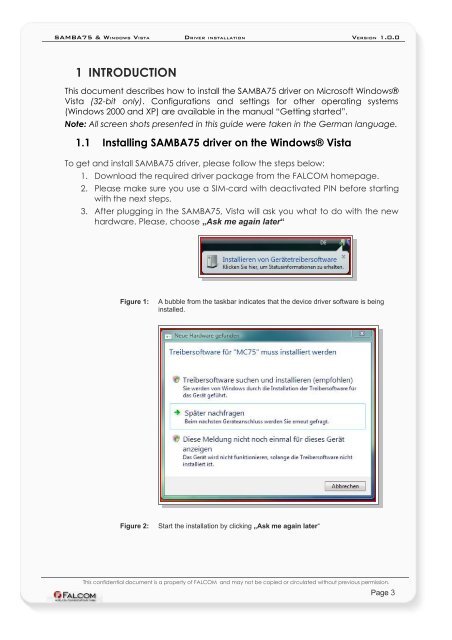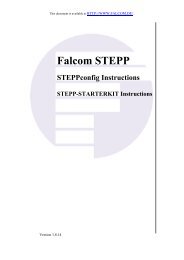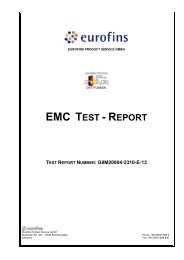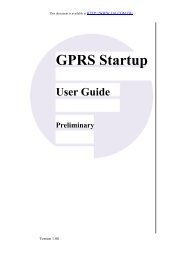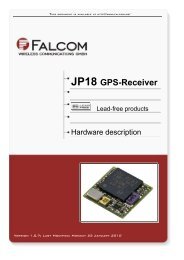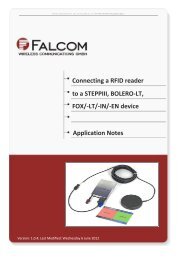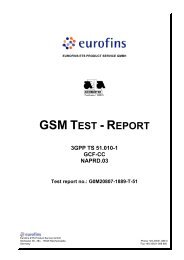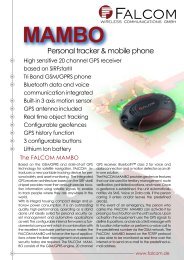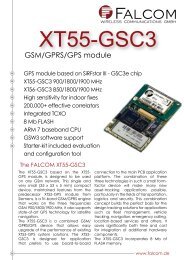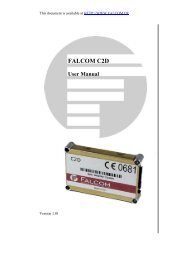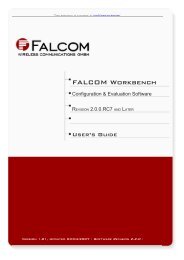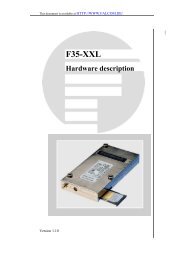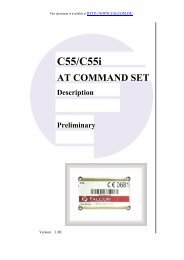SAMBA75 & WINDOWS VISTA Driver installation - Falcom
SAMBA75 & WINDOWS VISTA Driver installation - Falcom
SAMBA75 & WINDOWS VISTA Driver installation - Falcom
Create successful ePaper yourself
Turn your PDF publications into a flip-book with our unique Google optimized e-Paper software.
<strong>SAMBA75</strong> & <strong>WINDOWS</strong> <strong>VISTA</strong> DRIVER INSTALLATION VERSION 1.0.0<br />
1 INTRODUCTION<br />
This document describes how to install the <strong>SAMBA75</strong> driver on Microsoft Windows®<br />
Vista (32-bit only). Configurations and settings for other operating systems<br />
(Windows 2000 and XP) are available in the manual “Getting started”.<br />
Note: All screen shots presented in this guide were taken in the German language.<br />
1.1 Installing <strong>SAMBA75</strong> driver on the Windows® Vista<br />
To get and install <strong>SAMBA75</strong> driver, please follow the steps below:<br />
1. Download the required driver package from the FALCOM homepage.<br />
2. Please make sure you use a SIM-card with deactivated PIN before starting<br />
with the next steps.<br />
3. After plugging in the <strong>SAMBA75</strong>, Vista will ask you what to do with the new<br />
hardware. Please, choose „Ask me again later“<br />
Figure 1: A bubble from the taskbar indicates that the device driver software is being<br />
installed.<br />
Figure 2: Start the <strong>installation</strong> by clicking „Ask me again later“<br />
This confidential document is a property of FALCOM and may not be copied or circulated without previous permission.<br />
Page 3