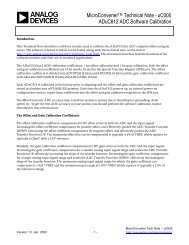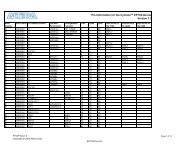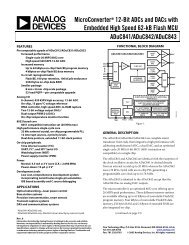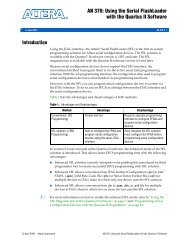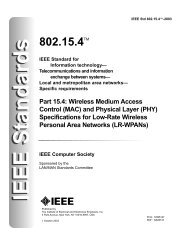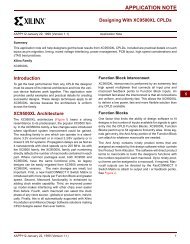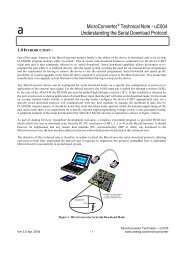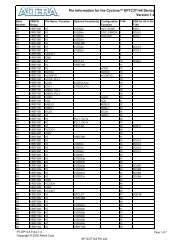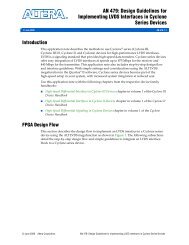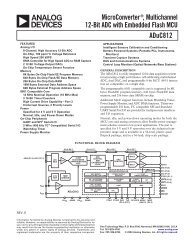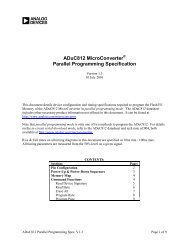Using the XC9500 JTAG Boundary Scan Interface - Secure web ...
Using the XC9500 JTAG Boundary Scan Interface - Secure web ...
Using the XC9500 JTAG Boundary Scan Interface - Secure web ...
You also want an ePaper? Increase the reach of your titles
YUMPU automatically turns print PDFs into web optimized ePapers that Google loves.
R<br />
<strong>Using</strong> <strong>the</strong> <strong>XC9500</strong>/XL/XV <strong>JTAG</strong> <strong>Boundary</strong> <strong>Scan</strong> <strong>Interface</strong><br />
Figure 2: Parallel Cable IV<br />
x069_02_041202<br />
Figure 3 shows how <strong>the</strong> cable is connected to <strong>the</strong> printed circuit board for programming.<br />
Connect all six flying leads to <strong>the</strong> target board and observe <strong>the</strong> power sequencing<br />
recommendations.<br />
Memory<br />
FPGA<br />
ISP<br />
CPLD<br />
Pod<br />
FastFLASH<br />
PC or WS<br />
µP<br />
System<br />
Logic<br />
X5849<br />
Figure 3: Target PCB Connected for Program/Test<br />
Power<br />
Sequencing<br />
iMPACT<br />
Download<br />
Software<br />
Cable protection ensures that <strong>the</strong> parallel port cannot be damaged through normal cable<br />
operation. For increased safety, ensure that <strong>the</strong> PC is always powered up before <strong>the</strong> target<br />
system.<br />
When powering down, turn off <strong>the</strong> target system first, and <strong>the</strong>n turn off <strong>the</strong> host PC.<br />
Upon initiation of <strong>the</strong> iMPACT download software, <strong>the</strong> parallel port is queried to verify <strong>the</strong><br />
connection of <strong>the</strong> Parallel Cable IV. The cable must be attached and powered for proper<br />
verification. If an error message is returned, stating that <strong>the</strong> cable could not be found or<br />
indicating a cable o<strong>the</strong>r than <strong>the</strong> Parallel Cable IV was identified, check <strong>the</strong> cable connections<br />
to <strong>the</strong> PC parallel port. Figure 4 shows <strong>the</strong> iMPACT software user interface.<br />
<strong>Using</strong> <strong>the</strong> iMPACT Download Software<br />
See <strong>the</strong> iMPACT User Guide for detailed instructions. The following steps outline <strong>the</strong><br />
downloading procedure:<br />
1. Invoke <strong>the</strong> iMPACT software from <strong>the</strong> Project Navigator.<br />
2. Assign <strong>the</strong> files for each device in <strong>the</strong> chain ordered from system TDI to TDO (use JEDEC<br />
files for <strong>XC9500</strong>/XL/XV devices or BSDL files for o<strong>the</strong>r <strong>JTAG</strong>-compatible devices).<br />
3. Select <strong>the</strong> target <strong>XC9500</strong>/XL/XV devices to program.<br />
2 www.xilinx.com XAPP069 (v3.1) December 10, 2002<br />
1-800-255-7778