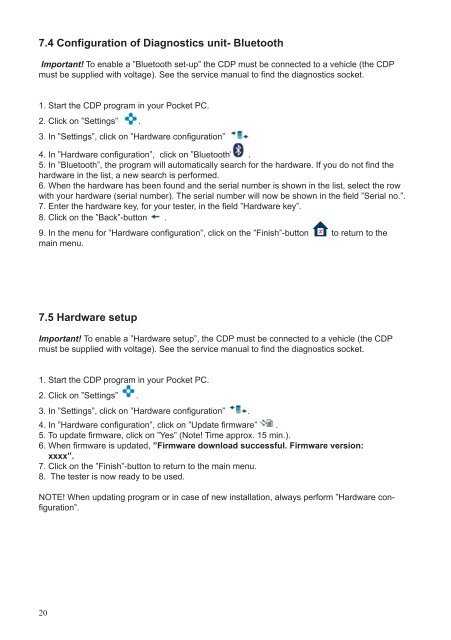User Guide ADP186 / SDP & Cdp-Pro / Cdp-Scan ... - COMMON RAIL
User Guide ADP186 / SDP & Cdp-Pro / Cdp-Scan ... - COMMON RAIL
User Guide ADP186 / SDP & Cdp-Pro / Cdp-Scan ... - COMMON RAIL
Create successful ePaper yourself
Turn your PDF publications into a flip-book with our unique Google optimized e-Paper software.
7.4 Configuration of Diagnostics unit- Bluetooth<br />
Important! To enable a ”Bluetooth set-up” the CDP must be connected to a vehicle (the CDP<br />
must be supplied with voltage). See the service manual to find the diagnostics socket.<br />
1. Start the CDP program in your Pocket PC.<br />
2. Click on ”Settings” .<br />
3. In ”Settings”, click on ”Hardware configuration” .<br />
4. In ”Hardware configuration”, click on ”Bluetooth” .<br />
5. In ”Bluetooth”, the program will automatically search for the hardware. If you do not find the<br />
hardware in the list, a new search is performed.<br />
6. When the hardware has been found and the serial number is shown in the list, select the row<br />
with your hardware (serial number). The serial number will now be shown in the field ”Serial no.”.<br />
7. Enter the hardware key, for your tester, in the field ”Hardware key”.<br />
8. Click on the ”Back”-button .<br />
9. In the menu for ”Hardware configuration”, click on the ”Finish”-button to return to the<br />
main menu.<br />
7.5 Hardware setup<br />
Important! To enable a ”Hardware setup”, the CDP must be connected to a vehicle (the CDP<br />
must be supplied with voltage). See the service manual to find the diagnostics socket.<br />
1. Start the CDP program in your Pocket PC.<br />
2. Click on ”Settings” .<br />
3. In ”Settings”, click on ”Hardware configuration” .<br />
4. In ”Hardware configuration”, click on ”Update firmware” .<br />
5. To update firmware, click on ”Yes” (Note! Time approx. 15 min.).<br />
6. When firmware is updated, ”Firmware download successful. Firmware version:<br />
xxxx”.<br />
7. Click on the ”Finish”-button to return to the main menu.<br />
8. The tester is now ready to be used.<br />
NOTE! When updating program or in case of new installation, always perform ”Hardware configuration”.<br />
20