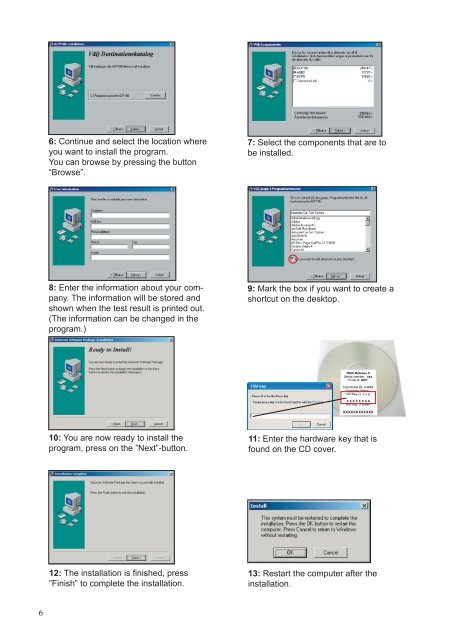User Guide ADP186 / SDP & Cdp-Pro / Cdp-Scan ... - COMMON RAIL
User Guide ADP186 / SDP & Cdp-Pro / Cdp-Scan ... - COMMON RAIL
User Guide ADP186 / SDP & Cdp-Pro / Cdp-Scan ... - COMMON RAIL
Create successful ePaper yourself
Turn your PDF publications into a flip-book with our unique Google optimized e-Paper software.
6<br />
6: Continue and select the location where<br />
you want to install the program.<br />
You can browse by pressing the button<br />
“Browse”.<br />
8: Enter the information about your company.<br />
The information will be stored and<br />
shown when the test result is printed out.<br />
(The information can be changed in the<br />
program.)<br />
10: You are now ready to install the<br />
program, press on the ”Next”-button.<br />
12: The installation is finished, press<br />
”Finish” to complete the installation.<br />
7: Select the components that are to<br />
be installed.<br />
9: Mark the box if you want to create a<br />
shortcut on the desktop.<br />
11: Enter the hardware key that is<br />
found on the CD cover.<br />
13: Restart the computer after the<br />
installation.