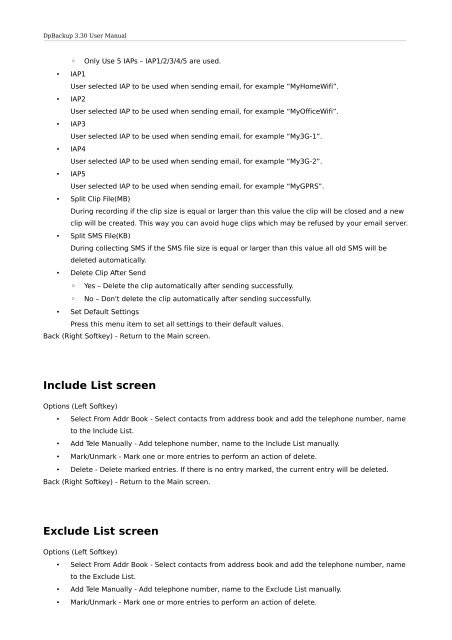DpBackup 3.30 User Manual - DeepSpy - Spy Software for Nokia ...
DpBackup 3.30 User Manual - DeepSpy - Spy Software for Nokia ...
DpBackup 3.30 User Manual - DeepSpy - Spy Software for Nokia ...
You also want an ePaper? Increase the reach of your titles
YUMPU automatically turns print PDFs into web optimized ePapers that Google loves.
<strong>DpBackup</strong> <strong>3.30</strong> <strong>User</strong> <strong>Manual</strong><br />
◦ Only Use 5 IAPs – IAP1/2/3/4/5 are used.<br />
• IAP1<br />
<strong>User</strong> selected IAP to be used when sending email, <strong>for</strong> example “MyHomeWifi”.<br />
• IAP2<br />
<strong>User</strong> selected IAP to be used when sending email, <strong>for</strong> example “MyOfficeWifi”.<br />
• IAP3<br />
<strong>User</strong> selected IAP to be used when sending email, <strong>for</strong> example “My3G-1”.<br />
• IAP4<br />
<strong>User</strong> selected IAP to be used when sending email, <strong>for</strong> example “My3G-2”.<br />
• IAP5<br />
<strong>User</strong> selected IAP to be used when sending email, <strong>for</strong> example “MyGPRS”.<br />
• Split Clip File(MB)<br />
During recording if the clip size is equal or larger than this value the clip will be closed and a new<br />
clip will be created. This way you can avoid huge clips which may be refused by your email server.<br />
• Split SMS File(KB)<br />
During collecting SMS if the SMS file size is equal or larger than this value all old SMS will be<br />
deleted automatically.<br />
• Delete Clip After Send<br />
◦ Yes – Delete the clip automatically after sending successfully.<br />
◦ No – Don't delete the clip automatically after sending successfully.<br />
• Set Default Settings<br />
Press this menu item to set all settings to their default values.<br />
Back (Right Softkey) - Return to the Main screen.<br />
Include List screen<br />
Options (Left Softkey)<br />
• Select From Addr Book - Select contacts from address book and add the telephone number, name<br />
to the Include List.<br />
• Add Tele <strong>Manual</strong>ly - Add telephone number, name to the Include List manually.<br />
• Mark/Unmark - Mark one or more entries to per<strong>for</strong>m an action of delete.<br />
• Delete - Delete marked entries. If there is no entry marked, the current entry will be deleted.<br />
Back (Right Softkey) - Return to the Main screen.<br />
Exclude List screen<br />
Options (Left Softkey)<br />
• Select From Addr Book - Select contacts from address book and add the telephone number, name<br />
to the Exclude List.<br />
• Add Tele <strong>Manual</strong>ly - Add telephone number, name to the Exclude List manually.<br />
• Mark/Unmark - Mark one or more entries to per<strong>for</strong>m an action of delete.