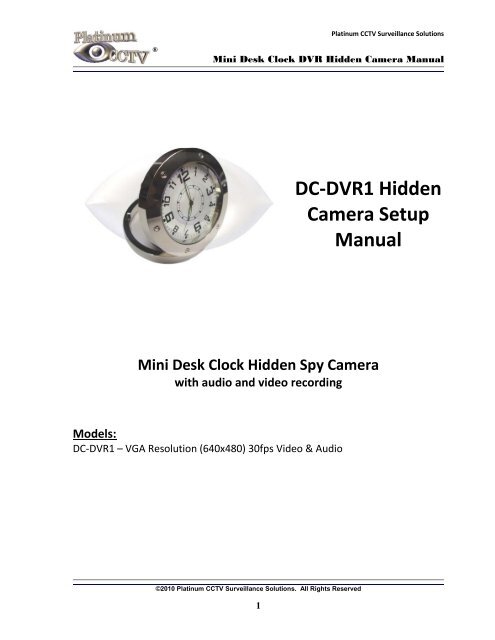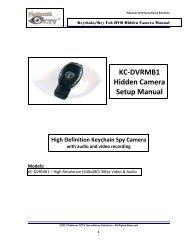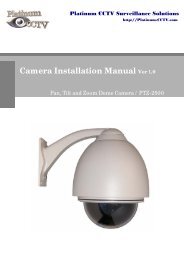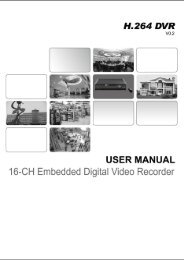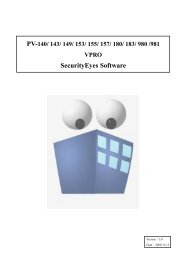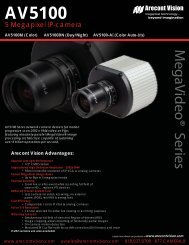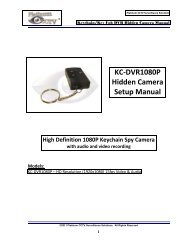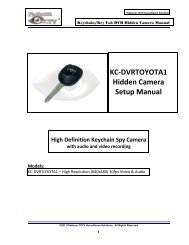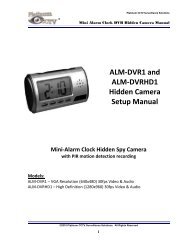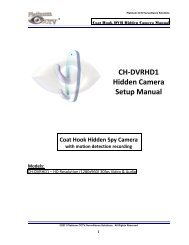DC-DVR1 Hidden Camera Setup Manual Mini Desk Clock Hidden ...
DC-DVR1 Hidden Camera Setup Manual Mini Desk Clock Hidden ...
DC-DVR1 Hidden Camera Setup Manual Mini Desk Clock Hidden ...
Create successful ePaper yourself
Turn your PDF publications into a flip-book with our unique Google optimized e-Paper software.
®<br />
Platinum CCTV Surveillance Solutions<br />
<strong>Mini</strong> <strong>Desk</strong> <strong>Clock</strong> DVR <strong>Hidden</strong> <strong>Camera</strong> <strong>Manual</strong><br />
©2010 Platinum CCTV Surveillance Solutions. All Rights Reserved<br />
1<br />
<strong>DC</strong>-<strong>DVR1</strong> <strong>Hidden</strong><br />
<strong>Camera</strong> <strong>Setup</strong><br />
<strong>Manual</strong><br />
<strong>Mini</strong> <strong>Desk</strong> <strong>Clock</strong> <strong>Hidden</strong> Spy <strong>Camera</strong><br />
with audio and video recording<br />
Models:<br />
<strong>DC</strong>-<strong>DVR1</strong> – VGA Resolution (640x480) 30fps Video & Audio
Setting Time on <strong>Clock</strong>:<br />
®<br />
Platinum CCTV Surveillance Solutions<br />
<strong>Mini</strong> <strong>Desk</strong> <strong>Clock</strong> DVR <strong>Hidden</strong> <strong>Camera</strong> <strong>Manual</strong><br />
The clock portion of the <strong>Mini</strong> <strong>Desk</strong> <strong>Clock</strong> camera operates just like a wristwatch. On the side of the<br />
clock (Right side with clock facing you) there is a knob (Shown below as D in Figure 1). Pull out on the<br />
knob and then rotate it to set the time (hours and minutes). One done, Press the knob back inwards<br />
towards the clock.<br />
©2010 Platinum CCTV Surveillance Solutions. All Rights Reserved<br />
2
Video DVR Overview:<br />
®<br />
Platinum CCTV Surveillance Solutions<br />
<strong>Mini</strong> <strong>Desk</strong> <strong>Clock</strong> DVR <strong>Hidden</strong> <strong>Camera</strong> <strong>Manual</strong><br />
The <strong>DC</strong>-<strong>DVR1</strong> model miniature desk clock hidden spy camera DVRs are designed to provide snapshots<br />
or continuous video/audio recording onto a microSD card that can be inserted in the slot on the side<br />
of the device. The video can be transferred to a PC using a standard mini USB cable (included) or by<br />
removing the microSD card and inserting it into a card reader in a PC. These mini-desk clocks have a<br />
high resolution 2 MegaPixel image sensor for great color video. The <strong>DC</strong>-<strong>DVR1</strong> model records video in<br />
640x480 resolution at 30fps. The built-in rechargeable battery can provide up to 120 minutes video<br />
recording. Battery can be charged by plugging into a PC over mini-USB cable (included) or the<br />
included power adapter.<br />
DVR Operation Instructions:<br />
To access the DVR controls and microSD card slot, tilt the desk clock up from the base. The Diagram<br />
will show the position of the buttons.<br />
Power On and Enter Standby Mode:<br />
To power on the DVR, Long-Press Button 1 (Right Button if <strong>Clock</strong> is facing you). The Red and Green<br />
LEDs (located inside the dot for 6 o’clock position) will light. Once the Red LED turns off, leaving only<br />
the Green LED on, the DVR is now in Standby Mode. Find instructions below on starting recording<br />
once in Standby Mode<br />
Continuous Video and Audio Recording:<br />
After the clock is powered on and in Standby mode, Short-Press Button 1 (Right button if clock is<br />
facing you). The Green LED will flash 6 times and will then go out. At this point in time, continuous<br />
video/audio recording mode has begun. In order to keep the recording covert, the clock will leave the<br />
LED off during the video recording. To stop the video recording and save the file to the SD card, short<br />
press Button 1 again. The Green LED will light as it saves the file and will return the camera to standby<br />
mode to await further instructions.<br />
While the camera is in video recording mode, you can short-press Button 2 and the Green LED will<br />
again flash 6 times to signify that it is still in video recording mode.<br />
Files will be closed and a new file will begin every 30 minutes in the event that the continuous<br />
recording continues for that duration. If the battery runs low, the camera will automatically close the<br />
current file prior to powering down. Do NOT remove the SD card while recording is occurring<br />
otherwise corruption of data may occur, leaving unreadable files.<br />
Take a Snapshot:<br />
Once the clock is powered on and in standby mode, short press Button 2 (Left button if clock is<br />
facing you) on the back of the clock. This is the button on the left if the clock face is towards you. The<br />
Green LED will flash once to store the photo on the SD card and then it will return to the previous<br />
mode (Standy or Recording Modes).<br />
©2010 Platinum CCTV Surveillance Solutions. All Rights Reserved<br />
3
®<br />
Playback of Video:<br />
Platinum CCTV Surveillance Solutions<br />
<strong>Mini</strong> <strong>Desk</strong> <strong>Clock</strong> DVR <strong>Hidden</strong> <strong>Camera</strong> <strong>Manual</strong><br />
Video from the <strong>DC</strong>-DVRx series mini alarm clock DVRs can be played back on your computer through 2<br />
different methods. You can transfer the video to your PC over a mini-USB cable (included) or you can<br />
remove the microSD card and insert it into a card reader in your PC. Video can playback on most PCs<br />
in Windows Media Player. Some PCs may not have the required video codecs available. If the video<br />
does not play in Windows media player, you can also try playback from a free video player found<br />
online called the “KMPlayer”<br />
Transfer video to PC:<br />
Video can be transferred from your <strong>DC</strong>-DVRx onto your computer using the included mini USB cable.<br />
Once the cable is plugged in between the <strong>Desk</strong> <strong>Clock</strong> DVR and your PC, then it will open an Auto-play<br />
window shown below.<br />
Click on “Open folder to view files” to view and play the files on<br />
the card.<br />
Alternately, you can also remove the microSD card from the<br />
<strong>DC</strong>-DVRx and plug it into a card reader attached to your PC.<br />
©2010 Platinum CCTV Surveillance Solutions. All Rights Reserved<br />
4
Charging Battery:<br />
®<br />
Platinum CCTV Surveillance Solutions<br />
<strong>Mini</strong> <strong>Desk</strong> <strong>Clock</strong> DVR <strong>Hidden</strong> <strong>Camera</strong> <strong>Manual</strong><br />
You can charge the built-in rechargeable battery with the included mini USB cable or power adapter.<br />
Use only the included power adapter or USB cable to a PC for charging. If the clock becomes<br />
extremely hot while charging, then please disconnect power adapter immediately.<br />
During charging, the Green LED will remain lit and the Red LED will flash. Once charging is complete,<br />
the Red LED will stop flashing. The battery built in to the clock does not have a memory, but for the<br />
first 5 charges, drain the battery completely, and make sure to charge the battery to saturation and<br />
leave the cable plugged in to keep charging for ½ hour to 1 hour after the LED stops flashing.<br />
Adjust DVR Time/Date:<br />
The time and date of your <strong>DC</strong>-DVRx series mini alarm clock DVR can be configured by plugging the <strong>DC</strong>-<br />
DVRx into your computer with the mini USB cable and running the Update_DVR_Time.exe file found<br />
available for download at http://Platinum-CCTV.com/CCTV_Service_and_Support.asp This program<br />
will synchronize the time/date on the DVR with the time/date on your currently connected computer.<br />
Specifications:<br />
Image Sensor 2.0 MegaPixel<br />
Resolution 640x480<br />
Video format AVI<br />
Frame number 30fps<br />
Viewable angle 72°<br />
Battery capacity 300mAh<br />
Operating Time About 120 minutes<br />
Snapshot Resolution 1280x960<br />
Type of memory card MicroSD card<br />
Capacity of memory card 32GB maximum<br />
Player software Windows Media player / KM player<br />
USB Interface USB1.1/2.0<br />
Operating system WIN 2000/ XP / Vista32 / 7<br />
Recording Usage Approx 1GB/40 minutes<br />
Charging time Approx 1 hour<br />
©2010 Platinum CCTV Surveillance Solutions. All Rights Reserved<br />
5
Precautions and Warranty:<br />
®<br />
Platinum CCTV Surveillance Solutions<br />
<strong>Mini</strong> <strong>Desk</strong> <strong>Clock</strong> DVR <strong>Hidden</strong> <strong>Camera</strong> <strong>Manual</strong><br />
It is the responsibility of the user to abide by all related National, State or local laws when operating<br />
any security cameras, especially security cameras that can record audio and video covertly. Platinum<br />
CCTV® and its affiliates cannot be held liable for improper use of recording devices by end users.<br />
The <strong>DC</strong>-DVRx series DVR is protected by a 90-day manufacturer’s warranty unless additional<br />
extended warranty was selected at the time of purchase. This manufacturer’s warranty protects this<br />
product from defects in materials and workmanship. The <strong>DC</strong>-DVRx series DVRs are designed for<br />
indoor use only. Exposure to higher than normal room temperatures, excessive dust and dirt, high<br />
humidity, water will void the manufacturer’s warranty or extended warranty and may cause the unit<br />
to stop working properly. Opening the device, causing physical damage in any way, removing the<br />
battery or making other modifications to the device will also void the warranty or extended warranty.<br />
Platinum CCTV® or its affiliates and resellers are not responsible for any data loss or video recording<br />
that may result from failure of this product to operate. If the product fails due to defects in materials<br />
or workmanship within the warranty or extended warranty period, the manufacturer will repair or<br />
replace the device at their discretion with identical product when available or product with similar<br />
functions if model is no longer available.<br />
©2010 Platinum CCTV Surveillance Solutions. All Rights Reserved<br />
6