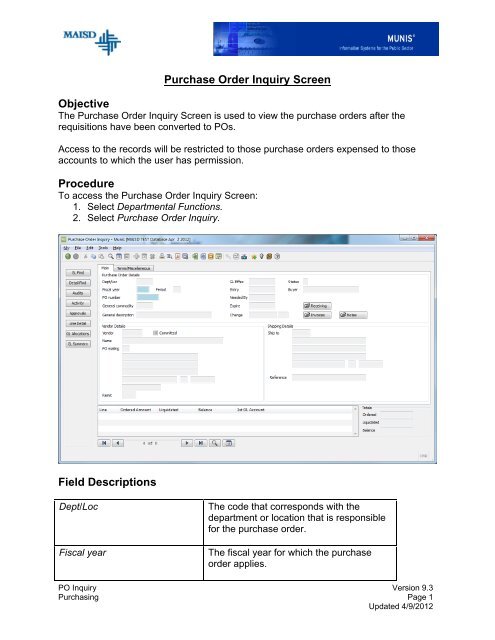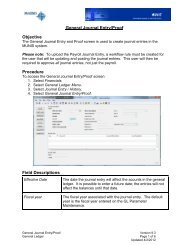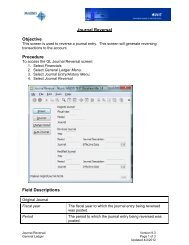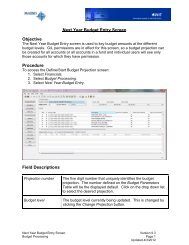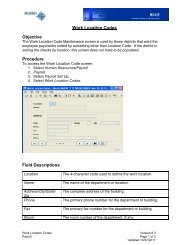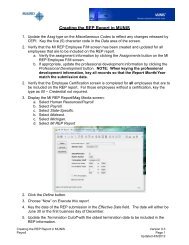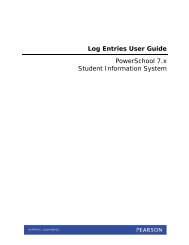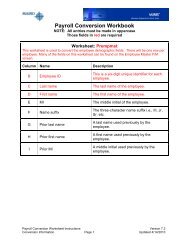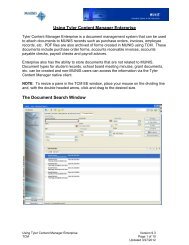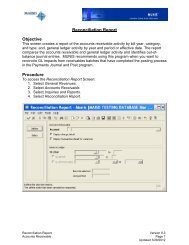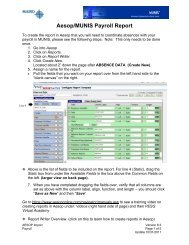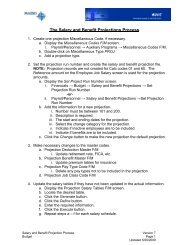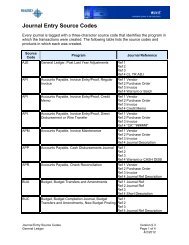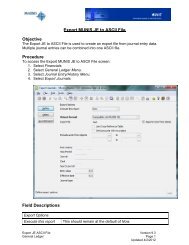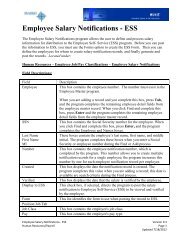Purchase Order Inquiry Screen Objective Procedure Field Descriptions
Purchase Order Inquiry Screen Objective Procedure Field Descriptions
Purchase Order Inquiry Screen Objective Procedure Field Descriptions
You also want an ePaper? Increase the reach of your titles
YUMPU automatically turns print PDFs into web optimized ePapers that Google loves.
<strong>Purchase</strong> <strong>Order</strong> <strong>Inquiry</strong> <strong>Screen</strong><br />
<strong>Objective</strong><br />
The <strong>Purchase</strong> <strong>Order</strong> <strong>Inquiry</strong> <strong>Screen</strong> is used to view the purchase orders after the<br />
requisitions have been converted to POs.<br />
Access to the records will be restricted to those purchase orders expensed to those<br />
accounts to which the user has permission.<br />
<strong>Procedure</strong><br />
To access the <strong>Purchase</strong> <strong>Order</strong> <strong>Inquiry</strong> <strong>Screen</strong>:<br />
1. Select Departmental Functions.<br />
2. Select <strong>Purchase</strong> <strong>Order</strong> <strong>Inquiry</strong>.<br />
<strong>Field</strong> <strong>Descriptions</strong><br />
Dept/Loc<br />
Fiscal year<br />
The code that corresponds with the<br />
department or location that is responsible<br />
for the purchase order.<br />
The fiscal year for which the purchase<br />
order applies.<br />
PO <strong>Inquiry</strong> Version 9.3<br />
Purchasing Page 1<br />
Updated 4/9/2012
Period<br />
PO number<br />
General commodity<br />
General description<br />
GL effect<br />
Entry<br />
Needed by<br />
Expire<br />
Change<br />
Status<br />
Buyer<br />
Receiving<br />
Invoices<br />
The period of the fiscal year for the<br />
purchase order.<br />
The number identifying the purchase<br />
order.<br />
Typically, this is not used.<br />
A general description for the order. This<br />
can be used when searching for purchase<br />
orders.<br />
Indicates when the transactions affect the<br />
account balances.<br />
The date the purchase order was created.<br />
This is the date by which the items are<br />
needed. This is for informational purposes<br />
only.<br />
The date the purchase order expires. This<br />
is the date after which the purchase order<br />
no longer encumbers funds or should be<br />
withdrawn from the vendor. This will be<br />
done automatically by the system. This<br />
date will print on the purchase order.<br />
The date the purchase order was last<br />
changed.<br />
The status of the purchase order.<br />
The User ID of the requisition/purchase<br />
order creator.<br />
When this folder is yellow, clicking on it will<br />
display the receiving information for the<br />
purchase order.<br />
When this folder is yellow, clicking on it will<br />
display the invoices for the purchase<br />
order.<br />
PO <strong>Inquiry</strong> Version 9.3<br />
Purchasing Page 2<br />
Updated 4/9/2012
Notes<br />
Vendor<br />
Committed<br />
Name<br />
PO Mailing<br />
Remit<br />
Ship to<br />
Reference<br />
Item Details<br />
Line<br />
<strong>Order</strong>ed Amount<br />
Liquidated<br />
Balance<br />
GL Account (1 st )<br />
This button displays any notes for the PO.<br />
The vendor number associated with the<br />
vendor for the PO.<br />
This is not used.<br />
The name of the vendor.<br />
This is vendor’s address.<br />
This is the vendor’s address to which<br />
payments are to be sent.<br />
The code indicating where the item should<br />
be sent.<br />
The name that will be referenced on the<br />
vendor’s shipping document.<br />
The line number of the PO detail.<br />
The dollar amount for the items being<br />
ordered.<br />
The amount that has been liquidated for<br />
the line item.<br />
The difference between the ordered<br />
amount and the liquidated amount.<br />
The first account number of the distribution<br />
of order expense.<br />
PO <strong>Inquiry</strong> Version 9.3<br />
Purchasing Page 3<br />
Updated 4/9/2012
Functions<br />
GL Find<br />
Detail Find<br />
Audits<br />
Activity<br />
Approvals<br />
Line Detail<br />
GL Allocations<br />
GL Summary<br />
Searches the purchase orders by account<br />
number.<br />
Searches the purchase orders by PO<br />
details.<br />
Lists the changes and entries to the PO.<br />
Displays the activity for the PO.<br />
Displays the approvals for the PO.<br />
Displays the line item detail for the current<br />
purchase order.<br />
Displays a list of the account distribution of<br />
the requisition line item. By doubleclicking<br />
on an account number, the Line<br />
Detail screen will be displayed.<br />
Displays the total account allocations for<br />
the purchase order.<br />
Common Tasks<br />
To View a List of <strong>Purchase</strong> <strong>Order</strong>s:<br />
1. Display the <strong>Purchase</strong> <strong>Order</strong> <strong>Inquiry</strong> screen.<br />
2. Click the Find button.<br />
3. Enter the desired search criteria in the appropriate field. For the description field,<br />
use the wildcard (*) to select records with common information by keying the<br />
information preceded and/or followed by an asterisk, as appropriate. For<br />
example, to see a list of all of the records with a description that begins with T,<br />
key T* in the General Description field. To see a list of all orders with<br />
descriptions that end with an S, key *S. To list all of those orders where HS<br />
appears somewhere in the description, key *HS* in the General Description field.<br />
To see all of the orders, leave all of the fields blank.<br />
4. Press Enter or click the Accept button.<br />
PO <strong>Inquiry</strong> Version 9.3<br />
Purchasing Page 4<br />
Updated 4/9/2012
5. Click the Browse button to see the list.<br />
Double-click an item on the list to display the details.<br />
PO <strong>Inquiry</strong> Version 9.3<br />
Purchasing Page 5<br />
Updated 4/9/2012