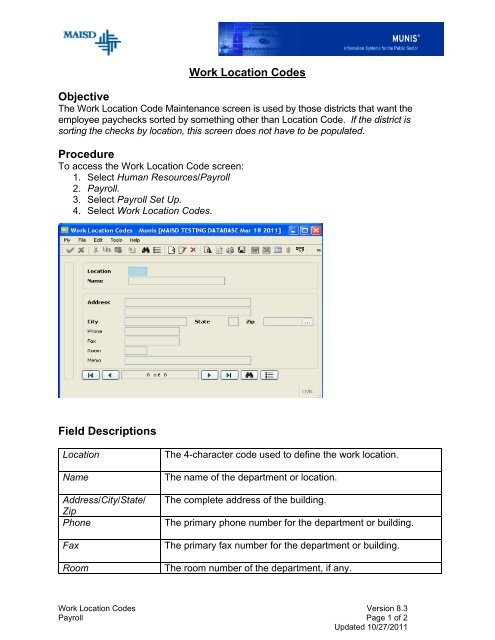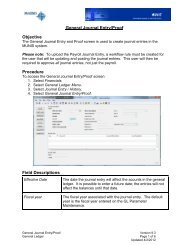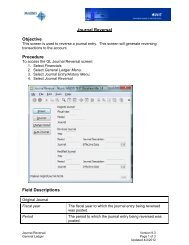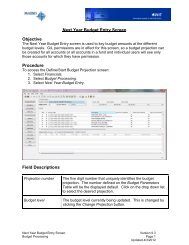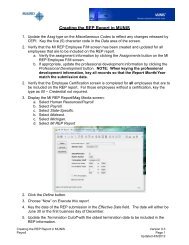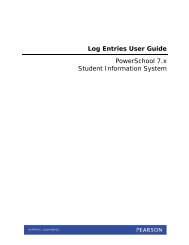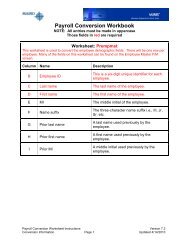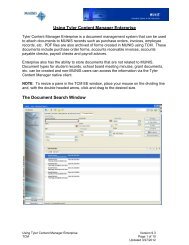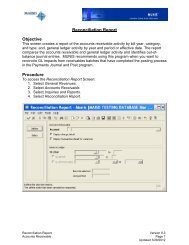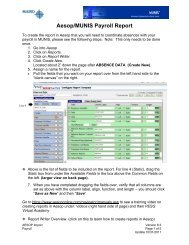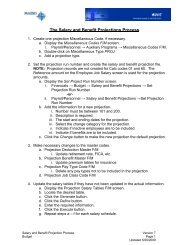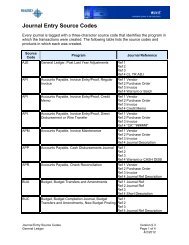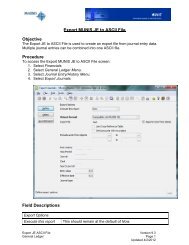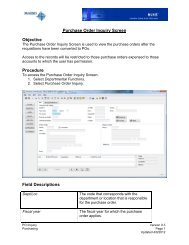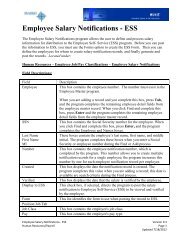Work Location Codes Objective Procedure Field Descriptions
Work Location Codes Objective Procedure Field Descriptions
Work Location Codes Objective Procedure Field Descriptions
- No tags were found...
You also want an ePaper? Increase the reach of your titles
YUMPU automatically turns print PDFs into web optimized ePapers that Google loves.
<strong>Work</strong> <strong>Location</strong> <strong>Codes</strong><strong>Objective</strong>The <strong>Work</strong> <strong>Location</strong> Code Maintenance screen is used by those districts that want theemployee paychecks sorted by something other than <strong>Location</strong> Code. If the district issorting the checks by location, this screen does not have to be populated.<strong>Procedure</strong>To access the <strong>Work</strong> <strong>Location</strong> Code screen:1. Select Human Resources/Payroll2. Payroll.3. Select Payroll Set Up.4. Select <strong>Work</strong> <strong>Location</strong> <strong>Codes</strong>.<strong>Field</strong> <strong>Descriptions</strong><strong>Location</strong>NameAddress/City/State/ZipPhoneFaxRoomThe 4-character code used to define the work location.The name of the department or location.The complete address of the building.The primary phone number for the department or building.The primary fax number for the department or building.The room number of the department, if any.<strong>Work</strong> <strong>Location</strong> <strong>Codes</strong> Version 8.3Payroll Page 1 of 2Updated 10/27/2011
MemoAny other information to be recorded about the location.Common TasksTo add a <strong>Work</strong> <strong>Location</strong> Code:1. Display the <strong>Work</strong> <strong>Location</strong> <strong>Codes</strong> screen.2. Press CTRL-A or click the Add button.3. Enter the information for the code.4. Press Enter or click the Accept button.To find a <strong>Work</strong> <strong>Location</strong> Code:1. Display the <strong>Work</strong> <strong>Location</strong> <strong>Codes</strong> screen.2. Click the Find button.3. Enter the desired character code in the <strong>Location</strong> field. Leave blank to retrieve allcodes.4. Press Enter or click the Accept button.To display a list of all <strong>Work</strong> <strong>Location</strong> <strong>Codes</strong>:1. Display the <strong>Work</strong> <strong>Location</strong> <strong>Codes</strong> screen.2. Click the Find button.3. Press Enter or click the Accept button.4. Press the Bullet List button to see a listing of the codes.5. Select a code by double-clicking on it.To change a <strong>Work</strong> <strong>Location</strong> Code:1. Locate the desired appropriate <strong>Work</strong> <strong>Location</strong> Code as described above.2. Press Ctrl-U or click the Update button.3. Make desired changes.4. Press Enter or click the Accept button.To delete a <strong>Work</strong> <strong>Location</strong> Code:1. Locate the desired appropriate <strong>Work</strong> <strong>Location</strong> Code as described above.2. Verify that the correct code is displayed.3. Click the Delete button.4. Click the Yes, Delete button on the confirmation box to confirm deletion.<strong>Work</strong> <strong>Location</strong> <strong>Codes</strong> Version 8.3Payroll Page 2 of 2Updated 10/27/2011