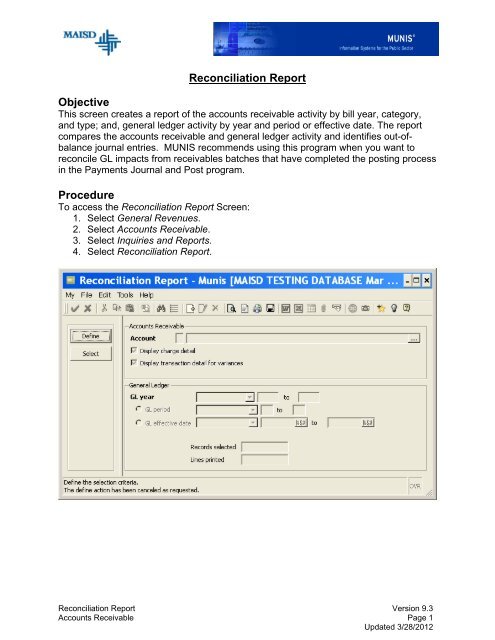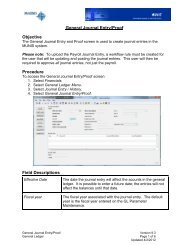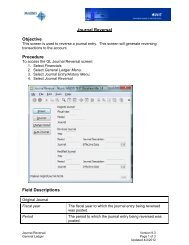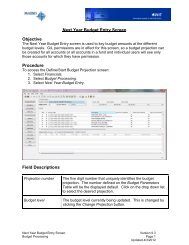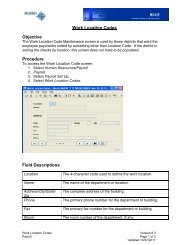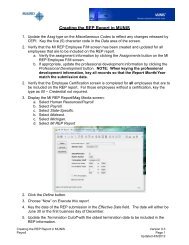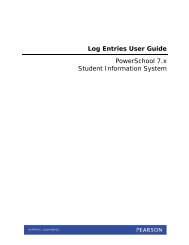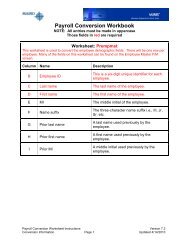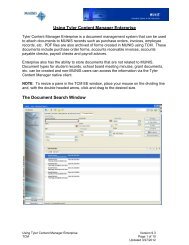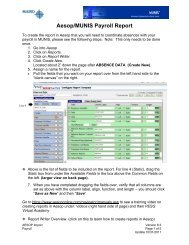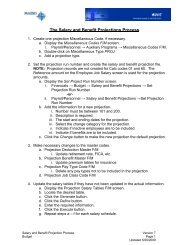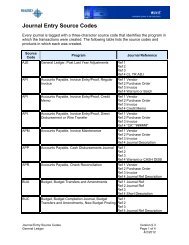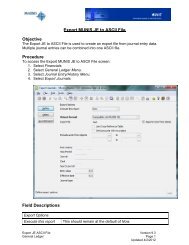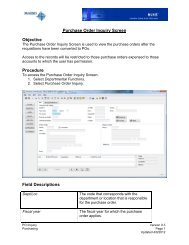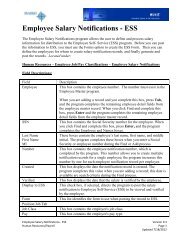Reconciliation Report Objective Procedure
Reconciliation Report Objective Procedure
Reconciliation Report Objective Procedure
You also want an ePaper? Increase the reach of your titles
YUMPU automatically turns print PDFs into web optimized ePapers that Google loves.
<strong>Reconciliation</strong> <strong>Report</strong><br />
<strong>Objective</strong><br />
This screen creates a report of the accounts receivable activity by bill year, category,<br />
and type; and, general ledger activity by year and period or effective date. The report<br />
compares the accounts receivable and general ledger activity and identifies out-ofbalance<br />
journal entries. MUNIS recommends using this program when you want to<br />
reconcile GL impacts from receivables batches that have completed the posting process<br />
in the Payments Journal and Post program.<br />
<strong>Procedure</strong><br />
To access the <strong>Reconciliation</strong> <strong>Report</strong> Screen:<br />
1. Select General Revenues.<br />
2. Select Accounts Receivable.<br />
3. Select Inquiries and <strong>Report</strong>s.<br />
4. Select <strong>Reconciliation</strong> <strong>Report</strong>.<br />
<strong>Reconciliation</strong> <strong>Report</strong> Version 9.3<br />
Accounts Receivable Page 1<br />
Updated 3/28/2012
Field Descriptions<br />
Account<br />
Display charge detail<br />
Display transaction detail for<br />
variances<br />
GL year<br />
GL Period<br />
GL effective date<br />
Records selected<br />
Lines printed<br />
The accounts receivable account to be included<br />
on the report.<br />
When checked, the detail for the invoices will be<br />
included on the report (see sample).<br />
When checked, displays the detail of the<br />
variance.<br />
The range of years to be included on the report.<br />
Either the range of general ledger periods or the<br />
range of general ledger effective dates of the<br />
records to be included on the report.<br />
The number of records selected to be included<br />
on the report.<br />
The number of records printed on the report.<br />
Functions<br />
Define<br />
Select<br />
Prepares the screen for the entry of the criteria of<br />
the records to be included on the report.<br />
Selects the records to be included on the report.<br />
Common Tasks<br />
To run the report:<br />
1. Click the Define button.<br />
2. Key the desired criteria.<br />
3. Press Enter or click the Accept button.<br />
4. Click the Select button.<br />
5. Select the desired output from the File…Output menu or from the toolbar.<br />
<strong>Reconciliation</strong> <strong>Report</strong> Version 9.3<br />
Accounts Receivable Page 2<br />
Updated 3/28/2012
GL <strong>Reconciliation</strong> <strong>Report</strong><br />
GL <strong>Reconciliation</strong> <strong>Report</strong> Version 9.3<br />
Accounts Receivable Page 3<br />
Updated 4/3/2012
GL <strong>Reconciliation</strong> Detail<br />
GL <strong>Reconciliation</strong> <strong>Report</strong> Version 9.3<br />
Accounts Receivable Page 4<br />
Updated 4/3/2012