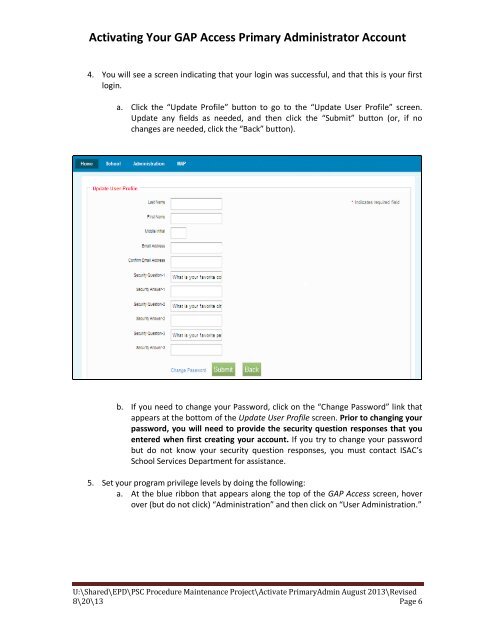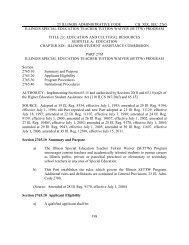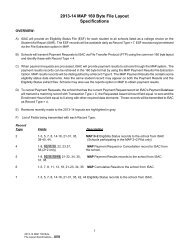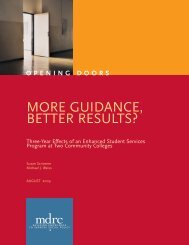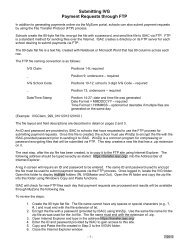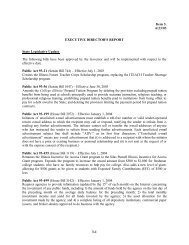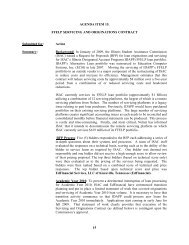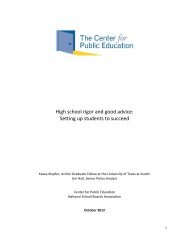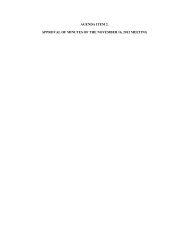Activating Your GAP Access Primary Administrator Account
Activating Your GAP Access Primary Administrator Account
Activating Your GAP Access Primary Administrator Account
You also want an ePaper? Increase the reach of your titles
YUMPU automatically turns print PDFs into web optimized ePapers that Google loves.
<strong>Activating</strong> <strong>Your</strong> <strong>GAP</strong> <strong>Access</strong> <strong>Primary</strong> <strong>Administrator</strong> <strong>Account</strong><br />
4. You will see a screen indicating that your login was successful, and that this is your first<br />
login.<br />
a. Click the “Update Profile” button to go to the “Update User Profile” screen.<br />
Update any fields as needed, and then click the “Submit” button (or, if no<br />
changes are needed, click the “Back” button).<br />
b. If you need to change your Password, click on the “Change Password” link that<br />
appears at the bottom of the Update User Profile screen. Prior to changing your<br />
password, you will need to provide the security question responses that you<br />
entered when first creating your account. If you try to change your password<br />
but do not know your security question responses, you must contact ISAC’s<br />
School Services Department for assistance.<br />
5. Set your program privilege levels by doing the following:<br />
a. At the blue ribbon that appears along the top of the <strong>GAP</strong> <strong>Access</strong> screen, hover<br />
over (but do not click) “Administration” and then click on “User Administration.”<br />
U:\Shared\EPD\PSC Procedure Maintenance Project\Activate <strong>Primary</strong>Admin August 2013\Revised<br />
8\20\13 Page 6