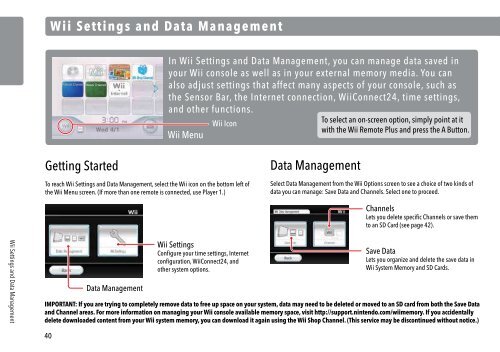Wii Operations Manual
Wii Operations Manual
Wii Operations Manual
You also want an ePaper? Increase the reach of your titles
YUMPU automatically turns print PDFs into web optimized ePapers that Google loves.
<strong>Wii</strong> Settings and Data Management<br />
40<br />
<strong>Wii</strong> Settings and Data Management<br />
Getting Started<br />
In <strong>Wii</strong> Settings and Data Management, you can manage data saved in<br />
your <strong>Wii</strong> console as well as in your external memory media. You can<br />
also adjust settings that affect many aspects of your console, such as<br />
the Sensor Bar, the Internet connection, <strong>Wii</strong>Connect24, time settings,<br />
and other functions.<br />
<strong>Wii</strong> Icon<br />
<strong>Wii</strong> Menu<br />
To reach <strong>Wii</strong> Settings and Data Management, select the <strong>Wii</strong> icon on the bottom left of<br />
the <strong>Wii</strong> Menu screen. (If more than one remote is connected, use Player 1.)<br />
Data Management<br />
<strong>Wii</strong> Settings<br />
Configure your time settings, Internet<br />
configuration, <strong>Wii</strong>Connect24, and<br />
other system options.<br />
Data Management<br />
To select an on-screen option, simply point at it<br />
with the <strong>Wii</strong> Remote Plus and press the A Button.<br />
Select Data Management from the <strong>Wii</strong> Options screen to see a choice of two kinds of<br />
data you can manage: Save Data and Channels. Select one to proceed.<br />
Channels<br />
Lets you delete specific Channels or save them<br />
to an SD Card (see page 42).<br />
Save Data<br />
Lets you organize and delete the save data in<br />
<strong>Wii</strong> System Memory and SD Cards.<br />
IMPORTANT: If you are trying to completely remove data to free up space on your system, data may need to be deleted or moved to an SD card from both the Save Data<br />
and Channel areas. For more information on managing your <strong>Wii</strong> console available memory space, visit http://support.nintendo.com/wiimemory. If you accidentally<br />
delete downloaded content from your <strong>Wii</strong> system memory, you can download it again using the <strong>Wii</strong> Shop Channel. (This service may be discontinued without notice.)<br />
Save Data<br />
Select Save Data from the Data Management screen to see two kinds of data<br />
management: Select <strong>Wii</strong> to proceed (Nintendo GameCube data management<br />
is unavailable on this model of <strong>Wii</strong> system).<br />
<strong>Wii</strong><br />
Nintendo GameCube<br />
<strong>Wii</strong><br />
Manage data in the <strong>Wii</strong> System<br />
Memory and SD Cards.<br />
You can move, copy, and delete data found in the <strong>Wii</strong> System Memory and SD Cards.<br />
First select the <strong>Wii</strong> option to look at all data<br />
saved in the console’s internal memory, or<br />
select the SD Card option to view the data<br />
saved on an SD Card inserted in the SD<br />
Card Slot.<br />
Select the data you want to manage, then<br />
select Copy or Delete.<br />
NOTE: You cannot move or copy data files in the following cases:<br />
• When there’s not an SD Card inserted in the SD Card Slot.<br />
• When there’s not enough space in the <strong>Wii</strong> System Memory or SD Card that you’re<br />
trying to move or copy a file to.<br />
• When you’re trying to move or copy a file that you’re not allowed to move or copy.<br />
• When the SD Card is write-protected.<br />
41<br />
<strong>Wii</strong> Settings and Data Management