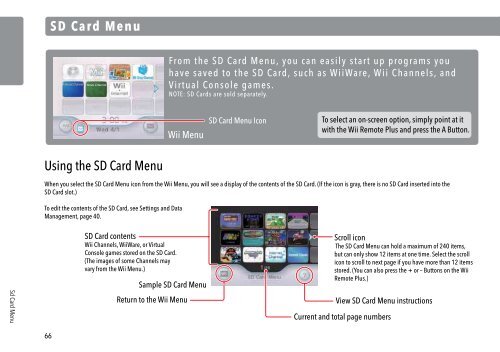Wii Operations Manual
Wii Operations Manual
Wii Operations Manual
You also want an ePaper? Increase the reach of your titles
YUMPU automatically turns print PDFs into web optimized ePapers that Google loves.
Sd Card Menu<br />
66<br />
SD Card Menu<br />
Using the SD Card Menu<br />
From the SD Card Menu, you can easily start up programs you<br />
have saved to the SD Card, such as <strong>Wii</strong>Ware, <strong>Wii</strong> Channels, and<br />
Virtual Console games.<br />
NOTE: SD Cards are sold separately.<br />
<strong>Wii</strong> Menu<br />
SD Card Menu Icon<br />
To select an on-screen option, simply point at it<br />
with the <strong>Wii</strong> Remote Plus and press the A Button.<br />
When you select the SD Card Menu icon from the <strong>Wii</strong> Menu, you will see a display of the contents of the SD Card. (If the icon is gray, there is no SD Card inserted into the<br />
SD Card slot.)<br />
To edit the contents of the SD Card, see Settings and Data<br />
Management, page 40.<br />
SD Card contents<br />
<strong>Wii</strong> Channels, <strong>Wii</strong>Ware, or Virtual<br />
Console games stored on the SD Card.<br />
(The images of some Channels may<br />
vary from the <strong>Wii</strong> Menu.)<br />
Sample SD Card Menu<br />
Scroll icon<br />
The SD Card Menu can hold a maximum of 240 items,<br />
but can only show 12 items at one time. Select the scroll<br />
icon to scroll to next page if you have more than 12 items<br />
stored. (You can also press the + or – Buttons on the <strong>Wii</strong><br />
Remote Plus.)<br />
Return to the <strong>Wii</strong> Menu View SD Card Menu instructions<br />
Current and total page numbers<br />
Starting a program from an SD Card<br />
1. Open the SD Card slot on the front of the <strong>Wii</strong> console.<br />
Insert the SD Card. Push it firmly into to the slot until<br />
it clicks into place.<br />
2. Select the SD Card Menu icon on the <strong>Wii</strong><br />
Menu to see the contents of the SD Card.<br />
Sample SD Card Menu<br />
Label faces<br />
upwards<br />
3. Select an item from the SD Card menu and<br />
press the A Button to open the Start screen.<br />
4. Select “Start” to run the Channel, game, or<br />
other program. See the appropriate<br />
sections of this manual to find additional<br />
information for Channels, <strong>Wii</strong>Ware, or<br />
Virtual Console titles.<br />
Rearranging the contents of the SD Card<br />
You can rearrange the contents of the SD Card by using the <strong>Wii</strong> Remote Plus. Point<br />
at the item you want to move, and then hold down the A and B Buttons and drag the<br />
item to the new location. Release the buttons to place the item in the new location.<br />
67<br />
SD Card Menu