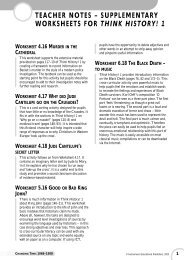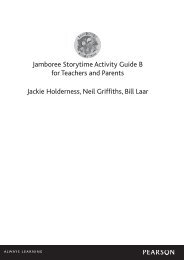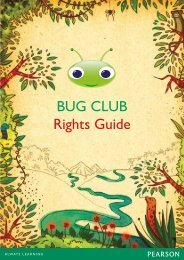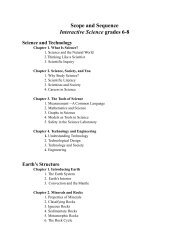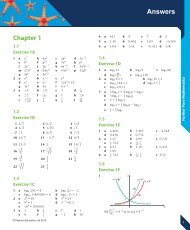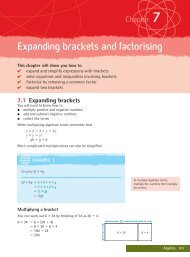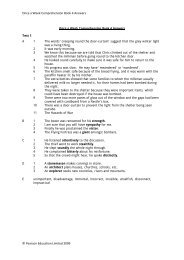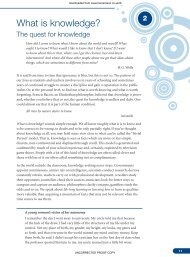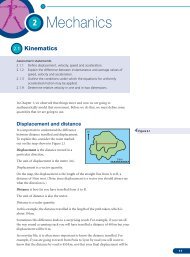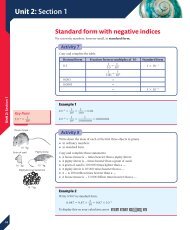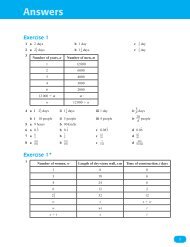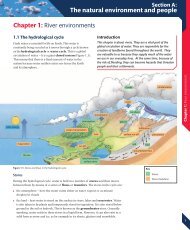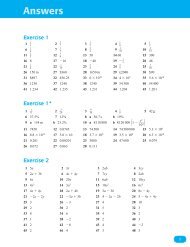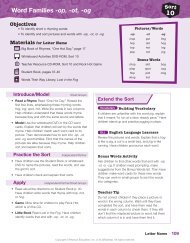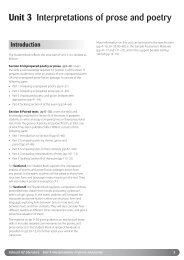Chapter 1: Hardware - Pearson Schools
Chapter 1: Hardware - Pearson Schools
Chapter 1: Hardware - Pearson Schools
Create successful ePaper yourself
Turn your PDF publications into a flip-book with our unique Google optimized e-Paper software.
What is hardware?<br />
Computer hardware is the equipment that makes up the physical ICT system. That<br />
is, the keyboard, the monitor screen, the system unit and everything inside it,<br />
and other devices connected to it, such as a printer. Usually, the monitor,<br />
keyboard and other devices are connected to the system unit.<br />
<br />
<br />
<br />
<br />
The keyboard has keys for alphabetic characters and numbers. There are<br />
extra keys for special functions.<br />
The monitor screen lets you see what you are doing.<br />
The mouse is your pointing device. As you move the mouse, a pointer on<br />
the monitor screen moves in the same direction as the mouse. You use the<br />
mouse to point, and click the mouse buttons to select.<br />
The system unit is the box where all the processing takes place. All the<br />
other devices are installed in it or connected to it.<br />
The microprocessor or Central Processing Unit (CPU) is the heart of<br />
the computer, and is inside the system unit.<br />
A computer system may also include a scanner, a modem, speakers, a DVD<br />
drive and other hardware devices temporarily attached to it, such as a smart<br />
phone or an external hard disk.<br />
An input device is for ‘putting in’ information to the machine. The keyboard is<br />
an input device; you type characters in using the keyboard.<br />
The mouse is another input device. The monitor is an output device. Your<br />
computer uses it to display things to you. Another output device is the printer.<br />
Look at Figure 1.3. The arrows show the direction of data flow. The keyboard<br />
sends information in to the system, hence the direction of the arrow from the<br />
keyboard to the system unit. Copy this diagram and draw in the arrows that are<br />
missing from the other lines. The big circles are for you to name some additional<br />
devices. Then draw in the arrows for those devices too.<br />
Look for these keys on your keyboard:<br />
Space bar<br />
Alt<br />
Ctrl<br />
Del<br />
Shift<br />
Caps Lock<br />
Tab<br />
Enter<br />
Backspace Numeric keypad<br />
<strong>Chapter</strong> 1: <strong>Hardware</strong><br />
Types of computer<br />
At first, computers were very large, but today a complex circuit can fit on a single<br />
chip the size of your fingernail. This means that computers can now be small and<br />
yet very powerful. It also means that if someone today builds a large computer,<br />
that machine will be really powerful. A computer just as powerful as the original<br />
machines can now fit easily into a schoolbag.<br />
Different types of PC<br />
<br />
<br />
<br />
A desktop PC usually has these basic components: a monitor, a keyboard, a<br />
system unit and a mouse.<br />
A laptop computer is slightly larger and much heavier than an A4 file (see<br />
Figure 1.5).<br />
A tablet computer is a laptop computer with a sensitive touch screen that<br />
can be used instead of the keyboard.<br />
Keyboard<br />
System<br />
unit<br />
Monitor<br />
Mouse<br />
Figure 1.3 Common computer devices<br />
System units p<br />
Printer<br />
Figure 1.4 Typical desktop PCs<br />
3