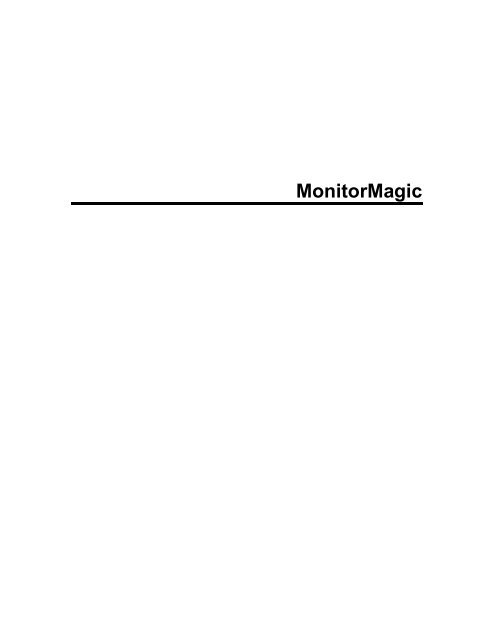MonitorMagic - Tools4Ever.com
MonitorMagic - Tools4Ever.com
MonitorMagic - Tools4Ever.com
Create successful ePaper yourself
Turn your PDF publications into a flip-book with our unique Google optimized e-Paper software.
<strong>MonitorMagic</strong>
Table Of Contents<br />
<strong>MonitorMagic</strong> Quick Start Guide...................................................................................................... 1<br />
Wel<strong>com</strong>e to <strong>MonitorMagic</strong> ........................................................................................................... 1<br />
Quick start guide (15 minutes)..................................................................................................... 1<br />
Prerequisites............................................................................................................................. 1<br />
<strong>MonitorMagic</strong> client Installation ................................................................................................ 2<br />
<strong>MonitorMagic</strong> service installation ............................................................................................. 2<br />
Features ....................................................................................................................................... 5<br />
<strong>MonitorMagic</strong>s' main features: ................................................................................................. 5<br />
Monitored <strong>com</strong>ponents:............................................................................................................ 6<br />
Action and Alerting capabilities: ............................................................................................... 6<br />
Release notes.................................................................................................................................. 7<br />
<strong>MonitorMagic</strong> version 6................................................................................................................ 7<br />
Features <strong>MonitorMagic</strong> version 6............................................................................................. 7<br />
Fixes <strong>MonitorMagic</strong> version 6................................................................................................... 8<br />
<strong>MonitorMagic</strong> version 5.............................................................................................................. 10<br />
Features <strong>MonitorMagic</strong> version 5........................................................................................... 10<br />
Fixes <strong>MonitorMagic</strong> version 5................................................................................................. 10<br />
<strong>MonitorMagic</strong> version 4.............................................................................................................. 11<br />
Features <strong>MonitorMagic</strong> version 4.2........................................................................................ 11<br />
Fixes <strong>MonitorMagic</strong> version 4.2.............................................................................................. 12<br />
<strong>MonitorMagic</strong> version 3.............................................................................................................. 14<br />
Features <strong>MonitorMagic</strong> version 3.0........................................................................................ 14<br />
Fixes <strong>MonitorMagic</strong> version 3.0.............................................................................................. 15<br />
<strong>MonitorMagic</strong> version 2.............................................................................................................. 17<br />
Features <strong>MonitorMagic</strong> version 2.0........................................................................................ 17<br />
Fixes <strong>MonitorMagic</strong> version 2.0.............................................................................................. 17<br />
<strong>MonitorMagic</strong> version 1.............................................................................................................. 18<br />
Features ................................................................................................................................. 18<br />
Fixes <strong>MonitorMagic</strong> version 1.0.............................................................................................. 18<br />
Setup ............................................................................................................................................. 21<br />
Setup <strong>MonitorMagic</strong> ................................................................................................................... 21<br />
Introduction............................................................................................................................. 21<br />
<strong>MonitorMagic</strong> software package ............................................................................................ 21<br />
Requirements............................................................................................................................. 21<br />
Upgrading <strong>MonitorMagic</strong>............................................................................................................ 22<br />
<strong>MonitorMagic</strong> license ................................................................................................................. 22<br />
Demo and purchased version ................................................................................................ 22<br />
<strong>MonitorMagic</strong> license.............................................................................................................. 23<br />
How to find the NETBIOS domain name of the <strong>com</strong>puter running the <strong>MonitorMagic</strong> service<br />
(Windows NT 4.0)................................................................................................................... 24<br />
How to find the NETBIOS domain name of the <strong>com</strong>puter running the <strong>MonitorMagic</strong> service<br />
(Windows 2000) ..................................................................................................................... 26<br />
Specifying the <strong>MonitorMagic</strong> service license code................................................................. 29<br />
<strong>MonitorMagic</strong> license codes for multiple services and domains ............................................ 31<br />
<strong>MonitorMagic</strong> Web Interface license ...................................................................................... 32<br />
Using <strong>MonitorMagic</strong>....................................................................................................................... 35<br />
Policies, Monitors, Rules and Alarm actions.............................................................................. 35<br />
Policies ................................................................................................................................... 35<br />
Monitors.................................................................................................................................. 50<br />
Rules .................................................................................................................................... 121<br />
Alarm actions........................................................................................................................ 130<br />
Pre-defined Policies ............................................................................................................. 159<br />
Reporting.................................................................................................................................. 166<br />
iii
<strong>MonitorMagic</strong><br />
Reporting - Overview............................................................................................................ 166<br />
Report data collection........................................................................................................... 167<br />
Report generation................................................................................................................. 175<br />
Report builder....................................................................................................................... 177<br />
Report E-mail distribution ..................................................................................................... 207<br />
<strong>MonitorMagic</strong> client .................................................................................................................. 209<br />
Different types of windows ................................................................................................... 209<br />
Network browse window....................................................................................................... 212<br />
Window navigation ............................................................................................................... 213<br />
Control center....................................................................................................................... 215<br />
Global alarm window ............................................................................................................ 218<br />
Monitor window .................................................................................................................... 219<br />
Graphs.................................................................................................................................. 231<br />
<strong>MonitorMagic</strong> service ............................................................................................................... 256<br />
Installing and upgrading the <strong>MonitorMagic</strong> service.............................................................. 256<br />
<strong>MonitorMagic</strong> service setup.................................................................................................. 257<br />
Single versus multiple <strong>MonitorMagic</strong> services ..................................................................... 260<br />
Deleting the <strong>MonitorMagic</strong> service ....................................................................................... 261<br />
Logging information.............................................................................................................. 262<br />
Checking the <strong>MonitorMagic</strong> service ..................................................................................... 263<br />
Advanced.............................................................................................................................. 271<br />
<strong>MonitorMagic</strong> topics..................................................................................................................... 273<br />
Configuring the <strong>MonitorMagic</strong> service ..................................................................................... 273<br />
Access Rights .......................................................................................................................... 273<br />
Different types of access rights ............................................................................................ 273<br />
Specifying <strong>MonitorMagic</strong> access rights ................................................................................ 274<br />
Keywords ................................................................................................................................. 275<br />
Keywords overview .............................................................................................................. 275<br />
Monitor keywords ................................................................................................................. 276<br />
Custom keywords................................................................................................................. 276<br />
SNMP....................................................................................................................................... 277<br />
<strong>MonitorMagic</strong> SNMP support ............................................................................................... 277<br />
<strong>MonitorMagic</strong> SNMP requirements ...................................................................................... 277<br />
SNMP traps .......................................................................................................................... 278<br />
Pager - SMS............................................................................................................................. 287<br />
Introduction to pager - SMS ................................................................................................. 287<br />
Pager - SMS installation and configuration overview........................................................... 288<br />
Pager - SMS modem installation and configuration............................................................. 288<br />
Pager - SMS provider selection............................................................................................ 291<br />
Pager - SMS managing provider configuration settings....................................................... 293<br />
Pager - SMS adding provider configuration settings............................................................ 294<br />
Pager - SMS message ......................................................................................................... 295<br />
Pager - SMS script ............................................................................................................... 297<br />
Pager - SMS troubleshooting ............................................................................................... 301<br />
Database.................................................................................................................................. 302<br />
Database - Introduction ........................................................................................................ 302<br />
Database - Supported databases ........................................................................................ 303<br />
Database - MS Access......................................................................................................... 303<br />
Database - SQL Server ........................................................................................................ 304<br />
Database - Viewing the database status.............................................................................. 304<br />
Create a new database ........................................................................................................ 305<br />
Use an existing database ..................................................................................................... 311<br />
Database - Delete old data................................................................................................... 313<br />
Database - Stop using a database....................................................................................... 315<br />
Database - System Data Sources........................................................................................ 315<br />
Database - Troubleshooting................................................................................................. 315<br />
iv
Table Of Contents<br />
<strong>MonitorMagic</strong> Plugins............................................................................................................... 315<br />
<strong>MonitorMagic</strong> Plugins ........................................................................................................... 316<br />
Plugin - T4eWebPing ........................................................................................................... 316<br />
Plugin - T4ePortPing ............................................................................................................ 317<br />
Plugin - T4eDirSize .............................................................................................................. 317<br />
Plugin - T4eSql..................................................................................................................... 318<br />
Plugin - T4eRexec................................................................................................................ 319<br />
Plugin - T4eUnixInfo............................................................................................................. 321<br />
<strong>MonitorMagic</strong> Web Interface........................................................................................................ 323<br />
Introduction to the <strong>MonitorMagic</strong> Web Interface ...................................................................... 323<br />
Installing and configuring the <strong>MonitorMagic</strong> Web Interface..................................................... 324<br />
<strong>MonitorMagic</strong> Web Interface scenarios................................................................................ 324<br />
Installation and configuration procedure .............................................................................. 325<br />
Configure <strong>MonitorMagic</strong> WebService: General.................................................................... 325<br />
Configure <strong>MonitorMagic</strong> WebService: HTTP ....................................................................... 327<br />
Configure <strong>MonitorMagic</strong> WebService: HTTPS..................................................................... 329<br />
Configure <strong>MonitorMagic</strong> WebService: Configure Certificate................................................ 330<br />
Configure <strong>MonitorMagic</strong> WebService: Save Certificate ....................................................... 332<br />
Configure <strong>MonitorMagic</strong> WebService: Access Rights.......................................................... 334<br />
Configure <strong>MonitorMagic</strong> WebService: Proxy <strong>MonitorMagic</strong> service .................................... 335<br />
WebService Access Rights (per <strong>com</strong>puter) ......................................................................... 336<br />
Specify <strong>com</strong>puter web access.............................................................................................. 338<br />
WebService Access Rights (per account)............................................................................ 340<br />
<strong>MonitorMagic</strong> Web Interface license .................................................................................... 343<br />
Security and the <strong>MonitorMagic</strong> Web Interface......................................................................... 343<br />
HTTP is not safe and secure................................................................................................ 343<br />
HTTPS is safe and secure ................................................................................................... 343<br />
Certificates............................................................................................................................ 344<br />
Man in the middle attack ...................................................................................................... 345<br />
Web site pages of the <strong>MonitorMagic</strong> Web Interface................................................................ 346<br />
Web interface navigation...................................................................................................... 346<br />
System Info........................................................................................................................... 347<br />
Services................................................................................................................................ 348<br />
Event logs............................................................................................................................. 350<br />
Processes............................................................................................................................. 351<br />
Monitors................................................................................................................................ 353<br />
Commands ........................................................................................................................... 354<br />
Examples ..................................................................................................................................... 355<br />
Quick start guide (15 minutes)................................................................................................. 355<br />
Prerequisites......................................................................................................................... 355<br />
<strong>MonitorMagic</strong> client Installation ............................................................................................ 355<br />
<strong>MonitorMagic</strong> service installation ......................................................................................... 355<br />
FAQ's ........................................................................................................................................... 359<br />
How can I open the network browse window?......................................................................... 359<br />
Do I need to install the <strong>MonitorMagic</strong> service on each monitored <strong>com</strong>puter?......................... 359<br />
Why do I get all these application event log messages?......................................................... 359<br />
Why do I get all these application event log messages (2) - (error 2003)? ............................. 360<br />
Why do I get all these application event log messages (3) - (error 1008)? ............................. 360<br />
Index ............................................................................................................................................ 363<br />
v
<strong>MonitorMagic</strong> Quick Start Guide<br />
Wel<strong>com</strong>e to <strong>MonitorMagic</strong><br />
Wel<strong>com</strong>e to <strong>MonitorMagic</strong>, the premium monitoring, alerting and reporting tool for<br />
Windows NT and Windows 2000 networks.<br />
<strong>MonitorMagic</strong> saves network administrators valuable time by monitoring the network and<br />
providing important management information. In spite of its powerful features, it is extremely easy<br />
to use. <strong>MonitorMagic</strong> greatly simplifies the implementation of network management by using a<br />
predefined and customizable set of monitoring and alerting criteria, called policies. <strong>MonitorMagic</strong><br />
is a <strong>com</strong>plete network monitoring and management solution. Its alerting capabilities include<br />
advanced escalation features.<br />
Besides monitoring and alerting another important feature of Monitor Magic 5.0 is reporting. This<br />
valuable addition makes Monitor Magic unique in the network management market. With the<br />
same simplicity as with monitoring and alerting network administrators can generate reports in<br />
which every kind of event log information can be presented in any format that is desired.<br />
See also:<br />
Quick start guide<br />
Quick start guide (15 minutes)<br />
This section describes how to start using <strong>MonitorMagic</strong> immediately. It will take you only 15<br />
minutes to setup a <strong>MonitorMagic</strong> service and configure some monitors, rules and alarm actions.<br />
reports.<br />
Prerequisites<br />
<br />
Make sure you have the latest version of <strong>MonitorMagic</strong> installed. The software is<br />
available from www.tools4ever.<strong>com</strong>.<br />
1
<strong>MonitorMagic</strong><br />
Log on as an administrator to a <strong>com</strong>puter of one of the following types: Windows NT 4<br />
workstation or server, any Windows 2000 version including: Windows 2000 Professional,<br />
Windows 2000 Server, or Windows 2000 Advanced server.<br />
<strong>MonitorMagic</strong> client Installation<br />
<br />
Install the <strong>MonitorMagic</strong> software on the <strong>com</strong>puter. The <strong>MonitorMagic</strong> software is<br />
contained in the software package Setup<strong>MonitorMagic</strong>.exe. This package contains all of<br />
<strong>MonitorMagic</strong>s' software <strong>com</strong>ponents.<br />
<strong>MonitorMagic</strong> service installation<br />
<br />
<br />
Start the <strong>MonitorMagic</strong> client. When you run the <strong>MonitorMagic</strong> client for the 1st time a<br />
wizard will start which introduces the package. Run the wizard to start the introduction or<br />
continue by using the procedure described in this section to skip it. To skip the wizard<br />
answer no to the wizards' 1st question.<br />
The <strong>MonitorMagic</strong> client shows up with a screen that is mostly empty and a network<br />
browse window on the left. To run <strong>MonitorMagic</strong> you need to have at least one<br />
<strong>MonitorMagic</strong> service installed. To start installing the <strong>MonitorMagic</strong> service, browse to the<br />
machine you are working on, right click the machine name and select the menu option<br />
Setup service.<br />
<br />
The <strong>MonitorMagic</strong> Service Setup dialog appears. The dialog is used to specify all the<br />
parameters needed to install the <strong>MonitorMagic</strong> service. By default, <strong>MonitorMagic</strong> fills in<br />
the Server name(s) section. If you are a member of the Domain Admins group of the<br />
domain you are logged on to, you don't need to specify any other parameters. Leave the<br />
Serial number blank and press the button Install/Upgrade.<br />
2
<strong>MonitorMagic</strong> Quick Start Guide<br />
<br />
<br />
When the service has been successfully installed, <strong>MonitorMagic</strong> will open a monitor<br />
window that connects to the <strong>MonitorMagic</strong> service just installed. The new monitor window<br />
will show a single line of text, informing you that there is nothing to show ("Connection<br />
established with <strong>com</strong>puter xxx. No monitors configured, nothing to show here ...").<br />
To start monitoring you must apply a monitor policy to the <strong>com</strong>puter. Select the name of<br />
the local <strong>com</strong>puter in the network browse window, right click the mouse, and select the<br />
menu options Apply policy, then Disks standard control. <strong>MonitorMagic</strong> will find and start<br />
monitoring the disks on the <strong>com</strong>puter according to the applied policy. Some rules and<br />
alarm actions will be created and executed. The rules of the monitors will check if the<br />
available disk space is less than 10%. When this occurs, a popup message is sent to the<br />
current machine.<br />
<br />
The results are shown in the new monitor window. If a rule is violated and triggered, the<br />
color of the monitored object will change. In the top part of the monitor window you can<br />
see the monitored objects (monitors). When a monitor is selected, you can see the<br />
associated rules in the bottom part of the monitor window.<br />
3
<strong>MonitorMagic</strong><br />
To summarize the previous steps: The <strong>MonitorMagic</strong> service is now installed on the local<br />
<strong>com</strong>puter. From the <strong>MonitorMagic</strong> client a policy is applied. The policy contains disk monitors.<br />
Each disk monitor has a rule which checkins for available disk space. If the rule is violated, a<br />
popup message is sent to the local machine. You can now continue applying other policies to the<br />
same machine, or apply this policy to other machines. Next, you can configure your own policies<br />
and apply them to various systems.<br />
Generate your first Report<br />
To get an idea of how reporting works generate a report from one of our templates. First select a<br />
<strong>com</strong>puter in the "Network" tab. Now select the "Reports" tab and click on the template you want<br />
to use, right click the mouse and select "open report template". You will now see what this<br />
template looks like. Select "generate report" from the menu bar or by right clicking your mouse<br />
and you will be presented with the report.<br />
If you want to create your own Reports, check out the Reporting part of the Help.<br />
4
<strong>MonitorMagic</strong> Quick Start Guide<br />
Related topics:<br />
Policies, Monitors, Rules and Alarm actions<br />
Installing the <strong>MonitorMagic</strong> service<br />
Reporting - Overview<br />
Features<br />
<strong>MonitorMagic</strong> delivers enterprise-class solutions for operations and network management of<br />
Windows 2000 / NT servers, workstations, and SNMP devices. <strong>MonitorMagic</strong> offers proactive<br />
monitoring and alerting with escalation of all possible key events.<br />
<strong>MonitorMagic</strong>s' main features:<br />
<br />
<br />
<br />
<br />
<br />
<br />
<br />
<br />
<br />
<br />
Supports Windows NT/2000.<br />
Supports SNMP devices.<br />
Supports monitoring with and without agents.<br />
Provides a web-interface without the need to have IIS installed.<br />
Supports logging to databases.<br />
Provides extensive reporting capabilities.<br />
Provides data for statistical analysis and trending.<br />
Shipped with predefined rules & monitor policies.<br />
Shipped with predefined report templates.<br />
Supports monitor configuration using a drag-and-drop interface.<br />
5
<strong>MonitorMagic</strong><br />
Monitored <strong>com</strong>ponents:<br />
<br />
<br />
<br />
<br />
<br />
<br />
<br />
<br />
Event log messages<br />
Disk information<br />
Performance data<br />
Service status information<br />
System processes<br />
SNMP devices<br />
TCP/IP devices/ports<br />
Files & directories<br />
Action and Alerting capabilities:<br />
<br />
<br />
<br />
<br />
<br />
<br />
<br />
<br />
<br />
Escalation<br />
Command line, script, and batch file execution<br />
Service & server restart<br />
SMS messages<br />
E-mail messages<br />
Popup messages<br />
SNMP traps<br />
Paging<br />
Sounds<br />
6
Release notes<br />
<strong>MonitorMagic</strong> version 6<br />
Features <strong>MonitorMagic</strong> version 6<br />
Version 6.0 build 1282, August 19, 2004<br />
Manual SNMP Hosts: In the network tree it is now possible to add manually SNMP hosts<br />
by specifing the TCP/IP adress and <strong>com</strong>munity string. If an SNMP policy is then applied<br />
to such a host (either by dragging or selecting "Apply Policy" from the context menu), all<br />
IP-addresses within that SNMP policy are replaced by the IP address of the selected host<br />
before the policy is applied. This makes it possible to apply an SNMP policy to different<br />
target <strong>com</strong>puters without having to modify the IP-adresses in the policy. (1278,<br />
07/20/2004)<br />
Manual SNMP Hosts: Added the posibility to apply a policy to multiple selected SNMP<br />
hosts, instead of applying a policy to each seperately. (1282, 08/19/2004)<br />
SNMP Trap Monitor: Some actual SNMP Traps encounterd in the field contained more<br />
than 8 variables. Therefore the number of variables in a SNMP trap message that are<br />
examined by <strong>MonitorMagic</strong>, is increased to 16. (1282, 08/19/2004)<br />
Report E-mail distribution: All reports can now be sent on a scheduled basis in HTML<br />
format to any number of recipients. See Configure report E-mail distribution for more<br />
information. (1239, 12/12/2003)<br />
Global alarm window: A new alarm window is introduced. The Global alarm window<br />
presents summary information for all monitored systems. See Global alarm window for<br />
more information (1218, 9/5/2003).<br />
File monitor: The file monitor is extended with 4 new fields (rules): Age oldest file (sec),<br />
Age most recent file (sec), Modification elapsed time (sec) - minimum, Modification<br />
elapsed time (sec) - maximum. The fields can be used to trigger rules based on the<br />
creation and modification time of one ore multiple files. (1218, 9/5/2003)<br />
File monitor: The file monitor is extended with 2 new keywords: Matching text and<br />
Matching file. These fields can be used in alarm actions when searching for specific<br />
keywords (for example: ERROR) . See File monitor - File monitor values for more<br />
information. (1222, 9/26/2003)<br />
Plugin - Directory size: The directory size plugin determines available diskspace, and<br />
the size occupied by files, directories and shares. Rules can be triggered when to much<br />
disk space is used or the available diskspace drops below a configurable minimum. See<br />
Plugin - T4eDirSize for more information. (1218, 9/5/2003)<br />
Plugin - SQL query: The SQL query plugin can execute any SQL query to any database.<br />
The output of the query can be used to trigger rules, based on various criteria. See Plugin<br />
- T4eSql for more information. (1218, 9/5/2003)<br />
Plugin - Unix remote execution. The Plugin - T4eRexec is a <strong>MonitorMagic</strong> plugin. It is<br />
used to execute remotely a <strong>com</strong>mand on <strong>com</strong>puter running an operating system that<br />
supports the standard Rexec protocol, such as the UNIX operating system. (1271,<br />
4/29/2004)<br />
Plugin - Unix secure remote execution. ThePlugin - T4eSsh is a <strong>MonitorMagic</strong> plugin.<br />
It is used to execute remotely a <strong>com</strong>mand on <strong>com</strong>puter running an operating system that<br />
supports the Secure SHell (SSH) protocol (1278, 07/20/2004)<br />
Plugin - Unix information The Plugin - T4eUnixInfo is a <strong>MonitorMagic</strong> plugin. It is used<br />
to collect specific information from a <strong>com</strong>puter running a UNIX <strong>com</strong>patible operating<br />
system. It uses the Rexec protocol to retreive information from the remote <strong>com</strong>puter.<br />
(1271, 4/29/2004)<br />
Plugin - Unix secure information. The Plugin - T4eSSHUnixInfo is a <strong>MonitorMagic</strong><br />
plugin. It is used to collect specific information from a <strong>com</strong>puter running a UNIX<br />
7
<strong>MonitorMagic</strong><br />
<strong>com</strong>patible operating system. It uses the Secure Shell (SSH) protocol to retreive<br />
information from the remote <strong>com</strong>puter (1278, 07/20/2004)<br />
Alarm action execution: A new option is added to execute alarm actions when a rule is<br />
not triggered, regardless of the previous rule state. See Managing alarm action execution<br />
for more information. (1244, 1/8/2004)<br />
See also:<br />
Fixes <strong>MonitorMagic</strong> version 6<br />
Features <strong>MonitorMagic</strong> version 5<br />
Fixes <strong>MonitorMagic</strong> version 6<br />
Version 6.0 build 1282, July 26, 2004<br />
Global alarm window: A resource leak in the global alarm window of the <strong>MonitorMagic</strong><br />
client is resolved. Because of the leak, various desktop windows shown at the <strong>com</strong>puter<br />
that runs the <strong>MonitorMagic</strong> client were drawn incorrectly after some period of time. The<br />
period after which this could happen varies from several hours to several days,<br />
depending on several update frequencies. (1233, 11/27/2003)<br />
Reports: A problem with date and time values in reports is fixed. In previous versions,<br />
the time value (minutes field) could be incorrect while the date was correct. (1228,<br />
11/14/2003)<br />
Reports: HTLM E-mail report distribution failed when no default font setting was ever<br />
changed when designing a new report. This has been fixed. (1273, 05/14/2004)<br />
Graphs: A problem with incorrect legend graph item colors has been fixed. When items<br />
from a graph were deleted, the color of remaining items as shown in the legend could<br />
be<strong>com</strong>e corrupted. (1222, 9/26/2003)<br />
Graphs: The context sensitive menu option Print... from (2D) graph windows now works<br />
properly. (1222, 9/26/2003)<br />
Policies: When applying a policy, and the monitor window of the corresponding<br />
<strong>MonitorMagic</strong> service is not open, the policy is now applied as expected. In previous<br />
version, the monitor window had to be open to apply the policy.(1222, 9/26/2003)<br />
Policies: A problem regarding the installation of default policies has been fixed. The<br />
problem caused the policies no to be installed automatically. (1222, 9/26/2003)<br />
Performance counter monitor: A problem regarding the calculation of performance<br />
counter values has been fixed. The problem could cause incorrect values for some<br />
performance counters. (1222, 9/26/2003)<br />
Client - server connection: When the <strong>MonitorMagic</strong> service runs on a <strong>com</strong>puter with<br />
multiple NIC's, a problem could occur when the client tried to connect to the<br />
<strong>MonitorMagic</strong> service. The problem is fixed. (1222, 9/26/2003)<br />
Client - server connection: On fast machines, a timing problem could occur in previous<br />
versions when the connection between client and service was setup. The problem<br />
caused the window showing connection setup progress information not to be removed<br />
when the connection was established. This did not have any further consequences.<br />
(1222, 9/26/2003)<br />
<strong>MonitorMagic</strong> access rights: When user rights are configured for users running<br />
<strong>MonitorMagic</strong> clients, the application now behaves correctly. In previous versions, all<br />
access was denied incorrectly. (1228, 11/14/2003)<br />
Plugins: When specifying <strong>com</strong>mand line arguments for <strong>MonitorMagic</strong> plugins, the quote<br />
characters (single and double) are no longer trimmed from the argument if the argument<br />
does not contain blank characters (spaces). (1222, 9/26/2003)<br />
Event monitor: The events processed by event monitors are now first stored in a file<br />
instead of RAM. In previous versions, storing the events RAM could cause memory<br />
shortage problems for very large event logs (> 750,000 events). (1228, 11/14/2003)<br />
Event monitor: When a system is rebooted, the processing of event monitors is now<br />
more robust. In previous versions, the <strong>MonitorMagic</strong> service could process event<br />
8
Release notes<br />
<br />
<br />
<br />
<br />
<br />
<br />
<br />
<br />
<br />
<br />
<br />
<br />
<br />
<br />
<br />
monitors incorrectly when monitoring <strong>com</strong>puters that were shutting down or rebooting.<br />
(1228, 11/14/2003)<br />
Event monitor: when analizing many rules for the same event log monitor, there could<br />
occur a sharing violation on a termpory file, because of a delay in the file system. The file<br />
handling has been modified to prevent this.<br />
File monitor: When viewing monitored files from the monitor dialogs, the <strong>MonitorMagic</strong><br />
user interface application crashed when the target file was deleted. This problem has<br />
been fixed. (1222, 9/26/2003)<br />
File monitor: When the <strong>MonitorMagic</strong> service accesses a file through the file monitor,<br />
the file is opened in shared instead of exclusive mode. This allow multiple monitors to<br />
access the same file at the same time. (1250, 2/6/2004)<br />
File monitor: A problem regarding the analysis of text files is fixed. Under some<br />
circumstances, the <strong>MonitorMagic</strong> service could crash on subsequent updates of<br />
monitored text files with a file size greater then 40k bytes. (1271 4/29/2004)<br />
Command monitor: A resource leak problem has been solved. The problem caused the<br />
<strong>MonitorMagic</strong> service to use 2 resource handles when a <strong>com</strong>mand monitor was<br />
processed. The handles were never released. After a long time this could cause the<br />
<strong>com</strong>puter running the <strong>MonitorMagic</strong> service to run out of resources. This could happen<br />
after a day (1000 <strong>com</strong>mand monitors, processed every minute) or after a year (40<br />
<strong>com</strong>mand monitors, processed every 15 minutes). (1228, 11/14/2003)<br />
Command monitor: A problem regarding the termination of a process started by a<br />
<strong>com</strong>mand monitor is solved. There is always some risk involved when terminating a<br />
process. In previous versions, the termination of the started process could cause the<br />
<strong>MonitorMagic</strong> service to crash. The implementation is now more robust. (1228,<br />
11/14/2003)<br />
Disk Monitor: When retrieving disk information for all disks on a system, use is made of<br />
administrative shares (C$, D$, ADMIN$) if available, instead of an arbitrary existing share<br />
to the disk, this is because an arbitrary share may have security settings that prevent the<br />
collecting of disk information. (1275, 6/9/2004)<br />
SNMP Get Monitor: On windows 2003 systems, The SNMP monitors could stop<br />
functioning after some time (showing a data error status for the particular monitor in the<br />
GUI). This has been fixed (1276, 7/8/2004)<br />
Alarm action, E-mail: The SMTP E-mail implementation of the <strong>MonitorMagic</strong> service has<br />
been improved. It now more strictly <strong>com</strong>plies with RFC's 821 and 822. In previous<br />
versions, the E-mail alarm actions could fail when using an SMTP server that strictly<br />
obeys the RFC's only. (1228, 11/14/2003)<br />
Alarm action, Popup: When multiple destinations are specified by using a single service<br />
keyword, the destinations are now correctly extracted from the specified keyword. (1273,<br />
05/14/2004)<br />
<strong>MonitorMagic</strong> user-interface: A problem with configuration file NmDesktop.cfg is fixed.<br />
In build 1239 only, the user-interface could not upgrade the file. As a result the user had<br />
to delete this file to startup the user-interface. (1242, 12/17/2003)<br />
Database: The mechanism to store event records into an SQL Server database has<br />
been updated. The new implementation is much faster but uses a little more disk space.<br />
(1223, 10/3/2003)<br />
Database: The mechanism to store event records into an MS Access (Jet) database has<br />
been updated. The new implementation is much faster but uses a little more disk space.<br />
(1239, 12/12/2003)<br />
Database: The mechanism to store event records into an MS Access (Jet) database is<br />
again improved (see also build 1239, 12/12/2003). Depending on the size of the<br />
database, the new implementation is 10-1000 times faster <strong>com</strong>pared to old versions.<br />
(1250, 2/6/2004)<br />
Database: Localization problems in database functions are resolved. These problems<br />
could occur in for instance Japanese, German, French and Dutch versions of Windows<br />
and or SQL Server. (1250, 2/6/2004)<br />
9
<strong>MonitorMagic</strong><br />
Database: A problem with the ' character is solved. When a text field of a monitor<br />
contains the '-character, the <strong>MonitorMagic</strong> service could not save the monitor data in the<br />
database. The problem is solved.(1271, 4/29/2004)<br />
Pager: A problem with the display of information in the pager log files is solved (1271,<br />
4/29/2004)<br />
Cosmetic: A various locations in the <strong>MonitorMagic</strong> user interface, the lists from<br />
expandable list boxes do now get the appropriate width to show all visible strings<br />
<strong>com</strong>pletely. (1222, 9/26/2003)<br />
License: When using a ping monitor, the calculation of the number connected systems<br />
was one higher than the actual number, which could lead to license issues. this has been<br />
<br />
fixed.(1276, 7/8/2004)<br />
General: Changes made to local policies, and manual changes to the local network tree<br />
are now automatically saved to disk within 30 seconds after modification, and not only<br />
when exiting the GUI. This prevents the loss of the modifications in case of an irregular<br />
shutdown of the GUI, for instance when the client <strong>com</strong>puter is powered off. (1279,<br />
7/26/2004)<br />
See also:<br />
Features <strong>MonitorMagic</strong> version 6<br />
Fixes <strong>MonitorMagic</strong> version 5<br />
<strong>MonitorMagic</strong> version 5<br />
Features <strong>MonitorMagic</strong> version 5<br />
Version 5.0 build 1209, July 3, 2003<br />
Control center: A new control window is introduced: the <strong>MonitorMagic</strong> control center.<br />
The window shows all <strong>MonitorMagic</strong> services to which the <strong>MonitorMagic</strong> client is<br />
connected. See Control center for more information (1209, 7/3/2003).<br />
Reports: Supports powerful reporting capabilities, including report data collection,<br />
storage and report generation. The product ships with a number of predefined report<br />
templates you can use to generate reports. (1189, 2/28/2003)<br />
Monitor rules: For all monitor types, you can use the last monitor evaluation time as a<br />
rule criteria. This allows you to let the <strong>MonitorMagic</strong> execute different alarm actions at<br />
different evaluation times, e.g. E-mail from 9AM to 5PM and a SMS message during all<br />
other hours. (1189, 2/28/2003)<br />
Ping monitor: The ping monitor now supports the fields Pings failed and Total pings<br />
failed. The fiel Pings failed is reset to zero when an alarm action is executed for the<br />
monitor. (1189, 2/28/2003)<br />
See also:<br />
Fixes <strong>MonitorMagic</strong> version 4<br />
Fixes <strong>MonitorMagic</strong> version 5<br />
Fixes <strong>MonitorMagic</strong> version 5<br />
Version 5.0 build 1209, July 3, 2003<br />
Database: <strong>MonitorMagic</strong> now supports both Windows 2000/NT Authentication and<br />
SQL Server authentication. In previous versions, the SQL Server authentication<br />
method was not working properly. (1189, 2/28/2003)<br />
Database: A problem when using SQL Server 7 has been fixed. In some <strong>MonitorMagic</strong><br />
build versions, the problem caused an error when the SQL Server 7 database was<br />
created. (1189, 2/28/2003)<br />
10
Release notes<br />
<br />
<br />
<br />
<br />
<br />
<br />
<br />
<br />
<br />
<br />
<br />
<br />
<br />
Database: When an error occurs storing monitor data in to the database, the database<br />
connection is now automatically shutdown and re-setup by the <strong>MonitorMagic</strong> service.<br />
(1189, 2/28/2003)<br />
Monitors: When creating a monitor directly from within the monitor window, the<br />
configured scheduling information is now correctly saved. In previous version, the<br />
program always used the default scheduling parameters. (1189, 2/28/2003)<br />
Monitors: The scheduling of monitors is improved. When the <strong>MonitorMagic</strong> service is<br />
restarted, the monitor scheduling time are re-evaluated and monitors are not immediately<br />
executed. (1209, 7/3/2003).<br />
E-mail: The <strong>MonitorMagic</strong> service E-mail software has been updated to prevent problems<br />
when sending multiple E-mails at the same time. (1195, 4/25/2003)<br />
Ping monitor: When specifying a range to find responding TCP/IP addresses, the<br />
program now also accepts a zero (0) as part of the address. (1189, 2/28/2003)<br />
SNMP get monitor: The automatic name generation of SNMP get monitors is now<br />
correct. (1189, 2/28/2003)<br />
Ping monitor: When specifying a range for TCP/IP destination addresses, the last<br />
address is now included. (1209, 7/3/2003).<br />
Pager: The recipient (pager number) of the pager alarm action can now contain<br />
keywords. (1209, 7/3/2003).<br />
<strong>MonitorMagic</strong> client: The network tree now supports drag-scrolling (When you drag an<br />
item to the bottom of the window, the window starts scrolling automatically). (1189,<br />
2/28/2003)<br />
<strong>MonitorMagic</strong> client-service: A different mechanism is used to setup the<br />
<strong>com</strong>munication between <strong>MonitorMagic</strong> client and service. In previous versions, the<br />
<strong>MonitorMagic</strong> client application was not always able to find the TCP/IP address of the<br />
<strong>com</strong>puter running the <strong>MonitorMagic</strong> service. (1189, 2/28/2003)<br />
Policies: When creating a monitor policy with a name that is already in use, you can now<br />
rename the policy. (1189, 2/28/2003)<br />
Cosmetic: A number of menu items have been updated to reflect the appearance of a<br />
new window when selected (...). (1189, 2/28/2003)<br />
Cosmetic: When changing the order of alarm actions, the corresponding alarm action<br />
icon images are now updated as well. (1209, 7/3/2003).<br />
See also:<br />
Features <strong>MonitorMagic</strong> version 5<br />
Fixes <strong>MonitorMagic</strong> version 4<br />
<strong>MonitorMagic</strong> version 4<br />
Features <strong>MonitorMagic</strong> version 4.2<br />
Version 4.2 build 1168, November 29, 2002<br />
Report data collection: event log archiving: Support to archive any event log from any<br />
<strong>com</strong>puter is included. See Reporting: Overview for more information. (1166, 11/22/2002)<br />
Command monitor: A generic <strong>com</strong>mand monitor is now supported. The <strong>com</strong>mand<br />
monitor can execute any executable, script and batch file and process the output to<br />
update rules and execute alarm actions. (1148, 10/4/2002)<br />
<strong>MonitorMagic</strong> Plugins: To extent the monitoring capabilities of <strong>MonitorMagic</strong>, the<br />
<strong>MonitorMagic</strong> Plugins are introduced. <strong>MonitorMagic</strong> Plugins are separate monitoring<br />
applications that are part of the <strong>MonitorMagic</strong> software. The plugins can be used with<br />
<strong>com</strong>mand monitors for instance to monitor a web page or specifc port on a host. (1148,<br />
10/4/2002)<br />
Database: To limit the database size it is now possible to delete old data from the<br />
database automatically. (1157, 11/1/2002)<br />
11
<strong>MonitorMagic</strong><br />
<br />
<br />
<br />
<br />
<br />
<br />
<br />
<br />
<br />
<br />
3-dimensional graphics: The <strong>MonitorMagic</strong> user interface supports 3 dimensional<br />
graphs. (1148, 10/4/2002)<br />
Snmp get monitor: A new monitor is introduced to collect information from any host that<br />
supports SNMP. By using the new type of monitor, you can now monitor any device that<br />
support SNMP, including <strong>com</strong>puter that run other operating systems (Unix, Linux, Novell)<br />
and many other types of devices like bridges, routers, hubs, switches and so on. See<br />
Snmp get monitor - Overview for more information. (1124, 6/14/2002)<br />
Snmp trap monitor: The <strong>MonitorMagic</strong> service is now able to receive SNMP traps from<br />
any other device that generates SNMP traps. On its turn, the <strong>MonitorMagic</strong> service can<br />
process the SNMP trap and associated information, and execute new alarm actions. See<br />
Snmp trap monitor: Overview for more information. (1124, 6/14/2002)<br />
Network browse window: A new enhanced network browse window replaces the<br />
original implementation. The new browse window supports the .NET/XP/ 2000/NT<br />
platforms, saves and restores the current tree state and allows you to create folders and<br />
manual entries of <strong>com</strong>puters. See Network browse window for more information. (1135,<br />
8/2/2002)<br />
Alarm action, E-mail: <strong>MonitorMagic</strong> now supports sending authenticated SMTP E-mail<br />
messages. See SMTP E-mail setup for more information. (1124, 6/14/2002)<br />
Alarm action, Pager - SMS: <strong>MonitorMagic</strong> now supports the ServerSMS GSM Device<br />
from Anrich Systems to send SMS messages. See Pager - SMS provider selection for<br />
more information. (1168, 11/29/2002)<br />
Service monitor: The service monitor now contains a new field that indicates a service<br />
state change. The field can be used in rules to trigger certain alarm actions when the<br />
alarm action should not be executed when the monitor is created. (1124, 6/14/2002)<br />
File monitor: The file monitor is extended with 2 new fields: File accessed and File<br />
changed. The two fields can be used to trigger rules and execute actions when a file has<br />
been accessed or changed. (1124, 6/14/2002)<br />
Rules: For text items, the does not contain and is not equal to operators are added.<br />
(1138, 8/22/2002)<br />
<strong>MonitorMagic</strong> service: The <strong>MonitorMagic</strong> service is now installed as a service that is<br />
dependent on the following services: Event log, Workstation service. In previous<br />
version a reboot of the <strong>com</strong>puter could cause the <strong>MonitorMagic</strong> service not to startup<br />
properly because one of these services was not already running. (1124, 6/14/2002)<br />
See also:<br />
Fixes <strong>MonitorMagic</strong> version 4.0<br />
Features <strong>MonitorMagic</strong> version 3.0<br />
Fixes <strong>MonitorMagic</strong> version 4.2<br />
Version 4.2 build 1168, November 29, 2002<br />
Report data collection: A problem has been fixed regarding the storage of collected<br />
report information in the <strong>MonitorMagic</strong> database. The error occurred on systems running<br />
Windows NT version 4 only. When the <strong>MonitorMagic</strong> service tried to store the content of<br />
temporary files in the database, the service could crash on Windows NT 4 systems. See<br />
Reporting - Report profile data storage for more information. (1168, 11/29/2002)<br />
Report data collection: A problem has been fixed regarding the archiving of event log<br />
information in the <strong>MonitorMagic</strong> database. The data in column<br />
Log<strong>MonitorMagic</strong>ComputerId of table MmLog_EventRecord is now updated correctly.<br />
Performance monitor: A problem is fixed that might cause the <strong>MonitorMagic</strong> service to<br />
crash when the system was rebooted. The crash occurred when the service was<br />
configured to monitor multiple performance counters of performance objects that were<br />
not initialized when the service started monitoring. In this case, the <strong>com</strong>puter application<br />
log contained the event message: "Error: Error -1 initializing performance counter cache<br />
query on <strong>com</strong>puter ...". (1157, 11/1/2002)<br />
12
Release notes<br />
Service monitor: When creating a service monitor, it was not possible in previous<br />
versions to select a service with a <strong>com</strong>ma in the display name. The problem has been<br />
fixed. (1124, 6/14/2002)<br />
File monitor: You can now define rule criteria based on the file size in bytes. In previous<br />
version, this was not possible. (1124, 6/14/2002)<br />
Ping monitor: A memory problem for ping monitors has been fixed. The problem caused<br />
the ping monitor to use little extra memory every time the monitor was processed.<br />
Eventually this could cause severe problems for the <strong>MonitorMagic</strong> service to run. (1135,<br />
8/2/2002)<br />
Ping monitor: When storing ping response time values into the database and no<br />
response is received for a ping monitor, a value of 999999 is now stored in the database.<br />
(1138, 8/22/2002)<br />
File monitor: A problem with file size evaluation has been fixed. Rules on files sizes are<br />
now evaluated correctly. (1135, 8/2/2002)<br />
Command monitor: When editing a <strong>com</strong>mand monitor policy, the name of the <strong>com</strong>mand<br />
monitor is now processed correctly. (1147, 10/4/2002)<br />
SNMP trap monitor: When multiple SNMP traps are received by the <strong>MonitorMagic</strong><br />
service, the evaluation of rules and execution of alarm actions is done for each received<br />
SNMP trap. (1125, 6/14/2002)<br />
SNMP trap monitor: You can now create rules with field criteria that are object identifiers,<br />
for instance the trap monitor fields Enterprise and Trap data oid's. (1126, 6/17/2002)<br />
Cluster monitor: A memory leak has been taken care of. The leak caused the<br />
<strong>MonitorMagic</strong> service to use a little memory when processing a cluster monitor. (1168,<br />
11/29/2002)<br />
Cluster monitor: When applying a policy containing cluster monitors, the cluster<br />
monitors now obtain the correct scheduling parameters. In previous version, the<br />
scheduling parameters for cluster monitors were always set to a 60 seconds interval.<br />
(1168, 11/29/2002)<br />
Monitor policies: You can change the name of a monitor in a monitor policy with the<br />
Rename menu option. (1124, 6/14/2002)<br />
Monitor policies: When deleting a monitor policies, you will be asked to confirm the<br />
deletion of the monitor policy. (1166, 11/22/2002)<br />
Alarm action, E-mail: When specifying multiple E-mail addresses, the same message<br />
was sent to multiple destinations. The problem is fixed. (1124, 6/14/2002)<br />
Alarm action, E-mail: <strong>MonitorMagic</strong> now supports sending authenticated SMTP E-mail<br />
messages. See SMTP E-mail setup for more information. (1124, 6/14/2002)<br />
Database: A problem is fixed when using a database and monitors for which data must<br />
not be stored in the database. The problem caused a number of eventlog messages to<br />
be generated in the application log. (1160, 11/13/2002)<br />
Database: A problem has been fixed causing database maintainenance each time the<br />
<strong>MonitorMagic</strong> service was started. The problem occurred only for build version 1166 and<br />
only caused a delay for the <strong>MonitorMagic</strong> service to startup. (1168, 11/29/2002)<br />
3D graphs: Printing of 3D graphs is supported. (1157, 11/1/2002)<br />
3D graphs: 3D graphs can be read and saved in files. (1157, 11/1/2002)<br />
3D graphs: The 3D graphs automatically update the projection depth parameters to<br />
ensure that all graphs elements are visible in the graph window. (1157, 11/1/2002)<br />
On-line help: The on-line help is no longer Always on top by default. (1124, 6/14/2002)<br />
<strong>MonitorMagic</strong> service: The <strong>MonitorMagic</strong> service is now installed as a service that is<br />
dependent on the following services: Event log, Workstation service. In previous<br />
version a reboot of the <strong>com</strong>puter could cause the <strong>MonitorMagic</strong> service not to startup<br />
properly because one of these services was not already running. (1124, 6/14/2002)<br />
<strong>MonitorMagic</strong> service: A problem has been fixed that could cause the <strong>MonitorMagic</strong><br />
service to crash during initialization when multiple Snmp get monitors were maintained<br />
by the <strong>MonitorMagic</strong> service. (1126, 6/17/2002)<br />
13
<strong>MonitorMagic</strong><br />
<strong>MonitorMagic</strong> service: A problem has been fixed that could cause problems when<br />
installing the <strong>MonitorMagic</strong> service. In some circumstances, <strong>MonitorMagic</strong> tried to copy<br />
the service setup files from the non existing directory ......\NSVCSETUP. When installing<br />
the <strong>MonitorMagic</strong> service, the following error message was shown: "Error 3 copying file<br />
C:\Program Files\<strong>MonitorMagic</strong>\NSVCSETUP\NM.EX_ to ... (1135, 8/2/2002)<br />
<strong>MonitorMagic</strong> service: When the <strong>MonitorMagic</strong> service fails for whatever reason to<br />
collect <strong>com</strong>puters from the local domain, no error message is written to the event log.<br />
The message is only written if debug logging is enabled. (1135, 8/2/2002)<br />
<strong>MonitorMagic</strong> service: When the service is not able to stop since threads continue<br />
running for whatever reason, the service will continue the stopping process after 5<br />
minutes. (1135, 8/2/2002)<br />
<strong>MonitorMagic</strong> service: Various error messages regarding performance counter monitors<br />
are improved. (1135, 8/2/2002)<br />
<strong>MonitorMagic</strong> service setup: A problem is fixed related to the length of a domain or<br />
workgroup name. During the setup of the <strong>MonitorMagic</strong> service, the following message<br />
was shown: "Error 122 looking up account SID for account with RID=501 ...". The<br />
problem caused the <strong>MonitorMagic</strong> service not to be installed. (1138, 8/22/2002)<br />
Web interface: When terminating a process on a remote machine (e.g. not the machine<br />
that runs the <strong>MonitorMagic</strong> service) from the <strong>MonitorMagic</strong> web interface, a problem<br />
could occur causing the process not to terminate. The problem has been fixed. (1157,<br />
11/1/2002)<br />
Web interface: From the <strong>MonitorMagic</strong> web interface it is now possible to reboot and<br />
shutdown the <strong>com</strong>puter that runs the <strong>MonitorMagic</strong> service. In previous versions, it was<br />
only possible to shutdown and reboot other <strong>com</strong>puters. (1157, 11/1/2002)<br />
Web interface: From the <strong>MonitorMagic</strong> web interface you can now (again) acknowledge<br />
rules that are maintained by the <strong>MonitorMagic</strong> service that runs the <strong>MonitorMagic</strong> Web<br />
Service. In a previous version, you could only acknowledge a rule of a <strong>MonitorMagic</strong><br />
service running on another <strong>com</strong>puter then the <strong>com</strong>puter that was running the<br />
<strong>MonitorMagic</strong> Web Service. (1157, 11/1/2002)<br />
General: The licensing model now supports site licenses. (1136, 8/14/2002)<br />
Cosmetic: When creating a rule for an Events monitor in the policy tree, the icon shown<br />
for the rule is now always correct. (1124, 6/14/2002)<br />
Cosmetic: When sending an SMTP E-mail test message from within the <strong>MonitorMagic</strong><br />
client application, an hourglass is shown until the action is <strong>com</strong>pleted. (1135, 8/2/2002)<br />
Cosmetic: In the <strong>MonitorMagic</strong> help file, the link to the Tools4ever web site's partners<br />
page is now OK. (1135, 8/2/2002)<br />
Cosmetic: When changing the plugin in the <strong>com</strong>mand monitor specification window, the<br />
directory location list in updated correctly. (1147, 10/4/2002)<br />
Cosmetic: The Apply policy sub menu option of the main Computer menu is now correct.<br />
(1157, 11/1/2002)<br />
See also:<br />
Fixes <strong>MonitorMagic</strong> version 3.0<br />
<strong>MonitorMagic</strong> version 3<br />
Features <strong>MonitorMagic</strong> version 3.0<br />
Version 3.0 build 1113, May 24, 2002<br />
File monitor: A new monitor is introduced to monitor (log) files, check the existance of<br />
files, search for text in files etc. The new monitor also allows you to view the content of<br />
any file, both in the <strong>MonitorMagic</strong> user interface application and web interface. (1112,<br />
5/3/2002)<br />
14
Release notes<br />
Process monitor: The process monitor now supports multiple instances of the same<br />
process. This allows you to terminate specific process instances only, for instance<br />
process instances causing a high processor load. (1113, 5/24/2002)<br />
Database: Full database support for SQL Server, MS Access and ODBC <strong>com</strong>pliant<br />
databases. See Database - Introduction for more information. (1085, 3/8/2002)<br />
Graphs: Supports historical and real-time graphs. See Graph window - Introduction for<br />
more information. (1085, 3/8/2002)<br />
Reporting: Supports printing of graphs and printing of monitor reports. (1085, 3/8/2002)<br />
Reporting: More extensive logging information is available for the <strong>MonitorMagic</strong> userinterface.<br />
See Logging information for more information. (1094, 3/21/2002)<br />
General: You can now set an option to place the Help window always on top or not<br />
always on top. (1094, 3/21/2002)<br />
Policies: Supports storing monitor policies at a central location. This way, multiple<br />
<strong>MonitorMagic</strong> clients can share the same policies. See Local and central monitor policies.<br />
(1094, 3/21/2002)<br />
Web Interface: A function is added in order to update the domains and <strong>com</strong>puter tree<br />
shown in the <strong>MonitorMagic</strong> Web Interface. (1112, 5/3/2002)<br />
See also:<br />
Fixes <strong>MonitorMagic</strong> version 3.0<br />
Fixes <strong>MonitorMagic</strong> version 3.0<br />
Version 3.0 build 1113, May 24, 2002<br />
<strong>MonitorMagic</strong> service: The <strong>MonitorMagic</strong> service now correctly reports the Stopped<br />
status. In previous versions, the service reported the status Stopped status before it was<br />
actually stopped. This could cause problems when upgrading the <strong>MonitorMagic</strong> service to<br />
a new version. A workaround would be stopping the service before upgrading. (1094,<br />
3/21/2002)<br />
<strong>MonitorMagic</strong> service: When deleting the <strong>MonitorMagic</strong> service from a <strong>com</strong>puter, you<br />
can not optionally delete all directories and files created by the <strong>MonitorMagic</strong> service.<br />
(1112, 5/3/2002)<br />
<strong>MonitorMagic</strong> service: You can no longer downgrade the <strong>MonitorMagic</strong> service when<br />
connecting with a <strong>MonitorMagic</strong> user-interface of an older version. (1112, 5/3/2002)<br />
Performance counters: A problem is fixed when collecting performance counter<br />
information from multiple counters at the same time. The problem caused a lot of event<br />
log message to be generated ( related to error code 21) in the application log. (1094,<br />
3/21/2002)<br />
Performance counters: The threading mechanism used to obtain performance counter<br />
information is improved. (1102, 3/29/2002)<br />
Performance counters: When a performance counter monitor of a specific instance<br />
cannot find the instance, no error message is written to the application log. The message<br />
is only generated if service debug logging is enabled. (1112, 5/3/2002)<br />
Cluster monitor: The cluster resource monitors are now shown correctly in the<br />
<strong>MonitorMagic</strong> web interface. (1105, 4/3/2002)<br />
Graphs: A problem in build 1094 causing graph windows not to be restored automatically<br />
when starting the <strong>MonitorMagic</strong> client has been resolved. (1102, 3/29/2002)<br />
Graphs: The description of disk monitors shown in the legend of a graph is updated and<br />
now contains the name of the logical disk. (1112, 5/3/2002)<br />
Policies: You can now export selected monitor policies to a file. In previous versions, the<br />
export of local and central policies was not supported. (1102, 3/29/2002)<br />
Policies: Imported central policies are now processed correctly. (1105, 4/3/2002)<br />
15
<strong>MonitorMagic</strong><br />
Alarm action, SNMP: A problem sending SNMP traps is fixed. In some circumstances,<br />
the bug caused the <strong>MonitorMagic</strong> service to generate but not send the trap. (1094,<br />
3/21/2002)<br />
Alarm action, E-mail: The E-mail alarm action status, as shown in the <strong>MonitorMagic</strong><br />
user interface application, was not correct and always showed that the action was<br />
successfully executed. This is fixed. (1112, 5/3/2002)<br />
Alarm action, E-mail: The destination address can now contain keywords. (1112,<br />
5/3/2002)<br />
Alarm action, popup message: The destination address can now contain keywords.<br />
(1112, 5/3/2002)<br />
Alarm action, shutdown - reboot <strong>com</strong>puter: The alarm action to shutdown or reboot a<br />
<strong>com</strong>puter can now also be exected for the target <strong>com</strong>puter being the <strong>com</strong>puter that runs<br />
the <strong>MonitorMagic</strong> service. (1113, 5/24/2002)<br />
Database: The <strong>MonitorMagic</strong> can use up a lot of internal memory when using the MS<br />
Access database. This is due to the design of the MS Access Jet engine. For more<br />
information on this subject, please refer to Microsoft's knowledgebase article Q154384.<br />
To release memory, the database is closed and re-opened by the <strong>MonitorMagic</strong> service<br />
automatically every hour. To change the interval delay time, see <strong>MonitorMagic</strong> service<br />
registry settings. (1102, 3/29/2002)<br />
Database: The Back button in the wizard to create and setup and MS Access database<br />
is now enabled in the last window of the wizard. (1105, 4/3/2002)<br />
General: In various Windows in the <strong>MonitorMagic</strong> user interface application, browse<br />
functionality to find and select users and groups in Windows 2000/NT is now available.<br />
(1102, 3/29/2002)<br />
Service monitor: When creating a service monitor, it was not possible in previous<br />
version to select a service with a <strong>com</strong>ma in the display name. The problem has been<br />
fixed. (1112, 5/3/2002)<br />
Online help: The Release notes button referring to the online help in the <strong>MonitorMagic</strong><br />
About box now opens the correct topic when pressed. (1102, 3/29/2002)<br />
Online help: When pressing the Help button or F1 in the tab Database from the monitor<br />
properties window, the correct help topic is now shown. (1102, 3/29/2002)<br />
Cosmetic: Several misspellings in the online help and windows are corrected. (1102,<br />
3/29/2002)<br />
Cosmetic: The buttons shown in the introduction tour are updated to Next and Finish<br />
when the user changes the selected option. (1102, 3/29/2002)<br />
Cosmetic: When a policy is applied, the user must select a <strong>com</strong>puter running the<br />
<strong>MonitorMagic</strong> service (This depends on the policy specification). When no <strong>com</strong>puter is<br />
selected from this window, the OK button is grayed. (1105, 4/3/2002)<br />
Cosmetic: When no monitor policies are available the main menu options Computer,<br />
Apply policy, Central monitor policies and Local monitor policies now show an<br />
empty menu item. (1102, 3/29/2002)<br />
Cosmetic: When no monitors are selected in the monitor window and only status<br />
information describing the connection status with the <strong>MonitorMagic</strong> service is shown, the<br />
menu options Edit, Delete and View, Properties are grayed out and cannot be selected.<br />
(1105, 4/3/2002)<br />
Cosmetic: The menu options Policy, Import policies... and Policy, Export policies...<br />
are updated when the active window is changed and a message is shown when the<br />
menu option cannot be executed. (1105, 4/3/2002)<br />
Cosmetic: The Apply buttons in various tabbed windows are no longer shown if they<br />
had no function. In previous version, the buttons were grayed out. (1105, 4/3/2002)<br />
Cosmetic: The window to change database storage settings for multiple monitors has<br />
been changed. (1105, 4/3/2002)<br />
Cosmetic: When the Local monitor policies and Central monitor policies contain no<br />
policies, and a new policies is created, the corresponding item is automatically expanded.<br />
(1105, 4/3/2002)<br />
16
Release notes<br />
See also:<br />
Features <strong>MonitorMagic</strong> version 3.0<br />
Fixes <strong>MonitorMagic</strong> version 2.0<br />
<strong>MonitorMagic</strong> version 2<br />
Features <strong>MonitorMagic</strong> version 2.0<br />
Version 2.0 build (1074), February 8, 2002<br />
Support SNMP traps. See SNMP traps for more information (1073, 1/31/2002).<br />
Support sending pager - SMS messages using a modem (1073, 1/31/2002)<br />
Dragging a policy directly to a open Monitor Window is now supported; (1060)<br />
In the web interface, in you can now view <strong>MonitorMagic</strong> rules and acknowledge them<br />
when triggered.(1060)<br />
The possibility to terminate processes through the web interface is added. (1060)<br />
Implemented the option to enable anonymous access to the web interface. The option to<br />
use the Service account has been removed.(1060).<br />
Added several pre-configured example policies. (1065)<br />
Version 2.0 build (1050)<br />
<strong>MonitorMagic</strong> version 2.0 supports the <strong>MonitorMagic</strong> Web interface. See the<br />
<strong>MonitorMagic</strong> Web Interface for more information.<br />
Supports monitoring process.<br />
Supports the alarm action to terminate a process on a local or remote <strong>com</strong>puter.<br />
Supports the alarm action to reboot or shutdown a <strong>com</strong>puter.<br />
Fixes <strong>MonitorMagic</strong> version 2.0<br />
Version 2.0 build (1074), February 8, 2002<br />
Web interface: A problem to acknowledge rules has been fixed.<br />
Web interface: Performance counter icons are now displayed correctly.<br />
When creating a monitor on processes, the "add" button is now correctly enabled when<br />
specifying the the name of the monitored process manually instead of from the list of<br />
running processes. (1060)<br />
When connecting with SSL to the browser, and entering an incorrect password, the<br />
notification to the user was unclear(1060).<br />
An alarm action could be configured to fire when a rule is "no longer triggered". The<br />
alarm action was however not actually fired. Now it correctly is. (1060)<br />
An alarm action could be specified to fire when "rule triggered and not acknowledged<br />
within ... minutes". This wait time was incorrectly calculated relative to the time that the<br />
rule criteria where exceeded, and not relative to the time that the rule was triggered. (a<br />
rule can be specified to trigger only after the criteria are exceeded for a specified amount<br />
of time). Now the time the program waits for the acknowledgment is relative to the time at<br />
which the rule triggered.(1060)<br />
Slightly modified the position of some buttons in window for editing monitors to prevent<br />
accidentally pressing the cancel button. (1060)<br />
When renaming alarm actions directly in a active monitor, the alarm action was<br />
duplicated instead of renamed. Now it correctly renames.(1060)<br />
When a monitor was created on a specific server, e.g. by applying a policy, the monitor<br />
was always executed once on creation. For monitors that should execute at a fixed time<br />
this does not happen anymore(1060).<br />
17
<strong>MonitorMagic</strong><br />
<br />
<br />
<br />
<br />
<br />
<br />
<br />
<br />
<br />
<br />
<br />
<br />
<br />
Windows XP <strong>com</strong>puters showed up in the browse window with the description of the<br />
<strong>com</strong>puter name, instead of the real <strong>com</strong>puter name, which caused connection problems.<br />
Now XP <strong>com</strong>puters are also listed with their real <strong>com</strong>puter name (1060).<br />
Fixed a missing picture (Mmeventlog.jpg) in the web interface.(1060)<br />
The license mechanism did not correctly distinguish workstations and servers.<br />
Workstations where counted as servers. It now correctly distinguishes them. (1060)<br />
When upgrading the service, the service installation dialog will show the current license<br />
key for the service, and other current service settings. (1060)<br />
On slow or busy <strong>com</strong>puters, when upgrading the service, the GUI tried to connect to the<br />
service before the service was sufficiently initialized which caused a connection failure<br />
after the upgrade. This has been fixed. (1060)<br />
In the Monitor Window , if a process is monitored, the field "Time running" did not always<br />
show 0 if the process was stopped. (1060)<br />
When sending popup messages to multiple destinations, the destinations can also be<br />
separated by a return character. (1060)<br />
When using the web interface, if the user account had not enough rights to show the<br />
specific data, the first time a specific web page was browsed this was reported correctly,<br />
but the second time it just showed no specific data. Now it will then also report the correct<br />
info about the insufficient rights.(1060)<br />
In the dialog for configuring the access rights to the web interface, when entering a user<br />
name you may now enter either a forward or a backward slash between the domain<br />
name and the user name.(1060)<br />
When a demo licence was expired, the Gui displayed "demo license expired for 0 days".<br />
It now correctly displays the number of days it is expired. (1060)<br />
The registry key containing the license info of the service is now deleted when deleting<br />
the <strong>MonitorMagic</strong> service.(1060)<br />
When configuring the webservice <strong>com</strong>munication port numbers, it is verified that the port<br />
number is available on the system.(1060)<br />
Adding a new rule to an existing monitor, did only work in the policy window, not when<br />
directly done in the monitor window.(1060)<br />
Fixed the text content of several messages that may be shown in the web browser.(1060)<br />
<br />
Version 2.0 build (1050)<br />
Fixed an error that caused some existing monitors of the same type not to be deleted<br />
when this options was specified in the policy properties(1050).<br />
In the server browse window, in the menu option "add monitor" was no menu option<br />
"process" visible. It is now. (1050)<br />
When applying a policy to a service, the option "remove existing monitor of the same<br />
type" now works correctly.<br />
See also:<br />
Features <strong>MonitorMagic</strong> version 2.0<br />
Fixes <strong>MonitorMagic</strong> version 1.0<br />
<strong>MonitorMagic</strong> version 1<br />
Features<br />
<br />
Different scheduling methods are supported. See Scheduling overview for more<br />
information (1026).<br />
Fixes <strong>MonitorMagic</strong> version 1.0<br />
18
Release notes<br />
<br />
<br />
For E-mail messages, keywords are supported in the 'Subject' field of the message<br />
(1026).<br />
The %RESULT_DATA_TIME% keyword for eventlog messages is supported and reflects<br />
the correct date instead of a long number (1026).<br />
19
Setup<br />
Setup <strong>MonitorMagic</strong><br />
Introduction<br />
Installing <strong>MonitorMagic</strong> is a simple and straightforward procedure. When you have the software<br />
available, it will take you only 15 minutes to <strong>com</strong>pletely install <strong>MonitorMagic</strong> and run the Quick<br />
start guide. You can install <strong>MonitorMagic</strong> on most Microsoft Windows operating systems including<br />
all versions of Windows 2000 and Windows NT 4.0. See requirements for more information. To<br />
run a fully functional version of <strong>MonitorMagic</strong>, you need to install at least one <strong>MonitorMagic</strong> client<br />
and one <strong>MonitorMagic</strong> service. The <strong>MonitorMagic</strong> service is always installed from within the<br />
<strong>MonitorMagic</strong> client. Note that you can install the <strong>MonitorMagic</strong> service on a remote <strong>com</strong>puter<br />
with the <strong>MonitorMagic</strong> client. This section describes how to install the <strong>MonitorMagic</strong> client. Once<br />
installed you can install the <strong>MonitorMagic</strong> service from the installed client.<br />
<strong>MonitorMagic</strong> software package<br />
All parts of the <strong>MonitorMagic</strong> software are contained in a single package:<br />
Setup<strong>MonitorMagic</strong>.exe. The software package contains the <strong>MonitorMagic</strong> client software and<br />
the <strong>MonitorMagic</strong> server software. The <strong>MonitorMagic</strong> client is installed by running the software<br />
package file Setup<strong>MonitorMagic</strong>.exe. To install the <strong>MonitorMagic</strong> client, simply start (left doubleclick)<br />
the software package file Setup<strong>MonitorMagic</strong>.exe and follow the instructions. When<br />
finished, start <strong>MonitorMagic</strong> with menu option Start, Programs, <strong>MonitorMagic</strong>, <strong>MonitorMagic</strong>.<br />
Once started it is advised to install a <strong>MonitorMagic</strong> service first. See Installing and upgrading the<br />
<strong>MonitorMagic</strong> service for more information.<br />
Related topics:<br />
Quick (15 minute) start guide (continue at section 4)<br />
Requirements<br />
Installing the <strong>MonitorMagic</strong> service<br />
Requirements<br />
<strong>MonitorMagic</strong> contains client and server software. Note that the client and server software are<br />
contained within a single software package. To install <strong>MonitorMagic</strong> you must install the<br />
<strong>MonitorMagic</strong> client first. From within the <strong>MonitorMagic</strong> client you need to install at least a single<br />
<strong>MonitorMagic</strong> service. To run the <strong>MonitorMagic</strong> software your system needs to meet the following<br />
requirements:<br />
Operating<br />
system<br />
<strong>MonitorMagic</strong><br />
client (required)<br />
Windows NT<br />
4.0(*) , Windows<br />
2000 (*), Windows<br />
98, Windows ME,<br />
Windows XP<br />
Processor Pentium, 133<br />
MHz<br />
<strong>MonitorMagic</strong><br />
client<br />
(re<strong>com</strong>mended)<br />
Windows NT 4.0<br />
(*), Windows 2000<br />
(*), Windows 98,<br />
Windows ME,<br />
Windows XP<br />
Pentium III or<br />
higher, 266 MHz<br />
or higher<br />
<strong>MonitorMagic</strong><br />
service<br />
(required)<br />
Windows NT 4.0<br />
(*), Windows 2000<br />
(*), Windows XP<br />
(server)<br />
Pentium, 133<br />
MHz<br />
<strong>MonitorMagic</strong><br />
service<br />
(re<strong>com</strong>mended)<br />
Windows NT 4.0,<br />
Windows 2000 (*),<br />
Windows XP<br />
(server)<br />
Pentium III or<br />
higher, 266 MHz<br />
or higher<br />
21
<strong>MonitorMagic</strong><br />
Memory (RAM) 64 MB 128 MB or more 64 MB 128 MB or more<br />
Free disk space 10 MB 16 MB 16 MB 32 MB<br />
(*): Windows 2000 means all Microsoft Windows 2000 operating systems, including: Professional,<br />
Server, Advanced server, and Datacenter. Windows NT 4.0 means all Microsoft Windows NT 4.0<br />
versions including workstation, server, and cluster server.<br />
For several functions, specifc requirements exist. See the following table for more information:<br />
Function<br />
See for more information<br />
SNMP (receiving and sending traps, collecting<br />
SNMP information)<br />
<strong>MonitorMagic</strong> SNMP requirements<br />
See also:<br />
Setup <strong>MonitorMagic</strong><br />
Upgrading <strong>MonitorMagic</strong><br />
To upgrade <strong>MonitorMagic</strong>, run the software package Setup<strong>MonitorMagic</strong>.exe. See Setup<br />
<strong>MonitorMagic</strong> for more information.<br />
Upgrading from <strong>MonitorMagic</strong> release candidate versions<br />
When you have installed a release candidate version of <strong>MonitorMagic</strong>, you first need to<br />
uninstall this version <strong>com</strong>pletely. This is due to the fact the installation procedure no longer<br />
uses the Microsoft Windows Installer software. The main reason for this choice is the required<br />
reboot of systems running Windows NT 4.0 without Windows Installer.<br />
See also:<br />
Release notes<br />
Setup <strong>MonitorMagic</strong><br />
<strong>MonitorMagic</strong> license<br />
Demo and purchased version<br />
When you install <strong>MonitorMagic</strong> without specifying a license code, a 30-day demo version is<br />
installed automatically. The demo version supports all functions and features. The 30-day period<br />
starts counting when you install the <strong>MonitorMagic</strong> service. After 30-days, the demo license is<br />
expired and the <strong>MonitorMagic</strong> service will stop functioning. To obtain a valid license code, contact<br />
your <strong>MonitorMagic</strong> reseller. See <strong>MonitorMagic</strong> license for more information.<br />
Once expired, you can still upgrade a demo version to a purchased version. All configuration<br />
setting will be maintained and there is no need to reconfigure any settings. You only need to<br />
specify a valid license code.<br />
See also:<br />
<strong>MonitorMagic</strong> license<br />
How to find the domain name of the <strong>com</strong>puter running the <strong>MonitorMagic</strong> service (Windows NT<br />
4.0)<br />
How to find the domain name of the <strong>com</strong>puter running the <strong>MonitorMagic</strong> service (Windows 2000)<br />
22
Setup<br />
Specifying the <strong>MonitorMagic</strong> service license code<br />
<strong>MonitorMagic</strong> license codes for multiple services and domains<br />
<strong>MonitorMagic</strong> license<br />
<strong>MonitorMagic</strong> is licensed based on the number of monitored servers(*). Each server license<br />
includes 10 additional licenses for monitoring and managing workstations and other devices (for<br />
instance SNMP devices). See the following table for more information:<br />
License server count<br />
License server<br />
count<br />
Maximum number of<br />
monitored servers<br />
Maximum number of monitored nonserver<br />
<strong>com</strong>puters/devices<br />
1 1 10<br />
2 2 20<br />
3 3 30<br />
4 4 40<br />
5 5 50<br />
... ... ...<br />
N N 10 X N<br />
(*) A server is a <strong>com</strong>puter running one of the following operating systems: Windows NT 4.0<br />
Server, Windows NT 4.0 Terminal Server Edition, Windows NT 4.0 Enterprise Edition, Windows<br />
2000 Server, Windows 2000 Advanced Server, Windows 2000 Datacenter, Windows XP Server.<br />
Non-server <strong>com</strong>puters and devices include SNMP devices and a <strong>com</strong>puter running one of the<br />
following operating systems: Windows NT 4.0 Workstation, Windows 2000 Professional.<br />
The following license code examples show the type of license needed:<br />
Monitored number of servers: 1, monitored number of workstations: 0. License server<br />
count: 1<br />
Monitored number of servers: 1, monitored number of workstations: 10. License server<br />
count: 1<br />
Monitored number of servers: 1, monitored number of workstations: 20. License server<br />
count: 2<br />
Monitored number of servers: 1, monitored number of SNMP devices 15, monitored<br />
number of workstations 35. License server count: 5<br />
Monitored number of servers: 12, monitored number of SNMP devices and workstations:<br />
40. License server count: 12.<br />
Note: The license you need for your organization does not depend on the number of<br />
<strong>MonitorMagic</strong> clients and <strong>MonitorMagic</strong> services you want to install and configure. It only<br />
depends on the total number of monitored servers, workstations, and other devices.<br />
License code<br />
The <strong>MonitorMagic</strong> license is issued by means of a license code. The license code is a character<br />
string containing 6 times 5 digits. An example of the license code is: 12345-22345-32345-42345-<br />
52345. The license code needs to be specified when installing a <strong>MonitorMagic</strong> service. For each<br />
<strong>MonitorMagic</strong> service, you need to specify a license code. The license code depends on the<br />
following two aspects:<br />
The License server count for the <strong>MonitorMagic</strong> service;<br />
23
<strong>MonitorMagic</strong><br />
<br />
The name of the domain, in NETBIOS format, that the <strong>com</strong>puter running the<br />
<strong>MonitorMagic</strong> service is a member of.<br />
To obtain a <strong>MonitorMagic</strong> license code, you need to know the license server count and the<br />
NETBIOS domain name of the <strong>com</strong>puter running the <strong>MonitorMagic</strong> service. If you don't know the<br />
NETBIOS domain name of the <strong>com</strong>puter see the following sections to find the name: NT4,<br />
Windows2000. If the <strong>com</strong>puter is not a member of a domain, <strong>MonitorMagic</strong> uses the (NETBIOS)<br />
name of the <strong>com</strong>puter instead of the name of the domain.<br />
See also:<br />
Demo and purchased version<br />
How to find the domain name of the <strong>com</strong>puter running the <strong>MonitorMagic</strong> service (Windows NT<br />
4.0)<br />
How to find the domain name of the <strong>com</strong>puter running the <strong>MonitorMagic</strong> service (Windows 2000)<br />
Specifying the <strong>MonitorMagic</strong> service license code<br />
<strong>MonitorMagic</strong> license codes for multiple services and domains<br />
How to find the NETBIOS domain name of the <strong>com</strong>puter running the <strong>MonitorMagic</strong><br />
service (Windows NT 4.0)<br />
Finding the domain name of a local <strong>com</strong>puter<br />
To find the domain of a local <strong>com</strong>puter, log on to the <strong>com</strong>puter as an administrator. Start the<br />
Control Panel with the menu options Start, Settings, Control Panel, and start the Network<br />
applet. The Identification tab shows the name of the <strong>com</strong>puter and the NETBIOS domain name.<br />
24
Setup<br />
Finding the domain name of a remote <strong>com</strong>puter<br />
To find the domain name of a remote <strong>com</strong>puter, log on to a Windows NT 4.0 server as an<br />
administrator of the domain. Start the Server Manager application with the menu options Start,<br />
Programs, Administrative Tools, Server Manager. The Server Manager application connects<br />
to the domain of the logged on user and shows all <strong>com</strong>puters (servers and workstations) that are<br />
a member of the domain.<br />
If the <strong>com</strong>puter is not shown, connect to the domain of the <strong>com</strong>puter with menu options<br />
Computer, Select Domain.<br />
25
<strong>MonitorMagic</strong><br />
Select the domain, press the OK button and confirm that the <strong>com</strong>puter is listed.<br />
In the figures shown, the domain name is FLOWERS. If you are not able to find the name of the<br />
domain you will need to visit the <strong>com</strong>puter and execute the procedure described at the beginning<br />
of this section.<br />
See also:<br />
Demo and purchased version<br />
<strong>MonitorMagic</strong> license<br />
How to find the domain name of the <strong>com</strong>puter running the <strong>MonitorMagic</strong> service (Windows 2000)<br />
Specifying the <strong>MonitorMagic</strong> service license code<br />
<strong>MonitorMagic</strong> license codes for multiple services and domains<br />
How to find the NETBIOS domain name of the <strong>com</strong>puter running the <strong>MonitorMagic</strong><br />
service (Windows 2000)<br />
To find the NETBIOS domain name of a <strong>com</strong>puter running Windows 2000 you need to know the<br />
DNS domain name. Start the Control Panel (Start, Settings, Control Panel) and select the<br />
System applet. The System Properties window appears. Select the Network Identification tab.<br />
26
Setup<br />
The domain field shows the DNS name of the domain. Next, log on to a Windows 2000 domain<br />
controller of the domain and start the Active Directory Users and Computers application (Start,<br />
Programs, Administrative Tools, Active Directory Users and Computers). In the left part of<br />
the window right click the DNS domain name, select the menu option Properties.<br />
27
<strong>MonitorMagic</strong><br />
The properties window of the domain appears. The field Domain name (pre-Windows 2000):<br />
shows the NETBIOS domain name.<br />
28
Setup<br />
By default, the first part of the Windows 2000 DNS domain name (fish in<br />
fish.tools4ever.internal) is equal to the NETBIOS domain name. But this is not always the case<br />
(SEEFISH instead of FISH).<br />
See also:<br />
Demo and purchased version<br />
<strong>MonitorMagic</strong> license<br />
How to find the domain name of the <strong>com</strong>puter running the <strong>MonitorMagic</strong> service (Windows NT<br />
4.0)<br />
Specifying the <strong>MonitorMagic</strong> service license code<br />
<strong>MonitorMagic</strong> license codes for multiple services and domains<br />
Specifying the <strong>MonitorMagic</strong> service license code<br />
This section describes where and how to specify the license code for the <strong>MonitorMagic</strong> service<br />
when the <strong>MonitorMagic</strong> service is already installed and up and running. When specifying the<br />
license code during a fresh <strong>MonitorMagic</strong> service install, see Installing the <strong>MonitorMagic</strong> service<br />
for more information.<br />
Start the <strong>MonitorMagic</strong> client and use a network browse window to find the <strong>com</strong>puter that runs the<br />
<strong>MonitorMagic</strong> service. Right click the mouse and select the menu option Configure service.<br />
29
<strong>MonitorMagic</strong><br />
The tabbed window Configure <strong>MonitorMagic</strong> service appears. Select the tab License code. In<br />
the field License code, enter the license code. Note that the domain name of the <strong>com</strong>puter is<br />
also shown. The domain name should correspond with the name of the domain used when you<br />
requested a license code. When entered, you can verify the code by pressing the Verify button.<br />
30
Setup<br />
When the license code is valid you will see the type of license code. Press OK to start using the<br />
license code. If you press Cancel, the license code will not be updated and the <strong>MonitorMagic</strong><br />
service will continue to use the original or demo code.<br />
Site (site licenses only)<br />
When you have a <strong>MonitorMagic</strong> site license code, specify the name of the licensed site in this<br />
field.<br />
See also:<br />
Demo and purchased version<br />
<strong>MonitorMagic</strong> license<br />
How to find the domain name of the <strong>com</strong>puter running the <strong>MonitorMagic</strong> service (Windows NT<br />
4.0)<br />
How to find the domain name of the <strong>com</strong>puter running the <strong>MonitorMagic</strong> service (Windows 2000)<br />
<strong>MonitorMagic</strong> license codes for multiple services and domains<br />
<strong>MonitorMagic</strong> license codes for multiple services and domains<br />
If you use a single <strong>MonitorMagic</strong> service you only need a single license code. The license server<br />
count is based on the number of servers, workstations, and devices managed with <strong>MonitorMagic</strong>.<br />
But if you use multiple <strong>MonitorMagic</strong> services running on <strong>com</strong>puters in various domains the<br />
licensing situation be<strong>com</strong>es more <strong>com</strong>plex. This section describes how to determine the licenses<br />
and license code you'll need. Simply execute the following procedure to find the correct<br />
information.<br />
<br />
To start , you need to add the total number of servers (S), workstations (W), and other<br />
devices (D) you want to monitor with <strong>MonitorMagic</strong>. These systems should all belong to<br />
the organization.<br />
31
<strong>MonitorMagic</strong><br />
Divide W and D by 10 and round up to the nearest integer number: 56 / 10 = 5.6 -> 6.<br />
The results are W' and D'.<br />
Determine the maximum (N) of S, W', and D'. This number N is the total license server<br />
count. This number should be give to your <strong>MonitorMagic</strong> reseller when obtaining the<br />
license code(s) for <strong>MonitorMagic</strong>.<br />
Determine on which <strong>com</strong>puters you are going to install the <strong>MonitorMagic</strong> service.<br />
Create a table with 5 columns and a number of rows. Each row in this table represents a<br />
<strong>MonitorMagic</strong> service. Fill in the table as shown in the example:<br />
Computer Domain Number of<br />
servers (S)<br />
Number of<br />
workstations<br />
and other<br />
devices ((W+D)<br />
License server<br />
count<br />
TULIP FLOWERS 4 45 5<br />
MARS PLANETS 8 67 8<br />
EARTH PLANETS 2 0 2<br />
Total 15<br />
<br />
Create the following table by adding the license server count for rows with the same<br />
domain<br />
Domain<br />
License server count<br />
FLOWERS 5<br />
PLANETS 10<br />
Total 15<br />
<br />
The table shows the domain and license server count for each domain. This<br />
information will be requested by your <strong>MonitorMagic</strong> reseller, and is required to provide<br />
you with license codes.<br />
Note that different <strong>com</strong>puters in the same domain use the same license code.<br />
See also:<br />
Demo and purchased version<br />
<strong>MonitorMagic</strong> license<br />
How to find the domain name of the <strong>com</strong>puter running the <strong>MonitorMagic</strong> service (Windows NT<br />
4.0)<br />
How to find the domain name of the <strong>com</strong>puter running the <strong>MonitorMagic</strong> service (Windows 2000)<br />
Specifying the <strong>MonitorMagic</strong> service license code<br />
<strong>MonitorMagic</strong> Web Interface license<br />
The <strong>MonitorMagic</strong> web interface if part and parcel of the <strong>MonitorMagic</strong> product. It is not a<br />
separate software package; hence, it is not licensed separately. If you purchase, or have<br />
purchased, <strong>MonitorMagic</strong> you get the web interface at no extra cost. However, the web interface<br />
does <strong>com</strong>ply with the restrictions of your license code. Every server license for <strong>MonitorMagic</strong><br />
<strong>com</strong>es with ten workstation licenses. If you purchased a five server license for <strong>MonitorMagic</strong> you<br />
are able to monitor five servers and fifty workstations. The same rules apply to the web interface,<br />
with a five server license you will be able to view/manage five servers and fifty workstations. If<br />
32
Setup<br />
you have further questions regarding licensing please contact your Tools4ever reseller. If you do<br />
not know who your reseller is please see the following: Tools4ever partners.<br />
33
Using <strong>MonitorMagic</strong><br />
Policies, Monitors, Rules and Alarm actions<br />
Policies<br />
Introduction<br />
To make it configuration easy <strong>MonitorMagic</strong> supports monitor policies. A monitor policy is a<br />
collection of monitors. These monitors can contain rules and the rules can contain alarm actions.<br />
To get a basic understanding of these concepts you are advised to read the general topic on<br />
policies, monitors, rules, and alarm actions first. The monitors of a policy do not directly relate to a<br />
physical or software "device" of a <strong>com</strong>puter. Instead, they define what monitors must be<br />
generated when the policy is applied to a <strong>com</strong>puter. Example: A policy can contain a monitor<br />
called "All disks". This monitor is not yet associated with any physical disk drive of any <strong>com</strong>puter.<br />
When the policy is applied to <strong>com</strong>puter ABC, <strong>MonitorMagic</strong> will find all disks in <strong>com</strong>puter ABC<br />
and create monitors, rules, and alarm actions for each of them.<br />
Thus, a policy contains the <strong>com</strong>plete specification of monitors, rules, and alarm actions except for<br />
the name of the <strong>com</strong>puter. When the policy is applied to the <strong>com</strong>puter <strong>MonitorMagic</strong> generates<br />
the monitors for each physical or software "device" of the <strong>com</strong>puter.<br />
Policies make it very easy to configure multiple monitors for multiple <strong>com</strong>puters. When you have<br />
similar network servers in your network you probably want to monitor these <strong>com</strong>puters the same<br />
way. In this case you can create a policy that meets your monitoring needs and then apply this<br />
policy to each of these <strong>com</strong>puters.<br />
Note: Since <strong>MonitorMagic</strong> version 3.0, policies can be stored on the <strong>MonitorMagic</strong> client and on<br />
the <strong>MonitorMagic</strong> service. See Local and central monitor policies for more information.<br />
More information:<br />
Creating a new policy<br />
Quick start guide<br />
Monitor policy window<br />
The monitor policy window is used to create and manage monitor policies. To activate the<br />
monitor policy window, right click the mouse in he grey area of the <strong>MonitorMagic</strong> client application<br />
or activate the main menu option View. Select menu option Network - policies. The tabbed<br />
window contains a network browse window and the monitor policies window. At the bottom of the<br />
window, select the Policies tab.<br />
35
<strong>MonitorMagic</strong><br />
The monitor policy window shows all monitor policies in a tree structure. At the root level two<br />
entries exists: Central monitor policies and Local monitor policies. The Central monitor<br />
policies are the policies stored on a central location that can be shared by multiple <strong>MonitorMagic</strong><br />
application. Monitor policies stored under Local monitor policies are stored in a local file, that<br />
can be accessed by this <strong>MonitorMagic</strong> client applictions only. See Local and central monitor<br />
policies for more information. If you open the Local monitor policies item, you will see all locally<br />
stored monitor policies. If you open a policy, the monitors that are defined for the policy will be<br />
shown. If you open a monitor you will see the rules defined for the opened monitor. If you open a<br />
rule you will see the alarm actions defined for the rule.<br />
36
Using <strong>MonitorMagic</strong><br />
See also:<br />
Different types of windows<br />
Local and central monitor policies<br />
Creating a new policy<br />
<strong>MonitorMagic</strong> ships with a number of predefined policies. These policies can be used and applied<br />
to <strong>com</strong>puters immediately when <strong>MonitorMagic</strong> is installed. You can also create your own monitor<br />
policies or edit existing policies.<br />
To create a new monitor policy, start the <strong>MonitorMagic</strong> client and activate the monitor policy<br />
window. Right click the mouse on one of the two root entries Central monitor policies or Local<br />
monitor policies and select menu option Create policy. Instead, you can also access this menu<br />
option from the main popup menu Policy.<br />
37
<strong>MonitorMagic</strong><br />
The tabbed Setup new monitor policy window appears. This window is used to configure the<br />
settings of the policy, not the monitors, rules or alarm actions contained in the policy. To continue,<br />
enter the name of the policy and press the OK button. If you want to change the policy options or<br />
the service selection defaults, you need to activate those tabs first.<br />
38
Using <strong>MonitorMagic</strong><br />
When specifying the name of a policy, use a name that reflects the specifics of the policy or the<br />
monitors and settings contained in the policy. For instance, if you create a policy that is applicable<br />
for all normal workstations running Windows 2000 Professional you can use a name like: Normal<br />
Windows 2000 Professional Computer.<br />
See also:<br />
Policies, Monitors, Rules and Alarm actions<br />
Specifying the policy options<br />
Specifying the policy service selection<br />
Applying a policy to a <strong>com</strong>puter<br />
Local and central monitor policies<br />
Specifying the policy options<br />
A policy contains monitors, rules, and alarm actions. When a policy is applied to a <strong>com</strong>puter, the<br />
monitors are generated and rules and alarm actions be<strong>com</strong>e effective. Normally you want to<br />
create all the monitors and rules and alarm actions as specified in the policy. But sometimes you<br />
only want to change the rules or alarm actions. These settings are specified by the policy options.<br />
The policy options define what operations with respect to monitors, rules, and alarm actions are<br />
executed when a policy is applied to a <strong>com</strong>puter.<br />
To specify the options of a policy, select the policy in the monitor policy window. Right click the<br />
mouse and select menu option Properties.<br />
39
<strong>MonitorMagic</strong><br />
The Manage monitor policy '..." window is shown. The window has various tabs used to<br />
configure the monitor policy. Select tab Policy options.<br />
The policy options section is used to configure the actions executed when the policy is applied<br />
to a <strong>com</strong>puter.<br />
40
Using <strong>MonitorMagic</strong><br />
Create monitors, rules and actions according to policy<br />
This is the default selected option. With this option, the monitors are generated according to the<br />
policy and all associated rules and alarm actions be<strong>com</strong>e effective.<br />
Remove existing monitors of the same type (disk, service, ...)<br />
If this option is selected, existing monitors of types that are also contained in the policy are<br />
removed. E.g., if the policy contains disk monitors, the disk monitors for the <strong>com</strong>puter are<br />
removed.<br />
Apply rules and actions to existing monitors, do not create new monitors<br />
With this option, no new monitors are generated when the policy is applied. Instead, rules and<br />
alarm actions of existing monitors are updated. Note that the monitor policy still contains monitors.<br />
But with this option, the monitors are only used as entities that contain rules and alarm actions.<br />
<strong>MonitorMagic</strong> will apply the rules and alarm actions of the monitors contained by the policy to<br />
existing monitors of the same type. Example: Suppose that the policy contains a monitor for disks<br />
and this disk monitor contains rules and alarm actions. Now if the policy is applied to the<br />
<strong>com</strong>puter, with this option, existing disk monitors will be updated so that these disk monitors get<br />
the same rules and alarm actions.<br />
Remove existing rules from monitors<br />
With this option, <strong>MonitorMagic</strong> will remove all rules and alarm actions of monitors of<br />
corresponding types.<br />
Apply alarm actions to existing rules, do not create monitors and rules<br />
With this option, no new monitors or rules are created. Only alarm actions are generated for<br />
existing rules of corresponding monitors.<br />
Remove existing actions from rules<br />
Use this option to delete the existing alarm actions before new alarm actions are created.<br />
See also:<br />
Policies, Monitors, Rules and Alarm actions<br />
Specifying the policy service selection<br />
Local and central monitor policies<br />
Specifying the policy service selection<br />
A policy contains monitors, rules, and alarm actions. When a policy is applied to a <strong>com</strong>puter, the<br />
monitors are generated and rules and alarm actions be<strong>com</strong>e effective. With <strong>MonitorMagic</strong> you<br />
can specify the <strong>MonitorMagic</strong> service that must execute and maintain the monitors generated<br />
according to the policy.<br />
Example: Suppose you have installed the <strong>MonitorMagic</strong> service on <strong>com</strong>puter A. The<br />
<strong>MonitorMagic</strong> service on <strong>com</strong>puter A is checking a number of monitors on <strong>com</strong>puter A, for<br />
instance all the disks, event logs, and some performance counters. Now you also want to monitor<br />
something of <strong>com</strong>puter B, you now have the following options:<br />
Install the <strong>MonitorMagic</strong> service on <strong>com</strong>puter B and let the new service maintain the<br />
monitors of <strong>com</strong>puter B.<br />
Do not install the <strong>MonitorMagic</strong> service on <strong>com</strong>puter B and let the <strong>MonitorMagic</strong> service<br />
on <strong>com</strong>puter A monitor the objects of <strong>com</strong>puter B.<br />
See Single versus multiple <strong>MonitorMagic</strong> services for more information.<br />
41
<strong>MonitorMagic</strong><br />
The selection of the <strong>MonitorMagic</strong> service is specified as part of the policy. So for a policy, two<br />
<strong>com</strong>puter are involved:<br />
The target <strong>com</strong>puter. This is the <strong>com</strong>puter that contains the objects that must be<br />
monitored.<br />
The <strong>MonitorMagic</strong> service <strong>com</strong>puter: This is the <strong>com</strong>puter that is running the<br />
<strong>MonitorMagic</strong> service that will generate, execute, and maintain the monitors according to<br />
the policy. It is the <strong>com</strong>puter that processes the policy.<br />
You have several options for configuring the policy settings related to the specification of the<br />
service selection. Select the policy in the monitor policy window, right click the mouse and select<br />
the menu option Properties.<br />
The Manage monitor policy '..." window is shown. The window has various tabs used to<br />
configure the monitor policy. Select the tab Service selection. The window shows the different<br />
options available.<br />
42
Using <strong>MonitorMagic</strong><br />
Ask the user<br />
When a policy is applied to a <strong>com</strong>puter <strong>MonitorMagic</strong> will ask you which <strong>com</strong>puter running the<br />
<strong>MonitorMagic</strong> service <strong>com</strong>puter should process the policy. If you specify a <strong>com</strong>puter where the<br />
<strong>MonitorMagic</strong> service is not yet running, <strong>MonitorMagic</strong> will automatically start the <strong>MonitorMagic</strong><br />
service installation process. This option is selected by default.<br />
When only one window is open, automatically select the service associated with this<br />
window<br />
If you have specified the option Ask the user with this option and in the <strong>MonitorMagic</strong> client a<br />
single monitor window is open and connected to a <strong>MonitorMagic</strong> service, <strong>MonitorMagic</strong> will<br />
automatically select the <strong>MonitorMagic</strong> service of this <strong>com</strong>puter. This is the default option.<br />
Use the service on the target <strong>com</strong>puter. If the service is not installed on the target<br />
<strong>com</strong>puter, ask the user<br />
Use this option if you want the target <strong>com</strong>puter and the <strong>MonitorMagic</strong> service <strong>com</strong>puter to be<br />
the same <strong>com</strong>puter. Using this scenario, you will have multiple <strong>MonitorMagic</strong> services installed.<br />
Always use the <strong>MonitorMagic</strong> service running on server:<br />
Use this option if you want a single <strong>MonitorMagic</strong> service to manage all monitors for different<br />
target <strong>com</strong>puters. In this scenario, you only have a single <strong>MonitorMagic</strong> service. This<br />
<strong>MonitorMagic</strong> service both controls local and remote monitors. Enter the name of the <strong>com</strong>puter<br />
running the <strong>MonitorMagic</strong> service in the empty field. Use the ...-button to find this <strong>com</strong>puter from a<br />
network browse window. If the <strong>MonitorMagic</strong> service is not installed on the specified <strong>com</strong>puter,<br />
<strong>MonitorMagic</strong> will start the service installation process when a policy is applied with this option<br />
specified.<br />
See also:<br />
Policies, Monitors, Rules and Alarm actions<br />
Single versus multiple <strong>MonitorMagic</strong> services<br />
Copying a policy<br />
Local and central monitor policies<br />
43
<strong>MonitorMagic</strong><br />
Copying a policy<br />
Most policies contain similar contents. Instead of creating a new policy from scratch, you might<br />
want to copy an existing policy to a new policy first and then edit the new policy. With<br />
<strong>MonitorMagic</strong>, you can copy a single policy, multiple policies, monitors, rules and alarm actions<br />
with the cut, copy and paste operations. You can also use these operations to copy a monitor<br />
policy from a local to a central location.<br />
To copy a policy, simply select the policy in the monitor policies window, right click the mouse<br />
and select menu option Copy.<br />
In an empty area of the monitor policies window, again right click the mouse and select menu<br />
option Paste. The policy is copied including the full contents (monitors, rules, and alarm actions).<br />
<strong>MonitorMagic</strong> will automatically rename the policy to make the name unique.<br />
44
Using <strong>MonitorMagic</strong><br />
Similarly, you can copy monitors from policies, rules, and alarm actions using cut, copy and<br />
paste.<br />
Applying a policy to a <strong>com</strong>puter<br />
A policy contains monitors, rules, and alarm actions. When a policy is applied to a <strong>com</strong>puter, the<br />
monitors are generated and rules and alarm actions be<strong>com</strong>e effective. You can apply a policy to<br />
a <strong>com</strong>puter in various manners, by menu selection and by drag-and-drop. You can apply a policy<br />
to a single <strong>com</strong>puter or to multiple <strong>com</strong>puters. As an example, this section described how to apply<br />
a policy to multiple (2) <strong>com</strong>puters.<br />
When you apply a policy you don't need to have a monitor window connecting to the<br />
<strong>MonitorMagic</strong> service open. Since the monitor window shows all the monitors maintained by the<br />
<strong>MonitorMagic</strong> service, it is easy to see the effect of the apply policy operation.<br />
First, open a monitor window that connects to the <strong>com</strong>puter that runs the <strong>MonitorMagic</strong> service. In<br />
the figure shown, the <strong>MonitorMagic</strong> service does not maintain any monitors, so the monitor<br />
window is blank.<br />
45
<strong>MonitorMagic</strong><br />
Now, open the browse window and select the <strong>com</strong>puter you want to apply the policy to. (Note: in<br />
this example the policy is configured so that the <strong>MonitorMagic</strong> service that processes the policy is<br />
the service running on the <strong>com</strong>puter TULIP. The monitor window for TULIP is shown in the<br />
diagram above. See Specifying the policy service selection for more information.) When you have<br />
selected the <strong>com</strong>puter(s), right click the mouse and select the menu option Apply policy, [name<br />
of policy]. You can also select this menu option from the main menu: Computer, Apply policy,<br />
[name of policy].<br />
In this example, the <strong>MonitorMagic</strong> service running on <strong>com</strong>puter Tulip will process the policy and<br />
generate monitors accordingly. The <strong>MonitorMagic</strong> client will update automatically and show the<br />
generated monitors after some time.<br />
46
Using <strong>MonitorMagic</strong><br />
See also:<br />
Policies, Monitors, Rules and Alarm actions<br />
Applying a policy with drag and drop<br />
Local and central monitor policies<br />
Applying a policy with drag and drop<br />
A policy contains monitors, rules and alarm actions. When a policy is applied to a <strong>com</strong>puter, the<br />
monitors are generated and rules and alarm actions be<strong>com</strong>e effective. You can apply a policy to<br />
a <strong>com</strong>puter by a simple drag and drop operation or by menu selections.<br />
To apply a policy with drag and drop, you need to have the monitor policies window and a<br />
network browse window open. In network browse window, open the network tree so that the<br />
<strong>com</strong>puter to which the policy should be applied is visible. In the monitor policies window, select<br />
the policy with a left mouse click and keep the mouse button down.<br />
47
<strong>MonitorMagic</strong><br />
Move the mouse with the left mouse button down to the <strong>com</strong>puter that should be monitored.<br />
While doing so, the image of the mouse cursor changes to show that a drag and drop operation is<br />
taking place. On the target <strong>com</strong>puter, release the mouse button. The policy is now applied to the<br />
<strong>com</strong>puter.<br />
48
Using <strong>MonitorMagic</strong><br />
Once the policy is processed, by the <strong>MonitorMagic</strong> service, the <strong>MonitorMagic</strong> client is updated<br />
soon after.<br />
See also:<br />
Policies, Monitors, Rules and Alarm actions<br />
Applying a policy to a <strong>com</strong>puter<br />
Local and central monitor policies<br />
Local and central monitor policies<br />
Monitor policies can be stored on a local or central location. Central monitor policies can be<br />
shared by multiple <strong>MonitorMagic</strong> applications installed on different <strong>com</strong>puter. Local<br />
monitor policies cannot be shared. Note that both central and local monitor policies can be<br />
You should use central monitor policies if:<br />
The monitor policy must be available for other <strong>com</strong>puters running the <strong>MonitorMagic</strong> client.<br />
This is the case if you want to run the <strong>MonitorMagic</strong> client on different <strong>com</strong>puters and<br />
always want to have the same monitor policies available.<br />
Use local monitor policies if:<br />
You want to create a monitor policy that is available only on the local <strong>com</strong>puter running<br />
the <strong>MonitorMagic</strong> client.<br />
You do not have sufficient access rights to create central monitor policies.<br />
49
<strong>MonitorMagic</strong><br />
Typically, you will use central monitor policies for most circumstances and use local monitor<br />
policies for testing purposes only. Note that you can copy monitor policies from local to central<br />
and vice-versa.<br />
To configure local and central monitor policy settings, select the main menu option Policy,<br />
Storage options. You will be presented the following window:<br />
The window contain the following fields:<br />
Allow monitor policies to be stored in a local file<br />
Select this option if you want to use local monitor policies. In this case, you also need to specify<br />
the file that stores the monitor policies. This option is enabled by default and the file is<br />
NmMonPol.cfg, stored in the local <strong>MonitorMagic</strong> client program directory.<br />
Allow monitor policies to be stored on the following central location...<br />
Select this option if you want to be able to store monitor policies on a central location. The<br />
location is a <strong>com</strong>puter running the <strong>MonitorMagic</strong> service. It is re<strong>com</strong>mened to use a single<br />
<strong>com</strong>puter running the <strong>MonitorMagic</strong> service for the central monitor policy database.<br />
See also:<br />
Monitor policy window<br />
Monitors<br />
Introduction<br />
Monitors are the objects monitored by <strong>MonitorMagic</strong>. To get a basic understanding of<br />
<strong>MonitorMagic</strong> monitors, policies, rules and alarm actions, read the section Policies, Monitors,<br />
Rules and Alarm actions. Monitors are the essential <strong>com</strong>ponents of <strong>MonitorMagic</strong>. Monitors are<br />
monitored by the <strong>MonitorMagic</strong> service. In most situations, the <strong>MonitorMagic</strong> service will process<br />
all the monitors it maintains on a regular basis. When a monitor is processed, the <strong>MonitorMagic</strong><br />
service gets the latest information related to the monitor. As an example, suppose the<br />
<strong>MonitorMagic</strong> service has a disk monitor configured. On an interval basis, the <strong>MonitorMagic</strong><br />
service retrieves, for instance, the available diskspace. Next, the <strong>MonitorMagic</strong> service evaluates<br />
50
Using <strong>MonitorMagic</strong><br />
all the rules of the monitor and checks if the rules are triggered or no longer triggered. According<br />
to these results, alarm actions, associated with each rules can be executed.<br />
<strong>MonitorMagic</strong> supports different types of monitors: ping, disk, service, events etc. A monitor can<br />
be created in two ways: directly, by the user creating a single monitor or when a policy is applied<br />
to the <strong>com</strong>puter.<br />
See also:<br />
Policies, Monitors, Rules and Alarm actions<br />
Real monitors and policy monitors<br />
Real monitors and policy monitors<br />
This topic requires a little background knowledge of the concepts used by <strong>MonitorMagic</strong>. To get a<br />
basic understanding of monitors, policies, rules, and alarm actions you are advised to read the<br />
section Policies, Monitors, Rules, and Alarm actions first.<br />
With <strong>MonitorMagic</strong> you can monitor various objects like disks, services, performance counters,<br />
and so forth. <strong>MonitorMagic</strong> uses monitors that correspond with these "network devices". The<br />
monitors are maintained by the <strong>MonitorMagic</strong> service(s). For each monitor, a corresponding<br />
network device or software process exists. These monitors are referred to as real monitors.<br />
Monitor policies contain definitions of monitors, rules, and alarm actions. The monitors consist of<br />
the <strong>com</strong>plete specification of real monitors except for the name of the <strong>com</strong>puter. These monitors<br />
are referred to as policy monitors. This type of monitor does not correspond with an existing<br />
network device or software process. When a policy is applied to a <strong>com</strong>puter the <strong>MonitorMagic</strong><br />
service processes all the policy monitors. Each policy monitor defines how the <strong>MonitorMagic</strong><br />
service must generate real monitors. The generated real monitors correspond with the physical<br />
or software objects of the <strong>com</strong>puter to which the policy is applied.<br />
With the exception of the name of the <strong>com</strong>puter, the policy monitors contain the <strong>com</strong>plete<br />
specification of the rules and alarm actions. When the policy is applied to a <strong>com</strong>puter,<br />
<strong>MonitorMagic</strong> will automatically generate the rules and alarm actions for each generated monitor.<br />
See also:<br />
Policies, Monitors, Rules and Alarm actions<br />
Creating a (real) monitor<br />
Creating a monitor in a policy<br />
Applying a policy to a <strong>com</strong>puter<br />
Creating a (real) monitor<br />
You can create a monitor in two ways: directly, by the user creating a single real monitor or when<br />
a policy containing policy monitors is applied to the <strong>com</strong>puter. There are various ways to create a<br />
monitor directly:<br />
<br />
Open the monitor window, right click the mouse and select menu option Add monitor,<br />
[monitor type]<br />
51
<strong>MonitorMagic</strong><br />
<br />
From a network browse window. Browse to find the name of the <strong>com</strong>puter. Right click the<br />
mouse and select menu option Add monitor (advanced), [monitor type].<br />
In both cases, a tabbed window appears. In this window, you can specify the monitor, rules,<br />
alarm actions, scheduling parameters and <strong>MonitorMagic</strong> service. The target <strong>com</strong>puter which will<br />
contain the monitored objects is the selected <strong>com</strong>puter and cannot be changed.<br />
52
Using <strong>MonitorMagic</strong><br />
See also:<br />
Policies, Monitors, Rules and Alarm actions<br />
Creating a monitor in a policy<br />
Real monitors and policy monitors<br />
Creating a monitor in a policy<br />
You can create a monitor in two ways: directly, by creating a single real monitor or when a policy<br />
containing policy monitors is applied to the <strong>com</strong>puter. When you apply a policy to a <strong>com</strong>puter, the<br />
policy needs to contain policy monitors in order to create real monitors. For more information,<br />
see Real monitors and policy monitors.<br />
To create a monitor in a policy, activate the monitor policies window. Select the policy you want<br />
to create a monitor in, right click the mouse and select menu option Add monitor, [type of<br />
monitor].<br />
53
<strong>MonitorMagic</strong><br />
A tabbed window shows up. In this window, you can specify the monitor, rules, alarm actions, and<br />
scheduling parameters. The target <strong>com</strong>puter is not specified since a policy monitor is not related<br />
to a target <strong>com</strong>puter.<br />
See also:<br />
Policies, Monitors, Rules and Alarm actions<br />
Real monitors and policy monitors<br />
Creating a (real) monitor<br />
Database - Monitor data<br />
For various monitor types, you can configure if <strong>MonitorMagic</strong> must store the monitor data in a<br />
database. To enable this feature, the <strong>MonitorMagic</strong> database must be configured to use a<br />
database. See Database - Introduction for more information.<br />
For the following monitor types you can store the monitor data in a database:<br />
Ping monitor<br />
Disk monitor<br />
Performance counter monitor<br />
Snmp get monitor<br />
You can specify the database storage parameter in both a policy and individual monitor. The<br />
following window is used to specify the database storage specification:<br />
54
Using <strong>MonitorMagic</strong><br />
Note: If the <strong>MonitorMagic</strong> service is configured not to use a database, you can still specify<br />
this option. In this case, no data will be stored in the database. Once a database is<br />
configured for the <strong>MonitorMagic</strong> service, data will be stored automatically.<br />
See also:<br />
Database - Introduction<br />
Database - Changing database storage for multiple items<br />
Database - Supported databases<br />
Database - MS Access<br />
Database - SQL Server<br />
Database - Viewing the database status<br />
Database - Create a new database<br />
Database - Use an existing database<br />
Database - Stop using a database<br />
Database - system data sources<br />
Database - Troubleshooting<br />
Database - Changing database storage for multiple items<br />
You can change the database storage specification for multiple items with a single operation. To<br />
start, select multiple monitors in a monitor window. Next, active the context sensitive menu by<br />
right clicking the selected monitors. Select menu option Properties, Database... You will be<br />
presented the following window:<br />
55
<strong>MonitorMagic</strong><br />
The window describes the current database storage specification for the selected monitors. You<br />
can either enable or disable database storage for all selected items. Select the option of your<br />
chioce and press OK. If you do not wish to change the database storaget settings, press Cancel.<br />
Note: If the <strong>MonitorMagic</strong> service is configured not to use a database, you can still use this<br />
function. In this case, no data will be stored in the database. Once a database is<br />
configured for the <strong>MonitorMagic</strong> service, data will be stored according to the specification.<br />
See also:<br />
Database - Introduction<br />
Database - Monitor data<br />
Database - Changing database storage for multiple items<br />
Database - Supported databases<br />
Database - MS Access<br />
Database - SQL Server<br />
Database - Viewing the database status<br />
Database - Create a new database<br />
Database - Use an existing database<br />
Database - Stop using a database<br />
Database - system data sources<br />
Database - Troubleshooting<br />
Ping<br />
Ping monitor<br />
The ping monitor is used to check if a TCP/IP host is reachable and measures the response time<br />
of a host. The TCP/IP host can be any system or device as long as it supports TCP/IP: Windows<br />
NT/2000 servers, printers, routers, hubs, web-sites and so on.<br />
You can create ping monitors using two different methods: directly, by creating a ping monitor or<br />
by applying a policy containing TCP/IP host definitions. See Real monitors and policy monitors for<br />
more information. If you create a ping monitor in a policy, you can apply the policy to multiple<br />
<strong>MonitorMagic</strong> services. This allows you to find the difference in response times with respect to<br />
each <strong>com</strong>puter running the <strong>MonitorMagic</strong> service.<br />
56
Using <strong>MonitorMagic</strong><br />
See also:<br />
Specify ping devices<br />
Creating a (real) monitor<br />
Creating a monitor in a policy<br />
Ping monitor values<br />
Creating a ping monitor<br />
This section describes how you specify ping monitors for a monitor policy. The procedure to<br />
create a ping monitor directly is very similar. To start, activate the monitor policies window,<br />
select the policy, right click the mouse and select menu option Add monitor, Ping. The specify<br />
ping monitor window is shown.<br />
The section Specify ping devices to monitor contains the specification of all ping devices you<br />
want to monitor.<br />
Add<br />
Press this button to add a new TCP/IP host or range of hosts.<br />
Edit<br />
When an entry is selected, use this button to modify the entry.<br />
Delete<br />
Select an entry and press this button to delete the entry from the list.<br />
57
<strong>MonitorMagic</strong><br />
See also:<br />
Ping monitor<br />
Specify ping devices<br />
Ping monitor values<br />
Rules overview<br />
Specify ping devices<br />
A ping monitor is specified by a single TCP/IP host address or a range of addresses. Use the<br />
Specify ping device(s) to add and edit ping monitors. To activate the window, see Creating a<br />
ping monitor.<br />
DNS name or TCP/IP address (xxx.xxx.xxx.xxx)<br />
Select this option if you want to add a single TCP/IP host instead of a range of addresses.<br />
Name or address<br />
Enter the address of the TCP/IP host in this field. You can specify a DNS name (for instance<br />
www.tools4ever.<strong>com</strong>) or the address in dot notation, for instance 192.168.195.201.<br />
TCP/IP address range<br />
Select this option if you want to select a range of TCP/IP addresses. <strong>MonitorMagic</strong> will create<br />
ping monitors for each address in the range.<br />
Start address (xxx.xxx.xxx.xxx)<br />
Enter the start address of the range in this field. The start address is included in the range of<br />
addresses. Example: 192.168.195.12<br />
End address (xxx.xxx.xxx.xxx)<br />
Enter the end address of the range in this field. The end address is included in the range of<br />
addresses. Example: 192.168.195.37<br />
58
Using <strong>MonitorMagic</strong><br />
Ping time-out value<br />
The time specified in milliseconds that the <strong>MonitorMagic</strong> service will wait for the TCP/IP host to<br />
respond to the ICMP echo request (ping). If no response is received, a time-out occurs.<br />
Ping packet size<br />
The size of the packet sent in the ICMP echo request (ping). Normally, you should use the default<br />
of 32 bytes.<br />
See also:<br />
Ping monitor<br />
Creating a ping monitor<br />
Ping monitor values<br />
Ping monitor values<br />
The following ping monitor values exist:<br />
Monitor<br />
value<br />
Host<br />
Example(s)<br />
www.tools4ever.<strong>com</strong><br />
192.168.195.201<br />
Description<br />
The specification of the TCP/IP host, either in DNS format,<br />
dotted address notation or as a NETBIOS name.<br />
Pings sent 16 The number of ICMP Echo Requests (pings) sent to the<br />
host by the <strong>MonitorMagic</strong> service.<br />
Response<br />
time<br />
65 The last response time of the host, specified in milli<br />
seconds.<br />
Pings failed 12 The number of pings sent for which no response was<br />
received by the <strong>MonitorMagic</strong> service.<br />
Evaluation<br />
time<br />
09:07:00 08-16-<br />
2001<br />
The time and date of the last ping sent to the host<br />
Status OK, Warning, Error The general status of the monitor. If not OK, there was no<br />
response from the remote host.<br />
DNS-name<br />
www.tools4ever.<strong>com</strong> The name of the TCP/IP host, specified in DNS format<br />
when the monitor was setup.<br />
IP address 192.168.195.201 The address of the TCP/IP host, specified in dotted notation<br />
when the monitor was setup.<br />
NETBIOS<br />
name<br />
TULIP<br />
The address of the TCP/IP host, specified as a NETBIOS<br />
name when the monitor was setup.<br />
Packet size 32 The size of the ICMP echo request (ping) in bytes.<br />
Ping time-out 10000<br />
Pings<br />
received<br />
<strong>MonitorMagic</strong><br />
service<br />
The ping time out value, specified in milli seconds. This is<br />
the time the <strong>MonitorMagic</strong> service will wait for a response<br />
from the TCP/IP host.<br />
4 The number of pings sent for which a response was<br />
received.<br />
Tulip<br />
The name of the <strong>com</strong>puter that runs the <strong>MonitorMagic</strong><br />
service that processes this monitor.<br />
Error code 70200 A ICMP specific error code. If this value is not equal to zero<br />
(0), something went wrong during sending or receiving the<br />
ICMP echo request.<br />
59
<strong>MonitorMagic</strong><br />
Ping monitor<br />
Creating a ping monitor<br />
Specify ping devices<br />
Disk<br />
Disk monitor<br />
The disk monitor is used to check the disk space on logical disk drives of <strong>com</strong>puters. In a network<br />
environment, it is extremely important to have a good overview of total disk capacity and available<br />
disk space. If a <strong>com</strong>puter running Windows 2000 or Windows NT 4.0 software runs out of disk<br />
space, serious (performance) problems may occur.<br />
You can create disk monitors directly or by using a monitor policy. It is re<strong>com</strong>mended to create<br />
disk monitors by using monitor policies. For each logical disk drive, a disk monitor is used.<br />
See also:<br />
Policies, Monitors, Rules and Alarm actions<br />
Creating a disk monitor<br />
Disk monitor values<br />
Creating a disk monitor<br />
This section describes how you can specify disk monitors for a monitor policy. The procedure to<br />
create a disk monitor directly is very similar. To start, activate the monitor policies window,<br />
select the policy, right click the mouse and select menu option Add monitor, Disk. The specify<br />
disk monitor window is shown.<br />
60
Using <strong>MonitorMagic</strong><br />
Monitor<br />
For a monitor policy, you need to specify the name of the monitor. This name is used only to refer<br />
to the monitor in the policy.<br />
All disks<br />
Select this option if you want <strong>MonitorMagic</strong> to create monitors for each logical disk of the<br />
<strong>com</strong>puter. When the policy is applied to a <strong>com</strong>puter, <strong>MonitorMagic</strong> will find all the logical disks of<br />
the <strong>com</strong>puter and create disk monitors for each of them.<br />
Specific disks of <strong>com</strong>puter<br />
Select this option if you want to create disk monitors only for specific disks. In the field, specify<br />
the disk(s). Example: C:,D.<br />
See also:<br />
Disk monitor<br />
Disk monitor values<br />
Disk monitor values<br />
Each disk monitor has the following values:<br />
Monitor<br />
value<br />
Example(s)<br />
Description<br />
Computer Tulip The name of the <strong>com</strong>puter on which the logical disk resides.<br />
Disk name C:\ The name of the logical disk<br />
Capacity 40000 The total capacity of the logical disk specified in megabytes (1<br />
61
<strong>MonitorMagic</strong><br />
(MB)<br />
Free space<br />
(MB)<br />
Used space<br />
(MB)<br />
Free space<br />
(%)<br />
Used space<br />
(%)<br />
Evaluation<br />
time<br />
Status<br />
<strong>MonitorMagic</strong><br />
service<br />
megabyte=1024 kilo bytes = 1048576 bytes)<br />
28000 The total available disk space of the logical disk specified in mega<br />
bytes (MB).<br />
12000 The total used disk space of the logical disk specified in mega<br />
bytes (MB).<br />
70 The total available disk space of the logical disk specified as a<br />
percentage of the total disk space.<br />
30 The total used disk space of the logical disk specified as a<br />
percentage of the total disk space.<br />
09:07:00 08-<br />
16-2001<br />
OK, Warning,<br />
Error<br />
Mars<br />
See also:<br />
Disk monitor<br />
Creating a disk monitor<br />
The time and date when the disk values were last updated.<br />
The general status of the monitor. If the status is not OK, the<br />
<strong>MonitorMagic</strong> service was not able to collect the disk information.<br />
The name of the <strong>com</strong>puter that runs the <strong>MonitorMagic</strong> service that<br />
processes this monitor.<br />
Service<br />
Service monitor<br />
The service monitor is used to check the status and other characteristics of a service.<br />
<strong>MonitorMagic</strong> uses a service monitor for each service. You can monitor all services of a<br />
<strong>com</strong>puter, a selection of services, or a single service.<br />
You can create service monitors directly or by using a monitor policy. It is re<strong>com</strong>mended to create<br />
service monitors by using monitor policies.<br />
See also:<br />
Specify service monitors<br />
Select services<br />
Service monitor values<br />
Specify service monitors<br />
This section describes how you can specify service monitors for a monitor policy. The procedure<br />
to create a service monitor directly is very similar. To start, activate the monitor policies window,<br />
select the policy, right click the mouse and select menu option Add monitor, Service. The<br />
Specify service monitor is shown.<br />
62
Using <strong>MonitorMagic</strong><br />
Use the Specify service monitor to define the service monitors that must be generated when<br />
the policy is applied.<br />
Monitor, Name<br />
For a monitor policy, you need to specify the name of the monitor. This name is used only to refer<br />
to the monitor in the policy.<br />
All services<br />
Select this option if you want <strong>MonitorMagic</strong> to create monitors for each service on the <strong>com</strong>puter.<br />
When the policy is applied to a <strong>com</strong>puter, <strong>MonitorMagic</strong> will find all the services of the <strong>com</strong>puter<br />
and create service monitors for each of them.<br />
Specific services of <strong>com</strong>puter<br />
Select this option if you want to generate service monitors for specific services only. You can add<br />
and delete services by using the corresponding buttons. Note that only the services are specified<br />
in this section, not the <strong>com</strong>puter name. If the policy is applied to a <strong>com</strong>puter that has the same<br />
service, a service monitor is generated. If the <strong>com</strong>puter does not have the service installed, no<br />
service monitor is generated.<br />
See also:<br />
Service monitor<br />
Select services<br />
Service monitor values<br />
63
<strong>MonitorMagic</strong><br />
Select services<br />
The Select services window is used to select one or more services. You can select the services<br />
from one or more <strong>com</strong>puters.<br />
Server<br />
The name of the <strong>com</strong>puter currently used to find the services shown in the Available services<br />
list.<br />
...<br />
Select this button to browse the network to find another server or workstation.<br />
Refresh<br />
Press to update the Available services list with the services found on the <strong>com</strong>puter specified in<br />
the field Server.<br />
Available services<br />
The list of services from which you can select services.<br />
Add -><br />
Press to add the selected services in the list with Available services to the list containing the<br />
Selected services.<br />
Using <strong>MonitorMagic</strong><br />
Cancel<br />
Press to ignore any changes made to the list containing the Selected services.<br />
Service monitor<br />
Specify service monitors<br />
Service monitor values<br />
Service monitor values<br />
Each service monitor has the following values:<br />
Monitor<br />
value<br />
Example(s)<br />
Description<br />
Computer Tulip The name of the <strong>com</strong>puter on which the<br />
service resides.<br />
Service<br />
name<br />
<strong>MonitorMagic</strong><br />
Service state Stopped<br />
Start pending<br />
Stop pending<br />
Running<br />
Continue pending<br />
Pause pending<br />
Paused<br />
Startup type<br />
Automatic<br />
Manual<br />
Disabled<br />
Loader<br />
I/O system<br />
State change Not changed<br />
Evaluation<br />
time<br />
The name of the service.<br />
The current state of the service.<br />
The way the service is configured to start on<br />
the <strong>com</strong>puter.<br />
The change of the service state since the last<br />
evaluation<br />
Not changed<br />
Changed to running<br />
Changed to not running<br />
09:07:00 08-16-2001 The time and date when the service values<br />
were last updated.<br />
Status OK, Warning, Error The general status of the monitor. If not OK,<br />
the <strong>MonitorMagic</strong> service was not able to<br />
collect the service information (<strong>com</strong>pletely).<br />
<strong>MonitorMagic</strong><br />
service<br />
Internal<br />
name<br />
Mars<br />
<strong>MonitorMagic</strong><br />
The name of the <strong>com</strong>puter that runs the<br />
<strong>MonitorMagic</strong> service that processes this<br />
monitor.<br />
The name of the service used internally on<br />
the <strong>com</strong>puter.<br />
Type 16 A parameter specifying several characteristics<br />
of the service: desktop interaction, shared<br />
process service, device driver service, runs in<br />
own process, file system driver.<br />
Executable C:\MmSvcDir\NM.EXE The full path of the executable (.EXE) that<br />
runs when the service is started.<br />
65
<strong>MonitorMagic</strong><br />
Startup<br />
account<br />
FLOWERS\<strong>MonitorMagic</strong>SvcAccnt<br />
LocalSystem<br />
The account used by the service.<br />
See also:<br />
Service monitor<br />
Specify service monitors<br />
Select services<br />
Events<br />
Events monitor<br />
The event log monitor is used to check the occurrence of certain events generated on a <strong>com</strong>puter.<br />
<strong>MonitorMagic</strong> uses an event log monitor for each event log you want to evaluate the events<br />
from. You can monitor all event logs of a <strong>com</strong>puter, a selection of event logs, or a single event log.<br />
See also:<br />
Specify event log monitors<br />
Event log specification<br />
Event log advanced settings<br />
Event log monitor values<br />
Specify event log monitors<br />
This section describes how you can specify event log monitors for a monitor policy. The<br />
procedure to create a event log monitor directly is very similar to creating other monitors. To start,<br />
activate the monitor policies window, select the policy, right click the mouse and select menu<br />
option Add monitor, Events. The Specify event log monitor window is shown.<br />
66
Using <strong>MonitorMagic</strong><br />
Use the Specify event log monitor window to define the event log monitors that must be<br />
generated when the policy is applied.<br />
Monitor, Name<br />
For a monitor policy, you need to specify the name of the monitor. This name is used only to refer<br />
to the monitor in the policy.<br />
All event logs<br />
Select this option if you want <strong>MonitorMagic</strong> to create monitors for each event log of the <strong>com</strong>puter.<br />
When the policy is applied to a <strong>com</strong>puter, <strong>MonitorMagic</strong> will find all the event logs of the <strong>com</strong>puter<br />
and create event log monitors for each of them.<br />
Specific logs of <strong>com</strong>puter<br />
Select this option if you want to generate event log monitors for specific event logs only. You can<br />
add and delete event logs by using the corresponding buttons. Note that only the event logs are<br />
specified in this section, not the <strong>com</strong>puter name. If the policy is applied to a <strong>com</strong>puter that has the<br />
same event log, an event log monitor is generated. If the <strong>com</strong>puter does not have the event log<br />
available, no event log monitor is generated.<br />
Advanced<br />
Press this button to specify some additional settings.<br />
See also:<br />
Events monitor<br />
Event log specification<br />
Event log advanced settings<br />
67
<strong>MonitorMagic</strong><br />
Event log monitor values<br />
Event log specification<br />
Use the Event log specification window to select specific event logs.<br />
Select event log(s) from <strong>com</strong>puter<br />
Enter the name of the <strong>com</strong>puter from which you want to list the available event logs in this field.<br />
Press the ...-browse button to find other <strong>com</strong>puters in the network.<br />
Refresh<br />
Press to update the event logs found on the <strong>com</strong>puter specified.<br />
Log to add<br />
When you select a log from the list Available event logs, the name of the log will be copied into<br />
this field. You can also enter the name of the log by using the keyboard.<br />
Add -><br />
Press to add the log specified in the field Log to add to the list of Selected event logs<br />
Using <strong>MonitorMagic</strong><br />
Event log advanced settings<br />
Event log monitor values<br />
Event log advanced settings<br />
Use the Event log advanced settings window to specify additional settings that apply to events<br />
generated in the past and the way <strong>MonitorMagic</strong> processes the rules for event log monitors. To<br />
access this window, press the Advanced button in the Specify event log monitors window.<br />
When processing an event log monitor, the <strong>MonitorMagic</strong> service will process all the events that<br />
occurred since the last time the service processed the event log. If the event log monitor is<br />
processed for the first time, you need to specify how the <strong>MonitorMagic</strong> service must deal with old<br />
events.<br />
Processing of events from the past<br />
Include all events found in the log<br />
Select this option if you want to evaluate the rules for all events available from the log.<br />
Ignore all events from the past<br />
Select this option if all events from the past should be ignored.<br />
Include events from the past that are not older then ... minutes<br />
With this option, you also need to specify the period in minutes.<br />
Rule reset specification<br />
Reset rule when event did not re-occur<br />
If you want to reset a rule of an event log monitor, that is triggered, select this option if the event<br />
did not re-occur since the last evaluation of the event log. This selection implies that the rule is<br />
reset when the event log is evaluated and only other events occurred.<br />
Reset rule not until acknowledged<br />
Select this option if you don't want the rule to be reset unless the rule is acknowledged.<br />
69
<strong>MonitorMagic</strong><br />
Reset rule after a fixed period of ... minutes<br />
With this option, the rule is automatically reset after the specified some period.<br />
See also:<br />
Events monitor<br />
Specify event log monitors<br />
Event log specification<br />
Event log monitor values<br />
Event log monitor values<br />
The event log monitor has values associated with the event log itself and monitor values of the<br />
event log records (the events that occur). The event log monitor values can be shown in the<br />
columns of the monitor window. The values of the event log records can be used in rule criteria<br />
specifications and alarm actions.<br />
Event log monitor values:<br />
Monitor<br />
value<br />
Example(s)<br />
Description<br />
Computer Tulip The name of the <strong>com</strong>puter on which the event log resides.<br />
Log Application The name of the event log.<br />
Number of<br />
events<br />
<strong>MonitorMagic</strong><br />
service<br />
Evaluation<br />
time<br />
Status<br />
546 The number of event records in the log<br />
Mars<br />
09:07:00 08-<br />
16-2001<br />
OK, Warning,<br />
Error<br />
Event log record monitor values:<br />
Monitor<br />
value<br />
Example(s)<br />
The name of the <strong>com</strong>puter that runs the <strong>MonitorMagic</strong> service that<br />
processes this monitor.<br />
The time and date when the service values were last updated.<br />
The general status of the monitor. If not OK, the <strong>MonitorMagic</strong><br />
service was not able to collect the event log information<br />
(<strong>com</strong>pletely).<br />
Description<br />
Computer Tulip The name of the <strong>com</strong>puter on which the event log resides.<br />
Severity<br />
Error event<br />
Warning event<br />
Information<br />
event<br />
Success audit<br />
event<br />
Failure audit<br />
event<br />
Time 09:07:00 08-<br />
16-2001<br />
The type of the event record.<br />
The time and date when the event record was generated.<br />
Description [text] The description of the event record.<br />
Source<br />
<strong>MonitorMagic</strong> The name of the source of the event record. This name refers to<br />
the application or service generating the event log record.<br />
70
Using <strong>MonitorMagic</strong><br />
Category 2 The category of the event. This value is dependant on and<br />
determined by the source. In a lot of records, this value is not used.<br />
Event 34 The identification of the type of record as determined by the<br />
source. Different numbers correspond with different event log<br />
record messages.<br />
See also:<br />
Events monitor<br />
Specify event log monitors<br />
Event log specification<br />
Event log advanced settings<br />
Performance counter<br />
Performance counter monitor<br />
The performance counter monitor is used to check the value and contents of performance<br />
counters. <strong>MonitorMagic</strong> uses a performance counter monitor for each performance counter.<br />
<strong>MonitorMagic</strong> supports all performance counters, including the counters that are part of the<br />
operating system, but also the counters that are installed by other applications.<br />
You can create performance counter monitors directly or by using a monitor policy. It is<br />
re<strong>com</strong>mended to create performance counter monitors by using monitor policies.<br />
See also:<br />
Specify performance counter monitor<br />
Performance counter specification<br />
Performance counter values<br />
Specify performance counter monitor<br />
This section describes how you can specify performance counter monitors for a monitor policy.<br />
The procedure to create a performance counter monitor directly is very similar. To start, activate<br />
the monitor policies window, select the policy, right click the mouse, and select the menu option<br />
Add monitor, Performance counter. The Specify performance counter monitor window is<br />
shown.<br />
71
<strong>MonitorMagic</strong><br />
Monitor Name<br />
For a monitor policy, you need to specify the name of the monitor. This name is used only to refer<br />
to the monitor in the policy.<br />
Specify counters to monitor<br />
The list shows all performance counters specified so far. Use the Add or Delete buttons to add<br />
new entries or delete selected entries.<br />
See also:<br />
Performance counter monitor<br />
Performance counter specification<br />
Performance counter values<br />
Performance counter specification<br />
Use the Performance counter specification window to add performance counters. To activate<br />
this window, activate the Specify performance counter monitor window and press the Add<br />
button.<br />
72
Using <strong>MonitorMagic</strong><br />
From the window you can find all performance counters that exist on a <strong>com</strong>puter in the network.<br />
Select counter from <strong>com</strong>puter<br />
Enter the name of the <strong>com</strong>puter from which you want to find the available performance counters.<br />
Press the ...-button to find the <strong>com</strong>puter from a network browse window. Press the Refresh<br />
button to refresh the performance counter information of the specified <strong>com</strong>puter.<br />
Performance object<br />
The list contains the different performance objects. Each performance object contains one or<br />
more performance counters associated with the performance object. When you change the<br />
selection in the Performance object list the list of Available counters will be updated. If you<br />
select a performance counter from the list, the available performance counter instances will be<br />
updated.<br />
All instances<br />
Select this option if you want to generate monitors for all performance counter instances. The<br />
available instances depend on the target <strong>com</strong>puter of the performance counter monitor. E.g., for<br />
.<br />
73
<strong>MonitorMagic</strong><br />
the performance object Processor you will have instances and a corresponding counter for each<br />
CPU of the <strong>com</strong>puter. Some performance objects have no direct instances, for example Memory.<br />
For these performance objects the instance options are not applicable.<br />
Selected instances<br />
Select this option and the instances from the list if you do not want to create performance counter<br />
monitors for all instances. See the remarks in the section All instances.<br />
Explain<br />
Press this button to see an explanation of the performance counter selected in the Available<br />
counters list.<br />
See also:<br />
Performance counter monitor<br />
Specify performance counter monitor<br />
Performance counter values<br />
Performance counter values<br />
Each performance counter monitor has the following values:<br />
Monitor<br />
value<br />
Example(s)<br />
Description<br />
Computer Tulip The name of the <strong>com</strong>puter that maintains the performance<br />
counter.<br />
Objectcounterinstance<br />
specification<br />
Memory,<br />
Available<br />
bytes<br />
Value(text) 79785984<br />
56%<br />
Value 79785984<br />
56<br />
<strong>MonitorMagic</strong><br />
service<br />
Evaluation<br />
time<br />
Status<br />
Mars<br />
09:07:00 08-<br />
16-2001<br />
OK, Warning,<br />
Error<br />
A textual description of the performance counter<br />
The value of the performance counter. If the value is denoted with<br />
a suffix, the suffix is part of the displayed text.<br />
The "raw" value of the performance counter. This value should be<br />
used in <strong>com</strong>parisons to evaluate the criteria of a rule.<br />
The name of the <strong>com</strong>puter that runs the <strong>MonitorMagic</strong> service<br />
which processes this monitor.<br />
The time and date when the value of the performance counter<br />
monitor was collected.<br />
The general status of the monitor. If not OK, the <strong>MonitorMagic</strong><br />
service was not able to collect the performance counter value<br />
information.<br />
Object Memory The performance object of the performance counter.<br />
Counter<br />
Available<br />
bytes<br />
The name of the performance counter.<br />
Instance 0 The name of the performance counter instance if applicable.<br />
Value 79785984 The raw value of the performance counter.<br />
Suffix % The suffix used to represent the value of the performance counter.<br />
See also:<br />
74
Using <strong>MonitorMagic</strong><br />
Performance counter monitor<br />
Specify performance counter monitor<br />
Performance counter specification<br />
Processes<br />
Process monitor<br />
The process monitor is used to check specific characteristics of a process. <strong>MonitorMagic</strong> will<br />
create a single process monitor for every process you choose to monitor. Creating multiple<br />
process monitors generates multiple monitored objects. They can be managed together or on an<br />
individual basis.<br />
When multiple instances are running of the same process, <strong>MonitorMagic</strong> will automatically create<br />
new monitors for each process instance. Example: Suppose you have a process monitor<br />
checking if process notepad is running. At a certain moment, the notepad process is not running.<br />
In this case, you have a single monitor and the monitor window looks like this:<br />
No suppose, that the notepad application is started for four times, e.g. four instances of the<br />
notepad process are running. When <strong>MonitorMagic</strong> updates the single process monitor, it will find<br />
all the instances and dynamically create new process monitors for all four instances as shown in<br />
the picture below.<br />
You can create process monitors directly or by using a monitor policy. It is re<strong>com</strong>mended to<br />
create process monitors by using monitor policies.<br />
See also:<br />
Specify processes<br />
Select processes<br />
Process values<br />
Specify processes<br />
This section describes how you specify process monitors for a monitor policy. The procedure to<br />
create a process monitor directly is very similar. To start, activate the monitor policies window,<br />
75
<strong>MonitorMagic</strong><br />
select the policy, right click the mouse and select the menu options Add monitor/Process. The<br />
Specify process monitor window is then shown.<br />
Use the Specify process monitor dialog box to define the process monitors that must be<br />
generated when the policy is applied.<br />
Monitor, Name<br />
For a monitor policy you need to specify the name of the monitor. This name is used only to refer<br />
to the monitor in the policy. A name is generated for you by default. You may change it to suit<br />
your needs.<br />
Add<br />
Use this button to bring up a dialog box which you can use to select what process(es) you would<br />
like to monitor. Processes can be added and deleted by using the corresponding buttons. Note,<br />
once a process has been added to a monitor the <strong>com</strong>puter you selected the process from is not<br />
associated with it. When the policy is applied to a <strong>com</strong>puter that isn't currently running the<br />
process the monitor will be generated anyway. The important thing to remember here is that<br />
certain rules, which relate to processes, will trigger if the process is not running on the machine<br />
that the monitor policy is applied to. Rules that will trigger when a process is not running, on a<br />
monitored machine, are rules which utilize the following values: Memory Usage, Process ID,<br />
Thread Count, and Time Running [sec].<br />
Delete<br />
Use this button to delete the selected monitored process(es). Only processes listed in the<br />
monitored process(es) dialog box will be monitored.<br />
76
Using <strong>MonitorMagic</strong><br />
See also:<br />
Process monitor<br />
Select processes<br />
Process values<br />
Select processes<br />
The Select process(es) window is used to select one or more processes. You can select the<br />
processes from one or more <strong>com</strong>puters.<br />
Computer<br />
The name of the <strong>com</strong>puter currently used to find the processes shown in the Available<br />
process(es) list.<br />
Select this button to browse the network to find another server or workstation.<br />
Refresh<br />
Press to update the Available processes list with the processes found on the <strong>com</strong>puter specified<br />
in the field Computer.<br />
Available processes<br />
The list of processes from which you can select processes to monitor.<br />
Add -><br />
Press this button to add the selected processes from the list containing Available processes to<br />
the list containing the Selected processes.<br />
77
<strong>MonitorMagic</strong><br />
Using <strong>MonitorMagic</strong><br />
warning<br />
<strong>MonitorMagic</strong> service was not<br />
able to collect the process<br />
information (<strong>com</strong>pletely).<br />
Thread count 14 The total number of threads in<br />
use by the process (only<br />
available when the process is<br />
running).<br />
Time running (sec) 10335 The total time the process is<br />
running in seconds (only<br />
available when the process is<br />
running).<br />
See also:<br />
Process monitor<br />
Specify processes<br />
Select processes<br />
File<br />
File monitor - Overview<br />
You can use a file monitor to do the following:<br />
Check the content of a (log) file for certain words and phrases;<br />
Define any alarm action executed when the content of a file meets certain criteria;<br />
Check the existence of file;<br />
Check the total size of a group of files;<br />
View a log file in the <strong>MonitorMagic</strong> client window;<br />
View the content of any text file in a Internet browser, even on remote locations,<br />
secure and not secure.<br />
The file monitor is used to check specific characteristics or the contents of a specific file or group<br />
of files. The file monitor can very well be used to analyze log files. A file monitor can contain<br />
wildcard specifications to specify a group of files. Further you can use a file monitor to actually<br />
see the content of a (remote) log file.<br />
You can create file monitors directly or by using a monitor policy. It is re<strong>com</strong>mended to create file<br />
monitors by using monitor policies.<br />
A file monitor can represent a single or multiple files. In the last case, the file path is specified<br />
using wildcards. If you want to monitor multiple files in different directories or with totally different<br />
names, you will need to create multiple file monitors.<br />
See also:<br />
File monitor - Overview<br />
File monitor - Specify file monitors<br />
File monitor - Path specification<br />
File monitor - File analysis<br />
File monitor - Existing content<br />
File monitor - View monitor<br />
File monitor - View file content<br />
File monitor - Show a file in an Internet browser window<br />
File monitor - File monitor values<br />
79
<strong>MonitorMagic</strong><br />
File monitor - Specify file monitors<br />
This section describes how you specify file monitors for a monitor policy. The procedure to create<br />
a file monitor directly is very similar. To start, activate the monitor policies window, select the<br />
policy, right click the mouse and select the menu options Add monitor, File. The Specify file<br />
monitor window is then shown.<br />
The window show the specified file monitors. Use the Add, Edit and Delete button to create new<br />
and manage existing file monitors.<br />
See also:<br />
File monitor - Overview<br />
File monitor - Specify file monitors<br />
File monitor - Path specification<br />
File monitor - File analysis<br />
File monitor - Existing content<br />
File monitor - View monitor<br />
File monitor - View file content<br />
File monitor - Show a file in an Internet browser window<br />
File monitor - File monitor values<br />
File monitor - Path specification<br />
80
Using <strong>MonitorMagic</strong><br />
To add a new file monitor, open the Specify file monitor window and press the Add button.<br />
In the window shown, you can specify the path specification of the file monitor. The window<br />
contains the following fields:<br />
File path<br />
The full path to the files you want to monitor. The file path can contain wildcards (* and ?). The file<br />
path can start with a logical drive or share specification:<br />
Logical drive path: Example: D:\Logs\SqlServer\*.*. In this case, the <strong>com</strong>puter on<br />
which the files reside must run the <strong>MonitorMagic</strong> service. Thus file monitors<br />
specified using logical drives can only be local to the <strong>MonitorMagic</strong> service.<br />
Share path: Example: \\SERVER_A\Logs\SqlServer\*.*. In this case the specification<br />
start with a <strong>com</strong>puter name (\\SERVER_A), followed by a share (Logs) and additional<br />
directory and file specification. In this case, the share must exist and you can monitor<br />
remote files.<br />
Keywords, Insert<br />
Use the list with keywords to ease the specification of the file path. The supported keywords are:<br />
<br />
<br />
<br />
<br />
%SystemRoot%: The Windows 2000/XP/NT operating system root directory of the target<br />
<strong>com</strong>puter.<br />
%SystemRoot%\System: The Windows 2000/XP/NT system directory of the target<br />
<strong>com</strong>puter.<br />
%SystemRoot%\System32: The Windows 2000/XP/NT system32 directory of the target<br />
<strong>com</strong>puter.<br />
\\TARGET_COMPUTER\: The <strong>com</strong>puter name of the target <strong>com</strong>puter.<br />
When a keyword is selected, press the Insert button to insert the selected keyword at the current<br />
File path specification position.<br />
Monitor all matching files<br />
81
<strong>MonitorMagic</strong><br />
If the file path contains wildcards, you can select this option to monitor all files that match the file<br />
path specification.<br />
Monitor most recent file only<br />
If the file path contains wildcards, you can select this option to monitor the most recent file only.<br />
In this case, <strong>MonitorMagic</strong> will find all matching files according to the file path specification and<br />
then select the file with the most recent modification date.<br />
See also:<br />
File monitor - Overview<br />
File monitor - Specify file monitors<br />
File monitor - Path specification<br />
File monitor - File analysis<br />
File monitor - Existing content<br />
File monitor - View monitor<br />
File monitor - View file content<br />
File monitor - Show a file in an Internet browser window<br />
File monitor - File monitor values<br />
File monitor - File analysis<br />
When monitoring files, <strong>MonitorMagic</strong> can either include monitoring the content of the monitored<br />
files or not. The option to monitor the content of a file is most often used to check if the file<br />
contains certain words or phrases. To specify this option, open the Specify file monitor window<br />
and press the Add button. Press button Analysis. You will be presented the following window:<br />
The window contains the following fields:<br />
Analyze file content<br />
82
Using <strong>MonitorMagic</strong><br />
Select this option if you want <strong>MonitorMagic</strong> to analyze the file content. If you do not select this<br />
option, you cannot use the file content data value as a criteria to specify rules.<br />
File position<br />
To keep track of the file content analyzed so far, and not include the same content on subsequent<br />
processing updates, select this option.<br />
Analyze <strong>com</strong>plete file when modified<br />
Select this option if you want <strong>MonitorMagic</strong> to analyze the whole file content when the file is<br />
modified since the last update.<br />
Analyze <strong>com</strong>plete file always<br />
Select this option if you want <strong>MonitorMagic</strong> to analyze the whole file on every update, regardless<br />
if the file has been changed or not.<br />
See also:<br />
File monitor - Overview<br />
File monitor - Specify file monitors<br />
File monitor - Path specification<br />
File monitor - File analysis<br />
File monitor - Existing content<br />
File monitor - View monitor<br />
File monitor - View file content<br />
File monitor - Show a file in an Internet browser window<br />
File monitor - File monitor values<br />
File monitor - Existing content<br />
When monitoring files for the first time, <strong>MonitorMagic</strong> can either include or discard the current file<br />
content. This option is only applicable if you have selected the option to analyze the file content.<br />
To specify this option, open the Specify file monitor window and press the Add button. Press<br />
button Existing content. You will be presented the following window:<br />
83
<strong>MonitorMagic</strong><br />
Select the desired option to include or discard the existing file content.<br />
See also:<br />
File monitor - Overview<br />
File monitor - Specify file monitors<br />
File monitor - Path specification<br />
File monitor - File analysis<br />
File monitor - Existing content<br />
File monitor - View monitor<br />
File monitor - View file content<br />
File monitor - Show a file in an Internet browser window<br />
File monitor - File monitor values<br />
File monitor - View monitor<br />
For a file monitor, you can see the names and characteristics of the files according to the file path<br />
specification of the monitor and the content of each file. To start, right click the file monitor and<br />
select the Properties menu option<br />
84
Using <strong>MonitorMagic</strong><br />
The window shows the Computer and File path specification of the selected file monitor. To see<br />
the details of the file monitor, press the Details button. To see what files are actually monitored,<br />
press the View button<br />
See also:<br />
File monitor - Overview<br />
File monitor - Specify file monitors<br />
File monitor - Path specification<br />
File monitor - File analysis<br />
File monitor - Existing content<br />
File monitor - View monitor<br />
File monitor - View file content<br />
File monitor - Show a file in an Internet browser window<br />
File monitor - File monitor values<br />
File monitor - View file content<br />
For a file monitor, you can see the names and characteristics of the files according to the file path<br />
specification of the monitor and the content of each file. To start, right click the file monitor and<br />
select the Properties menu option. Press the View button.<br />
85
<strong>MonitorMagic</strong><br />
The window shows the names of the files found for the file monitor. To see the actual content of<br />
one of the files, select the file and press the Show button. This function will start the notepad<br />
application and load the selected file. Note that the file is copied from the Monitor service to the<br />
Monitor client application first.<br />
The window also shows if certain text searched for is found in a file. The window shows these text<br />
in the column Text found for a certain file if the text has been found in the file. The rules of the<br />
file monitor determine what text <strong>MonitorMagic</strong> is searching for. Once a searched text is found,<br />
<strong>MonitorMagic</strong> will not search the same text in subsequent files.<br />
See also:<br />
File monitor - Overview<br />
File monitor - Specify file monitors<br />
File monitor - Path specification<br />
File monitor - File analysis<br />
File monitor - Existing content<br />
File monitor - View monitor<br />
File monitor - View file content<br />
File monitor - Show a file in an Internet browser window<br />
File monitor - File monitor values<br />
File monitor - Show a file in an Internet browser window<br />
With the <strong>MonitorMagic</strong> Web Interface you can see the content of a text file. To use this function,<br />
perform the following steps:<br />
Define a file monitor in <strong>MonitorMagic</strong> that monitors the file(s) you want to see. You do not<br />
need to define any rules for the monitored files.<br />
Configure the <strong>MonitorMagic</strong> Web Interface, either secure or not secure.<br />
Start an Internet browser an connect to the <strong>com</strong>puter running the <strong>MonitorMagic</strong> Web Service. In<br />
the tree on the left side, select the option <strong>MonitorMagic</strong>, [Computer name]. The browser will<br />
show all the monitors maintained by the <strong>MonitorMagic</strong> service. For the file monitors, a number of<br />
columns are shown.<br />
86
Using <strong>MonitorMagic</strong><br />
To see the rules and alarm actions, press the first column (Computer) of the monitor. In the<br />
example shown you would need to press on Autumn. To see the files of each monitor, press the<br />
column File(s) path. In the example shown, you would need to press on the text:<br />
\\Autumn\Logs\SqlServer7\*.*. The browser will show the actual monitored files, matching the<br />
file path of the monitor.<br />
87
<strong>MonitorMagic</strong><br />
Finally, to see the content of a particular file, click on the file name in the left column. This will<br />
load the <strong>com</strong>plete content of the file into the browser window.<br />
See also:<br />
See also:<br />
File monitor - Overview<br />
File monitor - Specify file monitors<br />
File monitor - Path specification<br />
File monitor - File analysis<br />
File monitor - Existing content<br />
File monitor - View monitor<br />
File monitor - View file content<br />
File monitor - Show a file in an Internet browser window<br />
File monitor - File monitor values<br />
File monitor - File monitor values<br />
Each file monitor has the following values:<br />
Monitor Value Example(s) Description<br />
Computer SUMMER The name <strong>com</strong>puter on which<br />
the file(s) reside.<br />
Evaluation time 09:07:00 09-16-2001 The time and date when the<br />
file monitor was last updated.<br />
File(s) path \\AUTUMN\Logs\SqlServer\*.* The path specification of the<br />
file(s) to monitor. To specify<br />
multiple files, the path can<br />
contain wildcards.<br />
Content<br />
The content of the monitored<br />
file(s). The content field cannot<br />
be shown as a column, but you<br />
can search the file content for<br />
88
Using <strong>MonitorMagic</strong><br />
any search string an show the<br />
whole file with a separate<br />
function.<br />
File name(s) Log1.txt, Log2.txt, .Log3.txt The name(s) of all monitored<br />
files according to the file(s)<br />
path specification.<br />
File size (bytes) 53678762 The total size of the file<br />
monitor file(s). If the file path<br />
specification contains<br />
wildcards and multiple files are<br />
monitored, the value is the<br />
sum of all individual file sizes.<br />
File creation time 16:03:38 04/23/2002 The time specifies when the<br />
file was created. If the file path<br />
specification contains<br />
wildcards and multiple files are<br />
monitored, the time shown is<br />
the creation time of the oldest<br />
file.<br />
File access time 16:03:38 04/23/2002 The time specifies when the<br />
file was last accessed. If the<br />
file path specification contains<br />
wildcards and multiple files are<br />
monitored, the time shown is<br />
the access time of the file with<br />
the most recent access time.<br />
File write time 16:03:38 04/23/2002 The time specifies when the<br />
file was last written to. If the<br />
file path specification contains<br />
wildcards and multiple files are<br />
monitored, the time shown is<br />
the file write time of the file<br />
with the most recent file write<br />
time.<br />
File count 4 The number of monitored files<br />
according to the file path<br />
specification. If not file is<br />
found, the value is zero (0). If<br />
the file path specification does<br />
not contain wildcards, the<br />
value is either 1 (file found) or<br />
0 (file not found).<br />
File accessed<br />
File changed<br />
Yes<br />
No<br />
Yes<br />
No<br />
A flag indicating if the file has<br />
been accessed since the time<br />
the file monitor was processed.<br />
A flag indicating if the file has<br />
bee changed since the time<br />
the file monitor was processed.<br />
File attributes 53787 Additional file specification<br />
information (internal use only)<br />
Age most recent file (sec) 5 The age in seconds of the<br />
89
<strong>MonitorMagic</strong><br />
most recent file found. (Only<br />
files that matches the file<br />
monitor specification criteria<br />
are taken into account)<br />
Age oldest file (sec) 60968 The age in seconds of the<br />
oldest file found. (Only files<br />
that matches the file monitor<br />
specification criteria are taken<br />
into account)<br />
Modification elapsed time<br />
(sec) - minimum<br />
Modification elapsed time<br />
(sec) - maximum<br />
78 The elapsed time in seconds<br />
since the file was last modified<br />
for the most recently modified<br />
file. (Only files that matches<br />
the file monitor specification<br />
criteria are taken into account)<br />
9068 The elapsed time in seconds<br />
since the file was last modified<br />
for the file with the oldest<br />
modification time. (Only files<br />
that matches the file monitor<br />
specification criteria are taken<br />
into account)<br />
Matching text ERROR: Backup failed The line or paragraph<br />
containing the text searched<br />
for.<br />
Matching file BackupLog.txt The file containing the text<br />
searched for.<br />
Monitor flags 536 An internal value used to<br />
specify the method used by<br />
the <strong>MonitorMagic</strong> service to<br />
update file information (internal<br />
use only).<br />
<strong>MonitorMagic</strong> Service KRAKEN The name of the <strong>com</strong>puter that<br />
runs the <strong>MonitorMagic</strong> service<br />
which processes this monitor.<br />
Status<br />
error<br />
OK<br />
warning<br />
See also:<br />
File monitor - Overview<br />
File monitor - Specify file monitors<br />
File monitor - Path specification<br />
File monitor - File analysis<br />
File monitor - Existing content<br />
File monitor - View monitor<br />
File monitor - View file content<br />
File monitor - Show a file in an Internet browser window<br />
The general status of the<br />
monitor. If not OK, the<br />
<strong>MonitorMagic</strong> service was not<br />
able to collect the file monitor<br />
information (<strong>com</strong>pletely).<br />
90
Using <strong>MonitorMagic</strong><br />
Clusters<br />
Cluster resource monitor<br />
When using Microsoft clustering services you might want to monitor cluster specific object like<br />
cluster resources, groups and nodes. <strong>MonitorMagic</strong> supports Microsoft Clustering service for<br />
Windows NT 4.0 and Windows 2000. If you want to use this functionality, you must have at least<br />
one <strong>com</strong>puter that runs Microsoft Clustering service.<br />
The cluster resource monitor is used to check specific characteristics of a cluster resource.<br />
<strong>MonitorMagic</strong> uses a monitor for each cluster resource you choose to monitor. They can be<br />
managed together or on an individual basis.<br />
You can create cluster resource monitors directly or by using a monitor policy. It is re<strong>com</strong>mended<br />
to create cluster resource monitors by using monitor policies.<br />
See also:<br />
Specify cluster resources<br />
Add and select cluster resources<br />
Cluster resource values<br />
Specify cluster resources<br />
This section describes how you specify cluster resource monitors for a monitor policy. The<br />
procedure to create a cluster resource monitor directly is very similar. To start, activate the<br />
monitor policies window, select the policy, right click the mouse and select the menu options<br />
Add monitor, Cluster. You will be presented the Specify cluster monitor window:<br />
91
<strong>MonitorMagic</strong><br />
The window contains the following fields:<br />
Name<br />
The name of the cluster resource monitor.<br />
Specified cluster resources, groups and nodes to monitor<br />
A specification of cluster resources, groups and nodes to be monitored by <strong>MonitorMagic</strong>. Note<br />
that each entry in this list corresponds with one or more cluster objects, generated from the listed<br />
object specification.<br />
Add, Edit, Delete<br />
Use the buttons to manage the list.<br />
See also:<br />
Cluster resource monitor<br />
Add and select cluster resources<br />
Cluster resource values<br />
Add and select cluster resources<br />
This section describes how you can add and change configured cluster objects to be monitored<br />
by <strong>MonitorMagic</strong>. To start, activate the monitor policies window, select the policy, right click the<br />
mouse and select the menu options Add monitor, Cluster. Press the Add button or select an<br />
entry from the list and prsss the Edit button. You will be presented the Cluster object<br />
specification window:<br />
92
Using <strong>MonitorMagic</strong><br />
You can use this window to specify cluster resources. Currently, monitoring individual cluster<br />
groups and cluster nodes is not supported. To make it easy to find the cluster object you want<br />
to monitor, the window contains a tree that can show the object maintained on a cluster. The<br />
window contains the following fields:<br />
Cluster<br />
Specify the name of a cluster or cluster node and press Refresh to show the cluster objects in<br />
the tree control.<br />
... (search button)<br />
Press the button to find a cluster or cluster node.<br />
Refresh<br />
Press the button to find the objects of the specified cluster. When ready, <strong>MonitorMagic</strong> will show<br />
the objects maintained on the cluster in the tree control on the left in the window.<br />
Type of cluster object - Cluster resource<br />
Currently the only valid option. Specifies that you want to monitor cluster resources.<br />
Monitor only resources of type<br />
When selected, <strong>MonitorMagic</strong> will only generate monitors for the specified type.<br />
Monitored objects - All objects of the specified type<br />
Select this option if you want <strong>MonitorMagic</strong> to generate monitors for each object that matched the<br />
type of object found.<br />
Monitored objects - Only objects with name(s)<br />
Select this option if you want to filter to found objects by name. <strong>MonitorMagic</strong> will create monitors<br />
only for the objects that match with the specified name or name template. Note that you can<br />
specify multiple individual names, separated by <strong>com</strong>ma's. Names can contain wildcards (*) for<br />
instance User*.<br />
See also:<br />
Cluster resource monitor<br />
93
<strong>MonitorMagic</strong><br />
Specify cluster resources<br />
Cluster resource values<br />
Cluster resource values<br />
Each cluster resource monitor has the following values:<br />
Monitor Value Example(s) Description<br />
Cluster WINTER The name of the cluster.<br />
Evaluation time 09:07:00 09-16-2001 The time and date when the<br />
cluster resource information<br />
was last updated.<br />
Group UserData The name of cluster group that<br />
contains the cluster resource.<br />
Node WINTER_A The name of the cluster node<br />
that currently owns the group<br />
of the cluster resource.<br />
Resource UserDataShareA The name of the custer<br />
resource.<br />
Resource state The state of the cluster resource. One of:<br />
Failed - resource has failed<br />
Initializing - the resource is<br />
initializing<br />
Offline - not operational<br />
Offline pending - going offline<br />
Online - normal operation<br />
Online pending - <strong>com</strong>ing online<br />
Pending - <strong>com</strong>ing online or<br />
going offline<br />
Unknown - any other state<br />
Resource type<br />
The type of the resource.<br />
<strong>MonitorMagic</strong> Service KRAKEN The name of the <strong>com</strong>puter that<br />
runs the <strong>MonitorMagic</strong> service<br />
which processes this monitor.<br />
Status<br />
error<br />
OK<br />
warning<br />
See also:<br />
Cluster resource monitor<br />
Specify cluster resources<br />
Add and select cluster resources<br />
Cluster resource values<br />
The general status of the<br />
monitor. If not OK, the<br />
<strong>MonitorMagic</strong> service was not<br />
able to collect the cluster<br />
resource information<br />
(<strong>com</strong>pletely).<br />
Snmp trap<br />
94
Using <strong>MonitorMagic</strong><br />
Snmp trap monitor - Overview<br />
The Snmp trap monitor allows you to receive SNMP traps with the <strong>MonitorMagic</strong> service. These<br />
traps can be generated by any host that is capable of sending SNMP traps. Once a SNMP trap is<br />
received, the <strong>MonitorMagic</strong> service can apply rules and execute alarm actions.<br />
Each <strong>MonitorMagic</strong> service can only have a single Snmp trap monitor that processes the traps<br />
received. The monitor can have multiple rules and alarm actions defined. The rules defined for<br />
the Snmp trap monitor can be used to execute different alarm actions for SNMP traps<br />
originating from different hosts.<br />
The <strong>MonitorMagic</strong> service cooperates with the Microsoft's SNMP service and SNMP trap<br />
service and requires these <strong>com</strong>ponents to be installed and running. See <strong>MonitorMagic</strong> SNMP<br />
requirements for more information.<br />
Principle of operation<br />
A host fires (sends) a SNMP trap to the <strong>com</strong>puter that runs the <strong>MonitorMagic</strong> service. For<br />
the remote host, the <strong>com</strong>puter that runs the <strong>MonitorMagic</strong> service is identifier by the<br />
(TCP/IP) address of the <strong>com</strong>puter.<br />
The <strong>MonitorMagic</strong> service receives the trap and processes the trap according to the rules<br />
and alarm actions defined for the Snmp trap monitor<br />
Alarm actions can be executed by the <strong>MonitorMagic</strong> service, based on the content,<br />
originating host or other parameters of the trap.<br />
Scheduling<br />
For the Snmp trap monitor, the scheduling parameters are ignored. When the Snmp trap<br />
monitor is configured for the <strong>MonitorMagic</strong> service, the <strong>MonitorMagic</strong> service will process the<br />
monitor immediately when a new trap is received, regardless of the configured scheduling<br />
parameters.<br />
See also:<br />
<strong>MonitorMagic</strong> SNMP support<br />
<strong>MonitorMagic</strong> SNMP requirements<br />
Snmp trap monitor: Overview<br />
Snmp trap monitor: Specify monitor<br />
Snmp trap monitor - Snmp trap monitor values<br />
Snmp trap monitor - Specify monitor<br />
To enable receiving SNMP traps from SNMP hosts, you can define a single Snmp trap monitor.<br />
This section describes how you specify such a monitor for a monitor policy. The procedure to<br />
create a Snmp trap monitor directly is very similar. To start, activate the monitor policies window,<br />
select the policy, right click the mouse and select the menu options Add monitor, Snmp trap.<br />
The Specify Snmp trap monitor window is then shown.<br />
95
<strong>MonitorMagic</strong><br />
For the Snmp trap monitor you cannot specify any input parameters. The function to receive<br />
SNMP traps is simply enabled or not enabled. You can specify any number or rules and alarm<br />
actions to determine how receiced traps must be processed. See Snmp trap monitor - Snmp trap<br />
monitor values and Rules overview for more information.<br />
See also:<br />
<strong>MonitorMagic</strong> SNMP support<br />
<strong>MonitorMagic</strong> SNMP requirements<br />
Snmp trap monitor: Overview<br />
Snmp trap monitor: Specify monitor<br />
Snmp trap monitor - Snmp trap monitor values<br />
Snmp trap monitor - Snmp trap monitor values<br />
The Snmp trap monitor has the following values:<br />
Monitor Value Example(s) Description<br />
Agent address 192.168.195.206 The TCP/IP address of the SNMP agent that<br />
generated the trap (retrieved from the received<br />
SNMP packet).<br />
Enterprise 1.3.6.1.4.1.11392.1 The object identifier of the enterprise that<br />
generated the trap.<br />
96
Using <strong>MonitorMagic</strong><br />
Source address Enterprise specific Te address of the agent that generated the<br />
SNMP trap. This information is retrieved from<br />
the network transport<br />
Generic trap type Enterprise specific The generic type of the trap:<br />
Cold start<br />
Warm start<br />
Link down<br />
Lnk up<br />
Authentication failure<br />
EGP peer down<br />
Enterprise specific<br />
Specific trap type 4 The specific type of the trap, as defined by the<br />
SNMP agent that generates the SNMP trap<br />
Community public The <strong>com</strong>munity string of the generated SNMP<br />
trap.<br />
Trap agent time<br />
reference<br />
01:12:45:67<br />
(hour:minute:second:100th<br />
of second)<br />
The trap time in 100th's of seconds since the<br />
SNMP agent was started.<br />
Trap data count 2 The number of data 'objects' received for the<br />
trap.<br />
Trap data object 1 System error occured The value of trap data object 1.<br />
Trap data object 2 Service crashed The value of trap data object 2.<br />
Trap data object 3 The value of trap data object 3.<br />
Trap data object 4 The value of trap data object 4.<br />
Trap data object 5 The value of trap data object 5.<br />
Trap data object 6 The value of trap data object 6.<br />
Trap data object 7 The value of trap data object 7.<br />
Trap data object 8 The value of trap data object 8.<br />
Trap data oid 1 .1.3.6.1.4.1.11392.1.1.2.0 The object identifier of trap data object 1.<br />
Trap data oid 2 .1.3.6.1.4.1.11392.1.1.3.0 The object identifier of trap data object 2.<br />
Trap data oid 3 The object identifier of trap data object 3.<br />
Trap data oid 4 The object identifier of trap data object 4.<br />
Trap data oid 5 The object identifier of trap data object 5.<br />
Trap data oid 6 The object identifier of trap data object 6.<br />
Trap data oid 7 The object identifier of trap data object 7.<br />
Trap data oid 8 The object identifier of trap data object 8.<br />
Trap text data<br />
System error occured,<br />
Service crashed<br />
The value of all trap data objects represented as<br />
a single text string.<br />
Last trap time 11:03:18 06/12/2002 The time and date when the last trap was<br />
received by the <strong>MonitorMagic</strong> service<br />
Evaluation time 11:08:42 06/12/2002 The time and date when the file monitor was last<br />
updated.<br />
<strong>MonitorMagic</strong><br />
Service<br />
SUMMER<br />
The name of the <strong>com</strong>puter that runs the<br />
<strong>MonitorMagic</strong> service which processes this<br />
monitor.<br />
97
<strong>MonitorMagic</strong><br />
Status<br />
error<br />
OK<br />
warning<br />
The general status of the monitor. If not OK, the<br />
<strong>MonitorMagic</strong> service was not able to collect the<br />
Snmp trap monitor information (<strong>com</strong>pletely).<br />
See also:<br />
<strong>MonitorMagic</strong> SNMP support<br />
<strong>MonitorMagic</strong> SNMP requirements<br />
Snmp trap monitor: Overview<br />
Snmp trap monitor: Specify monitor<br />
Snmp trap monitor - Snmp trap monitor values<br />
Snmp get<br />
Snmp get monitor - Overview<br />
Tasks of the Snmp get monitor<br />
<strong>MonitorMagic</strong> uses the Snmp get monitor to collect and process SNMP information from any<br />
host that supports SNMP version 1. With the Snmp get monitor you can perform the following<br />
tasks:<br />
<br />
<br />
<br />
<br />
<br />
<br />
Collect SNMP information from any host that supports SNMP.<br />
Show the collected information in the <strong>MonitorMagic</strong> user interface application.<br />
Process the collected information and apply rules and execute alarm actions depending<br />
on the values of the collection information.<br />
Show and print graphs of data collected from SNMP hosts.<br />
Store SNMP data in a database for trend analysis, graphing etc.<br />
Show the collected information in the <strong>MonitorMagic</strong> web interface.<br />
Besides the tasks ac<strong>com</strong>plished by the Snmp get monitor, <strong>MonitorMagic</strong> can also receive<br />
SNMP traps and send SNMP traps<br />
Principle of operation<br />
To use the Snmp get monitor you should be familiar with the basic concepts of SNMP. When<br />
using Snmp get monitors, each monitor represents one or more data values obtained from a<br />
host that supports SNMP. The monitor specification includes the specification of the host, SNMP<br />
<strong>com</strong>munity and object identifiers that must be obtained. The SNMP information is obtained<br />
according to the specified scheduler. As with all other monitors, you can define rules and alarm<br />
actions for the Snmp get monitor. When the data is received, the rules are evaluated and alarm<br />
actions can be executed.<br />
Each Snmp get monitor can collect information for up to 8 object identifiers. Since a lot of SNMP<br />
object identifiers represent cumulative values, <strong>MonitorMagic</strong> can apply some basic formulas to<br />
calculate more representative information. The calculated data value can be stored in the<br />
database for trending and graphs.<br />
Note that you need to have the Microsoft SNMP service installed and running to use the<br />
Snmp get monitor.<br />
See also:<br />
<strong>MonitorMagic</strong> SNMP support<br />
Snmp get monitor - Overview<br />
Snmp get monitor - Tables<br />
98
Using <strong>MonitorMagic</strong><br />
Snmp get monitor - Object identifiers and MIB's<br />
A Snmp get monitor contains the specification of a SNMP host, <strong>com</strong>munity and up to 8 object<br />
identifiers. The object identifiers specify the data that must be collected from the SNMP host. The<br />
object identifiers can be found in the Management Information Base (MIB) that is supported by<br />
the SNMP host. Note that the MIB is specific for the SNMP host and that the MIB <strong>com</strong>plies to the<br />
SNMP standard.<br />
In order to be able to specify a Snmp get monitor, you need to know the object identifier(s) you<br />
want to collect data for. To know the object identifier, you need to have the MIB file in text format<br />
available, or you can examine the SNMP host by querying all the data with <strong>MonitorMagic</strong>. Note<br />
that with <strong>MonitorMagic</strong> you cannot import the MIB file. If you would like to see this feature<br />
implemented, please send an E-mail message to support@tools4ever.<strong>com</strong>.<br />
For each Snmp get monitor 8 object identifiers can be specified. Since an object identifier is not<br />
very descriptive, you can specify an description for each object identifier. The description can be<br />
shown in the various windows of <strong>MonitorMagic</strong>. For each object identifier, the Snmp get monitor<br />
has a data field to contain the actual data.<br />
To learn more about SNMP, you can read the following book:<br />
The Simple Book<br />
An Introduction to Internet Management<br />
by Marshall T. Rose, ISBN 0-13-177254-6, Prentice-Hall, Inc.<br />
or you can get more information from a number of web sites, for instance<br />
http://www.wtcs.org/snmp4tp.<br />
See also:<br />
<strong>MonitorMagic</strong> SNMP support<br />
Snmp get monitor - Overview<br />
Snmp get monitor - Tables<br />
Snmp get monitor - Guidelines<br />
To specify a Snmp get monitor, you can use the following guidelines to minimize the effort<br />
involved:<br />
Required information<br />
TCP/IP address of SNMP host and <strong>com</strong>munity name (public?) of the SNMP agent<br />
supported by the SNMP host<br />
Object identifier(s) of the information you want to collect, example 1.3.6.2.1.3.2.4.5.<br />
Note that you need to have the Microsoft SNMP service installed and running to<br />
use the Snmp get monitor.<br />
Object identifiers<br />
If you don't know the object identifier, you can use <strong>MonitorMagic</strong> to find the object<br />
identifier by querying all information from the SNMP agent. See Snmp get monitor -<br />
Getting all data for more information.<br />
Object identifiers are described in the Management Information Base that is supported by<br />
the SNMP agent. If you have a (printed) text file of the MIB, you can find the object<br />
identifier and test it with <strong>MonitorMagic</strong>. See Snmp get monitor - object identifier<br />
specification for more information.<br />
You can use the Internet to find a mib file of a certain device. For example, the Internet<br />
site http://www.mibcentral.<strong>com</strong> contains a library of mib files for many systems of various<br />
manufactures.<br />
99
<strong>MonitorMagic</strong><br />
Tables<br />
<strong>MonitorMagic</strong> fully supports the ability to monitor table rows. See Snmp get monitor -<br />
Tables for more information<br />
Calculated values<br />
It is very well possible that the data obtained from a SNMP agent cannot be used directly<br />
to specify rules and criteria. This might be caused by the fact that most values are<br />
cumulative. <strong>MonitorMagic</strong> support basic formulas to solve this problem.<br />
<strong>MonitorMagic</strong> policy<br />
You can create Snmp get monitors directly or by using a policy. It is advised to use a<br />
policy and then apply the policy to a <strong>com</strong>puter that runs the <strong>MonitorMagic</strong> service. By<br />
using a policy, you only have to specify the Snmp get monitor once.<br />
See also:<br />
<strong>MonitorMagic</strong> SNMP support<br />
Snmp get monitor - Overview<br />
Snmp get monitor - Tables<br />
Snmp get monitor - Specify monitor<br />
This section describes how you can specify Snmp get monitors for a monitor policy. The<br />
procedure to create a Snmp get monitor directly is very similar. To start, activate the monitor<br />
policies window, select the policy, right click the mouse, and select the menu option Add<br />
monitor, Snmp get. The Specify Snmp get monitor window is shown.<br />
100
Using <strong>MonitorMagic</strong><br />
The window shows the name of the monitor (AUTUMN - Number of bytes received by server) and<br />
a list with Snmp get monitors. For each entry in the list, the <strong>MonitorMagic</strong> service will create one<br />
or more Snmp get monitors when the policy is applied.<br />
Use the Add, Edit and Delete buttons to manage the Snmp get monitors.<br />
See also:<br />
<strong>MonitorMagic</strong> SNMP support<br />
Snmp get monitor - Overview<br />
Snmp get monitor - Tables<br />
Snmp get monitor - object identifier specification<br />
For each Snmp get monitor, you need to specify the object identifier(s) of the data that must be<br />
collected for the monitor. To start, activate the monitor policies window, select the policy, right<br />
click the mouse, and select the menu option Add monitor, Snmp get. Press the Add button. You<br />
will be shown the Snmp object identifier specification window:<br />
101
<strong>MonitorMagic</strong><br />
The window contains the following fields:<br />
Host address<br />
The TCP/IP address of the host. Example: 192.168.195.206 or www.tools4ever.<strong>com</strong>.<br />
Host <strong>com</strong>munity<br />
The <strong>com</strong>munity used to access the SNMP host. This textual value is configured for the SNMP<br />
host.<br />
Object identifier(s)<br />
The object identifiers that must be collected for this Snmp get monitor. Multiple object identifiers<br />
must be separated by <strong>com</strong>ma's (,), but it is advised to use the Advanced button to specify<br />
multiple object identifiers.<br />
Advanced<br />
Press this button to specify multiple object identifiers for a single Snmp get monitor, to specify<br />
table row entries and formulas.<br />
Get<br />
Press this button to issue a SNMP GET request for the specified host, <strong>com</strong>munity and object<br />
identifier. You can do this to test the SNMP functionality and check the specification. Results are<br />
written to the fields Object identifier and Result data in the bottom of the window.<br />
GetNext<br />
Press this button to issue a SNMP GETNEXT request for the specified host, <strong>com</strong>munity and<br />
object identifier. You can do this to the SNMP functionality and find the next object identifier<br />
supported by the specified SNMP host. Example: to find the first object identifier supported by the<br />
SNMP agent, specify the host address, host <strong>com</strong>munity and specify 1 as the object identifier.<br />
Press GetNext and check the resulting object identifier and result data fields.<br />
102
Using <strong>MonitorMagic</strong><br />
Get All...<br />
Press this button to show the window that allows you to query all values of the SNMP host. Use<br />
this feature to examine the SNMP agent in detail. See Snmp get monitor - Getting all data for<br />
more information.<br />
See also:<br />
<strong>MonitorMagic</strong> SNMP support<br />
Snmp get monitor - Overview<br />
Snmp get monitor - Tables<br />
Snmp get monitor - Getting all data<br />
With <strong>MonitorMagic</strong> you can query all data from a SNMP agent to find all object identifiers and<br />
their values. The function is implemented in a robust multi threaded environment that allows you<br />
to intercept the operation when it lasts to long to retrieve all data. You can use this function for the<br />
following purposes:<br />
<br />
<br />
<br />
<br />
When you are specifying Snmp get monitors and do not know the object identifier(s)<br />
exactly<br />
To examine the SNMP agent supported by the host<br />
To check if a SNMP agent supports a certain Management Information Base (MIB).<br />
To test the SNMP functionality of <strong>MonitorMagic</strong>.<br />
To access this function, activate the monitor policies window, select a policy, right click the<br />
mouse, and select the menu option Add monitor, Snmp get. Press the Add button. You will be<br />
shown the Snmp object identifier specification window. Press the Get All... button. This opens<br />
the Snmp get all window:<br />
103
<strong>MonitorMagic</strong><br />
Specify the Host address, Host <strong>com</strong>munity and a object identifier to start with. Press the Start<br />
button. <strong>MonitorMagic</strong> will then issue SNMP GETNEXT requests and show the retrieved object<br />
identifier and corresponding value in the list Agent data. While retrieving the data, you can press<br />
the Stop button to stop querying the SNMP agent. Note that once all data is collected it may take<br />
some time to write the data to the window.<br />
See also:<br />
<strong>MonitorMagic</strong> SNMP support<br />
Snmp get monitor - Overview<br />
Snmp get monitor - Tables<br />
Snmp get monitor - Specifying multiple object identifiers<br />
For a Snmp get monitor, you can specify a single object identifier of multiple object identifier. In<br />
most circumstances, Instead of multiple object identifiers for a single Snmp get monitor, you can<br />
also create multiple Snmp get monitors with a single object identifier. You should use multiple<br />
object identifiers for the following situations:<br />
When you want to perform a calculation on multiple object identifiers. You can calculate<br />
formulas only on object identifiers values of the same Snmp get monitor.<br />
When you want to monitor multiple values of table rows and see the results in a single<br />
line.<br />
To specify multiple object identifiers, activate the monitor policies window, select the policy,<br />
right click the mouse, and select the menu option Add monitor, Snmp get. Press the Add button.<br />
You will be shown the Snmp object identifier specification window. Press the Advanced<br />
button.<br />
104
Using <strong>MonitorMagic</strong><br />
First select the Data type specification. For more information on tables, see Snmp get monitor -<br />
Tables. Next, use the Add, Edit and Delete button to manage the object identifiers of this Snmp<br />
get monitor. Every entry has 3 fields:<br />
Field Example Description<br />
Entry Oid1 The internal name of the object identifier used in formula's.<br />
The name is generated by <strong>MonitorMagic</strong> automatically.<br />
Object<br />
identifier<br />
.1.3.6.1.4.1.77.1.2.12.0 (One of ) the object identifiers of the Snmp get monitor.<br />
The value identifies an instance of some parameter<br />
maintained by a SNMP agent.<br />
Description The number of bytes<br />
sent by the server<br />
A user defined description of the object identifier used for<br />
displaying purposes (only).<br />
105
<strong>MonitorMagic</strong><br />
Note that the maximum number of object identifiers you can specify for a single monitor is 8. For<br />
most circumstances, you will only use one or two object identifiers for a single Snmp get monitor<br />
See also:<br />
<strong>MonitorMagic</strong> SNMP support<br />
Snmp get monitor - Overview<br />
Snmp get monitor - Tables<br />
Snmp get monitor - Tables<br />
SNMP agents support tables with multiple table rows and columns. Because of the tabular nature,<br />
this kind of information is substantially different <strong>com</strong>pared to non-tabular information and needs<br />
special processing to take care of. With <strong>MonitorMagic</strong>, SNMP tables are fully supported and you<br />
can monitor all values of a tables.<br />
The support of SNMP tables in <strong>MonitorMagic</strong> is best described by an example. Suppose we want<br />
to monitor the average amount traffic received on all interfaces of a system. This information is<br />
part MIB-II, supported by most TCP/IP hosts that support SNMP.<br />
According to mib-ii, RFC1213, the interface table is identified by iso (1) .org (3) . dod (6) .<br />
internet (1) . mgmt (2) . mib-2 (1) . interfaces (2) . ifTable (2) and the interface entries start at<br />
1.3.6.1.2.1.2.2.1. To read all table rows and columns and examine the table in detail directly, see<br />
Snmp get monitor - Read a table.<br />
In <strong>MonitorMagic</strong>, each table row corresponds with a single Snmp get monitor. For a single<br />
monitor, you might want to read multiple object identifiers for each row, for instance the total<br />
number of bytes in and out for an particular interface. For this example you need to specify the 2<br />
object identifiers, excluding the ending index (row) of table entry:<br />
1.3.6.1.2.1.2.2.1.10 (iso.org.dod.internet.mgmt.mib-2.interfaces.ifTable.ifEntry.ifInOctets)<br />
1.3.6.1.2.1.2.2.1.16 (iso.org.dod.internet.mgmt.mib-2.interfaces.ifTable.ifEntry.ifOutOctets)<br />
Next you need to specify what rows you want to monitor. See Snmp get monitor - All rows versus<br />
specific rows for more information.<br />
See also:<br />
<strong>MonitorMagic</strong> SNMP support<br />
Snmp get monitor - Overview<br />
Snmp get monitor - Tables<br />
Snmp get monitor - Read a table<br />
(This topic is part of a sequence of topics that start with Snmp get monitor - Tables<br />
To view the interface table of a SNMP agent that supports MIB-II, activate the monitor policies<br />
window, select the policy, right click the mouse, and select the menu option Add monitor, Snmp<br />
get. Press the Add button. You will be shown the Snmp object identifier specification window.<br />
Press the Advanced button and select options Object identifier(s) are entries in a table and<br />
Generate monitors for the following specific table entries. Press the Add button at the<br />
bottom of the window.<br />
106
Using <strong>MonitorMagic</strong><br />
To collect the data from the table, specify the Host address, Host <strong>com</strong>munity and the Table<br />
object identifier. Note that the Table Object Identifier must include the entry identifier.<br />
Example: for the MIB-II interface table the Table Object Identifier is 1.3.6.1.2.1.2.2.1 which<br />
corresponds with iso.org.dod.internet.mgmt.mib-2.interfaces.ifTable.ifEntry. Press GET<br />
DATA to collect the SNMP table information.<br />
According to the SNMP protocol, the identifier directly following the table entry identifier specifies<br />
the entry field (column) of the table and the rest of the object identifier contains the index (row) of<br />
the SNMP table. (By subsequent calls of the GETNEXT request, you will get all table values for<br />
column 1 for all rows, then all table values for column 2 for all rows and so on)<br />
Thus, an object identifier of an entry in a SNMP table contains the following three fields:<br />
[table entry identification] . [column] . [table column]<br />
Examples:<br />
iso.org.dod.internet.mgmt.mib-2.interfaces.ifTable.ifEntry . ifDescr . 1 (value is MS TCP<br />
Loopback interface)<br />
1.3.6.1.2.1.2.2.1 . 2 . 1 (value is MS TCP Loopback interface)<br />
See also:<br />
<strong>MonitorMagic</strong> SNMP support<br />
Snmp get monitor - Overview<br />
Snmp get monitor - Tables<br />
Snmp get monitor - All rows versus specific rows<br />
(This topic is part of a sequence of topics that start with Snmp get monitor - Tables<br />
A SNMP table contains a number of rows and columns. Each row corresponds with a certain<br />
entity (for instance interface card). For each row, you can obtain the same type of information,<br />
corresponding with the different columns in the table. When monitoring the data from a table with<br />
<strong>MonitorMagic</strong>, each row of the table corresponds with a single Snmp get monitor. When<br />
specifying Snmp get monitors, you can either generate monitors for all table rows or create<br />
107
<strong>MonitorMagic</strong><br />
monitors for specific table rows. To specify these settings, activate the monitor policies window,<br />
select the policy, right click the mouse, and select the menu option Add monitor, Snmp get.<br />
Press the Add button. You will be shown the Snmp object identifier specification window.<br />
Press the Advanced button.<br />
Generate Snmp get monitor for all rows<br />
To let <strong>MonitorMagic</strong> generate Snmp get monitors for every table row, select the options Object<br />
identifier(s) are entries in a table and Generate monitors for all table rows. In the section<br />
Object identifier specification, specify the table column identifier. See Snmp get monitor - Read<br />
a table for more information.<br />
Generate Snmp get monitors for specific rows<br />
To generate Snmp get monitors for specific rows only, select the options Object identifier(s)<br />
are entries in a table and Generate monitors for the following specific table rows. Use the<br />
Add and Delete button to manage the included table rows. When pressing the Add button, you<br />
will be able to read the <strong>com</strong>plete SNMP table and select the rows that must be included. See<br />
Snmp get monitor - Read a table<br />
108
Using <strong>MonitorMagic</strong><br />
Next topic in sequence: Snmp get monitor - Formula calculation<br />
See also:<br />
<strong>MonitorMagic</strong> SNMP support<br />
Snmp get monitor - Overview<br />
Snmp get monitor - Tables<br />
Snmp get monitor - Formula calculation<br />
(This topic is part of a sequence of topics that start with Snmp get monitor - Tables<br />
When collecting SNMP data, it is very well possible that you want to perform some data<br />
calculation before you evaluate the rules. Example: Suppose you want to create a rule that<br />
should be triggered if the average number of bytes received per second on an interface card<br />
exceeds a threshold. This type of information is available from MIB-II, the interface table. Table<br />
entry 1.3.6.1.2.1.2.2.1.10 (iso.org.dod.internet.mgmt.mib-2.interfaces.ifTable.ifEntry.ifInOctets)<br />
identifies the total number of bytes received on each interface card. But, this is a cumulative value<br />
that will increase in time only. By itself, this value will not show the average number of bytes<br />
received per second. What we really need is the result of a formula that calculates the<br />
difference of two samples of the cumulative value, divided by the time in seconds of these two<br />
samples:<br />
In formula:<br />
ValueOld:The total number of bytes received at time Told.<br />
ValueNew: The total number of bytes received at time Tnew:<br />
Average number of bytes per second = (ValueNew - ValueOld) / (Tnew - Told)<br />
<strong>MonitorMagic</strong> support a number of formulas by default. To specify the formula activate the<br />
monitor policies window, select the policy, right click the mouse, and select the menu option<br />
Add monitor, Snmp get. Press the Add button. You will be shown the Snmp object identifier<br />
specification window. Press the Advanced button. The formula's can be selected from the<br />
bottom list.<br />
Formula's can be calculated over the first 2 object identifiers of the list Object identifier<br />
specification only. These object identifiers are referred to as Oid1 and Oid2. For these object<br />
identifiers, <strong>MonitorMagic</strong> also stores the previous value and elapsed time since the previous<br />
value. Note that the result of the formula calculation can be stored in the database and can be<br />
used for rule criteria evaluations.<br />
Available formula's:<br />
Standard (value of Oid1)<br />
No formula calculated, result equals the value of the first object identifier.<br />
Oid1 difference in time (ValueNew-ValueOld)<br />
Result equals the difference between current and previous value of the first object identifier.<br />
Oid1 change per second (Vnew-Vold)/(Elapsed time)<br />
Rate calculation, the result is the change per second of the first object identifier in units per<br />
second.<br />
Oid2 difference in time (ValueNew-ValueOld)<br />
Result equals the difference between current and previous value of the second object identifier.<br />
109
<strong>MonitorMagic</strong><br />
Oid2 change per second (Vnew-Vold)/(Elapsed time)<br />
Rate calculation, the result is the change per second of the first object identifier in units per<br />
second.<br />
Oid1 plus Oid2 (V1+V2)<br />
Result equals the sum of the first two object identifiers.<br />
Oid1 plus Oid2 difference (V1new+V2new)-(V1old+V2old)<br />
Result equals the difference between current sum and previous sum value of the first two object<br />
identifiers.<br />
Oid1 plus Oid2 per second {(V1new+V2new)-(V1old+V2old)}/{Elapsed time}<br />
Rate calculation, the result is the change per second of the sum of first two object identifiers in<br />
units per second.<br />
Oid1 minus Oid2 (V1-V2)<br />
Result equals the difference between the first two object identifiers.<br />
Oid1 minus Oid2 difference (V1new-V2new)-(V1old-V2old)<br />
Result equals the difference between current difference and previous difference value of the first<br />
two object identifiers.<br />
Oid1 minus Oid2 change per second {(V1new-V2new)-(V1old-V2old)}/{Elapsed time}<br />
Rate calculation, the result is the change per second of the difference of the first two object<br />
identifiers in units per second.<br />
Oid1 divided by Oid2 (V1/V2)<br />
The value of object identifier 1 divided bu\y the value of object identifier 2. If the value of object<br />
identifier 2 equals zero, the result is zero.<br />
Oid1 times Oid2 (V1 * V2)<br />
The result of the value of object identifier 1 times object identifier 2.<br />
See also:<br />
<strong>MonitorMagic</strong> SNMP support<br />
Snmp get monitor - Overview<br />
Snmp get monitor - Tables<br />
Snmp get monitor - Database support<br />
You can store the data obtained from Snmp get monitors in the <strong>MonitorMagic</strong> database. To<br />
specify the database storage parameters for the Snmp get monitor, see Database - Monitor<br />
data and Database - Changing database storage for multiple items for more information.<br />
For each Snmp get monitor, <strong>MonitorMagic</strong> can only store the result of the specified formula. By<br />
default, the result of the formula equals the value of the first specified object identifier. See Snmp<br />
get monitor - Formula calculation for more information.<br />
See also:<br />
<strong>MonitorMagic</strong> SNMP support<br />
Snmp get monitor - Overview<br />
Snmp get monitor - Tables<br />
110
Using <strong>MonitorMagic</strong><br />
Snmp get monitor - Web interface support<br />
As with all other monitors, the data values obtained for the Snmp get monitor can be shown in<br />
<strong>MonitorMagic</strong> Web Interface.<br />
For each Snmp get monitor, the <strong>MonitorMagic</strong> Web Interface shows the following columns:<br />
Host agent<br />
Description object 1<br />
Data object 1<br />
Data calculated value<br />
Evaluation time<br />
Status<br />
See also:<br />
<strong>MonitorMagic</strong> SNMP support<br />
Snmp get monitor - Overview<br />
Snmp get monitor - Tables<br />
Snmp get monitor - Monitor values<br />
The following values exist for each Snmp get monitor:<br />
Monitor<br />
value<br />
Host agent<br />
SNMP<br />
Community<br />
Time-out<br />
(ms)<br />
Example(s)<br />
www.tools4ever.<strong>com</strong><br />
192.168.195.201<br />
public<br />
Description<br />
The specification of the host that runs the SNMP agent<br />
for which data must be collected.<br />
The SNMP <strong>com</strong>munity of the host<br />
10000 The time out value in milliseconds (ms) used to obtain<br />
data from the SNMP host agent.<br />
Retry count 5 The maximum number of retries used to retrieve the<br />
111
<strong>MonitorMagic</strong><br />
Object count 2<br />
Object<br />
identifier 1<br />
Object<br />
identifier 2<br />
Object<br />
identifier 3<br />
Object<br />
identifier 4<br />
Object<br />
identifier 5<br />
Object<br />
identifier 6<br />
Object<br />
identifier 7<br />
Object<br />
identifier 8<br />
Description<br />
object 1<br />
Description<br />
object 2<br />
Description<br />
object 3<br />
Description<br />
object 4<br />
Description<br />
object 5<br />
Description<br />
object 6<br />
Description<br />
object 7<br />
Description<br />
object 8<br />
requested data.<br />
The number of object identifiers (1,...,8) for which data<br />
is collected with this 'Snmp get' monitor.<br />
.1.3.6.1.2.1.1.1.0 The object identifier of object 1 for which data is<br />
collected with this 'Snmp get' monitor.<br />
.1.3.6.1.2.1.1.2.0 The object identifier of object 2 for which data is<br />
collected with this 'Snmp get' monitor.<br />
.1.3.6.1.2.1.1.3.0 The object identifier of object 3 for which data is<br />
collected with this 'Snmp get' monitor.<br />
.1.3.6.1.2.1.1.4.0 The object identifier of object 4 for which data is<br />
collected with this 'Snmp get' monitor.<br />
.1.3.6.1.2.1.1.5.0 The object identifier of object 5 for which data is<br />
collected with this 'Snmp get' monitor.<br />
.1.3.6.1.2.1.1.6.0 The object identifier of object 6 for which data is<br />
collected with this 'Snmp get' monitor.<br />
.1.3.6.1.2.1.1.7.0 The object identifier of object 7 for which data is<br />
collected with this 'Snmp get' monitor.<br />
.1.3.6.1.2.1.2.1.0 The object identifier of object 8 for which data is<br />
collected with this 'Snmp get' monitor.<br />
System description<br />
Object id<br />
System up time<br />
Contact person<br />
System name<br />
System location<br />
Type of services<br />
Number of interfaces<br />
Data object 1 Hardware: x86 Family 6<br />
Model 2 Stepping 1<br />
AT/AT COMPATIBLE -<br />
Software: Windows 2000<br />
Version 5.0 (Build 2195<br />
Uniprocessor Free)<br />
The description of object 1 for which data is collected<br />
with this 'Snmp get' monitor.<br />
The description of object 2 for which data is collected<br />
with this 'Snmp get' monitor.<br />
The description of object 3 for which data is collected<br />
with this 'Snmp get' monitor.<br />
The description of object 4 for which data is collected<br />
with this 'Snmp get' monitor.<br />
The description of object 5 for which data is collected<br />
with this 'Snmp get' monitor.<br />
The description of object 6 for which data is collected<br />
with this 'Snmp get' monitor.<br />
The description of object 7 for which data is collected<br />
with this 'Snmp get' monitor.<br />
The description of object 8 for which data is collected<br />
with this 'Snmp get' monitor.<br />
The data collected for object 1.<br />
Data object 2 .1.3.6.1.4.1.311.1.1.3.1.2 The data collected for object 2.<br />
Data object 3 492201 The data collected for object 3.<br />
Data object 4 The data collected for object 4.<br />
Data object 5 AUTUMN The data collected for object 5.<br />
Data object 6 The data collected for object 6.<br />
112
Using <strong>MonitorMagic</strong><br />
Data object 7 76 The data collected for object 7.<br />
Data object 8 2 The data collected for object 8.<br />
Data<br />
calculation<br />
mode<br />
Data<br />
calculated<br />
value<br />
Data<br />
calculated<br />
interval<br />
Database<br />
storage<br />
Evaluation<br />
time<br />
1 The calculation method used to calculate the resulting<br />
data value of the 'Snmp get' monitor. The calculation<br />
method can include multiple oid's and previous values<br />
of oid's.<br />
2 The calculated result of the data value of the SNMP<br />
object. The calculation method can include multiple<br />
oid's and previous values of oid's. When the monitor<br />
data is stored in the database, this is the value stored in<br />
the database.<br />
60 The interval time in seconds that can be used when<br />
calculating the resulting 'Snmp get' monitor data value.<br />
The calculated result of the data value of the SNMP<br />
object. The calculation method can include multiple<br />
oid's and previous values of oid's.<br />
The specification if monitor data must be stored in the<br />
database.<br />
09:07:00 08-16-2001 The time and date of the last ping sent to the host<br />
Status OK, Warning, Error The general status of the monitor. If not OK, there was<br />
no response from the remote host.<br />
<strong>MonitorMagic</strong><br />
service<br />
Tulip<br />
See also:<br />
<strong>MonitorMagic</strong> SNMP support<br />
Snmp get monitor - Overview<br />
Snmp get monitor - Tables<br />
The name of the <strong>com</strong>puter that runs the <strong>MonitorMagic</strong><br />
service that processes this monitor.<br />
Command<br />
Command monitor - Overview<br />
The Command monitor can be used to execute any program, <strong>com</strong>mand, executable, batch or<br />
script and analyze the output of it. The program executed by the <strong>com</strong>mand monitor is always<br />
executed by the machine that runs the <strong>MonitorMagic</strong> service.<br />
The <strong>com</strong>mand monitor is also used to activate <strong>MonitorMagic</strong> Plugins. The <strong>MonitorMagic</strong><br />
Plugins are a set of <strong>com</strong>mand line utilities that can be used for monitoring purposes.<br />
To create a <strong>com</strong>mand monitor, activate the monitor policies window, select the policy, right<br />
click the mouse, and select the menu option Add monitor, Command. The Specify Command<br />
monitor window is shown. Press the Edit button to continue.<br />
See also:<br />
Command monitor - Specify monitor<br />
Command monitor - Monitor values<br />
Policies, Monitors, Rules and Alarm actions<br />
<strong>MonitorMagic</strong> Plugins<br />
113
<strong>MonitorMagic</strong><br />
Command monitor - Specify monitor<br />
To create a <strong>com</strong>mand monitor, activate the monitor policies window, select the policy, right<br />
click the mouse, and select the menu option Add monitor, Command. The Specify Command<br />
monitor window is shown. Press the Edit button. You will be shown the Command monitor<br />
specification window:<br />
The window contains the following fields:<br />
<strong>MonitorMagic</strong> plugin<br />
If the <strong>com</strong>mand you want to specify is a <strong>MonitorMagic</strong> plugin, simply select the name of the plugin.<br />
All fields in the window will be filled in with the default parameters for the plugin. You will probably<br />
need to change the Command arguments field only.<br />
Command<br />
The full <strong>com</strong>mand line of the <strong>com</strong>mand, program, executable, script or batch file that must be<br />
executed by the <strong>MonitorMagic</strong> service when processing this monitor.<br />
Start in<br />
114
Using <strong>MonitorMagic</strong><br />
The path of the directory where the <strong>com</strong>mand line must be executed. When processing this<br />
<strong>com</strong>mand monitor, the <strong>MonitorMagic</strong> service will execute the <strong>com</strong>mand line <strong>com</strong>posed of the<br />
text specified in this field and append the <strong>com</strong>mand specified in the Command field.<br />
If the <strong>com</strong>mand monitor is part of a policy, you might not exactly know the full path of the<br />
<strong>com</strong>mand when applied an executed by a <strong>MonitorMagic</strong> service. Therefor, the following keywords<br />
can be selected:<br />
Start in Example Description<br />
any text C:\OtherUtils The path where the Command can be found. Note that as an alternative, the<br />
Command field itself can also contain this information.<br />
[Windows<br />
directory]<br />
[Windows<br />
System32<br />
directory]<br />
[<strong>MonitorMagic</strong><br />
service plugins<br />
directory]<br />
[Windows<br />
directory]<br />
[Windows<br />
System32<br />
directory]<br />
[<strong>MonitorMagic</strong><br />
service plugins<br />
directory]<br />
When applied to a <strong>MonitorMagic</strong> service, this field is expanded to the actual<br />
Windows directory of the <strong>com</strong>puter that runs the <strong>MonitorMagic</strong> service.<br />
When applied to a <strong>MonitorMagic</strong> service, this field is expanded to the actual<br />
Windows System32 directory of the <strong>com</strong>puter that runs the <strong>MonitorMagic</strong> service.<br />
When applied to a <strong>MonitorMagic</strong> service, this field is expanded to the Plugins<br />
subdirectory of the <strong>MonitorMagic</strong> service program directory. This is the default<br />
location of the <strong>MonitorMagic</strong> service plugins.<br />
Wait until <strong>com</strong>mand is <strong>com</strong>pleted<br />
Specify this option if you want the <strong>MonitorMagic</strong> service to wait until the <strong>com</strong>mand is <strong>com</strong>pleted<br />
when executing the <strong>com</strong>mand line. If for whatever reason the <strong>com</strong>mand will never end, this will<br />
cause the thread evaluating the monitor to hang.<br />
Terminate process after ... seconds<br />
Specify this option if you want the <strong>MonitorMagic</strong> to terminate the <strong>com</strong>mand when it is not<br />
<strong>com</strong>pleted in reasonable time. This is the re<strong>com</strong>mended option.<br />
Limit the number of output characters for displaying purposes to ... characters<br />
A number of <strong>com</strong>mands can generate a large amount of output data. To be able to display this<br />
data in a column or alert message, you can limit the number of characters displayed. Note the<br />
<strong>com</strong>plete output text is also available.<br />
Analyze <strong>com</strong>mand output. Find output word ...<br />
Select this option if you want the <strong>MonitorMagic</strong> service to find specific text in the <strong>com</strong>mand output.<br />
... starting at character output position ...<br />
Select this option if the <strong>com</strong>mand output text you want to analyze can be found on a fixed position.<br />
For this option, you need the specify the position as well.<br />
... positions after word ...<br />
Select this option if the <strong>com</strong>mand output text can be found a fixed number of characters after the<br />
specified word. For this option you need to specify the offset position and reference word as well.<br />
If word not found, use word ...<br />
You can specify a default word that will be used by the <strong>MonitorMagic</strong> service for analyzing<br />
purposes when the specified word cannot be found.<br />
Word represents a number<br />
Select this option if the word found represents a number. Note that you must select this option<br />
if you want to store the results of the <strong>com</strong>mand in a database.<br />
Test<br />
Press this button to test the <strong>com</strong>mand on a connected <strong>MonitorMagic</strong> service. By default, a timeout<br />
value of 300 seconds will be used.<br />
See also:<br />
Command monitor - Overview<br />
115
<strong>MonitorMagic</strong><br />
Command monitor - Monitor values<br />
Policies, Monitors, Rules and Alarm actions<br />
Command monitor - Monitor values<br />
The following values exist for each Command monitor:<br />
Monitor<br />
value<br />
Command<br />
Example(s)<br />
T4eWebPing<br />
http://www.tools4ever.<strong>com</strong><br />
Description<br />
The full <strong>com</strong>mand specification of the <strong>com</strong>mand,<br />
script, batch file or executable.<br />
Start in public Directory specification where to start the <strong>com</strong>mand. If<br />
the Command field already contains this information,<br />
the field should be blank.<br />
Timeout<br />
(seconds)<br />
300 Command termination time-out value in seconds<br />
(valid only when option specified)<br />
Computer Tulip The name of the <strong>com</strong>puter on which the <strong>com</strong>mand is<br />
executed.<br />
Exit code 0 Command exit code.<br />
Runtime (ms) 1800<br />
Runtime<br />
(sec)<br />
Output<br />
Output<br />
(limited)<br />
Output value<br />
(text)<br />
Output value<br />
(number)<br />
Text position 8<br />
Reference<br />
text<br />
Reference<br />
text offset<br />
position<br />
Command run time in milli seconds.<br />
1 Command run time in seconds.<br />
Response time: 1840ms<br />
Error value: 0<br />
Byte count: 3426<br />
Response time: 1840 ms<br />
1840ms<br />
Command output text. (limited to 10240 characters)<br />
Limited <strong>com</strong>mand output text. (limited to specified<br />
number of output positions)<br />
Searched resulting output text.<br />
1840 Searched resulting output number.<br />
Response time:<br />
Output text position specification (valid only when<br />
option specified).<br />
Reference text searched for (valid only when option<br />
specified).<br />
2 Reference text offset position (valid only when option<br />
specified).<br />
Default text 0 Default text used when searched text not found in<br />
output.<br />
Output<br />
character<br />
count limit<br />
Start in<br />
(option)<br />
Command<br />
execution<br />
64 Output character count limit. (used for value Output<br />
(limited))<br />
0 Start in option (internal use only)<br />
0 Command execution flags (internal use only)<br />
116
Using <strong>MonitorMagic</strong><br />
flags<br />
Output<br />
analysis flags<br />
Database<br />
storage<br />
Evaluation<br />
time<br />
0 Output analysis flags<br />
The specification if monitor data must be stored in the<br />
database.<br />
09:07:00 08-16-2001 The time and date of the last ping sent to the host<br />
Status OK, Warning, Error The general status of the monitor. If not OK, there was<br />
no response from the remote host.<br />
<strong>MonitorMagic</strong><br />
service<br />
Tulip<br />
See also:<br />
Command monitor - Overview<br />
Command monitor - Specify monitor<br />
Policies, Monitors, Rules and Alarm actions<br />
The name of the <strong>com</strong>puter that runs the <strong>MonitorMagic</strong><br />
service that processes this monitor.<br />
Scheduling<br />
Scheduling overview<br />
<strong>MonitorMagic</strong> supports a number of methods to schedule the processing of monitors. The<br />
scheduling controls how often and when the monitors must be processed. In most circumstances,<br />
monitors will be processed on an interval basis. But there are a number of different scenario's<br />
possible.<br />
The scheduling parameters can be specified for each individual monitor. So each monitor can<br />
have its own scheduling schema. Normally you specify the scheduling parameters as part of the<br />
policy. When the policy is applied and the monitors are generated the scheduling parameters are<br />
copied to each monitor.<br />
To configure the scheduling parameters, select the monitor of the policy or a monitor from the<br />
monitor window. Right click the mouse and select menu option Properties. In the window shown,<br />
select the tab Scheduling.<br />
117
<strong>MonitorMagic</strong><br />
<strong>MonitorMagic</strong> supports 4 basic scheduling methods: Every interval, Hourly, Daily and Not<br />
scheduled.<br />
Every ... seconds<br />
Select this option to process the monitors on an interval basis. For this option, you need to<br />
specify the interval period in seconds as well. You can define additional exception intervals (see<br />
Exceptions) to exclude certain periods.<br />
Hourly<br />
Select this option if you want to process the monitors once every hour on a fixed moment, for<br />
instance at 1:30, 2:30, 3:30, 4:30 and so on. You can define additional exception intervals (see<br />
Exceptions) to exclude certain hours.<br />
Daily<br />
Select this option if you want to process the monitors once every day on a fixed moment, for<br />
instance at 10:45. You can define additional exception intervals (see Exceptions) to exclude<br />
certain periods.<br />
Not scheduled<br />
Select this option if you do not want to schedule the processing of the monitor automatically. If a<br />
day is not checked, the monitor will not be processed on that day.<br />
Include these days<br />
Check the days of the week that should be included for the specified scheduling method.<br />
Exceptions<br />
You can specify additional intervals that are included or excluded. Use the Add, Edit and Delete<br />
buttons to manage the intervals. Select one of the options Exclude intervals or Include<br />
specified intervals only. This selection affects all specified intervals. Note that the specified<br />
118
Using <strong>MonitorMagic</strong><br />
intervals can overlap with the specified days in section Include these days. If both specifications<br />
contradict, the included days specification takes precedence. See Scheduling exceptions<br />
intervals for more information.<br />
Test<br />
Once you have specified the scheduling parameters you can press the Test button to see the<br />
results. A window appears showing the next 20 times that monitors will be processed according<br />
to the scheduling specification. See Scheduler test for more information.<br />
See also:<br />
Policies, Monitors, Rules and Alarm actions<br />
Scheduling exceptions intervals<br />
Scheduler test<br />
Creating a monitor in a policy<br />
Creating a (real) monitor<br />
Scheduling exceptions intervals<br />
For each scheduling method you can define exception intervals. The intervals can either be<br />
included or excluded. See Scheduling overview for more information. <strong>MonitorMagic</strong> supports 3<br />
types of exception intervals:<br />
Hourly repeated interval<br />
The interval is repeated every hour. Specify the (included) first minute and (included) last<br />
minute of the interval. If the specified first minute exceeds the specified last minute, the interval<br />
includes the full hour minute moment. E.g.: first minute=50, last minute=10, includeds times<br />
around 9:00 AM: 8:50,8:51,...,8:59,9:00,9:01,...,9:10.<br />
Daily repeated interval<br />
The interval is repeated every day. Use the HH:MM format to specify the included First time and<br />
Last time where HH ranges from 0 to 23 and MM ranges from 0 to 59. Do not use the AM and<br />
PM abbreviations. When the First time moment is later then the Last time, the Last time is<br />
assumed to be in the next day.<br />
Non repeating interval<br />
Select the Start time and End time to specify a fixed, non repeating, interval.<br />
See also:<br />
Policies, Monitors, Rules and Alarm actions<br />
119
<strong>MonitorMagic</strong><br />
Scheduling overview<br />
Scheduler test<br />
Creating a monitor in a policy<br />
Creating a (real) monitor<br />
Scheduler test<br />
You can test the parameters of a configured scheduling method. To configure the scheduling<br />
parameters, select the monitor of the policy or a monitor from the monitor window. Right click the<br />
mouse and select menu option Properties. In the window that appears, select the tab<br />
Scheduling. Enter the scheduling parameters and press the Test button.<br />
The window shows the first 20 scheduling time and dates. By changing the Start date, you can<br />
run the test to generate the scheduling times from any moment.<br />
120
Using <strong>MonitorMagic</strong><br />
Generate<br />
Generates and displays the next 20 scheduling times. Note that scheduling times will only be<br />
evaluated for a period of approximatekly 2 years from the specified Start date.<br />
Clear<br />
Deletes the selected entries from the list Scheduled date and times. If no entries are selected,<br />
all entries will be removed.<br />
Close<br />
End the test.<br />
See also:<br />
Policies, Monitors, Rules and Alarm actions<br />
Scheduling exceptions intervals<br />
Scheduling exceptions intervals<br />
Creating a monitor in a policy<br />
Creating a (real) monitor<br />
Rules<br />
Rules overview<br />
Rules are an essential <strong>com</strong>ponent in <strong>MonitorMagic</strong>. To get a basic understanding of policies,<br />
monitors, rules and alarm actions read the topic Policies, Monitors, Rules and Alarm actions first.<br />
Rules and monitors<br />
A rule is part of a monitor. You use a rule to detect certain events that relate to the values of the<br />
monitor. A rule is either triggered or not triggered. A rule contains one or more criteria which are<br />
<strong>com</strong>parisons that refer to monitor values. The results of the criteria evaluation determines if a rule<br />
is triggered. An example of a disk monitor rule is: "Available disk space is less then 10%".<br />
Rule processing<br />
When a monitor is processed by the <strong>MonitorMagic</strong> service, the monitor values are updated<br />
(example: the disk monitor for logical disk C:\ of server TULIP has the following monitor value:<br />
available disk space is 8%). Next, <strong>MonitorMagic</strong> will process all the rules associated with the<br />
monitor. For each rule all criteria are evaluated. As a result, each rule now has a certain state:<br />
TRUE (criteria met) or FALSE (criteria not met). The rule state is used to determine if a rule is<br />
triggered or not.<br />
Rule triggering<br />
Rules where the criteria are met (rule state is TRUE) can be<strong>com</strong>e triggered. When the rule<br />
criteria are met the rule is triggered immediately or after some specified period of time. If a rule is<br />
triggered, alarm actions are initiated.<br />
Alarm actions<br />
121
<strong>MonitorMagic</strong><br />
Alarm actions are part of a rule. Alarm actions are initiated when a rule is triggered. See Alarm<br />
actions overview for more information.<br />
See also:<br />
Adding a rule to a policy monitor<br />
Adding a rule to an existing monitor<br />
Rule name<br />
Rule specification<br />
Adding a criteria to a rule<br />
Specifying rule criteria<br />
Delayed rule triggering<br />
Acknowledge rule<br />
Adding a rule to a policy monitor<br />
Rules are contained within monitors: policy monitors or real monitors. The way rules are added to<br />
monitor policies or real monitors is very similar. This topic shows how to add a rule to a monitor<br />
policy. To start, activate the monitor policy window by clicking the policies tab, open the policy<br />
and select a policy monitor. Right click the mouse and select the menu option Add rule.<br />
The Manage rule window shows up. See Rule specification to continue.<br />
See also:<br />
Rules overview<br />
Adding a rule to an existing monitor<br />
Rule name<br />
Rule specification<br />
Adding a criteria to a rule<br />
Specifying rule criteria<br />
122
Using <strong>MonitorMagic</strong><br />
Delayed rule triggering<br />
Acknowledge rule<br />
Adding a rule to an existing monitor<br />
Rules are contained within monitors: policy monitors or real monitors. The way rules are added to<br />
monitor policies is very similar. This topic shows how to add a rule to a real monitor. To start,<br />
open the monitor window, by double clicking a machine in the network view, and select the<br />
monitor you want to add a rule to. Right click the mouse and select menu option Properties.<br />
The Manage monitor window shows up. Select tab Rules and press button Add.<br />
123
<strong>MonitorMagic</strong><br />
The Manage rule window shows up. See Rule specification to continue.<br />
See also:<br />
Rules overview<br />
Adding a rule to a policy monitor<br />
Rule name<br />
Rule specification<br />
Adding a criteria to a rule<br />
Specifying rule criteria<br />
Delayed rule triggering<br />
Acknowledge rule<br />
Rule name<br />
A rule needs to have name. The name of the rule is used to refer to the rule and, for instance, is<br />
shown in the monitor policy window. You can specify the name of a rule yourself or let<br />
<strong>MonitorMagic</strong> do it. To edit the name of a rule, activate the Manage rule or Edit rule window and<br />
select tab Rule name. See Adding a rule to a policy monitor and Adding a criteria to a rule for<br />
more information.<br />
124
Using <strong>MonitorMagic</strong><br />
Generate rule name automatically<br />
By default, this option is selected and the name of the rule is generated automatically. Once you<br />
have edited the name of a rule, <strong>MonitorMagic</strong> will not change the name and the option appears<br />
grayed out.<br />
Use this name<br />
If you select this option, you need to specify the name of the rule.<br />
Rule description<br />
Enter a description for the rule. The description can be used in an alarm actions messages.<br />
See also:<br />
Rules overview<br />
Adding a rule to a policy monitor<br />
Adding a rule to an existing monitor<br />
Rule specification<br />
Adding a criteria to a rule<br />
Specifying rule criteria<br />
Delayed rule triggering<br />
Acknowledge rule<br />
Rule specification<br />
The most important part of a rule is the rule specification. The rule specification contains the<br />
criteria of the rule and trigger conditions. The rule is specified from the Rule spec window. See<br />
Adding a rule to a policy monitor and Adding a criteria to a rule for more information.<br />
125
<strong>MonitorMagic</strong><br />
The window contains two sections: Criteria specification and Trigger timing. The criteria of the<br />
rule are listed in the Criteria list. Each line corresponds with one criteria. Use the arrow, Add,<br />
Edit and Delete buttons to manage the criteria and change the order of the criteria.<br />
Trigger timing<br />
Rule triggered immediately when criteria met<br />
Select this option if the rule must be triggered immediately when the rule criteria are met. See<br />
Delayed rule triggering for more information.<br />
Rule triggered when criteria met for ... seconds<br />
Select this option if you want to enable delayed rule triggering.<br />
See also:<br />
Rules overview<br />
Adding a rule to a policy monitor<br />
Adding a rule to an existing monitor<br />
Rule name<br />
Adding a criteria to a rule<br />
Specifying rule criteria<br />
Delayed rule triggering<br />
Acknowledge rule<br />
Adding criterium to a rule<br />
A rule contains one or more criteria. To add criteria to a rule or to edit existing criteria, activate the<br />
Manage rule window, and select the tab Rule spec. Press the Add button or select a rule criteria<br />
first and press the Edit button. See Rule specification for more information.<br />
126
Using <strong>MonitorMagic</strong><br />
See also:<br />
Rules overview<br />
Adding a rule to a policy monitor<br />
Adding a rule to an existing monitor<br />
Rule name<br />
Rule specification<br />
Specifying rule criteria<br />
Delayed rule triggering<br />
Acknowledge rule<br />
Specifying rule criteria<br />
A rule can have one or more criteria. The criteria are <strong>com</strong>bined in a logical expression to<br />
determine if the rule state is TRUE or FALSE. You can specify a rule criteria with the Specify<br />
rule criteria window. To activate the window, see Rule specification for more information<br />
Most rule criteria consist of three parts: the value to <strong>com</strong>pare (1), the operator (2), and a<br />
reference value (3). The value to <strong>com</strong>pare is always a monitor value. For different types of<br />
monitors different values exist. The operator and reference values depends on the type of monitor<br />
value, e.g. text and numeric values are <strong>com</strong>pared in different ways.<br />
The window contains 3 parts:<br />
Specify the three <strong>com</strong>ponents to setup the criteria<br />
Value to <strong>com</strong>pare<br />
Select the monitor value from this list. The list contains all possible monitor values that apply to<br />
this rule.<br />
127
<strong>MonitorMagic</strong><br />
The list will be different for different types of monitors. The<br />
figure, to the left, shows how the list looks like when creating<br />
a rule for a disk monitor. While you change the selected<br />
value in the list, the field, Value description will update and<br />
show a description of the currently selected value.<br />
Once you have selected a value the contents of the fields Operator and Limit/Reference value<br />
can be specified.<br />
Operator<br />
The operator specifies how <strong>MonitorMagic</strong> should evaluate the Value to <strong>com</strong>pare and the<br />
Limit/Reference value. For different types of values different operators apply. When you have<br />
selected the Value to <strong>com</strong>pare the operator list will contain the applicable values. As an<br />
example, the following figures show the operator values for numeric and textual monitor values.<br />
<br />
Limit/Reference value<br />
The Limit/Reference value depends on the Value to <strong>com</strong>pare and the Operator. For some<br />
monitor values the number of possible values is limited and well described. This is the case, for<br />
instance, with the monitor value Service state of a Service monitor. In these cases,<br />
<strong>MonitorMagic</strong> will show the possible values in the list. For other monitor values, you can specify<br />
any value. When specifying numeric values only use numbers, no suffixes.<br />
Additional rule criteria settings<br />
Use the specified <strong>com</strong>ponents<br />
Select this option for normal criteria.<br />
Use a criteria that is always true (no criteria evaluation takes place)<br />
Select this option if the alarm actions associated with this rule must be initiated each time the<br />
monitor is processed. As an example: suppose you want to receive the actual CPU load of a<br />
machine in a popup message (alarm action) every 10 minutes. In this case, the performance<br />
counter monitor has a rule which should be triggered always (you want to receive the CPU load<br />
popup message regardless of the actual value of it).<br />
Instead of a normal criteria, insert an OR operator<br />
Select this option if you want to <strong>com</strong>bine multiple criteria with the logical OR operator. Normally, if<br />
you specify multiple criteria the rule state is TRUE if ALL criteria are met; with this option you can<br />
specify that the rule state is TRUE if the criteria preceding or following the OR operator is TRUE.<br />
Value description<br />
This field describes the selected Value to <strong>com</strong>pare. If no Value to <strong>com</strong>pare is selected, no<br />
description is shown.<br />
128
Using <strong>MonitorMagic</strong><br />
See also:<br />
Rules overview<br />
Adding a rule to a policy monitor<br />
Adding a rule to an existing monitor<br />
Rule name<br />
Rule specification<br />
Adding a criteria to a rule<br />
Delayed rule triggering<br />
Acknowledge rule<br />
Delayed rule triggering<br />
Delayed rule triggering is a mechanism used to initiate alarm actions only when certain<br />
conditions are met for a specified period of time. Suppose you don't want your systems to be<br />
overloaded. To do so, you need to check the CPU-load of the <strong>com</strong>puter. If the CPU-load is too<br />
high, you want to be informed, for instance by E-mail. But how do you specify too high?<br />
In this case, too high means that the value should exceed some reference value for some period<br />
of time. For instance, exceed 90% for at least 5 minutes. To support this with <strong>MonitorMagic</strong>, you<br />
must configure a performance counter monitor that watches the % Processor Time. This monitor<br />
value should not exceed 90 for over 300 seconds.<br />
In the Rule spec tab, you can do this by selecting the option Rule triggered when criteria met<br />
for ... seconds. Once the rule is triggered, alarm actions will be initiated.<br />
See also:<br />
129
<strong>MonitorMagic</strong><br />
Rules overview<br />
Adding a rule to a policy monitor<br />
Adding a rule to an existing monitor<br />
Rule name<br />
Rule specification<br />
Adding a criteria to a rule<br />
Specifying rule criteria<br />
Acknowledge rule<br />
Acknowledge rule<br />
Each rule is contained by a monitor. When a rule is triggered, alarm actions are initiated. The<br />
execution of alarm actions can be made dependent on the fact of whether or not an administrator<br />
takes care of the problem causing the monitor to be<strong>com</strong>e triggered. If this is the case, the<br />
administrator can acknowledge the rule causing the execution of alarm actions to be changed. To<br />
acknowledge a rule, select the monitor of the rule in the monitor window. Right click the mouse on<br />
the triggered rule in the bottom area of the monitor window and select menu option<br />
Acknowledge. See Escalation for more information.<br />
See also:<br />
Rules overview<br />
Escalation<br />
Adding a rule to a policy monitor<br />
Adding a rule to an existing monitor<br />
Rule name<br />
Rule specification<br />
Adding a criteria to a rule<br />
Specifying rule criteria<br />
Delayed rule triggering<br />
Alarm actions<br />
Alarm actions overview<br />
Alarm actions are used for notification and execution of several recovery actions. <strong>MonitorMagic</strong><br />
supports all major notification methods (popup, E-mail, pager-SMS messaging, SNMP trap) and a<br />
number of other actions such as <strong>com</strong>mand line execution, service control and system reboot.<br />
Alarm actions are configured as part of a monitor's rules. See Policies, Monitors, Rules and Alarm<br />
actions for more information. Alarm actions are initiated when a rule is triggered. <strong>MonitorMagic</strong><br />
supports a number of features regarding the execution of alarm actions, for instance repeated<br />
alarm action execution and escalation.<br />
Alarm actions are triggered, executed, and based on rules; hence, you must have a configured<br />
rule before you can create an alarm action.<br />
See also:<br />
Policies, Monitors, Rules and Alarm actions<br />
Alarm action name<br />
Managing alarm action execution<br />
Escalation<br />
Keywords overview<br />
130
Using <strong>MonitorMagic</strong><br />
Adding a new alarm action<br />
Alarm actions are always added to rules. The rule can be part of a monitor policy or a real monitor.<br />
Both procedures are very similar. To start, activate the Manage rule, Add rule or Edit rule<br />
window. See Rule specification for more information. Select the tab Alarm actions.<br />
The list of Alarm actions shows the alarm actions currently defined for a rule. Use the Add, Edit<br />
and Delete button to manage the alarm actions. To add a rule, press the Add button. Next, the<br />
Type of alarm action window is shown. From this window, you need to select the type of alarm<br />
action you would like to use.<br />
131
<strong>MonitorMagic</strong><br />
Once you have selected an alarm action, press the OK button. A window used to manage and<br />
configure the selected type of alarm action pops up.<br />
See also:<br />
Policies, Monitors, Rules and Alarm actions<br />
Alarm actions overview<br />
Activating the manage alarm action window<br />
Alarm action name<br />
Managing alarm action execution<br />
Escalation<br />
Keywords overview<br />
Activating the manage alarm action window<br />
There are several ways to manage alarm actions in <strong>MonitorMagic</strong>. You can manage alarm<br />
actions while creating them or edit existing alarm action. Further, you can edit the alarm actions<br />
based on rules of monitor policies or the alarm actions based on rules of real monitors. To<br />
activate the alarm action window for new alarm action, see Adding a new alarm action for more<br />
information.<br />
Activating the manage alarm action window for an existing alarm action in<br />
a policy<br />
Activate the monitor policy window. Expand the policy and find the alarm action in the rule of a<br />
policy monitor. Right click the mouse and select the menu option Configure.<br />
132
Using <strong>MonitorMagic</strong><br />
The same window can be activated by selecting the Properties from the rule. Now, select the tab<br />
Alarm actions, select the alarm action and press the Edit button. With a similar procedure, you<br />
can activate the same window directly from the monitor.<br />
Activating the manage alarm action window for an existing alarm action in<br />
a real monitor<br />
Activate the monitor window. Select the monitor containing the rule and alarm action. Right click<br />
the mouse and select the menu option Properties. Choose the Rules tab and select the<br />
appropriate rule and press the Edit button. Select the Alarm actions tab and choose the alarm<br />
action from the list. Press the Edit button.<br />
See also:<br />
Policies, Monitors, Rules and Alarm actions<br />
Alarm actions overview<br />
Alarm action name<br />
Managing alarm action execution<br />
Escalation<br />
Keywords overview<br />
Alarm action name<br />
133
<strong>MonitorMagic</strong><br />
Each alarm action has a name. The name is referred to in several windows of <strong>MonitorMagic</strong> to<br />
reference the alarm action. By default, <strong>MonitorMagic</strong> creates a name for the alarm action for you,<br />
you can also specify your own alarm action name. To activate the tab that specifies an alarm<br />
actions' name, select the main window to manage an alarm action and select the tab Name.<br />
The window contains the following options:<br />
Generate alarm action name automatically<br />
This is the default option. <strong>MonitorMagic</strong> will automatically generate a name for the alarm action.<br />
Use this name<br />
Select this option if you want to specify the alarm action name yourself.<br />
See also:<br />
Policies, Monitors, Rules and Alarm actions<br />
Alarm actions overview<br />
Activating the manage alarm action window<br />
Alarm action name<br />
Managing alarm action execution<br />
Escalation<br />
Keywords overview<br />
134
Using <strong>MonitorMagic</strong><br />
Managing alarm action execution<br />
For each type of alarm action, a tabbed manage alarm action window is available. Several tabs<br />
are the same for all alarm actions. The When tab is used to configure when the alarm action must<br />
be executed. There are several ways to activate this window. See Activating the manage alarm<br />
action window for more information.<br />
Use the When tab of the window to specify when the alarm action must be executed.<br />
Rule triggered<br />
Select this option if the action must be executed when the rule is triggered. Besides the rule being<br />
triggered, other additional conditions can be specified as well. Continue reading for more<br />
information. For more information on rule triggering, see Rule specification.<br />
... immediately<br />
This is the default option and specifies that the alarm action must be executed immediately when<br />
the rule is triggered.<br />
... and not acknowledges within ... minutes<br />
This option is used for escalation. When you select this option, the alarm action is executed only<br />
when the following conditions are met:<br />
135
<strong>MonitorMagic</strong><br />
The rule is triggered for a period of time that exceeds the specified period.<br />
The rule is not acknowledged.<br />
See the topic on Escalation for more information.<br />
... and the execution of action .... failed/succeeded<br />
This option is used to execute an alarm action that is dependent on the result of the execution of<br />
another alarm action. For instance, you might want to send an E-mail if a service is stopped and it<br />
was not possible to start the service first. You can select the action for which this action is<br />
dependent on from a list. The list shows all the names of alarm actions preceding this action.<br />
Repeat action every ... minutes for ... times maximum.<br />
Select this option if you want <strong>MonitorMagic</strong> to repeat this action. You can specify the frequency<br />
and maximum number of times. Before <strong>MonitorMagic</strong> repeats the action it will check if the<br />
rule is still triggered by re-evaluating the monitor values.<br />
Rule no longer triggered<br />
Select this option if the action must be executed when the rule was triggered but is no longer<br />
triggered. The alarm action is executed only once when the rule is no longer triggered.<br />
Rule not triggered<br />
Select this option if the action must be executed when the rule is not triggered. The alarm action<br />
will be executed each time the monitor is processed and the rule is not triggered, regardless of<br />
the previous rule state.<br />
Action disabled<br />
Select this option to disable the action. <strong>MonitorMagic</strong> will not execute the action when this option<br />
is selected.<br />
See also:<br />
Policies, Monitors, Rules and Alarm actions<br />
Alarm actions overview<br />
Activating the manage alarm action window<br />
Alarm action name<br />
Managing alarm action execution<br />
Escalation<br />
Keywords overview<br />
Escalation<br />
Escalation is a mechanism used for alarm actions: In <strong>MonitorMagic</strong>, escalation is supported by<br />
means of un-acknowledged rules and specific alarm action settings. With <strong>MonitorMagic</strong>, detected<br />
problems can be escalated when they are not solved or taken care of. The procedure is best<br />
described by an example: Suppose you want to monitor a critical system. When the system is<br />
overloaded, (CPU-load too high) a monitor rule is triggered. Notifications will be sent to the local<br />
Administrator of the system. If within 60 minutes, the problem still exists and no one has taken<br />
care of the problem, you want to escalate the problem and send an E-mail to your own E-mail<br />
account.<br />
To configure this scenario, you first create a performance counter monitor. For this monitor, you<br />
create a rule that checks a value against some reference value. For this rule, you specify 2 alarm<br />
actions:<br />
The popup notification message. The alarm actions is configured to be executed<br />
immediately when the rule is triggered.<br />
136
Using <strong>MonitorMagic</strong><br />
<br />
The E-mail message. For this alarm action you specify that the action must be executed<br />
when the rule is triggered and not acknowledged within 60 minutes, as shown in the<br />
figure below.<br />
Now, suppose the rule is triggered and the popup alarm action is executed. The local<br />
administrator either receives the message and takes action or does nothing (or he receives the<br />
notification message and does nothing). When he (or she) takes action, the rule should be<br />
acknowledged first. He or she can do this by using the <strong>MonitorMagic</strong> client. Next, <strong>MonitorMagic</strong><br />
will recognize that the rule is acknowledged and no further actions will be executed. If the rule is<br />
not acknowledged, after 60 minutes, <strong>MonitorMagic</strong> will send the escalation E-mail.<br />
See also:<br />
Policies, Monitors, Rules and Alarm actions<br />
Alarm actions overview<br />
Activating the manage alarm action window<br />
Alarm action name<br />
Managing alarm action execution<br />
Escalation<br />
Keywords overview<br />
137
<strong>MonitorMagic</strong><br />
Popup message<br />
Popup message destination<br />
To specify the destination(s) of a popup message, edit an existing popup alarm action or create a<br />
new popup alarm action. You can specify the destination of a popup message as Windows user<br />
account name (e.g. Administrator) or a machine account name (e.g. Tulip).<br />
You can enter as many destinations as you want. They should be separated by <strong>com</strong>ma's or start<br />
on new lines. Keywords can be used as part of a popups' destination.<br />
See also:<br />
Policies, Monitors, Rules and Alarm actions<br />
Alarm actions overview<br />
Alarm action name<br />
Managing alarm action execution<br />
Escalation<br />
Keywords overview<br />
Popup message<br />
138
Using <strong>MonitorMagic</strong><br />
To specify the contents of a popup message, edit an existing popup alarm action or create a new<br />
popup alarm action. The contents of the message can contain any text, including keywords. The<br />
value is generated at runtime.<br />
To add a keyword, select the keyword from the list and press the Insert button.<br />
See also:<br />
Policies, Monitors, Rules and Alarm actions<br />
Alarm actions overview<br />
Alarm action name<br />
Managing alarm action execution<br />
Escalation<br />
Keywords overview<br />
Send popup test message<br />
To confirm that the popup messages arrive at their destination, you can send a test popup<br />
message. Click on the Send test message button to display the dialog as shown below.<br />
139
<strong>MonitorMagic</strong><br />
When sending test popup messages, you need to specify the destination. Use the Browse button<br />
to select a <strong>com</strong>puter in your network. You can also specify which <strong>MonitorMagic</strong> service should<br />
perform the sending of the message. Click the Send test message to send the message.<br />
<strong>MonitorMagic</strong> will display a dialog which presents the status of the sent message.<br />
See also:<br />
Policies, Monitors, Rules and Alarm actions<br />
Alarm actions overview<br />
Alarm action name<br />
Managing alarm action execution<br />
Escalation<br />
Keywords overview<br />
E-mail message<br />
E-mail message destination<br />
To specify the destination(s) of an E-mail message, edit an existing E-mail alarm action or create<br />
a new E-mail alarm action. You can specify the destination of an E-mail message as Windows<br />
user account name (E.g. Administrator) or a machine account name (E.g. Tulip).<br />
140
Using <strong>MonitorMagic</strong><br />
See also:<br />
Policies, Monitors, Rules and Alarm actions<br />
Alarm actions overview<br />
Alarm action name<br />
Managing alarm action execution<br />
Escalation<br />
Keywords overview<br />
SMTP E-mail setup<br />
E-mail message contents<br />
To specify the contents of an E-mail message, edit an existing e-mail alarm action or create a<br />
new e-mail alarm action. You can specify the subject and message of the E-mail message. Both<br />
can contain text of any type, including keywords of which the value is generated at runtime.<br />
141
<strong>MonitorMagic</strong><br />
See also:<br />
Policies, Monitors, Rules and Alarm actions<br />
Alarm actions overview<br />
Alarm action name<br />
Managing alarm action execution<br />
Escalation<br />
Keywords overview<br />
SMTP E-mail setup<br />
SMTP E-mail setup<br />
In order to use SMTP E-mail, you must configure the <strong>MonitorMagic</strong> service to send E-mail<br />
messages. To ac<strong>com</strong>plish this you need to know the TCP/IP address or DNS name of the E-mail<br />
server and SMTP authentication method that can be used by the <strong>MonitorMagic</strong> service. To<br />
configure these settings start the <strong>MonitorMagic</strong> client. In the Network view window browse to find<br />
the <strong>com</strong>puter running the <strong>MonitorMagic</strong> service. Right click the <strong>com</strong>puter name and select the<br />
menu option Configure service.<br />
142
Using <strong>MonitorMagic</strong><br />
Select the tab SMTP E-mail. Specify the following fields:<br />
SMTP server<br />
Enter the address of the SMTP E-mail server. If you do not specify a valid address the<br />
<strong>MonitorMagic</strong> service will not be able to send SMTP E-mail messages. You can enter the address<br />
in DNS format or dotted notation (E.g. mailserver.tools4ever.<strong>com</strong> or 192.168.195.67).<br />
<strong>MonitorMagic</strong> E-mail address<br />
Enter the E-mail account the <strong>MonitorMagic</strong> service should use. Depending on your E-mail server<br />
it might be required to specify a valid E-mail account. Some E-mail servers don't care about the<br />
E-mail account specified. The account shows up as the 'From' field in messages sent.<br />
Authentication method<br />
None<br />
Select this option If the selected SNMP service does not require authentication for outgoing mail<br />
messages. The username and password specified are ignored<br />
Login<br />
If the selected SNMP service requires basic authentication by means of the SMTP "LOGIN"<br />
protocol, select this option. This is for instance the method used by Exchange 2000 when the<br />
required authentication method on the server is set to "Basic Authentication". This is the most<br />
<strong>com</strong>monly used simple username/password authentication method. Note that although the<br />
password is not send in readable format, it is not encrypted<br />
Plain<br />
This is an alternative method for sending username/password authentication in plain text. It is<br />
re<strong>com</strong>mended to use this only if the login method is not supported by your SMTP server<br />
SMTP account<br />
143
<strong>MonitorMagic</strong><br />
Username<br />
Specify the SMTP user account name for the Login or Plain authentication methods.<br />
Password<br />
Specify the SMTP user account password for the Login or Plain authentication methods.<br />
See also:<br />
Policies, Monitors, Rules and Alarm actions<br />
Alarm actions overview<br />
Alarm action name<br />
Managing alarm action execution<br />
Escalation<br />
Keywords overview<br />
Send SMTP test E-mail message<br />
To make sure that SMTP support has been correctly configured, you can send test messages<br />
using <strong>MonitorMagic</strong>. When adding an e-mail alarm action, use the Send test message button to<br />
display the dialog as shown below.<br />
When sending e-mail test messages, specify the receiver's e-mail address, the subject and the<br />
message body. You can also specify which <strong>MonitorMagic</strong> service should perform the sending of<br />
the message. Click the Send test message to send the message. <strong>MonitorMagic</strong> will display a<br />
dialog which presents the status of the sent message.<br />
See also:<br />
Policies, Monitors, Rules and Alarm actions<br />
Alarm actions overview<br />
Alarm action name<br />
144
Using <strong>MonitorMagic</strong><br />
Managing alarm action execution<br />
Escalation<br />
Keywords overview<br />
Pager - SMS message<br />
Pager - SMS message<br />
As an alarm action, <strong>MonitorMagic</strong> can send a message to an pager or mobile telephone (SMS).<br />
This is done by using a modem, connected to the server that runs the <strong>MonitorMagic</strong> service. The<br />
pager - SMS messages are sent by the <strong>MonitorMagic</strong> service depending on the configured alarm<br />
actions. See Alarm actions overview for more information. To use pager and SMS messaging,<br />
you need to install and configure the modem and specify some settings in <strong>MonitorMagic</strong>. See<br />
Introduction to pager - SMS and subsequent topics for more information. To configure an pager -<br />
SMS alarm action, continue reading.<br />
For an pager -SMS alarm action you need to specify at least the recipient number and message.<br />
The window contains the following fields:<br />
145
<strong>MonitorMagic</strong><br />
Recipient<br />
The number of the pager - mobile telephone called by the pager - SMS provider. Note that for<br />
most configurations, this number is not called by the <strong>MonitorMagic</strong> service directly.<br />
Sender<br />
The sender number. Most provider show this number as part of the pager - SMS message. Note<br />
that you don't have to specify this number.<br />
Message<br />
The message sent to the pager - mobile telephone. You can use keywords as part of the<br />
message.<br />
Keyword - Insert<br />
Use these fields to insert keywords into the message contents.<br />
Generate log file when sending message<br />
For troubleshooting purposes, you can check this option to let the <strong>MonitorMagic</strong> service write log<br />
information to a file when executing the alarm action. The file is called PagerSms.log and can be<br />
found in the <strong>MonitorMagic</strong> service data directory.<br />
See also:<br />
Policies, Monitors, Rules and Alarm actions<br />
Alarm actions overview<br />
Alarm action name<br />
Managing alarm action execution<br />
Escalation<br />
Keywords overview<br />
Introduction to pager - SMS<br />
Pager - SMS installation and configuration overview<br />
Pager - SMS modem installation and configuration<br />
Pager - SMS provider selection<br />
Pager - SMS managing provider configuration settings<br />
Pager - SMS adding provider configuration settings<br />
Pager - SMS message<br />
Pager - SMS script<br />
Log events<br />
Log events<br />
The message specified here will be logged in the Application event log on the <strong>com</strong>puter running<br />
the MonotorMagic Service.<br />
146
Using <strong>MonitorMagic</strong><br />
See also:<br />
Policies, Monitors, Rules and Alarm actions<br />
Alarm actions overview<br />
Alarm action name<br />
Managing alarm action execution<br />
Escalation<br />
Keywords overview<br />
Execute <strong>com</strong>mand line<br />
Command line specification<br />
To specify the <strong>com</strong>mand line, edit an existing <strong>com</strong>mand line alarm action or create a new<br />
<strong>com</strong>mand line alarm action.<br />
147
<strong>MonitorMagic</strong><br />
In the field Command, specify the <strong>com</strong>mand line. Note that the <strong>com</strong>mand is issued by the<br />
<strong>MonitorMagic</strong> service. To make sure that the service is able to find the <strong>com</strong>mand file, include the<br />
full path. The <strong>com</strong>mand can contain keyword(s), generated at runtime.<br />
When <strong>com</strong>mand issued, wait until <strong>com</strong>pleted<br />
Select this option if you want the <strong>MonitorMagic</strong> service to wait until the <strong>com</strong>mand is <strong>com</strong>pleted<br />
before continuing with the next alarm action. Use this option if you want to use the resultant value<br />
of the <strong>com</strong>mand execution, or if you don't want to initiate multiple <strong>com</strong>mands at the same time.<br />
See also:<br />
Policies, Monitors, Rules and Alarm actions<br />
Alarm actions overview<br />
Alarm action name<br />
Managing alarm action execution<br />
Escalation<br />
Keywords overview<br />
SNMP trap<br />
148
Using <strong>MonitorMagic</strong><br />
SNMP trap<br />
When a rule of a monitor is triggered, alarm actions are executed. See Alarm actions overview for<br />
more general information. One of the possible alarm actions is a SNMP trap. A SNMP trap is a<br />
special SNMP Message that is send from the <strong>MonitorMagic</strong> server to specific <strong>com</strong>puters on your<br />
network that runs software (called an SNMP manager) that can interpret these messages, and<br />
act on them if required. See Introduction SNMP traps for more general info.<br />
In order for the SNMP traps to work, SNMP must be configured on the server that the policy<br />
containing this alarm action is applied. see Requirements SNMP traps and Configure<br />
<strong>MonitorMagic</strong> SNMP traps for more information.<br />
See also:<br />
Introduction SNMP traps<br />
Requirements SNMP traps<br />
Configure <strong>MonitorMagic</strong> SNMP traps<br />
Policies, Monitors, Rules and Alarm actions<br />
Alarm actions overview<br />
Alarm action name<br />
Managing alarm action execution<br />
Escalation<br />
Keywords overview<br />
SNMP trap message contents<br />
To specify the contents of the SNMP Trap message, edit an existing SNMP trap alarm action or<br />
create a new SNMP trap alarm action. You can specify in the message tab the exact descriptive<br />
message string that will be send as part of the SNMP trap. Use this message to explain/describe<br />
the reason for sending the trap. An SNMP manager application can display this message, or act<br />
on its contents.<br />
149
<strong>MonitorMagic</strong><br />
See also:<br />
SNMP Trap message detailed contents<br />
Policies, Monitors, Rules and Alarm actions<br />
Alarm actions overview<br />
Alarm action name<br />
Managing alarm action execution<br />
Escalation<br />
Keywords overview<br />
Configure <strong>MonitorMagic</strong> SNMP traps<br />
Start or stop service(s)<br />
Manage services<br />
You have several options to start, stop, and manage other services as an alarm action. The<br />
procedures are different when the rule is part of a service monitor and when it is not. To specify<br />
manage services alarm action, edit an existing 'Start or stop service(s)' alarm action or create a<br />
new 'Start or stop service(s)' alarm action.<br />
When the alarm action is part of a rule of a service monitor you have the option to manage the<br />
associated service or other services as shown in the figure below:<br />
150
Using <strong>MonitorMagic</strong><br />
Start service (and all dependent services)<br />
Select this option if you want to start the target service and all dependant services. If the alarm<br />
action is not part of a rule of a service monitor this option is not available, since there is no target<br />
service.<br />
Restart multiple services (specify services in list below)<br />
Use this option to stop and start all services listed in the field Service list. If the services are<br />
running, they will be stopped first.<br />
Stop service (and all dependent services)<br />
Select this option if you want to stop the target service and all dependant services. If the alarm<br />
action is not part of a rule of a service monitor this option is not available, since there is no target<br />
service in this case.<br />
Stop multiple services (specify services in list below)<br />
Select this option if you want to stop one or more services for this alarm action. Specify the<br />
services in the list Service list.<br />
Add, Delete<br />
Use the Add or Delete buttons to add or delete services from the list Service list.<br />
151
<strong>MonitorMagic</strong><br />
Options<br />
Wait for ... seconds between consecutive service actions<br />
If you start and/or stop multiple services you might want to wait some time between each service<br />
action. This is useful in ensuring that various groups of services (SQL, Exchange) operate<br />
properly.<br />
See also:<br />
Policies, Monitors, Rules and Alarm actions<br />
Alarm actions overview<br />
Alarm action name<br />
Managing alarm action execution<br />
Escalation<br />
Keywords overview<br />
Terminate process<br />
Terminate process<br />
There are three options you can use to terminate a process. The procedures are different when<br />
the rule is part of a process monitor and when it is not. To specify the terminate process alarm<br />
action, edit an existing terminate process alarm action or create a new terminate process alarm<br />
action.<br />
You will be shown the following window:<br />
152
Using <strong>MonitorMagic</strong><br />
The window contains the following fields:<br />
Terminate target process - all process instances with process name<br />
The target of this action is taken from the process specified in a Process monitor. If the<br />
<strong>com</strong>puter has multiple processes (instances) running with the same name as the process<br />
monitor, all the processes with this process name will be terminated.<br />
Terminate target process - target process instance only<br />
The target of this action is taken from the process specified in a Process monitor. The process<br />
monitor corresponds with exactly one process (if the process is running). This process is<br />
identified by the process name and process ID. Note that multiple processes with the same name<br />
but different process ID's can exist on the <strong>com</strong>puter. If you select this option, only the target<br />
process will be terminated.<br />
Find out how to create a Process monitor:<br />
Process monitor<br />
Specify processes<br />
Select processes<br />
Process values<br />
Terminate specified process of target <strong>com</strong>puter:<br />
153
<strong>MonitorMagic</strong><br />
The target of this action is not taken from the process(es) specified in a Process monitor. A<br />
Process monitor can contain settings to monitor multiple processes and you may not want to<br />
terminate all the processes contained in a monitor when it be<strong>com</strong>es triggered, this is when you<br />
would select this option. It is also possible that you may want to terminate a process on a<br />
machine other than the one being monitored, you would use this option under those<br />
circumstances as well.<br />
To select the target <strong>com</strong>puter, and process to terminate, select the radio button and click the<br />
button. You will then see the following:<br />
Computer<br />
The name of the <strong>com</strong>puter currently used to find the processes shown in the Available<br />
processes list.<br />
Select this button to browse the network to find another server or workstation.<br />
Refresh<br />
Press to update the Available processes list with the processes found on the <strong>com</strong>puter specified<br />
in the field Computer.<br />
Available processes<br />
The list of processes from which you can select processes.<br />
Add -><br />
Press this button to add the selected processes from the list containing Available processes to<br />
the list containing the Selected processes.<br />
Using <strong>MonitorMagic</strong><br />
The list containing the currently selected processes.<br />
OK<br />
Press to accept the list containing the currently Selected processes.<br />
Cancel<br />
Press to ignore any changes made to the list containing the Selected processes.<br />
See also:<br />
Policies, Monitors, Rules and Alarm actions<br />
Alarm actions overview<br />
Alarm action name<br />
Managing alarm action execution<br />
Escalation<br />
Keywords overview<br />
Shutdown or reboot <strong>com</strong>puter<br />
Shutdown or reboot <strong>com</strong>puter<br />
There are two options you can use to specify the shutdown or reboot <strong>com</strong>puter alarm action, the<br />
procedures are different when the rule is part of a monitor and when it is not. To specify the<br />
shutdown or reboot <strong>com</strong>puter alarm action, edit an existing shutdown or reboot <strong>com</strong>puter<br />
alarm action or create a new shutdown or reboot <strong>com</strong>puter alarm action.<br />
There are a few different options you have as to how the target <strong>com</strong>puter is shutdown or rebooted.<br />
They can all be seen in the figure below:<br />
155
<strong>MonitorMagic</strong><br />
Target Computer:<br />
Target <strong>com</strong>puter of corresponding monitor:<br />
Selecting this option does exactly what it says it will do. When a monitor policy is applied to a<br />
machine and a rule is triggered that invokes this alarm action, the <strong>com</strong>puter that the monitor<br />
policy has been applied to will be shutdown or rebooted.<br />
Specified <strong>com</strong>puter(s):<br />
By selecting this option you can shutdown or reboot a <strong>com</strong>puter other than the one that the<br />
monitor policy containing this alarm action has been applied to. To specify another <strong>com</strong>puter to<br />
be shutdown or rebooted click the button. Once you have done that you will be presented<br />
with a browse network tree where you can navigate to, and select, the target machine. You may<br />
also specify the target by typing in the name of the machine, or you can type in multiple machines<br />
by separating the machine names with a <strong>com</strong>ma.<br />
Shutdown <strong>com</strong>puter timing:<br />
...immeadiately:<br />
If you selected this option the target machine will be shutdown or rebooted as soon as a rule is<br />
triggered that invokes the shutdown or reboot <strong>com</strong>puter alarm action.<br />
156
Using <strong>MonitorMagic</strong><br />
...in XXX seconds:<br />
By selecting this option you can delay the shutdown or reboot of the machine for the number of<br />
XXX seconds specified. If you chose a value of 120 seconds the machine would be shutdown or<br />
rebooted 2 minutes after a rule is triggered that invokes the shutdown or reboot <strong>com</strong>puter alarm<br />
action. If you check the "Show additional information at target <strong>com</strong>puter" checkbox you can<br />
display a text message at the target machine before it is shutdown or rebooted. Specify the text<br />
you want displayed before shutdown or reboot in the "Info" field.<br />
Unsaved application data:<br />
...force shutdown:<br />
By forcing a <strong>com</strong>puter to shutdown, a user who may be working on the machine, at the time of<br />
shutdown, can lose unsaved work in any open applications. This is because most applications<br />
only write changes in open files to disk when the user has selected save, otherwise the changes<br />
to open files reside in memory, whose contents are cleared upon shutdown. It is highly<br />
re<strong>com</strong>mended that you use the "....in XXX seconds" or "ask the user to close applications"<br />
shutdown or reboot option on machines that users work on daily.<br />
...ask user to close the applications:<br />
By selecting this option the <strong>com</strong>puter may not shut down at all because you are relying on your<br />
user(s) to save their work and close open programs. There is no guarantee that users will <strong>com</strong>ply<br />
with this request. Especially if they are away from their desk.<br />
Reboot options:<br />
Restart after shutdown:<br />
By selecting this option the target <strong>com</strong>puter will be rebooted when a rule is triggered that invokes<br />
the shutdown or reboot <strong>com</strong>puter alarm action.<br />
Do not restart:<br />
By selecting this option the target <strong>com</strong>puter will not be rebooted when a rule is triggered that<br />
invokes the shutdown or reboot <strong>com</strong>puter alarm action.<br />
Test options:<br />
See Test <strong>com</strong>puter shutdown for more information.<br />
See also:<br />
Policies, Monitors, Rules and Alarm actions<br />
Alarm actions overview<br />
Alarm action name<br />
Managing alarm action execution<br />
Escalation<br />
Keywords overview<br />
Test <strong>com</strong>puter shutdown<br />
Before you rely on <strong>MonitorMagic</strong> to shutdown or reboot your machine it is a good idea to test this<br />
functionality first. The shutdown or reboot alarm action may not work for one of two reasons: you<br />
are trying to shutdown or reboot a machine with an AT power supply or the <strong>MonitorMagic</strong> service<br />
does not have the permission to successfully execute the alarm action.<br />
157
<strong>MonitorMagic</strong><br />
AT power supplies do not use the motherboard's logic to power on or shutdown a machine. This<br />
type of power supply uses a button or switch, directly connected to the power supply, that is<br />
snaked from the power supply to the front of the case. Once a machine with an AT power supply<br />
has been powered on the motherboard's logic can restart (reset) the machine. This means that if<br />
your machine has an AT power supply <strong>MonitorMagic</strong> should be able to restart it, but most likely<br />
will not be able to shut it down <strong>com</strong>pletely.<br />
<strong>MonitorMagic</strong>'s ability to shutdown or reboot a machine is dependant on the machine that is<br />
processing the alarm action, and the <strong>MonitorMagic</strong> service account it is using. If you want your<br />
workstation to process the shutdown or reboot alarm action, the account the service is using must<br />
have administrative rights on the target machine, the <strong>MonitorMagic</strong> service does not need to be<br />
running or installed on the target machine. This means that if the account the <strong>MonitorMagic</strong><br />
service is using is a local account, the service will not be able to shutdown or reboot a remote<br />
machine, only the local machine.<br />
To use the Test <strong>com</strong>puter shutdown feature you must click the "Test..." button which is on the<br />
bottom of the Shutdown or reboot <strong>com</strong>puter dialog box. Once the test button has been clicked<br />
you will see the following interface:<br />
Target <strong>com</strong>puter:<br />
The machine specified here is the one that should be shutdown or rebooted. You can specify<br />
what machine this should be by typing in the name of the machine or by using the<br />
button. If<br />
you choose to use the button you will be presented with a browse network tree where you<br />
can navigate to, and select, the target machine.<br />
<strong>MonitorMagic</strong> service:<br />
Only a machine that runs the <strong>MonitorMagic</strong> service can be specified here. The <strong>MonitorMagic</strong><br />
service, which runs on the specified machine, will process the shutdown or reboot alarm action.<br />
You can specify what machine this should be by typing in the name of the machine or by using<br />
158
Using <strong>MonitorMagic</strong><br />
the button. If you choose to use the button you will be presented with a browse<br />
network tree where you can navigate to, and select, the target machine. Remember, the account<br />
the <strong>MonitorMagic</strong> service is using must have administrative rights on the target machine,<br />
otherwise the <strong>MonitorMagic</strong> service will not be able to shut it down.<br />
See also:<br />
Policies, Monitors, Rules and Alarm actions<br />
Alarm actions overview<br />
Alarm action name<br />
Managing alarm action execution<br />
Escalation<br />
Keywords overview<br />
Pre-defined Policies<br />
Pre-defined Policies<br />
<strong>MonitorMagic</strong> ships with several pre-defined policies. These policies contain application-specific<br />
monitors and rules to enable monitoring at application level. Each pre-defined policy is built to<br />
monitor a specific application or event. For instance, pre-defined policies can be used to monitor<br />
Exchange 5.5/2000, network services or user logon events.<br />
Pre-defined policies are based on real-life situations and contain certain thresholds. These<br />
thresholds are chosen for average sized networks, and can be customized freely.<br />
Most pre-defined policies do not contain alarm actions, except in the case of application or<br />
system service failures. Pre-defined policies which contain service monitors, such as the World<br />
Wide Web Publishing Service in the case of Internet Information Services, include rules to<br />
automatically restart the service.<br />
You can add custom alarm actions to pre-defined policies by expanding a policy-tree to its rule,<br />
then right-click on the default alarm action and select Add alarm action.<br />
Pre-defined policies are available for the following applications and events:<br />
Microsoft Exchange Server 5.5<br />
Microsoft Exchange Server 2000<br />
Microsoft SQL Server 7.0<br />
Microsoft SQL Server 2000<br />
Microsoft Windows 2000 Terminal Services<br />
Microsoft Internet Information Services 5.0<br />
Windows Network Services (DNS, DHCP, WINS, TCP/IP, RAS)<br />
User logon failures (account disabled/expired/locked, netlogon errors, password<br />
expiration)<br />
Service logon failures<br />
CPU performance<br />
Internal memory performance<br />
Policy changes<br />
See also:<br />
Policies, Monitors, Rules and Alarm actions<br />
Specifying the policy options<br />
159
<strong>MonitorMagic</strong><br />
Specifying the policy service selection<br />
Applying a policy to a <strong>com</strong>puter<br />
Application specific policies<br />
Microsoft Exchange 5.5<br />
<strong>MonitorMagic</strong> contains a pre-defined policy for Microsoft Exchange 5.5. This policy contains<br />
monitors for Exchange-specific services, events and performance counters. Each monitor<br />
contains thresholds based on average sized networks.<br />
Service Rules:<br />
Microsoft Exchange Directory must be running (automatic)<br />
Microsoft Exchange Event Service must be running (automatic)<br />
Microsoft Exchange Information Store must be running (automatic)<br />
Microsoft Exchange Message Transfer Store must be running (automatic)<br />
Microsoft Exchange System Attendent must be running (automatic)<br />
These service monitors contain rules and alarm actions to make sure the service is restarted in<br />
case of failure.<br />
Event Rules:<br />
Application log events with Exchange errors<br />
This event monitor contains rules to filter the application log for Exchange errors. You can add a<br />
custom alarm actions to these rules.<br />
Performance Counter Rules:<br />
Average Delivery Time must be greater than 10<br />
Send Queue Size must be greater than 5<br />
Send Queue Size (private) must be greater than 10<br />
Work Queue Length must be greater than 5<br />
These performance counter monitors contain rules with thresholds. These thresholds can be<br />
used to determine a decrease in service and performance. You can add custom alarm actions to<br />
these rules.<br />
See also:<br />
Policies, Monitors, Rules and Alarm actions<br />
Specifying the policy options<br />
Specifying the policy service selection<br />
Applying a policy to a <strong>com</strong>puter<br />
Microsoft Exchange 2000<br />
<strong>MonitorMagic</strong> contains a pre-defined policy for Microsoft Exchange 2000. This policy contains<br />
monitors for Exchange-specific services, events and performance counters. Each monitor<br />
contains thresholds based on average sized networks.<br />
Service Rules:<br />
Microsoft Exchange Event must be running (automatic)<br />
Microsoft Exchange IMAP4 must be running (automatic)<br />
Microsoft Exchange Information Store must be running (automatic)<br />
Microsoft Exchange MTA Stacks must be running (automatic)<br />
Microsoft Exchange POP3 must be running (automatic)<br />
Microsoft Exchange Routing Engine must be running (automatic)<br />
160
Using <strong>MonitorMagic</strong><br />
Microsoft Exchange Site Replication Service must be running (automatic)<br />
Microsoft Exchange System Attendent must be running (automatic)<br />
These service monitors contain rules and alarm actions to make sure the service is restarted in<br />
case of failure.<br />
Event Rules:<br />
Application log events with Exchange errors<br />
This event monitor contains rules to filter the application log for Exchange errors. You can add a<br />
custom alarm actions to these rules.<br />
Performance Counter Rules:<br />
Average Delivery Time must be greater than 10<br />
Send Queue Size (mailbox) must be greater than 10<br />
Send Queue Size (public) must be greater than 5<br />
Work Queue Length must be greater than 5<br />
These performance counter monitors contain rules with thresholds. These thresholds can be<br />
used to determine a decrease in service and performance. You can add custom alarm actions to<br />
these rules.<br />
See also:<br />
Policies, Monitors, Rules and Alarm actions<br />
Specifying the policy options<br />
Specifying the policy service selection<br />
Applying a policy to a <strong>com</strong>puter<br />
Microsoft SQL Server 7.0<br />
<strong>MonitorMagic</strong> contains a pre-defined policy for Microsoft SQL Server 7.0. This policy contains<br />
monitors for SQL Server-specific services, events and performance counters. Each monitor<br />
contains thresholds based on average sized networks.<br />
Service Rules:<br />
Distributed Transaction Coordinator must be running (automatic)<br />
MSSQLServer must be running (automatic)<br />
SQLServerAgent must be running (automatic)<br />
These service monitors contain rules and alarm actions to make sure the service is restarted in<br />
case of failure.<br />
Event Rules:<br />
Application log events with SQL Server errors<br />
This event monitor contains rules to filter the application log for SQL Server errors. You can add a<br />
custom alarm actions to these rules.<br />
Performance Counter Rules:<br />
SQL Server Percent Log Space Used must be greater than 75%<br />
SQL Server Cache Ratio must be smaller than 80<br />
SQL Server Lock Memory must be greater than 160kB<br />
SQL Server User Connections must be greater than 255<br />
These performance counter monitors contain rules with thresholds. These thresholds can be<br />
used to determine a decrease in service and performance. You can add custom alarm actions to<br />
these rules.<br />
See also:<br />
Policies, Monitors, Rules and Alarm actions<br />
161
<strong>MonitorMagic</strong><br />
Specifying the policy options<br />
Specifying the policy service selection<br />
Applying a policy to a <strong>com</strong>puter<br />
Microsoft SQL Server 2000<br />
<strong>MonitorMagic</strong> contains a pre-defined policy for Microsoft SQL Server 2000. This policy contain<br />
monitors for SQL Server-specific services, events and performance counters. Each monitor<br />
contains thresholds based on average sized networks.<br />
Service Rules:<br />
Distributed Transaction Coordinator must be running (automatic)<br />
MSSQLServer must be running (automatic)<br />
SQLServerAgent must be running (automatic)<br />
Microsoft Search must be running (automatic)<br />
MSSQLServerADHelper must be running (automatic)<br />
These service monitors contain rules and alarm actions to make sure the service is restarted in<br />
case of failure.<br />
Event Rules:<br />
Application log events with SQL Server errors<br />
This event monitor contains rules to filter the application log for SQL Server errors. You can add a<br />
custom alarm actions to these rules.<br />
Performance Counter Rules:<br />
SQL Server Percent Log Space Used must be greater than 75%<br />
SQL Server Cache Ratio must be smaller than 80<br />
SQL Server Lock Memory must be greater than 160kB<br />
SQL Server User Connections must be greater than 255<br />
These performance counter monitors contain rules with thresholds. These thresholds can be<br />
used to determine a decrease in service and performance. You can add custom alarm actions to<br />
these rules.<br />
See also:<br />
Policies, Monitors, Rules and Alarm actions<br />
Specifying the policy options<br />
Specifying the policy service selection<br />
Applying a policy to a <strong>com</strong>puter<br />
Windows 2000 Terminal Services<br />
<strong>MonitorMagic</strong> contains a pre-defined policy for Microsoft Windows 2000 Terminal Services. This<br />
policy contains monitors for Terminal Services-specific services and performance counters. Each<br />
monitor contains thresholds based on average sized networks.<br />
Service Rules:<br />
Terminal Services must be running (automatic)<br />
This service monitor contain rules and alarm actions to make sure the service is restarted in case<br />
of failure.<br />
Performance Counter Rules:<br />
Active Sessions must be greater than 100<br />
Inactive Sessions must be greater than 100<br />
Terminal Server Session % Processor Time must be greater than 90<br />
162
Using <strong>MonitorMagic</strong><br />
Terminal Server Session Errors must be greater than 99<br />
Terminal Server Session Frames must be greater than 90<br />
Terminal Server Session Output Errors must be greater than 99<br />
Terminal Server Session Private Bytes must be greater than 12MB<br />
Terminal Server Session Timeouts must be greater than 99<br />
Terminal Server Session Total Bytes must be greater than 90MB<br />
Terminal Server Session Transport Errors must be greater than 99<br />
These performance counter monitors contain rules with thresholds. These thresholds can be<br />
used to determine a decrease in service and performance. You can add custom alarm actions to<br />
these rules.<br />
See also:<br />
Policies, Monitors, Rules and Alarm actions<br />
Specifying the policy options<br />
Specifying the policy service selection<br />
Applying a policy to a <strong>com</strong>puter<br />
Microsoft Internet Information Services 5.0<br />
<strong>MonitorMagic</strong> contains a pre-defined policy for Microsoft Internet Information Service 5.0. This<br />
policy contains monitors for IIS-specific services, events and performance counters. Each monitor<br />
contains thresholds based on average sized networks.<br />
Service Rules:<br />
FTP Publishing Service must be running (automatic)<br />
IIS Admin Service must be running (automatic)<br />
Indexing Service must be running (automatic)<br />
World Wide Web Publishing Service must be running (automatic)<br />
These service monitors contain rules and alarm actions to make sure the service is restarted in<br />
case of failure.<br />
Event Rules:<br />
Application log events with Internet Information Server errors<br />
This event monitor contains rules to filter the application log for Internet Information Server errors.<br />
You can add a custom alarm actions to these rules.<br />
Performance Counter Rules:<br />
ASP Request Queue must be greater than 30<br />
ASP Requests/sec must be greater than 180<br />
IIS % Processor Time must be greater than 95% for 2 minutes<br />
IIS Object Cache Flushes must be greater than 1000<br />
IIS Object Cache Hits must be less than 500<br />
IIS Object Cache Misses must be greater than 1000<br />
IIS Private Bytes must be greater than 32MB<br />
IIS Thread Count must be greater than 20<br />
These performance counter monitors contain rules with thresholds. These thresholds can be<br />
used to determine a decrease in service and performance. You can add custom alarm actions to<br />
these rules.<br />
See also:<br />
Policies, Monitors, Rules and Alarm actions<br />
Specifying the policy options<br />
Specifying the policy service selection<br />
Applying a policy to a <strong>com</strong>puter<br />
163
<strong>MonitorMagic</strong><br />
Windows Network Services<br />
<strong>MonitorMagic</strong> contains a pre-defined policy for monitoring Windows Network Services health.<br />
This policy contains monitors for specific services and events. Each monitor contains thresholds<br />
based on average sized networks.<br />
Service Rules:<br />
DNS Server must be running (automatic)<br />
This service monitor contain rules and alarm actions to make sure the service is restarted in case<br />
of failure.<br />
Event Rules:<br />
DHCP Event Errors<br />
RAS Event Errors<br />
TCP/IP Event Errors<br />
WINS Event Errors<br />
This event monitor contains rules to filter the event log for network services errors. You can add a<br />
custom alarm actions to these rules.<br />
See also:<br />
Policies, Monitors, Rules and Alarm actions<br />
Specifying the policy options<br />
Specifying the policy service selection<br />
Applying a policy to a <strong>com</strong>puter<br />
User Logon Failures<br />
<strong>MonitorMagic</strong> contains a pre-defined policy for monitoring user logon failures. This policy contains<br />
monitors for specific events. Each monitor contains thresholds based on average sized networks.<br />
Event Rules:<br />
Account disabled<br />
Account expired<br />
Account locked out<br />
Logon time restriction violation<br />
NETLOGON errors<br />
Password expiration<br />
Unknown username or bad password<br />
Workstation restriction<br />
This event monitor contains rules to filter the event log for user logon errors. You can add a<br />
custom alarm actions to these rules.<br />
See also:<br />
Policies, Monitors, Rules and Alarm actions<br />
Specifying the policy options<br />
Specifying the policy service selection<br />
Applying a policy to a <strong>com</strong>puter<br />
Service Logon Failures<br />
<strong>MonitorMagic</strong> contains a pre-defined policy for monitoring user logon failures. This policy contain<br />
monitors for specific events. Each monitor contains thresholds based on average sized networks.<br />
164
Using <strong>MonitorMagic</strong><br />
Event Rules:<br />
Service Logon Failures<br />
This event monitor contains rules to filter the event log for specific service logon failures errors.<br />
You can add a custom alarm actions to these rules.<br />
See also:<br />
Policies, Monitors, Rules and Alarm actions<br />
Specifying the policy options<br />
Specifying the policy service selection<br />
Applying a policy to a <strong>com</strong>puter<br />
CPU Performance<br />
<strong>MonitorMagic</strong> contains a pre-defined policy for monitoring CPU performance. This policy contain<br />
monitors for specific performance counters. Each monitor contains thresholds based on average<br />
sized networks.<br />
Performance Counter Rules:<br />
CPU Load (all instances) must be greater than 90%<br />
This performance counter monitor contains rules with thresholds. These thresholds can be used<br />
to determine a decrease in service and performance. You can add custom alarm actions to these<br />
rules.<br />
See also:<br />
Policies, Monitors, Rules and Alarm actions<br />
Specifying the policy options<br />
Specifying the policy service selection<br />
Applying a policy to a <strong>com</strong>puter<br />
Internal Memory Performance<br />
<strong>MonitorMagic</strong> contains a pre-defined policy for monitoring internal memory performance. This<br />
policy contain monitors for specific performance counters. Each monitor contains thresholds<br />
based on average sized networks.<br />
Performance Counter Rules:<br />
Committed Bytes must be greater than 90MB<br />
Pages/sec must be greater than 95<br />
These performance counter monitors contain rules with thresholds. These thresholds can be<br />
used to determine a decrease in service and performance. You can add custom alarm actions to<br />
these rules.<br />
See also:<br />
Policies, Monitors, Rules and Alarm actions<br />
Specifying the policy options<br />
Specifying the policy service selection<br />
Applying a policy to a <strong>com</strong>puter<br />
Policy Changes<br />
<strong>MonitorMagic</strong> contains a pre-defined policy for monitoring policy changes. This policy contain<br />
monitors for specific events. Each monitor contains thresholds based on average sized networks.<br />
Event Rules:<br />
165
<strong>MonitorMagic</strong><br />
Policy Change Event<br />
This event monitor contains rules to filter the event log for specific events. You can add a custom<br />
alarm actions to these rules.<br />
See also:<br />
Policies, Monitors, Rules and Alarm actions<br />
Specifying the policy options<br />
Specifying the policy service selection<br />
Applying a policy to a <strong>com</strong>puter<br />
Reporting<br />
Reporting - Overview<br />
With <strong>MonitorMagic</strong> you can create reports from the information that is stored into a database. You<br />
can present this information in any way you like.<br />
The reporting process is as follows:<br />
A. The <strong>MonitorMagic</strong> service collects the data from the <strong>com</strong>puters according to a report profile (at<br />
a in the report profile defined time)<br />
B. The <strong>MonitorMagic</strong> service saves the data into the database tables.<br />
C. After that the information can be retrieved from the database to create the report.<br />
166
Using <strong>MonitorMagic</strong><br />
In the menu option Configure report data collection you can define which information is stored<br />
in the database and which information will be retrieved: history data, specific logs (application,<br />
system, security).<br />
The user can define when the information must be collected and how and when it must be stored<br />
in the database.<br />
You can create a report for the <strong>com</strong>puters or types of <strong>com</strong>puters (mail server, workstation,<br />
file&print server) in your network or domain.<br />
The basic steps to generate a report are:<br />
1. Install <strong>MonitorMagic</strong> (you probably already did that), see Setup <strong>MonitorMagic</strong>.<br />
2. Install and configure the <strong>MonitorMagic</strong> Service, see configuring the <strong>MonitorMagic</strong> service.<br />
3. Create and configure a database for storage. See Database - Introduction.<br />
3. Configure <strong>MonitorMagic</strong> so that data is stored in the database.<br />
4. Select menu item Report - Configure Report Data Collection from the menu. Create a report<br />
profile in which the data collection is defined. Specify the information you want to collect, the time<br />
you want to collect it and the <strong>com</strong>puters you want to collect it for.<br />
5. In the report tree, on the left of your window, you will see the available report templates. Open<br />
one of the predefined report templates. Generate a report, select report - generate report from<br />
the menu.<br />
The report will be presented.<br />
See also:<br />
Reporting - Overview<br />
Reporting - Manage report profiles<br />
Reporting - Report profile data storage<br />
Reporting - Collecting log information<br />
Configure report E-mail distribution<br />
Report data collection<br />
Reporting - Report profiles<br />
<strong>MonitorMagic</strong> uses report profiles to collect report data. A report profile specifies the following:<br />
<br />
<br />
<br />
the type of report data that must be collected, e.g. event log, services status information,<br />
performance counters.<br />
the <strong>com</strong>puter(s) for which the data must be collected according to the report profile.<br />
when the data must be collected.<br />
In a network often there are a number of <strong>com</strong>puters with the same role, e.g. there are file and<br />
print servers, mail servers, workstations. For <strong>com</strong>puters with the same role you would like to<br />
generate reports with the same contents and the same layout. Report profiles are created to do<br />
that. In report profiles the contents en layout of the report are defined. For Monitor data you can<br />
create a different type of report than for the event log data.<br />
Report profiles are maintained and stored by the <strong>MonitorMagic</strong> service. Each <strong>MonitorMagic</strong><br />
service can have different report profiles. To manage a report profile, you must be connected to<br />
the <strong>MonitorMagic</strong> service that maintains the report profile. So a single <strong>MonitorMagic</strong> service can<br />
collect, maintain and store report data for many <strong>com</strong>puters. The same <strong>MonitorMagic</strong> service can<br />
use different report profiles. To collect report data from a <strong>com</strong>puter, you do not need to run the<br />
<strong>MonitorMagic</strong> service on that <strong>com</strong>puter. So all reports can be managed from one <strong>com</strong>puter<br />
and only on that <strong>com</strong>puter you need to run the <strong>MonitorMagic</strong> service.<br />
167
<strong>MonitorMagic</strong><br />
Timing data collection and storage in <strong>MonitorMagic</strong><br />
In <strong>MonitorMagic</strong> Reporting it is possible to define for what time or for what period the<br />
<strong>MonitorMagic</strong> service collects the report information and at what time the data is stored into the<br />
database.<br />
Example: the data can be collected every 5 minutes during working hours and delivered to the<br />
database at night.<br />
See also:<br />
Reporting - Overview<br />
Reporting - Manage report profiles<br />
Reporting - Report profile data storage<br />
Reporting - Collecting log information<br />
Reporting - Manage report profiles<br />
To manage report profiles, connect to a <strong>MonitorMagic</strong> service and select menu option Report,<br />
Configure. Make sure you have selected a <strong>com</strong>puter in the network browse window. You will be<br />
presented the following Report profiles window:<br />
Report profiles<br />
The list shows the report profiles maintained by the connected <strong>MonitorMagic</strong> service and the<br />
<strong>com</strong>puters that are assigned to each report profile.<br />
Add - Edit - Delete<br />
Use these buttons to manage the report profile selected in the list Report profiles. See Reporting<br />
- Collecting report information for more information.<br />
Computers<br />
168
Using <strong>MonitorMagic</strong><br />
A report profile can contain one ore more <strong>com</strong>puters. For these <strong>com</strong>puters, the <strong>MonitorMagic</strong><br />
service will collect report data according to the report profile. Note that you do not need to run<br />
the <strong>MonitorMagic</strong> service on each of these <strong>com</strong>puters. If a report profile does not contain any<br />
<strong>com</strong>puters, no data will be collected for the report profile. To manage the <strong>com</strong>puters assigned to<br />
a report profile, select the profile and press the Computers button.<br />
In the example above in the report you will find information about EARTH - JUPITER according to<br />
profile definitions in "Exchange", AMSTERDAM according to profile definitions in "File & Print<br />
server" etcetera.<br />
Storage<br />
The <strong>MonitorMagic</strong> service normally stores the collected report information in the <strong>MonitorMagic</strong><br />
database. See Database - Introduction how to setup the <strong>MonitorMagic</strong> database. For various<br />
reasons, you may want to store the collected report data in a local file first and deliver the data to<br />
the database on a scheduled basis. Press the Change button to specify these settings. Note that<br />
the storage settings apply to all report profiles maintained by the <strong>MonitorMagic</strong> service.<br />
See also:<br />
Reporting - Overview<br />
Reporting - Manage report profiles<br />
Reporting - Report profile data storage<br />
Reporting - Collecting log information<br />
Reporting - Report profile data storage<br />
You can configure how and when the collected report data must be stored in the <strong>MonitorMagic</strong><br />
database. For various reasons you might choose not to store the report data in the database<br />
immediately once it has been collected. To name a few:<br />
<br />
<br />
<br />
when the database is not available the data is stored in a temporary file and delivered to<br />
the database later on, at a time that is defined by the user;<br />
report data is collected during the day and you do not want to use the database<br />
connection during the day;<br />
to limit bandwidth usage during daytime, you might want to store the report data in the<br />
database at night time.<br />
<strong>MonitorMagic</strong> supports the following option:<br />
169
<strong>MonitorMagic</strong><br />
Store collected report data in the database immediately<br />
This is the default option. All collected report data will be stored in the database immediately. This<br />
option is <strong>com</strong>monly used when the database is always available.<br />
If the database is not available, try again according to the scheduler<br />
If you select this option, the collected report data will be stored in a temporary file when database<br />
storage fails, e.g. when the database is not available. The data in the file will be delivered to the<br />
database according to the Scheduler. Only when all file data is successfully stored, the file will<br />
be deleted. Otherwise, the <strong>MonitorMagic</strong> service will retry to store the file data in the database<br />
according to the scheduler, in the example at 03:15.<br />
Store collected report data in local files first. Deliver the data to the database according to<br />
the scheduler<br />
When the report data is collected, the data is not stored in the database immediately. Instead it is<br />
stored in a local file. The data in the file will be delivered to the database according to the<br />
Scheduler. Only when all file data is successfully stored, the file will be deleted. Otherwise, the<br />
<strong>MonitorMagic</strong> service will retry to store the file data in the database according to the scheduler, in<br />
the example at 03:15.<br />
See also:<br />
Reporting - Overview<br />
Reporting - Manage report profiles<br />
Reporting - Report profile data storage<br />
Reporting - Collecting log information<br />
Reporting - Overview window<br />
The Report configuration overview window shows detailed information regarding the collection<br />
of report data. To open the window, select the main menu option Report, Overview report data<br />
collection. The window automatically synchronizes with connected <strong>MonitorMagic</strong> services. For<br />
each connected <strong>MonitorMagic</strong> service, the window contains a single line for every possible report<br />
profiles <strong>com</strong>bination of<br />
<strong>com</strong>puter for which report data is collected<br />
170
Using <strong>MonitorMagic</strong><br />
<br />
<br />
type of report data collected<br />
the report profile<br />
The window contains specific information that will be shown in the bottom half of the window. This<br />
information will be shown for the selected item only. For all systems the following information will<br />
be presented:<br />
general info about profiles, the service that executes the reporting, the type of reporting<br />
data and <strong>com</strong>puter for which the report is generated.<br />
data collection status: last data collection starting point and <strong>com</strong>pletion time<br />
data storage status: if applicable the data storage starting point and <strong>com</strong>pletion time<br />
Different types of log information will be presented as well. The following logs will be presented:<br />
application log: the number of collected records (between brackets the total number of<br />
records in the <strong>com</strong>puter log), starting point, <strong>com</strong>pletion time and the number of collection<br />
errors<br />
security log: the number of collected records, starting point, <strong>com</strong>pletion time and the<br />
number of collection errors<br />
system log: the number of collected records, starting point, <strong>com</strong>pletion time and the<br />
number of collection errors<br />
For a server the following extra information is presented:<br />
Directory Service log: the number of collected records, starting point, <strong>com</strong>pletion time<br />
and the number of collection errors<br />
DNS service log: the number of collected records, starting point, <strong>com</strong>pletion time and<br />
the number of collection errors<br />
File Replication log: the number of collected records, starting point, <strong>com</strong>pletion time and<br />
the number of collection errors<br />
171
<strong>MonitorMagic</strong><br />
The following functions are available for the window:<br />
print the content of the window. Right mouse click and select the menu option print.<br />
configure columns shown in the window, right mouse click and select the menu option<br />
columns, the available columns are presented, they can be put in any order you like and<br />
you can select any column to be presented in the configuration overview.<br />
172
Using <strong>MonitorMagic</strong><br />
See also:<br />
Reporting - Overview<br />
Reporting - Manage report profiles<br />
Reporting - Report profile data storage<br />
Reporting - Collecting log information<br />
Reporting - Data collection<br />
Reporting - Collecting report information<br />
<strong>MonitorMagic</strong> can collect report information of the following types:<br />
<br />
<br />
<br />
<br />
<br />
event logs<br />
disk information<br />
performance information<br />
ping response times<br />
SNMP get information<br />
The event log information is collected according to a report profile. The other information about<br />
<strong>com</strong>puters in the network is collected by use of monitors. For predefined monitors see the<br />
Policies tree of <strong>MonitorMagic</strong>.<br />
It is not mandatory to store monitor data into the database. However, if you want to use monitor<br />
data for reporting purposes, then you will have to store monitor data. See Database - Monitor<br />
data. Monitor data will be stored in the same database as the event log data.<br />
See also:<br />
Reporting - Overview<br />
Reporting - Manage report profiles<br />
173
<strong>MonitorMagic</strong><br />
Reporting - Report profile data storage<br />
Reporting - Collecting log information<br />
Database - Monitor data<br />
Reporting - Collecting log information<br />
To specify the type of information that must be collected for a report profile, press the Add or Edit<br />
button in the Manage report profile window. You will be presented the following window:<br />
No logs - All logs - Specific logs<br />
Specify the logs for which report data must be collected. If you select All logs, the <strong>MonitorMagic</strong><br />
service will determine the event logs that exist on the <strong>com</strong>puter each time the data is collected. If<br />
you select the option Specific logs, you must specify the logs by using the Add and Delete<br />
buttons.<br />
Old records - include old records<br />
Select this option if old events must be archived as well. If you select this option, all events found<br />
in the specified event logs will be archived when the data is collected according to the profile.<br />
From then on, only the new events will be archived.<br />
174
Using <strong>MonitorMagic</strong><br />
Log actions - Clear log when records read<br />
Select this option if the <strong>MonitorMagic</strong> service must empty the log on the <strong>com</strong>puter once it has<br />
been archived.<br />
Scheduling<br />
Specify when the event logs must be archived according to this profile. If you want to archive<br />
immediately, select the option Get report log information now. This operation is done only once<br />
so if you want to do it again you have to select this option again.<br />
See Scheduling overview.<br />
See also:<br />
Reporting - Overview<br />
Reporting - Manage report profiles<br />
Reporting - Report profile data storage<br />
Reporting - Collecting log information<br />
Scheduling overview<br />
Report generation<br />
Reporting - Overview report templates<br />
A report template is a collection of definitions of what should be contained in a report and how it<br />
should be presented. An average report usually contains a title, some text to explain the contents<br />
of the report and one or more tables in which information from the databases is presented.<br />
When you want to create a template, select (mouse click) the folder you want to put the template<br />
in. You can add a new template to that folder in the following ways:<br />
select report - report builder - create report template from the menu.<br />
right click the mouse and select create report template.<br />
When the template is filled with the necessary information it can be executed by "generate<br />
report". The <strong>MonitorMagic</strong> service will generate the report and the report will be presented in a<br />
new window.<br />
In the Reports tree the available templates are presented. You will find predefined templates that<br />
are already in there. Your newly created templates will be added to this tree. By using copy and<br />
paste the existing templates can be copied and modified.<br />
See also:<br />
Reporting - Overview<br />
Reporting - Collecting log information<br />
Reporting - Overview report templates<br />
Reporting - Report template tree<br />
Reporting - Generate a report<br />
Reporting - Report template tree<br />
There are three trees presented in <strong>MonitorMagic</strong>: the network tree, the policies tree and the<br />
report tree. These trees are loaded when <strong>MonitorMagic</strong> is started. This section describes the<br />
report tree.<br />
The report tree is created so that the user can put types of reports in separate folders.<br />
175
<strong>MonitorMagic</strong><br />
All the available report templates are presented in the reports tree. These templates are saved in<br />
the templates folder. Default that is the Report Templates in the <strong>MonitorMagic</strong> folder of your<br />
installation. Use the menu option file - save as... to save the templates, file - save will save it in<br />
the default template folder. This tree will be loaded every time <strong>MonitorMagic</strong> is started.<br />
When a template is saved it is saved <strong>com</strong>pletely with all elements, items, variables and properties.<br />
The templates can be put into folders in <strong>MonitorMagic</strong>. In the menu reports - create report<br />
folder or by right mouse clicking in the report tree a new folder can be created. Putting folders<br />
into folders is also an option. Just select the folder you want to put your new folder in and create<br />
the new folder.<br />
To create a new template using an existing one is easy: just copy an existing template, paste it<br />
in the same or in another folder and modify it. When you save the newly created copy it will get a<br />
different name than the original. To create a template, check out the report builder.<br />
Besides creating templates it is also possible to import existing templates that are not already in<br />
the tree. Choose report - report builder - import report template from the menu.<br />
See also:<br />
Reporting - Overview<br />
Reporting - Collecting log information<br />
Reporting - Overview report templates<br />
Reporting - Report template tree<br />
Reporting - Generate a report<br />
176
Using <strong>MonitorMagic</strong><br />
Reporting - Generate a report<br />
The actual generation of the report is easy. There are three ways to do this:<br />
select the template in the reports tree and right click the mouse and select generate<br />
report.<br />
double click the template in the reports tree.<br />
open the report template and select report - generate report from the menu.<br />
In the report template the way the report is generated is stored. Everything else is embedded in<br />
the template as well, including pictures, fonts etcetera.<br />
The reports will be created by the service you selected. See the Service tab in the Report<br />
Template Properties.<br />
See also:<br />
Reporting - Overview<br />
Reporting - Collecting log information<br />
Reporting - Overview report templates<br />
Reporting - Report template tree<br />
Reporting - Generate a report<br />
Reporting - Importing report templates<br />
You can import a report template by selecting report - report builder - import report template<br />
from the menu. You will be presented with an ordinary "open" window. Find the template you<br />
want to add to the template directory. When you save this template it will be<strong>com</strong>e a part of the<br />
template directory and <strong>com</strong>e up every time you start <strong>MonitorMagic</strong>.<br />
There is a distinct difference between open a report template and import a report template.<br />
Open a report template will make a certain template that is in your report tree available for<br />
modification and report generation. In other words: you can use it.<br />
Import a report template will get a template from disk that is not yet in your report tree. To be able<br />
to use this you will still have to open it.<br />
See also:<br />
Reporting - Overview<br />
Reporting - Collecting log information<br />
Reporting - Overview report templates<br />
Reporting - Report template tree<br />
Reporting - Generate a report<br />
Report builder<br />
Reporting - Building a report template<br />
With the report builder all the definitions of the report elements that will be stored into the report<br />
template are defined.<br />
177
<strong>MonitorMagic</strong><br />
If you start building a report from scratch than select report - report builder - create report<br />
template. You will get the following window in which you should define a name that describes the<br />
contents of the template and that can be recognized in the template tree where it will be placed.<br />
A report template contains the following elements:<br />
Report Items<br />
Report Variables<br />
Before you start creating an item or a variable open the template in which you want to place the<br />
item. Select the template in the report template tree and select from the menu report - report<br />
builder - open report template, or right click the mouse on the template and select open report<br />
template.<br />
In the next help pages we'll explain Items and Variables.<br />
See also:<br />
Reporting - Overview<br />
Reporting - Collecting log information<br />
Reporting - Overview report templates<br />
Reporting - Building a report template<br />
Reporting - Items and variables<br />
Reporting - Items and variables<br />
A report template contains the following elements:<br />
Report Items<br />
Report Variables<br />
In Report Items parts of the report are defined. The following items can be created: text, tables,<br />
graphic elements and subreports. The order in which the report items are put into the template<br />
will define the order in which it will be presented in the report. The report consists of several<br />
report items that will be shown in the order they are put into the template. The following types of<br />
report items can be created:<br />
Text, e.g. headers, copyright, various text<br />
Tables containing queries from database tables<br />
Graphic elements, e.g. pictures, logos, empty lines<br />
Subreports<br />
178
Using <strong>MonitorMagic</strong><br />
A Report Variable is a variable part of the report template and can be used in report items.<br />
Variables that are defined in the template can be used in any of the report items. These variables<br />
are global variables. You can also define local variables inside one of the report items. If you do<br />
that you can not use them in other report items.<br />
Variables can be:<br />
"user input variables" like time, date, period which can be defined by the user when the<br />
report is created<br />
queries which can be used in any of the report items but will mostly be used in the tables.<br />
Variables will only be used in the report when they are used in the report items.<br />
Variables can also be used (nested) inside other variables. This will give you innumerous<br />
variations in making the report.<br />
Elements that are often defined in variables:<br />
Computer name<br />
Date, time, period<br />
They can be "user input variables" like time, date, period which can be defined by the user when<br />
the report is generated and they can be queries which can be used in any of the report items, but<br />
will mostly be used in the tables.<br />
Each item and variable should have a distinctive name which can easily be recognized in the list<br />
that is shown in the template window.<br />
179
<strong>MonitorMagic</strong><br />
When you select a report item in the template window and right click and select Item Properties<br />
you will see the properties of the selected item<br />
See also:<br />
Reporting - Overview<br />
Reporting - Collecting log information<br />
Reporting - Overview report templates<br />
Reporting - Building a report template<br />
Reporting - Items and variables<br />
Reporting - Report item text<br />
The report item text can be used to show text in your report. You can start your report with a title,<br />
put in some explanations about the report, explain the tables and other parts of the report.<br />
Before you start creating an item open the template in which you want to place the item. Select<br />
the template in the report template tree and select from the menu report - report builder - open<br />
report template, or right click the mouse on the template and select open report template.<br />
To create a text item select report - report builder - add report item - text... from the menu.<br />
The Report item text window will pop up.<br />
180
Using <strong>MonitorMagic</strong><br />
Select a name for this item. Use a name that you will recognize later on and that someone else<br />
(e.g. your colleagues) will recognize later on. In the description default the text of the report item<br />
will be copied, but by deselecting "description equals text of item" you can put in your own<br />
description.<br />
In the text variables that are created variables can be used. In the<br />
example %DATE_TIME_NOW% is a time-date variable, see Reporting - Report variable timedate<br />
value specification<br />
For creating variables check out the report variables.<br />
The text can be presented using different font styles and colors. It can be aligned (left-centerright)<br />
and a left margin can be defined.<br />
See also:<br />
Reporting - Overview<br />
Reporting - Collecting log information<br />
Reporting - Overview report templates<br />
Reporting - Building a report template<br />
Reporting - Items and variables<br />
181
<strong>MonitorMagic</strong><br />
Reporting - Report item table<br />
The report item table can be used to present information that is stored in the database and that<br />
can be presented in a table using ordinary database queries.<br />
Before you start creating an item open the template in which you want to place the item. Select<br />
the template in the report template tree and select from the menu report - report builder - open<br />
report template, or right click the mouse on the template and select open report template.<br />
To create a table item select report - report builder - add report item - table... from the menu.<br />
The "Report item table" window will pop up.<br />
You can give the table a distinct name and the description can be either the query contents or a<br />
description of your own.<br />
If you want to present data from a large database you do not always want to see all the data in<br />
the table. At the bottom of this window the number of output rows can be limited. If you define a<br />
table limited to 200 rows, then only 200 rows from the database will be presented in the table.<br />
Which values will be presented (e.g. the first or the last 200) is defined in the query (see the<br />
"order by" line in the picture below).<br />
If you want to limit the size of the table presentation on the report then select table formatting.<br />
In this query example a couple of variables are used that were already defined, presented<br />
between %%. See also report variable query for an example of how the variable %COMPUTER%<br />
was created.<br />
The result of this query will be a table per <strong>com</strong>puter with a list containing the number of log errors<br />
per source which were counted by count(*).<br />
See also:<br />
Reporting - Overview<br />
Reporting - Collecting log information<br />
Reporting - Overview report templates<br />
Reporting - Building a report template<br />
182
Using <strong>MonitorMagic</strong><br />
Reporting - Items and variables<br />
Reporting - Report item table formatting<br />
In report item table formatting, which could be selected in report item table, the layout of the<br />
table can be defined.<br />
The following options can be set:<br />
The size of the columns can be changed by autosizing, the width of the column is<br />
adjusted to the largest value in size in the column.<br />
The height of the table rows can be limited to show all table rows. This to avoid an empty<br />
space in the table if there are less data rows than table rows.<br />
If there is no data available a default text can be presented.<br />
The height of the table can be defined in number of rows. If the hight of the table is<br />
smaller than the number of rows in it (see report item table) then there will be a scrollbar<br />
at the right side of the table.<br />
The left margin of the table can be set in pixels.<br />
An image can be selected to put in front of each row.<br />
A font style can be selected, see also Report template properties - Font styles.<br />
183
<strong>MonitorMagic</strong><br />
Example:<br />
Suppose you defined a maximum number of output rows to 200 and now you define the number<br />
of rows that will be presented to 40, then a table of 40 rows high will be presented with a scroll<br />
bar you can use to see the other 160 values that are in the table.<br />
See also:<br />
Reporting - Overview<br />
Reporting - Collecting log information<br />
Reporting - Overview report templates<br />
Reporting - Building a report template<br />
Reporting - Items and variables<br />
Reporting - Report item subreport<br />
Before you start creating an subreport open the template in which you want to place the subreport.<br />
Select the template in the report template tree and select from the menu report - report builder -<br />
open report template, or right click the mouse on the template and select open report template.<br />
184
Using <strong>MonitorMagic</strong><br />
To create a subreport item select report - report builder - add report item - subreport... from<br />
the menu. The "Report item subreport" window will pop up in which you can specify a name and a<br />
description for this subreport.<br />
A subreport can be regarded as a folder within the template: a subreport template. A subreport<br />
can contain its own set of report items and variables. You can put in a title, a piece of text, a<br />
picture and a table as if it were a normal template.<br />
Subreports are useful to keep some order in the templates. You can create subreports in<br />
templates and put (nest) subreports into subreports, so you can organize your report as if it were<br />
a logical directory. This will result in a logical sequence of repeating parts.<br />
There is an extra feature regarding the use of variables:<br />
variables that are created in subreports can not be used in the rest of the template, but<br />
variables that are created in the (root of the) template can be used in the subreports !!<br />
This means that you can define global and local variables. How these can be used see<br />
Mulitivalue variables.<br />
The most important application of subreports is the possibility to repeat parts of the report for<br />
different variables. E.g. if you want to generate the same report for every <strong>com</strong>puter in your<br />
network. This can be realized by defining the local variable %COMPUTER%. If you define this<br />
variable as "user input variable" then when you generate the report you will be asked for which<br />
<strong>com</strong>puter you want to generate the report. If you define this variable as a "query input variable"<br />
then you can use this variable to generate a report for all <strong>com</strong>puters in the network. See also the<br />
Multivalue Variables chapter.<br />
See also:<br />
Reporting - Overview<br />
Reporting - Collecting log information<br />
Reporting - Overview report templates<br />
Reporting - Building a report template<br />
Reporting - Items and variables<br />
Reporting - Multivalue Variables<br />
Reporting - Report item graphical element<br />
Before you start creating an item open the template in which you want to place the item. Select<br />
the template in the report template tree and select from the menu report - report builder - open<br />
report template, or right click the mouse on the template and select open report template.<br />
185
<strong>MonitorMagic</strong><br />
To create a graphical item select report - report builder - add report item - graphical element<br />
from the menu. The "Report item graphical element" window will pop up in which you can specify<br />
a name and a description for this subreport.<br />
You can give the graphical element a distinct name, e.g. "<strong>com</strong>pany logo" and a description. As a<br />
graphic element the following options can be selected:<br />
add a picture<br />
add a empty vertical space of ..... pixels<br />
create a page break (used for printing the report)<br />
At the bottom you will find the option start drawing next display item at the same position.<br />
When you want to make a header with a logo and the title beside it then:<br />
create a picture with start drawing next display element at same position, and<br />
create a text item with a big left margin or alignment center.<br />
See also:<br />
Reporting - Overview<br />
Reporting - Collecting log information<br />
Reporting - Overview report templates<br />
Reporting - Building a report template<br />
Reporting - Items and variables<br />
Reporting - Report item picture<br />
In the item specification of report item graphical element the picture option can be selected.<br />
This picture can be added by selecting the Add button. The following window will be presented:<br />
186
Using <strong>MonitorMagic</strong><br />
Find the picture on your <strong>com</strong>puter and add it to the report. The picture will be embedded in the<br />
template, just like any other report item and variable. In the report picture screen a preview of the<br />
picture is shown.<br />
See also:<br />
Reporting - Overview<br />
Reporting - Collecting log information<br />
Reporting - Overview report templates<br />
Reporting - Building a report template<br />
Reporting - Items and variables<br />
Reporting - Report variable user input<br />
In <strong>MonitorMagic</strong> it is possible to define variables that the user can define, change or influence<br />
during report generation. The exact value of the variable will be defined by you, when you<br />
generate the report you will be asked to.<br />
187
<strong>MonitorMagic</strong><br />
In the predefined templates you can see some examples of how these variables can be used.<br />
There are three kinds of variable that can be created:<br />
<br />
<br />
<br />
Text: In a text variable you can define text that can be used anywhere in the report. See<br />
report text value specification.<br />
Time-period: In a time-period variable a period can be defined that can be used<br />
anywhere in the report. It can be used in report items and can be a wel<strong>com</strong>e addition to<br />
queries, e.g. when you want to create a report for a certain period. You can also define a<br />
variable %COMPUTER% to define for which <strong>com</strong>puters you get certain information in the<br />
report. See report variable period value specification.<br />
time-date: In a time-date variable a time can be defined. This is useful e.g. when you<br />
want to generate a report for a certain time, if you want to collect data for a certain time<br />
from the database or want to present the time the report is generated. See report variable<br />
time-date value specification.<br />
See also:<br />
Reporting - Overview<br />
188
Using <strong>MonitorMagic</strong><br />
Reporting - Collecting log information<br />
Reporting - Overview report templates<br />
Reporting - Building a report template<br />
Reporting - Items and variables<br />
Reporting - Report variable text value specification<br />
In <strong>MonitorMagic</strong> it is possible to define a text variable that can be used in report items. When you<br />
want to add <strong>com</strong>ments to a report this is a handy option. This can be done in two ways:<br />
<br />
<br />
A specified value can be defined. Use of this text variable in one or more report items will<br />
result in presentation of that text at that location in the report that you defined.<br />
Ask user can be selected. Use of this text variable will result in the question "text<br />
variable?" during report generation. The description of the text variable will be the<br />
question during report generation. You can use this variable e.g. when you want to add<br />
<strong>com</strong>ments to the report, which can be different every time you generate a report. Of<br />
course you can leave the field empty if you have no <strong>com</strong>ment. You can also use text<br />
variables in tables, see Reporting - Report item table.<br />
It is also possible a text variable as a query, for that see report variable query.<br />
189
<strong>MonitorMagic</strong><br />
See also:<br />
Reporting - Overview<br />
Reporting - Collecting log information<br />
Reporting - Overview report templates<br />
Reporting - Building a report template<br />
Reporting - Items and variables<br />
Reporting - Report variable period value specification<br />
In period value variable a period can be defined. This is useful when you want to generate a<br />
report for a certain period of time or if you want to report database values over a certain period of<br />
time.<br />
This variable can be used in the following report items:<br />
in queries you can use them to define the period for which you want to present the data in<br />
the report<br />
in text items you can indicate for which period the report is generated, e.g. "This report<br />
was generated for %PERIOD%".<br />
190
Using <strong>MonitorMagic</strong><br />
This period variable can be defined in two ways:<br />
User specified values: if this option is selected the period has to be defined and will be<br />
used every time a report is generated. The same window report variable period<br />
specification will pop up.<br />
Ask user: if this option is selected the window report variable period specification will<br />
pop up when you generate the report. In this window the period can be defined.<br />
In the window "report variable period specification" the following options can be selected:<br />
fixed period: a calendar will pop up in which you can choose the starting and ending date.<br />
dynamic period: a list with period options will pop up (e.g. last hour, last day, last month).<br />
The <strong>MonitorMagic</strong> service will calculate the period from the moment now.<br />
See also:<br />
Reporting - Overview<br />
Reporting - Collecting log information<br />
Reporting - Overview report templates<br />
Reporting - Building a report template<br />
Reporting - Items and variables<br />
Reporting - Report variable time-date value specification<br />
In time-date value variable a time and date can be defined. This is useful when you want to<br />
generate a report for a certain time or if you want to report database values for a certain time.<br />
This variable can be used in the following report items:<br />
in text items you can indicate for which time the report is generated, e.g. "This report was<br />
generated at %TIME-DATE%".<br />
in queries you can use them to define the time for which you want to present the data in<br />
the report<br />
191
<strong>MonitorMagic</strong><br />
This time variable can be defined in two ways:<br />
Ask user: if this option is selected the window report variable date time value<br />
specification will pop up. In this window the time and date can be defined.<br />
User specified values: if this option is selected the time has to be defined and will be<br />
used every time a report is generated. The same window report variable date time<br />
value specification will pop up.<br />
192
Using <strong>MonitorMagic</strong><br />
In the window "report variable date time value specification" the following options can be<br />
selected:<br />
fixed period: a calendar will pop up in which you can choose the starting and ending date.<br />
dynamic period: a list with date-time options will pop up (e.g. now, one hour ago, a week<br />
ago). The <strong>MonitorMagic</strong> service will calculate the date-time from the moment now.<br />
See also:<br />
Reporting - Overview<br />
Reporting - Collecting log information<br />
Reporting - Overview report templates<br />
Reporting - Building a report template<br />
Reporting - Items and variables<br />
Reporting - Report variable query<br />
An important features of <strong>MonitorMagic</strong> is that information from a database can be presented in a<br />
report. Database queries are required to retrieve data from the database and put it in a report. In<br />
report item table is already shown how queries can be used to retrieve data from a database and<br />
put it in a report.<br />
It is possible to define queries as variables that can be used in report items.<br />
We will explain the use of the report variable query with a simple example.<br />
The next query will find all the <strong>com</strong>puters for which information is stored in the table<br />
MonitorDiskDefinition.<br />
193
<strong>MonitorMagic</strong><br />
In the database the disk information is stored in the tables MonitorDiskData and<br />
MonitorDiskDefinitions. The query variable %COMPUTER% is now used to create a table in<br />
which the <strong>com</strong>puters and their disks are presented. For that the following report item table is<br />
created:<br />
194
Using <strong>MonitorMagic</strong><br />
This table will result in a two lists with disks per <strong>com</strong>puter.<br />
See also:<br />
Reporting - Overview<br />
Reporting - Collecting log information<br />
195
<strong>MonitorMagic</strong><br />
Reporting - Overview report templates<br />
Reporting - Building a report template<br />
Reporting - Items and variables<br />
Reporting - Multivalue variables - example<br />
An important feature in <strong>MonitorMagic</strong> is the use of multivalue variables. In this chapter we will<br />
show you how to make optimal use of variables.<br />
In <strong>MonitorMagic</strong> it is possible to use as many variables as you want within report templates, even<br />
within report items you can use more than one variable. This makes the reporting in <strong>MonitorMagic</strong><br />
very flexible. You can create overviews per <strong>com</strong>puter, per week, per resource, per processor, per<br />
error type, per whatever you want.<br />
We will explain the use of the multivalue variable with an example. For this example see the<br />
predefined template all systems overview per <strong>com</strong>puter in the monthly overview folder in the<br />
template tree. For this example we copied and pasted this example to the <strong>com</strong>puters overview<br />
folder and adjusted the contents to make the example simpler.<br />
In the example we want to create a report in which the disk space of the <strong>com</strong>puters in the network<br />
for the months February and March will be presented. To get all the <strong>com</strong>puters in the network we<br />
use the variable query %COMPUTER%.<br />
The next query will find all the <strong>com</strong>puters for which information is stored in the table<br />
MonitorDiskDefinition.<br />
196
Using <strong>MonitorMagic</strong><br />
In the database the disk information is stored in the tables MonitorDiskData and<br />
MonitorDiskDefinitions.<br />
The query variable %COMPUTER% is now used in a report item table in which a query is used to<br />
get the correct disk information and put it in a table. We will not get into this query in detail, but<br />
this query will be repeated for every <strong>com</strong>puter that will be found in the database using<br />
the %COMPUTER% variable.<br />
197
<strong>MonitorMagic</strong><br />
The result of the query will be two tables: one for <strong>com</strong>puter EARTH and one for JUPITER for<br />
February and March.<br />
The announcement in the header is created by the following report item text:<br />
Report generation date: %INTERNAL_VALUE_REPORTGENERATIONDATE%<br />
Report includes information for<br />
months: %INTERNAL_VALUE_REPORTGENERATIONPERIOD%<br />
198
Using <strong>MonitorMagic</strong><br />
See also:<br />
Reporting - Overview<br />
Reporting - Collecting log information<br />
Reporting - Overview report templates<br />
Reporting - Building a report template<br />
Reporting - Items and variables<br />
Reporting - Report template properties - Name<br />
Open a report template. When you select View - Properties from the menu, or when you right<br />
click in the template and select report template properties you will get the properties of that<br />
specific template.<br />
On the name tab page the report template name, file name and file location are presented. The<br />
name can be changed. The file name and location can not be changed.<br />
199
<strong>MonitorMagic</strong><br />
See also:<br />
Reporting - Overview<br />
Reporting - Collecting log information<br />
Reporting - Overview report templates<br />
Reporting - Building a report template<br />
Reporting - Items and variables<br />
Reporting - Report template properties - Service<br />
Open a report template. When you select View - Properties from the menu, or when you right<br />
click in the template and select report template properties you will get the properties of that<br />
specific template.<br />
The <strong>MonitorMagic</strong> service will perform the report generation. In this service tab page you can<br />
define which <strong>MonitorMagic</strong> service has to perform the report generation.<br />
These settings will be saved in the template when the template is saved by the menu option file<br />
save.<br />
200
Using <strong>MonitorMagic</strong><br />
There are three options:<br />
if a connection with one service exists use it, otherwise ask the user<br />
ask the user<br />
always use the same service: this can be any service in the network<br />
The first option is set default, when only one service is used the question "which service has to do<br />
it?" won't <strong>com</strong>e up, it will pick the one that is up and running. If more than one service is running<br />
you can choose to ask for the service that has to perform the report generation or you can set a<br />
fixed service that will perform the report generation every time.<br />
See also:<br />
Reporting - Overview<br />
Reporting - Collecting log information<br />
Reporting - Overview report templates<br />
Reporting - Building a report template<br />
Reporting - Items and variables<br />
Reporting - Report template properties - Window margins<br />
Open a report template. When you select View - Properties from the menu, or when you right<br />
click in the template and select report template properties you will get the properties of that<br />
specific template.<br />
The window margins tab page pretty much speaks for itself. The left and right side and top<br />
screen margins can be defined, in number of pixels. Also the vertical space between report items<br />
can be defined, again in pixels.<br />
201
<strong>MonitorMagic</strong><br />
See also:<br />
Reporting - Overview<br />
Reporting - Collecting log information<br />
Reporting - Overview report templates<br />
Reporting - Building a report template<br />
Reporting - Items and variables<br />
Reporting - Report template properties - Font styles<br />
Open a report template. When you select View - Properties from the menu, or when you right<br />
click in the template and select report template properties you will get the properties of that<br />
specific template.<br />
In the Font styles tab page you can select a font style. In <strong>MonitorMagic</strong> a limited number of font<br />
styles are added, . In every report item one font style can be selected. The reason for this is to<br />
avoid a chaotic report layout with fonts that are not matching.<br />
A standard set of font styles is added which you can change. For most of the font styles Sans<br />
Serif is used. Select the font and press "edit" and you can select any font and any font size you<br />
want. If you want to restore the original set of font styles, just press "restore defaults".<br />
However, you can also use the 5 custom font styles and alter them to your own wishes. That<br />
way you would keep your font styles organized and keep the standard font styles in the same<br />
style, which is Sans Serif. If you choose to alter these anyway to your standard <strong>com</strong>pany font,<br />
then change all the font styles to the same font.<br />
202
Using <strong>MonitorMagic</strong><br />
See also:<br />
Reporting - Overview<br />
Reporting - Collecting log information<br />
Reporting - Overview report templates<br />
Reporting - Building a report template<br />
Reporting - Items and variables<br />
Reporting - Report template properties - Print header - footer<br />
Open a report template. When you select View - Properties from the menu, or when you right<br />
click in the template and select report template properties you will get the properties of that<br />
specific template.<br />
On the Print header - footer tab page you can define the way the report will be printed, with a<br />
header and a footer in which you can use predefined variables.<br />
203
<strong>MonitorMagic</strong><br />
See also:<br />
Reporting - Overview<br />
Reporting - Collecting log information<br />
Reporting - Overview report templates<br />
Reporting - Building a report template<br />
Reporting - Items and variables<br />
Reporting - Event logs additions<br />
Reporting - Database tables for event logs<br />
Item Type Description<br />
TabIe: MmLog_EventRecord<br />
LogEventRecordId<br />
LogTimeGenerated<br />
LogTimeWritten<br />
int<br />
(primary<br />
key)<br />
Table stores all events, one row for each<br />
event.<br />
Identifies event, generated by <strong>MonitorMagic</strong><br />
service.<br />
datetime Time when event was generated and submitted<br />
to the event log service. This time is measured<br />
in the number of seconds elapsed since<br />
00:00:00 January 1, 1970, Universal<br />
Coordinated Time.<br />
datetime Time when event was written to the event log.<br />
Time at which this entry was received by the<br />
service to be written to the logfile. This time is<br />
204
Using <strong>MonitorMagic</strong><br />
measured in the number of seconds elapsed<br />
since 00:00:00 January 1, 1970, Universal<br />
Coordinated Time<br />
LogEventId int Event identifier of the event. The value is<br />
specific to the event source for the event, and is<br />
used with the event Source to locate a<br />
description string in the message file for the<br />
event source.<br />
LogEventType int Type of event. This can be one of the following<br />
values<br />
0: Success<br />
1: Error<br />
2: Warning<br />
4: Information<br />
8: Audit success<br />
16: Audit failure<br />
LogEventCategory int Category for this event. The meaning of this<br />
value depends on the event source<br />
LogSourceId int Relates to MmLog_SourceName, SourceId.<br />
Text information that specifies the name of the<br />
event source.<br />
LogComputerId int Relates to MmGeneral_ComputerName,<br />
ComputerId. Text information that specifies the<br />
<strong>com</strong>puter of the event message.<br />
LogUserId int Relates to MmLog_UserName, UserId. The<br />
name of the user account if applicable (e.g. not<br />
all event messages include a user account<br />
name).<br />
LogDescriptionId int Relates to MmLog_UserName, DescriptionId.<br />
Identifies the description of the event.<br />
LogLogId int Relates to MmLog_LogName, LogId.<br />
Identifies name of log of event message.<br />
Log<strong>MonitorMagic</strong>ComputerId int Relates to<br />
MmGeneral_<strong>MonitorMagic</strong>Computer,<br />
MmComputerId. Identifies the <strong>com</strong>puter<br />
running the <strong>MonitorMagic</strong> service that collected<br />
the event log message.<br />
Table: MmLog_SourceName<br />
SourceId<br />
SourceName<br />
int<br />
(primary<br />
key)<br />
nvarchar<br />
(64)<br />
Table stores all different sources found in<br />
all archived event logs<br />
Unique id of row, generated by <strong>MonitorMagic</strong> -<br />
database engine<br />
Relates to table MmLog_EventRecord,<br />
LogSourceId. Text information that specifies<br />
the name of the event source.<br />
Table: MmGeneral_ComputerName<br />
ComputerId<br />
int<br />
(primary<br />
Table stores all <strong>com</strong>puter names that exist<br />
for all different report data tables<br />
Relates to MmLog_EventRecord,<br />
LogComputerId. Unique id of row, generated<br />
205
<strong>MonitorMagic</strong><br />
ComputerName<br />
key)<br />
nvarchar<br />
(64)<br />
by <strong>MonitorMagic</strong> - database engine<br />
Name of <strong>com</strong>puter.<br />
Table: MmLog_UserName<br />
UserId<br />
UserName<br />
int<br />
(primary<br />
key)<br />
nvarchar<br />
(128)<br />
Table stores user account names that show<br />
up in event messages<br />
Relates to MmLog_EventRecord, LogUserId.<br />
Unique id of row, generated by <strong>MonitorMagic</strong> -<br />
database engine<br />
Name of user account.<br />
Table: MmLog_Description<br />
DescriptionId<br />
Description<br />
int<br />
(primary<br />
key)<br />
nvarchar<br />
(255)<br />
Table stores all unique descriptions of all<br />
archived event logs<br />
Relates MmLog_EventRecord,<br />
LogDescriptionId. Unique id of row, generated<br />
by <strong>MonitorMagic</strong> - database engine<br />
Textual description (limited to 255 characters)<br />
Table: MmLog_LogName<br />
LogId<br />
LogName<br />
int<br />
(primary<br />
key)<br />
nvarchar<br />
(64)<br />
Table stores all log names of event logs that<br />
are archived<br />
Relates to MmLog_EventRecord, LogLogId.<br />
Unique id of row, generated by <strong>MonitorMagic</strong> -<br />
database engine<br />
Name of event log<br />
Table:<br />
MmGeneral_<strong>MonitorMagic</strong>Computer<br />
MmComputerId<br />
MmComputerName<br />
int<br />
(primary<br />
key)<br />
nvarchar<br />
(64)<br />
Table stores names of <strong>com</strong>puters running<br />
the <strong>MonitorMagic</strong> service/<br />
Relates to MmLog_EventRecord,<br />
Log<strong>MonitorMagic</strong>ComputerId. Unique id of<br />
row, generated by <strong>MonitorMagic</strong> - database<br />
engine<br />
Name of <strong>com</strong>puter<br />
See also:<br />
Reporting - Overview<br />
Reporting - Manage report profiles<br />
Reporting - Report profile data storage<br />
Reporting - Collecting log information<br />
Reporting - Sample queries for event logs<br />
Sample queries. These queries can be used in the report builder.<br />
206
Using <strong>MonitorMagic</strong><br />
Distribution of event types per machine shows how many errors, warning and info<br />
messages are in the eventlogs of various <strong>com</strong>puters, ordered by eventlogtype.<br />
SELECT logeventtype,<strong>com</strong>putername,count(*)As 'number of events'<br />
FROM mmgeneral_<strong>com</strong>putername,mmlog_eventrecord,mmlog_description,<br />
mmlog_sourceName,mmlog_logname<br />
WHERE mmlog_eventrecord.logsourceid=mmlog_sourcename.sourceid<br />
AND mmlog_eventrecord.loglogid=mmlog_logname.logid<br />
AND mmlog_eventrecord.logdescriptionid=mmlog_description.descriptionid<br />
AND mmlog_logname.logid=mmlog_eventrecord.loglogid<br />
AND mmgeneral_<strong>com</strong>putername.<strong>com</strong>puterid=mmlog_eventrecord.log<strong>com</strong>puterid<br />
group by ALL logeventtype, Computername<br />
order by logeventtype,<strong>com</strong>putername<br />
Distribution of event types per machine and per eventsource<br />
SELECT sourcename,logeventtype,<strong>com</strong>putername,count(*)As 'number of events'<br />
FROM<br />
mmgeneral_<strong>com</strong>putername,mmlog_eventrecord,mmlog_description,mmlog_sourceName,mmlog<br />
_logname<br />
WHERE mmlog_eventrecord.logsourceid=mmlog_sourcename.sourceid<br />
AND mmlog_eventrecord.loglogid=mmlog_logname.logid<br />
AND mmlog_eventrecord.logdescriptionid=mmlog_description.descriptionid<br />
AND mmlog_logname.logid=mmlog_eventrecord.loglogid<br />
AND mmgeneral_<strong>com</strong>putername.<strong>com</strong>puterid=mmlog_eventrecord.log<strong>com</strong>puterid<br />
GROUP BY logeventtype,sourcename,Computername<br />
ORDER BY sourcename,logeventtype,<strong>com</strong>putername<br />
Select all info of a certain <strong>com</strong>puter from a certain time period, and a certain eventlog<br />
SELECT sourcename,logname,<strong>com</strong>putername,description,<br />
LogEventRecordid,logtimeGenerated,logeventid,logeventtype,logeventcategory<br />
FROM mmlog_eventrecord,mmlog_Description,mmlog_sourceName,<br />
mmlog_logname,mmgeneral_<strong>com</strong>putername<br />
WHERE mmlog_eventrecord.logsourceid=mmlog_sourcename.sourceid<br />
AND mmlog_eventrecord.logdescriptionid=mmlog_description.descriptionid<br />
AND mmlog_logname.logid=mmlog_eventrecord.loglogid<br />
AND mmgeneral_<strong>com</strong>putername.<strong>com</strong>puterid=mmlog_eventrecord.log<strong>com</strong>puterid<br />
AND mmgeneral_<strong>com</strong>putername.<strong>com</strong>putername='Pacific'<br />
AND mmLog_logname.logname='system'<br />
AND mmlog_eventrecord.LogTimeGenerated >'11/20/2002 9:00:00'<br />
AND mmlog_eventrecord.LogTimeGenerated
<strong>MonitorMagic</strong><br />
mechanism the reports can be send any time to any E-mail destination. The E-mail distribution of<br />
the reports is configured with 3 settings:<br />
The recipients of the report(s). All recipients will receive the same reports.<br />
The directory that contains the report templates of the reports that must be sent. Note<br />
that this directory must be accessible by the <strong>MonitorMagic</strong> service and that you need<br />
to copy the report templates you want to E-mail to this directory.<br />
The time(s) when the reports must be sent.<br />
Report E-mail distribution can be configured by selecting "Report", "Configure reports E-mail<br />
distribution...". The following window will be shown:<br />
To:<br />
Specify here the E-mail accounts (separated by <strong>com</strong>ma's) to which the reports will be sent.<br />
Directory:<br />
Specify here the directory that contains the report templates from which the reports will be<br />
generated. The directory name must be relative to the <strong>MonitorMagic</strong> service. This means that the<br />
report templates must be copied to this directory on the <strong>com</strong>puter that runs the <strong>MonitorMagic</strong><br />
service. On the <strong>com</strong>puter that runs the <strong>MonitorMagic</strong> user interface, the report templates can be<br />
found in :\Program Files\Tools4ever\<strong>MonitorMagic</strong>\ReportTemplates. You should not use<br />
the same directory for the <strong>MonitorMagic</strong> service.<br />
Scheduling:<br />
Specify here the time(s) when the <strong>MonitorMagic</strong> service will generate and send the report(s) by<br />
E-mail. See "Scheduling overview".<br />
Generate and send the reports now (test)<br />
Select this option to send the report immediately (when pressed OK).<br />
Note:<br />
E-mail(s) will only be sent when SMTP is configured correctly (see "SMTP E-mail setup")<br />
208
Using <strong>MonitorMagic</strong><br />
See also:<br />
Reporting - Overview<br />
Reporting - Overview report templates<br />
<strong>MonitorMagic</strong> client<br />
Different types of windows<br />
The <strong>MonitorMagic</strong> client supports the following types of windows:<br />
Network browse window<br />
Monitor policy window<br />
Control center<br />
Open a monitor window<br />
Graph window - Introduction<br />
3D Graphs - Introduction<br />
Reporting - Overview<br />
Global alarm window<br />
Network browse window<br />
The network browse window is used to find <strong>com</strong>puters in your network and you can select a<br />
number of menu options for these <strong>com</strong>puters. The window is displayed in the tabbed network<br />
view window and the network window. To activate a browse window right click the mouse in the<br />
grey area of the <strong>MonitorMagic</strong> client application. Select menu option Network - policies to<br />
activate the tabbed window and Browse network to activate a browse window only. Note that<br />
you can access the same menu option from the main menu: View, Network - policies.<br />
209
<strong>MonitorMagic</strong><br />
You can customize the network browse window and create your own folders. These folders can<br />
contain <strong>com</strong>puter and other folders. For more information, see Network browse window.<br />
Monitor policy window<br />
The monitor policy window is used to create and manage monitor policies. To activate the<br />
monitor policy window, right click the mouse in he grey area of the <strong>MonitorMagic</strong> client application<br />
or activate the main menu option View. Select menu option Network - policies. The tabbed<br />
window contains a network browse window and the monitor policies window. At the bottom of the<br />
window, select the Policies tab.<br />
210
Using <strong>MonitorMagic</strong><br />
Monitor window<br />
A monitor window show the monitors maintained by the corresponding <strong>MonitorMagic</strong> service.<br />
To activate a monitor window, open the network browse window, select a <strong>com</strong>puter that runs the<br />
<strong>MonitorMagic</strong> service. Right click the mouse and select menu option Open. The <strong>MonitorMagic</strong><br />
client will connect to the <strong>MonitorMagic</strong> service running on the selected <strong>com</strong>puter and show all the<br />
monitors in the window.<br />
See also:<br />
Policies, Monitors, Rules and Alarm actions<br />
Network browse window<br />
Monitor policy window<br />
Control center<br />
Window navigation<br />
211
<strong>MonitorMagic</strong><br />
Global alarm window<br />
Network browse window<br />
You use the network browse window to find <strong>com</strong>puters in domains, to access menu options, to<br />
open <strong>MonitorMagic</strong> monitor windows and for drag and drop operations. The network browse<br />
window shows a tree display similar to the tree used in the Windows Explorer and many other<br />
applicattions. By default, the network browse window allows you to search for domains and<br />
<strong>com</strong>puters within domains. This is done by accessing the Network tree item in the network<br />
browse window. Within this tree item, the network domain and <strong>com</strong>puter information is shown as<br />
obtained from various networking calls. Items that are contained in the Network tree item cannot<br />
be manipulated by users.<br />
In the network browse window, you can create your own folders.<br />
These folders can contain <strong>com</strong>puters and other folders. By using<br />
drag and drop operations, you can build your own customized<br />
network browse tree. The tree structure is stored on disk. To start<br />
creating your own folder, right click the mouse outside the network<br />
tree item and select menu option New folder.<br />
You can use the following menu options to manage the network browse tree:<br />
New folder<br />
Create a new folder in the selected folder. If a <strong>com</strong>puter item is selected, the new folder is<br />
inserted directly after the <strong>com</strong>puter item. (not available in Network tree items)<br />
Add <strong>com</strong>puter<br />
Add a <strong>com</strong>puter item in the selected folder or directly after the selected <strong>com</strong>puter item (not<br />
available in Network tree items)<br />
Add SNMP Host<br />
New in version 6.0 (1278)<br />
Adds an SNMP host to the tree. A SNMP host can be added in the new default folder "Manual<br />
SNMP Hosts". An SNMP host is defined by its IP-address and SNMP <strong>com</strong>munity string. When a<br />
SNMP policy is applied to such anSNMP host, the <strong>MonitorMagic</strong> service will use the IP address<br />
of the host for all SNMP queries in the policy, instead of the IP addresses specified in the policy<br />
itself. This way it is possible to make a single policy, without having to manually edit the policy for<br />
each host.<br />
Rename<br />
Rename the selected network browse tree folder.<br />
212
Using <strong>MonitorMagic</strong><br />
Refresh<br />
Reload the network data (available only in Network tree items)<br />
Delete<br />
Delete the currently selected items (not available in Network tree items).<br />
To copy <strong>com</strong>puters from the Network tree items to custom folders you can use drag and drop<br />
operations.<br />
See also:<br />
Different types of windows<br />
Control center<br />
Window navigation<br />
Within the <strong>MonitorMagic</strong> client, you can display a number of different windows. Two different<br />
types of windows exist and they pertain to navigation and management. They are child and bar<br />
windows.<br />
Child window<br />
A child window is a window that can be place anywhere in the <strong>MonitorMagic</strong> client frame. The<br />
frame is the area of the screen within the <strong>MonitorMagic</strong> client application. The frame can cover<br />
the whole screen or part of the screen. You can apply the Tile and Cascade operations to the<br />
child windows. An example of a child window is the monitor window. Child windows cannot be<br />
docked and can never be positioned outside the <strong>MonitorMagic</strong> client frame.<br />
Bar window<br />
A bar window is a window with a smaller caption (title area). Bar windows can be docked. When<br />
you position a dockable window, it will automatically select a preferred location when you move<br />
the window. While you move the window a small border frame is shown. This makes it easy to<br />
position and move windows to desired locations. Examples of dockable bar windows are the<br />
network - policies window and the browse network window.<br />
213
<strong>MonitorMagic</strong><br />
To start docking a window, left click the mouse in the small title bar of the docking window and<br />
move the window with the mouse button pressed. While moving, a frame is shown. The<br />
appearance of the frame changes while you move the window. This reflects the way<br />
<strong>MonitorMagic</strong> will position the window if you release the mouse button. If you approach a border<br />
of the <strong>MonitorMagic</strong> client frame and release the mouse button, <strong>MonitorMagic</strong> will automatically<br />
dock the window at the border location. You can also position dockable windows outside the<br />
<strong>MonitorMagic</strong> client area. Note, you don't need to position (dock) a dockable window at a<br />
docked (border) location. See the figure below.<br />
214
Using <strong>MonitorMagic</strong><br />
See also:<br />
Policies, Monitors, Rules and Alarm actions<br />
Different types of windows<br />
Control center<br />
Monitor policy window<br />
Control center<br />
The <strong>MonitorMagic</strong> control center is shown (by default) at the bottom of the <strong>MonitorMagic</strong> frame<br />
window. The window shows the status of <strong>MonitorMagic</strong> services to which the <strong>MonitorMagic</strong> client<br />
is connected. From within the window you can control the <strong>MonitorMagic</strong> services. The entries in<br />
the window can be update automatically or manually.<br />
215
<strong>MonitorMagic</strong><br />
The control center window is shown by default. To hide or show the window select main menu<br />
option View, Control center. The control center window shows a single line for each<br />
<strong>MonitorMagic</strong> service it is connected. If the connection to a <strong>MonitorMagic</strong> service fails, the image<br />
at the beginning of the line turns red. When you setup a connection with a <strong>MonitorMagic</strong> service,<br />
a new line is added to the window automatically.<br />
Actions<br />
From the Control center you can execute a number of actions. You can execute most of these<br />
actions for a single or multiple <strong>com</strong>puters. To start, select one or more <strong>com</strong>puters and right click<br />
the mouse. From the menu select one of the following options:<br />
Action Description<br />
Open<br />
Setup<br />
service...<br />
Configure<br />
service...<br />
Open or activates the monitor window of the selected <strong>com</strong>puter.<br />
Install, upgrade or delete the <strong>MonitorMagic</strong> service from the selected <strong>com</strong>puters.<br />
Configure the <strong>MonitorMagic</strong> service on the selected <strong>com</strong>puter. The configuration<br />
includes, service access rights, license code, SMTP E-mail, custom<br />
keywords, client update, SNMP traps, pager-SMS and database<br />
configuration. See Configuring the <strong>MonitorMagic</strong> service for more information.<br />
Configure Configure the <strong>MonitorMagic</strong> WebService. See Configure <strong>MonitorMagic</strong><br />
WebService... WebService_General for more information.<br />
Delete Delete the <strong>MonitorMagic</strong> service from the selected <strong>com</strong>puters.<br />
service...<br />
Refresh Refresh the information of the selected connected <strong>com</strong>puters. Note that the<br />
information can be refreshed only if the <strong>MonitorMagic</strong> client is connected to<br />
the <strong>MonitorMagic</strong> service. If for whatever reason no connection exist,<br />
<strong>MonitorMagic</strong> will try to setup the connection. If succeeded, the information<br />
is refreshed.<br />
Disconnect<br />
Disconnect from the <strong>MonitorMagic</strong> service and remove this entry from the window.<br />
216
Using <strong>MonitorMagic</strong><br />
Properties<br />
If a monitor window is open for the <strong>com</strong>puter, it will be closed.<br />
Specify how the information in for the selected <strong>com</strong>puter(s) must be updated: on<br />
request or automatically.<br />
Columns<br />
You can configure the columns that are shown in the window. To add a column to the window,<br />
right click on the header of a column where you want to insert the new column. From the popup<br />
menu you can select the following columns:<br />
Column Description<br />
name<br />
Computer The name of the <strong>com</strong>puter on which the <strong>MonitorMagic</strong> service runs and to which the<br />
<strong>MonitorMagic</strong> client is connected. The <strong>com</strong>puter name is shown as a NETBIOS<br />
name.<br />
Status<br />
The status of the connection with the <strong>MonitorMagic</strong> service. This can be either<br />
Connected, Not connected, Connecting...<br />
Database The type and status of the database used by the <strong>MonitorMagic</strong> service.<br />
Database<br />
type<br />
Database<br />
status<br />
Web<br />
config<br />
Domain<br />
License<br />
status<br />
The type of the database used by the <strong>MonitorMagic</strong> service.<br />
The status of the (connection with the) database used by the <strong>MonitorMagic</strong> service.<br />
A description of the <strong>MonitorMagic</strong> WebService. Example: HTTP:81 means that the<br />
HTTP is enabled on port 81.<br />
The NETBIOS domain name of the connected <strong>MonitorMagic</strong> service.<br />
The status of the license code used by the <strong>MonitorMagic</strong> service.<br />
License A description of the license code used by the <strong>MonitorMagic</strong> service.<br />
# Monitors The number of monitors maintained by the <strong>MonitorMagic</strong> service.<br />
# alarm<br />
monitors<br />
# report<br />
profiles<br />
# report<br />
<strong>com</strong>puters<br />
# E-mail<br />
report<br />
Update<br />
time<br />
Update<br />
mode<br />
The number of monitors that are in an alarm state (rule broken).<br />
The number of report profiles maintained by the <strong>MonitorMagic</strong> service.<br />
The number of <strong>com</strong>puter for which the <strong>MonitorMagic</strong> service collects report data.<br />
The number of reports for which E-mail distribution is configured.<br />
The last time the information described in the current line was updated<br />
The mode used to update the information for this line. This can be either On<br />
request: The information if updated when the line is selected and refreshed (F5) or<br />
Interval: The information is updated automatically, every Interval seconds.<br />
Delete Delete the column at the current position.<br />
column<br />
To sort on a column, simply click the column header.<br />
See also:<br />
Policies, Monitors, Rules and Alarm actions<br />
Network browse window<br />
Monitor policy window<br />
Control center<br />
217
<strong>MonitorMagic</strong><br />
Window navigation<br />
Global alarm window<br />
The Global alarm window presents summary information of alarm rules: The rules of monitors<br />
that are in an alarm state. The purpose of the window is to provide you with immediate and<br />
accurate information on alarm conditions of the <strong>com</strong>puters that are monitored with <strong>MonitorMagic</strong>.<br />
Activating the Global alarm window<br />
The global alarm window is activated and de-activated with the main menu option View, Global<br />
alarm window. The window automatically updates the information of connected <strong>MonitorMagic</strong><br />
services.<br />
Monitored <strong>com</strong>puters<br />
The Global alarm window shows a single line for each <strong>com</strong>puter that is monitored by<br />
<strong>MonitorMagic</strong>. A <strong>com</strong>puter is monitored by <strong>MonitorMagic</strong> if at least one monitor maintained by a<br />
<strong>MonitorMagic</strong> service is monitoring something on the <strong>com</strong>puter. Every <strong>com</strong>puter, e.g. line can<br />
have one of two possible states: OK or Alarm. If the state is OK, no monitor with the <strong>com</strong>puter<br />
being the target server has any rule that is in the alarm state. If the state is Alarm, one or more<br />
rules of monitors monitoring the <strong>com</strong>puter are in an alarm state.<br />
Updating the Global alarm window<br />
The Global alarm window can be updated automatically, based on an interval refresh rate. To<br />
specify the update parameters, select the <strong>com</strong>puter in the Network view window. Select menu<br />
option Computer, Configure service and select tab Client update. See Updating results for<br />
more information. Note that the updated information reflects the state of the monitors maintained<br />
by the <strong>MonitorMagic</strong> service, which does not necessarily correspond with the state of the<br />
monitored <strong>com</strong>ponents: if you monitor a disk every hour and update the global alarm window<br />
every 5 seconds, the results will only change at most every hour and the information can be up to<br />
one hour old.<br />
Changing columns<br />
You can configure the columns that are shown in the alarm window by clicking the right mouse<br />
button on the header of the column you would like to change. The following columns are<br />
available:<br />
Status:<br />
The state of the monitored <strong>com</strong>puter according to the defined monitors:<br />
OK: Not a single rule of a monitor monitoring the target <strong>com</strong>puter is in an alarm state.<br />
Alarm: One (or more) rules of the monitors that monitor the target <strong>com</strong>puter are in an alarm state<br />
Computer:<br />
The name of the target <strong>com</strong>puter, e.g. the <strong>com</strong>puter that is monitored. Note that this can be a<br />
different <strong>com</strong>puter then the <strong>MonitorMagic</strong> <strong>com</strong>puter.<br />
<strong>MonitorMagic</strong> server:<br />
The name of the <strong>com</strong>puter that runs the <strong>MonitorMagic</strong> service and maintains and executes the<br />
monitors. Note that this can be a different <strong>com</strong>puter then the target <strong>com</strong>puter.<br />
Update time:<br />
The time the information in the global alarm window was last updated, e.g. refreshed and<br />
synchronized with the information of the <strong>MonitorMagic</strong> service. Note that this time is not the same<br />
time as the time the monitor was updated.<br />
Alarm count:<br />
The number of monitors that monitor the target <strong>com</strong>puter and are in an alarm state.<br />
Monitor count:<br />
The number of monitors that monitor the target <strong>com</strong>puter.<br />
218
Using <strong>MonitorMagic</strong><br />
Alarm description:<br />
The name of all rules (separated by <strong>com</strong>ma's) that are in an alarm state.<br />
Sorting columns<br />
To sort on the displayed columns, simply click on the columns. Note that you can reverse the sort<br />
order by clicking on the same column.<br />
Note: If a <strong>com</strong>puter is monitored by two <strong>MonitorMagic</strong> services and the application is connected<br />
to both of them, the Global alarm window will show two lines for the monitored <strong>com</strong>puter, one for<br />
each <strong>MonitorMagic</strong> service.<br />
See also:<br />
Different types of windows<br />
Policies, Monitors, Rules and Alarm actions<br />
Control center<br />
Monitor window<br />
Open a monitor window<br />
A monitor window shows the monitors maintained by the corresponding <strong>MonitorMagic</strong> service.<br />
To activate a monitor window, open the network browse window, select a <strong>com</strong>puter that runs the<br />
<strong>MonitorMagic</strong> service. Right click the mouse and select menu option Open.<br />
219
<strong>MonitorMagic</strong><br />
The <strong>MonitorMagic</strong> client will connect to the <strong>MonitorMagic</strong> service running on the selected<br />
<strong>com</strong>puter and show all the monitors in the window.<br />
See also:<br />
Policies, Monitors, Rules and Alarm actions<br />
Monitor and rule area<br />
Columns of a monitor window<br />
Changing the columns of a monitor window<br />
Sorting the monitors in a monitor window<br />
Changing sort criteria and direction<br />
Highlighting new results<br />
Line display properties<br />
Updating results<br />
Logging information<br />
Control center<br />
Monitor and rule area<br />
Each monitor window contains two areas, top and bottom. The top area shows the monitors. The<br />
bottom area shows the rules defined for the selected monitor.<br />
220
Using <strong>MonitorMagic</strong><br />
If you select another monitor in the top area of the window the rule area at the bottom is<br />
automatically updated. You can change the area reserved for monitors and rules by clicking and<br />
moving the left mouse button on the splitting border.<br />
In the monitor area the background color of a monitor can be changed to light red. This means<br />
that the monitor contains rules that are triggered. If you select such a monitor the rule area at the<br />
bottom will be updated. In the rule area the rules that are triggered will have a red instead of a<br />
green flag at the beginning of the line.<br />
See also:<br />
Policies, Monitors, Rules and Alarm actions<br />
Open a monitor window<br />
Columns of a monitor window<br />
Changing the columns of a monitor window<br />
Sorting the monitors in a monitor window<br />
Changing sort criteria and direction<br />
Highlighting new results<br />
Line display properties<br />
Updating results<br />
Columns of a monitor window<br />
In a monitor window, you can display monitors of different types. Since the window contains<br />
columns and different monitor types have different columns, an additional header is shown if the<br />
next line show a monitor of a different type. When you select a monitor in the window, the<br />
headers at the top will change to reflect the columns of the selected type of monitor.<br />
To change the way the header lines are displayed, see Line display properties for more<br />
information. To change the columns that are displayed for each type of monitor, select the<br />
monitor window. Select the main menu option Edit, Display and select tab Columns. See<br />
Changing the columns of a monitor window for more information.<br />
See also:<br />
Policies, Monitors, Rules and Alarm actions<br />
Open a monitor window<br />
Monitor and rule area<br />
221
<strong>MonitorMagic</strong><br />
Changing the columns of a monitor window<br />
Sorting the monitors in a monitor window<br />
Changing sort criteria and direction<br />
Highlighting new results<br />
Line display properties<br />
Updating results<br />
Changing the columns of a monitor window<br />
You can configure the columns that are displayed for each type of monitor by using the Display<br />
specification window. To activate this window, see Columns of a monitor window. Select the<br />
Columns tab in the window.<br />
This window shows the displayed columns for each type of monitor.<br />
Item type<br />
Use the drop-down box to select the type of monitor you want to configure the displayed columns<br />
for. When you change the selection the Available columns and Show columns lists will be<br />
updated.<br />
Available columns<br />
The list show the available columns of the currently selected type of monitor.<br />
Show columns<br />
222
Using <strong>MonitorMagic</strong><br />
The list contains the names of the columns currently shown for the currently selected type of<br />
monitor item.<br />
Use the Add and Remove arrow buttons to change the order and contents of the Show<br />
columns list.<br />
Automatically update column with<br />
If you select this option, the width of the columns will be automatically updated so that a columns<br />
contents can be shown <strong>com</strong>pletely.<br />
See also:<br />
Policies, Monitors, Rules and Alarm actions<br />
Open a monitor window<br />
Monitor and rule area<br />
Columns of a monitor window<br />
Sorting the monitors in a monitor window<br />
Changing sort criteria and direction<br />
Highlighting new results<br />
Line display properties<br />
Updating results<br />
Sorting the monitors in a monitor window<br />
You can sort the monitors displayed in the monitor window. You can sort all types of monitors and<br />
you can sort on multiple columns. To change the way the monitors are sorted, you can press the<br />
header of a column or use the Sorting tab of the Display specification window.<br />
Sort monitors by header<br />
The sorting of monitors is organized by the type of monitor. To change the way disk monitors are<br />
sorted, first select a disk monitor in the monitor window. The header texts of the monitor window<br />
will be updated to reflect the columns displayed for disk monitors. Left click the mouse on the<br />
header on which you want to sort. Click on the same header to change the sort direction from<br />
ascending to descending or vice-versa. If you click on another column header, this column will<br />
be<strong>com</strong>e the first sort criteria and the first clicked header column now is the next sort criteria. Note,<br />
you cannot sort on columns that are not displayed if you use this method.<br />
Sort monitors by window<br />
To change the sorting order and direction for each type of monitor use a configuration window,<br />
select the monitor window. Select main menu option Edit, Display, then select the tab Sorting.<br />
See Changing sort criteria and direction for more information.<br />
See also:<br />
Policies, Monitors, Rules and Alarm actions<br />
Open a monitor window<br />
Monitor and rule area<br />
Columns of a monitor window<br />
Changing the columns of a monitor window<br />
Changing sort criteria and direction<br />
223
<strong>MonitorMagic</strong><br />
Highlighting new results<br />
Line display properties<br />
Updating results<br />
Changing sort criteria and direction<br />
You can configure the way the monitors are sorted for each type of monitor by using the Display<br />
specification window. To activate this window, see Sorting the monitors in a monitor window for<br />
more information.<br />
The window contains the following fields:<br />
Item type<br />
Select the type of monitor you want to configure the sorting order and direction for. When you<br />
change the selection, the lists Available data items and Sort on items will be updated<br />
automatically.<br />
Available data items<br />
The list shows the available values of the currently selected type of monitor.<br />
Sort on items<br />
The list shows the currently selected sort criteria. For each criteria the list show the name of the<br />
item and the sort order. The first item in the list represents the first sort criteria. If two monitors<br />
have equal values for this item, the next sort item applies.<br />
224
Using <strong>MonitorMagic</strong><br />
Use the Add, Delete, Up, Down, Arrow up, Arrow down buttons to change the sort criteria,<br />
sort order and sort direction.<br />
Automatically resort on update<br />
When you select this option, the monitors will be resorted each time the monitor data is updated.<br />
See also:<br />
Policies, Monitors, Rules and Alarm actions<br />
Open a monitor window<br />
Monitor and rule area<br />
Columns of a monitor window<br />
Changing the columns of a monitor window<br />
Sorting the monitors in a monitor window<br />
Highlighting new results<br />
Line display properties<br />
Updating results<br />
Highlighting new results<br />
In a monitor window you can highlight the most recent result. By using this feature you will find<br />
the most recent data values easily. Each time a monitor is updated the line corresponding with<br />
the monitor will be highlighted for a specified period of time.<br />
In the figure, the recent results are shown with a light blue background color. To change this<br />
option you can right the mouse in the monitor window and select the menu option display or<br />
select the Display menu option from the main menu, under edit. Select tab Line.<br />
See also:<br />
Policies, Monitors, Rules and Alarm actions<br />
Open a monitor window<br />
Monitor and rule area<br />
Columns of a monitor window<br />
Changing the columns of a monitor window<br />
Sorting the monitors in a monitor window<br />
225
<strong>MonitorMagic</strong><br />
Changing sort criteria and direction<br />
Line display properties<br />
Updating results<br />
Line display properties<br />
To change the fonts and colors of the lines displayed in a monitor window select the menu option<br />
Display from the main menu Edit. Select the tab Line, press the button Fonts and colors.<br />
The window shows a number of lines describing the type of line as shown in the currently<br />
configured settings. To change the font and colors of a certain type of line, select the line and<br />
press the Font, Background, Border color buttons to change the way the selected type of line<br />
is displayed. Press the Load default button to apply the default settings for all line types.<br />
See also:<br />
Policies, Monitors, Rules and Alarm actions<br />
Open a monitor window<br />
Monitor and rule area<br />
Columns of a monitor window<br />
Changing the columns of a monitor window<br />
Sorting the monitors in a monitor window<br />
Changing sort criteria and direction<br />
Highlighting new results<br />
Updating results<br />
Updating results<br />
<strong>MonitorMagic</strong> can update monitors and monitor values automatically. When the <strong>MonitorMagic</strong><br />
service obtains new monitor values, the values shown in the monitor windows of the<br />
<strong>MonitorMagic</strong> client be<strong>com</strong>e out of date. The <strong>MonitorMagic</strong> client can update the results on an<br />
interval basis. You can specify the interval rate. To configure the update settings, activate the<br />
Network view window and browse to find the <strong>com</strong>puter running the <strong>MonitorMagic</strong> service. Right<br />
click the <strong>com</strong>puter name and select menu option Configure service.<br />
226
Using <strong>MonitorMagic</strong><br />
Select tab Client update. Select one of the two options. For the first option you also need to<br />
specify the interval time in seconds. Note, if you specify a smaller interval period more network<br />
traffic will be generated.<br />
See also:<br />
Policies, Monitors, Rules and Alarm actions<br />
Open a monitor window<br />
Monitor and rule area<br />
Columns of a monitor window<br />
Changing the columns of a monitor window<br />
Sorting the monitors in a monitor window<br />
Changing sort criteria and direction<br />
Highlighting new results<br />
Printing reports<br />
With <strong>MonitorMagic</strong>, you can print the details of a single monitor, multiple monitors or all monitors.<br />
The report can contain any <strong>com</strong>bination of the following type of information:<br />
monitor specification data<br />
monitor output data<br />
monitor scheduling parameters<br />
rule criteria specification<br />
rule status<br />
alarm action specification<br />
alarm action execution status<br />
You can select the print function from the main menu, by selecting File, Print..... The Print...<br />
function is also available from the context sensitive menu activated with a right mouse button click<br />
in the monitor window.<br />
227
<strong>MonitorMagic</strong><br />
With this option, it is very easy to print out detailed information of the selected monitor(s).<br />
See also:<br />
Print - Detailed report<br />
Print - Various options<br />
Print - Page setup<br />
Print - Detailed report<br />
When printing a detailed report with <strong>MonitorMagic</strong>, you can choose what information you want to<br />
print. See Printing reports for more information.<br />
228
Using <strong>MonitorMagic</strong><br />
From the window you can specify what information must be printed for each monitors. Use the All,<br />
Spec's, Results and Clear buttons to select and deselect multiple options.<br />
See also:<br />
Printing reports<br />
Print - Various options<br />
Print - Page setup<br />
Print - Various options<br />
When printing reports, you can configure a number of printing options. To start, open a monitor<br />
window. Select menu option File, Print... and select the Various tab. You will be presented the<br />
following window:<br />
229
<strong>MonitorMagic</strong><br />
The window contains the following fields:<br />
Include all objects in report<br />
Select this option if the report should include all objects. This is the default option when the print<br />
function is initiated from the main menu.<br />
Include selection only in report<br />
Select this option if the report should include selected objects only. This is the default option<br />
when the print function is initiated from a context sensitive menu. See Printing reports for more<br />
information.<br />
See also:<br />
Printing reports<br />
Print - Detailed report<br />
Print - Page setup<br />
Print - Page setup<br />
A <strong>MonitorMagic</strong> printed report has a configurable layout. To change the layout, select menu<br />
option File, Page setup. You will be presented the following window:<br />
230
Using <strong>MonitorMagic</strong><br />
The window contains the following fields:<br />
Header text<br />
Specify the text printed as a header on each printed page. The specified text fields are aligned to<br />
the left and right margins. See Footer text for possible keywords.<br />
Footer text<br />
Specify the text printed as a footer on each printed page. The specified text fields are aligned to<br />
the left and right margins. In both the header and footer text you can use the following keywords:<br />
Keyword Example Description<br />
%DATE% 03/10/2001 The date when the report is<br />
printed<br />
%TIME% 14:30:00 The time when the report is<br />
printed<br />
%PAGENUMBER% 4 The page number of the current<br />
page.<br />
Font - Regular<br />
Press the button to configure the font used by all normal printed text.<br />
Font - Header - Footer<br />
Press the button to configure the font used to print header and footer text.<br />
Font - Strong<br />
Press the button to configure the font used in headers.<br />
See also:<br />
Printing reports<br />
Print - Detailed report<br />
Print - Various options<br />
Graphs<br />
231
<strong>MonitorMagic</strong><br />
2 dimensional graphs<br />
Graph window - Introduction<br />
<strong>MonitorMagic</strong> can show graphs of data collected by monitors. You can show historical data and<br />
real time data in a graph. Historical data is always obtained from the <strong>MonitorMagic</strong> database.<br />
Real-time data is shown when new data from monitor is collected. If you want to show historical<br />
data in a graph, you must use a database. If you want to show real-time data only, you do not<br />
need to use a database. In most cases, graphs will show both historical and real-time data.<br />
Graph windows support the following features:<br />
Real-time and historical data display<br />
Time- and value zooming<br />
Drag- and drop of items<br />
Printing of graphs<br />
Save in file<br />
Highly configurable<br />
<strong>MonitorMagic</strong> both supports 2 and 3 dimensional graphs. For more information on 3 dimensional<br />
graphs, see 3D Graphs - Introduction.<br />
See also:<br />
Graph - Creating a new graph<br />
Graph - Adding items to a graph<br />
Graph - Creating a graph with an item<br />
Graph - Drag and drop multiple items<br />
Graph - Save and read from file<br />
Graph - Time range<br />
Graph - Colors<br />
Graph - Items<br />
232
Using <strong>MonitorMagic</strong><br />
Graph - Options<br />
Graph - Zoom operation<br />
Graph - Printing a graph<br />
Graph - Item display<br />
Graph - Item scale<br />
Graph - Creating a new graph<br />
You can create an empty graph that contains no items and data, or you create a graph directory<br />
from a monitor. To create an empty graph, select menu option Graph, Create graph. A new<br />
window is presented. The default time period of the graph is the last 24 hours.<br />
The graph window contains two sections, the upper and lower part of the window. In the upper<br />
part, the graph is drawn. On the left side, the default vertical scale from 0 to 100 is displayed. For<br />
new items, the scale will be adjusted automatically. Just below the graph, a horizontal time scale<br />
is drawn. The first time-date displayed always shows both the time and date. Depending on the<br />
time range, the other time-date entries that are displayed may be shown in a different manner.<br />
The lower part shows the legend of the graph. By default, the height of the legend is scaled<br />
automatically.<br />
See also:<br />
Graph window - Introduction<br />
Graph - Adding items to a graph<br />
The items in a graph always show data that is collected by a monitor. So in order to show a graph<br />
of a specific item, there must be a monitor that collects data for the item. To add an item to a<br />
graph, connect to a <strong>MonitorMagic</strong> service and open a monitor window that contains some<br />
monitors. See Open a monitor window for more information. Now select menu option Graph, Add<br />
graph item.... The following window is presented:<br />
233
<strong>MonitorMagic</strong><br />
The window shows all monitors maintained by the connected <strong>MonitorMagic</strong> services of which you<br />
can show data in a graph. If you cannot find the item of which you want to show data in a graph,<br />
you should check the monitor window to see if a monitor is available for the item.<br />
To add items to the graph, select one or more items and press OK.<br />
<strong>MonitorMagic</strong> will try to collect historical information of the item by accessing the <strong>MonitorMagic</strong><br />
database. If you are not using a database, or if the database does not contain a single item for an<br />
item, an error message is shown. In this case, only real-time data is available for the graph.<br />
See also:<br />
Graph window - Introduction<br />
Graph - Creating a graph with an item<br />
From the monitor window, you can create a graph for selected items directly. To do so, open a<br />
monitor window and select one or more items. Right click the mouse and select menu option<br />
Show graph.<br />
234
Using <strong>MonitorMagic</strong><br />
<strong>MonitorMagic</strong> will try to collect historical information of the selected items by accessing the<br />
<strong>MonitorMagic</strong> database. By default, a time period of 1 day is used. If you are not using a<br />
database, or if the database does not contain a single item for an item, an error message is<br />
shown. In this case, only real-time data is available for the graph.<br />
When monitors collect data according to their scheduler, the graph will be updated automatically.<br />
See Graph - Time range for more information.<br />
See also:<br />
235
<strong>MonitorMagic</strong><br />
Graph window - Introduction<br />
Graph - Drag and drop multiple items<br />
Once you have created a graph, you can add graph items to it with a drag- and drop operation:<br />
Make sure that both the monitor window and graph window are (partially) visible.<br />
Select one or more monitors in the monitor window.<br />
Keep the left mouse button down when selecting the last monitor in the monitor window.<br />
While keeping the left mouse button pressed, move the mouse to the graph window.<br />
When positioned on the graph release the left mouse button.<br />
<strong>MonitorMagic</strong> will try to collect historical information of the selected items by accessing the<br />
<strong>MonitorMagic</strong> database. If you are not using a database, or if the database does not contain a<br />
single item for an item, an error message is shown. In this case, only real-time data is available<br />
for the graph.<br />
See also:<br />
Graph window - Introduction<br />
Graph - Save and read from file<br />
By default, <strong>MonitorMagic</strong> will save any graph shown on the desktop when exiting the<br />
<strong>MonitorMagic</strong> user interface application. The next time, you start the <strong>MonitorMagic</strong> application,<br />
the graph will be shown. You can also save and read graphs to a file. Note that only the graph<br />
settings, not the actual graph data is stored and read from the file.<br />
Save graph in file<br />
To save a graph, select the graph window and select menu option File, Save. If you previously<br />
saved the graph to a file and want to store the graph with a different file name select menu option<br />
File, Save as....<br />
Read graph from file<br />
To read a graph from a previously saved file, select menu option File, Open graph.... Select the<br />
file and press OK.<br />
See also:<br />
Graph window - Introduction<br />
Graph - Time range<br />
For each graph you can specify the time period for which data must be shown. When you create<br />
a graph, <strong>MonitorMagic</strong> always selects a time period representing the last 24 hours. To change the<br />
time period, make the graph window the active window and select menu option View, Properties.<br />
(You can also right click the mouse in the graph and select the right mouse menu option<br />
Properties). The following window is shown:<br />
236
Using <strong>MonitorMagic</strong><br />
The window contain the following fields:<br />
Dynamic start time<br />
Select this option if you want a floating start time that changes while time expires. When you<br />
select this option, you also need to specify the time range. By default <strong>MonitorMagic</strong> selects this<br />
option. By selecting this option, <strong>MonitorMagic</strong> will remove old expired data from the graph.<br />
Fixed start time<br />
Select this option if you want to use a fixed start time for the graph.<br />
End time is current time<br />
Select this option if the end time of the graph must be the current time. In this case, the end time<br />
changes while time expires and real-time data can be shown in the graph.<br />
Fixed end time<br />
Select this option if you want to use a fixed time. If the end time is beyond the current time, the<br />
graph will be updated when new monitor data be<strong>com</strong>es available.<br />
See also:<br />
Graph window - Introduction<br />
Graph - Colors<br />
You can change the colors of the graph background, grid and graph items. To change the color of<br />
graph items, see Graph - Item display. To change the background and grid color color, make the<br />
graph window the active window and select menu option View, Properties. A dialog window is<br />
shown. Select the tab Colors. You will be presented the following window:<br />
237
<strong>MonitorMagic</strong><br />
The Color items list shows the colors used by the different graph objects. To change a color,<br />
select the particular object (Background color, Grid color) and press the Color button. Change<br />
the color in the presented dialog.<br />
See also:<br />
Graph window - Introduction<br />
Graph - Items<br />
You can configure a number of options for each individual item shown in the graph. To configure<br />
an individual graph item, you can:<br />
Double-click the left mouse button on the item shown in the graph legend;<br />
Select the item in the legend with the right mouse menu and select menu option<br />
Properties.<br />
Make the graph window the active window and select menu option View, Properties. A<br />
dialog window is shown. Select the tab Items. You will be presented the following<br />
window:<br />
238
Using <strong>MonitorMagic</strong><br />
Select the item you wish to configure and press the Edit button. See Graph - Item display and<br />
Graph - Item scale for more information.<br />
See also:<br />
Graph window - Introduction<br />
Graph - Options<br />
You can configure a number of options for a graph. To do so, make the graph window the active<br />
window and select menu option View, Properties. A dialog window is shown. Select the tab<br />
Various. You will be presented the following window:<br />
239
<strong>MonitorMagic</strong><br />
The window contains the following fields:<br />
Real-time update new results in the graph<br />
Select this option to update the graph when new data be<strong>com</strong>es available. Note that a graph is<br />
updated only if a monitor window is open containing the monitors of which data is shown<br />
in the graph. The rate at which data is updated depends on the scheduling configured for<br />
each monitor and can never exceed the rate at which the <strong>MonitorMagic</strong> client is updated.<br />
Show horizontal grid lines<br />
Select this option if the graph should display horizontal grid lines.<br />
Show vertical grid lines<br />
Select this option if the graph should display vertical grid lines.<br />
When the size of the graph window is changed, automatically size the legend area<br />
The lower part of the graph window shows the legend of the graph. If the graph contains more<br />
items, the height of the legend should be increased to show all items simultaneously in the legend.<br />
Select this option if this should be done automatically when the new items are added or when the<br />
window is resized.<br />
When selecting a rectangle, zoom in the X direction (time).<br />
Select this option if you want to be able to zoom into a closer time range. To zoom in, left click the<br />
mouse button in the graph window and keep the left mouse button pressed. Move the mouse and<br />
draw a rectangle that contains the desired time range. Release the left mouse button.<br />
When selecting a rectangle zoom in the Y direction (value).<br />
Select this option if you want to be able to zoom into a closer value range.<br />
See also:<br />
Graph window - Introduction<br />
240
Using <strong>MonitorMagic</strong><br />
Graph - Zoom operation<br />
You can zoom into both the time (horizontal) and value (vertical) direction in a graph. To zoom in,<br />
you need to select a rectangle:<br />
Left click the mouse button on the position where the zoom area starts.<br />
While keeping the left mouse button down, move the mouse and draw a grey rectangle<br />
around the zoom area<br />
<br />
Release the left mouse button. <strong>MonitorMagic</strong> will redraw the graph, showing only the<br />
specified zoom area.<br />
241
<strong>MonitorMagic</strong><br />
To zoom out, select one of the following menu options from the main menu Graph or from the<br />
menu shown when you click the right mouse button in the graph:<br />
Zoom Out (1:2)<br />
Select this option to double the time range and value range. Note that with this method you<br />
cannot exceed the time range specified for the graph. See Graph - Time range for more<br />
information.<br />
Zoom Out (All)<br />
Select this option to redraw the graph, showing the full time range specified for the graph.<br />
See also:<br />
Graph window - Introduction<br />
Graph - Printing a graph<br />
With <strong>MonitorMagic</strong> you can print a graph in full color or black and white. Depending on the printer<br />
capabilities, <strong>MonitorMagic</strong> will automatically select conversion options. To print a graph, right click<br />
the mouse in the graph window and select menu option Print.... You can also select the Print...<br />
menu option from the main File menu when the graph window in the active window.<br />
<strong>MonitorMagic</strong> will first ask you to select a printer and print layout settings. Press OK when ready.<br />
The following window will be presented:<br />
242
Using <strong>MonitorMagic</strong><br />
Use this window to specify how <strong>MonitorMagic</strong> must print the graph. The window contains the<br />
following fields:<br />
Color print<br />
Print the graph using the colors from the graph. This is re<strong>com</strong>mended and automatically selected<br />
for color printers.<br />
Black and white print<br />
Convert all colors to black and white. This option is automatically selected for back and white<br />
printers.<br />
Automatically adjust line styles<br />
Select this option if you want <strong>MonitorMagic</strong> to change line styles so that different items look<br />
different (solid line, dashed line, dotted line etc.) when drawn with the same color.<br />
Fit graph to page<br />
Select this option if <strong>MonitorMagic</strong> should change the dimensions of the graph to maximize the<br />
printed graph size. With this option, the printed graph width and height ratio can differ from the<br />
graph shown on the screen. If you do not select this option, the printed graph width and height<br />
ratio will be equal to the ratio as shown on the screen.<br />
Center graph horizontally<br />
Select this option if the graph must be horizontally centered when printed on paper.<br />
Print graph<br />
Print the graph and all graph items<br />
Print description<br />
243
<strong>MonitorMagic</strong><br />
Print a description of the graph above the printed graph. The description will contain several lines,<br />
layout in a 2 column table.<br />
Print legend<br />
Print the legend of the graph below the graph.<br />
See also:<br />
Graph window - Introduction<br />
Graph - Item display<br />
You can configure the way Monitor displays each item of a graph. To start, double click the item<br />
shown in the legend of the graph. See Graph - Items for more information on how to access this<br />
window. You will be presented the following window:<br />
The window contains the following fields:<br />
Color<br />
Press the button to change the color of the item.<br />
Use line type ... with a line width of ... pixels<br />
Select the line style and line width in pixels. Note that only for a solid line, you can specify a<br />
line width different than 1. Note also that if you specify a line width of 0 pixels, no line will<br />
be drawn.<br />
Only connect data points with line segments<br />
Select this option if you do not want individual data points to be draw.<br />
Show data points with a radius of ... pixels<br />
Select this option it you want individual data points to be drawn.<br />
244
Using <strong>MonitorMagic</strong><br />
See also:<br />
Graph window - Introduction<br />
Graph - Item scale<br />
You can configure the scale used by <strong>MonitorMagic</strong> to draw a graph item. To start, double click the<br />
item shown in the legend of the graph and select tab Vertical scale. See Graph - Items for more<br />
information on how to access this window. You will be presented the following window:<br />
The window contains the following fields:<br />
Automatic scaling<br />
<strong>MonitorMagic</strong> will use a scaling factor so that all item values multiplied by the scaling factor fall in<br />
the range 0,...,100.<br />
Fixed scaling factor. Scale factor: .......<br />
Select this option and specify the scaling factor if you want <strong>MonitorMagic</strong> to use a fixed scaling<br />
factor. Note that when drawing the item in the graph, <strong>MonitorMagic</strong> will multiply the data value<br />
with the scaling factor.<br />
See also:<br />
Graph window - Introduction<br />
3 dimensional graphs<br />
3D Graphs - Introduction<br />
245
<strong>MonitorMagic</strong><br />
<strong>MonitorMagic</strong> can show 3 dimensional (3D) graphs of data collected by monitors. You can show<br />
historical data and real time data in a graph. Historical data is always obtained from the<br />
<strong>MonitorMagic</strong> database. Real-time data is shown when new data from monitor is collected. If you<br />
want to show historical data in a graph, you must use a database. If you want to show real-time<br />
data only, you do not need to use a database. In most cases, graphs will show both historical and<br />
real-time data.<br />
3D graph windows support the following features:<br />
Real-time and historical data display<br />
Time- and value zooming<br />
Drag- and drop of items<br />
Printing of graphs (Q4-2002)<br />
Highly configurable (transparency, rotation, stretch)<br />
Hardware considerations<br />
The processing and rendering of 3D graphs uses considerably more CPU usage then 2<br />
dimensional graphs. Further, 3 dimensional graphs are rendered using the OpenGL libraries that<br />
are part of the Windows .NET/XP/2000/NT operating system. These graphical libraries interface<br />
directly with the hardware of the system. Depending on the system's video card, the rendering of<br />
3D graphs can take considerable time. Specially when anti-aliasing effects are enabled, the CPU<br />
usage and processing time increases considerably.<br />
See also:<br />
3D Graphs - Creating a new graph<br />
3D Graphs - Adding items to a graph<br />
3D Graphs - Time range<br />
3D Graphs - Colors<br />
3D Graphs - Color specification<br />
3D Graphs - Items<br />
3D Graphs - Items - Display<br />
3D Graphs - Items - Display - Bar<br />
3D Graphs - Items - Display - Line<br />
246
Using <strong>MonitorMagic</strong><br />
3D Graphs - Items - Vertical scale<br />
3D Graphs - Planes<br />
3D Graphs - Scale axis<br />
3D Graphs - Various<br />
3D Graphs - Orientation<br />
3D Graphs - Creating a new graph<br />
You can create an empty graph that contains no items and data, or you create a graph directory<br />
from a monitor. To create an empty graph, select menu option Graph, Create 3D graph. A new<br />
window is presented. The default time period of a 3 dimensional graph is the last 60 minutes.<br />
To create a 3D graph from a monitor directly, select the monitor, right click the mouse and select<br />
menu opion Show 3D graph.<br />
The 3D graph uses its 3 dimensions as follows:<br />
horizontal direction: time axis. The time increases from left to right. By default,<br />
<strong>MonitorMagic</strong> will draw time labels at the bottom, just in front of the graph.<br />
vertical direction: Value direction. By default, the values are scaled in a range from -100<br />
to 100. Since most items have positive values only, the defautl scale of the graph ranegs<br />
from 0 to 100.<br />
depth direction: Item direction. Each item shown in the graph will be drawn at a certain<br />
depth coordinate. When new items are added to the graph, <strong>MonitorMagic</strong> will<br />
automatically update the depth coordinates.<br />
Note: The windows direction of horizontal, vertical and depth direction changes when the graph is<br />
rotated or stretched. See 3D Graphs - Orientation for more information.<br />
See also:<br />
3D Graphs - Introduction<br />
3D Graphs - Adding items to a graph<br />
You can use 2 methods to add new items to a 3D graph:<br />
<br />
<br />
Drag- and drop items from the monitor window into the 3D graph window. When the<br />
mouse button is released, the data will be collected from the database and shown in the<br />
graph.<br />
Select the main menu option: Graph, Add graph item... A dialog will be shown from<br />
which you can select available monitor items.<br />
See also:<br />
3D Graphs - Introduction<br />
3D Graphs - Time range<br />
For each graph you can specify the time period for which data must be shown. When you create<br />
a 3D graph, <strong>MonitorMagic</strong> always selects a time period representing the last 60 minutes. To<br />
change the time period, make the graph window the active window and select menu option View,<br />
Properties. (You can also right click the mouse in the graph and select the right mouse menu<br />
option Properties). The following window is shown:<br />
247
<strong>MonitorMagic</strong><br />
The window contain the following fields:<br />
Dynamic start time<br />
Select this option if you want a floating start time that changes while time expires. When you<br />
select this option, you also need to specify the time range. By default <strong>MonitorMagic</strong> selects this<br />
option. By selecting this option, <strong>MonitorMagic</strong> will remove old expired data from the graph.<br />
Fixed start time<br />
Select this option if you want to use a fixed start time for the graph.<br />
End time is current time<br />
Select this option if the end time of the graph must be the current time. In this case, the end time<br />
changes while time expires and real-time data can be shown in the graph.<br />
Fixed end time<br />
Select this option if you want to use a fixed time. If the end time is beyond the current time, the<br />
graph will be updated when new monitor data be<strong>com</strong>es available.<br />
See also:<br />
3D Graphs - Introduction<br />
3D Graphs - Colors<br />
You can change the colors of the 3D graph background, grid and graph items. To change the<br />
color of graph items, see 3D Graphs - Items - Display. To change the background, grid and<br />
surface color color, make the graph window the active window and select menu option View,<br />
Properties. A dialog window is shown. Select the tab Colors. You will be presented the following<br />
window:<br />
248
Using <strong>MonitorMagic</strong><br />
To change the color of one of the shown object, select the object and press the button Color. To<br />
restore the default colors, press Defaults.<br />
Note: Because of 3 dimensional light effects and transparency of objects, the color of<br />
rendered objects may look considerably different <strong>com</strong>pared to the selected colors.<br />
See also:<br />
3D Graphs - Introduction<br />
3D Graphs - Color specification<br />
For 3D graphs, the color of an object is specified by it's three color <strong>com</strong>ponents (red, green and<br />
blue) and the transparency of the color.<br />
249
<strong>MonitorMagic</strong><br />
To change the basic color, press the Change color button. The transparency is specified by a<br />
number between 0 and 1. A value of 0 correponds with a not transparent object. You can not see<br />
an object that is behind a not transparent object. A value of 1 corresponds with a <strong>com</strong>pletely<br />
transparent object. If an object is transparent, you can look through it and see other objects<br />
behind the object.<br />
Guidelines:<br />
For plane surfaces, use highly transparent colors (transparency fraction of 0.9). If you<br />
rotate the graph so that a surface is on the front side, you will still be able the items<br />
drawn in the graph.<br />
For scale axis, use not transparent colors (transparency fraction of 0.0). Since axis are<br />
thin lines, they should be as clear as possible.<br />
For items drawn in a graph, use a transparency fraction depending on the draw style of<br />
the item. For bar graphs, you can use any transparency fraction, for line graphs, it is<br />
advised to use not transparent colors.<br />
See also:<br />
3D Graphs - Introduction<br />
3D Graphs - Items<br />
To change the characteristics of the items drawn the graph, activate the graph and select main<br />
menu option View, Properties. Select tab Items. From the list shown, select the item and press<br />
the Edit button.<br />
As an alternative, you can also double-click the item in the legend area of the graph window.<br />
See also:<br />
3D Graphs - Introduction<br />
3D Graphs - Items - Display<br />
To change the characteristics of a graph item, double click the item the legend area of the<br />
window or select Properties, Items, select the item and press Edit.<br />
250
Using <strong>MonitorMagic</strong><br />
From the window, you can change the color of the item and the type of graph object drawn for the<br />
item, e.g. bar or line.<br />
See also:<br />
3D Graphs - Introduction<br />
3D Graphs - Items - Display - Bar<br />
Press the Properties button next to the Bar option to open the following window, used to edit the<br />
bar graph characteristics.<br />
Bar width<br />
The width of the bars drawn in the graph.<br />
See also:<br />
3D Graphs - Introduction<br />
251
<strong>MonitorMagic</strong><br />
3D Graphs - Items - Display - Line<br />
Press the Properties button next to the Line option to open the following window, used to edit<br />
the line graph characteristics.<br />
The window contains the following fields:<br />
Line width<br />
The widht of the line used to draw the line (segments).<br />
Show line<br />
Check this option if the line should be drawn.<br />
Show item surface with transparency fraction ...<br />
Enable this option if you want a vertically oriented surface drawn at the depth position of the<br />
graph item. This option can be used to clarify the graph, specially when drawing multiple line<br />
items in th graph. The surface is drawn using the same color as the item but with a different<br />
transparency fraction. It is advised to specify a high transparency fraction (0.95).<br />
Show data points with radius ... and ... subdivisions<br />
Enable this option to draw spheres for each data point graph locations. For this option you need<br />
to specify the radius of each sphere and the number of subdivisions. For a larger number of<br />
subdivisions, the drawn object better approaches a sphere but requires more rendering effort, e.g.<br />
CPU usage. (Hint: number of subidivsion=1: poor quality, 5: OK quality, 10: good quality)<br />
See also:<br />
3D Graphs - Introduction<br />
3D Graphs - Items - Vertical scale<br />
The vertical direction of a 3D graph corresponds with the values of the items displayed in the<br />
graph. The vertical scaling parameters are specified fro the graph and for each individual item.<br />
For the overall graph you can specify the scale range of the graph in the vertical direction. By<br />
default, the vertical scale range is set to the interval [0,...,100]. For all items, a scale factor can be<br />
calculated so that all values fall within this range. To change the vertical scale range, see 3D<br />
Graphs - Vertical scale.<br />
252
Using <strong>MonitorMagic</strong><br />
For each graph item, you can specify 2 scale methods:<br />
Automatic scaling<br />
Fixed scaling<br />
Automatic scaling<br />
When new values are added for the graph item, <strong>MonitorMagic</strong> will adjust the item scaling factor<br />
so that all values multiplied by the scaling factor fall within the range [-100,...,100]. Note that this<br />
is always possible.<br />
Fixed scaling<br />
The scale factor is specified by the user and will not be changed by <strong>MonitorMagic</strong> automatically.<br />
See also:<br />
3D Graphs - Introduction<br />
3D Graphs - Vertical scale<br />
The vertical direction of a 3D graph corresponds with the values of the items displayed in the<br />
graph. The vertical scaling parameters are specified fro the graph and for each individual item.<br />
For the overall graph you can specify the scale range of the graph in the vertical direction. By<br />
default, the vertical scale range is set to the interval [0,...,100]. For all items, a scale factor can be<br />
calculated so that all values fall within this range. To change the scaling parameters for each<br />
individual item, see 3D Graphs - Items - Vertical scale.<br />
For the graph itself, you can scale range in the vertical direction:<br />
Graph minimum scale value<br />
The scale value that corresponds with the bottom of the graph.<br />
Graph maximum scale value<br />
The scale value that corresponds with the top of the graph.<br />
The format of the numbers displayed next to the vertical scaling axis can be changed by<br />
specifying the number of positions before and after the decimal point.<br />
See also:<br />
3D Graphs - Introduction<br />
3D Graphs - Planes<br />
A 3-dimensional graph is drawn within a virtual rectangular 3 dimensional block object. The object<br />
has 6 surfaces: top, bottom, front, back, left and right. To clarify the graph, you can select which<br />
of these surfaces must be drawn. All surfaces are drawn with the same color. Normally a<br />
transparent color is used to draw these surfaces.<br />
See also:<br />
3D Graphs - Introduction<br />
3D Graphs - Scale axis<br />
253
<strong>MonitorMagic</strong><br />
A 3-dimensional graph is drawn within a virtual rectangular 3 dimensional block object. The object<br />
has 6 surfaces and 12 axis. Each axis can be identified as the intersection of 2 surfaces. For<br />
each axis, you can specify the following items to be drawn:<br />
<br />
<br />
<br />
The axis itself<br />
Text labels next to the axis<br />
Perpendicular scale lines that intersect one of the two surfaces.<br />
All axes are drawn with the same color.<br />
See also:<br />
3D Graphs - Introduction<br />
3D Graphs - Various<br />
For the 3D graph, the following additional parameters can be specified:<br />
Horizontal fill factor<br />
The fraction of graph in the horizontal direction that will be used to draw the items of the graph.<br />
When 100% is specified, all room in the horizontal direction will be used. The usage of this<br />
parameter depends on display method used to display each item.<br />
Depth fill factor<br />
The fraction of graph in the vertical direction that will be used to draw the items of the graph.<br />
When 100% is specified, all room in the depth direction will be used.<br />
Anti-aliasing mode<br />
By default, the lines drawn in the 3D graph will be drawn using anti-aliasing techniques. To<br />
enhance the graph further, you can enable anti-aliasing for all other objects drawn in the graph.<br />
The highest mode corresponds with the best result, but also requires most CPU time to render<br />
the graph into the window. Note that anti-aliasing can cause extreme CPU usage during<br />
rendering of the graph.<br />
Automatically size legend<br />
When new items are added to the graph, the legend area of the graph shown at the bottom of the<br />
graph window will be resized automatically when this option is enabled.<br />
Automatically update depth projection parameters<br />
When the graph is rotated and other orientation and projection parameters are changed, parts or<br />
the whole graph may be<strong>com</strong>e invisible. By setting this option, the depth projection parameters will<br />
be updated automatically so that the whole graph is shown.<br />
See also:<br />
3D Graphs - Introduction<br />
3D Graphs - Orientation<br />
To change the orientation, e.g. projection of the 3D graph, right click the mouse in the graph and<br />
select menu option Orientation ... A small window will be shown. From the window, you can<br />
select an item that specifies a particular orientation parameter. When a parameter is selected,<br />
you can change the parameter with the slider shown in the window. While the slider is changed,<br />
the 3D graph will be updated automatically.<br />
254
Using <strong>MonitorMagic</strong><br />
Note: By adjusting the orientation parameters you can cause the graph not to be visible.<br />
To make the graph visible you need to adjust the closest distance and view distance<br />
parameters or select the option Restore default settings.<br />
Available parameters:<br />
Rotation (horizontal)<br />
Rotates the graph in the horizontal direction. If you think of the position where your eye is located,<br />
this operation corresponds with moving you eye in the horizontal direction.<br />
Rotation (vertical)<br />
Rotates the graph in the vertical direction. Moves your eye position up and down. Allows you to<br />
look at the top and and the bottom of the graph.<br />
Rotation (depth)<br />
Rotates the graph in the depth direction. Moves your eye to or from the object drawn. On a<br />
certain point, the depth eye location equals the depth coordinates of the object itself. At this point,<br />
the object rotates left or right in the window, or you move through the object, depending on the<br />
other projection parameters. When continuing, the eye is located on the other side of the object<br />
and you look at the graph object from the back.<br />
Position (horizontal)<br />
Moves the object in the horizontal direction. Since the object is drawn in perspective, the graph<br />
object rotates slightly as well.<br />
Position (vertical)<br />
Moves the object in the vertical direction. Since the object is drawn in perspective, the graph<br />
object rotates slightly as well.<br />
Position (depth)<br />
Moves the object in the depth direction. Since the object is drawn in perspective, the graph object<br />
rotates slightly as well. This operation can help you to understand what direction corresponds<br />
with the depth of the graph.<br />
255
<strong>MonitorMagic</strong><br />
Zooming (zoom factor)<br />
Determines the size of the object drawn. Corresponds with the angle (field of view) in the vertical<br />
direction used to look at the object.<br />
Zooming (closest distance)<br />
Specifes the closest visible depth coordinate. If the graph object is not <strong>com</strong>pletely visisble you<br />
should adjust this value and the view distance parameter.<br />
Zooming (view distance)<br />
Specifes the range in the depth direction that is visible in the graph. If the graph object is not<br />
<strong>com</strong>pletely visisble you should adjust this value and the closest distance parameter.<br />
Light - base intensity<br />
Light - spot intensity<br />
Light - spot angle<br />
Light - horizontal spot position<br />
Light - vertical spot position<br />
Light - depth spot position<br />
Light - horizontal spot direction<br />
Light - vertical spot direction<br />
Light - depth spot direction<br />
<strong>MonitorMagic</strong> uses light effects to draw the 3D graph. Light reflecting on the graph object makes<br />
the graph object visible. With the light parameters you can adjust the lighting effects. The graph<br />
object reflects light from 2 light sources: Light that <strong>com</strong>es from all directions (base intensity) and<br />
light from a spot light (all other parameters).<br />
Stretch (horizontal)<br />
Stretches the graph object in the horizontal direction.<br />
Stretch (vertical)<br />
Stretches the graph object in the vertical direction.<br />
Stretch (depth)<br />
Stretches the graph object in the depth direction.<br />
Restore default settings<br />
Restores all parameters to the default settings.<br />
See also:<br />
3D Graphs - Introduction<br />
<strong>MonitorMagic</strong> service<br />
Installing and upgrading the <strong>MonitorMagic</strong> service<br />
The <strong>MonitorMagic</strong> service is the engine of <strong>MonitorMagic</strong>. The <strong>MonitorMagic</strong> service performs all<br />
networking calls, controls the monitors, evaluates the rules, and executes the alarm actions. The<br />
<strong>MonitorMagic</strong> service runs continuously as a service and is started automatically when a<br />
<strong>com</strong>puter is started. To run <strong>MonitorMagic</strong> you need to have at least one <strong>MonitorMagic</strong> service<br />
installed, but you can also install the <strong>MonitorMagic</strong> service on multiple <strong>com</strong>puters. For more<br />
information on this topic see Single versus multiple <strong>MonitorMagic</strong> services<br />
256
Using <strong>MonitorMagic</strong><br />
The <strong>MonitorMagic</strong> service can be installed on most <strong>com</strong>puters running Microsoft Windows<br />
operating systems, including all version of Microsoft Windows 2000 and Microsoft Windows NT<br />
4.0. To check the exact requirements, see the topic Requirements.<br />
The <strong>MonitorMagic</strong> service can only be installed and upgraded with the <strong>MonitorMagic</strong> client<br />
application. To install the <strong>MonitorMagic</strong> client application, see the section Setup <strong>MonitorMagic</strong>. To<br />
install and upgrade the <strong>MonitorMagic</strong> service you need to be an administrator of the <strong>com</strong>puter<br />
you installed or upgraded the service on. To start installing or upgrading the <strong>MonitorMagic</strong> service<br />
start the <strong>MonitorMagic</strong> client. In the Network view window browse to find the <strong>com</strong>puter you want<br />
to install or upgrade the <strong>MonitorMagic</strong> service on. Right click the <strong>com</strong>puter name and select the<br />
menu option Setup service.<br />
The <strong>MonitorMagic</strong> service setup dialog appears. This dialog is used to upgrade or install the<br />
service.<br />
See also:<br />
<strong>MonitorMagic</strong> service setup<br />
Logging information<br />
<strong>MonitorMagic</strong> service setup<br />
The <strong>MonitorMagic</strong> service setup dialog is used to install and upgrade the <strong>MonitorMagic</strong> service on<br />
the local and remote <strong>com</strong>puters. See requirements to find what <strong>com</strong>puter you can install the<br />
service on. To start the dialog, start the <strong>MonitorMagic</strong> client, browse in the network view to find<br />
the <strong>com</strong>puter, right click the mouse, and select menu option Setup service.<br />
The <strong>MonitorMagic</strong> service setup dialog has two forms, normal and advanced. In the normal<br />
version only the Servername and Serial fields are visible.<br />
257
<strong>MonitorMagic</strong><br />
To switch between normal and advanced mode press the Advanced button. When running in<br />
(default) normal mode <strong>MonitorMagic</strong> will fill in defaults for all extra fields specified in the<br />
advanced section. If you are a member of the Domain Admins group of the domain you are<br />
logged on to all default settings will be fine. Otherwise, you need to change some of the fields. If<br />
you are upgrading instead of installing a MontiorMagic service most service options that can be<br />
specified in this dialog will not be changed (see below). Instead, <strong>MonitorMagic</strong> will continue to use<br />
the current settings.<br />
Server name(s)<br />
The name of the <strong>com</strong>puter(s) you want to install or upgrade the service on. Note that this<br />
<strong>com</strong>puter can run Windows NT 4.0 workstation and Windows 2000 Professional as well. You can<br />
specify multiple <strong>com</strong>puters separated by <strong>com</strong>ma's (,) as well. Example: Tulip,Rose.<br />
Service serial number<br />
The <strong>MonitorMagic</strong> license serial number. For test purposes, you can leave this field blank or<br />
specify the word DEMO. The license number is a 30-digit number you obtain from your<br />
<strong>MonitorMagic</strong> reseller. To upgrade from a demo version to a purchased version you need to fill in<br />
the license code serial number here. For more information on <strong>MonitorMagic</strong> licensing, see the<br />
section <strong>MonitorMagic</strong> license.<br />
User name<br />
258
Using <strong>MonitorMagic</strong><br />
The Windows 2000 or Windows NT user account name that will be used by the <strong>MonitorMagic</strong><br />
service. If the account does not exist <strong>MonitorMagic</strong> will create it with the password specified in the<br />
next field. By default, <strong>MonitorMagic</strong> will create the account <strong>MonitorMagic</strong>SvcAccnt in the<br />
domain you are logged on to. If the account already exists the password specified in the next field<br />
must be correct. Otherwise, the <strong>MonitorMagic</strong> service will not start. The syntax of the service<br />
account specification is DOMAIN\ACCOUNTNAME. For Windows 2000 domains you must use<br />
the NETBIOS domain name. If you want to use a local machine account, e.g. not a domain<br />
account but an Windows NT 4.0 workstation or Windows 2000 Professional account name, you<br />
should use the syntax \\COMPUTERNAME\ACCOUNTNAME. When upgrading, this field is not<br />
used.<br />
Password<br />
The password of the service account specified in the field User name. If the specified User name<br />
already exists the password must be correct. If <strong>MonitorMagic</strong> creates the account, the password<br />
of the new account is specified in this field. When upgrading, this field is not used.<br />
Group (Service account group membership)<br />
The <strong>MonitorMagic</strong> service account will be added to this group. By default, the Domain Admins<br />
group is used. This setting is used to grant the <strong>MonitorMagic</strong> service sufficient access rights to<br />
retrieve information from all monitored objects and to execute alarm actions. If the <strong>MonitorMagic</strong><br />
service account does not have sufficient access rights error messages will appear in the<br />
<strong>com</strong>puter Application event log, and in the <strong>MonitorMagic</strong> client window.<br />
Group (<strong>MonitorMagic</strong> administrator group)<br />
This group is used to specify the user accounts that are allowed to configure the <strong>MonitorMagic</strong><br />
service. By default, the group is set to the local administrators group. The way this is organized is<br />
<strong>com</strong>parable to the way you setup access control for files and directories.<br />
Directory<br />
This field contains the directory where <strong>MonitorMagic</strong> will install the <strong>MonitorMagic</strong> service software.<br />
Note that the specification is relative to the remote <strong>com</strong>puter, e.g. C:\... means the directory<br />
C:\ on the <strong>com</strong>puter where the <strong>MonitorMagic</strong> client is going to be installed. By default,<br />
<strong>MonitorMagic</strong> searches for a drive and directory with enough available free disk space which is<br />
accessible through an administrative share (e.g., \\COMPUTER\C$).<br />
Site<br />
Use this field only when you have a valid <strong>MonitorMagic</strong> site license. If this is the case, specify the<br />
name of the licensed 'site' in this field.<br />
Enable debug logging in application log of event viewer<br />
If you want the <strong>MonitorMagic</strong> service to generate more information regarding its operations you<br />
can enable this option. By default, the option is disabled.<br />
Close<br />
Press to close this dialog.<br />
Install/Upgrade<br />
Press this button to start installing or upgrading the <strong>MonitorMagic</strong> service.<br />
Delete<br />
Press this button to start deleting the <strong>MonitorMagic</strong> service from the specified <strong>com</strong>puter(s). If you<br />
select this option, all input fields except the Server name(s) field are ignored.<br />
Advanced<br />
Use this button to switch the dialog between normal and advanced mode.<br />
See also:<br />
Installing and upgrading the <strong>MonitorMagic</strong> service<br />
259
<strong>MonitorMagic</strong><br />
Logging information<br />
Single versus multiple <strong>MonitorMagic</strong> services<br />
With <strong>MonitorMagic</strong> you can monitor network objects like disks, event logs, performance counters<br />
and so on. These objects are monitored by the <strong>MonitorMagic</strong> service. The <strong>MonitorMagic</strong> service<br />
resides on a <strong>com</strong>puter and is able to monitor local and remote objects.<br />
Example: Suppose you have installed the <strong>MonitorMagic</strong> service on <strong>com</strong>puter A. The<br />
<strong>MonitorMagic</strong> service on <strong>com</strong>puter A is checking a number of monitors of <strong>com</strong>puter A, for<br />
instance all the disks, event logs and some performance counters of <strong>com</strong>puter A. Now you also<br />
want to monitor something of <strong>com</strong>puter B. You now have the following options:<br />
Install the <strong>MonitorMagic</strong> service on <strong>com</strong>puter B and let the new service maintain the<br />
monitors of <strong>com</strong>puter B.<br />
Do not install the <strong>MonitorMagic</strong> service on <strong>com</strong>puter B and let the <strong>MonitorMagic</strong> service<br />
on <strong>com</strong>puter A monitor the objects of <strong>com</strong>puter B.<br />
With <strong>MonitorMagic</strong> you can choose from various scenario's regarding the distribution and<br />
configuration of <strong>MonitorMagic</strong> services in your network environment:<br />
MonitoringMagic service scenario: Single service with remote monitoring<br />
In this scenario, only one <strong>MonitorMagic</strong> service is installed. The single <strong>MonitorMagic</strong> service<br />
monitors all objects on local and remote <strong>com</strong>puters. Since the <strong>MonitorMagic</strong> service is installed<br />
only on one <strong>com</strong>puter you don't need to install the <strong>MonitorMagic</strong> service on each monitored<br />
<strong>com</strong>puter. A disadvantage of this method is network traffic: Since you are monitoring remote<br />
objects, all object information is transported over the network. This method is re<strong>com</strong>mended if<br />
you monitor objects on moderate frequencies (every minute-hour) only, or when it is not possible<br />
or allowed to install and configure the <strong>MonitorMagic</strong> service on each <strong>com</strong>puter.<br />
Advantages:<br />
Single <strong>MonitorMagic</strong> service installation and configuration.<br />
Simple planning, implementation and maintenance of monitoring software.<br />
Disadvantages:<br />
Single point of failure<br />
Monitoring may fail if network errors occur<br />
<strong>MonitorMagic</strong> service scenario: Multiple service with local monitoring<br />
In this scenario the <strong>MonitorMagic</strong> service is installed on each <strong>com</strong>puter containing objects that<br />
must be monitored. With the <strong>MonitorMagic</strong> client it is possible to install multiple <strong>MonitorMagic</strong><br />
services at one time. The biggest advantage of this method is the fact that monitoring takes place<br />
at the same location as the monitored object. This minimizes the network load: Since each<br />
monitored object is monitored by the <strong>MonitorMagic</strong> service running on the same <strong>com</strong>puter, there<br />
is no network traffic involved. A disadvantage of this method is the required installation and<br />
configuration of the <strong>MonitorMagic</strong> service on each monitored <strong>com</strong>puter. This method is<br />
re<strong>com</strong>mended if you monitor objects at high frequencies (every minute).<br />
Advantages:<br />
No network traffic<br />
Accurate monitoring: Monitoring takes place at the same location as the objects<br />
260
Using <strong>MonitorMagic</strong><br />
Disadvantages<br />
Multiple <strong>MonitorMagic</strong> service installation, configuration and maintenance<br />
More <strong>com</strong>plex monitoring architecture: multiple services<br />
<strong>MonitorMagic</strong> service scenario: Mixed model with local and remote<br />
monitoring<br />
In most circumstances the best way to configure <strong>MonitorMagic</strong> is a mix of both scenarios: Multiple<br />
<strong>MonitorMagic</strong> services monitoring local and remote objects. Objects that are monitored only on<br />
moderate frequencies (every minute-hour) can be monitored by remote services. Monitoring at<br />
high speed is ac<strong>com</strong>plished by a local <strong>MonitorMagic</strong> service.<br />
See also:<br />
Installing the <strong>MonitorMagic</strong> service<br />
Deleting the <strong>MonitorMagic</strong> service<br />
To delete the <strong>MonitorMagic</strong> service from a <strong>com</strong>puter, you need to run the <strong>MonitorMagic</strong> client.<br />
You can delete the <strong>MonitorMagic</strong> service from a remote <strong>com</strong>puter with the <strong>MonitorMagic</strong> client as<br />
long as you are logged in as an administrator of that <strong>com</strong>puter. If the <strong>MonitorMagic</strong> client is not<br />
installed on any machine, you need to install a <strong>MonitorMagic</strong> client in order to delete the<br />
<strong>MonitorMagic</strong> service. Note that in order to delete the <strong>MonitorMagic</strong> service with the<br />
<strong>MonitorMagic</strong> client, the <strong>MonitorMagic</strong> service and client don't need to have the same version.<br />
From the <strong>MonitorMagic</strong> client, browse to find the <strong>com</strong>puter that runs the <strong>MonitorMagic</strong> service to<br />
delete. Select the <strong>com</strong>puter, right click the mouse and select the menu option Delete service.<br />
261
<strong>MonitorMagic</strong><br />
In the <strong>MonitorMagic</strong> Service Setup dialog, the field Server name(s) is filled in automatically. To<br />
delete multiple <strong>MonitorMagic</strong> services, enter multiple <strong>com</strong>puter names, separated by <strong>com</strong>ma's (,).<br />
To delete the <strong>MonitorMagic</strong> service(s), press the Delete button.<br />
See also:<br />
Logging information<br />
Logging information<br />
The <strong>MonitorMagic</strong> user interface can write log information to a text file. Log information is<br />
generated for the following operations and situations:<br />
1. Installing, upgrading and deleting the <strong>MonitorMagic</strong> service<br />
2. Connecting to the <strong>MonitorMagic</strong> service<br />
3. Error situations<br />
To enable the logging function, select the main menu function File, Log options.... You will be<br />
presented the following window:<br />
The window contains the following fields:<br />
Generate log information<br />
Select this option if the <strong>MonitorMagic</strong> user interface must generate log information.<br />
Log file<br />
Specify the name of the log file.<br />
OK<br />
Accept any changes made and exit this window.<br />
Cancel<br />
Discard any changes made and exit this window.<br />
262
Using <strong>MonitorMagic</strong><br />
Show<br />
Start the notepad editor and show the contents of the log file.<br />
See also:<br />
Installing the <strong>MonitorMagic</strong> service<br />
Checking the <strong>MonitorMagic</strong> service<br />
Checking the service setup<br />
Once installed and running the <strong>MonitorMagic</strong> service will run without problems in most cases. If<br />
you encounter any problems with the <strong>MonitorMagic</strong> service setup, or if you are interested in this<br />
subject, you can check the service installation and operation by several procedures. By<br />
evaluating the different topics in this chapter you will be able to find out what the problem is.<br />
The following sections describe the different procedures you can use to check the <strong>MonitorMagic</strong><br />
service:<br />
Checking the service status (Windows NT 4.0)<br />
Checking the service status (Windows 2000)<br />
Checking the application log (Windows NT 4.0)<br />
Checking the service registry configuration (Windows NT 4.0, Windows 2000)<br />
Checking the service files (Windows NT 4.0, Windows 2000)<br />
See also:<br />
Installing the <strong>MonitorMagic</strong> service<br />
Checking the service status (Windows NT 4.0)<br />
You can check the status of the <strong>MonitorMagic</strong> service from a local or remote <strong>com</strong>puter. To start,<br />
log on to a Windows NT 4.0 domain controller as an administrator of the <strong>com</strong>puter that runs the<br />
<strong>MonitorMagic</strong> service. Select menu option Start, Programs, Administrative Tools, Server<br />
Manager. This starts op the Microsoft Server Manager application. If the target <strong>com</strong>puter is not<br />
shown in the list of <strong>com</strong>puters, it is probably located in another domain. Select menu option<br />
Computer, Select domain and select the domain that contains the target <strong>com</strong>puter.<br />
Next, select the target <strong>com</strong>puter from the list and select menu option Computer, Services. This<br />
brings up the the Services window from the selected target <strong>com</strong>puter. In the list, scroll down to<br />
find the <strong>MonitorMagic</strong> service. Normally, the service status is Started and the service startup<br />
mode is Automatic. If in the status column the word Started is missing, the service is not running.<br />
You can try to start the service by pressing the Start button. If this does not work, you can try to<br />
find the cause of the problem as described in the topics listed at the end of this section.<br />
263
<strong>MonitorMagic</strong><br />
To check other various settings, press the Startup button. In the displayed window, the service<br />
startup type and logon setting can be specified. Normally, the startup type should be set to<br />
Automatic. In the Log On As section, the account used by the <strong>MonitorMagic</strong> service and the<br />
password of this account are specified. If for some reason, the <strong>MonitorMagic</strong> service is not able to<br />
log on, you might need to change the password settings in this dialog. The specified password<br />
must correspond with the password specified with the User Manager for Domains application.<br />
If, for whatever reason, you want to change the account used by <strong>MonitorMagic</strong> service, you need<br />
to use this window to do so.<br />
The following sections describe other procedures you can use to check the <strong>MonitorMagic</strong> service:<br />
Checking the service status (Windows 2000)<br />
Checking the application log (Windows NT 4.0)<br />
Checking the service registry configuration (Windows NT 4.0, Windows 2000)<br />
264
Using <strong>MonitorMagic</strong><br />
Checking the service files (Windows NT 4.0, Windows 2000)<br />
See also:<br />
Installing the <strong>MonitorMagic</strong> service<br />
Checking the service status (Windows 2000)<br />
To check the <strong>MonitorMagic</strong> service status of a remote or local <strong>com</strong>puter, select Start, Programs,<br />
Administrative Tools, Computer Management. (On Windows 2000 Professional run Start,<br />
Control Panel, Administrative Tools, Computer Management.) The local <strong>com</strong>puter is selected<br />
by default. To connect to a remote <strong>com</strong>puter, right click the top left text (Computer<br />
Management) and select menu option Connect to another <strong>com</strong>puter. Select the remote<br />
<strong>com</strong>puter and press OK. When connected, expand the <strong>com</strong>puter management tree: Computer<br />
Management, Services and Applications, Services. The right side of the window is updated to<br />
show the services of the selected <strong>com</strong>puter.<br />
Scroll to find the <strong>MonitorMagic</strong> service and service status information.<br />
The following sections describe other procedures you can use to check the <strong>MonitorMagic</strong> service:<br />
Checking the service status (Windows NT 4.0)<br />
Checking the application log (Windows NT 4.0)<br />
Checking the service registry configuration (Windows NT 4.0, Windows 2000)<br />
Checking the service files (Windows NT 4.0, Windows 2000)<br />
See also:<br />
Installing the <strong>MonitorMagic</strong> service<br />
Checking the application log (Windows NT 4.0)<br />
When the <strong>MonitorMagic</strong> service starts, it will always write an information message to the<br />
Application log of the <strong>com</strong>puter it is running on. If problems occur while the <strong>MonitorMagic</strong><br />
service is running, the service will write other messages to the application log. By examining<br />
these messages, you can trace back to see when, and possibly why, the problem originated.<br />
265
<strong>MonitorMagic</strong><br />
To open the application log of the <strong>com</strong>puter running the <strong>MonitorMagic</strong> service, log on as an<br />
administrator to a <strong>com</strong>puter running Windows NT 4.0. Make sure you log on as an administrator<br />
of the <strong>com</strong>puter that runs the <strong>MonitorMagic</strong> service. Select menu option Start, Programs,<br />
Administrative Tools, Event viewer. If the <strong>MonitorMagic</strong> service is not running on the local<br />
<strong>com</strong>puter, select menu option Log, Select <strong>com</strong>puter. Enter the name of the <strong>com</strong>puter and press<br />
OK. The Event viewer will connect to the <strong>com</strong>puter and open the log window. Select the<br />
application log with menu option Log, Application. In the log window, many messages can be<br />
displayed, originating from different sources. To find the messages that have to do with<br />
<strong>MonitorMagic</strong>, you must browse through the window to find messages that have <strong>MonitorMagic</strong><br />
described as the source.<br />
To see the details of a message, double click it or select the message and select menu option<br />
View, Detail. The oldest message of <strong>MonitorMagic</strong> always reflects that the <strong>MonitorMagic</strong> is<br />
started. The message contains the version and build number of the <strong>MonitorMagic</strong> service. In the<br />
figure shown, an error message is shown because some <strong>MonitorMagic</strong> configuration file is<br />
missing.<br />
266
Using <strong>MonitorMagic</strong><br />
267
<strong>MonitorMagic</strong><br />
If there are many error message generated by the <strong>MonitorMagic</strong> service, you might want to save<br />
all these messages in a file and send the file to the support department of Tools4ever or your<br />
<strong>MonitorMagic</strong> reseller. To do so, select menu option, Log, Save as and specify the name of the<br />
file. Press Save to save the file.<br />
If there are no <strong>MonitorMagic</strong> service messages in the log file, the service is probably not started.<br />
In this case there might be something wrong with the service installation files, the service registry<br />
configuration, the service user account, or a more generic <strong>com</strong>puter problem.<br />
The following sections describe other procedures you can use to check the <strong>MonitorMagic</strong> service:<br />
Checking the service status (Windows NT 4.0)<br />
Checking the service status (Windows 2000)<br />
Checking the service registry configuration (Windows NT 4.0, Windows 2000)<br />
Checking the service files (Windows NT 4.0, Windows 2000)<br />
See also:<br />
Installing the <strong>MonitorMagic</strong> service<br />
Checking the service registry configuration (Windows NT 4.0, Windows<br />
2000)<br />
If for some reason the <strong>MonitorMagic</strong> service installation failed, or the service cannot be started,<br />
you can check the registry of the <strong>com</strong>puter on which the <strong>MonitorMagic</strong> service is installed. Note<br />
that the registry is a secure area of the <strong>com</strong>puter. You should never change, create or<br />
update settings in the registry directly unless you are <strong>com</strong>pletely sure about what you are<br />
doing. Changing the registry may lead to unpredictable results and severe problems. If<br />
you only read the registry settings, no problems will occur. By examining the registry, you<br />
can convince yourself that the <strong>MonitorMagic</strong> service is actually installed, and you can find the<br />
location of the <strong>MonitorMagic</strong> service files.<br />
To startup the registry editor you need to be logged on as an administrator. Select menu option<br />
Start, Run. Enter the <strong>com</strong>mand regedit and press the OK button. If the <strong>MonitorMagic</strong> service is<br />
installed on a remote machine, connect to the registry of the remote machine: select menu option<br />
Registry, Connect Network Registry and enter the name of the remote <strong>com</strong>puter and press OK.<br />
If you are not able to access the registry or parts of the registry on the remote <strong>com</strong>puter you are<br />
probably best off by running the registry editor on the remote machine.<br />
The <strong>MonitorMagic</strong> service has two locations in the registry. The first is where installed services<br />
and processes configuration information is stored. These registry locations are controlled by<br />
Windows NT/2000. The other registry location is used only by the <strong>MonitorMagic</strong> service. At this<br />
location, the <strong>MonitorMagic</strong> service stores its own configuration information settings. To check<br />
these settings, see <strong>MonitorMagic</strong> service registry settings.<br />
To check if the service installation registry entries are properly installed, find the registry entry<br />
[COMPUTER]\HKEY_LOCAL_MACHINE\SYSTEM\CurrentControlSet\Services. The window<br />
should look like the next figure:<br />
268
Using <strong>MonitorMagic</strong><br />
If you scroll down in this alphabetical list, you should be able to find the entry for the<br />
<strong>MonitorMagic</strong> service. If you select the <strong>MonitorMagic</strong> entry, the right side of the window shows<br />
the service configuration information of the <strong>MonitorMagic</strong> service.<br />
If the <strong>MonitorMagic</strong> entry is not available, the <strong>MonitorMagic</strong> service is not installed on the<br />
<strong>com</strong>puter. To continue, start the <strong>MonitorMagic</strong> client and install the <strong>MonitorMagic</strong> service on the<br />
<strong>com</strong>puter. If you do find the entry for the <strong>MonitorMagic</strong> service, you can find the location of the<br />
<strong>MonitorMagic</strong> service file at the entry ImagePath. The displayed file is the executable file of the<br />
<strong>MonitorMagic</strong> service. The directory of this file is the <strong>MonitorMagic</strong> service directory. To confirm<br />
the installation of the service you can check a directory in the registry, referenced in the example<br />
above, for the service files. See Checking the service files (Windows NT 4.0, Windows 2000) for<br />
more information.<br />
269
<strong>MonitorMagic</strong><br />
Note: In exceptional cases, you can delete the <strong>MonitorMagic</strong> service by deleting the<br />
<strong>MonitorMagic</strong> registry key from the registry at location<br />
[COMPUTER]\HKEY_LOCAL_MACHINE\SYSTEM\CurrentControlSet\Services. Before you do<br />
this, close all other applications and start the registry editor. At the selected registry key, select<br />
menu option Edit, Delete. Confirm any questions asked and reboot the <strong>com</strong>puter. To <strong>com</strong>plete<br />
the <strong>MonitorMagic</strong> service deletion operation, delete the service files and registry entries.<br />
The following sections describe other procedures you can use to check the <strong>MonitorMagic</strong> service:<br />
Checking the service status (Windows NT 4.0)<br />
Checking the service status (Windows 2000)<br />
Checking the application log (Windows NT 4.0)<br />
Checking the service files (Windows NT 4.0, Windows 2000)<br />
See also:<br />
Installing the <strong>MonitorMagic</strong> service<br />
Checking the service files (Windows NT 4.0, Windows 2000)<br />
When the <strong>MonitorMagic</strong> service is not running, cannot be started, or might not have been<br />
installed properly, you can check the <strong>MonitorMagic</strong> service files. The service files are located in<br />
the <strong>MonitorMagic</strong> service directory, specified during the service setup. If you do not know the<br />
<strong>MonitorMagic</strong> service directory, you can check registry setting<br />
[COMPUTER]\HKEY_LOCAL_MACHINE\SYSTEM\CurrentControlSet\Services\<strong>MonitorMagic</strong>\Im<br />
agePath. For more information, see Checking the service registry configuration (Windows NT 4.0,<br />
Windows 2000).<br />
In the <strong>MonitorMagic</strong> service directory, a number of files must be present.<br />
Table: <strong>MonitorMagic</strong> service files:<br />
Filename Description Average size (not exact)<br />
NM.EXE <strong>MonitorMagic</strong> service executable 1 MB<br />
NMMSG.DLL <strong>MonitorMagic</strong> service DLL 50 KB<br />
JVRLOG.DLL <strong>MonitorMagic</strong> service DLL 75 KB<br />
SSPALERT.DLL <strong>MonitorMagic</strong> service DLL<br />
175 KB<br />
SSPLCI.DLL <strong>MonitorMagic</strong> service DLL 100 KB<br />
If one of these files is missing, the service cannot run. To continue you should reinstall the<br />
<strong>MonitorMagic</strong> service. See Installing the <strong>MonitorMagic</strong> service for more information. Note, the<br />
directory can contain many files which are not listed in the table above.<br />
The following sections describe other procedures you can use to check the <strong>MonitorMagic</strong> service:<br />
Checking the service status (Windows NT 4.0)<br />
Checking the service status (Windows 2000)<br />
Checking the application log (Windows NT 4.0)<br />
Checking the service registry configuration (Windows NT 4.0, Windows 2000)<br />
See also:<br />
Installing the <strong>MonitorMagic</strong> service<br />
270
Using <strong>MonitorMagic</strong><br />
Advanced<br />
<strong>MonitorMagic</strong> service registry settings<br />
The <strong>MonitorMagic</strong> service reads a number of parameters from the <strong>com</strong>puter's local registry. This<br />
section summarizes these registry settings. Note that the registry is a secure area of the<br />
<strong>com</strong>puter. You should never change, create, or update settings in the registry directly<br />
unless you are very sure about what you are doing. Changing the registry may lead to<br />
unpredictable results, severe problems, and may prevent the <strong>com</strong>puter from properly. If<br />
you only read the registry settings, no problems will occur.<br />
The registry settings are located at various subkeys of the following registry key:<br />
HKEY_LOCAL_MACHINE\Tools4ever\<strong>MonitorMagic</strong>\Service<br />
Value Subkey Type of<br />
key<br />
TcpIpPort<br />
Description<br />
Communication DWORD Service TCP/IP <strong>com</strong>munications port<br />
LogMsgDirectory Locations String Directory where <strong>MonitorMagic</strong> stores<br />
temporary log DLL's<br />
MonitorListFile Locations String Database containing monitor settings<br />
Administrators Operations String Specification of accounts and groups<br />
with administrative access to configure<br />
and manage the <strong>MonitorMagic</strong> service<br />
Operators Operations String Specification of accounts and groups<br />
with operational access to the<br />
<strong>MonitorMagic</strong> service<br />
Users Operations String Specification of accounts and groups<br />
with user access to the <strong>MonitorMagic</strong><br />
service<br />
FromAddress Operations String SMTP E-mail address of the<br />
<strong>MonitorMagic</strong> service, used when<br />
sending E-mail messages<br />
SmtpServer Operations String Specification of E-mail server used by<br />
<strong>MonitorMagic</strong> service to send SMTP E-<br />
mail messages (xxx.xxx.xxx.xxx or DNS<br />
name)<br />
Keywords Operations Binary Keyword specification<br />
DatabaseMaintenanceDelay Operations<br />
DWORD The delay in seconds used by the<br />
<strong>MonitorMagic</strong> service to perform<br />
database maintenance on an interval<br />
basis. Maintenance is required only<br />
when using the MS Access database. At<br />
the specified intervals, the database is<br />
closed and re-opened to release<br />
memory in use by the Jet engine. By<br />
default (value not specified)<br />
<strong>MonitorMagic</strong> uses a value of 3600<br />
(every hour). The minimum value that<br />
271
<strong>MonitorMagic</strong><br />
can be specified is 60 seconds.<br />
Debug Operations DWORD Specifies debug log level. When debug<br />
logging is enabled, the <strong>MonitorMagic</strong><br />
service will generate more logging<br />
messages written to the Application log<br />
of the <strong>com</strong>puter. Possible values are:<br />
0: Debug logging not enabled (default,<br />
value used when key not specifed)<br />
1: Debug logging enabled.<br />
LicenseKey UserInfo String License code (purchased version) or<br />
"DEMO"<br />
For more information on service registry configuration settings, see checking the service registry<br />
configuration (Windows NT 4.0, Windows 2000).<br />
272
<strong>MonitorMagic</strong> topics<br />
Configuring the <strong>MonitorMagic</strong> service<br />
Most configuration settings in <strong>MonitorMagic</strong> are specified at the server level. To change<br />
configuration settings, you use the <strong>MonitorMagic</strong> user interface client application. To configure<br />
the <strong>MonitorMagic</strong> service, activate the Network view window and browse to find the <strong>com</strong>puter<br />
running the <strong>MonitorMagic</strong> service. Right click the <strong>com</strong>puter name and select menu option<br />
Configure service. A window with multiple tabs is shown. Each tab corresponds with a certain<br />
taks that can be configured. For Advanced configuration options, press the Advanced button.<br />
The tab shows buttons for each tasks you can access and configure.<br />
Note that you need to be an <strong>MonitorMagic</strong> administrator to access each of these options.<br />
See also:<br />
Introduction SNMP traps<br />
Introduction to pager - SMS<br />
Database - Introduction<br />
Access Rights<br />
Different types of access rights<br />
<strong>MonitorMagic</strong> uses Windows2000/NT security to secure its access and operations. The following<br />
<strong>MonitorMagic</strong> aspects relate to security:<br />
273
<strong>MonitorMagic</strong><br />
<strong>MonitorMagic</strong> service account<br />
The <strong>MonitorMagic</strong> service(s) use(s) a Windows 2000/NT user account to perform its tasks. This<br />
service account must have sufficient privileges to perform these tasks. Normally, if the service<br />
account is a member of the Administrators group, the service account has sufficient privileges.<br />
You can specify the name of the service account and the group to which the account must be<br />
made a member of during service setup. If the service account does not have sufficient access<br />
rights, to the <strong>MonitorMagic</strong> service, it will not be able to perform all of its tasks. If this happens,<br />
the <strong>MonitorMagic</strong> service will generate application log messages describing the situation.<br />
Managing and configuring <strong>MonitorMagic</strong><br />
To use and manage <strong>MonitorMagic</strong>, you need to have sufficient <strong>MonitorMagic</strong> access rights. Three<br />
types of <strong>MonitorMagic</strong> users exist:<br />
<strong>MonitorMagic</strong> administrators<br />
<strong>MonitorMagic</strong> administrators have all access rights to the <strong>MonitorMagic</strong> service.<br />
<strong>MonitorMagic</strong> operators<br />
<strong>MonitorMagic</strong> operators have all access rights to the <strong>MonitorMagic</strong> service but they cannot<br />
change and configure the <strong>MonitorMagic</strong> access rights. Access rights include the rights to apply<br />
monitor policies, change monitor scheduling, rules and alarm actions.<br />
<strong>MonitorMagic</strong> users<br />
<strong>MonitorMagic</strong> users can only look at results but cannot change anything in <strong>MonitorMagic</strong>.<br />
See also:<br />
<strong>MonitorMagic</strong> service setup<br />
Specifying <strong>MonitorMagic</strong> access rights<br />
Policies, Monitors, Rules and Alarm actions<br />
Specifying <strong>MonitorMagic</strong> access rights<br />
To specify the <strong>MonitorMagic</strong> access rights, start the <strong>MonitorMagic</strong> client. In the Network view<br />
window browse to find the <strong>com</strong>puter running the <strong>MonitorMagic</strong> service. Right click the <strong>com</strong>puter<br />
name and select menu option Configure service.<br />
274
<strong>MonitorMagic</strong> topics<br />
Select tab Service access rights. In the window, you can enter the users and groups who<br />
should have <strong>MonitorMagic</strong> access rights. In each field you can enter any number of Windows<br />
NT/2000 user or group accounts, separated by <strong>com</strong>ma's. Changes be<strong>com</strong>e effective when you<br />
press the OK button.<br />
See also:<br />
<strong>MonitorMagic</strong> service setup<br />
Different types of access rights<br />
Policies, Monitors, Rules and Alarm actions<br />
Keywords<br />
Keywords overview<br />
Keywords can be used to specify text in various parts of <strong>MonitorMagic</strong>. The actual text is<br />
generated at runtime. Keywords can be used in alarm actions. For instance, you can configure an<br />
E-mail alarm action message to contain the actual value of a performance counter by specifying a<br />
keyword. At the moment you define the contents of the message, the actual value of the<br />
performance counter (when the alarm action is executed) is not known. So you cannot specify the<br />
value. Instead, you specify a keyword, representing the performance counter value.<br />
Further, you might want to use keywords to specify text values that change on a regular basis.<br />
Instead of changing the text values themselves, you only need to change the keyword contents.<br />
Example: suppose you want <strong>MonitorMagic</strong> to send popup messages whenever a rule is triggered.<br />
The destination of these messages is the <strong>com</strong>puter account of the Administrator on duty. This<br />
implies that the actual popup message destination can differ from time to time. Instead of<br />
changing the destination of the popup message alarm actions, specify a keyword s the<br />
destination; for instance, %ADMIN_ON_DUTY_SYSTEM%. Now you only need to change the<br />
contents of the keyword to redirect the popup messages to the right machine.<br />
275
<strong>MonitorMagic</strong><br />
Keywords have a Keyword name and a Keyword value. The Keyword name identifies the<br />
keyword. Normally, the keyword is written in uppercase characters and starts and ends with<br />
an %-character. The Keyword value is the contents of the keyword. For monitor values, the<br />
keyword contents are retrieved at runtime. For other keywords, the keyword value can be<br />
specified by using the <strong>MonitorMagic</strong> client.<br />
See also:<br />
Monitor keywords<br />
Custom keywords<br />
Monitor keywords<br />
All monitor values can be used as keywords. Monitor keywords are generated automatically by<br />
<strong>MonitorMagic</strong> and can be selected in various windows. All monitor value keywords have the<br />
form %RESULT_DATA_name%, where name is the name of the monitor value. For a disk<br />
monitor the name of the disk is represented by the keyword: %RESULT_DATA_DISK_NAME%.<br />
See also:<br />
E-mail message contents<br />
Keywords overview<br />
Custom keywords<br />
Custom keywords<br />
Custom keywords are stored by each <strong>MonitorMagic</strong> service. To find the custom keywords and<br />
configure them, start the <strong>MonitorMagic</strong> client. In the Network view window browse to find the<br />
<strong>com</strong>puter running the <strong>MonitorMagic</strong> service. Right click the <strong>com</strong>puter name and select menu<br />
option Configure service. Select tab Custom keywords.<br />
276
<strong>MonitorMagic</strong> topics<br />
Use the Add, Edit, and Delete buttons to change or define custom keywords. Changes be<strong>com</strong>e<br />
effective when you press the OK button.<br />
See also:<br />
Keywords overview<br />
Monitor keywords<br />
SNMP<br />
<strong>MonitorMagic</strong> SNMP support<br />
<strong>MonitorMagic</strong> supports SNMP in the following three ways:<br />
SNMP trap alarm action: When a rule of a monitor is triggered, <strong>MonitorMagic</strong> can<br />
execute an alarm action by sending a user defined SNMP trap. Normally the trap<br />
destination is another monitoring - management package. The <strong>MonitorMagic</strong> service<br />
sends the trap as defined by the monitor specification. See Introduction SNMP traps for<br />
more information.<br />
SNMP trap monitor: The <strong>MonitorMagic</strong> service can receive SNMP traps that are send<br />
by other systems or processes. This is done by using a Snmp trap monitor. In this case,<br />
somewhere in the network, a device, system or process generates and sends a SNMP<br />
trap. The <strong>MonitorMagic</strong> service is the destination of the trap. <strong>MonitorMagic</strong> uses the<br />
Snmp trap monitor to process the received trap. Once the trap is received by the<br />
<strong>MonitorMagic</strong> service, rules can be applied and the <strong>MonitorMagic</strong> service can take further<br />
action. See Snmp trap monitor: Overview for more information.<br />
SNMP get monitor: <strong>MonitorMagic</strong> can retrieve information from any other device that<br />
supports SNMP. <strong>MonitorMagic</strong> uses the Snmp get monitor to ac<strong>com</strong>plish this task. In<br />
this case, <strong>MonitorMagic</strong> has one or more Snmp get monitors defined. Each monitor<br />
collects information from the SNMP host. This information is then used for further<br />
processing by the <strong>MonitorMagic</strong> service. See Snmp get monitor - Overview for more<br />
information.<br />
SNMP Version support<br />
Two version of SNMP exist: SNMP version 1 and SNMP version 2. <strong>MonitorMagic</strong> support SNMP<br />
version 1.<br />
See also:<br />
<strong>MonitorMagic</strong> SNMP requirements<br />
Policies, Monitors, Rules and Alarm actions<br />
Introduction SNMP traps<br />
Snmp trap monitor: Overview<br />
Snmp get monitor - Overview<br />
<strong>MonitorMagic</strong> SNMP requirements<br />
<strong>MonitorMagic</strong> support SNMP in three ways: sending SNMP traps (1), receiving SNMP traps (2)<br />
and collecting SNMP information (3). See <strong>MonitorMagic</strong> SNMP support for more information. This<br />
topic describes the requirements to support each of these functions.<br />
The following <strong>com</strong>ponents can be part of the <strong>MonitorMagic</strong> SNMP installation:<br />
<strong>MonitorMagic</strong> service: The <strong>MonitorMagic</strong> service can send and receive traps and collect<br />
SNMP information from any host that supports SNMP. This service is required for all<br />
functions.<br />
277
<strong>MonitorMagic</strong><br />
<br />
<br />
Microsoft's SNMP service: This service enables SNMP support for the <strong>com</strong>puter it runs<br />
on. The service is part of Windows XP/2000/NT but not installed by default. When<br />
required, the service must be installed on the <strong>com</strong>puter that runs the <strong>MonitorMagic</strong><br />
service.<br />
Microsoft's SNMP trap service: The service captures all SNMP traps send to the<br />
machine it runs on and requires the Microsoft's SNMP service to run.<br />
<strong>MonitorMagic</strong> function - Component<br />
Microsoft's SNMP<br />
service<br />
Microsoft's SNMP trap<br />
service<br />
Send SNMP traps (SNMP trap alarm<br />
action)<br />
Required, running<br />
Not required<br />
Receive SNMP traps (Snmp trap monitor) Required, running Required, running<br />
Collect SNMP data (Snmp get monitor) on<br />
Windows XP/2000<br />
Collect SNMP data (Snmp get monitor) on<br />
Windows NT<br />
Not required<br />
Installed, running or not<br />
running<br />
Not required<br />
Not required<br />
To install the Microsoft's SNMP service and Microsoft's SNMP trap service, see Installing the<br />
SNMP service for more information.<br />
<strong>MonitorMagic</strong> client<br />
To ease the configuration of SNMP, the <strong>MonitorMagic</strong> user interface application also supports<br />
some functions to collect SNMP information. See Snmp get monitor - Overview for more<br />
information. When running on Windows XP/2000, no special requirements apply. When running<br />
on Windows NT, the Microsoft's SNMP service must be installed in order to use these functions.<br />
See also:<br />
Installing the SNMP service<br />
<strong>MonitorMagic</strong> SNMP support<br />
Introduction SNMP traps<br />
Snmp get monitor - Overview<br />
Snmp trap monitor: Overview<br />
SNMP traps<br />
Introduction to SNMP traps<br />
Explanation of SNMP Traps<br />
SNMP provides the ability to send traps, or notifications, to advise an administration application<br />
when one or more conditions have been met. Traps are network packets that contain data<br />
relating to a <strong>com</strong>ponent of the system sending the trap. Traps are generated when a condition<br />
has been met on the SNMP agent. After the condition has been met, the SNMP agent then forms<br />
an SNMP packet and sends it to UDP port 162. On Windows 2000/NT, <strong>MonitorMagic</strong>, in<br />
<strong>com</strong>bination with the standard SNMP service of Microsoft, is such an agent.<br />
SNMP manager applications are able to receive and interpret these messages, and optionally<br />
perform actions as a result. Examples of such products are: <strong>MonitorMagic</strong> (tools4ever), HP<br />
Openview (Hewlett Packard), NMC4000 (DEVELCON), Compaq Insight Manager (Compaq), and<br />
many more.<br />
278
<strong>MonitorMagic</strong> topics<br />
<strong>MonitorMagic</strong> SNMP traps as an alarm action<br />
When a rule of a monitor in <strong>MonitorMagic</strong> is triggered, <strong>MonitorMagic</strong> will execute the alarm<br />
actions that are configured in the rule. In addition to for example the possibility to send a<br />
notification in the form of email message, <strong>MonitorMagic</strong> is able to send a notification in the form of<br />
an SNMP trap message. <strong>MonitorMagic</strong> will contact the Microsoft SNMP Service, and instruct it to<br />
create a SNMP trap containing as information a message string provided by <strong>MonitorMagic</strong>. An<br />
SNMP manager application will be able to receive this message, and act on its contents. See<br />
SNMP Trap message detailed contents for details.<br />
See also:<br />
<strong>MonitorMagic</strong> and SNMP traps<br />
Architecture SNMP traps<br />
Requirements SNMP traps<br />
Configure <strong>MonitorMagic</strong> SNMP traps<br />
SNMP trap as alarm action<br />
<strong>MonitorMagic</strong> and SNMP traps<br />
<strong>MonitorMagic</strong> uses the SNMP service from Microsoft for SNMP traps. The SNMP service is part<br />
of Windows 2000/NT but not installed by default. See Installing the SNMP service for more<br />
information. The following table shows the services and network resources that are used for<br />
SNMP traps:<br />
Service - network<br />
resource<br />
<strong>MonitorMagic</strong> service<br />
SNMP service<br />
SNMP Trap service<br />
SNMP Manager<br />
Location<br />
Description<br />
Computer A Required - When the <strong>MonitorMagic</strong> service wants to<br />
send a trap, it creates the contents of the trap and<br />
starts <strong>com</strong>municating with the SNMP service.<br />
Computer A Required - The SNMP service running on the same<br />
<strong>com</strong>puter as the <strong>MonitorMagic</strong> service receives<br />
information from the <strong>MonitorMagic</strong> service and send the<br />
trap to one or more destinations in the network.<br />
Computer B Optional - The SNMP Trap service captures all SNMP<br />
traps that are send to the <strong>com</strong>puter it runs on. No other<br />
service or application running on the same <strong>com</strong>puter<br />
will be able to receive SNMP traps directly. Instead,<br />
other services and applications can <strong>com</strong>municate with<br />
the SNMP trap service to receive traps.<br />
Computer B Optional - The SNMP manager is the end point of the<br />
SNMP trap and presents the trap information to the end<br />
user or processes the trap for future use. The SNMP<br />
Manager can operatie ins two ways:<br />
1. Interface with the SNMP Trap service. In this case,<br />
the SNMP Trap service receives the traps. The SNMP<br />
Trap service must be installed and running.<br />
2. Receive the trap directly. In this case, the SNMP<br />
Trap service must not be running on the <strong>com</strong>puter.<br />
(if the SNMP Trap service would run, the trap will be<br />
intercepted by the trap service and never reach the<br />
279
<strong>MonitorMagic</strong><br />
SNMP Manager application.<br />
See also:<br />
Introduction SNMP traps<br />
Architecture SNMP traps<br />
Requirements SNMP traps<br />
Configure <strong>MonitorMagic</strong> SNMP traps<br />
SNMP trap as alarm action<br />
Requirements SNMP traps<br />
The following criteria must be met in order to use SNMP traps with <strong>MonitorMagic</strong>.<br />
In order for <strong>MonitorMagic</strong> to be able to send SNMP traps, the Microsoft SNMP service<br />
must be installed and configured on the machine that runs the <strong>MonitorMagic</strong> service and<br />
issues the trap. The Microsoft SNMP service is a standard service of Windows 2000/NT,<br />
but is not been installed by default. See Installing the SNMP service for more information.<br />
Depending on how you want to use a SNMP Manager application, the SNMP Trap<br />
service must be either started or stopped. See <strong>MonitorMagic</strong> and SNMP traps for more<br />
information.<br />
The <strong>MonitorMagic</strong> service must be configured to support sending SNMP traps. See<br />
Configure <strong>MonitorMagic</strong> SNMP traps for more information.<br />
If your SNMP management application does not receive the trap message, you may want to try<br />
starting or stopping the SNMP Trap Service on the <strong>com</strong>puter that runs your Management<br />
application. It depends on the implementation of your SNMP management software if this service<br />
should be running or not on that <strong>com</strong>puter.<br />
See also:<br />
Introduction SNMP traps<br />
Requirements SNMP traps<br />
Configure <strong>MonitorMagic</strong> SNMP traps<br />
Testing <strong>MonitorMagic</strong> SNMP traps software<br />
Troubleshooting <strong>MonitorMagic</strong> SNMP traps<br />
SNMP trap as alarm action<br />
Policies, Monitors, Rules and Alarm actions<br />
Alarm actions overview<br />
Installing the SNMP service<br />
In order for <strong>MonitorMagic</strong> to be able to send SNMP traps, the Microsoft SNMP service must be<br />
installed and configured on the machine that runs the <strong>MonitorMagic</strong> service. This section<br />
descibes hot to install the SNMP service. The installation will automatically install the SNMP<br />
Trap service. The installation is different for Windows NT and Window 2000:<br />
Windows NT:<br />
To install the SNMP service, select the network applet from the control panel, select the<br />
services tab, and click on add. From the list choose the SNMP service. Follow the instructions.<br />
Windows 2000:<br />
280
<strong>MonitorMagic</strong> topics<br />
To install the SNMP service, choose the Add/Remove Programs applet from the control panel,<br />
and then click Add/Remove Windows Components. Click Management and Monitoring tools,<br />
but do not select or clear its check box. Click Details. Select the "Simple Network Management<br />
Protocol check box, and click OK. Then click Next. and follow the instructions.<br />
In order for a SNMP Management application to receive trap data sent by the SNMP Service, The<br />
SNMP Service must be configured to forward the trap to the specific <strong>com</strong>puter. To configure<br />
these destinations do the following:<br />
Windows NT:<br />
Select the network applet from the control panel, select the services tab From the list choose<br />
the SNMP service, and select Properties. Select the Traps tab, and list the machine that runs<br />
your SNMP management application.<br />
Windows 2000:<br />
Open the control panel, select services, select the SNMP Service, and select properties. Follow<br />
the instructions.<br />
When the SNMP service on the machine running the <strong>MonitorMagic</strong> service is started, it will<br />
generate a general trap indicating that the SNMP node has started. If your SNMP Management<br />
application receives this trap then the Microsoft SNMP service is configured correctly, and you<br />
can start with Configure <strong>MonitorMagic</strong> SNMP traps.<br />
If your SNMP management application does not receive the trap message, you may want to try<br />
starting or stopping the SNMP Trap Service on the <strong>com</strong>puter that runs your Management<br />
281
<strong>MonitorMagic</strong><br />
application. It depends on the implementation of your SNMP management software if this service<br />
should be running or not on that <strong>com</strong>puter.<br />
Configure <strong>MonitorMagic</strong> SNMP traps<br />
In order to be able to use SNNP traps as alarm actions, you must do a one-time configuration<br />
action on the specific <strong>MonitorMagic</strong> service, to let it integrate with Microsoft's SNMP Service. See<br />
Requirements SNMP traps for information how to install and configure that service first.<br />
To configure <strong>MonitorMagic</strong> for SNMP traps, open the Network view window and browse to find<br />
the <strong>com</strong>puter running the <strong>MonitorMagic</strong> service. Right click the <strong>com</strong>puter name and select the<br />
menu option Configure service. In the configuration window, select the advanced tab, and click<br />
the button "SNMP traps". You will be presented the following window:<br />
When the current status is "not configured", as above, press "configure SNMP".<br />
When the configuration was successful the status will change in OK. During the configuration<br />
some registry settings of the SNMP service will be modified, and the SNMP service will be<br />
restarted.<br />
To send a test SNMP trap, press the Test SNMP trap button, and a SNMP trap with a standard<br />
message will be send. When this succeeds the configuration is ready and you can start using<br />
SNMP traps as alarm actions. Note that you can also test SNMP messages from the<br />
corresponding tab in the Alarm action in the rule, see Testing <strong>MonitorMagic</strong> SNMP traps software.<br />
Note: If you press Test SNMP trap and get a succesfull response, this means that the<br />
<strong>MonitorMagic</strong> service was able to generate a SNMP trap and deliver the trap to the Microsoft<br />
SNMP service running on the same <strong>com</strong>puter. This does not guarantee that the trap is receievd<br />
by another SNMP management application.<br />
See also:<br />
282
<strong>MonitorMagic</strong> topics<br />
Introduction SNMP traps<br />
Requirements SNMP traps<br />
Configure <strong>MonitorMagic</strong> SNMP traps<br />
Testing <strong>MonitorMagic</strong> SNMP traps software<br />
Troubleshooting <strong>MonitorMagic</strong> SNMP traps<br />
SNMP trap as alarm action<br />
Policies, Monitors, Rules and Alarm actions<br />
Alarm actions overview<br />
Testing <strong>MonitorMagic</strong> SNMP traps software<br />
When you have created a SNMP alarm action, either by editing an existing SNMP trap alarm<br />
action or creating a new SNMP trap alarm action, you can test that your SNMP configuration is ok<br />
by selecting the tab Test SNMP trap. You can here send a test trap to verify that all is working<br />
correct. See Troubleshooting <strong>MonitorMagic</strong> SNMP traps for more info. Alternatively you can send<br />
a test message when you Configure <strong>MonitorMagic</strong> SNMP traps.<br />
Trap message<br />
The descriptive test message that is send as a part of the SNMP trap.<br />
283
<strong>MonitorMagic</strong><br />
<strong>MonitorMagic</strong> service<br />
The <strong>MonitorMagic</strong> service that will generate the trap.<br />
Note: If you press Send SNMP trap and get a succesfull response, this means that the<br />
<strong>MonitorMagic</strong> service was able to generate a SNMP trap and deliver the trap to the Microsoft<br />
SNMP service running on the same <strong>com</strong>puter. This does not guarantee that the trap is receievd<br />
by another SNMP management application.<br />
See also:<br />
Introduction SNMP traps<br />
Requirements SNMP traps<br />
Configure <strong>MonitorMagic</strong> SNMP traps<br />
Testing <strong>MonitorMagic</strong> SNMP traps software<br />
Troubleshooting <strong>MonitorMagic</strong> SNMP traps<br />
SNMP trap as alarm action<br />
Policies, Monitors, Rules and Alarm actions<br />
Alarm actions overview<br />
Troubleshooting <strong>MonitorMagic</strong> SNMP traps<br />
Checklist <strong>MonitorMagic</strong> SNMP traps.<br />
<br />
<br />
<br />
<br />
Verify that the Microsoft's SNMP service is installed and running on the machine ( see<br />
Requirements SNMP traps) before configuring <strong>MonitorMagic</strong>.<br />
Verify that in the SNMP service configuration, the <strong>com</strong>puter that runs your SNMP<br />
management application is configured as destination for the traps. ( see Requirements<br />
SNMP traps) Test this by stopping and starting the SNMP Service on the <strong>com</strong>puter<br />
running the <strong>MonitorMagic</strong> service. On startup the SNMP service will generate a trap that<br />
indicates its startup, and this should be detected by your SNMP manager.<br />
Note that for your SNMP management program to receive traps, it may be required that<br />
the SNMP trap service is running on the <strong>com</strong>puter that runs the SNMP management<br />
program. See the documentation with your SNMP management program if this service<br />
must or must not be running. The SNMP trap service is installed automatically when you<br />
install the SNMP service, but can be run independently. The SNMP trap service is not<br />
required for <strong>MonitorMagic</strong> to generate traps.<br />
Make sure you have once configured the <strong>MonitorMagic</strong> service to use SNMP (see<br />
Configure <strong>MonitorMagic</strong> SNMP traps). During this process, the <strong>MonitorMagic</strong> service will<br />
automatically create a registry value, and stop and restart the SNMP service.<br />
Key:HEY_LOCAL_MACHINE\SYSTEM\CurrentControlSet\Services\SNMP\Parameters\E<br />
xtensionAgents<br />
Valuename: <br />
Value: SOFTWARE\Tools4ever\<strong>MonitorMagic</strong>\Service\SnmpTrap<br />
This value refers to another registry key in which the location of an Extension dll is<br />
located:<br />
Key :<br />
HKEY_LOCAL_MACHINE\SOFTWARE\Tools4ever\<strong>MonitorMagic</strong>\Service\SnmpTrap<br />
284
<strong>MonitorMagic</strong> topics<br />
Valuename: Path<br />
Value: <br />
This dll is loaded by the SNMP service on startup.<br />
<br />
<br />
Check that these variables are set OK. In order to set the registry variable correctly, the<br />
account that the <strong>MonitorMagic</strong> service runs with should have full access rights to this key.<br />
If the account does not have sufficient rights, this will be logged in the application<br />
eventlog. Usually if the <strong>MonitorMagic</strong> service account is a member of the local<br />
administrators, is has sufficient rights . It is however possible that specific security<br />
restrictions have been applied to the key by a system administrator. To check this, start<br />
"regedt32" from the <strong>com</strong>mand line, and choose "security" from the menu to see the<br />
security settings of the selected keys.<br />
Check that the mentioned dll is in the location that is listed. If this is not the case it may<br />
have been deleted. You should then reinstall the <strong>MonitorMagic</strong> service.<br />
Removal of the SNMP trap integration of <strong>MonitorMagic</strong><br />
If for any reason you want to undo the integration of <strong>MonitorMagic</strong> with the SNMP service of<br />
Microsoft manually, this can be done as follows:<br />
Delete from the registry the "valuename" with that contains the listed value. Do not delete<br />
entries with a different value.<br />
Key:<br />
HKEY_LOCAL_MACHINE\SYSTEM\CurrentControlSet\Services\SNMP\Parameters\Exte<br />
nsionAgents<br />
Valuename: <br />
Value: SOFTWARE\Tools4ever\<strong>MonitorMagic</strong>\Service\SnmpTrap<br />
<br />
Next restart the SNMP service.<br />
See also:<br />
Introduction SNMP traps<br />
Requirements SNMP traps<br />
Configure <strong>MonitorMagic</strong> SNMP traps<br />
Testing <strong>MonitorMagic</strong> SNMP traps software<br />
SNMP trap as alarm action<br />
Policies, Monitors, Rules and Alarm actions<br />
Alarm actions overview<br />
SNMP trap<br />
When a rule of a monitor is triggered, alarm actions are executed. See Alarm actions overview for<br />
more general information. One of the possible alarm actions is a SNMP trap. A SNMP trap is a<br />
special SNMP Message that is send from the <strong>MonitorMagic</strong> server to specific <strong>com</strong>puters on your<br />
network that runs software (called an SNMP manager) that can interpret these messages, and<br />
act on them if required. See Introduction SNMP traps for more general info.<br />
In order for the SNMP traps to work, SNMP must be configured on the server that the policy<br />
containing this alarm action is applied. see Requirements SNMP traps and Configure<br />
<strong>MonitorMagic</strong> SNMP traps for more information.<br />
See also:<br />
Introduction SNMP traps<br />
285
<strong>MonitorMagic</strong><br />
Requirements SNMP traps<br />
Configure <strong>MonitorMagic</strong> SNMP traps<br />
Policies, Monitors, Rules and Alarm actions<br />
Alarm actions overview<br />
Alarm action name<br />
Managing alarm action execution<br />
Escalation<br />
Keywords overview<br />
Architecture SNMP traps<br />
SNMP traps in <strong>MonitorMagic</strong> are implemented by means of an extension dll for the SNMP service<br />
of Microsoft. When the Microsoft SNMP service starts, it will locate the dll, and run it as part of the<br />
SNMP service process. On startup, the dll will create one "event" and one "mailslot" object for<br />
<strong>com</strong>munication with the <strong>MonitorMagic</strong> service.<br />
When the <strong>MonitorMagic</strong> service decides it must initiate a SNMP trap (for instance as a result of<br />
configured alarm action), it will write the specific information to the "mailslot" object on the server<br />
and set an "Event". The SNMP service detects this and will activate the Extension dll. The<br />
extension dll will then read the information from the "mailslot" object, and instruct the SNMP<br />
service to create the requested SNMP trap(s).<br />
This all happens locally on the <strong>com</strong>puter where the <strong>MonitorMagic</strong> service runs. The SNMP<br />
Service can be configured to forward the trap to the <strong>com</strong>puters where your SNMP Management<br />
Program runs.<br />
See also:<br />
Introduction SNMP traps<br />
Requirements SNMP traps<br />
SNMP Trap message detailed contents<br />
SNMP Trap message detailed contents<br />
The following information is meant only for administrators of SNMP management applications that<br />
want to know the detailed contents of the SNMP trap sent by monitor magic. It describes the<br />
detailed contents. General knowledge of SNMP traps is assumed. This information is not required<br />
for configuring <strong>MonitorMagic</strong>.<br />
The SNMP Trap event that <strong>MonitorMagic</strong> generates will have following fields:<br />
SNMP Version: v1<br />
Community: Community name of the SNMP agent (defined in Microsoft's SNMP Service)<br />
PDU TYPE: SNMPvX Trap (4)<br />
Enterprise: Corporation or organization that originated the trap. This is the Oid:<br />
1.3.6.1.4.1.11392.1(iso.3.6.internet.private.enterprises.tools4ever.monitormagic)<br />
Agent Address: IP address of the SNMP agent<br />
Generic Trap Type: Enterprise.<br />
Specific Trap Type: 1<br />
Timestamp: the value of object sysUpTime when the event occurred. this is the startup time since<br />
the start of the Microsoft SNMP service<br />
Variable argument list. This is a list of parameter definitions and values. This list contains detailed<br />
specific information about the event that caused the trap to be send. In this case it is only one<br />
variable, that contains the exact message string that can be specified in the SNMP trap alarm<br />
action in <strong>MonitorMagic</strong>. The variable is the following:<br />
286
<strong>MonitorMagic</strong> topics<br />
ObjectOid : 1.3.6.1.4.1.11392.1.1.2.0<br />
(iso.3.6.internet.private.enterprises.tools4ever.monitormagic.1.2.0)<br />
type: Octet string.<br />
value: <br />
Note that since this is the only string variable it is normally automatically correct interpreted and<br />
displayed by a SNMP management application.<br />
For more information see the documentation with your specific SNMP management Application.<br />
See Also:<br />
Introduction SNMP traps<br />
Requirements SNMP traps<br />
Configure <strong>MonitorMagic</strong> SNMP traps<br />
Troubleshooting <strong>MonitorMagic</strong> SNMP traps<br />
SNMP trap<br />
Pager - SMS<br />
Introduction to pager - SMS<br />
As an alarm action, <strong>MonitorMagic</strong> can send a message to an pager or mobile telephone (SMS).<br />
This is done by using a modem, connected to the server that runs the <strong>MonitorMagic</strong> service. The<br />
pager - SMS messages are sent by the <strong>MonitorMagic</strong> service depending on the configured alarm<br />
actions. See Alarm actions overview for more information. To use pager and SMS messaging,<br />
you need to install and configure the modem and specify some settings in <strong>MonitorMagic</strong>.<br />
General operation<br />
The following list describe the actions executed by <strong>MonitorMagic</strong> service and provider when<br />
sending a pager - SMS message:<br />
A monitor is checked by the <strong>MonitorMagic</strong> service. A monitor rule is triggered and and<br />
pager - SMS alarm action must be executed.<br />
The <strong>MonitorMagic</strong> service queues the pager - SMS alarm action.<br />
The <strong>MonitorMagic</strong> initializes the connected modem and calls the configured pager - SMS<br />
provider.<br />
When the connection is setup, the <strong>MonitorMagic</strong> service instructs the provider to send a<br />
message to the specified pager - mobile telephone number.<br />
<strong>MonitorMagic</strong> terminates the call with the pager - SMS provider and is ready to send the<br />
next pager - SMS message.<br />
The pager - SMS provider sends the message and the pager or mobile telephone<br />
receives the message.<br />
Note: Many mobile telephones and pagers can receive E-mail messages. If your mobile<br />
telephone or pager can receive E-mail messages you can also use this feature with <strong>MonitorMagic</strong>.<br />
In this case, you need to configure E-mail alarms. Contact your pager - mobile telephone provider<br />
to find out if your mobile telephone - pager is able to receive E-mail messages.<br />
See also:<br />
Alarm actions overview<br />
Introduction to pager - SMS<br />
Pager - SMS installation and configuration overview<br />
Pager - SMS modem installation and configuration<br />
Pager - SMS provider selection<br />
Pager - SMS managing provider configuration settings<br />
287
<strong>MonitorMagic</strong><br />
Pager - SMS adding provider configuration settings<br />
Pager - SMS message<br />
Pager - SMS installation and configuration overview<br />
The installation and configuration procedure to use pager - SMS message is simple and<br />
straightforward. To ease the installation and configuration procedure, <strong>MonitorMagic</strong> is capable of<br />
sending a test message to the pager - mobile telephone.<br />
Requirements<br />
You need to have a modem connected to the server or the server must have a built-in<br />
modem card. In case the modem is not already installed, you need to have the software<br />
to install the modem.<br />
The modem must be connected to a telephone line that is capable of calling an outside<br />
line.<br />
The <strong>MonitorMagic</strong> service must be running on the server.<br />
Installation and configuration procedure<br />
The following list summarizes the installation and configuration procedure to send pager - SMS<br />
messages.<br />
Install and configure the modem on the server. Note that you can also install the modem<br />
to a workstation.<br />
Configure the <strong>MonitorMagic</strong> service to use a provider to send pager - SMS messages.<br />
Note that <strong>MonitorMagic</strong> contains predefined configuration settings for many providers<br />
world-wide.<br />
If necessary, adjust the configuration settings of the provider.<br />
If necessary, configure the settings for your provider. This step is only required when<br />
<strong>MonitorMagic</strong> does not already contains the settings for your provider.<br />
Send a test message to your pager - mobile telephone.<br />
Configure alarm actions to send pager -SMS messages.<br />
See also:<br />
Alarm actions overview<br />
Introduction to pager - SMS<br />
Pager - SMS installation and configuration overview<br />
Pager - SMS modem installation and configuration<br />
Pager - SMS provider selection<br />
Pager - SMS managing provider configuration settings<br />
Pager - SMS adding provider configuration settings<br />
Pager - SMS message<br />
Pager - SMS modem installation and configuration<br />
To start the installation and configuration of pager - SMS messaging, you need to install the<br />
modem on the <strong>com</strong>puter that runs the <strong>MonitorMagic</strong> service. The modem must be connected to<br />
the <strong>com</strong>puter that runs the <strong>MonitorMagic</strong> service and the modem must be connected to a<br />
telephone line.<br />
The installation and configuration and the modem depends on the modem. For most modems,<br />
you can simply connect the modem to the <strong>com</strong>puter and use the operating system software to<br />
detect and configure the modem. Some specific modems require special modem software to<br />
install and configure the modem. In this case, the required modem software is available from the<br />
modem manufacturer.<br />
288
<strong>MonitorMagic</strong> topics<br />
As an example, the configuration is described for a <strong>com</strong>puter running Microsoft Windows NT 4.0.<br />
For Windows 2000 and Windows XP the procedure is similar. Open the Control panel and<br />
double click Modems. Follow the procedure to detect the modem. The result is shown in the<br />
following picture.<br />
The Dialing properties are not used by <strong>MonitorMagic</strong> and do not need to be configured. Press<br />
the Properties button to specify the modem <strong>com</strong>munication settings.<br />
Important: The modem <strong>com</strong>munication settings depend on the provider used to<br />
send pager - SMS messages. <strong>MonitorMagic</strong> contains these <strong>com</strong>munication<br />
settings for many providers. In case your provider is not listed, you should try the<br />
most <strong>com</strong>mon settings or contact your provider for more information.<br />
Select the speed to be used for the <strong>com</strong>munication. As a general rule, 9600 baud is a good<br />
choice and works for most providers. But some providers require other speeds.<br />
289
<strong>MonitorMagic</strong><br />
Next, select the Connection tab. The following window is shown. Use the window to specify the<br />
modem <strong>com</strong>munication settings.<br />
290
<strong>MonitorMagic</strong> topics<br />
The connection settings depend on the provider. As a general rule you can use the following<br />
settings:<br />
USA: Data bits: 7, Parity: Even, Stop bits: 1 (7,e,1)<br />
Non-USA: Data bits: 8, Parity: None, Stop bits: 1 (8,None,1)<br />
<strong>MonitorMagic</strong> contains these <strong>com</strong>munication settings for many providers. In case your provider is<br />
not listed, you should try the most <strong>com</strong>mon settings or contact your provider for more information.<br />
When ready, press OK.<br />
See also:<br />
Alarm actions overview<br />
Introduction to pager - SMS<br />
Pager - SMS installation and configuration overview<br />
Pager - SMS modem installation and configuration<br />
Pager - SMS provider selection<br />
Pager - SMS managing provider configuration settings<br />
Pager - SMS adding provider configuration settings<br />
Pager - SMS message<br />
Pager - SMS script<br />
Pager - SMS provider selection<br />
Once the modem is installed and configured, you need to configure the <strong>MonitorMagic</strong> service to<br />
use the modem and a pager - SMS provider. Start the <strong>MonitorMagic</strong> client. Open the Network<br />
view window and browse to find the <strong>com</strong>puter running the <strong>MonitorMagic</strong> service. Right click the<br />
291
<strong>MonitorMagic</strong><br />
<strong>com</strong>puter name and select the menu option Configure service. In the configuration window,<br />
select the advanced tab, and click the button "Pager - SMS". You will be presented the following<br />
window:<br />
From the window you can select the pager - SMS provider and modem. The dialog contains the<br />
following fields:<br />
Available provider configuration settings<br />
The list with provider known by the <strong>MonitorMagic</strong> service. <strong>MonitorMagic</strong> ships with a number of<br />
predefined provider configuration settings. If your provider is not listed, you can add an extra<br />
entry. When shown, the dialog shows the provider currently used by the <strong>MonitorMagic</strong> service. To<br />
see the configuration settings for the selected provider, press the Manage button.<br />
Configure modems<br />
The list with modems installed on the <strong>com</strong>puter running the <strong>MonitorMagic</strong> service. If the list<br />
contains no entries, there are no modems installed on the <strong>com</strong>puter. See Pager - SMS<br />
installation and configuration overview for more information. From the list, select the modem that<br />
must be used by the <strong>MonitorMagic</strong> service when sending pager - SMS messages.<br />
Note: If you <strong>com</strong>puter is equipped with a ServerSMS GSM Device from Anrich Systems,<br />
and the software for the device has been installed, the list Configured modems contains<br />
the entry ServerSMS GSM Device. When you select this entry, the <strong>MonitorMagic</strong> service<br />
will send SMS messages using the ServerSMS GSM Device.<br />
OK<br />
Accept any changes made and exit the dialog.<br />
Cancel<br />
Discard any changes made and exit the dialog.<br />
Manage<br />
Add, change or view the available pager - SMS provider configuration settings.<br />
Test<br />
Send a test message using the selected provider and modem. When the button is pressed,<br />
<strong>MonitorMagic</strong> will ask for the number of the pager - mobile telephone to be called. While sending<br />
the test message, the <strong>MonitorMagic</strong> service will append log information to the file PagerSms.log<br />
that can be found in the <strong>MonitorMagic</strong> data directory.<br />
See also:<br />
Alarm actions overview<br />
292
<strong>MonitorMagic</strong> topics<br />
Introduction to pager - SMS<br />
Pager - SMS installation and configuration overview<br />
Pager - SMS modem installation and configuration<br />
Pager - SMS provider selection<br />
Pager - SMS managing provider configuration settings<br />
Pager - SMS adding provider configuration settings<br />
Pager - SMS message<br />
Pager - SMS script<br />
Pager - SMS managing provider configuration settings<br />
<strong>MonitorMagic</strong> ships with a number of predefined configuration setting for many pager - SMS<br />
providers. You can view and change these configuration settings and add settings for other<br />
providers. Start the <strong>MonitorMagic</strong> client. Open the Network view window and browse to find the<br />
<strong>com</strong>puter running the <strong>MonitorMagic</strong> service. Right click the <strong>com</strong>puter name and select the menu<br />
option Configure service. In the configuration window, select the advanced tab, and click the<br />
button Pager - SMS. Press the Manage button. You will be presented the following window:<br />
The window contains all provider settings known by the <strong>MonitorMagic</strong> service. You can add and<br />
change provider configuration settings from this list. To ease selecting a provider, the providers<br />
are sorted by name of country first. For a description of the different fields shown for each<br />
provider, see Pager - SMS adding provider configuration settings<br />
Important: The provider number is the phone number called by the <strong>MonitorMagic</strong><br />
service when sending a pager - SMS message. If the <strong>MonitorMagic</strong> needs to dial a<br />
certain number to call an outside line, you will need to change the provider<br />
number. The <strong>MonitorMagic</strong> service will only 'dial' the provider number.<br />
The window contains the following fields:<br />
Add<br />
Press to add the configuration settings for a provider that is not in the list.<br />
Edit<br />
Press to change the configuration settings of the provider that is currently selected in the list.<br />
293
<strong>MonitorMagic</strong><br />
Delete<br />
Delete the selected entries from the list.<br />
OK<br />
Accept any changes made and exit this window.<br />
Cancel<br />
Discard any changes made and exit this window.<br />
See also:<br />
Alarm actions overview<br />
Introduction to pager - SMS<br />
Pager - SMS installation and configuration overview<br />
Pager - SMS modem installation and configuration<br />
Pager - SMS provider selection<br />
Pager - SMS managing provider configuration settings<br />
Pager - SMS adding provider configuration settings<br />
Pager - SMS message<br />
Pager - SMS script<br />
Pager - SMS adding provider configuration settings<br />
<strong>MonitorMagic</strong> ships with a number of predefined configuration setting for many pager - SMS<br />
providers but you can also add your own configuration settings or change existing settings. To do<br />
so, start the <strong>MonitorMagic</strong> client. Open the Network view window and browse to find the <strong>com</strong>puter<br />
running the <strong>MonitorMagic</strong> service. Right click the <strong>com</strong>puter name and select the menu option<br />
Configure service. In the configuration window, select the advanced tab, and click the button<br />
Pager - SMS. Press the Manage button. To create a new entry for a provider press the Add<br />
button. To change the settings for an existing entry, select the entry and press the Edit button.<br />
See Pager - SMS managing provider configuration settings for more information. You will be<br />
presented the following window:<br />
The window contains all relevant settings for a single pager - SMS provider in the following fields:<br />
Provider name<br />
294
<strong>MonitorMagic</strong> topics<br />
Name of the provider as shown in the list. The field is only used by <strong>MonitorMagic</strong> to reference the<br />
provider. You can specify any name, for instance: SMS-provider.<br />
Provider number<br />
The phone number of the provider. The number can contain blanks to wait a little time before<br />
dialing the next number.<br />
Important: The provider number is the phone number called by the <strong>MonitorMagic</strong><br />
service when sending a pager - SMS message. If the <strong>MonitorMagic</strong> needs to dial a<br />
certain number to call an outside line, you will need to change the provider<br />
number. The <strong>MonitorMagic</strong> service will only 'dial' the provider number.<br />
Provider password<br />
The password used by the provider when a call is setup. This field is rarely used.<br />
Modem configuration<br />
This modem configuration field specifies the modem <strong>com</strong>munication settings.<br />
Important: You should enter these settings in the Connection tab described in<br />
Pager - SMS modem installation and configuration. By convention the following<br />
notation is used: [Number of data bits],[Parity specification],[Stop bits]. Example:<br />
7,e,1.<br />
Protocol<br />
Select the protocol to be used. This should be either UCP, TAP or Text. The protocol defines the<br />
rules used by the <strong>MonitorMagic</strong> service to <strong>com</strong>municate with the pager - SMS provider.<br />
General rules<br />
If you do not know the exact provider settings, you can use the following guidelines:<br />
USA: Modem configuration: 7,E,1, protocol: TAP<br />
Europe: Modem configuration: 8,N,!, protocol: UCP or TAP.<br />
Vodaphone, used in Australia and some counties in Europe: Protocol: Text.<br />
See also:<br />
Alarm actions overview<br />
Introduction to pager - SMS<br />
Pager - SMS installation and configuration overview<br />
Pager - SMS modem installation and configuration<br />
Pager - SMS provider selection<br />
Pager - SMS managing provider configuration settings<br />
Pager - SMS adding provider configuration settings<br />
Pager - SMS message<br />
Pager - SMS script<br />
Pager - SMS message<br />
As an alarm action, <strong>MonitorMagic</strong> can send a message to an pager or mobile telephone (SMS).<br />
This is done by using a modem, connected to the server that runs the <strong>MonitorMagic</strong> service. The<br />
pager - SMS messages are sent by the <strong>MonitorMagic</strong> service depending on the configured alarm<br />
actions. See Alarm actions overview for more information. To use pager and SMS messaging,<br />
you need to install and configure the modem and specify some settings in <strong>MonitorMagic</strong>. See<br />
Introduction to pager - SMS and subsequent topics for more information. To configure an pager -<br />
SMS alarm action, continue reading.<br />
For an pager -SMS alarm action you need to specify at least the recipient number and message.<br />
295
<strong>MonitorMagic</strong><br />
The window contains the following fields:<br />
Recipient<br />
The number of the pager - mobile telephone called by the pager - SMS provider. Note that for<br />
most configurations, this number is not called by the <strong>MonitorMagic</strong> service directly.<br />
Sender<br />
The sender number. Most provider show this number as part of the pager - SMS message. Note<br />
that you don't have to specify this number.<br />
Message<br />
The message sent to the pager - mobile telephone. You can use keywords as part of the<br />
message.<br />
Keyword - Insert<br />
Use these fields to insert keywords into the message contents.<br />
Generate log file when sending message<br />
296
<strong>MonitorMagic</strong> topics<br />
For troubleshooting purposes, you can check this option to let the <strong>MonitorMagic</strong> service write log<br />
information to a file when executing the alarm action. The file is called PagerSms.log and can be<br />
found in the <strong>MonitorMagic</strong> service data directory.<br />
See also:<br />
Policies, Monitors, Rules and Alarm actions<br />
Alarm actions overview<br />
Alarm action name<br />
Managing alarm action execution<br />
Escalation<br />
Keywords overview<br />
Introduction to pager - SMS<br />
Pager - SMS installation and configuration overview<br />
Pager - SMS modem installation and configuration<br />
Pager - SMS provider selection<br />
Pager - SMS managing provider configuration settings<br />
Pager - SMS adding provider configuration settings<br />
Pager - SMS message<br />
Pager - SMS script<br />
Pager - SMS script<br />
For the TAP protocol, <strong>MonitorMagic</strong> uses a script that describe how the <strong>com</strong>puter and the<br />
provider <strong>com</strong>municate. The script is stored in a file shipped with <strong>MonitorMagic</strong>. If your provider<br />
uses the TAP protocol and the default script does not work, you can edit the script. In this case,<br />
for most circumstances, you will need to make minor adjustments to make the script work. If you<br />
need help in this matter, please contact your <strong>MonitorMagic</strong> reseller or Tools4ever:<br />
support@tools4ever.<strong>com</strong>.<br />
The <strong>MonitorMagic</strong> pager - SMS script file is called: TapScript.sci and can be found in the<br />
<strong>MonitorMagic</strong> service directory. To edit the script file, use a standard ASCII editor, for instance<br />
notepad.exe. Warning: Do not open the script file in advanced Word processing<br />
applications like Microsoft Word etc.<br />
When <strong>MonitorMagic</strong> calls the provider, the script is executed. The script contains two sections:<br />
Parameter initialization section<br />
Script execution section.<br />
Parameter initialization section<br />
This section defines the mapping of characters and corresponding ASCII codes as sent and<br />
received by the provider. If these mappings are not standard, they should be defined in this<br />
section. Each mapping should be specified in braces on a single line as shown in the following<br />
example:<br />
{CR=0x0D}<br />
{ACK=0x06}<br />
Script execution section<br />
The script execution section contains a number of <strong>com</strong>mands. Each <strong>com</strong>mand normally consists<br />
of three lines:<br />
Command ID, an integral number followed by a colon. The line is used in goto<br />
statements. Example: 14:<br />
Command. A <strong>com</strong>mand is a single word and must be specified in brackets. See the next<br />
table for all possible <strong>com</strong>mands.<br />
A parameter associated with the specified <strong>com</strong>mand. See the next table for possible<br />
parameters.<br />
297
<strong>MonitorMagic</strong><br />
Script execution <strong>com</strong>mand table:<br />
Command Parameter Example (parameter) Description<br />
[wait]<br />
[receive]<br />
[repeat]<br />
[success]<br />
[fail]<br />
[send]<br />
Number of 2000 Wait the specified time in<br />
milliseconds to wait<br />
milliseconds.<br />
The characters that<br />
should be received<br />
The number of<br />
retries<br />
goto [Command<br />
ID]<br />
goto [Command<br />
ID]<br />
: receive any character<br />
ID=<br />
<br />
Wait for characters to be<br />
received. You can wait for any<br />
character of specific characters<br />
to be received.<br />
3 Repeat the [receive] <strong>com</strong>mand<br />
that follows in one of the next<br />
lines the specified number of<br />
times. The [receive] <strong>com</strong>mand<br />
is repeated only, if the receive<br />
action fails.<br />
goto 19<br />
If the [receive] <strong>com</strong>mand that<br />
follows in one of the next<br />
lines is executed successfully,<br />
jump to the specified location in<br />
the script.<br />
The [success] <strong>com</strong>mand must<br />
also be used after the<br />
[or_receive] <strong>com</strong>mand.<br />
goto 19<br />
If the [receive] <strong>com</strong>mand that<br />
follows in one of the next<br />
lines fails, jump to the specified<br />
location in the script.<br />
The [fail] <strong>com</strong>mand must also<br />
be used after the [or_receive]<br />
<strong>com</strong>mand.<br />
The characters that <br />
Send the specified characters.<br />
must be sent to the PG1%password%<br />
provider.<br />
[or_receive] The characters that<br />
can be received<br />
instead of the<br />
characters<br />
specified in the<br />
previous [receive]<br />
<strong>com</strong>mand. If these<br />
characters are<br />
received, the<br />
preceding [receive]<br />
<strong>com</strong>mand and this<br />
[or_receive]<br />
<strong>com</strong>mand are<br />
executed<br />
successfully.<br />
[p<br />
Accept the specified characters<br />
as valid characters to be<br />
received instead of the<br />
character specified for the<br />
previous [receive] <strong>com</strong>mand.<br />
Note: The [or_receive]<br />
<strong>com</strong>mand must be followed<br />
by a [success] and [fail]<br />
<strong>com</strong>mand.<br />
When using the [send] <strong>com</strong>mand, additional keywords can be used. The corresponding ASCII<br />
characters for these keywords are calculated at runtime.<br />
Keyword Example Description<br />
%password% [send] The passwo<br />
298
<strong>MonitorMagic</strong> topics<br />
%number%<br />
%message%<br />
PG1%password%<br />
[send]<br />
%number%<br />
[send]<br />
%message%<br />
the provider<br />
specified. No<br />
Most provide<br />
not use<br />
passwords.<br />
The number<br />
the pager or<br />
mobile phon<br />
want to send<br />
message to.<br />
The messag<br />
want to send<br />
, [send]<br />
Send the<br />
%number%%message% contents bet<br />
the<br />
<strong>MonitorMagic</strong><br />
5:<br />
[fail]<br />
goto 6<br />
6:<br />
[send]<br />
<br />
7:<br />
[receive]<br />
ID=<br />
8:<br />
[repeat]<br />
3<br />
9:<br />
[success]<br />
goto 16<br />
10:<br />
[fail]<br />
goto 4<br />
11:<br />
[send]<br />
PG1%password%<br />
12:<br />
[receive]<br />
<br />
13:<br />
[or_receive]<br />
[p<br />
14:<br />
[success]<br />
goto 19<br />
15:<br />
[fail]<br />
goto 4<br />
16:<br />
[success]<br />
goto 19<br />
17:<br />
[fail]<br />
goto 9<br />
18:<br />
[receive]<br />
[p<br />
300
<strong>MonitorMagic</strong> topics<br />
19;<br />
[send]<br />
%number%%message%<br />
20:<br />
[success]<br />
goto 23<br />
21:<br />
[fail]<br />
goto end<br />
22:<br />
[receive]<br />
<strong>MonitorMagic</strong><br />
<br />
<br />
Check if the COM-port is configured correctly.<br />
Check if the modem has been configured in <strong>MonitorMagic</strong>. See Pager - SMS installation<br />
and configuration overview for more information.<br />
When there is some activity but no message is received:<br />
Check the Eventviewer, Application log for error messages.<br />
Enable the option to generate a log file when sending pager - SMS messages and try<br />
again.<br />
Try some other modem connection settings. See General rules in topic Pager - SMS<br />
adding provider configuration settings for more information.<br />
When using the TAP protocol, check the log file and the script. See Pager - SMS script<br />
for more information.<br />
See also:<br />
Alarm actions overview<br />
Introduction to pager - SMS<br />
Pager - SMS installation and configuration overview<br />
Pager - SMS modem installation and configuration<br />
Pager - SMS provider selection<br />
Pager - SMS managing provider configuration settings<br />
Pager - SMS adding provider configuration settings<br />
Pager - SMS message<br />
Pager - SMS script<br />
Database<br />
Database - Introduction<br />
<strong>MonitorMagic</strong> can use a database for different purposes: graphs, historical data, reports and so<br />
on. You can run <strong>MonitorMagic</strong> with an without using a database. A database is required when<br />
you want to use the following functionality of <strong>MonitorMagic</strong>:<br />
Graphs showing historical data.<br />
Most reporting functionality<br />
Trending and analysis.<br />
<strong>MonitorMagic</strong> supports different types of databases: MS Access (Jet-engine), SQL Server and<br />
most other ODBC <strong>com</strong>pliant databases. The database can reside on the same <strong>com</strong>puter as the<br />
<strong>MonitorMagic</strong> service or it can be installed on a remote <strong>com</strong>puter. <strong>MonitorMagic</strong> always uses a<br />
system data source to access the database. The system data source is created by<br />
<strong>MonitorMagic</strong> automatically. The database setup procedure is simple and straightforward. During<br />
the database setup, <strong>MonitorMagic</strong> can create the database or connect to an existing database.<br />
The database software needs to be installed on the <strong>com</strong>puter before <strong>MonitorMagic</strong> can create<br />
and use the database.<br />
See also:<br />
Database - Monitor data<br />
Database - Supported databases<br />
Database - MS Access<br />
Database - SQL Server<br />
Database - Viewing the database status<br />
Database - Create a new database<br />
Database - Use an existing database<br />
Database - Stop using a database<br />
Database - system data sources<br />
302
<strong>MonitorMagic</strong> topics<br />
Database - Troubleshooting<br />
Database - Supported databases<br />
<strong>MonitorMagic</strong> supports the following database types:<br />
SQL Server 2000<br />
SQL Server 7.0<br />
SQL Server 6.5<br />
MS Access 2000<br />
MS Access 97<br />
Microsoft Jet Engine (free)<br />
Most ODBC <strong>com</strong>pliant database.<br />
Microsoft Jet Engine<br />
The Microsoft Jet Engine is part of the MDAC (Microsoft Database Access Components) which is<br />
available for free from the Microsoft web site: www.microsoft.<strong>com</strong>. If you do not have a license for<br />
SQL Server or MS Access you can still use a database with <strong>MonitorMagic</strong> by installing the MDAC<br />
software. Note that the listed MS Access database types also use the Microsoft Jet Engine. If you<br />
have MS Access installed, the Microsoft Jet Engine is automatically installed as well. In<br />
subsequent topics the Microsoft Jet Engine is referred to as MS Access.<br />
Note: With Windows 2000 and Windows XP, the Microsoft JET Engine is automatically<br />
installed. You do not need to install any additional software for these operating systems if<br />
you want to use the MS Access database. For Windows NT 4.0, you need to install the<br />
MDAC software. For MDAC versions 2.6 and higher you also need to install the Jet engine<br />
software. See the Microsoft web site for more information.<br />
See also:<br />
Database - Introduction<br />
Database - MS Access<br />
<strong>MonitorMagic</strong> fully supports the usage of the MS Access database. Using the MS Access<br />
database is re<strong>com</strong>mended for small installations although you can also use the MS Access<br />
database in a larger environment. To setup and start using the MS Access database you need to<br />
have MS Access installed on the <strong>com</strong>puter running the <strong>MonitorMagic</strong> service. If you are using<br />
multiple <strong>MonitorMagic</strong> services with database support, you need to have the MS Access software<br />
installed on each <strong>com</strong>puter.<br />
Note that MS Access uses the Microsoft Jet Engine as the underlying database. You can obtain<br />
the Microsoft Jet Engine for free from the Microsoft web site. The Jet Engine is part of the<br />
Microsoft Data Access Components (MDAC) software. Visit www.microsoft.<strong>com</strong> for more<br />
information. Once downloaded, you can install the MDAC software an then configure<br />
<strong>MonitorMagic</strong> to use the database.<br />
When using the Microsoft Jet engine database, the database engine can use a considerable<br />
amount of memory. To release this memory, the <strong>MonitorMagic</strong> service from time to time closes<br />
and re-opens the connection with the database. This procedure is repeated every hour by default.<br />
To change the interval delay, you need to edit the registry. See <strong>MonitorMagic</strong> service registry<br />
settings and please Microsoft's knowledgebase article Q154384 for more information.<br />
See also:<br />
Database - Introduction<br />
303
<strong>MonitorMagic</strong><br />
Database - SQL Server<br />
SQL Server is the re<strong>com</strong>mended database for larger installations. <strong>MonitorMagic</strong> supports<br />
versions 6.5 and higher of SQL Server, including version 7.0 and version SQL Server 2000.<br />
Before you configure <strong>MonitorMagic</strong> to use SQL Server, SQL Server must be installed. SQL<br />
Server can be installed on the <strong>com</strong>puter running the <strong>MonitorMagic</strong> service or on any other<br />
accessible <strong>com</strong>puter.<br />
If you are using multiple <strong>MonitorMagic</strong> services, you can use a single SQL Server database. The<br />
<strong>MonitorMagic</strong> services can be configured to store all data in the same SQL Server database. For<br />
various reasons, for instance network infrastructure and network traffic, you might want to use<br />
multiple SQL Server databases as well.<br />
See also:<br />
Database - Introduction<br />
Database - Viewing the database status<br />
To view the status of the database used by a specific <strong>MonitorMagic</strong> service, open the Network<br />
view window and browse to find the <strong>com</strong>puter running the <strong>MonitorMagic</strong> service. Right click the<br />
<strong>com</strong>puter name and select the menu option Configure service. In the configuration window,<br />
select the advanced tab, and click the button Configure database. You will be presented the<br />
following window:<br />
The Database status tab shows the current settings of the database used by the <strong>MonitorMagic</strong><br />
service. The window contains the following fields:<br />
<strong>MonitorMagic</strong> service <strong>com</strong>puter<br />
The name of the <strong>com</strong>puter running the <strong>MonitorMagic</strong> service using the database.<br />
Database status<br />
The status of the database. The status is one of the following:<br />
No database used<br />
Error<br />
304
<strong>MonitorMagic</strong> topics<br />
<br />
OK<br />
Database type<br />
The type of the database used. If no database is used, this field is empty. Otherwise it contains<br />
one of the following descriptions:<br />
MS Access database<br />
SQL Server<br />
ODBC database<br />
Note: the description MS Access database is used for both the MS Access database and the<br />
(underlying) Microsoft Jet Engine database.<br />
Datasource<br />
The name of the system data source. The system data source is the mechanism used by the<br />
<strong>MonitorMagic</strong> service to access the database.<br />
Database<br />
The name of the database. For different database types, the name has a different meaning. For<br />
MS Access databases, the name is the name of the database file without the .mdb extension. For<br />
SQL Server, it is the name of the database.<br />
See also:<br />
Database - Introduction<br />
Create a new database<br />
Database - Create a new database<br />
Before you can create the <strong>MonitorMagic</strong> database, you need to have the database software<br />
installed. See Database - Supported databases for more information. To create the database,<br />
open the Network view window and browse to find the <strong>com</strong>puter running the <strong>MonitorMagic</strong><br />
service. Right click the <strong>com</strong>puter name and select the menu option Configure service. In the<br />
configuration window, select the advanced tab, and click the button Configure database. Select<br />
tab Manage database. You will be presented the following window:<br />
305
<strong>MonitorMagic</strong><br />
From this window you can execute the following functions:<br />
Create<br />
Create a new database, to be used by one or more of the <strong>MonitorMagic</strong> services. To start<br />
creating a database press the Create button.<br />
Configure<br />
Configure the <strong>MonitorMagic</strong> service to use an existing database.<br />
Stop<br />
Instruct the <strong>MonitorMagic</strong> service to stop using the database. Note that when the <strong>MonitorMagic</strong><br />
service is not using a database, it will not store the monitor data.<br />
See also:<br />
Database - Introduction<br />
Database - Use an existing database<br />
Database - Check database types<br />
To use a particular type of database, the database software must be installed. On the <strong>com</strong>puter<br />
running the <strong>MonitorMagic</strong> service, the ODBC database drivers must be installed in order for the<br />
<strong>MonitorMagic</strong> service to use the database. Before you can select the type of database,<br />
<strong>MonitorMagic</strong> will check the availability of the ODBC driver software installed on the <strong>com</strong>puter.<br />
Press Next to find the types of supported ODBC database drivers.<br />
When the the <strong>com</strong>puter running the <strong>MonitorMagic</strong> service does not support any ODBC driver, an<br />
error message is shown. In this case, you must install the ODBC driver software for the database<br />
of your choice. See Database - Supported databases for more information.<br />
See also:<br />
Database - Introduction<br />
Database - Create a new database<br />
306
<strong>MonitorMagic</strong> topics<br />
Database - Select the database type<br />
When creating the database, <strong>MonitorMagic</strong> automatically shows the types of database supported<br />
by the <strong>com</strong>puter running the <strong>MonitorMagic</strong> service.<br />
The window contains the following fields:<br />
MS Access database<br />
Select this option if you want to create an MS Access database, to be used by the <strong>MonitorMagic</strong><br />
service.<br />
SQL Server<br />
Select this option if you want to create an SQL Server database, to be used by the <strong>MonitorMagic</strong><br />
service.<br />
ODBC database<br />
Select this option if you want to create an ODBC <strong>com</strong>pliant database, to be used by the<br />
<strong>MonitorMagic</strong> service.<br />
If an option is grayed out, the <strong>MonitorMagic</strong> service did not find the ODBC drivers for the specific<br />
database. To continue creating the database, select the database type and press Next.<br />
See also:<br />
Database - Introduction<br />
Database - Create a new database<br />
Database - MS Access: Specify the database file<br />
When you select to create an MS Access database, <strong>MonitorMagic</strong> will use a single database file<br />
as the database. You can select the location of the database file. If you want multiple<br />
<strong>MonitorMagic</strong> services to share the database, you should place the database file on a shared<br />
location (\\COMPUTER\Share\<strong>MonitorMagic</strong>.mdb). By default, <strong>MonitorMagic</strong> suggests to store<br />
the database file in the <strong>MonitorMagic</strong> service data directory.<br />
307
<strong>MonitorMagic</strong><br />
Select the option of your choice and press Finish to create the database at the specified location.<br />
When ready, a window will be shown describing the result of the operation:<br />
See also:<br />
Database - Introduction<br />
Database - Create a new database<br />
Database - SQL Server: Specify server and database<br />
If you are using SQL Server for the <strong>MonitorMagic</strong> database, you can have the <strong>MonitorMagic</strong><br />
service and the SQL Server database run on the same or different <strong>com</strong>puters. The <strong>com</strong>puter that<br />
runs the SQL Server database must have the SQL Server software installed. See Database -<br />
SQL Server for more information. If you are running the <strong>MonitorMagic</strong> service and the SQL<br />
Server database on different <strong>com</strong>puters, the <strong>com</strong>puter running the <strong>MonitorMagic</strong> service must<br />
have the SQL Server ODBC drivers installed. On Windows 2000 and Windows XP these ODBC<br />
drivers are automatically installed. On Windows NT 4.0, the ODBC drivers are installed when you<br />
install the MDAC software, Microsoft Office software or the SQL Server client software.<br />
When you create the SQL Server database, you need to specify the name of the <strong>com</strong>puter<br />
running SQL Server and the preferred name of the database.<br />
308
<strong>MonitorMagic</strong> topics<br />
The window contains the following fields:<br />
Server<br />
The name of the <strong>com</strong>puter (server or workstation) that runs SQL Server.<br />
Database name<br />
The preferred name of the SQL Server database used by the <strong>MonitorMagic</strong> service.<br />
<strong>MonitorMagic</strong> will make the database name unique by adding a number to the specified name<br />
when a database with the same name already exists.<br />
Specify the values for Server and Database name and press Next to continue.<br />
See also:<br />
Database - Introduction<br />
Database - Create a new database<br />
Database - SQL Server: Specify logon<br />
When using a SQL Server database, you need to specify how the <strong>MonitorMagic</strong> service must log<br />
on to the database.<br />
309
<strong>MonitorMagic</strong><br />
The window contains the following fields:<br />
Use Windows 2000/NT authentication and logon with the <strong>MonitorMagic</strong> service account<br />
This is the re<strong>com</strong>mended method to access the database. In this case, the <strong>MonitorMagic</strong> service<br />
account needs to have sufficient rights to access the SQL Server database.<br />
Use SQL Server authentication with the following logon ID and password:<br />
As an alternative, you can specify the Logon ID and Password to logon to the SQL Server<br />
database.<br />
Select the appropriate option and press Next to continue.<br />
See also:<br />
Database - Introduction<br />
Database - Create a new database<br />
Database - SQL Server: Data source setup<br />
When using SQL Server, you can specify a number of attributes to access the database.<br />
Depending on your SQL Server installation you might want to change the default attributes used<br />
by the <strong>MonitorMagic</strong> service when connecting to the database.<br />
Each attribute has the form keyword=value. Different versions of SQL Server support different<br />
attributes. The following picture shows the default attributes, used by <strong>MonitorMagic</strong> to configure<br />
the system data source that connects to SQL Server.<br />
310
<strong>MonitorMagic</strong> topics<br />
The attribute values can contain variables that are calculated and filled in at run time. Variables<br />
are always enclosed in brackets []. The following variables are supported:<br />
Variable Example Description<br />
[DSN] <strong>MonitorMagic</strong>DataSource The name of the data source,<br />
created or used by the<br />
<strong>MonitorMagic</strong> service<br />
[LOGON_ID] sa The logon ID used to access<br />
the SQL Server database<br />
[PASSWORD] password The password used to logon to<br />
the SQL Server database<br />
By default, you do not need to change the attribute settings shown. Press Finish to create the<br />
system data source and the SQL Server database.<br />
See also:<br />
Database - Introduction<br />
Database - Create a new database<br />
Use an existing database<br />
Database - Use an existing database<br />
When the <strong>MonitorMagic</strong> database already exists you can instruct the <strong>MonitorMagic</strong> service to use<br />
the existing database. This can be a database of any of the supported types, running on the<br />
same or a different <strong>com</strong>puter as the <strong>MonitorMagic</strong> service. To use an existing database, the<br />
<strong>MonitorMagic</strong> service needs a system data source that connects to the database. <strong>MonitorMagic</strong><br />
can create the system data source or you can choose a system data source that as already<br />
been configured. In both cases, <strong>MonitorMagic</strong> will not create the database, but assume that the<br />
database exists.<br />
311
<strong>MonitorMagic</strong><br />
To start using an existing database, open the Network view window and browse to find the<br />
<strong>com</strong>puter running the <strong>MonitorMagic</strong> service. Right click the <strong>com</strong>puter name and select the menu<br />
option Configure service. In the configuration window, select the advanced tab, and click the<br />
button Configure database. Select tab Manage database and press the Configure button. You<br />
will be presented the following window:<br />
Important: You must know the type of the existing database you want to use. In case you<br />
are using the Microsoft Jet Engine (MDAC) select MS Access database. (Different database<br />
engines, like SQL Server, Microsoft Jet Engine, MS Access, use different SQL dialects.<br />
<strong>MonitorMagic</strong> supports multiple SQL dialects but needs to know what type of SQL dialect to use.)<br />
To continue, select the database type and press Next.<br />
See also:<br />
Database - Introduction<br />
Database - Create a new database<br />
Database - Specify the data source<br />
To access an existing database, <strong>MonitorMagic</strong> uses a system data source to access the<br />
database. <strong>MonitorMagic</strong> can create the system data source or use an existing system data<br />
source.<br />
312
<strong>MonitorMagic</strong> topics<br />
If you select an exisitng data source, the type of the database as specified in the system data<br />
source must correspond with the type of the database you have selected in the previous step.<br />
Select the system data source and press Finish to configure the <strong>MonitorMagic</strong> service to use the<br />
existing database.<br />
Important: If you select the option Use system data source, the data source must contain<br />
the specification of a valid <strong>MonitorMagic</strong> database. The database specified in the data<br />
source must be created with <strong>MonitorMagic</strong> and the data source must connect to the<br />
database.<br />
See also:<br />
Database - Introduction<br />
Database - Delete old data<br />
To limit the size of the databae, you can delete old data. The deletion of the data can be<br />
configured as an automatic process and is executed by the <strong>MonitorMagic</strong> service. You can define<br />
of the age of the data that must be deleted and when the deletion must take place. To configure<br />
the data deletion procedure, select the Network view window and browse to find the <strong>com</strong>puter<br />
running the <strong>MonitorMagic</strong> service. Right click the <strong>com</strong>puter name and select the menu option<br />
Configure service. In the configuration window, select the advanced tab, and click the button<br />
Configure database. Select tab Delete old data. You will be presented the following window:<br />
313
<strong>MonitorMagic</strong><br />
Save all data, never delete any data<br />
Select this option if data should not be deleted from the <strong>MonitorMagic</strong> database.<br />
Delete data older than ... days<br />
Select this option if data must be deleted. You also need to specify the age of the data that must<br />
be deleted by specifying the number of days. Press the Edit button to specify when the<br />
<strong>MonitorMagic</strong> service must start the process to delete the data.<br />
Status<br />
The field shows the time and data of the currently scheduled action to delete the data. Note that<br />
the information shown in this field shows the time and date currently configued by the<br />
<strong>MonitorMagic</strong> service dis not updated if you change the deletion settings in the window. Instead,<br />
the time and data is obtained from the <strong>MonitorMagic</strong> service when the window is opened. To<br />
check the new specification settings, you need to change the settings, press the OK button and<br />
re-open the window.<br />
Note that the deletion of old data can take considerable time, depending on the amount of data<br />
that must be deleted. Normally, this times varies between 1 second and 1 hour, and typically<br />
equals a few seconds.<br />
See also:<br />
Database - Monitor data<br />
Database - Supported databases<br />
Database - MS Access<br />
Database - SQL Server<br />
Database - Viewing the database status<br />
Database - Create a new database<br />
Database - Use an existing database<br />
Database - Stop using a database<br />
Database - system data sources<br />
Database - Troubleshooting<br />
314
<strong>MonitorMagic</strong> topics<br />
Database - Stop using a database<br />
When you do not want to store data in the database you can instruct the <strong>MonitorMagic</strong> service to<br />
stop using the database. Open the Network view window and browse to find the <strong>com</strong>puter<br />
running the <strong>MonitorMagic</strong> service. Right click the <strong>com</strong>puter name and select the menu option<br />
Configure service. In the configuration window, select the advanced tab, and click the button<br />
Configure database. Select tab Manage database. Press the Stop button and follow the<br />
instructions. Note that <strong>MonitorMagic</strong> will not delete any system data source created to access the<br />
database.<br />
See also:<br />
Database - Introduction<br />
Database - System Data Sources<br />
<strong>MonitorMagic</strong> uses a system data source to access the <strong>MonitorMagic</strong> database. The system<br />
data source is a set of instructions specifying how to access and connect to a specific database<br />
(data source). The system data source contains information like the type of database, the<br />
ODBC driver that must be used to access the data source, information how to log on to the<br />
database and so on.<br />
The <strong>MonitorMagic</strong> service uses the system data source to access the database. Therefore, the<br />
system data source must be configured on the <strong>com</strong>puter running the <strong>MonitorMagic</strong> service. The<br />
<strong>MonitorMagic</strong> client application does not use the system data source. Instead, the <strong>MonitorMagic</strong><br />
clients always accesses the <strong>MonitorMagic</strong> service to obtain database information. So you do not<br />
need a system data source for the <strong>MonitorMagic</strong> client application.<br />
<strong>MonitorMagic</strong> is able to manage the system data source used by the <strong>MonitorMagic</strong> service. You<br />
can also manage the system data source by using the operating system software. You can do<br />
this to see the configuration and test the system data source.<br />
The software to access the system data source is similar on the operating systems Windows NT<br />
4.0, Windows 2000, Windows XP. On Windows 2000, you select Start, Programs,<br />
Administrative Tools, Data source (ODBC). On Windows NT 4.0 you use the Control Panel to<br />
access the application to manage data sources.<br />
See also:<br />
Database - Introduction<br />
Database - Troubleshooting<br />
When you experience any problems using a database with <strong>MonitorMagic</strong>, you can use the<br />
following checklist to locate the problem an try to solve it.<br />
Check if <strong>MonitorMagic</strong> is configured to use the database. See Database - Viewing the<br />
database status for more information.<br />
Check the ODBC data source. Confirm that the database type is correct and that the<br />
database exists. See Database - system data sources for more information.<br />
Check the <strong>MonitorMagic</strong> service application log for problem related to database usage.<br />
See also:<br />
Database - Introduction<br />
<strong>MonitorMagic</strong> Plugins<br />
315
<strong>MonitorMagic</strong><br />
<strong>MonitorMagic</strong> Plugins<br />
The <strong>MonitorMagic</strong> Plugins are a set of <strong>com</strong>mand line utilities that can be used for monitoring<br />
purposes. Each plugin is a separate <strong>com</strong>mand line based application. A <strong>MonitorMagic</strong> plugin can<br />
be started from a <strong>com</strong>mand line but <strong>MonitorMagic</strong> plugins can also be started by the<br />
<strong>MonitorMagic</strong> service. In this case a <strong>com</strong>mand monitor is used to specify the settings and<br />
arguments used to process the plugin. The <strong>MonitorMagic</strong> service will capture the output of the<br />
plugin and rules and alarm actions can be executed according the output of the plugin.<br />
All <strong>MonitorMagic</strong> plugins are automatically installed on both the <strong>MonitorMagic</strong> service and client<br />
directory locations.<br />
More information:<br />
Command monitor - Overview<br />
<strong>MonitorMagic</strong> Plugins<br />
Plugin - T4eWebPing<br />
Plugin - T4ePortPing<br />
Plugin - T4eDirSize<br />
Plugin - T4eSql<br />
v Plugin - T4eRexec<br />
Plugin - T4eSsh<br />
Plugin - T4eUnixInfo<br />
Plugin - T4eSSHUnixInfo<br />
Plugin - T4eWebPing<br />
The T4eWebPing <strong>com</strong>mand line application is a <strong>MonitorMagic</strong> plugin. It can be used to 'ping' a<br />
web-page, e.g. check availability and response time of any web page.<br />
Usage<br />
Tools4ever Web Ping Utility. Version 2.43<br />
Copyright (c) 2002 Tools4ever bv. All rights reserved.<br />
www.tools4ever.<strong>com</strong><br />
Usage:<br />
T4eWebPing url [-f:filename]Options:<br />
-f:filename Write response to filename.<br />
Examples:T4eWebPing http://www.tools4ever.<strong>com</strong><br />
T4eWebPing http://www.tools4ever.<strong>com</strong> -f:C:\TempData\Tools4ever.txt<br />
Example<br />
Tools4ever Web Ping Utility. Version 2.43<br />
Copyright (c) 2002 Tools4ever bv. All rights reserved.<br />
www.tools4ever.<strong>com</strong><br />
Page: http://www.tools4ever.<strong>com</strong><br />
Status code: 200<br />
Page byte count: 27176 bytes<br />
Response time: 2134 ms<br />
More information:<br />
Command monitor - Overview<br />
<strong>MonitorMagic</strong> Plugins<br />
Plugin - T4eWebPing<br />
Plugin - T4ePortPing<br />
Plugin - T4eDirSize<br />
316
<strong>MonitorMagic</strong> topics<br />
Plugin - T4eSql<br />
Plugin - T4eRexec<br />
Plugin - T4eSsh<br />
Plugin - T4eUnixInfo<br />
Plugin - T4eSSHUnixInfo<br />
Plugin - T4ePortPing<br />
The T4ePortPing <strong>com</strong>mand line application is a <strong>MonitorMagic</strong> plugin. It can be used to 'ping' a<br />
specific port on any TCP/IP host.<br />
Usage<br />
Tools4ever Port Ping Utility. Version 2.05<br />
Copyright (c) 2002 Tools4ever bv. All rights reserved.<br />
www.tools4ever.<strong>com</strong><br />
Usage<br />
T4ePortPing host portnumber [TCP|UDP]<br />
Examples:<br />
T4ePortPing www.tools4ever.<strong>com</strong> 80<br />
T4ePortPing www.tools4ever.<strong>com</strong> 5398 TCP<br />
T4ePortPing www.tools4ever.<strong>com</strong> 5398 UDP<br />
T4ePortPing 192.168.195.201 81<br />
Example<br />
T4ePortPing www.tools4ever.<strong>com</strong> 60339 TCP<br />
Tools4ever Port Ping Utility. Version 2.05<br />
Copyright (c) 2002 Tools4ever bv. All rights reserved.<br />
www.tools4ever.<strong>com</strong><br />
Host: www.tools4ever.<strong>com</strong><br />
Connection time: 110 ms<br />
Connected host: 206.204.218.25<br />
Connected port: 80<br />
Error code: 0<br />
Error text: -<br />
More information:<br />
Command monitor - Overview<br />
<strong>MonitorMagic</strong> Plugins<br />
Plugin - T4eWebPing<br />
Plugin - T4ePortPing<br />
Plugin - T4eDirSize<br />
Plugin - T4eSql<br />
Plugin - T4eRexec<br />
Plugin - T4eSsh<br />
Plugin - T4eUnixInfo<br />
Plugin - T4eSSHUnixInfo<br />
Plugin - T4eDirSize<br />
317
<strong>MonitorMagic</strong><br />
The T4eDirSize plugin is a <strong>MonitorMagic</strong> plugin. It is used to determine the size of directories,<br />
shares and all subdirectories and files. You can trigger rules when the size exceeds certain limits<br />
etc. The ouput of the plugin contains detailed information on the contents of the directory or share.<br />
Syntax<br />
Usage:<br />
T4eDirSize directory<br />
Examples:<br />
T4eDirSize D:\Users<br />
T4eDirSize \\COMPUTER\SHARE\DIR<br />
Output:<br />
Tools4ever Directory Size Utility. Version 2.45<br />
Copyright (c) 2003 Tools4ever bv. All rights reserved.<br />
www.tools4ever.<strong>com</strong><br />
Total file size (bytes): 31017622 bytes<br />
Total file size (KB): 30290 KB<br />
Total file size (MB): 29 MB<br />
Total number of files: 41<br />
Total number of directories: 2<br />
Total disk size (bytes): 31453437952 bytes<br />
Total disk size (MB): 29996 MB<br />
Total disk free size (bytes): 29620826112 bytes<br />
Total disk free size (MB): 28248 MB<br />
Archive file/directory count: 41<br />
Compressed file/directory count: 0<br />
Encrypted file/directory count: 0<br />
Hidden file/directory count: 0<br />
Offline file/directory count: 0<br />
Read-only file/directory count: 0<br />
System file/directory count: 0<br />
Temporary file/directory count: 0<br />
Search time: 0 ms<br />
Error count: 0<br />
More information:<br />
Command monitor - Overview<br />
<strong>MonitorMagic</strong> Plugins<br />
Plugin - T4eWebPing<br />
Plugin - T4ePortPing<br />
Plugin - T4eDirSize<br />
Plugin - T4eSql<br />
Plugin - T4eRexec<br />
Plugin - T4eSsh<br />
Plugin - T4eUnixInfo<br />
Plugin - T4eSSHUnixInfo<br />
Plugin - T4eSql<br />
318
<strong>MonitorMagic</strong> topics<br />
The T4eSql plugin is a <strong>MonitorMagic</strong> plugin. It is used to execute an SQL query. The results of<br />
the SQL query can be used as an criteria to trigger rules of the <strong>MonitorMagic</strong> <strong>com</strong>mand monitor.<br />
The T4eSql plugin uses an ODBC connection to execute the query. The ODBC datasource must<br />
exist in order for the query to succeed.<br />
Syntax:<br />
Tools4ever Sql Utility Version 3.48<br />
Copyright (c) 2003 Tools4ever bv. All rights reserved.<br />
www.tools4ever.<strong>com</strong><br />
Usage:<br />
T4eSql <br />
options:<br />
-c:<strong>com</strong>mand file<br />
-d:odbc-string<br />
Read specification from <strong>com</strong>mand file. (Ignores all other <strong>com</strong>mand line<br />
options).<br />
Database ODBC connection string.<br />
-q:sql-query SQL Query to execute.<br />
-f:sql query file<br />
-o:output file<br />
-s:separator<br />
Read SQL query from specified file.<br />
Write output to specified file.<br />
Use separator, specify one of SPACE, COMMA, COLON,SEMICOLON,TAB<br />
noheaders<br />
nostats<br />
quotes<br />
singlequotes<br />
rownumbers<br />
nolog<br />
helpodbc<br />
Do not show header information.<br />
Do not show search result statistics.<br />
Use double quotes.<br />
Use single quotes.<br />
Preceed results with rownumbers.<br />
Supress log output on errors.<br />
Show help on ODBC connection string.<br />
Additional information:<br />
When the -c option is used, not other options should be specified on the <strong>com</strong>mand line. Instead,<br />
all option should be specified in the <strong>com</strong>mand file. In the <strong>com</strong>mand file, each option should be<br />
specified on a separate line. When specifying file names, use the .\filename notation to specify<br />
the current directory. You can also use full path file name specification. For any question or<br />
additional information contact www.tools4ever.<strong>com</strong>.<br />
More information:<br />
Command monitor - Overview<br />
<strong>MonitorMagic</strong> Plugins<br />
Plugin - T4eWebPing<br />
Plugin - T4ePortPing<br />
Plugin - T4eDirSize<br />
Plugin - T4eSql<br />
Plugin - T4eRexec<br />
Plugin - T4eSsh<br />
Plugin - T4eUnixInfo<br />
Plugin - T4eSSHUnixInfo<br />
Plugin - T4eRexec<br />
319
<strong>MonitorMagic</strong><br />
The T4eRexec plugin is a <strong>MonitorMagic</strong> plugin. It is used to execute remotely a <strong>com</strong>mand on<br />
<strong>com</strong>puter running an operating system that supports the standard Rexec protocol, such as the<br />
UNIX operating system.<br />
Tools4ever Rexec Utility. 2.3.1 US/UK<br />
Copyright (c) 2002 Tools4ever bv. All rights reserved.<br />
www.tools4ever.<strong>com</strong><br />
Syntax<br />
T4erexec [options] hostname <strong>com</strong>mand<br />
Hostname: dns name of target <strong>com</strong>puter, or alternatively the IP address of the target <strong>com</strong>puter.<br />
<strong>com</strong>mand: The UNIX <strong>com</strong>mand that is to be executed on the remote <strong>com</strong>puter.<br />
Options:<br />
-c: Combine stdout and stderr together<br />
-l user: Run <strong>com</strong>mand as 'user' on remote host<br />
-p password: Use 'password' at remote host<br />
-P remoteport: The port the server is running at.<br />
-L localport: The port at wich the client listens to the response from the server.<br />
-a timeout: The time to wait for a connection from the server in seconds (default 30secs)<br />
-r file: Send standard output to 'file' instead of stdout (same as >)<br />
-s file: Send standard error to 'file' instead of stderr (same as 2>)<br />
-t file: Send standard output to 'file' in addition to stdout<br />
-u file: Send standard error to 'file' in addition to stderr<br />
-v: Display version number<br />
-w: Prompt and wait for Enter key after <strong>com</strong>manderr<br />
Example<br />
t4erexec -c -a 60 -l rexectest -p rexectest -t d:\test\testrexecoutput.txt 80.127.205.180 "echo<br />
ls ../.. ;ls ../.. "<br />
Special Requirements<br />
The Rexec protocol must be enabled on the target machine, on Unix systems this means that the<br />
Rexec deamon must be running.<br />
Remarks<br />
If the remote host is on the other side of a firewall, it may be required to specify the -c option,<br />
depending on the configuration of the firewall.<br />
The plugin uses the standard rexec protocol to <strong>com</strong>municate with the target <strong>com</strong>puter.<br />
Authentication is based on the existence of a valid client host and username <strong>com</strong>bination as<br />
<strong>com</strong>mand parameters. Because this information is revealed, these <strong>com</strong>mands can present a<br />
security risk.<br />
For a secure alternative, please see Plugin - T4eSsh<br />
More information:<br />
Command monitor - Overview<br />
<strong>MonitorMagic</strong> Plugins<br />
Plugin - T4eWebPing<br />
Plugin - T4ePortPing<br />
Plugin - T4eDirSize<br />
Plugin - T4eSql<br />
Plugin - T4eRexec<br />
Plugin - T4eSsh<br />
Plugin - T4eUnixInfo<br />
320
<strong>MonitorMagic</strong> topics<br />
Plugin - T4eSSHUnixInfo<br />
Plugin - T4eUnixInfo<br />
The T4eUnixInfo plugin is a <strong>MonitorMagic</strong> plugin. It is used to collect specific information from a<br />
<strong>com</strong>puter running a UNIX <strong>com</strong>patible operating system.It uses the Rexec protocol to retreive<br />
information from the remote <strong>com</strong>puter<br />
Tools4ever Rexec Utility. 2.3.2 US/UK<br />
Copyright (c) 2002 Tools4ever bv. All rights reserved.<br />
www.tools4ever.<strong>com</strong><br />
Syntax<br />
t4eunixinfo [options] hostname scriptname<br />
options:<br />
Please note, that all specifications are potentially case sensitive.<br />
-c: Combine stdout and stderr together<br />
-l user: Run <strong>com</strong>mand as 'user' on remote host<br />
-p password: Use 'password' at remote host<br />
-P remoteport: The port the server is running at.<br />
-L localport: The port the server can connect to.<br />
-a timeout: The time to wait for a connection from the server. Default 30secs<br />
-r file: Send standard output to 'file' instead of stdout (same as >)<br />
-s file: Send standard error to 'file' instead of stderr (same as 2>)<br />
-t file: Send standard output to 'file' in addition to stdout<br />
-u file: Send standard error to 'file' in addition to stderr<br />
-v: Display version number<br />
-w: Prompt and wait for Enter key after <strong>com</strong>mand<br />
Note, user and password options are required.<br />
hostname :<br />
The dns name of the remote host, or the IP address of the remote host<br />
scriptname:<br />
can be of the following values:<br />
DISK [disk device] - gets disk information.<br />
disk device - The device to get the information from. mostly someting like /dev/hda1<br />
Use DISK without paremeters to get info for all disks, including there names. Which can be used<br />
as parameter. also the unique part of the name can be used as parameter. for example<br />
only: hda1 or hda2<br />
MEM - gets memory information.<br />
CPU - gets cpu information.<br />
SWAP [disk device] - gets swap information.<br />
disk device - The device to get the information from.<br />
321
<strong>MonitorMagic</strong><br />
Example<br />
t4eunixinfo -c -a 60 -l rexectest -p rexectest -t D:\test\unixinfooutput.txt 80.127.205.180 DISK<br />
Special Requirements<br />
The Rexec protocol must be enabled on the target machine, on Unix systems this means that the<br />
Rexec deamon must be running.<br />
Remarks<br />
If the remote host is on the other side of a firewall, it may be required to specify the -c option,<br />
depending on the configuration of the firewall.<br />
The plugin uses the standard rexec protocol to <strong>com</strong>municate with the target <strong>com</strong>puter.<br />
Authentication is based on the existence of a valid client host and username <strong>com</strong>bination as<br />
<strong>com</strong>mand parameters. Because this information is revealed, these <strong>com</strong>mands can present a<br />
security risk.<br />
For a secure version of T4eUnixInfo, see Plugin - T4eSSHUnixInfo<br />
More information:<br />
Command monitor - Overview<br />
<strong>MonitorMagic</strong> Plugins<br />
Plugin - T4eWebPing<br />
Plugin - T4ePortPing<br />
Plugin - T4eDirSize<br />
Plugin - T4eSql<br />
Plugin - T4eRexec<br />
Plugin - T4eSsh<br />
Plugin - T4eUnixInfo<br />
Plugin - T4eSSHUnixInfo<br />
322
<strong>MonitorMagic</strong> Web Interface<br />
Introduction to the <strong>MonitorMagic</strong> Web Interface<br />
Wel<strong>com</strong>e to <strong>MonitorMagic</strong>'s web interface! This addition to <strong>MonitorMagic</strong> makes it a <strong>com</strong>plete<br />
solution for local and remote enterprise network management. <strong>MonitorMagic</strong>'s web interface can<br />
be seen below:<br />
Harness the power of <strong>MonitorMagic</strong> by using its' web interface. <strong>MonitorMagic</strong>'s web interface<br />
gives you a <strong>com</strong>plete view of your network and the ability to manage it from anywhere in the<br />
world. Most products that offer this functionality make network management via a web interface<br />
very <strong>com</strong>plex to implement, and they often rely on a web server that isn't included with the<br />
product. This is not the case with <strong>MonitorMagic</strong>. Configuration is easy, a few clicks will have you<br />
up and running. The web server that the interface relies on is built into <strong>MonitorMagic</strong>. What's<br />
more is that <strong>MonitorMagic</strong>'s web interface is <strong>com</strong>pletely secure. It implements secure socket layer<br />
(SSL) to ensure that your production network is not <strong>com</strong>promised.<br />
Start use the <strong>MonitorMagic</strong>'s web interface now.<br />
See also:<br />
<strong>MonitorMagic</strong> Web Interface scenarios<br />
Configure <strong>MonitorMagic</strong> WebService: General<br />
Configure <strong>MonitorMagic</strong> WebService: HTTP<br />
Configure <strong>MonitorMagic</strong> WebService: HTTPS<br />
Configure <strong>MonitorMagic</strong> WebService: Configure Certificate<br />
Configure <strong>MonitorMagic</strong> WebService: Save Certificate<br />
323
<strong>MonitorMagic</strong><br />
Configure <strong>MonitorMagic</strong> WebService: Access Rights<br />
WebService Access Rights (per <strong>com</strong>puter)<br />
Specify <strong>com</strong>puter web access<br />
WebService Access Rights (per account)<br />
<strong>MonitorMagic</strong> Web Interface license<br />
Installing and configuring the <strong>MonitorMagic</strong> Web Interface<br />
<strong>MonitorMagic</strong> Web Interface scenarios<br />
Your use of <strong>MonitorMagic</strong>'s web interface will fall into one, or more, of three scenarios. For each<br />
of these scenarios the re<strong>com</strong>mended setup differs in varying degrees. The scenarios and their<br />
corresponding re<strong>com</strong>mended setup is as follows:<br />
Test only:<br />
The test only scenario is almost always the first phase of implementing <strong>MonitorMagic</strong>, or any<br />
software for that matter. Before most software is introduced onto a production network, it is first<br />
implemented in a lab environment. The lab is usually a network of its' own, but is not connected<br />
to the production network, or is segmented by some hardware or software device. <strong>MonitorMagic</strong><br />
is easiest to implement in this scenario because there are no special requirements. At this stage<br />
most users only want to get a basic understanding of the web interface, so access rights and<br />
secure socket layer (SSL) are not concerns. Utilizing only HTTP is fine in this environment.<br />
Implementing <strong>MonitorMagic</strong> in a test environment using only HTTP should take about only 1<br />
minute.<br />
Intranet usage:<br />
After the testing phase has been <strong>com</strong>pleted users of <strong>MonitorMagic</strong> are ready to implement the<br />
product on their intranet (production network). Security now be<strong>com</strong>es a concern. At this stage a<br />
few decisions need to be made. Who should be allowed to use the <strong>MonitorMagic</strong> web interface?<br />
Should the users of the web interface be allowed to manage any machine? Is the potential threat<br />
of a hacker <strong>com</strong>promising security and entering the production environment a big concern?<br />
<strong>MonitorMagic</strong> has varying levels of security that address all of these issues. Users can have no<br />
access, read only access, or manage access through the web interface to <strong>com</strong>puters on the<br />
network. It is re<strong>com</strong>mended that typical users should not be given manage access since this will<br />
allow them to perform some administrative functions. If you want typical users to have access to<br />
the network through the web interface it should be read only. When <strong>com</strong>pany security is tight<br />
between the intranet and the Internet, it is OK to use <strong>MonitorMagic</strong>'s web interface over HTTP,<br />
but we re<strong>com</strong>mend using HTTPS. Implementing <strong>MonitorMagic</strong>'s web interface in this scenario<br />
should take about 15 minutes.<br />
Internet usage:<br />
Once <strong>MonitorMagic</strong> has been readied for use on your intranet the product can be implemented<br />
for use over the Internet. Security is now major concern because you are <strong>com</strong>municating with<br />
your network through the public Internet domain. Using <strong>MonitorMagic</strong>'s web interface over HTTP<br />
in this scenario is VERY UNWISE. It is HIGHLY re<strong>com</strong>mended that <strong>MonitorMagic</strong>'s web interface<br />
is only used over HTTPS. The secure socket layer (SSL) method of encryption has been tried an<br />
true, it is used to transmit credit card information over the web by every major on-line vendor.<br />
Banks that offer account management via the web use secure socket layer as well. Before you<br />
begin to use <strong>MonitorMagic</strong>'s web interface over the web you should apply account restrictions<br />
similar to the ones mentioned in the Intranet usage section. Once account restrictions are in place<br />
you will most likely have to open a port on your firewall and route the port to the machine that<br />
runs the <strong>MonitorMagic</strong> WebService. By default secure socket layer uses port 443, but you can<br />
change what port <strong>MonitorMagic</strong>'s web interface should use for secure socket layer. Implementing<br />
<strong>MonitorMagic</strong>'s web interface in the scenario should take about 15 minutes.<br />
324
<strong>MonitorMagic</strong> Web Interface<br />
See also:<br />
Installation and configuration procedure<br />
Configure <strong>MonitorMagic</strong> WebService: General<br />
Configure <strong>MonitorMagic</strong> WebService: HTTP<br />
Configure <strong>MonitorMagic</strong> WebService: HTTPS<br />
Configure <strong>MonitorMagic</strong> WebService: Configure Certificate<br />
Configure <strong>MonitorMagic</strong> WebService: Save Certificate<br />
Configure <strong>MonitorMagic</strong> WebService: Access Rights<br />
WebService Access Rights (per <strong>com</strong>puter)<br />
Specify <strong>com</strong>puter web access<br />
WebService Access Rights (per account)<br />
<strong>MonitorMagic</strong> Web Interface license<br />
Installation and configuration procedure<br />
<strong>MonitorMagic</strong> client:<br />
Before <strong>MonitorMagic</strong>'s web interface can be used the <strong>MonitorMagic</strong> client must be installed. The<br />
web interface's Installation, configuration, and the specification of access rights are all done<br />
through the <strong>MonitorMagic</strong> client. Installing the <strong>MonitorMagic</strong> client is simple and straightforward,<br />
you can find out more about this procedure here: Setup <strong>MonitorMagic</strong>.<br />
<strong>MonitorMagic</strong> service:<br />
Once the <strong>MonitorMagic</strong> client has been installed you must install the <strong>MonitorMagic</strong> service on the<br />
machine that will be the <strong>MonitorMagic</strong> web server. The <strong>MonitorMagic</strong> service and the<br />
<strong>MonitorMagic</strong> WebService are different. When you install the <strong>MonitorMagic</strong> service you are not<br />
activating the WebService, activating the WebService is done using a different procedure.<br />
Installing the <strong>MonitorMagic</strong> service is not difficult and you can find out more about the procedure<br />
here: Installing and upgrading the <strong>MonitorMagic</strong> service.<br />
Activate the <strong>MonitorMagic</strong> WebService:<br />
Now that the <strong>MonitorMagic</strong> service has been installed the WebService can be activated. The<br />
machine that the WebService is activated on will act as the web server. Usually one web server is<br />
sufficient for an organization, but you can have more than one if you desire. Activating the<br />
WebService is easy and you can find out how to do it here: Configure <strong>MonitorMagic</strong> WebService:<br />
General.<br />
See also:<br />
<strong>MonitorMagic</strong> Web Interface scenarios<br />
Configure <strong>MonitorMagic</strong> WebService: HTTP<br />
Configure <strong>MonitorMagic</strong> WebService: HTTPS<br />
Configure <strong>MonitorMagic</strong> WebService: Configure Certificate<br />
Configure <strong>MonitorMagic</strong> WebService: Save Certificate<br />
Configure <strong>MonitorMagic</strong> WebService: Access Rights<br />
WebService Access Rights (per <strong>com</strong>puter)<br />
Specify <strong>com</strong>puter web access<br />
WebService Access Rights (per account)<br />
<strong>MonitorMagic</strong> Web Interface license<br />
Configure <strong>MonitorMagic</strong> WebService: General<br />
325
<strong>MonitorMagic</strong><br />
To begin the activation of the <strong>MonitorMagic</strong> web service you must select a machine in<br />
<strong>MonitorMagic</strong>'s network browse window. The machine you select must have the <strong>MonitorMagic</strong><br />
service installed. Once the machine is selected right click it and select the option "Configure<br />
WebService." You will presented with the following dialog box:<br />
The general tab of the "Configure <strong>MonitorMagic</strong> WebService" dialog box gives some information<br />
on the status of the <strong>MonitorMagic</strong> web service. The figure above shows that the <strong>MonitorMagic</strong><br />
web service is running on <strong>com</strong>puter Kraken with the HTTP service running on port 81 and the<br />
HTTPS service running on port 443, these are the defaults. When you first see this dialog box the<br />
HTTP and HTTPS service status will be "not running," and the <strong>MonitorMagic</strong> <strong>com</strong>puter field will<br />
show the name of the machine that you are configuring the web service for.<br />
Port numbers:<br />
Every piece of software or hardware that uses TCP/IP (transfer control protocol/Internet protocol)<br />
connects to its' destination target via a port number. There are 65,535 TCP/IP ports and you can<br />
use a web browser to connect to the <strong>MonitorMagic</strong> web service on almost any one you desire.<br />
The two stipulations are that the <strong>MonitorMagic</strong> web service must be listening on the same port<br />
number that you're connecting to and you can't use a port number that is in use by something<br />
else. For example SMTP email is sent over port 25 and pop3 email is received over port 110.<br />
Check the Internet for a listing of <strong>com</strong>monly used ports.<br />
How to connect to the <strong>MonitorMagic</strong> web service:<br />
Connecting to the <strong>MonitorMagic</strong> web service is easy. This is done by entering a URL into the<br />
address bar of a web browser. The figure above will serve as an example. The name of the<br />
machine that runs the web service is Kraken and it is listening for HTTP on port 81 and for<br />
HTTPS on port 443. The machine Kraken has an IP address of 192.168.1.53. If you do not know<br />
the IP address of a machine you can find it out by executing the following <strong>com</strong>mand from a<br />
<strong>com</strong>mand prompt: "ping machine name". By pinging the name of the machine you will see the<br />
machine name resolve to an IP address. Knowing the name of the machine that runs the<br />
326
<strong>MonitorMagic</strong> Web Interface<br />
<strong>MonitorMagic</strong> WebService is necessary in order to connect to it, but you can also connect to the<br />
<strong>MonitorMagic</strong> WebService using the IP address. The syntax used to connect to the WebService<br />
is protocol://machine name or IP address:port number. The following examples are all valid ways<br />
to connect to the <strong>MonitorMagic</strong> WebService:<br />
HTTP:<br />
http://KRAKEN:81<br />
http://192.168.1.53:81<br />
HTTPS:<br />
https://KRAKEN:443<br />
https://192.168.1.53:443<br />
Choose a WebService to enable:<br />
At this point in time the <strong>MonitorMagic</strong> WebService is not activated. You must choose which<br />
service you want to activate, as seen in the example above you can choose to activate both.<br />
To activate the HTTP service see the following: Configure <strong>MonitorMagic</strong> WebService: HTTP.<br />
To activate the HTTPS service see the following: Configure <strong>MonitorMagic</strong> WebService: HTTPS.<br />
See also:<br />
<strong>MonitorMagic</strong> Web Interface scenarios<br />
Installation and configuration procedure<br />
Configure <strong>MonitorMagic</strong> WebService: Configure Certificate<br />
Configure <strong>MonitorMagic</strong> WebService: Save Certificate<br />
Configure <strong>MonitorMagic</strong> WebService: Access Rights<br />
WebService Access Rights (per <strong>com</strong>puter)<br />
Specify <strong>com</strong>puter web access<br />
WebService Access Rights (per account)<br />
<strong>MonitorMagic</strong> Web Interface license<br />
Configure <strong>MonitorMagic</strong> WebService: Proxy <strong>MonitorMagic</strong> service<br />
Configure <strong>MonitorMagic</strong> WebService: HTTP<br />
It is not difficult to configure the <strong>MonitorMagic</strong> web service to run HTTP. Although, for security<br />
reasons, it is strongly re<strong>com</strong>mended that you use HTTPS. Implementing HTTPS is not<br />
<strong>com</strong>plicated so there is no reason not to use it. It is best to run HTTP in test environments only.<br />
To begin the activation of the <strong>MonitorMagic</strong> web service, over HTTP, you must select a machine<br />
in <strong>MonitorMagic</strong>s' network browse window. The machine you select must have the <strong>MonitorMagic</strong><br />
service installed. Once the machine is selected right click it and select the option "Configure<br />
WebService," then click the tab titled HTTP. You will be presented with the following dialog box:<br />
327
<strong>MonitorMagic</strong><br />
<strong>MonitorMagic</strong> WebService HTTP configuration:<br />
To enable the <strong>MonitorMagic</strong> service over HTTP check the bo,x in the figure above, next to<br />
"Enabled." Now decide what port number you want the <strong>MonitorMagic</strong> web service to listen for<br />
connections on. The default is 81. Before you choose a port number different from 81 check the<br />
Internet for <strong>com</strong>monly used port numbers.<br />
The option "Ask for Windows 2000/NT username and password" is not mandatory but it is<br />
re<strong>com</strong>mended that you use it. It gives you an extra layer of security. By choosing the "Ask for<br />
Windows 2000/NT username and password" option you are forcing users of the <strong>MonitorMagic</strong><br />
web interface to enter the username and password they use to logon to Windows NT. Just<br />
because a user correctly enters his/her username and password doesn't mean that they will be<br />
able to use the <strong>MonitorMagic</strong> web interface. The user must have read-only or manage rights<br />
which are specified in the Access rights tab, seen on the figure above. If a user logs into the<br />
<strong>MonitorMagic</strong> WebService and has no access rights, or their access rights are unspecified, they<br />
will not see any domains listed on the left hand side of the interface. If you do not specify this<br />
option,any user connecting will have read-only access.<br />
Port numbers:<br />
Every piece of software or hardware that uses TCP/IP (transfer control protocol/Internet protocol)<br />
connects to its' destination target via a port number. There are 65,535 TCP/IP ports and you can<br />
use a web browser to connect to the <strong>MonitorMagic</strong> WebService on almost any one you desire.<br />
The two stipulations are that the <strong>MonitorMagic</strong> WebService must be listening on the same port<br />
number that you're connecting to, and you can't use a port number that is in use by something<br />
else. For example SMTP email is sent over port 25 and pop3 email is received over port 110.<br />
Check the Internet for a listing of <strong>com</strong>monly used ports.<br />
See also:<br />
<strong>MonitorMagic</strong> Web Interface scenarios<br />
Installation and configuration procedure<br />
328
<strong>MonitorMagic</strong> Web Interface<br />
Configure <strong>MonitorMagic</strong> WebService: General<br />
Configure <strong>MonitorMagic</strong> WebService: HTTPS.<br />
Configure <strong>MonitorMagic</strong> WebService: Configure Certificate<br />
Configure <strong>MonitorMagic</strong> WebService: Save Certificate<br />
Configure <strong>MonitorMagic</strong> WebService: Access Rights<br />
WebService Access Rights (per <strong>com</strong>puter)<br />
Specify <strong>com</strong>puter web access<br />
WebService Access Rights (per account)<br />
<strong>MonitorMagic</strong> Web Interface license<br />
Configure <strong>MonitorMagic</strong> WebService: HTTPS<br />
It is not difficult to configure the <strong>MonitorMagic</strong> web service to run HTTPS. For security reasons it<br />
is strongly re<strong>com</strong>mended that you do not use HTTP. Implementing HTTPS is not <strong>com</strong>plicated so<br />
there is no reason not to use it. It is best to run HTTP in test environments only.<br />
To begin the activation of the <strong>MonitorMagic</strong> web service over HTTPS you must select a machine<br />
in <strong>MonitorMagic</strong>'s network browse window. The machine you select must have the <strong>MonitorMagic</strong><br />
service installed. Once the machine is selected right click it and select the option "Configure<br />
WebService," then click the tab titled HTTPS. You will presented with the following dialog box:<br />
<strong>MonitorMagic</strong> WebService HTTPS configuration:<br />
To enable the <strong>MonitorMagic</strong> service over HTTPS check the box in the figure above next to<br />
"Enabled." Now decide what port number you want the <strong>MonitorMagic</strong> web service to listen for<br />
connections on. The default is 443. Before you choose a port number different from 443 check<br />
the Internet for <strong>com</strong>monly used port numbers.<br />
329
<strong>MonitorMagic</strong><br />
The option "Ask for Windows 2000/NT username and password" is not mandatory but it is<br />
re<strong>com</strong>mended that you use it. It gives you an extra layer of security. By choosing the "Ask for<br />
Windows 2000/NT username and password" option you are forcing users of the <strong>MonitorMagic</strong><br />
web interface to enter the username and password they use to logon to windows NT. Just<br />
because a user correctly enters his/her username and password doesn't mean that they will be<br />
able to use the <strong>MonitorMagic</strong> web interface. The must have read-only or manage rights which are<br />
specified in the Access rights tab, seen on the figure above. If a user logs into the <strong>MonitorMagic</strong><br />
web service and has no access rights, or their access rights are unspecified, they will not see any<br />
domains listed on the left hand side of the interface. If you do not specify this option, any user<br />
connecting will have read-only access.<br />
<strong>MonitorMagic</strong> WebService certificate configuration:<br />
Before you can use <strong>MonitorMagic</strong> over HTTPS you must configure a certificate, save it to disk,<br />
and install it on the web browser you will be accessing the web service with. Configuring and<br />
installing a certificate is not difficult. Please see the following for more information:<br />
Configure <strong>MonitorMagic</strong> WebService: Configure Certificate<br />
Configure <strong>MonitorMagic</strong> WebService: Save Certificate<br />
Port numbers:<br />
Every piece of software or hardware that uses TCP/IP (transfer control protocol/Internet protocol)<br />
connects to its' destination target via a port number. There are 65,535 TCP/IP ports and you can<br />
use a web browser to connect to the <strong>MonitorMagic</strong> web service on almost any one you desire.<br />
The two stipulations are that the <strong>MonitorMagic</strong> web service must be listening on the same port<br />
number that you're connecting to, and you can't use a port number that is in use by something<br />
else. For example SMTP email is sent over port 25 and pop3 email is received over port 110.<br />
Check the Internet for a listing of <strong>com</strong>monly used ports.<br />
See also:<br />
<strong>MonitorMagic</strong> Web Interface scenarios<br />
Installation and configuration procedure<br />
Configure <strong>MonitorMagic</strong> WebService: General<br />
Configure <strong>MonitorMagic</strong> WebService: HTTP<br />
Configure <strong>MonitorMagic</strong> WebService: Access Rights<br />
WebService Access Rights (per <strong>com</strong>puter)<br />
Specify <strong>com</strong>puter web access<br />
WebService Access Rights (per account)<br />
<strong>MonitorMagic</strong> Web Interface license<br />
Configure <strong>MonitorMagic</strong> WebService: Configure Certificate<br />
In order to enable access to the <strong>MonitorMagic</strong> web service over HTTPS a digital certificate must<br />
be used. The purpose of a digital certificate is to verify that a user sending a message is who he<br />
or she claims to be. Digital certificates are most often issued by a certificate authority such as<br />
VeriSign. <strong>MonitorMagic</strong> is capable of generating its' own digital certificates. You do not have to<br />
use the digital certificate that <strong>MonitorMagic</strong> generates, if you have one from a certificate authority<br />
you can use that. To tell the <strong>MonitorMagic</strong> web service what certificate it should use you must<br />
click the "configure" button under the "<strong>MonitorMagic</strong> WebService certificate configuration" section<br />
of the figure seen below:<br />
330
<strong>MonitorMagic</strong> Web Interface<br />
Once you click the "configure" button you will be presented with the following dialog box:<br />
Create new certificate:<br />
If you want to use a certificate that the <strong>MonitorMagic</strong> web service generates select the "Create<br />
new certificate" radio button. Once selected fill out the information in every field and click the "OK"<br />
331
<strong>MonitorMagic</strong><br />
button. The information you entered will be used to generate the certificate and the certificate<br />
information will be saved to the <strong>MonitorMagic</strong> web service.<br />
Import existing certificate:<br />
If you want to use a certificate that was generated by a certificate authority, such as VeriSign,<br />
select the "Import existing certificate" radio button. Once selected click the button. A dialog<br />
box will appear that allows you to navigate to the location of your certificate. When you have<br />
found the location of your certificate, select it and click "OK." You will be brought back to the<br />
"<strong>MonitorMagic</strong> Web service certificate configuration" dialog box. Click "OK" again, the certificate<br />
information will be saved to the <strong>MonitorMagic</strong> service.<br />
Now that you have generated, or specified, a digital certificate for use with <strong>MonitorMagic</strong>'s<br />
HTTPS web service, you are almost ready to connect to the WebService over an encrypted<br />
connection. All you have to do is install the certificate on the web browser you're going to use to<br />
access the <strong>MonitorMagic</strong> WebService over HTTPS. The certificate must be saved to a location<br />
before it can be installed. Please see the following for details on this procedure: Configure<br />
<strong>MonitorMagic</strong> WebService: Save Certificate.<br />
See also:<br />
<strong>MonitorMagic</strong> Web Interface scenarios<br />
Installation and configuration procedure<br />
Configure <strong>MonitorMagic</strong> WebService: General<br />
Configure <strong>MonitorMagic</strong> WebService: HTTP<br />
Configure <strong>MonitorMagic</strong> WebService: HTTPS.<br />
Configure <strong>MonitorMagic</strong> WebService: Access Rights<br />
WebService Access Rights (per <strong>com</strong>puter)<br />
Specify <strong>com</strong>puter web access<br />
WebService Access Rights (per account)<br />
<strong>MonitorMagic</strong> Web Interface license<br />
Configure <strong>MonitorMagic</strong> WebService: Save Certificate<br />
Digital certificates are what allow you to use secure socket layer (SSL). Once you have created a<br />
digital certificate for use with the <strong>MonitorMagic</strong> WebService, or imported one, you must install the<br />
certificate on the web browser you're going to use with the <strong>MonitorMagic</strong> WebService. To save<br />
the certificate to a location you must use the "Save" button located on the HTTPS tab of the<br />
"Configure <strong>MonitorMagic</strong> WebService" dialog box seen below:<br />
332
<strong>MonitorMagic</strong> Web Interface<br />
By clicking the save button, as seen above, you will open a "Save as" dialog box. Navigate to the<br />
location where you would like the certificate saved and click save.<br />
Saving the certificate for use on an Intranet:<br />
If you are going to use <strong>MonitorMagic</strong>'s web interface on an Intranet you can save the certificate in<br />
a secured folder. Once the certificate has been saved you can install it on a web browser by<br />
double clicking it, then answer the series of dialog boxes that follow. Once the digital certificate<br />
has been installed you can delete it from the location you saved it to. If someone else makes a<br />
copy of your digital certificate they will be able to use the <strong>MonitorMagic</strong> WebService, if you did not<br />
enable access rights, and security can be <strong>com</strong>promised.<br />
Saving the certificate for use over the Internet:<br />
If you are going to use <strong>MonitorMagic</strong>'s web interface over the Internet it is highly re<strong>com</strong>mended<br />
that you save the certificate to a floppy disk. Do not email the certificate to yourself. Email<br />
attachments can be intercepted easily. Once the certificate has been saved to floppy you can<br />
install it on any web browser by double clicking it, then answer the series of dialog boxes that<br />
follow. After the certificate has been installed store the floppy disk in a safe location or format it,<br />
you can always use <strong>MonitorMagic</strong> to generate, or save, another certificate.<br />
See also:<br />
<strong>MonitorMagic</strong> Web Interface scenarios<br />
Installation and configuration procedure<br />
Configure <strong>MonitorMagic</strong> WebService: General<br />
Configure <strong>MonitorMagic</strong> WebService: HTTP<br />
Configure <strong>MonitorMagic</strong> WebService: HTTPS.<br />
Configure <strong>MonitorMagic</strong> WebService: Configure Certificate<br />
Configure <strong>MonitorMagic</strong> WebService: Access Rights<br />
WebService Access Rights (per <strong>com</strong>puter)<br />
Specify <strong>com</strong>puter web access<br />
333
<strong>MonitorMagic</strong><br />
WebService Access Rights (per account)<br />
<strong>MonitorMagic</strong> Web Interface license<br />
Configure <strong>MonitorMagic</strong> WebService: Access Rights<br />
Access rights are a very important part of the <strong>MonitorMagic</strong> WebService. You will probably want<br />
to limit what machines a user of the web interface has access to, and what they can do on each<br />
machine. <strong>MonitorMagic</strong> provides you with a versatile method for making these specifications.<br />
Access rights are specified using the "Access rights" tab of the "Configure <strong>MonitorMagic</strong><br />
WebService" dialog box, as seen below:<br />
<strong>MonitorMagic</strong> WebService access rights:<br />
Specify here the access rights that users of the web interface have to specific machines. This is<br />
done by using the configure button. Clicking the configure button will open up a new dialog box<br />
titled "WebService access rights per <strong>com</strong>puter." To find out how to use this dialog box see the<br />
following: WebService Access Rights (per <strong>com</strong>puter).<br />
See also:<br />
<strong>MonitorMagic</strong> Web Interface scenarios<br />
Installation and configuration procedure<br />
Configure <strong>MonitorMagic</strong> WebService: General<br />
Configure <strong>MonitorMagic</strong> WebService: HTTP<br />
Configure <strong>MonitorMagic</strong> WebService: HTTPS.<br />
Configure <strong>MonitorMagic</strong> WebService: Configure Certificate<br />
Configure <strong>MonitorMagic</strong> WebService: Save Certificate<br />
Specify <strong>com</strong>puter web access<br />
WebService Access Rights (per account)<br />
<strong>MonitorMagic</strong> Web Interface license<br />
334
<strong>MonitorMagic</strong> Web Interface<br />
Configure <strong>MonitorMagic</strong> WebService: Proxy <strong>MonitorMagic</strong> service<br />
If you are running multiple <strong>MonitorMagic</strong> services, you can use a single <strong>MonitorMagic</strong> service to<br />
provide WebService capabilities for all <strong>MonitorMagic</strong> services. In this case the <strong>MonitorMagic</strong><br />
WebService is a proxy service for the other <strong>MonitorMagic</strong> services not running the <strong>MonitorMagic</strong><br />
WebService.<br />
Example: You have installed and configured the <strong>MonitorMagic</strong> service and WebService on<br />
<strong>com</strong>puter SUMMER. The firewall is configured to allow HTTPS <strong>com</strong>munications on port 449 with<br />
the static IP address of the SUMMER server. So from the outside world, SUMMER is accessible<br />
and able to <strong>com</strong>municate over port 449 using HTTPS. Next, you have another server, AUTUMN.<br />
This <strong>com</strong>puter is running the <strong>MonitorMagic</strong> service, but you do not want to enable <strong>MonitorMagic</strong><br />
WebService on this machine. In order now to use the <strong>MonitorMagic</strong> WebInterface to access the<br />
monitors of the <strong>MonitorMagic</strong> service on AUTUMN you configure SUMMER to be a <strong>MonitorMagic</strong><br />
proxy server for <strong>com</strong>puter AUTUMN.<br />
To configure the proxy settings, right click the <strong>com</strong>puter that runs the <strong>MonitorMagic</strong> service and<br />
WebService. Select menu option Configure WebService and select tab Proxy. You will be<br />
presented the following window:<br />
Use the Add and Delete buttons to add and remove <strong>com</strong>puters. These <strong>com</strong>puter must run the<br />
<strong>MonitorMagic</strong> service but do not need to have the WebService enabled. Instead, this<br />
<strong>MonitorMagic</strong> WebService will serve requests from browsers for the listed <strong>com</strong>puter.<br />
In the example shown below, two <strong>com</strong>puters are running the <strong>MonitorMagic</strong> service: SUMMER<br />
and AUTUMN. For <strong>com</strong>puter SUMMER, the <strong>MonitorMagic</strong> WebService is enabled. SUMMER is<br />
the proxy server for server AUTUMN. In a browser, connecting to SUMMER, you can see and<br />
manage the monitors of server AUTUMN.<br />
335
<strong>MonitorMagic</strong><br />
See also:<br />
<strong>MonitorMagic</strong> Web Interface scenarios<br />
Installation and configuration procedure<br />
Configure <strong>MonitorMagic</strong> WebService: General<br />
Configure <strong>MonitorMagic</strong> WebService: HTTP<br />
Configure <strong>MonitorMagic</strong> WebService: HTTPS.<br />
Configure <strong>MonitorMagic</strong> WebService: Configure Certificate<br />
Configure <strong>MonitorMagic</strong> WebService: Save Certificate<br />
Specify <strong>com</strong>puter web access<br />
WebService Access Rights (per account)<br />
<strong>MonitorMagic</strong> Web Interface license<br />
WebService Access Rights (per <strong>com</strong>puter)<br />
Specifying the access rights a user has to machines through the <strong>MonitorMagic</strong> web interface<br />
follows an order of operations. First the name of a machine is added to the "Access rights per<br />
<strong>com</strong>puter" list. Once a machine is in the the list it is selected, a user is added to that machine and<br />
his/her access rights are specified. This is all done through the "Web service access right per<br />
<strong>com</strong>puter" dialog box, seen below, which can be opened by clicking "Configure" under the<br />
Access rights tab of the "Configure <strong>MonitorMagic</strong> web service" dialog box.<br />
336
<strong>MonitorMagic</strong> Web Interface<br />
The figure above shows that the group BUILTIN\Administrators have manage access to other<br />
<strong>com</strong>puters. Other <strong>com</strong>puters means any <strong>com</strong>puter that is not in the "Access rights per <strong>com</strong>puter<br />
list." You can also see that the user Elmo in the TOOLS4EVER domain has no access to to the<br />
machine Kraken and that the user Mike in the TOOLS4EVER domain has manage access.<br />
This button is used to Add a <strong>com</strong>puter to the "Access rights per <strong>com</strong>puter" list. Once a machine<br />
has been added to the list a user can be assigned rights to it. To find out more about adding<br />
machines to the "Access rights per <strong>com</strong>puter list" see the following: Specify <strong>com</strong>puter web access.<br />
This button is used to Add a user and specify his/her access rights to a machine that is already in<br />
the "Access rights per <strong>com</strong>puter" list. You must add a machine to the list before you can assign a<br />
user's access rights to it. To find out more about adding users to the "Access rights per <strong>com</strong>puter<br />
list" see the following: Specify <strong>com</strong>puter web access.<br />
337
<strong>MonitorMagic</strong><br />
This button deletes a machine from the "Access rights per <strong>com</strong>puter" list, if a machine has been<br />
deleted from the list the access rights a user has to it <strong>com</strong>e from the [other <strong>com</strong>puters] object.<br />
The button also deletes a specific user's access rights from the machine his/her account is listed<br />
under.<br />
This button will create, but not save, and open a text file that gives you a report of all machines<br />
specified in the "Access rights per <strong>com</strong>puter" list. The report lists who has manage access, no<br />
access, and read access on each machine.<br />
This button invokes the help file.<br />
This button will bring up an interface where you can manage a user's rights only if he/she has<br />
already been added to the list above. Example, if I want to manage user Trent's rights who is in<br />
the TOOLS4EVER domain and he has not yet been added to the "Access rights per <strong>com</strong>puter"<br />
list, you cannot use this interface to manage his rights. To find out more about managing user's<br />
access rights through this interface see the following: WebService Access Rights (per account).<br />
See also:<br />
<strong>MonitorMagic</strong> Web Interface scenarios<br />
Installation and configuration procedure<br />
Configure <strong>MonitorMagic</strong> WebService: General<br />
Configure <strong>MonitorMagic</strong> WebService: HTTP<br />
Configure <strong>MonitorMagic</strong> WebService: HTTPS.<br />
Configure <strong>MonitorMagic</strong> WebService: Configure Certificate<br />
Configure <strong>MonitorMagic</strong> WebService: Save Certificate<br />
Configure <strong>MonitorMagic</strong> WebService: Access Rights<br />
Specify <strong>com</strong>puter web access<br />
WebService Access Rights (per account)<br />
<strong>MonitorMagic</strong> Web Interface license<br />
Specify <strong>com</strong>puter web access<br />
Specifying what users have what type of access to a certain machine is not difficult. Although this<br />
procedure follows an order of operations. A machine that you want to give users of the web<br />
interface access to must be selected, then the access for the user is specified. This procedure<br />
starts and ends with the following dialog box:<br />
338
<strong>MonitorMagic</strong> Web Interface<br />
As stated previously a machine must be added to the list before a user can be given access to it.<br />
Of course if a machine is already in the list you do not have to add it again. Please note again<br />
that the object [other <strong>com</strong>puters] specifies the access users have to any machine that is not in the<br />
list.<br />
To add a <strong>com</strong>puter to the list use the<br />
button. Once you click this button you will<br />
presented with a "Browse network" dialog box where you can navigate to a domain then to the<br />
machine that you want to give users of the web interface access to. Once you have selected the<br />
machine click "OK."<br />
Now that you have added a machine to the list you can specify a web interface user's access to it.<br />
To do so select the machine, in the list, you want to add or change a user's access for. Now click<br />
the<br />
box:<br />
button. Once you have done that you will be presented with the following dialog<br />
339
<strong>MonitorMagic</strong><br />
Account name:<br />
In the "User/Group" field you can type in the name of the user or group you want to give access<br />
to. If you choose to type in the name of the user or group you must use the following syntax:<br />
DOMAIN NAME\USER OR GROUP. Alternatively, you can use the button to activate a<br />
dialog box where you can choose a user or group from a list. Once you are done making your<br />
selection click "OK."<br />
Type of web interface access:<br />
This is where you specify what access the user or group listed in the "Account name" section will<br />
have. No access means the user or group will be able to log into the <strong>MonitorMagic</strong> WebService,<br />
but when the web interface opens the user or group will not see any domain or machine entries in<br />
the network pane, which is on the left side of the <strong>MonitorMagic</strong> web interface. Read access<br />
means the user or group will be able to look at all aspects of the specified machine but, they will<br />
not be able to change anything. Manage access means that the specified user or group will be<br />
able to shutdown, reboot, start/stop services, and clear the event logs of the specified machine.<br />
Once you are done making your selection click "OK."<br />
See also:<br />
<strong>MonitorMagic</strong> Web Interface scenarios<br />
Installation and configuration procedure<br />
Configure <strong>MonitorMagic</strong> WebService: General<br />
Configure <strong>MonitorMagic</strong> WebService: HTTP<br />
Configure <strong>MonitorMagic</strong> WebService: HTTPS.<br />
Configure <strong>MonitorMagic</strong> WebService: Configure Certificate<br />
Configure <strong>MonitorMagic</strong> WebService: Save Certificate<br />
Configure <strong>MonitorMagic</strong> WebService: Access Rights<br />
WebService Access Rights (per <strong>com</strong>puter)<br />
WebService Access Rights (per account)<br />
<strong>MonitorMagic</strong> Web Interface license<br />
WebService Access Rights (per account)<br />
<strong>MonitorMagic</strong> provides you with an interface for managing the access rights of users or groups<br />
who have been given rights to a machine through the <strong>MonitorMagic</strong> web interface. This feature<br />
provides you with an easy way to quickly view and change the access rights a user or group has<br />
340
<strong>MonitorMagic</strong> Web Interface<br />
to machines. This interface must be invoked through the "Web service access rights per<br />
<strong>com</strong>puter" dialog box, as seen below:<br />
Once you have opened the dialog box seen above you can invoke the "Web service access rights<br />
per user" dialog box by clicking the<br />
presented with the following dialog box:<br />
button. Once you click this button you will be<br />
341
<strong>MonitorMagic</strong><br />
Account (user or group):<br />
You can use the drop down box in this section of the dialog box to select the user or group you<br />
want to view the access rights for. The button can also be used to select a user or group<br />
you want to view or change access for, it will bring up a dialog box where you can select a user or<br />
group by navigating to a domain, then to the user or group. Once a user or group has been<br />
selected the No access, Read access, and Manage access columns will populate. The access<br />
rights a user or group has on a certain machine corresponds to what column the name of the<br />
machine appears in.<br />
Computer access overview:<br />
As stated before the No access, Read access, and Manage access columns will show what rights<br />
the selected user has to a machine, this corresponds with the column name the machine appears<br />
in. This part of the dialog box can be used to change a user's or group's access level to a<br />
particular machine; you can also give users rights to machines for which they currently have none<br />
and can take away their rights as well. To change the selected user's or group's access rights to<br />
a particular machine all you have to do is left click the machine you want to change the access<br />
rights for and drag it to a new column, then let go of the left mouse button. If you want to give, or<br />
deny, the selected user or group rights to a machine that is currently unspecified click the add<br />
button in the appropriate column. This will bring up a browse network window where you can<br />
select the domain and then the name of machine you want to specify. To delete the rights a user<br />
has to a machine, select the name of the machine and click the delete button in the appropriate<br />
column.<br />
See also:<br />
<strong>MonitorMagic</strong> Web Interface scenarios<br />
Installation and configuration procedure<br />
Configure <strong>MonitorMagic</strong> WebService: General<br />
Configure <strong>MonitorMagic</strong> WebService: HTTP<br />
Configure <strong>MonitorMagic</strong> WebService: HTTPS.<br />
Configure <strong>MonitorMagic</strong> WebService: Configure Certificate<br />
342
<strong>MonitorMagic</strong> Web Interface<br />
Configure <strong>MonitorMagic</strong> WebService: Save Certificate<br />
Configure <strong>MonitorMagic</strong> WebService: Access Rights<br />
WebService Access Rights (per <strong>com</strong>puter)<br />
Specify <strong>com</strong>puter web access<br />
<strong>MonitorMagic</strong> Web Interface license<br />
<strong>MonitorMagic</strong> Web Interface license<br />
The <strong>MonitorMagic</strong> web interface if part and parcel of the <strong>MonitorMagic</strong> product. It is not a<br />
separate software package; hence, it is not licensed separately. If you purchase, or have<br />
purchased, <strong>MonitorMagic</strong> you get the web interface at no extra cost. However, the web interface<br />
does <strong>com</strong>ply with the restrictions of your license code. Every server license for <strong>MonitorMagic</strong><br />
<strong>com</strong>es with ten workstation licenses. If you purchased a five server license for <strong>MonitorMagic</strong> you<br />
are able to monitor five servers and fifty workstations. The same rules apply to the web interface,<br />
with a five server license you will be able to view/manage five servers and fifty workstations. If<br />
you have further questions regarding licensing please contact your Tools4ever reseller. If you do<br />
not know who your reseller is please see the following: Tools4ever partners.<br />
Security and the <strong>MonitorMagic</strong> Web Interface<br />
HTTP is not safe and secure<br />
<strong>MonitorMagic</strong> can use the HTTP or HTTPS protocol to give web interface users the ability to<br />
monitor and manage their network from a remote location. This means that a user of the web<br />
interface can monitor and manage his/her network over the corporate Intranet or over the Internet.<br />
Although it is re<strong>com</strong>mended that users of the web interface use HTTPS over their corporate<br />
Intranet, HTTP can be used if security is not a concern. When a <strong>MonitorMagic</strong> web interface user<br />
accesses his/her network over the Internet it is highly re<strong>com</strong>mended that nothing but HTTPS is<br />
used. Even better, using HTTPS over the Internet to access your network should be viewed as a<br />
requirement, not an option.<br />
If a <strong>MonitorMagic</strong> web interface user were to use HTTP over the Internet to access his/her<br />
network, all of the information that passes between the <strong>MonitorMagic</strong> web server and the users<br />
web browser can be easily intercepted. Before a user can gain access to the <strong>MonitorMagic</strong><br />
WebService he/she will most likely have to enter his/her Windows NT username/password, this<br />
means that anyone with the know how can intercept the Windows NT username/password, and<br />
can then gain access to your corporate network. To repeat, using HTTPS to gain access to your<br />
network through the <strong>MonitorMagic</strong> web interface should be viewed as a requirement.<br />
See also:<br />
Configure <strong>MonitorMagic</strong> WebService: HTTP<br />
Configure <strong>MonitorMagic</strong> WebService: Access Rights<br />
HTTPS is safe and secure<br />
Certificates<br />
Man in the middle attack<br />
HTTPS is safe and secure<br />
343
<strong>MonitorMagic</strong><br />
<strong>MonitorMagic</strong> can use the HTTP or HTTPS protocol to give web interface users the ability to<br />
monitor and manage their network from a remote location. This means that a user of the web<br />
interface can monitor and manage his/her network over the corporate Intranet or over the Internet.<br />
Although it is re<strong>com</strong>mended that users of the web interface use HTTPS over their corporate<br />
Intranet, HTTP can be used if security is not a concern. When a <strong>MonitorMagic</strong> web interface user<br />
accesses his/her network over the Internet it is highly re<strong>com</strong>mended that nothing but HTTPS is<br />
used. Even better, using HTTPS over the Internet to access your network should be viewed as a<br />
requirement, not an option.<br />
When a <strong>MonitorMagic</strong> web interface user employs the use of HTTPS (secure socket layer) they<br />
are using 128 bit encryption, achieved through the use of digital certificates; this is the highest<br />
level of encryption available for HTTPS (secure socket layer). When a <strong>MonitorMagic</strong> web<br />
interface user logs into the <strong>MonitorMagic</strong> WebService with his/her Windows NT<br />
username/password the information is transmitted between the <strong>MonitorMagic</strong> web server and the<br />
clients web browser. When using HTTP the username/password transmission be<strong>com</strong>es a big<br />
security issue, this is not the case when using HTTPS (secure socket layer). When the Windows<br />
NT username/password is sent over the line using HTTPS it is encrypted, and not readable by<br />
others. Many on-line vendors and on-line banking programs employ the use of HTTPS (secure<br />
socket layer) to make transactions. The use of the <strong>MonitorMagic</strong> web interface with HTTPS<br />
(secure socket layer) is just as safe as making transactions with on-line vendors or on-line<br />
banking programs.<br />
It is possible that some system administrators may feel that using the <strong>MonitorMagic</strong> web interface<br />
over HTTPS (secure socket layer) is not a viable option. This is a matter of opinion and<br />
preference. If you feel apprehensive about transmitting administrative passwords over HTTPS<br />
(secure socket layer) preventive measures can be taken. Administrators can build a user account<br />
only for use with the <strong>MonitorMagic</strong> web interface. This web interface only account should have<br />
limited access rights everywhere on the network. <strong>MonitorMagic</strong> web interface access rights and<br />
Windows NT access rights are, when using the default settings, <strong>com</strong>pletely independent of each<br />
other.<br />
See also:<br />
Configure <strong>MonitorMagic</strong> WebService: HTTPS<br />
Configure <strong>MonitorMagic</strong> WebService: Access Rights<br />
HTTP is not safe and secure<br />
Certificates<br />
Man in the middle attack<br />
Certificates<br />
What are Digital Certificates?<br />
Digital certificates serve a similar purpose as your drivers license or <strong>com</strong>pany ID. They provide<br />
you with a way to electronically identify yourself. A digital certificate is associated with a pair of<br />
keys, a public key and private key. Public and private keys are used to decrypt, encrypt, and<br />
digitally sign information. Your digital certificate is what makes it possible for you to gain the right<br />
to use someone elses public key, a public key will not be sent to you if you cannot identify<br />
344
<strong>MonitorMagic</strong> Web Interface<br />
yourself with a digital certificate. The use of someone elses public key is what allows you to<br />
decrypt data that has been encrypted with their private key. As seen partly in the Configure<br />
<strong>MonitorMagic</strong> WebService: Configure Certificate section, the following is the information that is<br />
included in a digital certificate:<br />
<br />
<br />
<br />
<br />
<br />
<br />
Owner's public key<br />
Owner's name<br />
Expiration date of the public key<br />
Name of the issuer<br />
Serial number of the digital certificate<br />
Digital signature of the issuer<br />
How does encrypted <strong>com</strong>munication actually <strong>com</strong>mence?<br />
Without getting too <strong>com</strong>plicated, encrypted <strong>com</strong>munication begins with the exchange of public<br />
keys. As stated before you need the senders public key to decrypt information sent with the<br />
senders private key. Once keys have been exchanged the sender creates a message and passes<br />
it through a special algorithm which creates a message, the message is then encrypted with the<br />
private key. The sender then transmits the message to the recipient. Once the recipient receives<br />
the message it passed through the same special algorithm to re-create the message. The<br />
message is then decrypted using the senders public key. If the re-created message is the same<br />
as the message originally created encrypted <strong>com</strong>munication can truly <strong>com</strong>mence.<br />
Digital certificates for use with <strong>MonitorMagic</strong>:<br />
As mentioned in the Configure <strong>MonitorMagic</strong> WebService: Configure Certificate section<br />
<strong>MonitorMagic</strong> can create its' own digital certificate for use with the <strong>MonitorMagic</strong> web service.<br />
Creating digital certificates for use with the <strong>MonitorMagic</strong> web service is simple and<br />
straightforward. All you need to do is fill out a few fields and click "OK." <strong>MonitorMagic</strong> can also<br />
import digital certificates, for use with the <strong>MonitorMagic</strong> web service, from certificate authorities<br />
such as VeriSign.<br />
See also:<br />
Configure <strong>MonitorMagic</strong> WebService: HTTPS<br />
HTTP is not safe and secure<br />
HTTPS is safe and secure<br />
Man in the middle attack<br />
Man in the middle attack<br />
Although HTTPS (secure socket layer) is a very safe and secure form of encryption it is<br />
susceptible to one type of interception known as the man in the middle attack. If you want to use<br />
the <strong>MonitorMagic</strong> web interface over the Internet there is a way you can avoid being susceptible<br />
to this type of attack. After <strong>MonitorMagic</strong> generates a digital certificate for you, save it to floppy<br />
disk. If you want to use the <strong>MonitorMagic</strong> web interface from home bring the floppy disk<br />
containing your digital certificate home with you. Install the digital certificate on your web browser<br />
at home off the floppy disk. Your susceptibility to the man in the middle attack has now been<br />
circumvented, the attack can only take place during the initial exchange of digital certificates and<br />
keys.<br />
345
<strong>MonitorMagic</strong><br />
How the man in the middle attack works:<br />
There are always three parties involved in the man in the middle attack. The sender, the recipient,<br />
and the man in the middle. For the sake of this example we will say that Mike is the sender, John<br />
is the recipient, and Elmo is the man in the middle. Mike wants to <strong>com</strong>municate over HTTPS with<br />
John. Unknown to both Mike and John, Elmo is waiting for them to <strong>com</strong>municate so he can<br />
intercept. Mike attempts to initiate <strong>com</strong>munication with John, but the <strong>com</strong>munication is<br />
intercepted by Elmo who authenticates himself as John. Elmo, who now has everything he<br />
needs to impersonate Mike, initiates <strong>com</strong>munication with John and authenticates as Mike. There<br />
are now actually two sessions in place. One between Mike and Elmo and another between Elmo<br />
and John. Mike and John do not know anything is wrong because the <strong>com</strong>munication between<br />
them seems normal. In actuality all the information Mike and John are exchanging is passing<br />
through Elmo in clear text form.<br />
See also:<br />
Configure <strong>MonitorMagic</strong> WebService: HTTPS<br />
HTTP is not safe and secure<br />
HTTPS is safe and secure<br />
Certificates<br />
Web site pages of the <strong>MonitorMagic</strong> Web Interface<br />
Web interface navigation<br />
This section details using the navigation tree of the <strong>MonitorMagic</strong> web interface. The web<br />
interface can be accessed by specifying a URL that contains the name or IP address, plus port<br />
number, of the <strong>com</strong>puter running the <strong>MonitorMagic</strong> web service. Examples: http://kraken:81,<br />
https://kraken:443, http://192.168.1.53:81, or https://192.168.1.53:443. In the browser, on the left<br />
side, the <strong>MonitorMagic</strong> Web Interface shows a tree used to navigate though the various pages of<br />
the <strong>MonitorMagic</strong> web interface.<br />
The tree contains 3 main items at the root level:<br />
NetWork: The network tree section. This section contains all domains, and for each<br />
domain all <strong>com</strong>puter running Windows 2000/NT/XP. If the information in this section is<br />
not up-to-date, see Commands for more information.<br />
346
<strong>MonitorMagic</strong> Web Interface<br />
<br />
<br />
<strong>MonitorMagic</strong>: The section showing the <strong>com</strong>puters running the <strong>MonitorMagic</strong> service.<br />
From these <strong>com</strong>ptuers, you can access and view the monitors, rules and alarm actions.<br />
Commands: A separate page used to issue <strong>com</strong>mands to the <strong>MonitorMagic</strong> service.<br />
System Info<br />
This section details using the system info section of the <strong>MonitorMagic</strong> web interface. The web<br />
interface can be accessed by specifying a URL that contains the name or IP address, plus port<br />
number, of the <strong>com</strong>puter running the <strong>MonitorMagic</strong> web service. Examples: http://kraken:81,<br />
https://kraken:443, http://192.168.1.53:81, or https://192.168.1.53:443. To access the system<br />
information for a machine you must navigate to the name of the machine, on the left hand pane of<br />
the browser, and click the system info section which is seen in the following example:<br />
Once you click on the system info section you will see the following appear in the right hand pane<br />
of the browser window:<br />
As seen above the system info section gives you some basic information about your machine.<br />
The system info section includes the same type of information for every machine you access. If<br />
you have manage rights to a machine and you click the system info section you will also be<br />
presented with a manage button, as seen above. By clicking on the manage button you can<br />
perform shutdown and reboot operations on the machine as seen below:<br />
347
<strong>MonitorMagic</strong><br />
If you click on any of the reboot or shutdown buttons you will perform the associated function. To<br />
access another aspect of the machine choose another section in the left hand pane of the<br />
browser.<br />
See Also:<br />
Services<br />
Event logs<br />
Processes<br />
Monitors<br />
Configure <strong>MonitorMagic</strong> WebService: General<br />
Configure <strong>MonitorMagic</strong> WebService: HTTP<br />
Configure <strong>MonitorMagic</strong> WebService: HTTPS<br />
Configure <strong>MonitorMagic</strong> WebService: Access Rights<br />
Services<br />
This section details using the services section of the <strong>MonitorMagic</strong> web interface. The web<br />
interface can be accessed by specifying a URL that contains the name or IP address, plus port<br />
number, of the <strong>com</strong>puter running the <strong>MonitorMagic</strong> web service. Examples: http://kraken:81,<br />
https://kraken:443, http://192.168.1.53:81, or https://192.168.1.53:443. To access the service<br />
information for a machine you must navigate to the name of the machine, on the left hand pane of<br />
the browser, and click the services section which is seen in the following example:<br />
Once you click on the services section you will see the following appear in the right hand pane of<br />
the browser window:<br />
348
<strong>MonitorMagic</strong> Web Interface<br />
As seen above the services section gives you some basic information about the state of all the<br />
services installed on your machine. The information contained in the services section will change<br />
depending on the machine you're accessing. If you have manage rights to a machine and you<br />
click the services section you will also be presented with a manage button, as seen above, for<br />
every service listed. By clicking on the manage button you can start or stop the service on the<br />
machine, as well as view dependant services, as seen below:<br />
If you click on either of the buttons in the figure above you will perform the associated function. To<br />
access another aspect of the machine choose another section in the left hand pane of the<br />
browser.<br />
See Also:<br />
System info<br />
Event logs<br />
Processes<br />
Monitors<br />
Configure <strong>MonitorMagic</strong> WebService: General<br />
Configure <strong>MonitorMagic</strong> WebService: HTTP<br />
Configure <strong>MonitorMagic</strong> WebService: HTTPS<br />
Configure <strong>MonitorMagic</strong> WebService: Access Rights<br />
349
<strong>MonitorMagic</strong><br />
Event logs<br />
This section details using the application log, security log, system log, and all logs... sections of<br />
the <strong>MonitorMagic</strong> web interface. The web interface can be accessed by specifying a URL that<br />
contains the name or IP address, plus port number, of the <strong>com</strong>puter running the <strong>MonitorMagic</strong><br />
web service. Examples: http://kraken:81, https://kraken:443, http://192.168.1.53:81, or<br />
https://192.168.1.53:443. To access the event log information for a machine you must navigate to<br />
the name of the machine, on the left hand pane of the browser, and click one of the event log<br />
sections which is seen in the following example:<br />
The screen and all of the options for the the application log, security log, and system log are the<br />
same. For this reason only the system log will be detailed out of the three logs previously<br />
mentioned.<br />
Once you click on one of the event log sections you will see the following appear in the right hand<br />
pane of the browser window:<br />
As seen above the system log section gives you some basic information about all of the events<br />
that have taken place on your machine. The information contained in the system log section will<br />
change depending on the machine you're accessing. Even if you do not have manage rights to<br />
350
<strong>MonitorMagic</strong> Web Interface<br />
the machine you're looking at the event log, for you can still use the three buttons seen in the<br />
figure above. Clicking on one of them will perform the corresponding action.<br />
The "All logs..." section of the web interface is a little different than the application, security, and<br />
system event log section. If you click on the "All logs..." section you will see the following:<br />
Clicking on any of the buttons under the "SHOW EVENT LOGS" section will bring up the<br />
corresponding event log. You do not need to have manage access to use the buttons in this<br />
section of the page. The buttons under the "CLEAR EVENT LOGS" section will clear the<br />
corresponding event log, you must have manage access to perform these actions. If you attempt<br />
to clear one of the event logs and you do not have manage access an error page will appear. To<br />
access another aspect of the machine choose another section in the left hand pane of the<br />
browser.<br />
See Also:<br />
System info<br />
Services<br />
Processes<br />
Monitors<br />
Configure <strong>MonitorMagic</strong> WebService: General<br />
Configure <strong>MonitorMagic</strong> WebService: HTTP<br />
Configure <strong>MonitorMagic</strong> WebService: HTTPS<br />
Configure <strong>MonitorMagic</strong> WebService: Access Rights<br />
Processes<br />
This section details using the processes section of the <strong>MonitorMagic</strong> web interface. The web<br />
interface can be accessed by specifying a URL that contains the name or IP address, plus port<br />
number, of the <strong>com</strong>puter running the <strong>MonitorMagic</strong> web service. Examples: http://kraken:81,<br />
https://kraken:443, http://192.168.1.53:81, or https://192.168.1.53:443. To access the processes<br />
information for a machine you must navigate to the name of the machine, on the left hand pane of<br />
the browser, and click the Processes section which is seen in the following example:<br />
351
<strong>MonitorMagic</strong><br />
Once you click on the Processes section you will see the following appear in the right hand pane<br />
of the browser window:<br />
As seen above the processes section gives you some basic information about all of the<br />
processes running on your machine. The information contained in the processes section will<br />
change depending on the machine you're accessing. There are no special management functions<br />
associated with processes. Users who have manage rights or read only rights can view all the<br />
same information concerning processes. To access another aspect of the machine choose<br />
another section in the left hand pane of the browser.<br />
See Also:<br />
System info<br />
Services<br />
Event logs<br />
Monitors<br />
Configure <strong>MonitorMagic</strong> WebService: General<br />
Configure <strong>MonitorMagic</strong> WebService: HTTP<br />
Configure <strong>MonitorMagic</strong> WebService: HTTPS<br />
Configure <strong>MonitorMagic</strong> WebService: Access Rights<br />
352
<strong>MonitorMagic</strong> Web Interface<br />
Monitors<br />
This section details using the <strong>MonitorMagic</strong> section of the web interface. The web interface can<br />
be accessed by specifying a URL that contains the name or IP address, plus port number, of the<br />
<strong>com</strong>puter running the <strong>MonitorMagic</strong> web service. Examples: http://kraken:81, https://kraken:443,<br />
http://192.168.1.53:81, or https://192.168.1.53:443. To access the <strong>MonitorMagic</strong> service<br />
information for a machine you must navigate to the name of the machine, under the <strong>MonitorMagic</strong><br />
section on the left hand pane of the browser, and click it. Note that you need to have at least<br />
read access for the <strong>com</strong>puter running the <strong>MonitorMagic</strong> service in order to use this feature.<br />
Once you click on the name of a machine, under the <strong>MonitorMagic</strong> section, you will see the<br />
following appear in the right hand pane of the browser window:<br />
As seen above, the machine selected under the <strong>MonitorMagic</strong> section gives you some<br />
information about all of the monitors and monitor policies that the service, running on the machine,<br />
is processing. The information contained in this section will change depending on the machine<br />
you're accessing, not all machines are processing the same monitors and monitor policies. There<br />
are no special management functions associated with this section. Users who have manage<br />
rights or read only rights can view all the same information concerning the monitors and monitor<br />
policies that are in effect. To access another aspect of a machine choose another section in the<br />
left hand pane of the browser.<br />
353
<strong>MonitorMagic</strong><br />
See Also:<br />
System info<br />
Services<br />
Event logs<br />
Processes<br />
Configure <strong>MonitorMagic</strong> WebService: General<br />
Configure <strong>MonitorMagic</strong> WebService: HTTP<br />
Configure <strong>MonitorMagic</strong> WebService: HTTPS<br />
Configure <strong>MonitorMagic</strong> WebService: Access Rights<br />
File monitor - Show a file in an Internet browser window<br />
Commands<br />
This section details using the Commands section of the web interface. The web interface can be<br />
accessed by specifying a URL that contains the name or IP address, plus port number, of the<br />
<strong>com</strong>puter running the <strong>MonitorMagic</strong> web service. Examples: http://kraken:81, https://kraken:443,<br />
http://192.168.1.53:81, or https://192.168.1.53:443. To access the Commands page, press the<br />
Commands item in the <strong>MonitorMagic</strong> web interface navigation tree.<br />
Reload network data: With this <strong>com</strong>mand you instruct the <strong>MonitorMagic</strong> service to update its<br />
domain and <strong>com</strong>puter information. You should use this <strong>com</strong>mand if you cannot find certain<br />
<strong>com</strong>puters in the NetWork section of the navigation tree although you do have sufficient access<br />
rights.<br />
See also:<br />
Web interface navigation<br />
354
Examples<br />
Quick start guide (15 minutes)<br />
This section describes how to start using <strong>MonitorMagic</strong> immediately. It will take you only 15<br />
minutes to setup a <strong>MonitorMagic</strong> service and configure some monitors, rules and alarm actions.<br />
reports.<br />
Prerequisites<br />
Make sure you have the latest version of <strong>MonitorMagic</strong> installed. The software is<br />
available from www.tools4ever.<strong>com</strong>.<br />
Log on as an administrator to a <strong>com</strong>puter of one of the following types: Windows NT 4<br />
workstation or server, any Windows 2000 version including: Windows 2000 Professional,<br />
Windows 2000 Server, or Windows 2000 Advanced server.<br />
<strong>MonitorMagic</strong> client Installation<br />
<br />
Install the <strong>MonitorMagic</strong> software on the <strong>com</strong>puter. The <strong>MonitorMagic</strong> software is<br />
contained in the software package Setup<strong>MonitorMagic</strong>.exe. This package contains all of<br />
<strong>MonitorMagic</strong>s' software <strong>com</strong>ponents.<br />
<strong>MonitorMagic</strong> service installation<br />
<br />
<br />
Start the <strong>MonitorMagic</strong> client. When you run the <strong>MonitorMagic</strong> client for the 1st time a<br />
wizard will start which introduces the package. Run the wizard to start the introduction or<br />
continue by using the procedure described in this section to skip it. To skip the wizard<br />
answer no to the wizards' 1st question.<br />
The <strong>MonitorMagic</strong> client shows up with a screen that is mostly empty and a network<br />
browse window on the left. To run <strong>MonitorMagic</strong> you need to have at least one<br />
<strong>MonitorMagic</strong> service installed. To start installing the <strong>MonitorMagic</strong> service, browse to the<br />
machine you are working on, right click the machine name and select the menu option<br />
Setup service.<br />
355
<strong>MonitorMagic</strong><br />
<br />
The <strong>MonitorMagic</strong> Service Setup dialog appears. The dialog is used to specify all the<br />
parameters needed to install the <strong>MonitorMagic</strong> service. By default, <strong>MonitorMagic</strong> fills in<br />
the Server name(s) section. If you are a member of the Domain Admins group of the<br />
domain you are logged on to, you don't need to specify any other parameters. Leave the<br />
Serial number blank and press the button Install/Upgrade.<br />
<br />
<br />
When the service has been successfully installed, <strong>MonitorMagic</strong> will open a monitor<br />
window that connects to the <strong>MonitorMagic</strong> service just installed. The new monitor window<br />
will show a single line of text, informing you that there is nothing to show ("Connection<br />
established with <strong>com</strong>puter xxx. No monitors configured, nothing to show here ...").<br />
To start monitoring you must apply a monitor policy to the <strong>com</strong>puter. Select the name of<br />
the local <strong>com</strong>puter in the network browse window, right click the mouse, and select the<br />
menu options Apply policy, then Disks standard control. <strong>MonitorMagic</strong> will find and start<br />
monitoring the disks on the <strong>com</strong>puter according to the applied policy. Some rules and<br />
alarm actions will be created and executed. The rules of the monitors will check if the<br />
available disk space is less than 10%. When this occurs, a popup message is sent to the<br />
current machine.<br />
356
Examples<br />
<br />
The results are shown in the new monitor window. If a rule is violated and triggered, the<br />
color of the monitored object will change. In the top part of the monitor window you can<br />
see the monitored objects (monitors). When a monitor is selected, you can see the<br />
associated rules in the bottom part of the monitor window.<br />
To summarize the previous steps: The <strong>MonitorMagic</strong> service is now installed on the local<br />
<strong>com</strong>puter. From the <strong>MonitorMagic</strong> client a policy is applied. The policy contains disk monitors.<br />
Each disk monitor has a rule which checkins for available disk space. If the rule is violated, a<br />
popup message is sent to the local machine. You can now continue applying other policies to the<br />
same machine, or apply this policy to other machines. Next, you can configure your own policies<br />
and apply them to various systems.<br />
Generate your first Report<br />
357
<strong>MonitorMagic</strong><br />
To get an idea of how reporting works generate a report from one of our templates. First select a<br />
<strong>com</strong>puter in the "Network" tab. Now select the "Reports" tab and click on the template you want<br />
to use, right click the mouse and select "open report template". You will now see what this<br />
template looks like. Select "generate report" from the menu bar or by right clicking your mouse<br />
and you will be presented with the report.<br />
If you want to create your own Reports, check out the Reporting part of the Help.<br />
Related topics:<br />
Policies, Monitors, Rules and Alarm actions<br />
Installing the <strong>MonitorMagic</strong> service<br />
Reporting - Overview<br />
358
FAQ's<br />
How can I open the network browse window?<br />
To open the network browse window, right click the mouse in the gray area. Select the menu<br />
option Network - Policies to open the tabbed Network - policies window. To open a browse<br />
window only, select the option Browse network.<br />
See the section different types of windows for more information.<br />
Do I need to install the <strong>MonitorMagic</strong> service on each monitored <strong>com</strong>puter?<br />
No, to monitor objects on <strong>com</strong>puters you have the choice of using a local or remote <strong>MonitorMagic</strong><br />
service. See Single versus multiple <strong>MonitorMagic</strong> services for more information.<br />
Why do I get all these application event log messages?<br />
When monitoring performance counters, events can be reported to the application log of the<br />
monitored <strong>com</strong>puter. In case you configure <strong>MonitorMagic</strong> to monitor these performance counter<br />
on a regular basis, many event log message will be generated, filling up the log.<br />
The events are generated by Windows NT/2000/XP when the performance counters are<br />
monitored by the <strong>MonitorMagic</strong> service. In most cases, the events are generated because of<br />
issues that deal with the configuration of system <strong>com</strong>ponents that are mentioned in the event<br />
message. An example of a possible event message is:<br />
"The configuration information of the performance library (DLL name) for the (service<br />
name) service does not match the trusted performance library information stored in the<br />
registry. The functions in this library will not be treated as trusted."<br />
To prevent the generation of these events, you can specify the registry key value EventLogLevel<br />
at the following location:<br />
HKEY_LOCAL_MACHINE \ SOFTWARE \ Microsoft\Windows NT \ CurrentVersion \ Perflib<br />
The registry key value value must be a DWORD value and can have the following values:<br />
Value Description<br />
0 no errors are reported<br />
1 user event log error messages (1000-1013)<br />
359
<strong>MonitorMagic</strong><br />
2 warnings and errors used for debugging (1000-2002)<br />
3 verbose, all information (1000-3000)<br />
More information on this subject can be found on the Microsoft web site, www.microsoft.<strong>com</strong>,<br />
search for knowledge base article Q226494.<br />
See also:<br />
Why do I get all these application event log messages (2)?<br />
Why do I get all these application event log messages (2) - (error 2003)?<br />
After you install Windows 2000 on a drive that uses the FAT or FAT32 file system (that was<br />
formatted during the installation process) and install Internet Information Services (IIS) in the<br />
same Setup process, event ID 2003 warning messages may appear in the Application event log<br />
when the <strong>MonitorMagic</strong> service starts reading performance counters. This issues does not occur<br />
with NTFS drives, if the FAT or FAT32 drive is formatted before you run Windows 2000 Setup, or<br />
if you add IIS later. The event ID 2003 warning message has the following text:<br />
The configuration information of the performance library "C:\WINNT\system32\w3ctrs.dll"<br />
for the "W3SVC" service does not match the trusted performance library information<br />
stored in the registry. The functions in this library will not be treated as trusted.<br />
The configuration information of the performance library "C:\WINNT\system32\infoctrs.dll"<br />
for the "InetInfo" service does not match the trusted performance library information<br />
stored in the registry. The functions in this library will not be treated as trusted.<br />
The configuration information of the performance library "C:\WINNT\system32\aspperf.dll"<br />
for the "ASP" service does not match the trusted performance library information stored in<br />
the registry. The functions in this library will not be treated as trusted.<br />
To work around this problem, run the following <strong>com</strong>mands at a <strong>com</strong>mand prompt in<br />
the %SystemRoot%\System32 folder to unload and reload the IIS performance dynamic-link<br />
libraries (DLLs). After you run these <strong>com</strong>mands, the warning messages are not logged:<br />
unlodctr w3svc<br />
unlodctr msftpsvc<br />
unlodctr asp<br />
unlodctr inetinfo<br />
lodctr w3ctrs.in<br />
lodctr ftpctrs.ini<br />
lodctr axperf.ini<br />
lodctr infoctrs.ini<br />
Microsoft has confirmed this to be a problem in older version of Windows 2000. The problem was<br />
first corrected in Windows 2000 Service Pack 2. This problem is described in Microsoft's<br />
Knowledge Base article Q267831, Event ID 2003 Warning Message Logged When Loading<br />
Performance Counters.<br />
See also:<br />
Why do I get all these application event log messages?<br />
Why do I get all these application event log messages (3) - (error 1008)?<br />
360
FAQ's<br />
When performance counters are monitored, application event log messages with event ID 1008<br />
can be generated. The event is always related to a specific service and the description has the<br />
following contents:<br />
The Open Procedure for service "InetInfo" in DLL "D:\WINNT\system32\infoctrs.dll" failed.<br />
Performance data for this service will not be available. Status code returned is data<br />
DWORD 0<br />
In this example, the service is InetInfo. The problem that has to do with the installation of the<br />
operating system or other applications as described below.<br />
The event may occur for various applications. When the performance monitor reads all counters<br />
for the first time, the extension's Open procedure is called. A typical task for the Open procedure<br />
is to read what range of object indexes it supports from the registry. These index values are<br />
stored in the First Counter, First Help, Last Counter, and Last Help registry values under the<br />
application's performance key. If this Open procedure fails to read the data (i.e. those entries<br />
don’t exist or have been deleted by an uninstall procedure) the 1008 event is recorded in the<br />
event log (see Microsoft's knowledgebase article Q247226 for more details).<br />
In order to remove such orphaned entries typically one has to follow these steps.<br />
Start Registry Editor (Regedt32.exe or Regedit.exe)and go to the following subkey:<br />
HKEY_LOCAL_MACHINE\SYSTEM\CurrentControlSet\Services\:\Performance<br />
Delete the value Open.<br />
Restart the remote registry service<br />
361
Index<br />
0<br />
0 correponds<br />
value 249<br />
0 correponds 249<br />
0X02 297<br />
0x03 297<br />
0x04 297<br />
0x06 297<br />
0x0A 297<br />
0x0D 297<br />
0x15 297<br />
0x1B 297<br />
0x1E 297<br />
1<br />
100th 96<br />
120<br />
value 155<br />
12MB 162<br />
133 MHz 21<br />
160kB 161, 162<br />
1840ms 116<br />
1st 1, 355<br />
2<br />
200<br />
rows 183<br />
2000/NT 11<br />
2D 8<br />
3<br />
300<br />
value 114<br />
30-day 22<br />
30-digit 257<br />
32MB 163<br />
3600<br />
value 271<br />
3D<br />
create 247<br />
draw 254<br />
rendering 245<br />
3D 12<br />
3D 245<br />
3D 247<br />
3D 247<br />
3D 247<br />
3D 248<br />
3D 249<br />
3D 252<br />
3D 253<br />
3D 254<br />
3D 254<br />
3D Graphs 245, 247, 248, 249, 250, 251,<br />
252, 253, 254<br />
3-dimensional 11, 253<br />
4<br />
40<br />
table 183<br />
5<br />
5PM<br />
9AM 10<br />
5PM 10<br />
6<br />
60<br />
set 12<br />
7<br />
7,e,1 288, 294<br />
8<br />
8,N 294<br />
8,None,1 288<br />
9<br />
90MB 162, 165<br />
999999<br />
value 12<br />
9AM<br />
5PM 10<br />
9AM 10<br />
A<br />
ABC 35<br />
Access<br />
Commands 354<br />
<strong>MonitorMagic</strong> 233, 234, 236, 271, 315,<br />
330, 353<br />
<strong>MonitorMagic</strong> WebService 343<br />
Network 212<br />
SNMP 101<br />
SQL Server 310<br />
Access 101<br />
Access 212<br />
Access 233<br />
Access 234<br />
Access 236<br />
Access 271<br />
Access 310<br />
Access 315<br />
Access 330<br />
Access 334<br />
Access 336<br />
Access 343<br />
Access 353<br />
Access 354<br />
Access rights<br />
Different types 273<br />
Access rights 273<br />
Access rights 334<br />
According<br />
363
<strong>MonitorMagic</strong><br />
Scheduler 169<br />
SNMP 106<br />
According 106<br />
According 169<br />
Account<br />
Administrator 275<br />
<strong>MonitorMagic</strong> 157<br />
Account 157<br />
Account 275<br />
Account 338<br />
ACK 297<br />
Acknowledge 130<br />
Acknowledge rule 130<br />
Activate<br />
Extension dll 286<br />
Global 218<br />
HTTP 325<br />
HTTPS 325<br />
Manage 124, 126, 131<br />
manage alarm action window 132<br />
<strong>MonitorMagic</strong> WebService 325<br />
WebService 325<br />
Activate 124<br />
Activate 126<br />
Activate 131<br />
Activate 132<br />
Activate 218<br />
Activate 286<br />
Activate 325<br />
Activate 325<br />
Active Directory Users<br />
start 26<br />
Active Directory Users 26<br />
Active Sessions 162<br />
Add<br />
criterium 126<br />
new alarm action 131<br />
press 174<br />
rule 122, 123<br />
Use 80, 100, 104, 107, 117, 131, 150, 222,<br />
224, 276, 335<br />
Add 51, 53, 57, 60, 62, 66, 71<br />
Add 80<br />
Add 91<br />
Add 92<br />
Add 95<br />
Add 100<br />
Add 101<br />
Add 103<br />
Add 104<br />
Add 106<br />
Add 107<br />
Add 109<br />
Add 113<br />
Add 114<br />
Add 117<br />
Add 122<br />
Add 123<br />
Add 126<br />
Add 131<br />
Add 150<br />
Add 159<br />
Add 174<br />
Add 222<br />
Add 224<br />
Add 233<br />
Add 276<br />
Add 335<br />
Add 336<br />
Add button<br />
press 72, 80, 82, 83, 92, 101, 103, 104,<br />
106, 107, 109, 126, 131, 294<br />
pressing 107<br />
selecting 186<br />
Add button 72<br />
Add button 80<br />
Add button 82<br />
Add button 83<br />
Add button 92<br />
Add button 101<br />
Add button 103<br />
Add button 104<br />
Add button 106<br />
Add button 107<br />
Add button 109<br />
Add button 126<br />
Add button 131<br />
Add button 186<br />
Add button 294<br />
Add monitor/Process 75<br />
Add, Delete 150<br />
Add, Edit 91, 168<br />
Add/Remove Programs applet<br />
choose 280<br />
Add/Remove Programs applet 280<br />
Add/Remove Windows Components 280<br />
Adding items<br />
graph 233, 247<br />
Adding items 233<br />
Adding items 247<br />
Address<br />
<strong>MonitorMagic</strong> 142<br />
TCP/IP 59<br />
Address 59<br />
Address 142<br />
ADMIN_ON_DUTY_SYSTEM 275<br />
Administrative Tools 24, 26, 263, 265, 315<br />
Administrator<br />
account 275<br />
Administrator 136, 273<br />
Administrator 275<br />
Advanced 21, 273<br />
364
Index<br />
Advanced button<br />
press 69, 104, 106, 107, 109, 257, 273<br />
Advanced button 69<br />
Advanced button 101<br />
Advanced button 104<br />
Advanced button 106<br />
Advanced button 107<br />
Advanced button 109<br />
Advanced button 257<br />
Advanced button 273<br />
After 30-days 22<br />
After <strong>MonitorMagic</strong> 345<br />
Agent 103<br />
Agent Address 286<br />
Alarm<br />
Select 132<br />
Alarm 131<br />
Alarm 132<br />
Alarm 218<br />
Alarm 282<br />
Alarm action execution<br />
Managing 135<br />
Alarm action execution 135<br />
Alarm action name 133<br />
Alarm actions overview 130<br />
Alerting 5<br />
All<br />
Use 228<br />
All 35, 72, 92, 127, 174<br />
All 228<br />
All 350<br />
ALL logeventtype 206<br />
All <strong>MonitorMagic</strong> plugins 316<br />
All rows versus specific rows 107<br />
Although HTTPS 345<br />
Always 12<br />
AM<br />
use 119<br />
AM 119<br />
AMSTERDAM 168<br />
Analysis 82<br />
AND<br />
mmgeneral_<strong>com</strong>putername.<strong>com</strong>puterid<br />
206<br />
AND<br />
mmgeneral_<strong>com</strong>putername.<strong>com</strong>puternam<br />
e 206<br />
AND mmlog_eventrecord.logdescriptionid<br />
206<br />
AND mmlog_eventrecord.loglogid 206<br />
AND<br />
mmlog_eventrecord.LogTimeGenerated<br />
206<br />
AND mmlog_logname.logid 206<br />
AND mmLog_logname.logname 206<br />
Anrich Systems 11, 291<br />
Applet 280<br />
Applications 146, 265, 271, 286, 301, 360<br />
Application-specific 159<br />
Applicattions 212<br />
Applictions 35<br />
Apply<br />
policy 45, 47<br />
Apply 1, 12, 15<br />
Apply 45<br />
Apply 47<br />
Apply 355<br />
Approximatekly 120<br />
Architecture SNMP traps 286<br />
Arrow 224<br />
ASCII<br />
corresponding 297<br />
ASCII 297<br />
Ask<br />
Windows 2000/NT username 327, 329<br />
Ask 41<br />
Ask 327<br />
Ask 329<br />
ASP 360<br />
ASP Request Queue 163<br />
ASP Requests/sec 163<br />
AT 157<br />
AT/AT COMPATIBLE 111<br />
Australia 294<br />
Automatic<br />
set 263<br />
Automatic 263<br />
Autosizing 183<br />
Autumn 86, 100, 111, 335<br />
AUTUMN/Logs/SqlServer 88<br />
Autumn/Logs/SqlServer7 86<br />
Available<br />
containing 77, 152<br />
Available 64, 68, 72<br />
Available 77<br />
Available 152<br />
Available 222<br />
Available 224<br />
Average Delivery Time 160<br />
B<br />
B 41, 166, 260<br />
Back button 15<br />
Background 226<br />
BackupLog.txt 88<br />
Basic Authentication 142<br />
Before <strong>MonitorMagic</strong>'s 135, 325<br />
Border 226<br />
Browse 209, 338, 359<br />
Browse button<br />
Use 139<br />
Browse button 139<br />
Browser.1060 17<br />
365
<strong>MonitorMagic</strong><br />
Build 2195 Uniprocessor Free 111<br />
Building<br />
report template 177<br />
Building 177<br />
BUILTIN/Administrators 336<br />
C<br />
C 12, 60, 61, 65, 114, 121, 166, 257, 316,<br />
317, 318, 360<br />
Calls<br />
GETNEXT 106<br />
SNMP 149, 285<br />
Calls 106<br />
Calls 149<br />
Calls 285<br />
Cancel 29, 55<br />
Cascade 213<br />
Caused<br />
<strong>MonitorMagic</strong> 8, 11, 12, 15<br />
Caused 8<br />
Caused 11<br />
Caused 12<br />
Caused 15<br />
Central 15, 35, 37<br />
Central monitor policies 49<br />
Certificates 344<br />
Change<br />
characteristics 250<br />
columns 222<br />
plugin 12<br />
press 249<br />
sort criteria 224<br />
Start 120<br />
Change 12<br />
Change 120<br />
Change 222<br />
Change 224<br />
Change 249<br />
Change 250<br />
Change 250<br />
Changing database storage<br />
multiple items 55<br />
Changing database storage 55<br />
Characteristics<br />
change 250<br />
Characteristics 62, 65, 75, 79, 84, 85, 91<br />
Characteristics 250<br />
Characteristics 250<br />
Characteristics 251<br />
Characteristics 252<br />
Check database types 306<br />
Checkbox 155<br />
Checking<br />
Eventviewer 301<br />
Internet 325, 327, 329<br />
<strong>MonitorMagic</strong> 265, 270, 315<br />
ODBC 315<br />
service files 270<br />
service registry configuration 268<br />
service setup 263<br />
service status 263, 265<br />
Checking 263<br />
Checking 263<br />
Checking 265<br />
Checking 268<br />
Checking 270<br />
Checking 301<br />
Checking 315<br />
Checking 325<br />
Checking 327<br />
Checking 329<br />
Checkins 1, 355<br />
Checklist <strong>MonitorMagic</strong> SNMP 284<br />
CHECKSUM 297<br />
CHECKSUM>%number%%me<br />
ssage%
Index<br />
COMMA 318<br />
Command<br />
access 354<br />
<strong>MonitorMagic</strong> 346<br />
Command 113, 114, 116, 147<br />
Command 346<br />
Command 354<br />
Command ID 297<br />
Command line specification 147<br />
Command monitor 113, 114, 116<br />
Commands item<br />
press 354<br />
Commands item 354<br />
Committed Bytes 165<br />
Compaq 278<br />
Compaq Insight Manager 278<br />
Complete<br />
<strong>MonitorMagic</strong> 268<br />
Complete 268<br />
Component 277<br />
COM-port 301<br />
Comptuers 346<br />
COMPUTER 15, 24, 26, 45, 77, 182, 184,<br />
187, 193, 196, 218, 263, 268, 270<br />
Computer B 279<br />
Computer Management 265<br />
Computer menu 12<br />
Computer, Apply 45<br />
COMPUTER/C 257<br />
COMPUTER/SHARE/DIR 317<br />
COMPUTER/Share/<strong>MonitorMagic</strong>.mdb 307<br />
ComputerId 204<br />
ComputerName 204, 206<br />
COMPUTERNAME/ACCOUNTNAME 257<br />
Computers<br />
shows 84<br />
Computers 84<br />
Computers 152<br />
Computers application 26<br />
Computers button<br />
press 168<br />
Computers button 168<br />
Computers/devices 23<br />
Configued 313<br />
Configuration 288<br />
Configuration overview 288<br />
Configuration procedure 325<br />
Configure<br />
<strong>MonitorMagic</strong> 215, 273, 284, 286<br />
<strong>MonitorMagic</strong> service 273<br />
<strong>MonitorMagic</strong> WebService 215<br />
webservice 17<br />
Configure 17<br />
Configure 29<br />
Configure 132<br />
Configure 142<br />
Configure 166<br />
Configure 168<br />
Configure 207<br />
Configure 215<br />
Configure 218<br />
Configure 226<br />
Configure 273<br />
Configure 273<br />
Configure 274<br />
Configure 276<br />
Configure 282<br />
Configure 284<br />
Configure 286<br />
Configure 291<br />
Configure 293<br />
Configure 294<br />
Configure 304<br />
Configure 305<br />
Configure 311<br />
Configure 313<br />
Configure 315<br />
Configure 336<br />
Configure button<br />
press 311<br />
Configure button 311<br />
Configure Certificate 330<br />
Configure <strong>MonitorMagic</strong> 29, 166, 336<br />
Configure <strong>MonitorMagic</strong> SNMP traps 282<br />
Configure <strong>MonitorMagic</strong> WebService 325,<br />
327, 329, 330, 332, 334, 335<br />
Configure Report Data Collection 166<br />
Configure report E-mail distribution 207<br />
Configure WebService 215, 325, 327, 329,<br />
335<br />
Connect Network Registry 268<br />
Connection<br />
select 288<br />
Connection 288<br />
Connection 294<br />
Connects<br />
<strong>MonitorMagic</strong> 1, 8, 45, 168, 209, 219, 233,<br />
262, 325, 329, 355<br />
<strong>MonitorMagic</strong> WebService 325, 327<br />
SQL Server 310<br />
SUMMER 335<br />
WebService 325<br />
Connects 1<br />
Connects 8<br />
Connects 45<br />
Connects 168<br />
Connects 209<br />
Connects 215<br />
Connects 219<br />
Connects 233<br />
Connects 262<br />
Connects 265<br />
367
<strong>MonitorMagic</strong><br />
Connects 310<br />
Connects 325<br />
Connects 327<br />
Connects 329<br />
Connects 335<br />
Connects 355<br />
Contact<br />
Microsoft SNMP Service 278<br />
Contact 278<br />
Containing<br />
Available 77, 152<br />
<strong>MonitorMagic</strong> 21<br />
Selected 64, 68, 77, 152<br />
TCP/IP 56<br />
Containing 21<br />
Containing 56<br />
Containing 64<br />
Containing 68<br />
Containing 77<br />
Containing 152<br />
Control<br />
<strong>MonitorMagic</strong> 215<br />
Open 288<br />
Control 215<br />
Control 288<br />
Control center 215<br />
Control Panel<br />
Start 24, 26<br />
use 315<br />
Control Panel 24<br />
Control Panel 26<br />
Control Panel 265<br />
Control Panel 315<br />
Copying<br />
policy 44<br />
Copying 44<br />
Corresponding<br />
ASCII 297<br />
<strong>MonitorMagic</strong> 8, 209, 219<br />
Corresponding 8<br />
Corresponding 209<br />
Corresponding 219<br />
Corresponding 297<br />
Count<br />
<strong>MonitorMagic</strong> 23<br />
Count 23<br />
CPU<br />
monitoring 165<br />
CPU 72, 127<br />
CPU 165<br />
CPU 245<br />
CPU 252<br />
CPU 254<br />
CPU Load 165<br />
CPU Performance 165<br />
CPU-load 129, 136<br />
CR 297<br />
CR>%message%%number%
Index<br />
Data 315<br />
Data source<br />
Specify 312<br />
Data source 312<br />
Databae 313<br />
Database<br />
Stop using 315<br />
Database 15, 54, 55, 215, 302, 303, 304,<br />
305, 306, 307, 308, 309, 310, 311, 312,<br />
313<br />
Database 315<br />
Database 315<br />
Database 315<br />
Database ODBC 318<br />
Database status<br />
Viewing 304<br />
Database status 304<br />
Database support 110<br />
Database tables<br />
event logs 204<br />
Database tables 204<br />
Database type<br />
Select 307<br />
Database type 307<br />
DatabaseMaintenanceDelay 271<br />
Datacenter 21<br />
Datasource 304<br />
DATE 230<br />
DATE_TIME_NOW 180<br />
Datetime 204<br />
Decrypted 344<br />
Defaults 248<br />
Defautl 247<br />
Defined<br />
Snmp 95<br />
Defined 95<br />
Delayed rule 129<br />
Delete button<br />
press 261<br />
Delete button 80, 104, 107, 131<br />
Delete button 261<br />
Delete old data 313<br />
Deleting<br />
<strong>MonitorMagic</strong> 15, 215, 257, 261, 262, 268<br />
<strong>MonitorMagic</strong> service 261<br />
<strong>MonitorMagic</strong> service.1060 17<br />
Deleting 15<br />
Deleting 17<br />
Deleting 71<br />
Deleting 91<br />
Deleting 100<br />
Deleting 117<br />
Deleting 125<br />
Deleting 150<br />
Deleting 168<br />
Deleting 174<br />
Deleting 215<br />
Deleting 224<br />
Deleting 257<br />
Deleting 261<br />
Deleting 262<br />
Deleting 268<br />
Deleting 276<br />
Deleting 313<br />
Deleting 335<br />
Demo 22, 257, 271<br />
Descibes 280<br />
DescriptionId 204<br />
Design<br />
MS Access Jet 15<br />
Design 15<br />
Detailed report 228<br />
Details 265, 280<br />
Details button<br />
press 84<br />
Details button 84<br />
DEVELCON 278<br />
DHCP Event Errors 164<br />
Dialing 288<br />
Different types<br />
access rights 273<br />
windows 209<br />
Different types 209<br />
Different types 273<br />
Digital Certificates 344<br />
Direction 224<br />
Directory 7<br />
Directory Service 170<br />
Disk monitor<br />
Creating 60<br />
Disk monitor 60<br />
Disk monitor 60<br />
Disk monitor values 61<br />
Disks 1, 60, 355<br />
Diskspace 7, 50<br />
Display 221, 222, 223, 224, 226, 250, 251,<br />
252<br />
Display menu<br />
select 225<br />
Display menu 225<br />
Distributed Transaction Coordinator 161,<br />
162<br />
Divide W 31<br />
Dll<br />
locate 286<br />
SNMP 286<br />
Dll 284<br />
Dll 286<br />
DLL's 270, 271, 359, 360<br />
DNS<br />
shows 26<br />
specify 58<br />
369
<strong>MonitorMagic</strong><br />
DNS 26<br />
DNS 58<br />
DNS 59<br />
DNS 142<br />
DNS 170<br />
DNS 271<br />
DNS Server 164<br />
DNS-name 59<br />
Dockable 213<br />
Dockable bar 213<br />
Dockable window<br />
position 213<br />
Dockable window 213<br />
Domain 26, 31<br />
Domain Admins 1, 257, 355<br />
DOMAIN NAME/USER OR GROUP 338<br />
DOMAIN/ACCOUNTNAME 257<br />
Domains application<br />
User Manager 263<br />
Domains application 263<br />
Down 224<br />
Downgrade<br />
<strong>MonitorMagic</strong> 15<br />
Downgrade 15<br />
Drag 47, 236<br />
Draw<br />
3D 254<br />
grey 241<br />
Draw 241<br />
Draw 254<br />
Drop 47<br />
Drop multiple items 236<br />
DSN 310<br />
DWORD 271, 359<br />
DWORD 0 360<br />
E<br />
EARTH 31, 168, 196<br />
Edit 15, 80, 100, 104, 117, 124, 131, 221,<br />
223, 226, 250, 268, 276<br />
Edit button<br />
Press 113, 114, 126, 132, 238, 250, 294,<br />
313<br />
prsss 92<br />
Edit button 92<br />
Edit button 113<br />
Edit button 114<br />
Edit button 126<br />
Edit button 132<br />
Edit button 174<br />
Edit button 238<br />
Edit button 250<br />
Edit button 294<br />
Edit button 313<br />
EGP 96<br />
Elmo 336, 345<br />
Elses 344<br />
E-mail<br />
Enter 142<br />
send 99, 136, 271<br />
want 207<br />
E-mail 8, 10, 11, 12, 15<br />
E-mail 99<br />
E-mail 129<br />
E-mail 130<br />
E-mail 135<br />
E-mail 136<br />
E-mail 140<br />
E-mail 141<br />
E-mail 142<br />
E-mail 207<br />
E-mail 215<br />
E-mail 271<br />
E-mail 275<br />
E-mail 287<br />
E-mail message contents 141<br />
E-mail message destination 140<br />
Enable<br />
<strong>MonitorMagic</strong> 327, 329<br />
Enable 252<br />
Enable 327<br />
Enable 329<br />
Enabled. 329<br />
End 119<br />
Enter<br />
E-mail 142<br />
URL 325<br />
username 327, 329<br />
Enter 142<br />
Enter 325<br />
Enter 327<br />
Enter 329<br />
Enterprise-class 5<br />
EOT 297<br />
EOT>PG1%password%
Index<br />
Event 69<br />
Event 265<br />
Event 286<br />
Event ID 2003 Warning Message Logged<br />
When Loading Performance Counters 360<br />
Event log advanced settings 69<br />
Event log monitor values 70<br />
Event log specification 68<br />
Event logs<br />
Database tables 204<br />
Sample queries 206<br />
Event logs 204<br />
Event logs 206<br />
Event logs 350<br />
Event Rules 160, 161, 162, 163, 164, 165<br />
Eventlog 12, 18, 206, 284<br />
EventLogLevel 359<br />
Eventlogs 206<br />
Eventlogtype 206<br />
Events monitor 66<br />
Eventsource 206<br />
Eventviewer<br />
Check 301<br />
Eventviewer 301<br />
Examine<br />
SNMP 99, 101, 103<br />
Examine 99<br />
Examine 101<br />
Examine 103<br />
Example 196<br />
Except<br />
Server 257<br />
Except 257<br />
Exceptions 117<br />
Exceptions intervals<br />
Scheduling 119<br />
Exceptions intervals 119<br />
Exchange<br />
log 160<br />
Exchange 150<br />
Exchange 160<br />
Exchange 160<br />
Exchange 168<br />
Exchange 2000 142<br />
Exchange 5.5/2000 159<br />
Exchange-specific 160<br />
Exclude 117<br />
EXE 65<br />
Exected 15<br />
Execute<br />
SQL 318<br />
Execute 318<br />
Exisitng<br />
select 312<br />
Exisitng 312<br />
Existance 14<br />
Existing<br />
monitor 123<br />
Existing 83<br />
Existing 123<br />
Existing content 83<br />
Exiting<br />
<strong>MonitorMagic</strong> 236<br />
Exiting 236<br />
Explain/describe 149<br />
Export 15<br />
Extension dll<br />
activate 286<br />
Extension dll 284<br />
Extension dll 286<br />
F<br />
F 316, 318<br />
F1 15<br />
F5 215<br />
Failed/succeeded 135<br />
FALSE 121, 127<br />
FAT<br />
uses 360<br />
FAT 360<br />
FAT32 360<br />
FAT32 file 360<br />
Features 18<br />
Features <strong>MonitorMagic</strong> version 7, 10<br />
Features <strong>MonitorMagic</strong> version 2.0 17<br />
Features <strong>MonitorMagic</strong> version 3.0 14<br />
Features <strong>MonitorMagic</strong> version 4.2 11<br />
February<br />
JUPITER 196<br />
February 17<br />
February 196<br />
Fiel Pings 10<br />
File<br />
selecting 227, 236<br />
Show 86<br />
File analysis 82<br />
File menu 242<br />
File monitor values 88<br />
Find<br />
mib file 99<br />
<strong>MonitorMagic</strong> 263, 265<br />
NETBIOS 26<br />
NETBIOS domain name 24, 26<br />
ODBC 307<br />
TCP/IP 10<br />
Find 10<br />
Find 24<br />
Find 26<br />
Find 99<br />
Find 263<br />
Find 265<br />
Find 307<br />
Finish 15, 307, 312<br />
371
<strong>MonitorMagic</strong><br />
First 119<br />
First Counter 360<br />
First Help 360<br />
FISH 26<br />
Fish.tools4ever.internal 26<br />
Fixes <strong>MonitorMagic</strong> version 8, 10<br />
Fixes <strong>MonitorMagic</strong> version 1.0 18<br />
Fixes <strong>MonitorMagic</strong> version 2.0 17<br />
Fixes <strong>MonitorMagic</strong> version 3.0 15<br />
Fixes <strong>MonitorMagic</strong> version 4.2 12<br />
FLOWERS 24, 31<br />
FLOWERS/<strong>MonitorMagic</strong>SvcAccnt 65<br />
Following<br />
<strong>MonitorMagic</strong> 273<br />
OR 127<br />
Report 168<br />
subkey 360<br />
Following 127<br />
Following 168<br />
Following 273<br />
Following 360<br />
Font - Header 230<br />
Font - Regular 230<br />
Font - Strong 230<br />
Font styles 202<br />
Fonts<br />
press 226<br />
Fonts 202<br />
Fonts 226<br />
Footer 203, 230<br />
Forms<br />
SNMP 278<br />
Forms 278<br />
Formula calculation 109<br />
From<br />
list 280<br />
FROM<br />
mmgeneral_<strong>com</strong>putername,mmlog_event<br />
record,mmlog_description 206<br />
FROM<br />
mmgeneral_<strong>com</strong>putername,mmlog_event<br />
record,mmlog_description,mmlog_source<br />
Name,mmlog_logname 206<br />
FROM<br />
mmlog_eventrecord,mmlog_Description,m<br />
mlog_sourceName 206<br />
FromAddress 271<br />
FTP Publishing Service 163<br />
G<br />
Generate<br />
report 177<br />
SNMP 96, 282, 283<br />
Generate 96<br />
Generate 106<br />
Generate 107<br />
Generate 177<br />
Generate 282<br />
Generate 283<br />
Generate Snmp 107<br />
Generic Trap Type 286<br />
Get<br />
succesfull 282, 283<br />
Get 174<br />
Get 282<br />
Get 283<br />
Get All<br />
Press 103<br />
Get All 101<br />
Get All 103<br />
Get all these application event log<br />
messages 359, 360<br />
GETNEXT<br />
calls 106<br />
GETNEXT 101<br />
GETNEXT 106<br />
Getting all data 103<br />
Global<br />
Activating 218<br />
Updating 218<br />
Global 7<br />
Global 218<br />
Global alarm window 218<br />
Grant<br />
<strong>MonitorMagic</strong> 257<br />
Grant 257<br />
Graph<br />
Adding items 233, 247<br />
Creating 234<br />
Printing 242<br />
Graph 233<br />
Graph 233<br />
Graph 234<br />
Graph 236<br />
Graph 236<br />
Graph 236<br />
Graph 237<br />
Graph 238<br />
Graph 239<br />
Graph 241<br />
Graph 242<br />
Graph 244<br />
Graph 245<br />
Graph 247<br />
Graph 247<br />
Graph window 232<br />
Graph, Add 247<br />
Grey<br />
draw 241<br />
Grey 35, 209<br />
Grey 241<br />
Grid 237<br />
372
Index<br />
GROUP BY<br />
logeventtype,sourcename,Computername<br />
206<br />
GUI 17<br />
Guidelines 99<br />
H<br />
Help<br />
part 1, 355<br />
Help 1<br />
Help 355<br />
Help button<br />
pressing 15<br />
Help button 15<br />
Help window<br />
place 14<br />
Help window 14<br />
Helpodbc 318<br />
Hewlett Packard 278<br />
HEY_LOCAL_MACHINE/SYSTEM/CurrentC<br />
ontrolSet/Services/SNMP/Parameters/Ext<br />
ensionAgents 284<br />
HH<br />
Use 119<br />
HH 119<br />
Highlighting<br />
new results 225<br />
Highlighting 225<br />
HIGHLY 324<br />
Hight 183<br />
HKEY_LOCAL_MACHINE 359<br />
HKEY_LOCAL_MACHINE/SOFTWARE/Too<br />
ls4ever/<strong>MonitorMagic</strong>/Service/SnmpTrap<br />
284<br />
HKEY_LOCAL_MACHINE/SYSTEM/Current<br />
ControlSet/Services 268<br />
HKEY_LOCAL_MACHINE/SYSTEM/Current<br />
ControlSet/Services/
<strong>MonitorMagic</strong><br />
Implementing<br />
HTTPS 327, 329<br />
<strong>MonitorMagic</strong> 324<br />
Implementing 324<br />
Implementing 327<br />
Implementing 329<br />
Import 15, 330<br />
Importing report templates 177<br />
Inactive Sessions 162<br />
Inc 99<br />
Include 117<br />
Includeds 119<br />
Indexing<br />
Service 163<br />
Indexing 163<br />
InetInfo 360<br />
Info 155<br />
Information<br />
Logging 262<br />
Information 262<br />
Initiate<br />
SNMP 286<br />
Initiate 286<br />
Innumerous 178<br />
Insert<br />
OR 127<br />
Insert 127<br />
Insert button<br />
press 80, 138<br />
Insert button 80<br />
Insert button 138<br />
Install<br />
MDAC 303, 308<br />
Microsoft's SNMP 277<br />
<strong>MonitorMagic</strong> 1, 12, 21, 22, 31, 41, 256,<br />
257, 260, 325, 355<br />
MontiorMagic 257<br />
ODBC 306<br />
SNMP 280, 284<br />
SNMP service 280<br />
SNMP Trap 280<br />
WebService 325<br />
Install 1<br />
Install 12<br />
Install 21<br />
Install 21<br />
Install 22<br />
Install 31<br />
Install 41<br />
Install 215<br />
Install 256<br />
Install 257<br />
Install 260<br />
Install 277<br />
Install 280<br />
Install 284<br />
Install 303<br />
Install 303<br />
Install 306<br />
Install 308<br />
Install 325<br />
Install 355<br />
Install <strong>MonitorMagic</strong> 166<br />
Install/Upgrade 1, 257, 355<br />
Installation 1, 325, 355<br />
Instruct<br />
<strong>MonitorMagic</strong> 305, 311, 315, 354<br />
SNMP 286<br />
Instruct 286<br />
Instruct 305<br />
Instruct 311<br />
Instruct 315<br />
Instruct 354<br />
Interface.1060 17<br />
Internal Memory Performance 165<br />
INTERNAL_VALUE_REPORTGENERATIO<br />
NDATE 196<br />
INTERNAL_VALUE_REPORTGENERATIO<br />
NPERIOD 196<br />
Internet<br />
check 325, 327, 329<br />
Start 86<br />
use 99<br />
Internet 79<br />
Internet 86<br />
Internet 99<br />
Internet 324<br />
Internet 325<br />
Internet 327<br />
Internet 329<br />
Internet 332<br />
Internet 343<br />
Internet 343<br />
Internet 345<br />
Internet browser window 86<br />
Internet Information Server<br />
log 163<br />
Internet Information Server 163<br />
Internet Information Services 159, 360<br />
Internet Management<br />
Introduction 99<br />
Internet Management 99<br />
Internet site 99<br />
Interval 215<br />
Intranet 324, 332, 343<br />
Introduction<br />
Internet Management 99<br />
<strong>MonitorMagic</strong> Web Interface 323<br />
pager 287<br />
SNMP traps 278<br />
Introduction 50<br />
Introduction 99<br />
374
Index<br />
Introduction 232<br />
Introduction 245<br />
Introduction 278<br />
Introduction 287<br />
Introduction 302<br />
Introduction 323<br />
IP<br />
know 325<br />
resolve 325<br />
IP 59, 286<br />
IP 325<br />
IP 335<br />
IP 346<br />
IP 347<br />
IP 348<br />
IP 350<br />
IP 351<br />
IP 353<br />
IP 354<br />
Iso.3.6.internet.private.enterprises.tools4eve<br />
r.monitormagic 286<br />
Iso.3.6.internet.private.enterprises.tools4eve<br />
r.monitormagic.1.2.0 286<br />
Iso.org.dod.internet.mgmt.mib-<br />
2.interfaces.ifTable.ifEntry 106<br />
Iso.org.dod.internet.mgmt.mib-<br />
2.interfaces.ifTable.ifEntry.ifInOctets 106,<br />
109<br />
Iso.org.dod.internet.mgmt.mib-<br />
2.interfaces.ifTable.ifEntry.ifOutOctets 106<br />
Issue<br />
SNMP GET 101<br />
SNMP GETNEXT 101<br />
Issue 101<br />
Item display 244<br />
Item Properties 178<br />
Item scale 245<br />
Items 178, 238, 250, 251, 252<br />
J<br />
January 7, 8, 204<br />
Jet 271, 303<br />
Jet Engine 303<br />
John 345<br />
July 10<br />
JUPITER<br />
February 196<br />
JUPITER 168<br />
JUPITER 196<br />
JVRLOG.DLL 270<br />
K<br />
KB 78, 270, 317<br />
Keyword 275<br />
Keywords overview 275<br />
Keywords, Insert 80, 145, 295<br />
Know<br />
IP 325<br />
<strong>MonitorMagic</strong> 270<br />
NETBIOS 23<br />
Know 23<br />
Know 270<br />
Know 325<br />
KRAKEN 78, 88, 94, 325, 336, 346, 347,<br />
348, 350, 351, 353, 354<br />
L<br />
Last 119<br />
Last Counter 360<br />
Last Help 360<br />
Leave<br />
Serial 1, 355<br />
Leave 1<br />
Leave 355<br />
Left-center-right 180<br />
Let<br />
<strong>MonitorMagic</strong> 10, 41, 145, 260, 295<br />
Let 10<br />
Let 41<br />
Let 145<br />
Let 260<br />
Let 295<br />
LF 297<br />
Licence 17<br />
License<br />
<strong>MonitorMagic</strong> 32, 343<br />
SQL Server 303<br />
License 23, 29<br />
License 32<br />
License 303<br />
License 343<br />
LicenseKey 271<br />
Limit/Reference 127<br />
Line 225, 226, 252<br />
Line display properties 226<br />
Link<br />
Tools4ever 12<br />
Link 12<br />
List<br />
From 280<br />
Listening<br />
HTTP 325<br />
Listening 325<br />
Lnk 96<br />
Load<br />
Press 226<br />
Load 226<br />
Local<br />
open 35<br />
Local 15<br />
Local 35<br />
Local 37<br />
Local 49<br />
LocalSystem 65<br />
Locate<br />
375
<strong>MonitorMagic</strong><br />
dll 286<br />
Locate 286<br />
Lodctr 360<br />
Lodctr w3ctrs.in 360<br />
Log<br />
Exchange 160<br />
information 262<br />
Internet Information Server 163<br />
SQL Server 161, 162<br />
Log 68<br />
Log 160<br />
Log 160<br />
Log 161<br />
Log 162<br />
Log 163<br />
Log 262<br />
Log 265<br />
Log events 146<br />
Log On As 263<br />
Log1.txt 88<br />
Log2.txt 88<br />
Log3.txt 88<br />
LogComputerId 204<br />
LogDescriptionId 204<br />
LogEventCategory 204<br />
LogEventId 204<br />
LogEventRecordId 204<br />
LogEventRecordid,logtimeGenerated,logeve<br />
ntid,logeventtype,logeventcategory 206<br />
LogEventType 204<br />
Logeventtype,<strong>com</strong>putername 206<br />
Logfile 204<br />
LogId 204<br />
LOGIN<br />
name 142<br />
LOGIN 142<br />
LogLogId 204<br />
Log<strong>MonitorMagic</strong>ComputerId 12, 204<br />
LogMsgDirectory 271<br />
LogName 204<br />
Logon ID<br />
specify 309<br />
Logon ID 309<br />
LOGON_ID 310<br />
Logs/SqlServer 80<br />
LogSourceId 204<br />
LogTimeGenerated 204<br />
LogTimeWritten 204<br />
LogUserId 204<br />
LSASS.EXE 78<br />
M<br />
Mailserver.tools4ever.<strong>com</strong> 142<br />
Mailslot 286<br />
Maintainenance 12<br />
Man 345<br />
Manage<br />
activate 124, 126, 131<br />
alarm action execution 135<br />
<strong>MonitorMagic</strong> 271<br />
Snmp 100<br />
Manage 39, 41<br />
Manage 100<br />
Manage 122<br />
Manage 123<br />
Manage 124<br />
Manage 126<br />
Manage 131<br />
Manage 135<br />
Manage 271<br />
Manage 305<br />
Manage 311<br />
Manage 315<br />
Manage 340<br />
Manage alarm action window<br />
Activating 132<br />
Manage alarm action window 132<br />
Manage button<br />
Press 291, 293, 294<br />
Manage button 291<br />
Manage button 293<br />
Manage button 294<br />
Manage report profiles 168<br />
Manage services 150<br />
Management 280<br />
Management application 280<br />
Management Information Base 99, 103<br />
Mappings 297<br />
March 196<br />
Mars 31, 61, 65, 70, 74<br />
Marshall T 99<br />
Matching file 7<br />
May 24 14, 15<br />
MB 21, 61, 270, 317<br />
MDAC<br />
install 303, 308<br />
part 303<br />
MDAC 303<br />
MDAC 303<br />
MDAC 308<br />
MDAC 311<br />
Mdb 304<br />
Mega 61<br />
Memory 72<br />
Memory Usage 75, 78<br />
Memory, Available 74<br />
Mgmt 106<br />
MHz 21<br />
MIB 99, 103<br />
Mib file<br />
find 99<br />
Mib file 99<br />
Mib file 99<br />
376
Index<br />
Mib-2 106<br />
MIB-II 106, 109<br />
Microsoft<br />
See 303<br />
SNMP 279<br />
Microsoft 91, 278<br />
Microsoft 279<br />
Microsoft 284<br />
Microsoft 286<br />
Microsoft 303<br />
Microsoft 303<br />
Microsoft 359<br />
Microsoft Clustering 91<br />
Microsoft Data Access Components<br />
part 303<br />
Microsoft Data Access Components 303<br />
Microsoft Database Access Components<br />
303<br />
Microsoft Exchange 2000 160<br />
Microsoft Exchange 5.5 160<br />
Microsoft Exchange 5.5. 160<br />
Microsoft Exchange Directory 160<br />
Microsoft Exchange Event 160<br />
Microsoft Exchange Event Service 160<br />
Microsoft Exchange IMAP4 160<br />
Microsoft Exchange Information Store 160<br />
Microsoft Exchange Message Transfer Store<br />
160<br />
Microsoft Exchange MTA Stacks 160<br />
Microsoft Exchange POP3 160<br />
Microsoft Exchange Routing Engine 160<br />
Microsoft Exchange Site Replication Service<br />
160<br />
Microsoft Exchange System Attendent 160<br />
Microsoft Internet Information Service 5.0.<br />
163<br />
Microsoft Internet Information Services 5.0<br />
163<br />
Microsoft Jet 303<br />
Microsoft Jet Engine<br />
obtain 303<br />
use 303<br />
Microsoft Jet Engine 303<br />
Microsoft Jet Engine 303<br />
Microsoft Jet Engine 304<br />
Microsoft Jet Engine 311<br />
Microsoft Office 308<br />
Microsoft Search 162<br />
Microsoft Server Manager application<br />
op 263<br />
Microsoft Server Manager application 263<br />
Microsoft SNMP<br />
install 277<br />
requires 277<br />
start 286<br />
Microsoft SNMP 95, 98, 99<br />
Microsoft SNMP 277<br />
Microsoft SNMP 280<br />
Microsoft SNMP 280<br />
Microsoft SNMP 282<br />
Microsoft SNMP 283<br />
Microsoft SNMP 284<br />
Microsoft SNMP 286<br />
Microsoft SNMP 286<br />
Microsoft SQL Server 2000 162<br />
Microsoft SQL Server 7.0 161<br />
Microsoft SQL Server 7.0. 161<br />
Microsoft Windows<br />
running 256<br />
Microsoft Windows 21<br />
Microsoft Windows 256<br />
Microsoft Windows 2000 21, 256<br />
Microsoft Windows 2000 Terminal Services<br />
162<br />
Microsoft Windows Installer<br />
uses 22<br />
Microsoft Windows Installer 22<br />
Microsoft Windows NT 4.0 21<br />
Microsoft Windows NT 4.0.<br />
running 288<br />
Microsoft Windows NT 4.0. 256<br />
Microsoft Windows NT 4.0. 288<br />
Microsoft Word 297<br />
Microsoft/Windows NT 359<br />
Microsoft's Knowledge Base 360<br />
Microsoft's knowledgebase<br />
refer 15<br />
Microsoft's knowledgebase 15<br />
Microsoft's knowledgebase 303<br />
Microsoft's knowledgebase 360<br />
Microsoft's SNMP Service<br />
contact 278<br />
Microsoft's SNMP Service 278<br />
Microsoft's SNMP Service 282<br />
Microsoft's SNMP Service 286<br />
Middle attack 345<br />
Mike 336, 345<br />
Milli 59, 116<br />
MM 119<br />
MmComputerId 204<br />
MmComputerName 204<br />
MmGeneral_ComputerName<br />
Relates 204<br />
MmGeneral_ComputerName 204<br />
MmGeneral_<strong>MonitorMagic</strong>Computer<br />
Relates 204<br />
MmGeneral_<strong>MonitorMagic</strong>Computer 204<br />
MmLog_Description 204<br />
Mmlog_description.descriptionid 206<br />
MmLog_EventRecord<br />
Relates 204<br />
MmLog_EventRecord 12<br />
377
<strong>MonitorMagic</strong><br />
MmLog_EventRecord 204<br />
Mmlog_eventrecord.log<strong>com</strong>puterid 206<br />
Mmlog_eventrecord.loglogid 206<br />
MmLog_LogName<br />
Relates 204<br />
MmLog_LogName 204<br />
Mmlog_logname,mmgeneral_<strong>com</strong>puternam<br />
e 206<br />
Mmlog_logname.logid 206<br />
MmLog_SourceName<br />
Relates 204<br />
MmLog_SourceName 204<br />
Mmlog_sourceName,mmlog_logname 206<br />
Mmlog_sourcename.sourceid 206<br />
MmLog_UserName<br />
Relates 204<br />
MmLog_UserName 204<br />
MmSvcDir/NM.EXE 65<br />
Model 111<br />
Modems 288<br />
Monitor<br />
CPU 165<br />
Create 53<br />
existing 123<br />
Sorting 223<br />
Windows Network Services 164<br />
Monitor 53<br />
Monitor 79<br />
Monitor 80<br />
Monitor 80<br />
Monitor 82<br />
Monitor 83<br />
Monitor 84<br />
Monitor 85<br />
Monitor 86<br />
Monitor 88<br />
Monitor 123<br />
Monitor 164<br />
Monitor 165<br />
Monitor 167<br />
Monitor 220<br />
Monitor 223<br />
Monitor 244<br />
Monitor 280<br />
Monitor 353<br />
Monitor data 54<br />
Monitor keywords 276<br />
Monitor Magic 1<br />
Monitor Magic 5.0 1<br />
Monitor policy window 35<br />
Monitor Value 78, 88, 94, 96, 111, 116<br />
Monitor Window<br />
Columns 221<br />
Open 219<br />
Monitor Window 17<br />
Monitor Window 219<br />
Monitor Window 221<br />
Monitor Window 222<br />
Monitor Window 223<br />
Monitor, Name 62, 66, 71, 75<br />
MonitorDiskData 193, 196<br />
MonitorDiskDefinition 193, 196<br />
Monitored <strong>com</strong>puter 359<br />
MonitoringMagic 260<br />
MonitorListFile 271<br />
<strong>MonitorMagic</strong><br />
access 271, 330<br />
accessing 233, 234, 236, 315, 353<br />
account 157<br />
address 142<br />
cause 8, 11, 12<br />
caused 15<br />
check 265, 270, 315<br />
<strong>com</strong>mands 346<br />
<strong>com</strong>plete 268<br />
Configure 215, 286<br />
configuring 273, 284<br />
connects 1, 8, 45, 168, 209, 219, 233, 262,<br />
325, 329, 355<br />
contains 21<br />
control 215<br />
corresponding 8, 209, 219<br />
count 23<br />
create 305<br />
delete 215, 261, 262, 268<br />
deleting 15, 257<br />
downgrade 15<br />
enable 327, 329<br />
exiting 236<br />
find 263, 265<br />
following 273<br />
grant 257<br />
implementing 324<br />
install 1, 12, 21, 22, 31, 41, 256, 257, 260,<br />
325, 355<br />
instruct 305, 311, 315, 354<br />
know 270<br />
let 10, 41, 145, 260, 295<br />
license 32, 343<br />
manage 271<br />
number 23, 265<br />
obtain 23<br />
order 280, 306<br />
parcel 32, 343<br />
parts 11, 21, 275<br />
reason 268<br />
represents 31<br />
Required - When 279<br />
rights 273<br />
rules 318<br />
running 282<br />
378
Index<br />
runs 1, 8, 10, 12, 15, 21, 23, 29, 41, 45,<br />
49, 56, 59, 61, 65, 70, 74, 78, 80, 88, 94,<br />
95, 96, 99, 111, 113, 114, 116, 142, 145,<br />
157, 204, 207, 209, 218, 219, 226, 261,<br />
263, 265, 273, 274, 276, 277, 280, 284,<br />
287, 288, 291, 293, 294, 295, 303, 304,<br />
305, 306, 307, 308, 311, 313, 315, 335,<br />
346, 347, 348, 350, 351, 353, 354, 355<br />
select 41, 268<br />
SNMP 282<br />
specify 29, 41, 274<br />
SQL Server 308<br />
start 1, 15, 29, 37, 41, 142, 256, 257, 268,<br />
274, 276, 291, 293, 294, 355<br />
suppose 50<br />
tell 330<br />
types 273<br />
understanding 50<br />
upgrade 15, 22, 256, 257<br />
use 41, 273, 323, 324, 327, 329, 343<br />
want 114, 147, 257, 327, 329<br />
Wel<strong>com</strong>e 1<br />
<strong>MonitorMagic</strong> 1<br />
<strong>MonitorMagic</strong> 1<br />
<strong>MonitorMagic</strong> 5<br />
<strong>MonitorMagic</strong> 8<br />
<strong>MonitorMagic</strong> 10<br />
<strong>MonitorMagic</strong> 10<br />
<strong>MonitorMagic</strong> 12<br />
<strong>MonitorMagic</strong> 14<br />
<strong>MonitorMagic</strong> 15<br />
<strong>MonitorMagic</strong> 17<br />
<strong>MonitorMagic</strong> 21<br />
<strong>MonitorMagic</strong> 21<br />
<strong>MonitorMagic</strong> 22<br />
<strong>MonitorMagic</strong> 22<br />
<strong>MonitorMagic</strong> 23<br />
<strong>MonitorMagic</strong> 29<br />
<strong>MonitorMagic</strong> 31<br />
<strong>MonitorMagic</strong> 32<br />
<strong>MonitorMagic</strong> 35<br />
<strong>MonitorMagic</strong> 37<br />
<strong>MonitorMagic</strong> 39<br />
<strong>MonitorMagic</strong> 41<br />
<strong>MonitorMagic</strong> 44<br />
<strong>MonitorMagic</strong> 45<br />
<strong>MonitorMagic</strong> 47<br />
<strong>MonitorMagic</strong> 49<br />
<strong>MonitorMagic</strong> 50<br />
<strong>MonitorMagic</strong> 51<br />
<strong>MonitorMagic</strong> 51<br />
<strong>MonitorMagic</strong> 54<br />
<strong>MonitorMagic</strong> 55<br />
<strong>MonitorMagic</strong> 56<br />
<strong>MonitorMagic</strong> 58<br />
<strong>MonitorMagic</strong> 59<br />
<strong>MonitorMagic</strong> 60<br />
<strong>MonitorMagic</strong> 61<br />
<strong>MonitorMagic</strong> 62<br />
<strong>MonitorMagic</strong> 62<br />
<strong>MonitorMagic</strong> 65<br />
<strong>MonitorMagic</strong> 66<br />
<strong>MonitorMagic</strong> 66<br />
<strong>MonitorMagic</strong> 69<br />
<strong>MonitorMagic</strong> 70<br />
<strong>MonitorMagic</strong> 71<br />
<strong>MonitorMagic</strong> 74<br />
<strong>MonitorMagic</strong> 75<br />
<strong>MonitorMagic</strong> 78<br />
<strong>MonitorMagic</strong> 79<br />
<strong>MonitorMagic</strong> 80<br />
<strong>MonitorMagic</strong> 82<br />
<strong>MonitorMagic</strong> 83<br />
<strong>MonitorMagic</strong> 85<br />
<strong>MonitorMagic</strong> 86<br />
<strong>MonitorMagic</strong> 88<br />
<strong>MonitorMagic</strong> 91<br />
<strong>MonitorMagic</strong> 91<br />
<strong>MonitorMagic</strong> 92<br />
<strong>MonitorMagic</strong> 94<br />
<strong>MonitorMagic</strong> 95<br />
<strong>MonitorMagic</strong> 96<br />
<strong>MonitorMagic</strong> 98<br />
<strong>MonitorMagic</strong> 99<br />
<strong>MonitorMagic</strong> 99<br />
<strong>MonitorMagic</strong> 100<br />
<strong>MonitorMagic</strong> 103<br />
<strong>MonitorMagic</strong> 104<br />
<strong>MonitorMagic</strong> 106<br />
<strong>MonitorMagic</strong> 107<br />
<strong>MonitorMagic</strong> 109<br />
<strong>MonitorMagic</strong> 110<br />
<strong>MonitorMagic</strong> 111<br />
<strong>MonitorMagic</strong> 113<br />
<strong>MonitorMagic</strong> 114<br />
<strong>MonitorMagic</strong> 116<br />
<strong>MonitorMagic</strong> 117<br />
<strong>MonitorMagic</strong> 119<br />
<strong>MonitorMagic</strong> 121<br />
<strong>MonitorMagic</strong> 124<br />
<strong>MonitorMagic</strong> 127<br />
<strong>MonitorMagic</strong> 129<br />
<strong>MonitorMagic</strong> 130<br />
<strong>MonitorMagic</strong> 132<br />
<strong>MonitorMagic</strong> 133<br />
<strong>MonitorMagic</strong> 135<br />
<strong>MonitorMagic</strong> 136<br />
<strong>MonitorMagic</strong> 139<br />
<strong>MonitorMagic</strong> 142<br />
<strong>MonitorMagic</strong> 144<br />
<strong>MonitorMagic</strong> 145<br />
<strong>MonitorMagic</strong> 147<br />
379
<strong>MonitorMagic</strong><br />
<strong>MonitorMagic</strong> 149<br />
<strong>MonitorMagic</strong> 157<br />
<strong>MonitorMagic</strong> 159<br />
<strong>MonitorMagic</strong> 160<br />
<strong>MonitorMagic</strong> 160<br />
<strong>MonitorMagic</strong> 161<br />
<strong>MonitorMagic</strong> 162<br />
<strong>MonitorMagic</strong> 162<br />
<strong>MonitorMagic</strong> 163<br />
<strong>MonitorMagic</strong> 164<br />
<strong>MonitorMagic</strong> 164<br />
<strong>MonitorMagic</strong> 164<br />
<strong>MonitorMagic</strong> 165<br />
<strong>MonitorMagic</strong> 165<br />
<strong>MonitorMagic</strong> 165<br />
<strong>MonitorMagic</strong> 166<br />
<strong>MonitorMagic</strong> 167<br />
<strong>MonitorMagic</strong> 168<br />
<strong>MonitorMagic</strong> 169<br />
<strong>MonitorMagic</strong> 170<br />
<strong>MonitorMagic</strong> 173<br />
<strong>MonitorMagic</strong> 174<br />
<strong>MonitorMagic</strong> 175<br />
<strong>MonitorMagic</strong> 175<br />
<strong>MonitorMagic</strong> 177<br />
<strong>MonitorMagic</strong> 187<br />
<strong>MonitorMagic</strong> 189<br />
<strong>MonitorMagic</strong> 190<br />
<strong>MonitorMagic</strong> 191<br />
<strong>MonitorMagic</strong> 193<br />
<strong>MonitorMagic</strong> 196<br />
<strong>MonitorMagic</strong> 200<br />
<strong>MonitorMagic</strong> 202<br />
<strong>MonitorMagic</strong> 204<br />
<strong>MonitorMagic</strong> 207<br />
<strong>MonitorMagic</strong> 209<br />
<strong>MonitorMagic</strong> 212<br />
<strong>MonitorMagic</strong> 213<br />
<strong>MonitorMagic</strong> 215<br />
<strong>MonitorMagic</strong> 218<br />
<strong>MonitorMagic</strong> 219<br />
<strong>MonitorMagic</strong> 226<br />
<strong>MonitorMagic</strong> 227<br />
<strong>MonitorMagic</strong> 228<br />
<strong>MonitorMagic</strong> 230<br />
<strong>MonitorMagic</strong> 232<br />
<strong>MonitorMagic</strong> 233<br />
<strong>MonitorMagic</strong> 234<br />
<strong>MonitorMagic</strong> 236<br />
<strong>MonitorMagic</strong> 236<br />
<strong>MonitorMagic</strong> 236<br />
<strong>MonitorMagic</strong> 241<br />
<strong>MonitorMagic</strong> 242<br />
<strong>MonitorMagic</strong> 245<br />
<strong>MonitorMagic</strong> 245<br />
<strong>MonitorMagic</strong> 247<br />
<strong>MonitorMagic</strong> 247<br />
<strong>MonitorMagic</strong> 252<br />
<strong>MonitorMagic</strong> 254<br />
<strong>MonitorMagic</strong> 256<br />
<strong>MonitorMagic</strong> 257<br />
<strong>MonitorMagic</strong> 260<br />
<strong>MonitorMagic</strong> 261<br />
<strong>MonitorMagic</strong> 262<br />
<strong>MonitorMagic</strong> 263<br />
<strong>MonitorMagic</strong> 263<br />
<strong>MonitorMagic</strong> 265<br />
<strong>MonitorMagic</strong> 265<br />
<strong>MonitorMagic</strong> 268<br />
<strong>MonitorMagic</strong> 270<br />
<strong>MonitorMagic</strong> 271<br />
<strong>MonitorMagic</strong> 273<br />
<strong>MonitorMagic</strong> 273<br />
<strong>MonitorMagic</strong> 274<br />
<strong>MonitorMagic</strong> 275<br />
<strong>MonitorMagic</strong> 276<br />
<strong>MonitorMagic</strong> 276<br />
<strong>MonitorMagic</strong> 277<br />
<strong>MonitorMagic</strong> 277<br />
<strong>MonitorMagic</strong> 278<br />
<strong>MonitorMagic</strong> 279<br />
<strong>MonitorMagic</strong> 280<br />
<strong>MonitorMagic</strong> 280<br />
<strong>MonitorMagic</strong> 282<br />
<strong>MonitorMagic</strong> 283<br />
<strong>MonitorMagic</strong> 284<br />
<strong>MonitorMagic</strong> 285<br />
<strong>MonitorMagic</strong> 286<br />
<strong>MonitorMagic</strong> 286<br />
<strong>MonitorMagic</strong> 287<br />
<strong>MonitorMagic</strong> 288<br />
<strong>MonitorMagic</strong> 288<br />
<strong>MonitorMagic</strong> 291<br />
<strong>MonitorMagic</strong> 293<br />
<strong>MonitorMagic</strong> 294<br />
<strong>MonitorMagic</strong> 295<br />
<strong>MonitorMagic</strong> 297<br />
<strong>MonitorMagic</strong> 301<br />
<strong>MonitorMagic</strong> 302<br />
<strong>MonitorMagic</strong> 303<br />
<strong>MonitorMagic</strong> 303<br />
<strong>MonitorMagic</strong> 304<br />
<strong>MonitorMagic</strong> 304<br />
<strong>MonitorMagic</strong> 305<br />
<strong>MonitorMagic</strong> 306<br />
<strong>MonitorMagic</strong> 307<br />
<strong>MonitorMagic</strong> 307<br />
<strong>MonitorMagic</strong> 308<br />
<strong>MonitorMagic</strong> 309<br />
<strong>MonitorMagic</strong> 310<br />
<strong>MonitorMagic</strong> 311<br />
<strong>MonitorMagic</strong> 312<br />
380
Index<br />
<strong>MonitorMagic</strong> 313<br />
<strong>MonitorMagic</strong> 315<br />
<strong>MonitorMagic</strong> 315<br />
<strong>MonitorMagic</strong> 315<br />
<strong>MonitorMagic</strong> 316<br />
<strong>MonitorMagic</strong> 318<br />
<strong>MonitorMagic</strong> 323<br />
<strong>MonitorMagic</strong> 324<br />
<strong>MonitorMagic</strong> 325<br />
<strong>MonitorMagic</strong> 325<br />
<strong>MonitorMagic</strong> 327<br />
<strong>MonitorMagic</strong> 329<br />
<strong>MonitorMagic</strong> 330<br />
<strong>MonitorMagic</strong> 332<br />
<strong>MonitorMagic</strong> 334<br />
<strong>MonitorMagic</strong> 335<br />
<strong>MonitorMagic</strong> 336<br />
<strong>MonitorMagic</strong> 338<br />
<strong>MonitorMagic</strong> 340<br />
<strong>MonitorMagic</strong> 343<br />
<strong>MonitorMagic</strong> 343<br />
<strong>MonitorMagic</strong> 343<br />
<strong>MonitorMagic</strong> 344<br />
<strong>MonitorMagic</strong> 345<br />
<strong>MonitorMagic</strong> 346<br />
<strong>MonitorMagic</strong> 347<br />
<strong>MonitorMagic</strong> 348<br />
<strong>MonitorMagic</strong> 350<br />
<strong>MonitorMagic</strong> 351<br />
<strong>MonitorMagic</strong> 353<br />
<strong>MonitorMagic</strong> 354<br />
<strong>MonitorMagic</strong> 355<br />
<strong>MonitorMagic</strong> 359<br />
<strong>MonitorMagic</strong> 359<br />
<strong>MonitorMagic</strong> 360<br />
<strong>MonitorMagic</strong> About 15<br />
<strong>MonitorMagic</strong> access rights<br />
Specifying 274<br />
<strong>MonitorMagic</strong> access rights 274<br />
<strong>MonitorMagic</strong> application<br />
start 236<br />
<strong>MonitorMagic</strong> application 35<br />
<strong>MonitorMagic</strong> application 236<br />
<strong>MonitorMagic</strong> E-mail 142<br />
<strong>MonitorMagic</strong> license 23<br />
<strong>MonitorMagic</strong> license codes<br />
multiple services 31<br />
<strong>MonitorMagic</strong> license codes 31<br />
<strong>MonitorMagic</strong> plugin 114, 316<br />
<strong>MonitorMagic</strong> Plugins 8, 11, 113, 316<br />
<strong>MonitorMagic</strong> Reporting 167<br />
<strong>MonitorMagic</strong> reseller 22, 31, 257, 265, 297,<br />
301<br />
<strong>MonitorMagic</strong> Service<br />
Configuring 273<br />
Deleting 261<br />
upgrading 256<br />
<strong>MonitorMagic</strong> Service 24, 26, 78, 88, 94, 96,<br />
166<br />
<strong>MonitorMagic</strong> Service 256<br />
<strong>MonitorMagic</strong> Service 261<br />
<strong>MonitorMagic</strong> Service 273<br />
<strong>MonitorMagic</strong> Service 359<br />
<strong>MonitorMagic</strong> service license code<br />
Specifying 29<br />
<strong>MonitorMagic</strong> service license code 29<br />
<strong>MonitorMagic</strong> service registry settings 271<br />
<strong>MonitorMagic</strong> service setup 257<br />
<strong>MonitorMagic</strong> Service Setup dialog 1, 261,<br />
355<br />
<strong>MonitorMagic</strong> service.1060<br />
deleting 17<br />
<strong>MonitorMagic</strong> service.1060 17<br />
<strong>MonitorMagic</strong> site 29, 257<br />
<strong>MonitorMagic</strong> SNMP<br />
part 277<br />
<strong>MonitorMagic</strong> SNMP 277<br />
<strong>MonitorMagic</strong> SNMP 278<br />
<strong>MonitorMagic</strong> SNMP requirements 277<br />
<strong>MonitorMagic</strong> SNMP support 277<br />
<strong>MonitorMagic</strong> SNMP traps<br />
Troubleshooting 284<br />
<strong>MonitorMagic</strong> SNMP traps 284<br />
<strong>MonitorMagic</strong> SNMP traps software<br />
Testing 283<br />
<strong>MonitorMagic</strong> SNMP traps software 283<br />
<strong>MonitorMagic</strong> Web<br />
supports 17<br />
<strong>MonitorMagic</strong> Web 17<br />
<strong>MonitorMagic</strong> Web 330<br />
<strong>MonitorMagic</strong> Web Interface<br />
Introduction 323<br />
<strong>MonitorMagic</strong> Web Interface 14, 86, 111<br />
<strong>MonitorMagic</strong> Web Interface 323<br />
<strong>MonitorMagic</strong> Web Interface 346<br />
<strong>MonitorMagic</strong> Web Interface license 32, 343<br />
<strong>MonitorMagic</strong> Web Interface scenarios 324<br />
<strong>MonitorMagic</strong> Web Service<br />
running 86<br />
runs 12<br />
<strong>MonitorMagic</strong> Web Service 12<br />
<strong>MonitorMagic</strong> Web Service 86<br />
<strong>MonitorMagic</strong> WebInterface<br />
use 335<br />
<strong>MonitorMagic</strong> WebInterface 335<br />
<strong>MonitorMagic</strong> WebService<br />
access 343<br />
Activate 325<br />
Configure 215<br />
connect 325, 327<br />
part 334<br />
runs 324, 325, 335<br />
381
<strong>MonitorMagic</strong><br />
use 332<br />
<strong>MonitorMagic</strong> WebService 215<br />
<strong>MonitorMagic</strong> WebService 324<br />
<strong>MonitorMagic</strong> WebService 325<br />
<strong>MonitorMagic</strong> WebService 325<br />
<strong>MonitorMagic</strong> WebService 327<br />
<strong>MonitorMagic</strong> WebService 329<br />
<strong>MonitorMagic</strong> WebService 330<br />
<strong>MonitorMagic</strong> WebService 332<br />
<strong>MonitorMagic</strong> WebService 334<br />
<strong>MonitorMagic</strong> WebService 335<br />
<strong>MonitorMagic</strong> WebService 338<br />
<strong>MonitorMagic</strong> WebService 343<br />
<strong>MonitorMagic</strong> WebService 343<br />
<strong>MonitorMagic</strong> WebService HTTP 327<br />
<strong>MonitorMagic</strong> WebService HTTPS 329<br />
<strong>MonitorMagic</strong>DataSource 310<br />
<strong>MonitorMagic</strong>'s HTTPS 330<br />
<strong>MonitorMagic</strong>SvcAccnt 257<br />
MonotorMagic Service<br />
running 146<br />
MonotorMagic Service 146<br />
MontiorMagic<br />
installing 257<br />
MontiorMagic 257<br />
Most ODBC 303<br />
Ms 111, 116, 316, 317<br />
MS Access<br />
use 303<br />
MS Access 8, 14, 15, 271, 302, 303<br />
MS Access 303<br />
MS Access 304<br />
MS Access 307<br />
MS Access 307<br />
MS Access 311<br />
MS Access 2000 303<br />
MS Access 97 303<br />
MS Access Jet<br />
design 15<br />
MS Access Jet 15<br />
MS TCP Loopback 106<br />
MSSQLServer 161, 162<br />
MSSQLServerADHelper 162<br />
Multiple items<br />
Changing database storage 55<br />
Multiple items 55<br />
Multiple <strong>MonitorMagic</strong> 260<br />
Multiple services<br />
<strong>MonitorMagic</strong> license codes 31<br />
Multiple services 31<br />
Multivalue<br />
use 196<br />
Multivalue 196<br />
Multivalue variables 196<br />
N<br />
N 23, 31<br />
NAK 297<br />
Name<br />
custer 94<br />
Login 142<br />
SNMP 286<br />
SQL Server 308<br />
TCP/IP 59<br />
Name 59<br />
Name 94<br />
Name 133<br />
Name 142<br />
Name 199<br />
Name 286<br />
Name 308<br />
Name.1060 17<br />
Navigation 213<br />
Need<br />
uninstall 22<br />
Need 22<br />
Need 359<br />
NET/XP 11<br />
NET/XP/2000/NT 245<br />
NETBIOS<br />
equal 26<br />
find 26<br />
know 23<br />
shows 26<br />
use 257<br />
NETBIOS 23<br />
NETBIOS 24<br />
NETBIOS 26<br />
NETBIOS 59<br />
NETBIOS 215<br />
NETBIOS 257<br />
NETBIOS domain name<br />
find 24, 26<br />
NETBIOS domain name 24<br />
NETBIOS domain name 26<br />
NETLOGON 164<br />
Network<br />
accessing 212<br />
Network 1, 35, 209<br />
Network 212<br />
Network 218<br />
Network 256<br />
Network 346<br />
Network 354<br />
Network 355<br />
Network 359<br />
Network applet<br />
start 24<br />
Network applet 24<br />
Network browse window<br />
open 359<br />
Network browse window 212<br />
Network browse window 359<br />
382
Index<br />
Network Identification<br />
Select 26<br />
Network Identification 26<br />
New 212<br />
New alarm action<br />
Adding 131<br />
New alarm action 131<br />
New database<br />
Create 305<br />
New database 305<br />
New graph<br />
Creating 233, 247<br />
New graph 233<br />
New graph 247<br />
New policy<br />
Creating 37<br />
New policy 37<br />
New results<br />
Highlighting 225<br />
New results 225<br />
Next 15, 280, 307, 308, 309, 311<br />
Next, <strong>MonitorMagic</strong> 121, 136<br />
NIC's 8<br />
NM.EXE 270<br />
NMC4000 278<br />
NmDesktop.cfg 8<br />
NmMonPol.cfg 49<br />
NMMSG.DLL 270<br />
No<br />
selected 340<br />
Noheaders 318<br />
Nolog 318<br />
None, Stop 288<br />
Non-USA 288<br />
Normal Windows 2000 Professional<br />
Computer 37<br />
Nostats 318<br />
Novell 11<br />
November 29 11, 12<br />
Now 327<br />
Now XP 17<br />
NSVCSETUP 12<br />
NT 5, 329<br />
NTFS 360<br />
Number<br />
ICMP Echo Requests 59<br />
<strong>MonitorMagic</strong> 23, 265<br />
SNMP 23<br />
subidivsion 252<br />
Windows NT/2000 274<br />
XXX 155<br />
Number 23<br />
Number 59<br />
Number 100<br />
Number 155<br />
Number 252<br />
Number 265<br />
Number 274<br />
Nvarchar 204<br />
O<br />
O 318<br />
Obeys<br />
RFC's 8<br />
Obeys 8<br />
Object 101, 106, 107, 109<br />
Object identifier specification 101<br />
Object identifiers 99<br />
Object-counter-instance 74<br />
ObjectOid 286<br />
Obtain<br />
Microsoft Jet Engine 303<br />
<strong>MonitorMagic</strong> 23<br />
Snmp 111<br />
Obtain 23<br />
Obtain 111<br />
Obtain 303<br />
Occured 96<br />
ODBC<br />
Check 315<br />
find 307<br />
install 306<br />
ODBC 14, 302, 304<br />
ODBC 306<br />
ODBC 307<br />
ODBC 308<br />
ODBC 315<br />
ODBC 315<br />
ODBC 318<br />
ODBC datasource 318<br />
Oid<br />
values 111<br />
Oid 96<br />
Oid 111<br />
Oid 286<br />
Oid1<br />
value 109<br />
Oid1 104<br />
Oid1 109<br />
Oid2 109<br />
OK 12, 55, 59, 61, 64, 65, 68, 70, 74, 77, 78,<br />
88, 94, 96, 111, 116, 152, 207, 218, 233,<br />
236, 252, 262, 265, 268, 280, 282, 284,<br />
288, 291, 293, 304, 324, 330, 338, 344<br />
OK button<br />
press 24, 37, 131, 268, 274, 276, 313<br />
OK button 15<br />
OK button 24<br />
OK button 37<br />
OK button 131<br />
OK button 268<br />
OK button 274<br />
OK button 276<br />
383
<strong>MonitorMagic</strong><br />
OK button 313<br />
Only 92<br />
Op<br />
Microsoft Server Manager application 263<br />
Op 263<br />
Open<br />
Control 288<br />
Local 35<br />
monitor window 219<br />
network browse window 359<br />
Snmp 103<br />
Open 35<br />
Open 103<br />
Open 209<br />
Open 219<br />
Open 236<br />
Open 288<br />
Open 359<br />
Open 360<br />
Open Procedure 360<br />
OpenGL 245<br />
Operatie 279<br />
Operator 127<br />
Opion Show 3D 247<br />
Optional - The SNMP 279<br />
Optional - The SNMP Trap 279<br />
Options 239<br />
OR<br />
following 127<br />
insert 127<br />
OR 127<br />
Order<br />
<strong>MonitorMagic</strong> 280, 306<br />
SNMP 149, 285<br />
SNMP Management application 280<br />
Order 149<br />
Order 280<br />
Order 280<br />
Order 285<br />
Order 306<br />
ORDER BY logtimegenerated DESC 206<br />
ORDER BY<br />
sourcename,logeventtype,<strong>com</strong>putername<br />
206<br />
Org 106<br />
Orientation 254<br />
OtherUtils 114<br />
Ouput<br />
plugin 317<br />
Ouput 317<br />
Output 116<br />
Overview<br />
Scheduling 117<br />
Overview 79, 95, 98, 113<br />
Overview 117<br />
Overview 166<br />
Overview 170<br />
Overview report templates 175<br />
Overview window 170<br />
P<br />
P
Index<br />
Part 334<br />
Part 355<br />
PASSWORD 309, 310<br />
Paste 44<br />
Path specification 80<br />
PDU TYPE 286<br />
Pentium 21<br />
Pentium III 21<br />
Perflib 359<br />
Performance<br />
Use 72<br />
Performance 71<br />
Performance 72<br />
Performance counter monitor 71<br />
Performance Counter Rules 160, 161, 162,<br />
163, 165<br />
Performance counter specification 72<br />
Performance counter values 74<br />
PERIOD 190<br />
Ping monitor<br />
Creating 57<br />
Ping monitor 56<br />
Ping monitor 57<br />
Ping monitor values 59<br />
Pings 10, 57<br />
Place<br />
Help window 14<br />
Place 14<br />
Plain 142<br />
Planes 253<br />
PLANETS 31<br />
Plugin<br />
changing 12<br />
ouput 317<br />
Plugin 7<br />
Plugin 12<br />
Plugin 114<br />
Plugin 316<br />
Plugin 316<br />
Plugin 317<br />
Plugin 317<br />
Plugin 318<br />
Plugins 8, 11, 114<br />
PM 119<br />
Point<br />
SNMP 279<br />
Point 279<br />
Policy<br />
Applying 45, 47<br />
Copying 44<br />
select 35, 209<br />
Policy 15<br />
Policy 35<br />
Policy 39<br />
Policy 44<br />
Policy 45<br />
Policy 47<br />
Policy 49<br />
Policy 53<br />
Policy 209<br />
Policy 359<br />
Policy Change Event 165<br />
Policy Changes 165<br />
Policy monitor 51, 122<br />
Policy options<br />
Specifying 39<br />
Policy options 39<br />
Policy service selection<br />
Specifying 41<br />
Policy service selection 41<br />
Policy.1222 8<br />
Pop3 325, 327, 329<br />
Popup<br />
sending 17<br />
Popup 1, 5, 15<br />
Popup 17<br />
Popup 127<br />
Popup 130<br />
Popup 136<br />
Popup 138<br />
Popup 138<br />
Popup 139<br />
Popup 275<br />
Popup 355<br />
Popup menu 215<br />
Popup menu Policy 37<br />
Popup message 138<br />
Popup message destination 138<br />
Popups<br />
part 138<br />
Popups 138<br />
Portnumber 317<br />
Position<br />
dockable window 213<br />
Position 213<br />
Preceed 318<br />
Pre-defined Policies 159<br />
Prentice-Hall 99<br />
Press<br />
Add 174<br />
Add button 72, 80, 82, 83, 92, 101, 103,<br />
104, 106, 107, 109, 126, 131, 294<br />
Advanced button 69, 104, 106, 107, 109,<br />
257, 273<br />
Change 249<br />
Color button 237<br />
Commands item 354<br />
Computers button 168<br />
Configure button 311<br />
Create button 305<br />
Delete button 261<br />
Details button 84<br />
385
<strong>MonitorMagic</strong><br />
Edit button 113, 114, 126, 132, 238, 250,<br />
294, 313<br />
Font 226<br />
Get All 103<br />
Insert button 80, 138<br />
Load 226<br />
Manage button 291, 293, 294<br />
OK button 24, 37, 131, 268, 274, 276, 313<br />
Properties button 251, 252, 288<br />
Refresh button 72<br />
Show button 85<br />
Start button 103, 263<br />
Startup button 263<br />
Stop button 103, 315<br />
Test button 117, 120<br />
Test SNMP 282<br />
View button 84, 85<br />
Press 24<br />
Press 37<br />
Press 69<br />
Press 72<br />
Press 80<br />
Press 82<br />
Press 83<br />
Press 84<br />
Press 85<br />
Press 92<br />
Press 101<br />
Press 103<br />
Press 104<br />
Press 106<br />
Press 107<br />
Press 109<br />
Press 113<br />
Press 114<br />
Press 117<br />
Press 120<br />
Press 126<br />
Press 131<br />
Press 132<br />
Press 138<br />
Press 168<br />
Press 174<br />
Press 226<br />
Press 237<br />
Press 238<br />
Press 249<br />
Press 250<br />
Press 251<br />
Press 252<br />
Press 257<br />
Press 261<br />
Press 263<br />
Press 268<br />
Press 273<br />
Press 274<br />
Press 276<br />
Press 282<br />
Press 288<br />
Press 291<br />
Press 293<br />
Press 294<br />
Press 305<br />
Press 311<br />
Press 313<br />
Press 315<br />
Press 354<br />
Press Finish 310<br />
Press GET DATA 106<br />
Press GetNext 101<br />
Press Next 306<br />
Press OK 29, 242<br />
Press Save 265<br />
Pressing<br />
Help button 15<br />
Verify button 29<br />
Pressing 15<br />
Pressing 29<br />
Pressing 107<br />
Pressing 263<br />
Pre-Windows 2000 26<br />
Print<br />
graph 242<br />
reports 227<br />
select 242<br />
Print 8, 168, 203<br />
Print 227<br />
Print 228<br />
Print 229<br />
Print 230<br />
Print 242<br />
Print header 203<br />
Process ID 75, 78<br />
Process monitor 75<br />
Process values 78<br />
Processes<br />
create 152<br />
Processes 152<br />
Processes 351<br />
Processor 72<br />
Processor Time 129, 162, 163<br />
Professional, Server 21<br />
Program<br />
Files/<strong>MonitorMagic</strong>/NSVCSETUP/NM.EX<br />
12<br />
Program<br />
Files/Tools4ever/<strong>MonitorMagic</strong>/ReportTe<br />
mplates 207<br />
Programs 21, 24, 263, 265, 315<br />
Properties<br />
selecting 132<br />
Properties 15, 26, 39, 41, 55, 117, 120, 123<br />
386
Index<br />
Properties 132<br />
Properties 199<br />
Properties 200<br />
Properties 201<br />
Properties 202<br />
Properties 203<br />
Properties 236<br />
Properties 237<br />
Properties 238<br />
Properties 239<br />
Properties 247<br />
Properties 248<br />
Properties 250<br />
Properties 250<br />
Properties 280<br />
Properties button<br />
Press 251, 252, 288<br />
Properties button 251<br />
Properties button 252<br />
Properties button 288<br />
Properties menu<br />
select 84, 85<br />
Properties menu 84<br />
Properties menu 85<br />
Protocol/Internet 325, 327, 329<br />
Provider configuration settings 293, 294<br />
Proxy 335<br />
Proxy <strong>MonitorMagic</strong> 335<br />
Prsss<br />
Edit button 92<br />
Prsss 92<br />
Purchased version 22<br />
Q<br />
Q 318<br />
Q154384 15, 303<br />
Q226494 359<br />
Q247226 360<br />
Q267831 360<br />
Q4-2002 245<br />
Querying<br />
SNMP 103<br />
Querying 103<br />
Quick start guide 1, 355<br />
R<br />
RAM 8, 21<br />
Ranegs 247<br />
RAS Event Errors 164<br />
Read<br />
table 106<br />
Read 106<br />
Read 236<br />
Read 340<br />
Read SQL 318<br />
Real monitors 51<br />
Reason<br />
<strong>MonitorMagic</strong> 268<br />
Reason 268<br />
Reboot <strong>com</strong>puter 155<br />
Rebooted 8, 12, 155, 157<br />
Receiced 95<br />
Receievd 282, 283<br />
Receiving<br />
ICMP 59<br />
SNMP 95, 277<br />
Receiving 59<br />
Receiving 95<br />
Receiving 277<br />
Re<strong>com</strong>mened 49<br />
Refer<br />
Microsoft's knowledgebase 15<br />
Refer 15<br />
Refresh 92<br />
Refresh button<br />
Press 72<br />
Refresh button 72<br />
Regedit 268<br />
Regedit.exe 360<br />
Regedt32 284<br />
Regedt32.exe 360<br />
Registry 268<br />
Relates<br />
MmGeneral_ComputerName 204<br />
MmGeneral_<strong>MonitorMagic</strong>Computer 204<br />
MmLog_EventRecord 204<br />
MmLog_LogName 204<br />
MmLog_SourceName 204<br />
MmLog_UserName 204<br />
Relates 204<br />
Relates MmLog_EventRecord 204<br />
Release 15<br />
Remove 222<br />
Removed.1060 17<br />
Rename menu 12<br />
Renames.1060 17<br />
Rendering<br />
3D 245<br />
Rendering 245<br />
Replication 170<br />
Report<br />
following 168<br />
Generate 177<br />
Printing 227<br />
Stopped 15<br />
Report 1<br />
Report 15<br />
Report 166<br />
Report 168<br />
Report 170<br />
Report 175<br />
Report 177<br />
Report 207<br />
Report 227<br />
387
<strong>MonitorMagic</strong><br />
Report 355<br />
Report E-mail 7, 207<br />
Report item graphical element 185<br />
Report item picture 186<br />
Report item subreport 184<br />
Report item table 182, 183<br />
Report item text 180<br />
Report Items 178, 180, 182, 185<br />
Report profile data storage 169<br />
Report profiles 167<br />
Report template<br />
Building 177<br />
Report template 175<br />
Report template 177<br />
Report template properties 199, 200, 201,<br />
202, 203<br />
Report template tree 175<br />
Report Variable 178<br />
Report variable period value specification<br />
190<br />
Report variable query 193<br />
Report variable text value specification 189<br />
Report variable time-date value specification<br />
191<br />
Report variable user input 187<br />
Represents<br />
<strong>MonitorMagic</strong> 31<br />
Represents 31<br />
Required - The SNMP 279<br />
Required - When<br />
<strong>MonitorMagic</strong> 279<br />
Required - When 279<br />
Requirements 21<br />
Requirements SNMP traps 280<br />
Requires<br />
Microsoft's SNMP 277<br />
Requires 277<br />
Reseller 32, 343<br />
Resolve<br />
IP 325<br />
Resolve 325<br />
Respond<br />
ICMP 58<br />
TCP/IP 10<br />
Respond 10<br />
Respond 58<br />
Restore 254<br />
RESULT_DATA_DISK_NAME 276<br />
RESULT_DATA_name 276<br />
RESULT_DATA_TIME 18<br />
Results<br />
SQL 318<br />
Updating 226<br />
Results 101<br />
Results 226<br />
Results 228<br />
Results 318<br />
RFC1213 106<br />
RFC's<br />
obeys 8<br />
RFC's 8<br />
RFC's 821 8<br />
RID 12<br />
Rights<br />
<strong>MonitorMagic</strong> 273<br />
Rights 273<br />
Rights.1060 17<br />
Rose, ISBN 0-13-177254-6 99<br />
Rownumbers 318<br />
Rows<br />
200 183<br />
Rows 183<br />
RS 297<br />
Rule<br />
Adding 122, 123<br />
Choose 132<br />
<strong>MonitorMagic</strong> 318<br />
Rule 122<br />
Rule 123<br />
Rule 124<br />
Rule 125<br />
Rule 126<br />
Rule 129<br />
Rule 132<br />
Rule 318<br />
Rule area 220<br />
Rule criteria<br />
Specifying 127<br />
Rule criteria 127<br />
Rule name 124<br />
Rule specification 125<br />
Rules overview 121<br />
Running<br />
Microsoft Windows 256<br />
Microsoft Windows NT 4.0. 288<br />
<strong>MonitorMagic</strong> 1, 8, 10, 12, 15, 21, 23, 29,<br />
41, 45, 49, 56, 59, 61, 65, 70, 74, 78, 80,<br />
88, 94, 95, 96, 99, 111, 113, 114, 116,<br />
142, 145, 157, 204, 207, 209, 218, 219,<br />
226, 261, 263, 265, 273, 274, 276, 277,<br />
280, 282, 284, 287, 288, 291, 293, 294,<br />
295, 303, 304, 305, 306, 307, 308, 311,<br />
313, 315, 335, 346, 347, 348, 350, 351,<br />
353, 354, 355<br />
<strong>MonitorMagic</strong> Web Service 12, 86<br />
<strong>MonitorMagic</strong> WebService 324, 325, 335<br />
MonotorMagic Service 146<br />
SNMP 111, 284<br />
SQL Server 308<br />
Windows 2000 26, 60<br />
Windows 2000 Professional 37<br />
Windows 2000/NT/XP 346<br />
388
Index<br />
Windows NT 12<br />
Windows NT 4.0 22<br />
Windows NT 4.0. 265<br />
Running 1<br />
Running 8<br />
Running 10<br />
Running 12<br />
Running 15<br />
Running 21<br />
Running 22<br />
Running 23<br />
Running 26<br />
Running 29<br />
Running 37<br />
Running 41<br />
Running 45<br />
Running 49<br />
Running 56<br />
Running 59<br />
Running 60<br />
Running 61<br />
Running 65<br />
Running 70<br />
Running 74<br />
Running 78<br />
Running 80<br />
Running 86<br />
Running 88<br />
Running 94<br />
Running 95<br />
Running 96<br />
Running 99<br />
Running 111<br />
Running 113<br />
Running 114<br />
Running 116<br />
Running 142<br />
Running 145<br />
Running 146<br />
Running 157<br />
Running 204<br />
Running 207<br />
Running 209<br />
Running 218<br />
Running 219<br />
Running 226<br />
Running 256<br />
Running 261<br />
Running 263<br />
Running 263<br />
Running 265<br />
Running 268<br />
Running 273<br />
Running 274<br />
Running 276<br />
Running 277<br />
Running 280<br />
Running 280<br />
Running 282<br />
Running 284<br />
Running 287<br />
Running 288<br />
Running 291<br />
Running 293<br />
Running 294<br />
Running 295<br />
Running 303<br />
Running 304<br />
Running 304<br />
Running 305<br />
Running 306<br />
Running 307<br />
Running 308<br />
Running 311<br />
Running 313<br />
Running 315<br />
Running 315<br />
Running 324<br />
Running 325<br />
Running 335<br />
Running 346<br />
Running 347<br />
Running 348<br />
Running 350<br />
Running 351<br />
Running 353<br />
Running 354<br />
Running 355<br />
S<br />
S 1, 31, 45, 51, 58, 59, 60, 61, 65, 68, 70,<br />
74, 78, 86, 88, 92, 94, 96, 99, 101, 103,<br />
106, 107, 111, 116, 138, 140, 147, 155,<br />
167, 207, 215, 227, 257, 261, 273, 275,<br />
286, 318, 355<br />
Safe 343<br />
Sample queries<br />
event logs 206<br />
Sample queries 206<br />
Sans Serif 202<br />
Save 236, 265, 332<br />
Save Certificate 332<br />
Scale axis 253<br />
Scheduler<br />
according 169<br />
Scheduler 169<br />
Scheduler test 120<br />
Scheduling<br />
exceptions intervals 119<br />
overview 117<br />
Scheduling 117<br />
Scheduling 119<br />
Scheduling 120<br />
389
<strong>MonitorMagic</strong><br />
Scrollbar 183<br />
Secure 343<br />
See<br />
Microsoft 303<br />
See 303<br />
See Also 286, 347, 348, 350, 351, 353<br />
See Footer 230<br />
See General 301<br />
SEEFISH 26<br />
Select<br />
Add button 186<br />
Alarm 132<br />
Columns 222<br />
Connection 288<br />
containing 64, 68, 77, 152<br />
Data 104<br />
database type 307<br />
Display menu 225<br />
exisitng 312<br />
File 227, 236<br />
<strong>MonitorMagic</strong> 41, 268<br />
Network Identification 26<br />
No 340<br />
Policies 35, 209<br />
Print 242<br />
Properties 132<br />
Properties menu 84, 85<br />
SNMP Service 280<br />
Start 119<br />
System applet 26<br />
Traps 280<br />
Value 127<br />
Various 229<br />
Select 26<br />
Select 35<br />
Select 41<br />
Select 49<br />
Select 64<br />
Select 68<br />
Select 77<br />
Select 84<br />
Select 85<br />
Select 104<br />
Select 114<br />
Select 119<br />
Select 127<br />
Select 132<br />
Select 152<br />
Select 186<br />
Select 209<br />
Select 222<br />
Select 225<br />
Select 227<br />
Select 229<br />
Select 236<br />
Select 242<br />
Select 263<br />
Select 265<br />
Select 268<br />
Select 280<br />
Select 288<br />
Select 307<br />
Select 312<br />
Select 340<br />
Select cluster resources 92<br />
Select Domain 24<br />
SELECT logeventtype,<strong>com</strong>putername,count<br />
206<br />
Select processes 77<br />
Select services 64<br />
SELECT<br />
sourcename,logeventtype,<strong>com</strong>putername,<br />
count 206<br />
SELECT<br />
sourcename,logname,<strong>com</strong>putername,des<br />
cription 206<br />
Send popup test message 139<br />
Send Queue Size 160<br />
Send SMTP test E-mail message 144<br />
Send SNMP 283<br />
Sending<br />
E-mail 99, 136, 271<br />
popup 17<br />
SMTP E-mail 12<br />
SNMP 15, 95, 277, 280<br />
use 144<br />
username/password 142<br />
Sending 12<br />
Sending 15<br />
Sending 17<br />
Sending 95<br />
Sending 99<br />
Sending 136<br />
Sending 139<br />
Sending 142<br />
Sending 144<br />
Sending 271<br />
Sending 277<br />
Sending 277<br />
Sending 280<br />
Serial<br />
Leave 1, 355<br />
Serial 1<br />
Serial 257<br />
Serial 355<br />
Server<br />
except 257<br />
Server 1, 64<br />
Server 257<br />
Server 261<br />
Server 308<br />
Server 355<br />
390
Index<br />
Server Manager 24, 263<br />
Server Manager application<br />
Start 24<br />
Server Manager application 24<br />
SERVER_A 80<br />
SERVER_A/Logs/SqlServer 80<br />
Servername 257<br />
ServerSMS GSM Device<br />
supports 11<br />
ServerSMS GSM Device 11<br />
ServerSMS GSM Device 291<br />
Service<br />
Indexing 163<br />
use 17<br />
Service 17<br />
Service 41<br />
Service 62<br />
Service 96<br />
Service 127<br />
Service 163<br />
Service 200<br />
Service 263<br />
Service 265<br />
Service 274<br />
Service 348<br />
Service files<br />
Checking 270<br />
Service files 270<br />
Service list 150<br />
Service Logon Failures 164<br />
Service monitor 62<br />
Service monitor values 65<br />
Service registry configuration<br />
Checking 268<br />
Service registry configuration 268<br />
Service Rules 160, 161, 162, 163, 164<br />
Service setup<br />
Checking 263<br />
Service setup 263<br />
Service status<br />
Checking 263, 265<br />
Service status 263<br />
Service status 265<br />
Service TCP/IP 271<br />
Services window 263<br />
Set<br />
60 12<br />
Automatic 263<br />
Set 12<br />
Set 263<br />
Settings 24<br />
Setup 1, 37, 256, 257, 355, 360<br />
Setup <strong>MonitorMagic</strong> 21<br />
Setup<strong>MonitorMagic</strong>.exe 1, 21, 22, 355<br />
Show<br />
Computer 84<br />
DNS 26<br />
file 86<br />
NETBIOS 26<br />
Show 26<br />
Show 84<br />
Show 86<br />
Show 155<br />
Show 222<br />
Show 234<br />
Show button<br />
press 85<br />
Show button 85<br />
SHOW EVENT LOGS 350<br />
Shutdown 155<br />
SID 12<br />
Simple Book 99<br />
Simple Network Management Protocol 280<br />
Since <strong>MonitorMagic</strong> 35<br />
Single <strong>MonitorMagic</strong> 260<br />
Single versus multiple <strong>MonitorMagic</strong><br />
services 260<br />
Singlequotes 318<br />
SMS 5, 10, 145, 287, 288, 291, 293, 294,<br />
295, 297, 301<br />
SMS installation 288<br />
SMS messaging 145, 287, 288, 295<br />
SMS modem installation 288<br />
SMS provider selection 291<br />
SMS script 297<br />
SMS-provider 294<br />
SMTP<br />
Specify 142<br />
SMTP 8<br />
SMTP 142<br />
SMTP 144<br />
SMTP 207<br />
SMTP 325<br />
SMTP 327<br />
SMTP 329<br />
SMTP E-mail<br />
sending 12<br />
SMTP E-mail 8, 11<br />
SMTP E-mail 12<br />
SMTP E-mail 142<br />
SMTP E-mail 215<br />
SMTP E-mail 271<br />
SMTP E-mail setup 142<br />
SmtpServer 271<br />
SNMP<br />
access 101<br />
According 106<br />
called 149, 285<br />
choose 280<br />
collect 96, 109, 277<br />
collecting 21<br />
create 278, 283<br />
391
<strong>MonitorMagic</strong><br />
defined 95<br />
dll 286<br />
examine 99, 101, 103<br />
forms 278<br />
generate 96, 282, 283<br />
initiate 286<br />
install 280, 284<br />
instruct 286<br />
manage 100<br />
Microsoft 279<br />
<strong>MonitorMagic</strong> 282<br />
name 286<br />
number 23<br />
obtained 111<br />
opens 103<br />
order 149, 285<br />
part 149, 283, 286<br />
point 279<br />
querying 103<br />
receiving 95, 277<br />
runs 111, 284<br />
sending 15, 95, 277, 280<br />
specify 99<br />
specifying 103, 107<br />
support 106<br />
table 106<br />
test 101, 103<br />
use 98<br />
value 101, 111<br />
SNMP 5, 10, 12<br />
SNMP 15<br />
SNMP 21<br />
SNMP 23<br />
SNMP 95<br />
SNMP 95<br />
SNMP 96<br />
SNMP 98<br />
SNMP 99<br />
SNMP 99<br />
SNMP 100<br />
SNMP 101<br />
SNMP 103<br />
SNMP 104<br />
SNMP 106<br />
SNMP 106<br />
SNMP 107<br />
SNMP 109<br />
SNMP 110<br />
SNMP 111<br />
SNMP 111<br />
SNMP 130<br />
SNMP 142<br />
SNMP 149<br />
SNMP 149<br />
SNMP 173<br />
SNMP 215<br />
SNMP 277<br />
SNMP 277<br />
SNMP 278<br />
SNMP 279<br />
SNMP 280<br />
SNMP 280<br />
SNMP 282<br />
SNMP 283<br />
SNMP 284<br />
SNMP 285<br />
SNMP 286<br />
SNMP 286<br />
SNMP Community 111<br />
SNMP GET<br />
issue 101<br />
SNMP GET 101<br />
Snmp get monitor 98, 99, 100, 101, 103,<br />
104, 106, 107, 109, 110, 111<br />
SNMP GETNEXT<br />
issue 101<br />
SNMP GETNEXT 101<br />
SNMP GETNEXT 103<br />
SNMP Management application<br />
order 280<br />
SNMP Management application 280<br />
SNMP Management Program 286<br />
SNMP Manager 279<br />
SNMP Manager application 279, 280<br />
SNMP Message 149, 285<br />
SNMP Service<br />
Installing 280<br />
select 280<br />
starting 284<br />
SNMP Service 280<br />
SNMP Service 284<br />
SNMP Service 286<br />
SNMP trap message contents 149<br />
SNMP Trap message detailed contents 286<br />
Snmp trap monitor 95, 96<br />
Snmp trap monitor values 96<br />
SNMP Trap Service<br />
stopping 280<br />
SNMP Trap Service 280<br />
SNMP Trap Service 280<br />
SNMP traps<br />
install 280<br />
Introduction 278<br />
SNMP traps 149<br />
SNMP traps 278<br />
SNMP traps 279<br />
SNMP traps 280<br />
SNMP traps 280<br />
SNMP traps 285<br />
SNMP traps 286<br />
SNMP Version 277, 286<br />
SNMPvX Trap 286<br />
392
Index<br />
SNNP 282<br />
Software 111, 359<br />
SOFTWARE/Tools4ever/<strong>MonitorMagic</strong>/Servi<br />
ce/SnmpTrap 284<br />
Sort<br />
monitors 223<br />
use 223<br />
Sort 223<br />
Sort 224<br />
Sort criteria<br />
Changing 224<br />
Sort criteria 224<br />
Source 204<br />
SourceId 204<br />
SourceName 204<br />
SPACE 318<br />
Specifc 21<br />
Specifed 271<br />
Specifes 254<br />
Specific 174<br />
Specific Trap Type 286<br />
Specify cluster resources 91<br />
Specify Command 113, 114<br />
Specify <strong>com</strong>puter web access 338<br />
Specify event log monitors 66<br />
Specify file 80<br />
Specify file monitors 80<br />
Specify monitor 95, 100, 114<br />
Specify performance counter monitor 71<br />
Specify ping devices 58<br />
Specify processes 75<br />
Specify service monitors 62<br />
Specify Snmp 95, 100<br />
Specifying<br />
data source 312<br />
DNS 58<br />
Host 103, 106<br />
Logon ID 309<br />
<strong>MonitorMagic</strong> 29, 41, 274<br />
<strong>MonitorMagic</strong> access rights 274<br />
<strong>MonitorMagic</strong> service license code 29<br />
policy options 39<br />
policy service selection 41<br />
rule criteria 127<br />
SMTP 142<br />
Snmp 99, 103, 107<br />
URL 346, 347, 348, 350, 351, 353, 354<br />
Use 58, 62, 66, 75<br />
Specifying 29<br />
Specifying 39<br />
Specifying 41<br />
Specifying 57<br />
Specifying 58<br />
Specifying 62<br />
Specifying 66<br />
Specifying 71<br />
Specifying 75<br />
Specifying 91<br />
Specifying 99<br />
Specifying 99<br />
Specifying 103<br />
Specifying 106<br />
Specifying 107<br />
Specifying 127<br />
Specifying 142<br />
Specifying 274<br />
Specifying 309<br />
Specifying 312<br />
Specifying 346<br />
Specifying 347<br />
Specifying 348<br />
Specifying 350<br />
Specifying 351<br />
Specifying 353<br />
Specifying 354<br />
Specifying multiple object identifiers 104<br />
Spec's 228<br />
SQL<br />
execute 318<br />
results 318<br />
type 311<br />
SQL 7, 150<br />
SQL 311<br />
SQL 318<br />
SQL Server<br />
access 310<br />
connects 310<br />
create 308<br />
license 303<br />
log 161, 162<br />
<strong>MonitorMagic</strong> 308<br />
name 308<br />
runs 308<br />
support 14<br />
SQL Server 8, 10<br />
SQL Server 14<br />
SQL Server 161<br />
SQL Server 162<br />
SQL Server 302<br />
SQL Server 303<br />
SQL Server 304<br />
SQL Server 304<br />
SQL Server 307<br />
SQL Server 308<br />
SQL Server 309<br />
SQL Server 310<br />
SQL Server 311<br />
SQL Server 2000 303, 304<br />
SQL Server 6.5 303<br />
SQL Server 7.0 303<br />
SQL Server Cache Ratio 161, 162<br />
SQL Server Lock Memory 161, 162<br />
393
<strong>MonitorMagic</strong><br />
SQL Server ODBC 308<br />
SQL Server Percent Log Space Used 161,<br />
162<br />
SQL Server User Connections 161, 162<br />
SQL Server-specific 161, 162<br />
SQLServerAgent 161, 162<br />
SSL 17, 323, 324, 332<br />
SSPALERT.DLL 270<br />
SSPLCI.DLL 270<br />
Start<br />
Active Directory Users 26<br />
changing 120<br />
Control Panel 24, 26<br />
Internet 86<br />
Microsoft SNMP 286<br />
<strong>MonitorMagic</strong> 1, 15, 29, 37, 41, 142, 256,<br />
257, 268, 274, 276, 291, 293, 294, 355<br />
<strong>MonitorMagic</strong> application 236<br />
Network applet 24<br />
Select 119<br />
Server Manager application 24<br />
SNMP Service 284<br />
Start 1<br />
Start 15<br />
Start 21<br />
Start 24<br />
Start 26<br />
Start 29<br />
Start 37<br />
Start 41<br />
Start 86<br />
Start 119<br />
Start 120<br />
Start 142<br />
Start 236<br />
Start 256<br />
Start 257<br />
Start 263<br />
Start 265<br />
Start 265<br />
Start 268<br />
Start 274<br />
Start 276<br />
Start 284<br />
Start 286<br />
Start 291<br />
Start 293<br />
Start 294<br />
Start 315<br />
Start 355<br />
Start button<br />
Press 103<br />
pressing 263<br />
Start button 103<br />
Start button 263<br />
Start Registry Editor 360<br />
Start, Programs 26<br />
Start, Settings 26<br />
Startup button<br />
press 263<br />
Startup button 263<br />
Stepping 111<br />
Stop button<br />
Press 103, 315<br />
Stop button 103<br />
Stop button 315<br />
Stop using<br />
database 315<br />
Stop using 315<br />
Stopped<br />
reports 15<br />
SNMP Trap Service 280<br />
Stopped 15<br />
Stopped 280<br />
Stopped 280<br />
Storage 49<br />
Storaget 55<br />
Store SNMP 98<br />
Straightforward 21, 288, 302, 325, 344<br />
STX 297<br />
Subidivsion<br />
number 252<br />
Subidivsion 252<br />
Subject 18<br />
Subkey<br />
following 360<br />
Subkey 271<br />
Subkey 360<br />
Subkeys 271<br />
Subreport<br />
creating 184<br />
Subreport 184<br />
Subreport 185<br />
Subreport item<br />
create 184<br />
Subreport item 184<br />
Subreports 178, 184<br />
Succesfull<br />
get 282, 283<br />
Succesfull 282<br />
Succesfull 283<br />
SUMMER<br />
connecting 335<br />
SUMMER 88, 96<br />
SUMMER 335<br />
Support SNMP 5, 17<br />
Support@tools4ever.<strong>com</strong> 99<br />
Supported databases 303<br />
Supports<br />
<strong>MonitorMagic</strong> Web 17<br />
ServerSMS GSM Device 11<br />
SNMP 106<br />
394
Index<br />
SQL Server 14<br />
Supports 11<br />
Supports 14<br />
Supports 17<br />
Supports 106<br />
Supports Windows NT/2000 5<br />
Suppose<br />
<strong>MonitorMagic</strong> 50<br />
Suppose 50<br />
Supress 318<br />
System applet<br />
select 26<br />
System applet 26<br />
System Data Sources 315<br />
System Info 347<br />
System Properties window 26<br />
System.1060 17<br />
SystemRoot 80<br />
SystemRoot%/System 80<br />
SystemRoot%/System32 80, 360<br />
SysUpTime 286<br />
T<br />
T4eDirSize 317<br />
T4eDirSize D 317<br />
T4eDirSize plugin 317<br />
T4ePortPing 317<br />
T4ePortPing 192.168.195.201 81 317<br />
T4ePortPing www.tools4ever.<strong>com</strong> 5398<br />
TCP 317<br />
T4ePortPing www.tools4ever.<strong>com</strong> 5398<br />
UDP 317<br />
T4ePortPing www.tools4ever.<strong>com</strong> 60339<br />
TCP 317<br />
T4ePortPing www.tools4ever.<strong>com</strong> 80 317<br />
T4eSql 318<br />
T4eSql plugin 318<br />
T4eWebPing 116, 316<br />
T4eWebPing url 316<br />
TabIe 204<br />
Table Object Identifier<br />
table 106<br />
Table Object Identifier 106<br />
Tables<br />
40 183<br />
Read 106<br />
SNMP 106<br />
Table Object Identifier 106<br />
Tables 106<br />
Tables 106<br />
Tables 183<br />
Taks 273<br />
TAP<br />
uses 297<br />
TAP 294<br />
TAP 297<br />
TAP 301<br />
TapScript.sci 297<br />
Target Computer 155<br />
TARGET_COMPUTER 80<br />
TCP/IP<br />
address 59<br />
containing 56<br />
find 10<br />
name 59<br />
responding 10<br />
wait 58<br />
TCP/IP 5<br />
TCP/IP 10<br />
TCP/IP 56<br />
TCP/IP 58<br />
TCP/IP 59<br />
TCP/IP 95<br />
TCP/IP 96<br />
TCP/IP 99<br />
TCP/IP 101<br />
TCP/IP 106<br />
TCP/IP 142<br />
TCP/IP 317<br />
TCP/IP 325<br />
TCP/IP 327<br />
TCP/IP 329<br />
TCP/IP Event Errors 164<br />
TCP|UDP 317<br />
TcpIpPort 271<br />
Te 96<br />
Tell<br />
<strong>MonitorMagic</strong> 330<br />
Tell 330<br />
TempData/Tools4ever.txt 316<br />
Terminal Server Session 162<br />
Terminal Server Session Errors 162<br />
Terminal Server Session Frames 162<br />
Terminal Server Session Output Errors 162<br />
Terminal Server Session Private Bytes 162<br />
Terminal Server Session Timeouts 162<br />
Terminal Server Session Total Bytes 162<br />
Terminal Server Session Transport Errors<br />
162<br />
Terminal Services 162<br />
Terminal Services-specific 162<br />
Terminate process 152<br />
Test<br />
<strong>MonitorMagic</strong> SNMP traps software 283<br />
SNMP 101, 103<br />
use 157<br />
Test 101<br />
Test 103<br />
Test 157<br />
Test 283<br />
Test button<br />
press 117, 120<br />
Test button 117<br />
395
<strong>MonitorMagic</strong><br />
Test button 120<br />
Test <strong>com</strong>puter shutdown 157<br />
Test SNMP<br />
press 282<br />
Test SNMP 282<br />
Test SNMP 283<br />
Text 85, 294<br />
The file 80<br />
The Print 227<br />
The SNMP Service 280<br />
Thread Count 75<br />
Tile 213<br />
TIME 17, 230<br />
Time range 236, 247<br />
Time Running 75<br />
TIME-DATE 191<br />
Timestamp 286<br />
Tnew 109<br />
Told 109<br />
Tools4ever<br />
link 12<br />
Tools4ever 12<br />
Tools4ever 265<br />
Tools4ever 278<br />
Tools4ever 297<br />
Tools4ever 301<br />
Tools4ever 336<br />
Tools4ever bv 316, 317, 318<br />
Tools4ever Directory Size Utility 317<br />
Tools4ever Port Ping Utility 317<br />
Tools4ever reseller 32, 343<br />
Tools4ever Sql Utility Version 3.48 318<br />
Tools4ever Web Ping Utility 316<br />
Total 10<br />
Traps<br />
Select 280<br />
Traps 280<br />
Trending 5, 98, 302<br />
Trent's 336<br />
Trigger 125<br />
Triggered.1060 17<br />
Troubleshooting<br />
<strong>MonitorMagic</strong> SNMP traps 284<br />
Troubleshooting 284<br />
Troubleshooting 315<br />
TRUE 121, 127<br />
TULIP 31, 45, 59, 121<br />
Tulip,Rose 257<br />
Type<br />
<strong>MonitorMagic</strong> 273<br />
SQL 311<br />
Type 131<br />
Type 273<br />
Type 311<br />
U<br />
UCP 294<br />
UDP 278<br />
Un-acknowledged 136<br />
Understanding<br />
<strong>MonitorMagic</strong> 50<br />
Understanding 50<br />
Uninstall<br />
need 22<br />
Uninstall 22<br />
Uninstall 360<br />
Universal Coordinated Time 204<br />
Unix, Linux 11<br />
Unknown username 164<br />
Unlodctr 360<br />
Unlodctr inetinfo 360<br />
Unlodctr msftpsvc 360<br />
Unlodctr w3svc 360<br />
Updating<br />
Global 218<br />
results 226<br />
Updating 218<br />
Updating 226<br />
Upgrading<br />
<strong>MonitorMagic</strong> 15, 22, 256, 257<br />
<strong>MonitorMagic</strong> service 256<br />
Upgrading 15<br />
Upgrading 22<br />
Upgrading 256<br />
Upgrading 257<br />
URL<br />
entering 325<br />
specifying 346, 347, 348, 350, 351, 353,<br />
354<br />
URL 325<br />
URL 346<br />
URL 347<br />
URL 348<br />
URL 350<br />
URL 351<br />
URL 353<br />
URL 354<br />
USA 288, 294<br />
Use<br />
Add 80, 100, 104, 107, 117, 131, 150, 222,<br />
224, 276, 335<br />
All 228<br />
AM 119<br />
Browse button 139<br />
Control Panel 315<br />
Event 68, 69<br />
FAT 360<br />
HH 119<br />
HTTP 343<br />
Internet 99<br />
Microsoft Jet Engine 303<br />
Microsoft Windows Installer 22<br />
<strong>MonitorMagic</strong> WebInterface 335<br />
396
Index<br />
<strong>MonitorMagic</strong> WebService 332<br />
<strong>MonitorMagic</strong>'s 41, 273, 323, 324, 327,<br />
329, 343<br />
MS Access 303<br />
multivalue 196<br />
NETBIOS 257<br />
Performance 72<br />
Send 144<br />
Service 17<br />
Snmp 98<br />
Sorting 223<br />
Specify 58, 62, 66, 75<br />
TAP 297<br />
Test 157<br />
When 135<br />
Use 17<br />
Use 22<br />
Use 41<br />
Use 58<br />
Use 62<br />
Use 66<br />
Use 68<br />
Use 69<br />
Use 72<br />
Use 75<br />
Use 80<br />
Use 98<br />
Use 99<br />
Use 100<br />
Use 104<br />
Use 107<br />
Use 117<br />
Use 119<br />
Use 131<br />
Use 135<br />
Use 139<br />
Use 144<br />
Use 150<br />
Use 157<br />
Use 196<br />
Use 222<br />
Use 223<br />
Use 224<br />
Use 228<br />
Use 257<br />
Use 273<br />
Use 276<br />
Use 297<br />
Use 303<br />
Use 303<br />
Use 311<br />
Use 312<br />
Use 315<br />
Use 323<br />
Use 324<br />
Use 327<br />
Use 329<br />
Use 332<br />
Use 335<br />
Use 343<br />
Use 343<br />
Use 360<br />
Use SQL Server 309<br />
Use Windows 2000/NT 309<br />
User 92, 257<br />
User Logon Failures 164<br />
User Manager<br />
Domains application 263<br />
User Manager 263<br />
User/Group 338<br />
UserData 94<br />
UserDataShareA 94<br />
UserId 204<br />
UserInfo 271<br />
Username<br />
enter 327, 329<br />
Username 142, 204<br />
Username 327<br />
Username 329<br />
Username/password<br />
HTTP 343<br />
sending 142<br />
Username/password 142<br />
Username/password 343<br />
Using <strong>MonitorMagic</strong>'s 324<br />
V<br />
V1 109, 286<br />
V1/V2 109<br />
V1+V2 109<br />
V1new+V2new 109<br />
V1new-V2new 109<br />
V1old+V2old 109<br />
V1old-V2old 109<br />
V1-V2 109<br />
V2 109<br />
Value<br />
0 correponds 249<br />
120 155<br />
300 114<br />
3600 271<br />
999999 12<br />
evaluate 127<br />
Oid1 109<br />
oid's 111<br />
selected 127<br />
SNMP 101, 111<br />
Value 12<br />
Value 101<br />
Value 109<br />
Value 111<br />
Value 114<br />
Value 127<br />
397
<strong>MonitorMagic</strong><br />
Value 155<br />
Value 249<br />
Value 271<br />
Valuename 284<br />
ValueNew 109<br />
ValueNew-ValueOld 109<br />
ValueOld 109<br />
Variables 178<br />
Various<br />
select 229<br />
Various 229<br />
Various 239<br />
Various 254<br />
Various options 229<br />
Verify button<br />
pressing 29<br />
Verify button 29<br />
VeriSign 330, 344<br />
Vertical 245<br />
Vertical scale 252, 253<br />
VERY UNWISE 324<br />
View<br />
database status 304<br />
View 15, 35, 199, 200, 201, 202, 203, 209,<br />
215, 218, 236, 237, 238, 239, 247, 248,<br />
250, 265<br />
View 304<br />
View button<br />
Press 84, 85<br />
View button 84<br />
View button 85<br />
View file content 85<br />
View monitor 84<br />
View, Network 209<br />
Visisble 254<br />
Vnew-Vold 109<br />
Vodaphone 294<br />
W<br />
W 31<br />
W+D 31<br />
W3SVC 360<br />
Wait<br />
TCP/IP 58<br />
Wait 58<br />
Want<br />
E-mail 207<br />
<strong>MonitorMagic</strong> 114, 147, 257, 327, 329<br />
Want 114<br />
Want 147<br />
Want 207<br />
Want 257<br />
Want 327<br />
Want 329<br />
Warning 59, 61, 65, 70, 74, 111, 116<br />
Web 336, 340<br />
Web config 215<br />
Web Interface 14<br />
Web interface navigation 346<br />
Web interface support 111<br />
WebService<br />
activating 325<br />
Choose 325<br />
configuring 17<br />
connect 325<br />
installed 325<br />
WebService 17<br />
WebService 325<br />
WebService 325<br />
WebService 330<br />
WebService 334<br />
WebService 335<br />
WebService Access Rights 336, 340<br />
Wel<strong>com</strong>e<br />
<strong>MonitorMagic</strong> 1<br />
Wel<strong>com</strong>e 1<br />
When<br />
Use 135<br />
WHERE mmlog_eventrecord.logsourceid<br />
206<br />
Why 359, 360<br />
Widht 252<br />
Window margins 201<br />
Window.1060 17<br />
Windows<br />
Different types 209<br />
part 245<br />
Windows 15, 114, 138, 140, 184<br />
Windows 209<br />
Windows 245<br />
Windows 2000<br />
running 26, 60<br />
Windows 2000 1, 5, 21<br />
Windows 2000 26<br />
Windows 2000 60<br />
Windows 2000 91<br />
Windows 2000 257<br />
Windows 2000 268<br />
Windows 2000 270<br />
Windows 2000 280<br />
Windows 2000 288<br />
Windows 2000 303<br />
Windows 2000 308<br />
Windows 2000 315<br />
Windows 2000 355<br />
Windows 2000 360<br />
Windows 2000 Advanced 1, 355<br />
Windows 2000 Advanced Server 23<br />
Windows 2000 Datacenter 23<br />
Windows 2000 DNS<br />
part 26<br />
Windows 2000 DNS 26<br />
Windows 2000 Professional<br />
398
Index<br />
running 37<br />
Windows 2000 Professional 1, 23<br />
Windows 2000 Professional 37<br />
Windows 2000 Professional 257<br />
Windows 2000 Professional 265<br />
Windows 2000 Professional 355<br />
Windows 2000 Server 1, 23, 355<br />
Windows 2000 Service Pack 360<br />
Windows 2000 Setup 360<br />
Windows 2000 Terminal Services 162<br />
Windows 2000 Version 5.0 111<br />
Windows 2000/NT<br />
part 279<br />
Windows 2000/NT 15, 273, 278<br />
Windows 2000/NT 279<br />
Windows 2000/NT 280<br />
Windows 2000/NT Authentication 10<br />
Windows 2000/NT username<br />
Ask 327, 329<br />
Windows 2000/NT username 327<br />
Windows 2000/NT username 329<br />
Windows 2000/NT/XP<br />
running 346<br />
Windows 2000/NT/XP 346<br />
Windows 2000/XP/NT 80<br />
Windows 2000/XP/NT system32 80<br />
Windows 98, Windows ME 21<br />
Windows Explorer 212<br />
Windows Installer 22<br />
Windows Network Services<br />
monitoring 164<br />
Windows Network Services 164<br />
Windows NT<br />
running 12<br />
Windows NT 1<br />
Windows NT 12<br />
Windows NT 257<br />
Windows NT 277<br />
Windows NT 280<br />
Windows NT 327<br />
Windows NT 343<br />
Windows NT 355<br />
Windows NT 4.0<br />
running 22<br />
Windows NT 4.0 21<br />
Windows NT 4.0 22<br />
Windows NT 4.0 24<br />
Windows NT 4.0 60<br />
Windows NT 4.0 91<br />
Windows NT 4.0 257<br />
Windows NT 4.0 263<br />
Windows NT 4.0 265<br />
Windows NT 4.0 268<br />
Windows NT 4.0 270<br />
Windows NT 4.0 303<br />
Windows NT 4.0 308<br />
Windows NT 4.0 315<br />
Windows NT 4.0 Enterprise Edition 23<br />
Windows NT 4.0 Server 23<br />
Windows NT 4.0 Terminal Server Edition 23<br />
Windows NT 4.0 Workstation 23<br />
Windows NT 4.0.<br />
running 265<br />
Windows NT 4.0. 21<br />
Windows NT 4.0. 265<br />
Windows NT username/password 343<br />
Windows NT/2000<br />
number 274<br />
Windows NT/2000 56, 268<br />
Windows NT/2000 274<br />
Windows NT/2000/XP 359<br />
Windows System32 114<br />
Windows XP 17, 21, 288, 303, 308, 315<br />
Windows XP Server 23<br />
Windows XP/2000 277<br />
Windows XP/2000/NT<br />
part 277<br />
Windows XP/2000/NT 277<br />
Windows2000/NT 273<br />
WINNT/system32/aspperf.dll 360<br />
WINNT/system32/infoctrs.dll 360<br />
WINNT/system32/w3ctrs.dll 360<br />
WINS Event Errors 164<br />
WINTER 94<br />
WINTER_A 94<br />
Word 297<br />
Work Queue Length 160<br />
Workaround 15<br />
Workstation 11, 12<br />
World Wide Web Publishing Service 159,<br />
163<br />
Write 316<br />
Www.tools4ever.<strong>com</strong> 1, 58, 59, 101, 111,<br />
116, 316, 317, 318, 355<br />
X<br />
X N 23<br />
X86 Family 111<br />
Xxx<br />
number 155<br />
Xxx 1<br />
Xxx 155<br />
Xxx 355<br />
Xxx.xxx.xxx.xxx 58, 271<br />
Y<br />
Y 239<br />
Z<br />
Zoom operation 241<br />
Zoom Out 241<br />
399