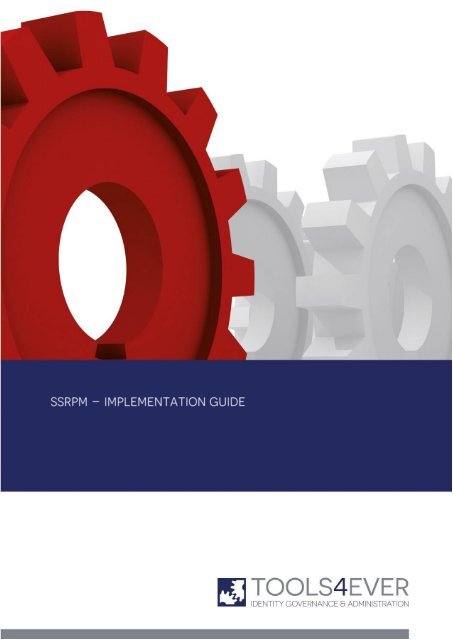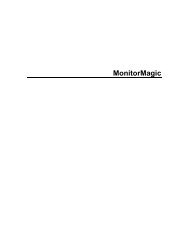Implementation Guide - Tools4Ever.com
Implementation Guide - Tools4Ever.com
Implementation Guide - Tools4Ever.com
Create successful ePaper yourself
Turn your PDF publications into a flip-book with our unique Google optimized e-Paper software.
<strong>Implementation</strong> <strong>Guide</strong><br />
Contents<br />
1. Introduction 1<br />
2. Software Requirements 1<br />
3. Common Scenario 1<br />
3.1. Admin Console ........................................................................................................................ 1<br />
3.2. SSRPM Service ........................................................................................................................ 2<br />
3.3. SSRPM User Client Sofware ...................................................................................................... 2<br />
4. Advanced Configuration Options 3<br />
5. Frequently Asked Questions (FAQ) 4<br />
6. Known <strong>Implementation</strong> Issues 6<br />
6.1. General .................................................................................................................................. 6<br />
6.2. SSRPM User Client Software ..................................................................................................... 6<br />
6.3. GINA ...................................................................................................................................... 6<br />
6.4. Web Interface ......................................................................................................................... 7<br />
6.5. Common Error Codes ............................................................................................................... 8<br />
7. Index 9<br />
Copyright © Tools4ever 1998 - 2014<br />
i
<strong>Implementation</strong> <strong>Guide</strong><br />
1. Introduction<br />
The document describes the most <strong>com</strong>mon implementation scenario for SSRPM. The document describes which steps<br />
must be taken to install SSRPM in the network. Detailed information on how to install specific parts of SSRPM can be<br />
found in the Administrator's <strong>Guide</strong>, the COM Object <strong>Guide</strong> and the GPO Distribution <strong>Guide</strong>.<br />
A separate chapter called 'Known <strong>Implementation</strong> issues' describes problems that can be encountered when<br />
implementing SSRPM in the network.<br />
2. Software Requirements<br />
Operating Systems:<br />
• Windows 2000 (all 32-bit versions with service pack 3 or higher installed)<br />
Note: Windows Installer 2.0 or later is required when installing the SSRPM User Client Software.<br />
• Windows XP (all 32-bit and x64 versions)<br />
• Windows 2003 (all 32-bit and x64 versions)<br />
• Windows Vista (all 32-bit and x64 versions)<br />
• Windows 7 (all 32-bit and x64 versions)<br />
or Windows 2008<br />
Databases:<br />
Microsoft Jet Engine (Installed by default on all supported OSes)<br />
Microsoft SQL Server<br />
3. Common Scenario<br />
To implement SSRPM in the network several programs must be installed. This chapter describes which programs<br />
must be installed, how they must be installed and what they do.<br />
3.1. Admin Console<br />
The first program that must be installed is the SSRPM Admin Console. The Admin Console is used by administrators<br />
to install, update and configure the SSRPM Service. Detailed status information can also be viewed with the Admin<br />
Console.<br />
Admin Console Main Features:<br />
• Show enrolled users, not enrolled users and blocked users<br />
• Show Service Events<br />
• Create and Edit reports<br />
• Create and Edit Enrollment Profiles<br />
• Install and Update SSRPM Services<br />
• Add licenses.<br />
•<br />
Admin Console Installation:<br />
The Admin Console can be installed on any Windows 2000, 2003, XP or Vista machine using the SSRPM setup that<br />
can be downloaded from www.tools4ever.<strong>com</strong> The setup is called 'SetupSSRPM.exe'.<br />
Copyright © Tools4ever 1998 - 2014 1
<strong>Implementation</strong> <strong>Guide</strong><br />
3.2. SSRPM Service<br />
The SSRPM Service is the 'workhorse' of SSRPM. The Admin Console and the SSRPM User Client Software all connect<br />
to this service to view information, configure, enroll and reset.<br />
SSRPM Service Main Features:<br />
Generate and send scheduled reports.<br />
Enroll users, check user answers, reset passwords.<br />
Manage the SSRPM configuration.<br />
SSRPM Service Installation:<br />
The SSRPM Service can be installed using the Admin Console. The "Administrators <strong>Guide</strong>" and the Admin Console<br />
Online help contain detailed information on how to install the SSRPM Service.<br />
3.3. SSRPM User Client Sofware<br />
The SSRPM User Client Software is installed on every workplace in the network. The SSRPM User Client Software<br />
consists of three parts:<br />
Enrollment Wizard:<br />
The enrollment wizard is automatically run when a user logs on to his machine. If the user is not enrolled, the<br />
Enrollment Wizard will be displayed so that the user can enroll into SSRPM.<br />
Reset Wizard:<br />
The Reset Wizard is run when the user clicks on the 'Forgot my password...' button at the Windows Logon screen.<br />
This wizard asks the user to answer the specified amount of questions. If the user answers them correctly, he will<br />
asked to enter a new password. After clicking on the finish button, the password will be reset and (optionally) the<br />
account will be unlocked.<br />
SSRPM GINA:<br />
The SSRPM GINA is a 'GINA extension'. A GINA extension can be used for instance to alter the windows logon<br />
screen. SSRPM uses the GINA extension to place the 'Forgot my password...' button on the logon screen.<br />
SSRPM User Client Software Installation:<br />
There are two ways to install the SSRPM User Client Software: Manually and by using GPO distribution. To install the<br />
SSRPM User Client Software manually, go the the Admin Console installation directory. (Usually c:\program<br />
files\tools4ever\SSRPM\Admin Console). Double click on the 'SsrpmUserClientSoftware.msi' MSI package and follow<br />
the wizard. To install the SSRPM User Client Software using GPO distribution, please refer to the "GPO Distribution<br />
<strong>Guide</strong>" for detailed information in this subject.<br />
Copyright © Tools4ever 1998 - 2014 2
<strong>Implementation</strong> <strong>Guide</strong><br />
4. Advanced Configuration Options<br />
SSRPM contains several advanced options that administrators can modify using the registy editor. Please note that<br />
these settings can only be applied when the SSRPM Service is stopped. All of the registry keys are located in<br />
HKEY_LOCAL_MACHINE<br />
Name:<br />
AllowAdminsToEnroll<br />
Description: By default administrators are not allowed to enroll into SSRPM. Set this setting to '1' to allow<br />
administrators to enroll into SSRPM. Warning: If an administrators resets his password and fails, the password of the<br />
Administrator can be changed to a very strong random password. Because of this the administrator will not be able<br />
to log in any more.<br />
Location: SOFTWARE\Tools4ever\SSRPM\Service\Security<br />
Type:<br />
REG_DWORD<br />
Values: Disabled = 0 (default),Enabled = 1<br />
Name:<br />
UseRpcServerRegisterIfEx<br />
Description: As of Windows 2003 SP1 the Windows RPC inferface has changed. RPC calls must be authenticated<br />
before they are accepted. Because the SSRPM reset wizard runs from the logon screen, SSRPM RPC calls are not<br />
allways authenticated. SSRPM can however request the operating system to allow unauthenticated RPC calls to<br />
SSRPM. Set this value to '1' to have SSRPM request that unauthenticated RPC calls are allowed (for SSRPM only)<br />
Location: SOFTWARE\Tools4ever\SSRPM\Service\Connection<br />
Type:<br />
REG_DWORD<br />
Values: Disabled = 0 (default),Enabled = 1<br />
Name:<br />
CustomDomainControllers<br />
Description: Use this setting to instruct SSRPM to use a specific domain controller. If the specified domain<br />
controller is offline, SSRPM will use the next one in the list. If all of the domain controllers in the list are unavailable,<br />
SSRPM will search for an available domain controller.<br />
Location: SOFTWARE\Tools4ever\SSRPM\Service\Advanced<br />
Type:<br />
REG_MULTI_SZ<br />
Values: domain1.local:domaincontroller1.domain1.local,domaincontroller2.domain1.local<br />
domain2.local:domaincontroller1.domain2.local,domaincontroller2.domain2.local<br />
Name:<br />
DsGetDCOptions<br />
Description: Changing this options changes the way that SSRPM locates domain controllers. For instance<br />
settings this value to 128, will instruct SSRPM to search for and use the primary domain controller in the domain.<br />
Setting this value to 64 will instruct SSRPM to search for and use a domain controller that contains a global catalog.<br />
Location: SOFTWARE\Tools4ever\SSRPM\Service\Advanced<br />
Type:<br />
REG_DWORD<br />
Values: 1= Force Rediscovery, 64 = Global Catalog Required, 128 = PDC Required<br />
Name:<br />
UseNetUserChangePassword<br />
Description: By default SSRPM uses the ADSI interface to reset passwords. Set this setting to 1 to disable the<br />
ADSI interface and to instruct SSRPM to use 'Net' calls to reset the users' password.<br />
Location: SOFTWARE\Tools4ever\SSRPM\Service\Advanced<br />
Type:<br />
REG_DWORD<br />
Values: Disabled = 0 (default),Enabled = 1<br />
Copyright © Tools4ever 1998 - 2014 3
<strong>Implementation</strong> <strong>Guide</strong><br />
5. Frequently Asked Questions (FAQ)<br />
Where can I find SSRPM documentation?<br />
A list of SSRPM documentation can be found here: Documentation<br />
Does SSRPM Support password <strong>com</strong>plexity rules?<br />
Yes, SSRPM supports the default windows password <strong>com</strong>plexity Rules.<br />
What do the default password <strong>com</strong>plexity rules enforce?<br />
• A minimum password length of 8 characters.<br />
• Use characters from at least three of the following categories: A, B, C, ... Z a, b, c, ... z 0, 1, 2, ... 9 !, $, #, %,<br />
...<br />
• The password does not contain all or part of the account name of the user. Part of an account name is defined<br />
as three or more consecutive alphanumeric characters delimited on both ends by white space such as space,<br />
tab, and return, or any of the following characters: <strong>com</strong>ma (,), period (.), hyphen (-), underscore (_), or<br />
number sign (#).<br />
Copyright © Tools4ever 1998 - 2014 4
<strong>Implementation</strong> <strong>Guide</strong><br />
What about the rest of the password policy? (Like minimum password age)<br />
SSRPM does enforce password history and minimum password length. Minimum and maximum password age are not<br />
enforced by SSRPM.<br />
Is the <strong>com</strong>munication between the clients and the SSRPM Service secure?<br />
Yes. All of the <strong>com</strong>munication between the clients is encrypted.<br />
Which options are available through the GPO settings?<br />
The "GPO Distribution <strong>Guide</strong>" contains a <strong>com</strong>plete list of all available settings and a description of these settings.<br />
Are the answers provided by users stored encrypted?<br />
Yes, SSRPM uses an irreversible MD5 encryption to store the answers provided by users.<br />
Is it possible to distribute the SSRPM User Client Software through my network?<br />
Yes. This can be done with the use of GPO's. See the "GPO Distribution <strong>Guide</strong>" for more information.<br />
Will the user be notified that he or she needs to enroll into SSRPM?<br />
The enrollment process is integrated in the user logon procedure. During a user logon the SSRPM Enrollment Wizard<br />
will check if a user has already enrolled into SSRPM. If this is not the case, this Wizard will start the enrollment<br />
process automatically.<br />
Which databases does SSRPM support?<br />
Currently SSRPM supports Microsoft SQL Server and Microsoft Jet (Access).<br />
When are users blocked from SSRPM?<br />
When a user answers several questions incorrectly after several configurable number of retries which prevents<br />
answer guessing by a possible attacker.<br />
When a user is blocked from SSRPM, is this user locked out from Windows as well?<br />
No. The user will only be locked out from SSRPM, which means that the user (temporarily) cannot use the SSRPM<br />
functionality.<br />
Is it possible for a user to do a password reset when he or she is locked out from Windows?<br />
Yes. During a password reset, the SSRPM Service will check if the user is currently locked out from Windows. If so,<br />
the service will automatically unlock the user.<br />
Does SSRPM support multiple platforms?<br />
Yes. SSRPM supports multiple platforms, databases, applications and a lot more via User Management Resource<br />
Administrator (UMRA) with SSRPM's UMRA Connector.<br />
Does SSRPM sent notifications when a user resets his or her password?<br />
Yes. Within SSRPM you can configure e-mail notification per notification type. In this case a notification e-mail can be<br />
sent to multiple e-mail addresses, when a user resets his or her password. See: E-mail notification for more<br />
information.<br />
Does SSRPM support multiple languages?<br />
Yes. SSRPM provides multilingual support for the languages: English, French, German, Italian, Spanish, Polish,<br />
Portuguese and Dutch.<br />
Does SSRPM support Windows Vista?<br />
Yes. SSRPM fully supports Windows Vista and is shipped with an SSRPM Credential Provider to provide the 'Forgot My<br />
Password' button functionality within Windows Vista. In this case an extra 'Forgot My Password' link will be created<br />
on the Windows Vista desktop.<br />
Does SSRPM have a reporting feature?<br />
Yes. Reports can be scheduled to be generated at specific times. They can also automatically be emailed to specified<br />
email addresses.<br />
Can I edit these reports?<br />
Yes. The reports and their <strong>com</strong>ponents can be fully customized.<br />
Copyright © Tools4ever 1998 - 2014 5
<strong>Implementation</strong> <strong>Guide</strong><br />
6. Known <strong>Implementation</strong> Issues<br />
This chapter describes known implementation issues as well as <strong>com</strong>mon error codes.<br />
6.1. General<br />
I am trying to do something, but I keep getting errors like 0x80005008. What is the problem?<br />
The error that you receive can have several causes. It is however likely that it is a problem with the database. Please<br />
view the 'Common Error Codes' chapter for possible solutions.<br />
6.2. SSRPM User Client Software<br />
I installed the SSRPM Client Software on a machine and now it won't boot any more!<br />
This is <strong>com</strong>monly caused by a conflict of the SSRPM GINA with a custom GINA that was already installed on the<br />
machine. Please check the GINA chapter for solutions on how to fix this problem.<br />
How can I distribute the SSRPM Client Software to every machine in my network?<br />
This can bo done through a Group Policy Object (GPO). Please refer to the 'GPO Distribution <strong>Guide</strong>' for a detailed<br />
description.<br />
I keep getting error ... when running one of the wizards!<br />
Please refer to the 'Common Error Codes' chapter for information on most <strong>com</strong>mon errors.<br />
The Enrollment Wizard does not start automatically when I log in!<br />
The Enrollment Wizard only runs if a user is not enrolled. However the Enrollment Wizard does not check if a user is<br />
enrolled every time to minimize the load on the SSRPM Service. This behaviour can be changed by editing the<br />
'SSRPM Enrollment Wizard Enrollment Check Interval' in the SSRPM GPO. Set the value to 0 to have the Enrollment<br />
Wizard allways check if the user is enrolled.<br />
The Enrollment Wizard generates errors when a user logs in, how do I disable them?<br />
Enable the settings 'Disable messages during Enrollment Wizard autostart' in the GPO. For a <strong>com</strong>plete guide on the<br />
SSRPM GPO, please refer to the "GPO Distribution <strong>Guide</strong>".<br />
6.3. GINA<br />
I installed the GINA on a machine and now it won't boot anymore!<br />
The most <strong>com</strong>mon reason why this happens, is if another in<strong>com</strong>patible GINA has been installed on the machine. This<br />
can either result in an error message like: 'SSRPMGINA.dll failed to load' or a blue screen. The machine can be made<br />
available again using the following method:<br />
1. Boot the machine in safe mode. (Press F8 during boot and select 'safe mode' from the menu)<br />
2. When logged on, open the registry editor. (Go to Start --> Run... and type 'regedit', then click on OK)<br />
3. Browse to HKEY_LOCAL_MACHINE\SOFTWARE\Tools4ever\SSRPM\GINA and write down or copy the value<br />
data that is specified in the 'Old GINA Location'. (Please note that this value is not always available)<br />
4. Browse to HKEY_LOCAL_MACHINE\SOFTWARE\Microsoft\Windows NT\WinLogon<br />
5. If a value was present in the 'Old GINA Location', paste it in the 'GINADLL' value data. If the value 'Old GINA<br />
Location' was emtpy or did not exits, delete the 'GINADLL' value.<br />
6. Reboot.<br />
Copyright © Tools4ever 1998 - 2014 6
<strong>Implementation</strong> <strong>Guide</strong><br />
I installed the GINA on a machine, but the controls overlap with another GINA extension that i<br />
installed.<br />
The SSRPM GINA as well as other GINA's usually places the controls (Like the 'Forgot my password...' button)<br />
relative to the bottom of the logon screen. This is not a problem if only one GINA extension is installed. However if<br />
two GINA's are installed that both position the controls relative to the bottom of the screen, they will overlap. To<br />
solve this problem, the SSRPM GINA can be configured to position the controls relative to the 'OK' button on the<br />
logon screen. To do this, set the 'GINAControlPosition' value in the SSRPM GPO to 1. (For more information on<br />
GPO's, please refer to the GPO Distribution <strong>Guide</strong>)<br />
Which programs with a GINA extension are <strong>com</strong>patible with SSRPM?<br />
• Entrust Entelligence<br />
• NetPro SelfServiceAdmin<br />
• OneSign SSO<br />
• Citrix / Terminal Server<br />
Which programs with a GINA extension are not <strong>com</strong>patible with SSRPM?<br />
• Novell Client<br />
I have a program with a GINA extension that is not listed as <strong>com</strong>patible. Can I use SSRPM?<br />
Yes. Most GINA extensions are <strong>com</strong>patible with SSRPM.<br />
6.4. Web Interface<br />
How do I install the SSRPM Web Interface?<br />
The "Web Interface <strong>Guide</strong>" describes how to install the Web Interface in detail.<br />
Copyright © Tools4ever 1998 - 2014 7
<strong>Implementation</strong> <strong>Guide</strong><br />
6.5. Common Error Codes<br />
-2 Version Mismatch. This usually means that the version of the SSRPM Service and the client do not<br />
match. Please upgrade all SSRPM Software to the same version.<br />
-9 If a user receives error code -9, it means that he has answered too many questions incorrectly and is<br />
blocked from SSRPM for a specified amount of time.<br />
-10 If a user receives eror code -10, it means that a profile for his domain/OU has not been configured.<br />
-12,-13,-14 This error is generated if none of the installed licenses are valid for the user trying to enroll/reset his<br />
password.<br />
-21 The user trying to enroll/reset his password is in a domain/OU that has been excluded from SSRPM.<br />
Excluded OU's can be configured in the advanced profile configuration in the SSRPM Admin Console.<br />
-29<br />
5<br />
0x80005008,<br />
0x80040E14,<br />
0x80040E21,<br />
0x80040E1D<br />
0x8007202F,<br />
0x800708C5<br />
2245<br />
Access denied: There are several reasons to why the error occurs.<br />
-The user is a member of 'Domain Admins'. For security resaons, Domain Admins are not allowed to<br />
enroll in SSRPM.<br />
-The user is not a member of the group(s) specified in the SSRPM Service Security settings for 'Users'.<br />
Go to 'Service Management --> Configure...' in the Admin Console and select the 'Security' tab to<br />
configure the users that are allowed to enroll/reset.<br />
-The user is explicitly denied access to the SSRPM Service in the SSRPM Service Security settings. Go<br />
to 'Service Management --> Configure...' in the Admin Console and select the 'Security' tab to<br />
configure which users/groups are explicitly denied access.<br />
-The remote server running the SSRPM Service is blocking the connection. This can have several<br />
causes. 1. The server is running a firewall and blocking the connection from the SSRPM Wizards to the<br />
service. 2. A secure channel could not be created between the machine running the SSRPM User Client<br />
Software and the machine running the SSRPM Service. This issue can occur for instance when the<br />
machine is not a member of the domain or when the trust relation between the machines fails.<br />
-The machine running the SSRPM Service does not allow unauthenticated RPC calls. This can be<br />
resolved by enabling the advanced option 'UseRpcServerRegisterIfEx' described in the 'Advanced<br />
Configuration Options' chapter.<br />
Database problem. This can have several causes:<br />
-Database failed to upgrade. This can be solved by manually forcing a database upgrade. Go to<br />
'Service Management --> Configure...' and select the 'Database' tab. Then click on the 'Database<br />
Maintenance' button. Check the 'Force Full Upgrade' checkbox and click on the 'Upgrade Database'<br />
button. You will most likely receive one or more errors which can savely be ignored.<br />
-Database unavailable. Please make sure that the connection to the database is up and running. Go to<br />
'Service Management --> Configure...' and select the 'Database' tab. Click on 'Connection String<br />
Wizard...' to recreate the connection string and verify the connection.<br />
This error usually occurs when a user tries to reset his password and fails because one of the rules<br />
specified in the password policy is violated.<br />
Copyright © Tools4ever 1998 - 2014 8
<strong>Implementation</strong> <strong>Guide</strong><br />
7. Index<br />
A<br />
Admin Console • 1<br />
Advanced Configuration Options • 3<br />
C<br />
Common Error Codes • 8<br />
Common Scenario • 1<br />
F<br />
Frequently Asked Questions (FAQ) • 4<br />
G<br />
General • 6<br />
GINA • 6<br />
I<br />
Introduction • 1<br />
K<br />
Known <strong>Implementation</strong> Issues • 6<br />
S<br />
Software Requirements • 1<br />
SSRPM Service • 2<br />
SSRPM User Client Software • 6<br />
SSRPM User Client Sofware • 2<br />
W<br />
Web Interface • 7