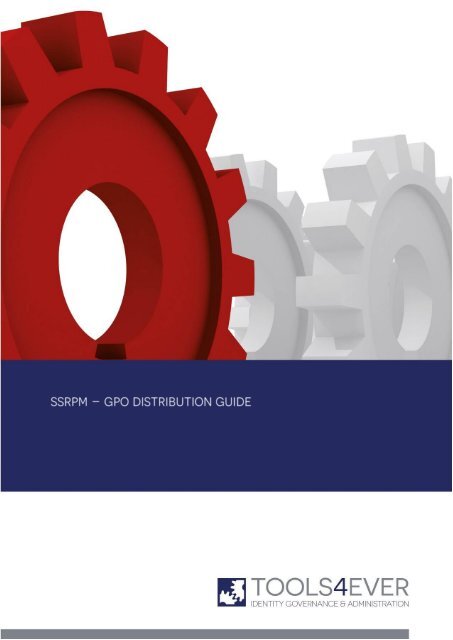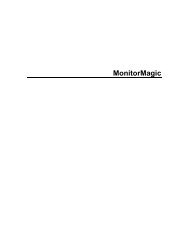GPO Distribution Guide - Tools4Ever.com
GPO Distribution Guide - Tools4Ever.com
GPO Distribution Guide - Tools4Ever.com
You also want an ePaper? Increase the reach of your titles
YUMPU automatically turns print PDFs into web optimized ePapers that Google loves.
Self Service Reset Password Management<strong>GPO</strong> <strong>Distribution</strong> <strong>Guide</strong>2.3. Step 3: Create the <strong>GPO</strong>When you've successfully created the installation share for the <strong>GPO</strong>, you can create the <strong>GPO</strong>, which distributes andinstalls the SSRPM User Client Software through your network. This section describes how to create this <strong>GPO</strong>depending on which operating system you are using to deploy the group policy.2.3.1. Windows 2003Perform the steps below to create the <strong>GPO</strong>:1. Open de 'Active Directory Users and Computers' MMC snap-in.2. Right click on the domain or OU which contains all <strong>com</strong>puter accounts of the <strong>com</strong>puters on which you want toinstall the SSRPM User Client Software (see: Appendix: Group Policy Objects), and click on the 'Properties'button.3. Select the 'Group Policy' tab. You will see the following dialog, which shows all currently installed <strong>GPO</strong>'s:4. Click on the 'New' button to create a new <strong>GPO</strong>.Note: It is possible to edit an existing policy instead, but preferable a new <strong>GPO</strong> should be used.Copyright © Tools4ever 1998 - 2014 3
Self Service Reset Password Management<strong>GPO</strong> <strong>Distribution</strong> <strong>Guide</strong>5. Enter the name for the new <strong>GPO</strong> (for instance: 'SSRPM <strong>Distribution</strong> Policy').6. Select the new policy and click on the 'Edit' button. The 'Group Policy Object Editor' MMC snap-in will bedisplayed, in which all <strong>com</strong>puter and user policy settings for the current <strong>GPO</strong> can be configured.7. Expand the 'Software Settings' item in the 'Computer Configuration' branch.8. Right click on the 'Computer Configuration -> Software Settings -> Software Installation' item and click 'New ->Package…' to create a new software installation package.9. Browse to the share created before and select the 'SsrpmUserClientSoftware.msi' package.Warning: Do not browse to the local directory (for instance: 'C:\EndUserSoftware\SSRPM'), but to the share(for instance: '\\SERVER_A\SSRPM'). If you select the local directory, the package will not be available to theclients in the network.10. Click on 'OK'. You will be presented with the 'Deploy Software' window:11. Select the 'Assigned' radio button and click on 'OK'. The 'SsrpmUserClientSoftware.msi' package will be installedautomatically on all <strong>com</strong>puters in the selected domain or OU:12. Right click on the new package and select 'Properties' from the menu.13. Edit the name for the package so that it can be easily identified (For instance: 'SSRPM Version 3.21 build 1008')and click on 'OK'.Copyright © Tools4ever 1998 - 2014 4
Self Service Reset Password Management<strong>GPO</strong> <strong>Distribution</strong> <strong>Guide</strong>20. Double click on the 'SSRPM Service Location' Setting. This will display the 'SSRPM Service Location properties',in which you can define the <strong>com</strong>puter name ('Server Name') on which the SSRPM Service is running:21. Select the 'Enabled' radio button. This will enable the 'Server Name' edit box.22. Enter the (NetBIOS) name of the <strong>com</strong>puter on which the SSRPM Service is running in the 'Server Name' editbox and click on 'OK'.23. Close the Group Policy Object Editor by clicking on the 'X' button.Note: It is not required to define the other SSRPM <strong>GPO</strong> settings. A description of these settings can be foundin the chapter <strong>GPO</strong> Registry Settings.24. Click on 'Close'.Copyright © Tools4ever 1998 - 2014 6
Self Service Reset Password Management<strong>GPO</strong> <strong>Distribution</strong> <strong>Guide</strong>2.3.2. Windows 2008Perform the steps below to create the <strong>GPO</strong>:1. Copy the ADMx file (SSRPM.admx) and the "en-US" folder, including the file "SSRPM.adml", to the folder'C:\Windows\PolicyDefinitions' (the default location of ADMx file is: 'C:\Program Files\Tools4ever\SSRPM\AdminConsole\ADMx').2. Open de 'Group Policy Management' console.3. Right click on the domain on which you want to apply the <strong>GPO</strong> and click on 'Create a <strong>GPO</strong> in this domain, andLink it here...'. This will open the New <strong>GPO</strong> Dialog as shown at step 3.Note: It is possible to edit an existing policy instead, but preferable a new <strong>GPO</strong> should be used.4. Enter the name for the new <strong>GPO</strong> (for instance: 'SSRPM <strong>Distribution</strong> Policy') and click 'OK'Copyright © Tools4ever 1998 - 2014 7
Self Service Reset Password Management<strong>GPO</strong> <strong>Distribution</strong> <strong>Guide</strong>5. Open the context menu of the newly created <strong>GPO</strong>, by right clicking on the <strong>GPO</strong> and click 'Edit'. This will openthe 'Group Policy Management Editor':6. Expand the 'Software Settings' item in the 'Computer Configuration' branch.7. Right click on the 'Computer Configuration -> Software Settings -> Software Installation' item and click 'New ->Package…' to create a new software installation package.8. Browse to the share created before and select the 'SsrpmUserClientSoftware.msi' package.Copyright © Tools4ever 1998 - 2014 8
Self Service Reset Password Management<strong>GPO</strong> <strong>Distribution</strong> <strong>Guide</strong>Warning: Do not browse to the local directory (for instance: 'C:\EndUserSoftware\SSRPM'), but to the share(for instance: '\\SERVER_A\SSRPM'). If you select the local directory, the package will not be available to theclients in the network.9. Click on 'OK'. You will be presented with the 'Deploy Software' window:10. Select the 'Assigned' radio button and click on 'OK'. The 'SsrpmUserClientSoftware.msi' package will be installedautomatically on all <strong>com</strong>puters in the selected domain or OU:11. Right click on the new package and select 'Properties' from the menu.Copyright © Tools4ever 1998 - 2014 9
Self Service Reset Password Management<strong>GPO</strong> <strong>Distribution</strong> <strong>Guide</strong>12. Edit the name for the package so that it can be easily identified (For instance: 'SSRPM Version 6.41 build 1073')and click on 'OK'.13. Navigate to 'Computer Configuration -> Administrative Templates -> SSRPM User Client Software'.For the minimal configuration of the SSRPM User Client Software, it is required to configure the 'SSRPM ServiceLocation' <strong>GPO</strong> setting, so that all installed SSRPM User Client Software will connect automatically to the SSRPMService. The next steps will guide you through the configuration of this setting.Copyright © Tools4ever 1998 - 2014 10
Self Service Reset Password Management<strong>GPO</strong> <strong>Distribution</strong> <strong>Guide</strong>14. Double click on the 'SSRPM Service Location' Setting. This will display the 'SSRPM Service Location properties',in which you can define the <strong>com</strong>puter name ('Server Name') on which the SSRPM Service is running:15. Select the 'Enabled' radio button. This will enable the 'Server Name' edit box.16. Enter the (NetBIOS) name of the <strong>com</strong>puter on which the SSRPM Service is running in the 'Server Name' editbox and click on 'OK'.17. Close the Group Policy Object Editor by clicking on the 'X' button.Note: It is not required to define the other SSRPM <strong>GPO</strong> settings. A description of these settings can be foundin the chapter <strong>GPO</strong> Registry Settings on page 20.18. Click on 'Close'.Copyright © Tools4ever 1998 - 2014 11
Self Service Reset Password Management<strong>GPO</strong> <strong>Distribution</strong> <strong>Guide</strong>2.4. Step 4: Install SSRPM User Client Software automaticallyWhen the <strong>GPO</strong> has been created successfully, the SSRPM User Client Software will be installed on each workstation,which is located in the OU or is a member of the domain in which the <strong>GPO</strong> is created. This step will be performedautomatically, and includes the following procedure:1. Client workstation startsA user starts his or her client workstation.2. <strong>GPO</strong> appliesThe <strong>GPO</strong> will be applied on the client workstation if the workstation is located in the OU or a member of thedomain in which the <strong>GPO</strong> is created. This will install the SSRPM User Client Software automatically on the clientworkstation, by using the shared SSRPM User Client Software installer package('SsrpmUserClientSoftware.msi'). From now on the SSRPM Enrollment Wizard, SSRPM Reset Wizard and SSRPMGINA or SSRPM Credential Provider (when the client workstation runs Windows Vista) is installed and shortcutshave been added to the Windows start menu of the client workstation.3. Client workstation restartsWhen the <strong>GPO</strong> has been applied, the client workstation will restart automatically. After the reboot, the extra'Forgot My Password' button will be shown on the bottom of the client workstation's Windows logon screen.From now on every user, which uses this workstation, can see the 'Forgot My Password' button, but only theusers that have actually enrolled into the SSRPM program can use it.Note: When running Windows Vista, an extra 'Forgot My Password' link will appear on the Windows Vistalogon screen, which provides the 'Forgot My Password' button functionality.4. User logonThe SSRPM Enrollment Wizard will start automatically at user logon, which allows a user to enroll into theSSRPM Program immediately. This will not happen when a profile has not been configured or if the current userhas already enrolled into the SSRPM program. When a user has enrolled, the user can use the SSRPMEnrollment Wizard (via an added start menu shortcut) to re-enroll or un-enroll.Copyright © Tools4ever 1998 - 2014 12
Self Service Reset Password Management<strong>GPO</strong> <strong>Distribution</strong> <strong>Guide</strong>3. Upgrade the SSRPM User Client Software via a <strong>GPO</strong>When a new version of SSRPM has been released, the currently installed SSRPM software <strong>com</strong>ponents can beupgraded to this version. The <strong>com</strong>plete SSRPM upgrade process consists of the following steps:1. Upgrade the SSRPM Admin Console: download and run the latest version of the SSRPM setup executable(called: 'SetupSSRPM.exe'), which is available for download at the Tools4ever websitehttp://www.tools4ever.<strong>com</strong>.2. Upgrade the SSRPM Service: start the SSRPM Admin Console and use the SSRPM Service Installation Wizard toupgrade the current SSRPM Service.3. Upgrade the SSRPM User Client Software: upgrade the SSRPM User Client Software on each client workstationby using the existing <strong>GPO</strong>.Note: These steps should be performed in the same order as described.This chapter describes how to upgrade the SSRPM User Client Software by using the existing <strong>GPO</strong>, which is quitesimilar with the installation of the SSRPM User Client Software via a <strong>GPO</strong>. For more information about upgrading theSSRPM Admin Console and SSRPM Service, see the "Administrator's <strong>Guide</strong>", of which the latest version is available onthe Tools4ever website http://www.tools4ever.<strong>com</strong>.Perform the steps below to upgrade the currently installed SSRPM User Client Software on each client workstation:1. Copy the new version of the 'SsrpmUserClientSoftware.msi' file (default location: 'C:\ProgramFiles\Tools4ever\SSRPM\Admin Console'), to the installation share which is used by the <strong>GPO</strong> (for instance:'C:\EndUserSoftware\SSRPM'). The old version of this file may be replaced.2. Open de 'Active Directory Users and Computers' MMC snap-in.3. Right click on the domain or OU which contains the <strong>GPO</strong>, which distributes the SSRPM User Client Software,and click on the 'Properties' button.Copyright © Tools4ever 1998 - 2014 13
Self Service Reset Password Management<strong>GPO</strong> <strong>Distribution</strong> <strong>Guide</strong>4. Select the 'Group Policy' tab. You will see the following dialog, which shows all currently installed <strong>GPO</strong>'s:5. Select the 'SSRPM <strong>Distribution</strong> Policy' or the <strong>GPO</strong> that you used to install the SSRPM User Client Software andclick on 'Edit'. The 'Group Policy Object Editor' MMC snap-in will be displayed, in which all <strong>com</strong>puter and userpolicy settings for the current <strong>GPO</strong> can be configured.6. Expand the 'Software Settings' item in the 'Computer Configuration' branch and select the 'Software Settings'item from the tree on the left pane. The right pane will display the software packages that are installed withthis <strong>GPO</strong>.7. Right click on the 'Computer Configuration -> Software Settings -> Software Installation' item and click 'New ->Package…' to create a new upgrade package.8. Browse to the share that you've created to install the SSRPM User Client Software via a <strong>GPO</strong> (see: Create aninstallation share for the <strong>GPO</strong> on page 2) and select the 'SsrpmUserClientSoftware.msi' package.Copyright © Tools4ever 1998 - 2014 14
Self Service Reset Password Management<strong>GPO</strong> <strong>Distribution</strong> <strong>Guide</strong>Warning: Do not browse to the local directory (for instance: 'C:\EndUserSoftware\SSRPM'), but to the share(for instance: '\\SERVER_A\SSRPM'). If you select the local directory, the package will not be available to theclients in the network.9. Click on 'OK'. You will be presented with the 'Deploy Software' window:10. Select the 'Assigned' radio button and click on 'OK'.11. In the right page, right click on the new (upgrade) package (that is, not the package to be upgraded) and clickon 'Properties' from the menu.12. Edit the name for the package so that it can be identified (for instance: 'SSRPM Version 3.21 Build 1008').13. Click the 'Upgrades' tab.14. Click on 'Add…' to create or add to the list of packages that you want to upgrade with the new upgradepackage. This will display the 'Add Upgrade Package' Window:15. Select the package that must be upgraded (for instance: 'SSRPM Version 3.20 1006').16. Make sure that the 'Current Group Policy Object (<strong>GPO</strong>)' radio button in the 'Choose a package from' area isselected and that the 'Uninstall the existing package, then install the upgrade package' in the 'Package toupgrade' area is selected.17. Click on 'OK' (twice).Copyright © Tools4ever 1998 - 2014 15
Self Service Reset Password Management<strong>GPO</strong> <strong>Distribution</strong> <strong>Guide</strong>18. Right click on the 'Administrative Templates' in the 'Computer Configuration' branch.19. Select 'Add/Remove templates…' from the menu.20. Click on 'Add...'.21. Browse to the location of the SSRPM Administrative Template file ('SSRPM.adm'), which is used by the <strong>GPO</strong> toconfigure several SSRPM settings (the default location of this file is: 'C:\ProgramFiles\Tools4ever\SSRPM\Admin Console\ADM'). Click on 'Open'.22. You will be asked if you would like to replace the existing file. Click on 'Yes'. This will replace the old SSRPMversion of the Administrative Template with the new one.23. Click on 'Close'.24. Close the Group Policy Object Editor by clicking on the 'X' button.25. Click on 'OK'.When the <strong>GPO</strong> has been modified successfully, the SSRPM User Client Software will be upgraded on each clientworkstations for which this <strong>GPO</strong> is applicable. This upgrade will be performed automatically, according to thefollowing procedure:1. Client workstation startsA user starts his or her client workstation.2. <strong>GPO</strong> appliesThe <strong>GPO</strong> will be applied on the client workstation if the workstation is located in the OU or a member of thedomain on which the <strong>GPO</strong> is applicable. This will upgrade the installed version of the SSRPM User ClientSoftware to the new version.3. Client workstation restartsWhen the <strong>GPO</strong> has been applied, the client workstation will restart automatically. After this restart, the SSRPMUser Client software has been upgraded and is ready for use.Copyright © Tools4ever 1998 - 2014 16
Self Service Reset Password Management<strong>GPO</strong> <strong>Distribution</strong> <strong>Guide</strong>4. Uninstall the SSRPM User Client Software via a <strong>GPO</strong>To uninstall SSRPM, all currently installed SSRPM software <strong>com</strong>ponents must be uninstalled separately. The <strong>com</strong>pleteuninstallation of SSRPM consists of the following steps:1. Uninstall the SSRPM User Client Software: uninstall the SSRPM User Client Software from each clientworkstation by using the existing <strong>GPO</strong>.2. Uninstall the SSRPM Service: start the SSRPM Admin Console and use the SSRPM Service Installation Wizard toremove the current SSRPM Service.3. Uninstall the SSRPM Admin Console: uninstall the SSRPM Admin Console by running the SSRPM setupexecutable (called: 'SetupSSRPM.exe') or by using the Windows 'Add or Remove programs' tool.Note: These steps should be performed in the same order as described.This chapter describes how to uninstall the SSRPM User Client Software by using the existing <strong>GPO</strong>. For moreinformation about removing the SSRPM Admin Console and SSRPM Service, see the "Administrator's <strong>Guide</strong>", of whichthe latest version is available on the Tools4ever website http://www.tools4ever.<strong>com</strong>.Perform the steps below to uninstall the currently installed SSRPM User Client Software from each client workstation:1. Open de 'Active Directory Users and Computers' MMC snap-in.2. Right click on the domain or OU which contains the <strong>GPO</strong>, which distributes the SSRPM User Client Software,and click on the 'Properties' button.3. Select the 'Group Policy' tab. You will see the following dialog, which shows all currently installed <strong>GPO</strong>'s:Copyright © Tools4ever 1998 - 2014 17
Self Service Reset Password Management<strong>GPO</strong> <strong>Distribution</strong> <strong>Guide</strong>4. Select the 'SSRPM <strong>Distribution</strong> Policy' or the <strong>GPO</strong> that you used to install the SSRPM User Client Software andclick on 'Edit'. The 'Group Policy Object Editor' MMC snap-in will be displayed, in which all <strong>com</strong>puter and userpolicy settings for the current <strong>GPO</strong> can be configured:5. Expand the 'Software Settings' item in the 'Computer Configuration' branch and select the 'Software Settings'item from the tree. The right pane will display the software packages that are installed with this <strong>GPO</strong>.6. Right click on the 'SSRPM User Client Software' item and select 'All Task -> Remove…' from the menu. This willdisplay the 'Remove Software' dialog:7. Check the 'Immediately uninstall the software from users and <strong>com</strong>puters' radio button and click on 'OK'.8. Close the Group Policy Object Editor by clicking on the 'X' button.9. Click on 'Close'.When the <strong>GPO</strong> has been modified successfully, the SSRPM User Client Software will be uninstalled from each clientworkstations for which this <strong>GPO</strong> is applicable. The uninstallation will be performed automatically, according to thefollowing procedure:1. Client workstation startsA user starts his or her client workstation.2. <strong>GPO</strong> appliesThe <strong>GPO</strong> will be applied on the client workstation if the workstation is located in the OU or a member of thedomain on which the <strong>GPO</strong> is applicable. This will remove the installed SSRPM User Client Software from theclient workstation.3. Client workstation restartsWhen the <strong>GPO</strong> has been applied, the client workstation will restart automatically. After this restart, the SSRPMUser Client software has been removed <strong>com</strong>pletely from the client workstation. From now on users cannot usethe SSRPM functionality on this client workstation.Copyright © Tools4ever 1998 - 2014 18
Self Service Reset Password Management<strong>GPO</strong> <strong>Distribution</strong> <strong>Guide</strong>5. <strong>GPO</strong> Registry SettingsCopyright © Tools4ever 1998 - 2014 19
Self Service Reset Password Management<strong>GPO</strong> <strong>Distribution</strong> <strong>Guide</strong>5.1. General client settingsThis chapter contains the description of all SSRPM User Client Software registry settings that can be configuredthrough a <strong>GPO</strong>. The configuration of these settings will be distributed to each target client workstation registry(located at: 'HKEY_LOCAL_MACHINE\SOFTWARE\Policies\Tools4ever\SSRPM\Wizards').<strong>GPO</strong> Setting: SSRPM Service LocationDescription:Implementation:Registry value name:Specifies the name(s) of the <strong>com</strong>puter(s) on which the SSRPM Service is running and towhich the SSRPM Enrollment Wizard and SSRPM Reset Wizard must connect.When enabled, the SSRPM Enrollment Wizard and SSRPM Reset Wizard will automaticallyconnect to the SSRPM Service on the <strong>com</strong>puter specified in the 'Server Name' edit box.When disabled or not configured, users will be asked to enter the name of the <strong>com</strong>puter onwhich the SSRPM Service is running when they start the SSRPM Enrollment Wizard or SSRPMReset Wizard.If multiple SSRPM Services are configured to run with the possibility to fail over,enter the names of all participating SSRPM Services separated by a <strong>com</strong>ma.Server NameRegistry value type:Registry value data:REG_SZRegistry value syntax: NetBIOS name(s)The NetBIOS name of the <strong>com</strong>puter on which the SSRPM Service is running, for instance:LION or BLACKBIRD.<strong>GPO</strong> Setting: SSRPM Service Port NumberDescription:Implementation:Registry value name:Specifies the port number which is in use by the SSRPM Service. The same port number mustbe used by the SSRPM Enrollment Wizard and SSRPM Reset Wizard to be able to connect tothe SSRPM Service. This setting must be specified only if the SSRPM Service uses anotherport number instead of the default ('37946').When enabled, the SSRPM Enrollment Wizard and SSRPM Reset Wizard will connect to theSSRPM Service using the port number entered in the 'Port Number' edit box.When disabled or not configured, the SSRPM Reset Wizard and SSRPM Enrollment Wizard willconnect to the SSRPM Service, using the default port number ('37946').Port NumberRegistry value type:Registry value data:REG_DWORDRegistry value syntax: Numeric valueA numeric value between 1 and 65535 of the port number which is in use by the SSRPMService, for instance: 42565.Note: When the specified port number does not match the port number which is in use by the SSRPM Service, theSSRPM Enrollment Wizard and SSRPM Reset Wizard won't be able to connect to the SSRPM Service.Copyright © Tools4ever 1998 - 2014 20
Self Service Reset Password Management<strong>GPO</strong> <strong>Distribution</strong> <strong>Guide</strong><strong>GPO</strong> Setting: Reset Wizard LocaleDescription:Implementation:Registry value name:Specifies the location of the SSRPM Reset Wizard locale file. This file contains all text of theSSRPM Reset Wizard user interface and must be used by the SSRPM Reset Wizard to be ableto display the text in the user interface in multiple languages. This setting must be specifiedwhen the SSRPM Reset Wizard must load a locale file, which is located elsewhere (forinstance when the SSRPM Reset Wizard locale file is maintained centrally and is located on anetwork share).When enabled, the SSRPM Reset Wizard will load the locale file from the location specified inthe 'Reset Wizard Locale' edit box.When disabled or not configured, the SSRPM Reset Wizard will load the locale file from thedefault location ('C:\Program Files\Tools4ever\SSRPM\Reset Wizard\LocaleResetWizard.txt').Reset Wizard LocaleRegistry value type:Registry value data:REG_SZRegistry value syntax: File pathThe path to an SSRPM Reset Wizard locale file, for instance:\\SERVER_A\SSRPM\LocaleResetWizard.txt.Note: If the SSRPM Reset Wizard locale file fails to load, the SSRPM Reset Wizard will run using the defaultlanguage (English).<strong>GPO</strong> Setting: Enrollment Wizard LocaleDescription:Implementation:Registry value name:Specifies the location of the SSRPM Enrollment Wizard locale file. This file contains all text ofthe SSRPM Enrollment Wizard user interface and must be used by the SSRPM EnrollmentWizard to be able to display the text in the user interface in multiple languages. This settingmust be specified when the SSRPM Enrollment Wizard must load a locale file, which islocated elsewhere (for instance when the SSRPM Enrollment Wizard locale file is maintainedcentrally and is located on a network share).When enabled, the SSRPM Enrollment Wizard will load the locale file from the locationspecified in the 'Enrollment Wizard Locale' edit box.When disabled or not configured, the SSRPM Enrollment Wizard will load the locale file fromthe default location ('C:\Program Files\Tools4ever\SSRPM\EnrollmentWizard\LocaleEnrollmentWizard.txt').Enrollment Wizard LocaleRegistry value type:Registry value data:REG_SZRegistry value syntax: File pathThe path to an SSRPM Enrollment Wizard locale file, for instance:\\SERVER_A\SSRPM\LocaleEnrollmentWizard.txt.Note: If the SSRPM Enrollment Wizard locale file fails to load, the SSRPM Enrollment Wizard will run using thedefault language (English).<strong>GPO</strong> Setting: GINA LocaleNote: This setting will not be used when running Windows Vista, in which case the GINA architecture has beenreplaced with the new so-called Credential Provider model. For this SSRPM is shipped with its own SSRPMCredential Provider of which the location of the locale file can be specified with another <strong>GPO</strong> Setting: CredentialProvider Locale.Copyright © Tools4ever 1998 - 2014 21
Self Service Reset Password Management<strong>GPO</strong> <strong>Distribution</strong> <strong>Guide</strong>Description:Implementation:Registry value name:Registry value type:Registry value data:Specifies the location of the SSRPM GINA locale file. This file contains all text of the SSRPMGINA user interface and must be used by the SSRPM GINA to be able to display the text inthe user interface in multiple languages. This setting must be specified when the SSRPMGINA must load a locale file, which is located elsewhere (for instance when the SSRPM GINAlocale file is maintained centrally and is located on a network share).When enabled, the SSRPM GINA will load the locale file from the location specified in the'GINA Locale' edit box.When disabled or not configured, the SSRPM GINA will load the locale file from the defaultlocation ('LocaleGina.txt' within the Windows System32-directory).GINA LocaleREG_SZThe path to an SSRPM GINA locale file, for instance: \\SERVER_A\SSRPM\LocaleGina.txt.Registry value syntax: File pathNote: If the SSRPM GINA locale file fails to load, the SSRPM GINA will use the default language (English).<strong>GPO</strong> Setting: Credential Provider LocaleNote: This setting will only be used when running Windows Vista, in which case the GINA architecture has beenreplaced with the new so-called Credential Provider model. For this the SSRPM Credential Provider will be usedinstead of the SSRPM GINA when the SSRPM User Client Software has been installed.Description:Implementation:Registry value name:Specifies the location of the SSRPM Credential Provider locale file. This file contains all text ofthe SSRPM Credential Provider user interface and must be used by the SSRPM CredentialProvider to be able to display the text in the user interface in multiple languages. This settingmust be specified when the SSRPM Credential Provider must load a locale file, which islocated elsewhere (for instance when the SSRPM Credential Provider locale file is maintainedcentrally and is located on a network share).When enabled, the SSRPM Credential Provider will load the locale file from the locationspecified in the 'Credential Provider Locale' edit box.When disabled or not configured, the SSRPM Credential Provider will load the locale file fromthe default location ('LocaleCredProv.txt' within the Windows System32-directory).Credential Provider LocaleRegistry value type:Registry value data:REG_SZRegistry value syntax: File pathThe path to an SSRPM Credential Provider locale file, for instance:\\SERVER_A\SSRPM\LocaleCredProv.txt.Note: If the SSRPM Credential Provider locale file fails to load, the SSRPM Credential Provider will use the defaultlanguage (English).Copyright © Tools4ever 1998 - 2014 22
Self Service Reset Password Management<strong>GPO</strong> <strong>Distribution</strong> <strong>Guide</strong><strong>GPO</strong> Setting: Do not allow users to re-enroll into the SSRPM programDescription:Registry value name:Specifies if a user is allowed to re-enroll into the SSRPM, by running the SSRPM EnrollmentWizard (from the start menu) when he or she has already enrolled. Specify this setting if youwant to limit this functionality in the SSRPM Enrollment Wizard, in which case the re-enrolloption (shown in the SSRPM Enrollment Wizard) will be grayed out and cannot be used.Security administrators may prefer this setting enabled, to control the re-enrollment processof a user.DisallowReEnrollRegistry value type:Registry value data:REG_DWORD0 = Allow users to re-enroll into the SSRPM program.1 = Do not allow users to re-enroll into the SSRPM program.Registry value syntax: Not configured, Enabled, Disabled.<strong>GPO</strong> Setting: Do not allow users to un-enroll from the SSRPM programDescription:Registry value name:Specifies if a user is allowed to un-enroll from SSRPM, by running the SSRPM EnrollmentWizard (from the start menu) when he or she has already enrolled. Specify this setting if youwant to limit this functionality in the SSRPM Enrollment Wizard, in which case the un-enrolloption (shown in the SSRPM Enrollment Wizard) will be grayed out and cannot be used.Security administrators may prefer this setting enabled, to force users to use SSRPM.DisallowUnEnrollRegistry value type:Registry value data:REG_DWORD0 = Allow users to un-enroll from the SSRPM program.1 = Do not allow users to un-enroll from the SSRPM program.Registry value syntax: Not configured, Enabled, Disabled.<strong>GPO</strong> Setting: SSRPM Enrollment Wizard Enrollment Check IntervalDescription:Implementation:Registry value name:Specifies the period in which the SSRPM Enrollment Wizard must check with the SSRPMService. The SSRPM Enrollment Wizard must check periodically with the SSRPM Service if auser has already enrolled to determine if the SSRPM Enrollment Wizard must show up when auser logs on. Specify this setting if you want to let the SSRPM Enrollment Wizard check auser's enrollment state more or less often.When enabled, the SSRPM Enrollment Wizard will check with the SSRPM Service if a user isenrolled using the check interval entered in the 'Enrollment Check Interval' edit box.When disabled or not configured, the SSRPM Enrollment Wizard will check with the SSRPMService if a user is enrolled, based on the default check interval (162 hours, which <strong>com</strong>es toapproximately each week).If the Enrollment Wizard always must check if the user is enrolled, set this value to 0.Enrollment Check IntervalRegistry value type:Registry value data:REG_DWORDRegistry value syntax: Numeric valueA numeric value, which specifies the period of the enrollment check interval in hours, forinstance: 22 or 164.Note: When defining a check interval, please note that you must take account with a certain margin. For instanceif you want to let the SSRPM Enrollment Wizard check each day, take a margin of approximately 2 hours, becausethe interval of which all users logon (when they logon daily) will not be exactly 24 hours. In this case the checkinterval will be 22 hours instead of 24 hours.Copyright © Tools4ever 1998 - 2014 24
Self Service Reset Password Management<strong>GPO</strong> <strong>Distribution</strong> <strong>Guide</strong><strong>GPO</strong> Setting: Language UsedDescription:Implementation:Registry value name:Registry value type:Registry value data:Specifies the user interface language, which must be used by the SSRPM Reset Wizard,SSRPM Enrollment Wizard and the SSRPM GINA or SSRPM Credential Provider (when runningWindows Vista).When enabled, the SSRPM Reset Wizard, SSRPM Enrollment Wizard and SSRPM GINA orSSRPM Credential Provider will try to use the language which is specified in the 'LanguageUsed' edit box instead of the language used by the operating system.When disabled or not configured, the SSRPM Reset Wizard, SSRPM Enrollment Wizard andSSRPM GINA or SSRPM Credential Provider will try to use the same language as theoperating system of the client workstation.LanguageREG_SZThe name of the language you want to use, for instance: English, French, German and so on.Registry value syntax: Language nameNote: If the specified or operating system language is not present in the locale files used by the SSRPM ResetWizard, the SSRPM Enrollment Wizard and the SSRPM GINA or SSRPM Credential Provider (when runningWindows Vista), the default language will be used (English).<strong>GPO</strong> Setting: Disable messages during Enrollment Wizard autostartDescription:Registry value name:Registry value type:Registry value data:Specifies if error and warning messages will be shown, when the SSRPM Enrollment Wizardstarts automatically at user logon (for instance: when the SSRPM Enrollment Wizard couldnot connect to the SSRPM Service or if the server name has not been specified and so on).EnrollmentWizardDisableMessagesREG_DWORD0 = Show messages when the SSRPM Enrollment Wizard starts automatically.1 = Disable messages when the SSRPM Enrollment Wizard starts automatically.Registry value syntax: Not configured, Enabled, Disabled.<strong>GPO</strong> Setting: Disable the cancel button in the Enrollment WizardDescription:Registry value name:Specifies if the cancel button in the SSRPM Enrollment Wizard must be disabled. When thecancel button is disabled it will be grayed out and the user cannot cancel or close the SSRPMEnrollment Wizard, which will help force users to enroll into SSRPM.EnrollmentWizardDisableCancelRegistry value type:Registry value data:REG_DWORD0 = Enable the cancel button within the SSRPM Enrollment Wizard.1 = Disable the cancel button within the SSRPM Enrollment Wizard.Registry value syntax: Not configured, Enabled, Disabled.Copyright © Tools4ever 1998 - 2014 25
Self Service Reset Password Management<strong>GPO</strong> <strong>Distribution</strong> <strong>Guide</strong><strong>GPO</strong> Setting: Make the Enrollment Wizard stay on top alwaysDescription:Registry value name:Specifies if the SSRPM Enrollment Wizard must appear always on top of all other activewindows. When the SSRPM Enrollment Wizard appears 'always on top', it cannot be hiddenby other windows or minimized and will help force the user to Enroll into SSRPM togetherwith the <strong>GPO</strong> setting: Disable the cancel button in the Enrollment Wizard.EnrollmentWizardAlwaysOnTopRegistry value type:Registry value data:REG_DWORD0 = Do not appear always on top of all other active windows.1 = Appear always on top of all other active windows.Registry value syntax: Not configured, Enabled, Disabled.GINA Control PositionDescription:Registry value name:Registry value type:Registry value data:Registry value syntax: 0 or 1GINA Chaining ModeDescription:Registry value name:Registry value type:Registry value data:This setting can be used to solve <strong>com</strong>patibility problems with other GINA extensions. If thecontrols of the SSRPM GINA are overlapping with the controls of another GINA extension, setthis value to 1.GINAControlPositionREG_DWORD0 = Position the controls relative to the bottom of the logon screen (default)1 = Position the controls relative to the 'OK' button.This settings is used to solve <strong>com</strong>patibility options with other GINA extensions. Please notethat using this value incorrectly can result in machines not being able to boot.GINAChainingModeREG_DWORDRegistry value syntax: 0,1 or 2GINA To Load0 = Load the next GINA that was found during installation. (default)1 = Do not load the next GINA in chain; just load MSGINA.dll2 = Load the GINA specified in 'GINA to Load'.Description:Registry value name:Registry value type:Registry value data:This settings is used to solve <strong>com</strong>patibility options with other GINA extensions. Please notethat using this value incorrectly can result in machines not being able to boot.GINAToLoadREG_SZThe filename of the GINA to load.Registry value syntax: A GINA filenameMake all controls and text reachable via tabDescription:Registry value name:Registry value type:Registry value data:Specifies if buttons, images and text are accessible by using the tab key.This setting applies to both the SSRPM Enrollment Wizard and the SSRPM Reset Wizard.This option is useful in <strong>com</strong>bination with screen reader applications such as JAWS.TabAllControlsREG_DWORD0 = Normal behavior, only buttons are accessible by using the tab key.1 = Both images, text and buttons are accessible by using the tab key.Copyright © Tools4ever 1998 - 2014 26
Self Service Reset Password Management<strong>GPO</strong> <strong>Distribution</strong> <strong>Guide</strong>Registry value syntax: 0 or 1Custom date format for enrollment wizardDescription:Uses the specified format to format the displayed date in the SSRPM Enrollment Wizard.The default format is US date format: %m-%d-%Y %H:%M:%SRegistry value name:Registry value type:Registry value data:The date format uses the following variables, these variables will be replaced with the valuethat they represent, other characters will remain unaffected.Here is a list of possible variables:%b Abbreviated month name%B Full month name%c Date and time representation appropriate for locale%d Day of month as decimal number (01 – 31)%H Hour in 24-hour format (00 – 23)%I Hour in 12-hour format (01 – 12)%j Day of year as decimal number (001 – 366)%m Month as decimal number (01 – 12)%M Minute as decimal number (00 – 59)%p Current locale's A.M./P.M. indicator for 12-hour clock%S Second as decimal number (00 – 59)%U Week of year as decimal number, with Sunday as first day of week (00 – 53)%w Weekday as decimal number (0 – 6; Sunday is 0)%W Week of year as decimal number, with Monday as first day of week (00 – 53)%x Date representation for current locale%X Time representation for current locale%y Year without century, as decimal number (00 – 99)%Y Year with century, as decimal number%z, %Z Either the time-zone name or time zone abbreviation, depending onregistry settings; no characters if time zone is unknown%% Percent signDateFormatREG_SZDate format, for example: %m-%d-%Y %H:%M:%SRegistry value syntax: A valid date formatDefault Domain To SelectDescription:Registry value name:Registry value type:Registry value data:Use this value to force the SSRPM Reset Wizard to select specified domain by default.Thisparameter only works if the SSRPM Reset Wizard can match the specified default domainwith the available domains.DefaultDomainToSelectREG_SZThe default domain to selectRegistry value syntax: A valid domain nameDefault Domain To Select Is MandatoryDescription:Registry value name:Registry value type:Use this value to force the SSRPM Reset Wizard only display the specified default domain.This parameter only works if the SSRPM Reset Wizard can match the specified defaultdomain with the available domains.DefaultDomainToSelectIsMandatoryREG_DWORDCopyright © Tools4ever 1998 - 2014 27
Self Service Reset Password Management<strong>GPO</strong> <strong>Distribution</strong> <strong>Guide</strong>Registry value data:Registry value syntax: 0 or 10 = Show all available domains1 = Only show default domain to select (if available).SSRPM Determine Default Language MethodDescription:Registry value name:Registry value type:Registry value data:Use this policy setting to use a different method to determine the default language of theuser.Options:0 - Use the default language of the system, this is the default method.1 - Use the language that is associated with the settings for currency and date formats.2 - Use the language of the user interface (dialogs and menu's).GetLanguageMethodREG_DWORDRegistry value syntax: 0 , 1 or 20 = Use the default language of the system, this is the default method.1 = Use the language that is associated with the settings for currency and date formats.2 = Use the language of the user interface (dialogs and menu's).Enable SSRPM GINA or Credential ProviderDescription:Registry value name:Registry value type:Registry value data:Use this value to enable or disable the SSRPM GINA or Credential provider. Set this value to'1' (default) to enable the GINA or credential provider..GINAEnabledREG_DWORD0 = Disable1 = EnableRegistry value syntax: 0 or 1Wrap another Credential ProviderDescription:Registry value name:Registry value type:Registry value data:Use this setting to force the SSRPM credential provider to wrap a specific credential provider.This value should contain the CLSID of the credential provider, that SSRPM should wrap. Anexample of a CLSID: '{33592d29-4c1d-4732-a607-d01a81215385}'. Please note that is notwithout risk! The SSRPM credential provider may not be <strong>com</strong>patible with the other credentialprovider.WrapCredProvCLSIDREG_SZCLSID of other credential providerRegistry value syntax: A valid CLSIDFilter a specific Credential ProviderDescription:Registry value name:Registry value type:Registry value data:Use this setting to force the SSRPM credential provider to filter a specific credential provider.This value should contain the CLSID of the credential provider, that SSRPM should filter. Anexample of a CLSID: '{33592d29-4c1d-4732-a607-d01a81215385}'.FilterCredProvCLSIDREG_SZCLSID of other credential providerRegistry value syntax: A valid CLSIDCopyright © Tools4ever 1998 - 2014 28
Self Service Reset Password Management<strong>GPO</strong> <strong>Distribution</strong> <strong>Guide</strong>Load MS GINA on chaining failureDescription:Registry value name:Registry value type:Registry value data:Use this value to prevent the SSRPM GINA to load the MS GINA if an error occurs whileloading the next GINA in the chain. Set this value to '0' to disable loading the MS GINA if thenext GINA in the chain fails to load.LoadMSGINAOnChainingFailureREG_DWORD0 = Disable1 = EnableRegistry value syntax: 0 or 1Show GINA chaining failure error messageDescription:Registry value name:Registry value type:Registry value data:Use this value to prevent the SSRPM GINA from showing an error message if the SSRPMGINA fails to load the next GINA in the chain. Set this value to '0' to disable the errormessage.ShowErrorGINAChainingFailureREG_DWORD0 = Disable1 = EnableRegistry value syntax: 0 or 1Rpc Connection AttemptsDescription:Registry value name:Registry value type:Registry value data:Use this value to configure the number of times the clients will try to connect to the SSRPMservice, if the first attempt fails.RpcConnectAttemptsREG_DWORD0 or higherRegistry value syntax: A valid positive numberUse RpcMgmtIsServerListeningDescription:Registry value name:Registry value type:Registry value data:Use this value to configure the SSRPM clients to use the function 'RpcMgmtIsServerListening'to check if the RPC server is listening. This function will consume a lot of time if the RPCserver is not available. Set this value to '1' to force the clients to use the function.UseRpcMgmtIsServerListeningREG_DWORD0 = Disable1 = EnableRegistry value syntax: 0 or 1Get User Credentials From TileDescription:Registry value name:Registry value type:Use this value to configure the method on how the SSRPM credential provider to gets theusername and domain.Options:0 - Default: Ask the wrapped credential provider.1 - Get the username and domain from the credential provider tile. Some credentialproviders, such as ZenWorks version 10 SP3 require this setting.GetUserCredentialsMethodREG_DWORDCopyright © Tools4ever 1998 - 2014 29
Self Service Reset Password Management<strong>GPO</strong> <strong>Distribution</strong> <strong>Guide</strong>Registry value data:Registry value syntax: 0 or 1Default Credential Index BehaviourDescription:Registry value name:Registry value type:Registry value data:0 = Default: Ask the wrapped credential provider.1 = Get the username and domain from the credential provider tile.Use this value to configure which credential provider tile will be used as default.Options:0 - Default: The last logged on user tile.1 - No default credential provider tile.2 - Don't overwrite the default credential provider specified by the wrapped credentialprovider. Necessary when wrapping certain credential providers such as the Sophoscredential provider.DefaultCredentialIndexBehaviourREG_DWORDRegistry value syntax: 0 , 1 or 20 - Default: The last logged on user tile.1 - No default credential provider tile.2 - Don't overwrite the default credential provider specified by the wrapped credentialprovider.Copyright © Tools4ever 1998 - 2014 30
Self Service Reset Password Management<strong>GPO</strong> <strong>Distribution</strong> <strong>Guide</strong>5.2. Offline mode settingsThis chapter contains the description of all registry settings for the offline mode that can be configured through a<strong>GPO</strong>.These settings refer only to the GINA and Credential Provider of the offline mode. You will still need to configure thesettings for the Client software using the regular ADM file.The configuration of these settings will be distributed to each target client workstation registry (located at:'HKEY_LOCAL_MACHINE\SOFTWARE\Policies\Tools4ever\SS)\User Client').Enable SSRPM GINA or Credential ProviderDescription:Registry value name:Registry value type:Registry value data:Use this value to enable or disable the SSRPM Offline GINA or Offline Credential Provider. Setthis value to '1' (default) to enable the GINA or credential provider..GINAEnabledREG_DWORD0 = Disable1 = EnableRegistry value syntax: 0 or 1<strong>GPO</strong> Setting: Log LocationDescription:Registry value name:Registry value type:Registry value data:Specify the location of the log file used by the offline GINA/Credential Provider.Log LocationREG_SZThe location of the log file, e.g. "C:\Logs\SSRPM_log.txt".Registry value syntax: File path<strong>GPO</strong> Setting: Enable or Disable LoggingDescription:Implementation:Registry value name:Registry value type:Use this value to configure which message types should be logged by the GINA or CredentialProvider.The value is a mask and distinguishes between the following message types:Error: 1Info: 2Debug: 4Name translate: 8Variables: 16Group SIDS: 32Since it is a mask you can determine which message types are logged by add up the valuesof the desired message types. Or you can use the hexidecimal value 0xFFFFFF to show allmessages types.LoggingREG_DWORDRegistry value data: A numeric number between 0 and 42949672950 = Disable log messages0xFFFFFF = Enable logging for all message typesRegistry value syntax: A numeric value<strong>GPO</strong> Setting: Enable Force Logoff ButtonDescription:Registry value name:Registry value type:Use this value to enable the force logoff button in the GINA/Credential Provider.EnableForceLogoffButtonREG_DWORDCopyright © Tools4ever 1998 - 2014 31
Self Service Reset Password Management<strong>GPO</strong> <strong>Distribution</strong> <strong>Guide</strong>Registry value data:Registry value syntax: 0 or 1A numeric value.0 = Disable1 = Enable<strong>GPO</strong> Setting: Enable Shutdown ButtonDescription:Registry value name:Registry value type:Use this value to enable the shutdown button in the GINA/Credential Provider.EnableShutDownButtonREG_DWORDRegistry value data:Registry value syntax: 0 or 1A numeric value.0 = Disable1 = Enable<strong>GPO</strong> Setting: Smart Card Bitmap ModeDescription:Registry value name:Registry value type:Use this value to specify the behavior of the smart card icon in the Credential Provider.SmartCardBitmapModeREG_DWORDRegistry value data:Registry value syntax: 0 or 1A numeric value.0 = Use default icon1 = Load custom icon specified in SmartCardBitmapPath<strong>GPO</strong> Setting: Smart Card Bitmap PathDescription:Registry value name:Registry value type:Registry value data:Use this value to specify the path of the bitmap that will be used as an icon for the "SmartCard"-tile in the logon screen of the Credential Provider.SmartCardBitmapPathREG_SZA valid path. For example: "C:\smartcardicon.bmp".Registry value syntax: File path<strong>GPO</strong> Setting: Other User Bitmap ModeDescription:Registry value name:Registry value type:Use this value to specify the behavior of the "Other user" icon in the Credential Provider.OtherUserBitmapModeREG_DWORDRegistry value data:Registry value syntax: 0 or 1A numeric value.0 = Use default icon1 = Load custom icon specified in OtherUserBitmapPath<strong>GPO</strong> Setting: Other User Bitmap PathDescription:Registry value name:Use this value to specify the path of the bitmap that will be used as an icon for the "OtherUser"-tile in the logon screen of the Credential Provider.OtherUserBitmapPathCopyright © Tools4ever 1998 - 2014 32
Self Service Reset Password Management<strong>GPO</strong> <strong>Distribution</strong> <strong>Guide</strong>Registry value type:Registry value data:REG_SZA valid path. For example: "C:\otherusericon.bmp".Registry value syntax: File path<strong>GPO</strong> Setting: Get Language MethodDescription:Implementation:Registry value name:Registry value type:Registry value data:Specifies the language detection mechanism that the GINA/Credential Provider should use.The following for options are supported:1 = Use the language that is associated with the settings for currency and date formats.2 = Use the language of the user interface (dialogs and menu's).3 = Use the default language of the system, this is the default method.4 = Use the language specified in 'Custom Language'.GetLanguageMethodREG_DWORDA numeric valueRegistry value syntax: 0, 1, 2, 3 or 4<strong>GPO</strong> Setting: Custom LanguageDescription:Implementation:Registry value name:Registry value type:Registry value data:Specifies the user interface language, which must be used by the offline GINA/CredentialProvider.When the value of 'GetLanguageMethod' is set to custom (4), then the GINA/CredentialProvider will try to use the language which is specified.When disabled or not configured it will use the default language ('english').CustomLanguageREG_SZThe name of the language you want to use: English, Dutch, French or German.Registry value syntax: Language nameNote: The language texts for offline GINA/Credential provider are pushed by <strong>GPO</strong> and can be found in the'Language' folder of the 'Offline Logon Extensions' folder, where the MSI package is also located.Copyright © Tools4ever 1998 - 2014 33
Self Service Reset Password Management<strong>GPO</strong> <strong>Distribution</strong> <strong>Guide</strong>6. Appendix: Group Policy ObjectsGroup Policy Objects or <strong>GPO</strong> is a Microsoft technology in which you can manage specific Microsoft Windowsconfiguration parameters centrally within an Active Directory environment. In this way multiple <strong>com</strong>puters (whenusing a <strong>com</strong>puter <strong>GPO</strong>) or users (when using a user <strong>GPO</strong>) can be updated via a simple change to a single <strong>GPO</strong>.Each time when you start a <strong>com</strong>puter, this <strong>com</strong>puter will check for <strong>GPO</strong>'s which are installed on the domain of whichthe <strong>com</strong>puter is a member of (this can also be an OU in which the <strong>com</strong>puter is located). During a user logon, the<strong>com</strong>puter will check and apply installed user <strong>GPO</strong>'s, which are only applicable for the currently logged on user. Thiswill only happen once per each user during the user's logon.With a <strong>GPO</strong> you can centrally control a target's (which can be a user or a <strong>com</strong>puter) registry, NTFS security audit andsecurity policy, logon/logoff scripts, folder redirection, Internet Explorer settings, software installation and more.The SSRPM User Client Software will be installed per <strong>com</strong>puter, using a <strong>com</strong>puter <strong>GPO</strong>. When this <strong>GPO</strong> has beencreated, the SSRPM User Client Software will be installed and registry settings will be applied on all target clientworkstations.Copyright © Tools4ever 1998 - 2014 34
Self Service Reset Password Management<strong>GPO</strong> <strong>Distribution</strong> <strong>Guide</strong>7. IndexAAppendixGroup Policy Objects • 32GGeneral client settings • 5, 11, 20<strong>GPO</strong> Registry Settings • 19IInstall the SSRPM User Client Software via a <strong>GPO</strong> • 2Introduction • 1OOffline mode settings • 29SStep 1Install and configure the SSRPM Admin Consoleand Service • 2Step 2Create an installation share for the <strong>GPO</strong> • 2, 14Step 3Create the <strong>GPO</strong> • 3Step 4Install SSRPM User Client Software automatically •12UUninstall the SSRPM User Client Software via a <strong>GPO</strong> •17Upgrade the SSRPM User Client Software via a <strong>GPO</strong> •13WWindows 2003 • 3Windows 2008 • 7