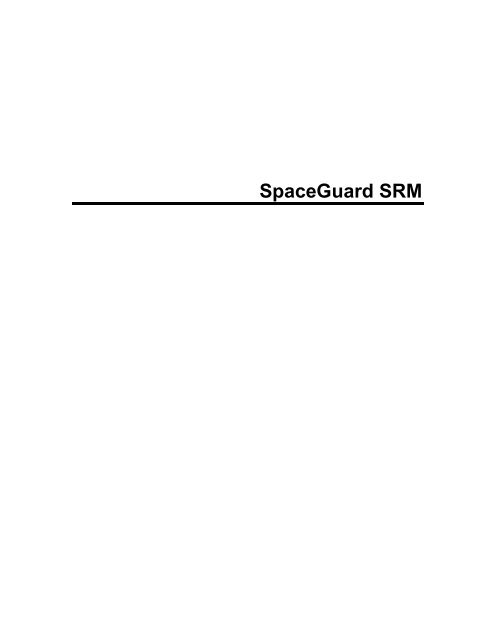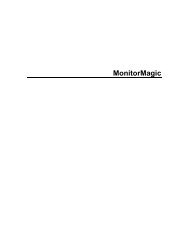SpaceGuard SRM - Tools4Ever.com
SpaceGuard SRM - Tools4Ever.com
SpaceGuard SRM - Tools4Ever.com
- No tags were found...
Create successful ePaper yourself
Turn your PDF publications into a flip-book with our unique Google optimized e-Paper software.
IntroductionThank you for choosing <strong>SpaceGuard</strong> <strong>SRM</strong>Windows Disk Quota ManagementWhite Papers & ReviewsProduct BrochureReturn on Investment White PaperHow To BuyHow To OrderPricing and LicensingProduct DemosAuto-Add quota video demoUser Assignment video demoDocumentation<strong>SpaceGuard</strong> <strong>SRM</strong> versus Windows QuotasAsk Tools4everInstallation Configuring Quotas Tips & TricksInstalling <strong>SpaceGuard</strong> <strong>SRM</strong> Add Directory Quota Volume 1: Put SmartQuota to use10-minute Quickstart Guide Manage Quota Policies Volume 2: Policy based Auto-Add quotaDemo & Purchase License Auto-Add Quota Overview Volume 3: Delete illegal content1
Release NotesFeaturesVersion 6.0 (1106), April 14, 20051. CLI: Edit quota has been added to the <strong>com</strong>mand line interface.Version 6.0 (1101), March 4, 20051. Console: A service installation wizard has been added.2. Console: A service message log bar has been added.3. Console: User assignment configuration dialog has been changed to a tabbed dialog.4. Quotas: User Assignment can be reevaluated on a specified interval.5. Licensing: Ability to change the licenses for multiple <strong>com</strong>puters added.6. Licensing: New licenses can be automatically be propagated through the domain.7. CLI: The Command Line Interface has been updated to reflect the new license options,including propagation.Version 6.0 (1098), January 14, 20051. General: Filter file extensions using the new filter driver.2. General: Added Quota Query Tool3. Quotas: Revoke access can now revoke access for multiple users.4. Quotas: Multiple users/groups can be linked to a quota. (Popup, Email en revoke accessaccept multiple users separated by <strong>com</strong>mas)5. Quotas: A new keyword has been added '%GROUP_MEMBERS_EMAIL%'. Thiskeyword wil resolve the email addresses of the users that are member of the group(s)linked to the quota.6. Quotas: Include users and groups based on name/type and rights from the ACL.Version 5.4 (1090), November 12, 20041. Console: Added an Auto-Add list to the quota overview.2. Quotas: Added an import quotas from and export quotas to CSV file feature.3. Alarm actions: Added option to specify event log entry type. (Error,warning orinformational)4. Console-Service: Centralized policies added. Policies can now be stored locally andremote on the <strong>SpaceGuard</strong> <strong>SRM</strong> service.5. CLI: Quotas and Auto-Add quotas can now be created using a policy from either a file orthe policies stored on the service.6. CLI: Quotas can now be exported to a CSV file.Version 5.4 (1087), September 17, 20041. Console: The <strong>SpaceGuard</strong> <strong>SRM</strong> console user interface has been restyled to provide abetter experience when working with quotas.Version 5.4 (1084), May 17, 20041. Quotas: The option to automatically filter out specific user accounts or groups from theuser resolve mechanism has been implemented.Version 5.4 (1080), April 9, 20041. Cluster support: Full support for Windows Server 2003 clustering in either activepassiveor active-active configurations including automatic fail-over detection and quotahandling.Version 5.4 (1078), February 25, 20041. Quotas: Automatic link between quota and user. <strong>SpaceGuard</strong> <strong>SRM</strong> uses the ActiveDirectory, permissions on the folder, owner or the folder name to determine the quotaassociated user account. When using this new feature, the target for popup, smtp/mapiemail and revoke access is automatically configured by default.3
Release NotesFixesVersion 6.0 (1106), April 14, 20051. Service: SMTP Email server can send multiline greetings. These long greetings were nothandled correctly by the service.2. Service: Service security initialization failed when one entry was incorrect.3. Service: License code was not checked properly if a site license name was entered.4. Service: User assignment could return the same user or group name more than once.5. Service: Active directory keywords were not resolved for domain local groups.6. Service: On Windows 2000 the service could crash after sending MAPI Email.7. Service: File extension blocking failed if more than one file extension was specified forone quota.Version 6.0 (1101), March 4, 20051. Console: Several typo's fixed2. Service: If an alarm action message contained more than one of the same keyword, thekeyword would contain the result twice or more.3. CLI: The service installation failed because a policy file could not be found.4. CLI: The service installation through the Command Line Interface did not set all registrykeys. This could result in problems when connecting to the service.Version 6.0 (1098), January 14, 20051. Console: The User assignment test window did not display a username during tests.2. Console: Add/Edit exclude directory from Auto-Add dialog did not enable the 'OK' buttonwhen entering a directory in the edit box.3. Console: When testing user assignment, the exclusions were not taken into account.4. Console: Potential crash fixed when converting a time to a string that can be displayed tothe user.5. Console: Sometimes when the upgrade question was answered with no, the questionwould popup over and over again.Cluster: When enabling cluster support the savingintervals did not change as needed.6. Console: Changing a policy when editing a quota and selecting only one thing to edit (forinstance 'size') the client could crash.7. Console: When editing a custom tree item, the name would be changed, but the data‘inside’ would still point to the original name, resulting in connection failures.8. Console: Due to security restrictions, persons other than administrators do not have readaccess to the remote registry (HKLM) in contraction to the ACL's. Therefore operatorsand such could no more connect to the service due to version checking. This has beenfixed.9. Service: When a service update failed, the client would assume that the service wasupgraded.10. CLI: When copying files using the <strong>com</strong>mand line interface in a specific way, the directorysize was not updated.11. CLI: A possible failure to read the policy file using the <strong>com</strong>mand line interface was fixed.12. Service: The license check could fail during system boot if for instance the workstationservice was not started yet. A delay and retry has been added.13. Service: Fixed a potential crash in the quota engine when deleting quotas that werecreated with an auto add without a quota on a parent directory.14. Service: Some files like SgMsg.dll will not be copied again when upgrading the service ifthey haven't been changed. This will solve problems when those files are locked.Version 5.4 (1090), November 12, 20041. Console: Fixed a problem where get directory size calculated a wrong size.5
<strong>SpaceGuard</strong> <strong>SRM</strong>2. Console: When quotas were renamed the size of the quota would not be updated on theconnected consoles.3. Console-Service: Fixed a problem where the service could not be upgradedautomatically by the console.4. Service: The service was not available for a few minutes after booting a system. Thishas been fixed.5. Service: In very rare situations, the service could crash right after removing a quota. Thishas been fixed.6. Service: Fixed a rare situation that changes in file sizes would not be handled after thedeletion of a file.7. Console-Service: Fixed a rare bug that could potentially crash both console and service.8. Service: In some cases files copied by xcopy would not be handled. This would result inan incorrect quota size. This has been fixed.Version 5.4 (1087), September 17, 20041. Quotas: The subject for e-mail alarm actions are now stored correctly.2. Quotas: Quota calculation for sizes larger than 2047MB are now accurate.3. Quotas: Auto-Add quotas placed on the root of a logical drive can now be edited andremoved correctly.4. Quotas: Improved performance when adding and removing quotas.5. Console: When quota entries are highlighted during a sort action, the selection will nolonger shift to another quota entry.6. Console: Greatly improved performance of quota sorting.7. Console: When searching for Active Directory Organizational Units, all entries are nowdisplayed correctly in the user browse dialog.8. Console: When editing or removing a MAPI profile, the list of profiles is now updatedcorrectly.9. Console: Custom folders can no longer be removed when the network tree's auto-refreshfeature is enabled.10. Console-Service: Improved performance when transmitting large amounts of databetween console and service.11. Service: The processor load no longer remains at 100% when the e-mail address in analarm action contains single quotes.12. Service: TAPI will now only be initialized on request.Version 5.4 (1084), May 17, 20041. Quotas: Root shares such as \\COMPUTER\Share were not resolved correctly, this hasbeen fixed.2. Quotas: Shares pointing to a remote <strong>com</strong>puter or a cluster are now automatically filteredout of the user resolve process.3. Quotas: Revoking access on private home directories with a private owner assigned to itworks correctly. In previous versions this would fail due to insufficient rights held by the<strong>SpaceGuard</strong> <strong>SRM</strong> service.4. Quotas: When using multiple Windows 2000 keywords, all values would be<strong>com</strong>e emptywhen resolving a single keyword failed. This has been fixed.5. Quotas: Under some rare circumstances, the quota limit size keyword value was notcalculated correctly. This has been fixed.6. Quotas: When applying a higher level quota when sublevel quotas already exist, forexample when putting a quota on the users root folder when subdirectories of the userfolder already have a quota, <strong>SpaceGuard</strong> <strong>SRM</strong> did not correctly remove quota enginemonitors for these sublevel quotas, resulting in high memory usage.7. Service: The <strong>SpaceGuard</strong> <strong>SRM</strong> service could crash under some circumstances whenusing NT4 keywords in alarm actions. This has been fixed.8. Service: A possible service crash when removing quotas has been solved.9. Service: When stopping the <strong>SpaceGuard</strong> <strong>SRM</strong> service, all SAM/Active Directory userresolve operations are cancelled.6
Release Notes10. Service: Several quota engine optimizations to improve performance and stability.11. Console: New and modified quota entries are automatically updated and sorted on-thefly.12. Console: When selecting a column header, the scroll bar no longer resets.13. Console: When browsing for users using the user browse tree and selecting a useraccount from the "All Users" branch, this would result in an invalid username beingreturned to <strong>SpaceGuard</strong> <strong>SRM</strong>. This has been fixed.14. Console: When creating quotas for directories in the network browse tree that do notactually exist, the state of these quotas would stay on "initializing" indefinitely, this hasbeen fixed.15. Console: Under some circumstances, the console could enter a not responding statewhen loading Exchange profiles.16. CLI INSTALL: The default service installation path was not correct, this has been fixed.17. CLI UNINSTALL: When uninstalling a service using this CLI <strong>com</strong>mand, the installationwould abort displaying an error that the directory is not empty. This has been fixed.18. Cosmetics: The dialog text in the "Add Directory Quota" window has been updated toreflect the new window button layout.19. Cosmetics: Incorrect instances of -1 error messages in the service log have beenreplaced with the proper error message.Version 5.4 (1080), April 9, 20041. Quotas: Under some circumstances, private user folders where the domainadministrators did not have access were not correctly accounted in the quota size.2. Quotas: When editing the user assignment of multiple quotas in the quota overviewwindow, support for using keywords has been added.3. Quotas: When <strong>SpaceGuard</strong> <strong>SRM</strong> is initializing the quota size for a quota, this state isnow correctly shown in the quota overview window. Previously, <strong>SpaceGuard</strong> <strong>SRM</strong>incorrectly reported that this quota folder was empty.4. Cluster: Support for Windows NT4 and Windows 2000 clusters was not working correctly.This issue only affected version 5.4 build 1078 and has been corrected in this release.5. Service installation: Under some circumstances, the service installation did not properlyassign user privileges to the <strong>SpaceGuard</strong> <strong>SRM</strong> service account.6. Service installation: The service installation now defaults to the Windows system driveinstead of choosing the first physical disk.7. Service installation: Under some circumstances, the actual demo code was showninstead of the word "DEMO".8. Service security settings: This dialog now reports an error message instead ofincorrectly showing missing entries.9. Console: The user browse tree returned user names in an incorrect format, causingincorrect operation in a later stadium.10. Console: The column width was not saved when exiting the <strong>SpaceGuard</strong> <strong>SRM</strong> console.11. Console: The <strong>SpaceGuard</strong> <strong>SRM</strong> in this version will not allow multiple connections to thesame <strong>SpaceGuard</strong> <strong>SRM</strong> agent.12. Console: The quota overview window is now sorted by default based on the quota foldername.13. Console: A single click on a <strong>com</strong>puter with no <strong>SpaceGuard</strong> <strong>SRM</strong> agent installed in thenetwork browse tree does no longer result in a failed service installation.14. Console: Sometimes the Auto-Add quota icon was missing on a folder in the networkbrowse tree. This has been fixed.15. Console upgrade: When running the InstallShield wizard to upgrade the <strong>SpaceGuard</strong><strong>SRM</strong> console, the upgrade could fail due to the console still being active on the <strong>com</strong>puter.16. Command Line Interface: The <strong>com</strong>mand line interface now supports configuring theautomatic quota user assignment for new quotas.17. Migration: The quota migration function to import settings from <strong>SpaceGuard</strong> 4.2 did notfunction in version 5.4 build 1078, this has been corrected.18. Manual: The CSV export format is now listed in the online help function.7
<strong>SpaceGuard</strong> <strong>SRM</strong>19. Manual: A special popup syntax addendum has been added to the popup alarm actionhelp page in the online help.20. Cosmetic: The browse button for the "Add Directory" dialog when adding new quotashas been removed.21. Cosmetic: When sorting columns, the quota overview window would shift to the left uponredrawing. This has been addressed.Version 5.4 (1078), February 25, 20041. Service: Service will not start (error 1067) due to a corrupt quotas.dat. <strong>SpaceGuard</strong> <strong>SRM</strong>will now create a backup copy and replace the original when corrupt. This behaviour islogged in the Windows event log.2. Service: Possible crash in the quota engine has been fixed.3. Quotas: Revoke access: if the revoke target was a keyword, the revoke action whendeleting a quota could fail. This resulted in the quota being deleted, but the revokeaccess permissions still being active on the actual folder.4. Quotas: An issue with ACE ordering in the ACL related to inheritable permissions hasbeen solved.5. SMTP email: Possible crash/log corruption when sending SMTP email has been fixed.6. MAPI email: A service crash related to sending large numbers of MAPI email messageshas been solved.7. General: Event log messages were moved from the event log to <strong>SpaceGuard</strong> <strong>SRM</strong>'s ownlog file (sgsvc.log). This has been done to prevent unnecessary messages from floodingthe windows event log. Only critical messages, for example license issues andstarting/stopping the service will still be logged to the windows event log.8. Popups: The <strong>SpaceGuard</strong> <strong>SRM</strong> popup engine has been <strong>com</strong>pletely rewritten for bettercontrol over the method used to send the popup. See the popup addendum for the newsyntax specifications. When <strong>com</strong>bined with the automatic quota link, the user target isconfigured automatically.9. Performance: <strong>SpaceGuard</strong> <strong>SRM</strong> will now save its quota database every 5 minutes.Previously, every configuration change was saved immediately, causing slowperformance when deleting and editing large numbers of quotas.10. Performance: <strong>SpaceGuard</strong> <strong>SRM</strong> console-agent <strong>com</strong>munication has been improved.11. Performance: The general performance of the quota overview window has beenimproved, most noticeable when creating and/or deleting large numbers of quotas.12. Import/export: Quota sizes and alarm actions are now correctly exported and imported.13. License code: Any trailing spaces in the license code field in the service configurationare now removed automatically.14. Cosmetic: The Popup, SMTP/MAPI and revoke access dialogs have been modified toreflect the addition of the new automatic user link. These dialogs now auto-select thequota user based on <strong>SpaceGuard</strong> <strong>SRM</strong>'s auto detect mechanism.Version 5.3 (1067), November 13, 20031. Fixed a problem in the service installation when trying to install the service on anotherdrive. (1061, 10-10 2003)2. Several cosmetic changes (1061, 10-10 2003)3. Keywords were not parsed in the <strong>com</strong>mandline alarm action. (1061, 10-10 2003)4. Several keywords were never displayed, this has been fixed. (1061, 10-10 2003)5. Service security settings for user groups has been fixed. Users did not have enoughrights to connect. (1061, 10-10 2003)6. When configuring MAPI the service could crash; this has been fixed. (1062, 24-10 2003)7. Fixed a bug that sometimes when quotas where added, they would not be monitored(The current size would stay at 0 MB). (1062, 24-10 2003)8. The service installation on Windows 2003 could fail because of password <strong>com</strong>plexityrules. (1062, 24-10 2003)9. When editing policies in the policy management window, the list would not be updatedproperly. (1062, 24-10 2003)10. When stopping and starting the service some configuration items like the SMTP serverwould not be loaded. (1062, 24-10 2003)8
Release Notes11. When importing quotas from <strong>SpaceGuard</strong> 4.2 the client could crash when parsing entrieswith multiple Email addresses. (1067, 10-13 2003)12. When revoking access on Windows 2000/2003/XP the security entries where not orderedcorrectly. (1067, 10-13 2003)13. Several cosmetic fixes (1067, 10-13, 2003)14. Fixed a crash when stopping the <strong>SpaceGuard</strong> <strong>SRM</strong> service on Windows 2003 (1067, 10-13, 2003)15. On Windows 2003 the reset revoke access could fail because of incorrect rightsassignments. (1067 10-13, 2003)16. A <strong>com</strong>patibility issue regarding RFC 821 when using the SMTP alarm action has beenfixed. (1067 10-13, 2003)Version 5.2 (1053), August 29, 20031. Engine optimization: the <strong>SpaceGuard</strong> <strong>SRM</strong> engine no longer needs to resolve user SID'swhen revoking access or resetting access rights. This results in increased engine speedand decreases the number instances of 1338 and 1332 error messages in the<strong>SpaceGuard</strong> log where the operating system was not able to resolve a user SID. (1051,07-31 2003)2. When editing the size of Auto-Add policies, the add percentage and add absolute valuewere not properly recalculated. (1051, 07-31 2003)3. In some cases the <strong>SpaceGuard</strong> <strong>SRM</strong> service could crash when automatically removingquotas for directories that had been deleted. (1053, 08-29 2003)4. Several issues with revoke access: Revoke access could enter a 'broken state'; Whenencountering a (minor) error the revoke or reset revoke would stop. (1053, 08-29 2003)5. When installing the service to a directory without spaces the pathname would be<strong>com</strong>einvalid. (1053, 08-29 2003)Version 5.1 (1048), June 27, 20031. The 'service setup' dialog always displayed the 'DEMO' license code even though thelicense was entered. (1044, 06-16 2003)2. Email alarm actions were only sent once after the alarm was triggered. (1044, 06-162003)3. When trying to install the <strong>SpaceGuard</strong> <strong>SRM</strong> service on a backup domain controller or amember server, the installation failed because the service account rights could not be set.(1044, 06-16 2003)4. When the demo expired the license information was displayed incorrectly. (1044, 06-162003)5. When a valid license code was entered after the DEMO period expired, the serviceengine did not restart immediately. (1044 06-16 2003)6. When sorting the main overview window with the quota state the quotas were not sortedcorrectly (1044, 06-16 2003)7. When the access to a directory was revoked, the <strong>SpaceGuard</strong> <strong>SRM</strong> service was notalways able to reset the permissions (1044 06-16 2003)8. When importing email addresses from <strong>SpaceGuard</strong> 4.2 the 'smtp:' keyword was parsedincorrectly. (1046, 06-19 2003)9. When importing from <strong>SpaceGuard</strong> 4.2 the import will no longer terminate whenencountering inconsistencies in the database files. (1046, 06-19 2003)10. Several cosmetic changes. (1046, 06-19 2003)11. When importing large amounts of quotas from <strong>SpaceGuard</strong> 4.2 the client terminatedunexpectedly. (1048, 06-27 2003)Version 5.0 (1030), May 9, 20039
<strong>SpaceGuard</strong> <strong>SRM</strong>1. Client crashes when sorting main overview after deleting on or more items. (1028, 05-022003)2. The alarmaction select dialog did not appear and the popup alarmaction wasautomatically selected. (1028, 05-02 2003)3. When creating policies from 'manage policies', the policy name was not being saved.(1028, 05-02 2003)4. When checking the license code an error was displayed when the license was invalid.(1029, 05-07 2003)5. Alarmactions could not be edited if they had failed. (1029, 05-07 2003)6. Sometimes popups could not be sent (Error 2273), because of an invalid defaultmessage source. (1029, 05-07 2003)7. When editing limits and testing alarmactions a <strong>com</strong>putername was asked, which wasunnecessary. (1029, 05-07 2003)8. When trying to install the service from a workstation in a domain, the group 'domainadmins' was not located correctly. (1029, 05-07 2003)9. When using (not editing) a policy to create a quota, an empty policy was selected. (1029,05-07 2003)10. When an alarm action had a repeat count specified, the service would execute thealarmaction although it already was in progress. (1030, 05-09 2003)11. When editing limits, the screen was not refreshed properly and the limit name was notreset. (1030, 05-09 2003)12. When editing revoke access alarm actions and changing the username, the rights werenot reset correctly. (1030, 05-09 2003)10
Configuring the <strong>SpaceGuard</strong> <strong>SRM</strong> serviceService ConfigurationMost configuration settings in <strong>SpaceGuard</strong> <strong>SRM</strong> are specified at the server level. To changeconfiguration settings, you use the <strong>SpaceGuard</strong> <strong>SRM</strong> client. To configure a <strong>SpaceGuard</strong> <strong>SRM</strong>service, locate a <strong>com</strong>puter running a <strong>SpaceGuard</strong> <strong>SRM</strong> service. Right-click on the <strong>com</strong>puter,select "Service Management", then "Configuration...".For detailed service configuration information of each tab, see the following topics:SMTP emailMAPI emailPager-SMSClusterLoggingFilter DriverLicensingService InfoSee also:Installing a <strong>SpaceGuard</strong> <strong>SRM</strong> serviceService Configuration - Setup Cluster Mode13
<strong>SpaceGuard</strong> <strong>SRM</strong>Service Configuration - Clusters<strong>SpaceGuard</strong> <strong>SRM</strong> software can also be used on cluster configurations. No special additions areneeded.All Microsoft Cluster (MSCS) configurations (active-active, active-passive) are supported. It willtake a few minutes to install the <strong>SpaceGuard</strong> <strong>SRM</strong> service on a cluster configuration (see below).Steps to install <strong>SpaceGuard</strong> <strong>SRM</strong> on a cluster:Notes: Do not define a generic service in your cluster when installing <strong>SpaceGuard</strong> <strong>SRM</strong>1. Install the <strong>SpaceGuard</strong> <strong>SRM</strong> service on all nodes in the cluster (see Installing a<strong>SpaceGuard</strong> <strong>SRM</strong> service). Please make sure that the "Enable cluster software"checkbox in the advanced section is checked. (Note: This option can also be enabledafter service installation (see Service Configuration - Cluster).2. Make sure that both servers have the same "Configuration Path" specified (see ServiceConfiguration - Cluster). This path is a relative path, since the Microsoft Cluster softwareassigns a disk automatically, and will be created on each shared cluster disk. Forexample: \<strong>SpaceGuard</strong> <strong>SRM</strong> Service\Quota's must be added on the cluster node that is the owner of the disk on which quota's arecreated. This information can be found in the cluster administrator snap-in or the ClusterConfiguration Tab.See also:Installing a <strong>SpaceGuard</strong> <strong>SRM</strong> serviceService Configuration14
Using <strong>SpaceGuard</strong> <strong>SRM</strong>ConfigurationService Configuration - SMTP EmailIf you want <strong>SpaceGuard</strong> <strong>SRM</strong> to send out SMTP email alerts when for example your usersexceed their quota, the <strong>SpaceGuard</strong> <strong>SRM</strong> service needs to know how to access an outgoingSMTP mail server.SMTP serverEnter the address of the SMTP Email server. If you do not specify a valid address the<strong>SpaceGuard</strong> <strong>SRM</strong> service will not be able to send SMTP Email messages. You can enter theaddress in DNS format or dotted notation (like mailserver.tools4ever.<strong>com</strong> or 192.168.195.67).<strong>SpaceGuard</strong> <strong>SRM</strong> Email addressEnter the Email account the <strong>SpaceGuard</strong> <strong>SRM</strong> service should use. Depending on your Emailserver it might be required to specify a valid email account. Some Email servers don't care aboutthe Email account specified. The account shows up as the 'From' field in messages sent.Authentication methods:• None - Select this option If the selected SNMP service does not require authentication foroutgoing mail messages. The username and password specified are ignored.• Login - If the selected SNMP service requires basic authentication by means of theSMTP "LOGIN" protocol, select this option. This is for instance the method used byExchange 2000 when the required authentication method on the server is set to "Basic15
<strong>SpaceGuard</strong> <strong>SRM</strong>Authentication". This is the most <strong>com</strong>monly used simple username/passwordauthentication method. Note that although the password is not send in readable format, itis not encrypted.Username - Specify the SMTP user account name for the Login or Plain authenticationmethods.Password - Specify the SMTP user account password for the Login or Plainauthentication methods.See Also:MAPI EmailPager-SMSClusterLoggingFilter DriverLicensingInfo16
Using <strong>SpaceGuard</strong> <strong>SRM</strong>Service Configuration - MAPI EmailIf you want <strong>SpaceGuard</strong> <strong>SRM</strong> to send out MAPI email alerts when for example your users exceedtheir quota, the <strong>SpaceGuard</strong> <strong>SRM</strong> service needs to have a fully configured mail profile to login onExchange 5.x, Exchange 2000 or Exchange 2003 and send out email messages.Profile ConfigurationTo connect to an Exchange (5.x, 2000 or 2003) server, the <strong>SpaceGuard</strong> <strong>SRM</strong> service will need itsown profile. Click Add to create a new MAPI profile and enter the information as you would whenconfiguring a regular mail client such as Microsoft Outlook. NOTE: for the profile creation towork, you need to have a valid MAPI client such as Microsoft Outlook installed on the<strong>com</strong>puter running the <strong>SpaceGuard</strong> <strong>SRM</strong> service you are currently configuring.IMPORTANT:When creating a mail profile for <strong>SpaceGuard</strong> <strong>SRM</strong>, you will need an existing mailbox to connectthe profile to. It is important that you create this mailbox BEFORE creating a mail profile. ForExchange 5.x, you need to create a mailbox within the Exchange user interface and assign this tothe <strong>SpaceGuard</strong> <strong>SRM</strong> service account, (default <strong>SpaceGuard</strong>SvcAccnt). For Exchange 2000,locate the <strong>SpaceGuard</strong> <strong>SRM</strong> service account in Active Directory Users and Computers andassign a new mailbox to the existing account.Use profileSelect one of the created mail profiles which the <strong>SpaceGuard</strong> <strong>SRM</strong> service should use whenconnecting to Exchange 5.x or 2000 to send out email messages. Optionally specify a passwordif the profile requires one.17
<strong>SpaceGuard</strong> <strong>SRM</strong>See Also:SMTP EmailPager-SMSClusterLoggingFilter DriverLicensingInfo18
Using <strong>SpaceGuard</strong> <strong>SRM</strong>Service Configuration - Pager-SMSAs an alarm action, <strong>SpaceGuard</strong> <strong>SRM</strong> can send a message to a pager or mobile telephone(SMS). This is done by using a modem, connected to the server that runs the <strong>SpaceGuard</strong> <strong>SRM</strong>service. The pager - SMS messages are sent by the <strong>SpaceGuard</strong> <strong>SRM</strong> service depending on theconfigured alarm actions. See Alarm Action Pager-SMS for more information. To use pager andSMS messaging, you need to install and configure the modem and specify some settings in<strong>SpaceGuard</strong> <strong>SRM</strong>.Requirements:• You need to have a modem connected to the server or the server must have a built-inmodem card. In case the modem is not already installed, you need to have the softwareto install the modem.• The modem must be connected to a telephone line that is capable of calling an outsideline.• The <strong>SpaceGuard</strong> <strong>SRM</strong> service must be running on the server.Installation and configuration procedure:The following list summarizes the installation and configuration procedure to send pager - SMSmessages.• Install and configure a modem on the server. Note that you can also install the modem toa workstation.• In the Pager-SMS tab, specify the number to dial an outside line.19
<strong>SpaceGuard</strong> <strong>SRM</strong>• In the Pager-SMS tab, choose a tele<strong>com</strong> provider. Providers can be created, modified ordeleted. All settings, such as the provider number, password, modem settings andSMS/pager protocol are configured per provider. To change a pre-defined provider, click"Edit".• In the Pager-SMS tab, send a test message to your pager - mobile telephone by clickingthe "Test configuration" button. This will ensure that all configuration settings arecorrect and that <strong>SpaceGuard</strong> <strong>SRM</strong> can successfully connect to the tele<strong>com</strong> provider.• Configure alarm actions to send pager -SMS messages. See Alarm Action Pager-SMSfor more information.See Also:SMTP EmailMAPI EmailClusterLoggingFilter DriverLicensingInfo20
Using <strong>SpaceGuard</strong> <strong>SRM</strong>Service Configuration - ClusterThe cluster tab shows information about the cluster configuration.The Configuration path shows the (hidden) directory that is created on every disk in the clusteras soon as a quota is defined. This directory is used by the <strong>SpaceGuard</strong> <strong>SRM</strong> service to store thequota information for the cluster.When the Cluster Software Enabled checkbox is checked the <strong>SpaceGuard</strong> <strong>SRM</strong> service iscluster aware.The section Cluster Information shows the Node (<strong>com</strong>puter) and the cluster drives that arecurrently owned by the node.See also:Service Configuration - ClustersSMTP EmailMAPI EmailPager-SMSLoggingFilter DriverLicensingInfo21
<strong>SpaceGuard</strong> <strong>SRM</strong>Service Configuration - LoggingThe logging tab displays the logging settings used by the <strong>SpaceGuard</strong> <strong>SRM</strong> service.Debug Logging• Enable Debug Logging: When enabled the <strong>SpaceGuard</strong> <strong>SRM</strong> service logs additionalinformation to the <strong>SpaceGuard</strong> log file (SgSvc.log located in the service directory, i.e.C:\Program Files\<strong>SpaceGuard</strong> Service). If you are experiencing problems with forinstance sending Email or popup messages, this will provide valuable extra information.• Show Log: Click on this button to view the log of the currently selected <strong>SpaceGuard</strong><strong>SRM</strong> service. The log will be stored in the <strong>SpaceGuard</strong> <strong>SRM</strong> client directory (e.g.'c:\program files\Tools4ever\<strong>SpaceGuard</strong> <strong>SRM</strong>') as 'COMPUTER-svc.log'• Clear Log: Clicking on this button will clear <strong>SpaceGuard</strong> <strong>SRM</strong> service log.Log File Size• Maximum Size: The <strong>SpaceGuard</strong> <strong>SRM</strong> service log can be<strong>com</strong>e very large in a veryshort amount of time if debug logging is enabled. This setting will allow you to limit themaximum size of the log file. If the maximum logfile size has been reached, the log will becleared.22
Using <strong>SpaceGuard</strong> <strong>SRM</strong>Client Messages• Maximum amount of messages: This setting limits the amount of messages that will bekept. If this limit is reached and a new message is added, the oldest message will beremoved.• Maximum message age: Messages will be deleted after this time has elapsed.See also:SMTP EmailMAPI EmailPager-SMSClusterFilter DriverLicensingInfo23
<strong>SpaceGuard</strong> <strong>SRM</strong>Service Configuration - InfoThe info tab shows general information about the currently selected <strong>SpaceGuard</strong> <strong>SRM</strong> service,such as its version and running state.See also:SMTP EmailMAPI EmailPager-SMSClusterLoggingFilter DriverLicensingInfo24
Using <strong>SpaceGuard</strong> <strong>SRM</strong>SecurityService Security Settings<strong>SpaceGuard</strong> <strong>SRM</strong> has four different levels of access. This is very useful for Administrators tocontrol the level of access of working with <strong>SpaceGuard</strong> <strong>SRM</strong>. It provides the possibility todelegate certain features of the product.To specify <strong>SpaceGuard</strong> <strong>SRM</strong> access rights first start the <strong>SpaceGuard</strong> <strong>SRM</strong> client. Use thenetwork browse tree to navigate to the <strong>SpaceGuard</strong> <strong>SRM</strong> service you want to modify the securitysettings for. Right click and choose "Service Management", and then "Security Settings..."Security users can be entered directly or use browse buttons to look users and groups whoshould have <strong>SpaceGuard</strong> <strong>SRM</strong> access rights. Each field may contain any number of WindowsNT/2000 user or group accounts, separated by <strong>com</strong>ma's. Changes be<strong>com</strong>e effective when OK isclicked.The following table shows which actions can be done by each type of security user:Administrators Operators Power Users UsersProvide access rights Yes No No NoCreate quotas Yes Yes No NoDelete quotas Yes Yes No NoEdit quotas Yes Yes Yes NoView quotas Yes Yes Yes YesSee also:Service Configuration25
<strong>SpaceGuard</strong> <strong>SRM</strong>User AssignmentQuota User Assignment<strong>SpaceGuard</strong> <strong>SRM</strong> version 5.4 or later features Active Directory integration. This powerful featurecan be used to automatically resolve user attributes such as the email address when sending outemail alerts. A much more powerful use is to have <strong>SpaceGuard</strong> <strong>SRM</strong> automatically assign useraccounts to quotas based on input from the Active Directory, such as the home directory attribute.<strong>SpaceGuard</strong> <strong>SRM</strong> automatically matches users to quotas based on (sorted on priority) thefollowing criteria. If a search method does not return a valid match, <strong>SpaceGuard</strong> <strong>SRM</strong> willcontinue using the next method. The settings below are automatically activated and used bydefault:Active Directory / NT Security Accounts Manager (SAM)To match the quota directory to a user, <strong>SpaceGuard</strong> <strong>SRM</strong> will search the Active Directory or theNT SAM for a matching home directory.ACL - permissions<strong>SpaceGuard</strong> <strong>SRM</strong> will analyze the folder permissions of the quota directory (Access Control List)and resolve possible user account matches. Well-Known accounts such as "Everyone" and"Administrators" will be filtered out.OwnerThe owner of the quota directory will be used as the username attached to the quota.Relative directory name (disabled by default)This method uses the last part of the quota directory. For instance if the quota directory is:'U:\Users\John' the result would be 'John'.See also:Configuring User AssignmentTest User Assignment26
Using <strong>SpaceGuard</strong> <strong>SRM</strong>Test User AssignmentTo make sure <strong>SpaceGuard</strong> <strong>SRM</strong> is using the correct methods to automatically match useraccounts to quota folders, you can use the built-in test function of the user assignmentconfiguration. To view this window, locate a <strong>com</strong>puter running a <strong>SpaceGuard</strong> <strong>SRM</strong> service, rightclickand select "Service Management", and then choose "User Assignment...". In theAutomatic Quota User Assignment window, click the "Test" button.Select the home directories which you want to resolve, and click the "Resolve" button as shownbelow:<strong>SpaceGuard</strong> <strong>SRM</strong> will quickly resolve the quota folders according to the methods configured inthe Automatic Quota User Assignments. More information on configuring these methods can befound in the topic: Configuring User Assignment.The results are show in the list on the right hand side of the screen, displaying the resolve user inthe "User" column. When deployed on real quotas, <strong>SpaceGuard</strong> <strong>SRM</strong> will use the user accountas resolved in this screen.27
<strong>SpaceGuard</strong> <strong>SRM</strong>See also:Quota User AssignmentConfigure User AssignmentConfigure User Inclusions28
Using <strong>SpaceGuard</strong> <strong>SRM</strong>Using the Browse Network treeYou use the network browse window to find directories/drives on <strong>com</strong>puters in domains, toaccess menu options, to show all managed quota's for a selected <strong>com</strong>puter and for drag anddrop operations. The network browse window shows a tree display similar to the tree used in theWindows Explorer and many other applications.By default, the network browse window allows you to search for domains and <strong>com</strong>puters withindomains. This is done by accessing the Network tree item in the network browse window. Withinthis tree item, the network domain and <strong>com</strong>puter information is shown as obtained from variousnetworking calls. Items that are contained in the Network tree item cannot be manipulated byusers.1. Show all managed quota's on a specified <strong>com</strong>puterBy selecting "Show Quota Overview", the <strong>SpaceGuard</strong> <strong>SRM</strong> client is instructed to connect to a<strong>SpaceGuard</strong> <strong>SRM</strong> service running on the selected <strong>com</strong>puter and display all managed quota's inthe overview window. Using the overview window, you can configure your existing quota's.2. Add new quota'sUsing the network browse tree, you can drill-down to the directory level of a <strong>com</strong>puter. Expandthe tree for a <strong>com</strong>puter, then expand the disk until the folders show up. When right-clicking on afolder, you can create a quota for the selected folder by choosing "Quota-->Add...". See "AddDirectory Quota's" for more information.3. Create organized folders with domains and <strong>com</strong>putersThe network browse tree is fully customizable by letting you create your own organized tree ofdomains/<strong>com</strong>puters. Just right-click on an empty portion below the standard tree and select "NewFolder...". You can place domains and <strong>com</strong>puters or new folders inside this newly created folder.Also, if a <strong>com</strong>puter's browsing service has been disabled, it will be hidden by default from thenetwork. By adding the <strong>com</strong>puter in a custom folder and assigning the <strong>com</strong>puter's NETBIOSname to it, you can connect to that <strong>com</strong>puters even though it's hidden.4. Refresh to reflect network and <strong>com</strong>puter changes29
<strong>SpaceGuard</strong> <strong>SRM</strong>By default, <strong>SpaceGuard</strong> <strong>SRM</strong> saves the state of the network browse tree and doesn't scan theentire contents automatically when starting the <strong>SpaceGuard</strong> <strong>SRM</strong> client. To refresh (parts of) thenetwork browse tree, just select a branch, right-click and select "Refresh". All contents under thatbranch will be rescanned. This is particularly useful for domain or <strong>com</strong>puter/directory changes.See Also:Using the Quota Overview30
GlossaryQuota Overview WindowOpen the Quota OverviewManaging and configuring quota's is handled through the quota overview window. This windowdisplays all managed quota's per <strong>SpaceGuard</strong> <strong>SRM</strong> service. You can connect to any<strong>SpaceGuard</strong> <strong>SRM</strong> service and view its contents from a single <strong>SpaceGuard</strong> <strong>SRM</strong> client.To open the Quota Overview, use the network browse tree to navigate to a <strong>com</strong>puter running a<strong>SpaceGuard</strong> <strong>SRM</strong> service, right-click and choose "Show Quota Overview"A window will be displayed containing all the quota's from the selected <strong>com</strong>puter.See Also:Using the Browse Network treeUsing the Quota Overview windowConfigure Columns31
<strong>SpaceGuard</strong> <strong>SRM</strong>Using the Quota OverviewAll quota configuration and editing is done through the Quota overview window. Using theQuota overview window, you can quickly assess quota limits, sizes, actual directory size andwhich alarm actions have (not) been executed.The quota overview displays several columns by default. The order and kind of columns can bechanged by the configure column dialog.• Current Size: This is the current size of the quota directory.• Quota Directory: The directory on which the quota is set.• Quota Size: This is the 100% quota limit size. Select on one or more quota's, right clickand select "Edit Quota Size..." from the menu to change this value. The limitsconfigured for the selected quota's will be recalculated to the new size.• Account: When creating a quota, a user account is automatically linked to the quota(Quota User Assignment). Select on one or more quota's, right click and select "EditQuota User..." from the menu to change this value. Options include: Resolve the nameand set manually.• Quota State: The quota state is a graphical representation of the state of the quota. Theblue lines in the bar are the configured limits. The green part of the bar is the quota sizebelow the 100% limit (In the above screenshot below 50MB). When the directory sizeexceeds the quota size, the bar turns red.• Limits exceeded: This number represents the amount of limits exceeded.• Not executed Actions: The icons in this column represent the alarm actions, that havenot been triggered, configured for the quota.• Executed Actions: These are the actions that have been triggered and executed. Whenan icon is somewhat 'greyed', it means that the alarm action has failed.On the bottom of the quota overview window a list of Auto-Add quotas is displayed. The Auto-Addquota list contains three columns:• Auto-Add Directory: The directory on which the Auto-Add quota is set.• Policy: The policy that will be applied when a quota is created by the Auto-Add quota.• Excluded Directories: The directories that are excluded from Auto-Add.By default the overview is refreshed every 3 seconds. This value can be changed by selecting"Configure Refresh Rate..." from the View menu.32
GlossarySee Also:Using the Browse Network treeOpen the Quota Overview windowConfigure Columns33
<strong>SpaceGuard</strong> <strong>SRM</strong>Configuring ColumnsIn the Overview window the properties of directory quotas are presented. See Using OverviewWindow. The overview window layout may be altered by configuring the columns.To configure columns, Right-click a white space area in the overview window and selectConfigure columns. The following window will be presented:The following properties of the overview window may be alerted:• adding or deleting columns• changing the order of the columns• changing the width and alignment of the columnsSelect a column and click on edit to change the properties of the column. You will be presentedwith the following window:34
GlossarySee Also:Using Network BrowserUsing Overview Window35
<strong>SpaceGuard</strong> <strong>SRM</strong>Quotas36
GlossaryAdding QuotasStep 1 - Add Directory QuotaIn <strong>SpaceGuard</strong> <strong>SRM</strong>, quota's can be set on <strong>com</strong>plete disks or any branch ofdirectory/subdirectory. All data including subfolders will be take in account when calculating thesingle quota size.To add a quota, use the network browse tree to navigate to a disk/folder on a <strong>com</strong>puter that has a<strong>SpaceGuard</strong> <strong>SRM</strong> service installed and running. Right-click the disk/folder and choose "AddQuota...".You will be presented with the Add quota wizard as shown below. This wizard will guide youthrough the process of creating one or more quota's. The first window displays the directories that37
<strong>SpaceGuard</strong> <strong>SRM</strong>were selected and the <strong>com</strong>puter on which they reside. From here directories can be added,edited and deleted.Click on next to continue to Step 2 - Quota Policy, of creating a quota.See Also:Step 2 - Quota PolicyStep 3 - Quota SizeStep 4 - Configure LimitsStep 5 - Block ExtensionsStep 6 - Save Quota Policy38
GlossaryStep 2 - Quota policyIn the second page of the Add Quota wizard a quota policy can be used to create the quota's.Quota policies are used to store configuration settings such as quota size, limits and alarmactions in a single policy.• Specify quota limits: When choosing to define a custom quota, simply leave the windowto its default setting (Specify quota limits) and click "Next ->" to continue. You will beable to name and save the created policy later if needed.• Edit quota policy: In the event that a policy already has been created, either throughthis wizard or the manage quota policies dialog and does not meet the requirementsexactly, choose this option. When clicking on next the pages will be <strong>com</strong>pletely filled out.The information within can be changed and later be saved at the Save Quota Policy Page.39
<strong>SpaceGuard</strong> <strong>SRM</strong>• Use Quota Policy: In the event that a policy already has been created, either throughthis wizard or the manage quota policies dialog, it can be used here to create the quota.Select the correct policy; the finish button will be<strong>com</strong>e available. When clicking on finishthe quota will be created according to the policy and the wizard will end.See Step 3 - Quota Size when continuing the Add Quota wizard.See Also:Step 1 - Add Directory QuotaStep 3 - Quota SizeStep 4 - Configure LimitsStep 5 - Block ExtensionsStep 6 - Save Quota PolicyQuota Policies OverviewManaging Quota Policies40
GlossaryStep 3 - Quota SizeWhen creating or modifying directory quota's, you need to define a Quota size. The Quota size isa reference value indicating the size of the quota. All quota limits will be based on a percentage ofthis size.The following Quota Size types may be defined:• Absolute value, e.g. 10MB. Choosing an absolute value will set a fixed limit for theselected directory quota. All limits based on this size will be a percentage of this fixedvalue.• Percentage of the current directory size, e.g. 100%. Choose this setting if you wantthe quota size to be exactly the same as the current directory size.• Percentage of the logical disk size, e.g. 1%. Choose this setting to make the quotasize dependent on the logical disk size.Choosing the right quota size:1) Fixed 50MB quota's for all your users' home directoriesQuota size: absolute value on 50MBRevoke limit on 100% of the quota size2) You want to be alerted when your users exceed their current directory sizeQuota size: percentage of the current directory size: 100%Popup limit on 100% of the quota size3) Fixed 100MB quota's, you want to be alerted when users exceed 80MB of storageQuota size: absolute value on 100MBPopup limit on 80% of the quota sizeRevoke limit on 100% of the quota size41
<strong>SpaceGuard</strong> <strong>SRM</strong>When using the Add Quota wizard, continue setting the quota limits and see Step 4 - QuotaLimits.See Also:Step 1 - Add Directory QuotaStep 2 - Quota PolicyStep 4 - Configure LimitsStep 5 - Block ExtensionsStep 6 - Save Quota Policy42
GlossaryStep 4 - Configure LimitsEach quota can have one or more limits. A limit is a percentage based on the quota size. If youhave for example a fixed quota size of 50MB and you define a limit of 100% and assign an alert,the alert will be executed when the 50MB has been exceeded. When continuing the Add Quotawizard, see Step 5 - Save Quota Policy.A quota can have as many limits as you need. Click on Add to configure a new limit. Select a limitand click on Edit to edit an existing limit. Both will display the 'Configure Limit' dialog. This dialogwill allow you to configure the alarm actions that need to be executed when the limit is exceeded.43
<strong>SpaceGuard</strong> <strong>SRM</strong>Threshold• Percentage of quota size: This specifies when the limit is triggered. It is a percentagebased on the size of the quota entered in the Quota Size Tab. A few examples:Quota size 50MB and limit percentage 100%. Alarm Actions are triggered when the quotadirectory exceeds 50MB.Quota size 50MB and limit percentage 75%. Alarm Actions are triggered when the quotadirectory exceeds 37.5MB.When the quota size is edited, the limits will automatically be recalculated to match thenew sizeAlarm Actions• Add: Click on this button to add an alarm action. This will display the Alarm ActionSelection dialog. You can add as many alarm actions as needed.• Edit: Select an alarm action from the list and click on edit to edit an existing alarm action.• Delete: Select an alarm action from the list and click on delete to delete the alarm action.NameA name can be entered to identify the limit in the limits overview window. If no name is entered, aname is automatically generated.44
GlossarySee Also:Step 1 - Add Directory QuotaStep 2 - Quota PolicyStep 3 - Quota SizeStep 5 - Block ExtensionsStep 6 - Save Quota Policy45
<strong>SpaceGuard</strong> <strong>SRM</strong>Step 6 - Save Quota PolicyQuota policies are used to store configuration settings such as quota size, limits and alarmactions in a single policy. When creating quota's later on, you can use this policy for one-stepdeployment.You can save all configuration settings for the current quota in a quota policy by simply enteringa name at the end of the quota creation. When you create a new directory quota, the new quotapolicy will be available for immediately deployment.Click "Finish" to apply all settings and exit the wizard. The new quota will be visible in the Quotaoverview window.See Also:Step 1 - Add Directory QuotaStep 2 - Quota PolicyStep 3 - Quota SizeStep 4 - Configure LimitsStep 6 - Save Quota Policy46
GlossaryEdit QuotasEdit Quota PropertiesOnce quota's have been created using either a custom size/limit or using a Quota policy, youcan modify their size,limits, user assigment and policies separately or for multiple quota's. To doso, open the Quota Overview Window and select one or more quota's, right-click and choose"Properties..."When reconfiguring quota's on a large scale, you can make excellent use of <strong>SpaceGuard</strong> <strong>SRM</strong>'sSmartQuota technology. SmartQuota enables adding or modifying limits for a large number ofquota's without changing the quota size. If you, for example, feel that some users should be ableto get a little bit more room on their home directories, just select all those quota's and increasethe revoke limit size from 100% to 110%. This will not affect other currently configured limits sincethe quota size has not been changed.1. SmartQuota policy updates using quota limit changes (see Edit Quota Limits for moreinformation):Before:• Quota size: 50MB• Popup limit for the user on 80% (executed when user exceeds 40MB)• Popup limit for the administrator on 90% (executed when user exceeds 45MB)• Revoke limit for the user on 100% (executed when user exceeds 50MB)After:• Quota size: 50MB• Popup limit for the user on 90% (executed when user exceeds 45MB)• Popup limit for the administrator on 100% (executed when user exceeds 50MB)• Revoke limit for the user on 110% (executed when user exceeds 55MB)2. SmartQuota policy updates using quota size changes (see Edit Quota Size for moreinformation):Before:• Quota size: 50MB• Popup limit for the user on 80% (executed when user exceeds 40MB)• Popup limit for the administrator on 90% (executed when user exceeds 45MB)• Revoke limit for the user on 100% (executed when user exceeds 50MB)After:• Quota size: 60MB• Popup limit for the user on 80% (executed when user exceeds 48MB)• Popup limit for the administrator on 90% (executed when user exceeds 54MB)• Revoke limit for the user on 100% (executed when user exceeds 60MB)See Also:Edit Quota LimitsEdit Quota SizeEdit Quota UserEdit Quota PolicyEdit Quota Extensions47
<strong>SpaceGuard</strong> <strong>SRM</strong>Edit Quota LimitsIn <strong>SpaceGuard</strong> <strong>SRM</strong>, alarm actions are executed based on the quota limits. Quota limits on theirturn, are based on a percentage of the quota size. When changing a quota limit, only the alarmactions connected to that limit are affected. See Edit Quota Properties for an example scenariowhen the quota limit changes.For more information on editing and choosing the right quota size, see Configure Limits.See Also:Edit Quota PropertiesEdit Quota SizeEdit Quota UserEdit Quota PolicyEdit Quota Extensions48
GlossaryEdit Quota SizeIn <strong>SpaceGuard</strong> <strong>SRM</strong>, alarm actions are executed based on the quota limits. Quota limits on theirturn, are based on a percentage of the quota size. So when changing the quota size, all otheractions will change as well. See Edit Quota Properties for an example scenario when the quotasize changes.For more information on editing and choosing the right quota size, see Quota Size.See Also:Edit Quota PropertiesEdit Quota LimitsEdit Quota UserEdit Quota PolicyEdit Quota Extensions49
<strong>SpaceGuard</strong> <strong>SRM</strong>Edit Quota UserThis dialog shows the configuration of the currently assigned user(s) and/or group(s) to theselected quota. The information in this dialog will be used as target for alarm actions such aspopup, email and revoke access. If <strong>SpaceGuard</strong> <strong>SRM</strong> does not assign the correct accounts toquotas, you can either configure the user assignment options or assign one or more accountmanually using this dialog.When displaying this dialog for active quotas that have been resolved, this dialog will show theresolved user accounts in the "Current User Assignment" edit box.• Enter manually: When using this option, you can bypass <strong>SpaceGuard</strong> <strong>SRM</strong>'s automaticquota user matching and specify a user account manually. Current entries can be editedby removing or adding to the keywords: ‘%CURRENT_DOMAIN_0%’ and‘%CURRENT_USER_0%’. The number in the keyword represents the entry.• Resolve: Have <strong>SpaceGuard</strong> <strong>SRM</strong> resolve the user account according to the rulesdefined in the user assignment options.• Do not change the current user: This option is automatically activated when editingmultiple quotas.See Also:Edit Quota PropertiesEdit Quota LimitsEdit Quota SizeEdit Quota PolicyEdit Quota Extensions50
GlossaryQuota PoliciesManaging Quota PoliciesQuota policies can be created and saved during quota creation in the add quota wizard. You canalso create, modify and delete these policies using the Manage Quota Policies window. Select"File - Manage Quota Policies" from the menu bar to manage the quota policies. The followingdialog will be displayed:SourcePolicies can be stored locally and on a <strong>SpaceGuard</strong> <strong>SRM</strong> service. To view the policies that arestored at a specific location select either 'local' or '<strong>com</strong>puter'. If you select '<strong>com</strong>puter' enter a<strong>com</strong>puter name or click on the browse button to browse the network for a <strong>com</strong>puter. Then click onload. Please note that a <strong>SpaceGuard</strong> <strong>SRM</strong> service needs to be running on the selected <strong>com</strong>puterexcept for local policies.• Load: By clicking on this button, the policies from the selected source will be displayed inthe policies list.• Merge: The policies from the selected source will be merged with the policies alreadydisplayed in the policies list.• Save: The policies in the policies list will be saved to the selected source.Please note: The selected source is used throughout the <strong>SpaceGuard</strong> <strong>SRM</strong> client as a sourcefor policies. This will allow you to create quota's on several fileservers with the policy stored onthe selected source.51
<strong>SpaceGuard</strong> <strong>SRM</strong>PoliciesThe policies list displays all policies that are stored at the selected source. It also allows you toadd, edit and delete policies. These can later be stored on the selected source (either by clickingon OK or Save).• Add: Add a new policy.• Edit: Select a policy from the list and click on edit to edit the policy. Changes will not besaved until you click on 'Save' or 'Ok'.• Delete: Deletes the selected policy.• Copy: Makes a copy of the selected policy. This copy can than be edited.Please note that changes made to the policies will not be saved until you click on 'Save' or 'Ok'.See also:Step 2 - Quota PolicyEdit Quota PoliciesStep 5 - Save Quota Policy52
GlossaryAlarm ActionsAlarm Action OverviewAlarm actions are used for notification and execution of several actions. <strong>SpaceGuard</strong> <strong>SRM</strong>supports all major notification methods (Popup, SMTP and MAPI Email, Pager-SMS messaging)and a number of other actions such as Command line execution and Revoke access.The alarm actions are divided into 2 groups, notifications and corrective actions. Notificationsare popup's, email messages, pager/sms messages and log entries. The <strong>com</strong>mand and revokeaccess actions are corrective and the latter is used to create "hard" quota's for users when theyexceed their quota limit.See Also:Alarm Action Popup53
<strong>SpaceGuard</strong> <strong>SRM</strong>Alarm Action Email (SMTP)Alarm Action Email (MAPI)Alarm Action Pager-SMSAlarm Action LogAlarm Action CommandAlarm Action Revoke AccessAlarm Action OptionsKeywords54
GlossaryAlarm Action PopupPopup alarm actions can be sent to either users or <strong>com</strong>puters. Popup's are convenient forupdating users on their current quota status and updating administrators on quota violations.Note:• Popup's can only be send if the Windows Messenger service is running on the <strong>com</strong>puterthat is running the <strong>SpaceGuard</strong> <strong>SRM</strong> service and the <strong>com</strong>puter where the popup is sendto.• The messenger service is disabled by default on a Windows 2003 and a Windows XPService Pack 2 machine.• If a user is not logged on or the messenger service is not running on his/her machine thepopup will fail.Popup Destination55
<strong>SpaceGuard</strong> <strong>SRM</strong>Popup's can be send to users, <strong>com</strong>puters and groups. You can specify multiple destinationsseparated by a <strong>com</strong>ma. They do not need to be of the same type.• Send a popup to the user account associated with this quota: Select this to send apopup to the accounts associated with the quota. These accounts are assigned to thequota through automatic user assignment.• Other destinations: Specify the destinations manually. These destinations will not beoverwritten by the automatic user assignment.MessageCompose the popup message. You can use all sorts of keywords in this message, <strong>SpaceGuard</strong><strong>SRM</strong> will fill them in once the alarm action is executed. For a detailed list of all usable keywords,see Keywords.Default messagesYou can save your predefined messages using the keywords for easy setup later on. When themessage has been <strong>com</strong>posed, click "Save as..." to save the current message (destination is notsaved). To use a default message, select one from the default messages dropdown menu.TestClicking this button will send the currently specified message to its destination. Use this methodto test if the <strong>SpaceGuard</strong> <strong>SRM</strong> service can successfully send the popup message. Keywords willbe not be resolved when testing popup messages.Additional popup syntax addendumThis addendum shows the syntax which can be used to force specific types of destinations, suchas groups or <strong>com</strong>puters:DOMAIN\USER - domain user\\COMPUTER\USER - local userUSER - <strong>SpaceGuard</strong> <strong>SRM</strong> will automatically try all <strong>com</strong>binations and send out the popupDOMAIN\GROUP - domain group\\COMPUTER\GROUP - local groupGROUP - <strong>SpaceGuard</strong> <strong>SRM</strong> will automatically try all <strong>com</strong>binations and send out the popupCOMPUTER - <strong>SpaceGuard</strong> <strong>SRM</strong> will automatically try all <strong>com</strong>binations and send out the popupTo force the destination type, <strong>SpaceGuard</strong> <strong>SRM</strong> allows the following syntax additions (exampleU:TOOLS4EVER\JSmith):C: ComputerG: Domain groupL: Local groupU: UserSee Also:Alarm Action OverviewAlarm Action Email (SMTP)Alarm Action Email (MAPI)Alarm Action Pager-SMSAlarm Action LogAlarm Action CommandAlarm Action Revoke AccessAlarm Action OptionsKeywords56
GlossaryAlarm Action Email (SMTP)The SMTP Email alarm action can send email messages to any <strong>com</strong>pliant email address. Anyvalid SMTP server, including Microsoft Exchange (with SMTP enabled), can be used to transmitthese messages. Before sending email alarm actions, the SMTP settings must be configured onthe <strong>SpaceGuard</strong> <strong>SRM</strong> service. See SMTP Email for details.Please note: The from address and the SMTP mail server are configured using the SMTPEmail service configuration.E-mail Destination• Use the Active Directory to determine the E-mail address: The E-mail addresses areresolved from the Active Directory using the user accounts assigned to the quota. Theseaccounts are assigned to the quota through automatic user assignment.• Specify the E-mail address(es): Enter one or more E-mail addresses separated by a<strong>com</strong>ma.57
<strong>SpaceGuard</strong> <strong>SRM</strong>Subject (optional):Enter a subject.MessageCompose the email message. You can use all sorts of keywords in this message, <strong>SpaceGuard</strong><strong>SRM</strong> will fill them in once the alarm action is executed. For a detailed list of all usable keywords,see Keywords.Default messagesYou can save your predefined messages using the keywords for easy setup later on. When themessage has been <strong>com</strong>posed, click "Save as..." to save the current message (destination is notsaved). To use a default message, select one from the default messages dropdown menu.TestClicking this button will send the currently specified email message to its destination. Use thismethod to test if the <strong>SpaceGuard</strong> <strong>SRM</strong> service can successfully send the email message.Keywords will be ignored when testing popup messages.See Also:Alarm Action OverviewAlarm Action PopupAlarm Action Email (MAPI)Alarm Action Pager-SMSAlarm Action LogAlarm Action CommandAlarm Action Revoke AccessAlarm Action OptionsKeywords58
GlossaryAlarm Action Email (MAPI)<strong>SpaceGuard</strong> <strong>SRM</strong> supports the MAPI protocol for sending out email alerts through Exchangeservers. Before sending out MAPI email alarm actions, make sure MAPI support is configuredproperly. More information on configuring MAPI can be found in the topic: Service Configuration -MAPI email.Please note: The <strong>SpaceGuard</strong> <strong>SRM</strong> service account must have an exchange mailbox and aMAPI profile must be configured. The profile can be configured using the MAPI E-mailconfiguration tab.E-mail Destination• Send E-mail to the user account associated with this quota: E-mail is send to theuser account(s) assigned to the quota. These accounts are assigned to the quota throughautomatic user assignment.• Specify the E-mail address(es): Enter one or more E-mail addresses separated by a<strong>com</strong>ma.59
<strong>SpaceGuard</strong> <strong>SRM</strong>Subject (optional):Enter a subject.MessageCompose the email message. You can use all sorts of keywords in this message, <strong>SpaceGuard</strong><strong>SRM</strong> will fill them in once the alarm action is executed. For a detailed list of all usable keywords,see Keywords.Default messagesYou can save your predefined messages using the keywords for easy setup later on. When themessage has been <strong>com</strong>posed, click "Save as..." to save the current message (destination is notsaved). To use a default message, select one from the default messages dropdown menu.TestClicking this button will send the currently specified email message to its destination. Use thismethod to test if the <strong>SpaceGuard</strong> <strong>SRM</strong> service can successfully send the email message.Keywords will be ignored when testing popup messages.See Also:Alarm Action OverviewAlarm Action PopupAlarm Action Email (SMTP)Alarm Action Pager-SMSAlarm Action LogAlarm Action CommandAlarm Action Revoke AccessAlarm Action OptionsKeywords60
GlossaryAlarm Action Pager-SMSThe Pager-SMS alarm action can send standard formatted page and SMS messages to any<strong>com</strong>patible pager and mobile phone worldwide. <strong>SpaceGuard</strong> <strong>SRM</strong> supports a wide range ofinternational tele<strong>com</strong> providers to relay these messages. Before sending pager/SMS alarmactions, the settings must be configured on the <strong>SpaceGuard</strong> <strong>SRM</strong> service. See Pager-SMSservice configuration for details.SenderThe telephone number of the (mobile) phone sending the actual pager/SMS message. This fieldhas to be specified for tele<strong>com</strong> operators who check the number against their database to see ifthe target is on subscription. This field can be specified using the standard TAPI formatting rules.RecipientThe destination pager or mobile phone number receiving the message. This field can be specifiedusing the standard TAPI formatting rules.Message61
<strong>SpaceGuard</strong> <strong>SRM</strong>Compose the message. You can use all sorts of keywords in this message, <strong>SpaceGuard</strong> <strong>SRM</strong>will fill them in once the alarm action is executed. For a detailed list of all usable keywords, seeKeywords.Default messagesYou can save your predefined messages using the keywords for easy setup later on. When themessage has been <strong>com</strong>posed, click "Save as..." to save the current message (destination is notsaved). To use a default message, select one from the default messages dropdown menu.TestClicking this button will send the currently specified message to its destination. Use this methodto test if the <strong>SpaceGuard</strong> <strong>SRM</strong> service can successfully access the modem and send themessage. Keywords will be ignored when testing pager/SMS messages.See Also:Alarm Action OverviewAlarm Action PopupAlarm Action Email (SMTP)Alarm Action Email (MAPI)Alarm Action LogAlarm Action CommandAlarm Action Revoke AccessAlarm Action OptionsKeywords62
GlossaryAlarm Action Log<strong>SpaceGuard</strong> <strong>SRM</strong> can write an entry in the application log as an alarm action. The source will be'<strong>SpaceGuard</strong> <strong>SRM</strong>' and the event log entry's contents can be modified by editing the Messagebox.MessageCompose the message. You can use all sorts of keywords in this message, <strong>SpaceGuard</strong> <strong>SRM</strong>will fill them in once the alarm action is executed. For a detailed list of all usable keywords, seeKeywords.Several Escape characters can be used to properly format a message:EscapeFunctionCharacter/t Horizontal Tab/v Vertical TabType63
<strong>SpaceGuard</strong> <strong>SRM</strong>• Error: The event in the event log will be flagged as an error.• Warning: The event in the event log will be flagged as a warning.• Informational: The event in the event log will be flagged as an informational message.Default messagesYou can save your predefined messages using the keywords for easy setup later on. When themessage has been <strong>com</strong>posed, click "Save as..." to save the current message (destination is notsaved). To use a default message, select one from the default messages dropdown menu.TestClicking this button will write a test entry into the application log of the <strong>com</strong>puter running the<strong>SpaceGuard</strong> <strong>SRM</strong> service. Use this method to test if the <strong>SpaceGuard</strong> <strong>SRM</strong> service cansuccessfully access and write to the event log. Keywords will be ignored when testing event logmessages.See Also:Alarm Action OverviewAlarm Action PopupAlarm Action Email (SMTP)Alarm Action Email (MAPI)Alarm Action Pager-SMSAlarm Action CommandAlarm Action Revoke AccessAlarm Action OptionsKeywords64
GlossaryAlarm Action CommandThe <strong>com</strong>mand alarm action can execute any kind of script, utility or batch file using parameters.These parameters can be <strong>com</strong>posed by using <strong>SpaceGuard</strong> <strong>SRM</strong> keywords. Command alarmactions are executed by the <strong>SpaceGuard</strong> <strong>SRM</strong> service and run using its security context. Notethat the <strong>SpaceGuard</strong> <strong>SRM</strong> service waits for the <strong>com</strong>mand to <strong>com</strong>plete, so if the batch filecontains a loop, the <strong>SpaceGuard</strong> <strong>SRM</strong> service will stop responding. Therefore we always adviseto test the <strong>com</strong>mand first to see the results.Command line:Takes any UNC or absolute path with <strong>com</strong>mand as input. Note that if you specify a standardexecutable, you must include the extension (.exe) in the <strong>com</strong>mand specification, otherwise thepath environment variables are ignored.Run <strong>com</strong>mand undetached:This will cause the <strong>SpaceGuard</strong> <strong>SRM</strong> service to execute the <strong>com</strong>mand without waiting for anyreturn value or code. This is useful for scripts that take some time to <strong>com</strong>plete.65
<strong>SpaceGuard</strong> <strong>SRM</strong>See Also:Alarm Action OverviewAlarm Action PopupAlarm Action Email (SMTP)Alarm Action Email (MAPI)Alarm Action Pager-SMSAlarm Action LogAlarm Action Revoke AccessAlarm Action OptionsKeywords66
GlossaryAlarm Action Revoke AccessThe revoke access alarm action can be used to deny write access to the quota's directory for asingle user or an entire group of users. When linked to a certain quota limit, <strong>SpaceGuard</strong> <strong>SRM</strong>will revoke the access rights by setting explicit 'Deny' write in the directory's ACL. Whenperforming the revoke, the <strong>SpaceGuard</strong> <strong>SRM</strong> service will set the new ownership of that directoryto "Administrators".When the limit is no longer exceeded, <strong>SpaceGuard</strong> <strong>SRM</strong> will revert back to the original accessrights and restore the ACL including the owner to its original state. This also happens whendeleting a quota that was previously revoked by <strong>SpaceGuard</strong> <strong>SRM</strong>.User or Group• Revoke access from the user account associated with this quota: Select this torevoke the access of the user that is assigned to the quota. These accounts are assignedto the quota through automatic user assignment.67
<strong>SpaceGuard</strong> <strong>SRM</strong>• Specify user or group: Enter the name of one or more users and groups for which theaccess needs to be revoked or click on the browse button to select them from a networktree.Ownership• Take ownership: This setting allows you to change the owner of files and directories thathave write access revoked. By doing this, the previous owner is not able to restore hiswrite access until the directory size is under the quota limit.• Use account: Enter the name of the account that must be the (temporary) owner of therevoked file or directory.See Also:Alarm Action OverviewAlarm Action PopupAlarm Action Email (SMTP)Alarm Action Email (MAPI)Alarm Action Pager-SMSAlarm Action LogAlarm Action CommandAlarm Action OptionsKeywords68
GlossaryAlarm Action OptionsThis dialog sets the global options valid for most alarm actions. You can specify if you want thealarm action to be executed when the limit is either exceeded or the user is actually droppingbelow the limit. Also, delay and repetion options are available. For more information on all alarmactions, see Alarm Actions overview.WhenQuota limits are triggered when a quota directory passes the specified limit. Alarm actions withinthat quota limit can be executed when the quota directory exceeds that limit or when it dropsbelow that limit.• Exceeding limit: The alarm action is executed if the quota directory size exceeds thespecified limit.• Dropping below limit: The alarm action is executed when the quota directory size dropsbelow the limit.69
<strong>SpaceGuard</strong> <strong>SRM</strong>Please note: When a new quota is created all alarm actions will be executed for the limits thatexceed the directory size. The 'Dropping below limit' alarm actions will not be executed whencreating a quota.Delay• Execute alarm action immediately: The alarm action is executed as soon as the limit ispassed.• Specify the delay of the alarm action execution (seconds): The alarm action isexecuted after the limit is passed and the specified amount of seconds have passed.Repetition• Do not repeat the alarm action: The alarm action will not be repeated after it has beenexecuted.• Repeat the alarm action unlimited times: The alarm action will be repeated until thelimit is no longer triggered. Enter a delay in seconds between the repetitions in the'Repeat delay' edit box.• Specify the number of repetitions: Enter the number of times that the alarm actionmust be executed. Enter a delay in seconds between the repetitions in the 'Repeat delay'edit box.• Repeat delay (seconds): If the alarm action is repeated several times, a delay can beentered before the alarm action is executed again.Please note: Every time that an alarm action is executed <strong>SpaceGuard</strong> <strong>SRM</strong> verifies if the limit isstill triggered. If the limit is not triggered at the time of execution the alarm action will not beexecuted.See Also:Alarm Action OverviewAlarm Action PopupAlarm Action Email (SMTP)Alarm Action Email (MAPI)Alarm Action Pager-SMSAlarm Action LogAlarm Action CommandAlarm Action Revoke AccessKeywords70
GlossaryKeywordsKeywords can be used to specify text in quota limit alarmactions. The actual text is generated atruntime. For instance, you can configure an Email alarm action message to contain the actualsize of a quota directory by specifying a keyword. At the moment you define the contents of themessage, the actual size of the quota directory (when the alarm action is executed) is not known.So you cannot specify the value. Instead, you specify a keyword, representing the quota directorysize.This is a list of the keywords used in <strong>SpaceGuard</strong> <strong>SRM</strong>:%COMPUTERNAME%The <strong>com</strong>puter on which the <strong>SpaceGuard</strong><strong>SRM</strong> service is running.%DATE%The date (mm-dd yyyy) at which the alarmaction is executed.%DIRECTORY_SIZE%The current directory size.%DOMAIN%The domain in which the <strong>SpaceGuard</strong><strong>SRM</strong> service is running.%GROUP_MEMBERS_EMAIL%This keyword retrieves the Emailaddresses from every user in the groupsthat are assigned to the quota.%QUOTA_ALARMACTION_EXECUTION_COUNT% The number of times that the alarm actionhas been executed.%QUOTA_ALARMACTION_FAIL_COUNT%The number of times that the alarm actionhas failed to execute.%QUOTA_ALARMACTION_LAST_EXECUTION_TIME% The time that the alarm action was lastexecuted.71
<strong>SpaceGuard</strong> <strong>SRM</strong>%QUOTA_ALARMACTION_STATUS%%QUOTA_DIRECTORY%%QUOTA_DRIVE%%QUOTA_LIMIT_NAME%%QUOTA_LIMIT_SIZE%%QUOTA_LIMIT_STATE%%QUOTA_LIMIT_TIME_OVER_LIMIT%%QUOTA_LIMIT_TIME_UNDER_LIMIT%%QUOTA_LIMITSSET_NAME%%QUOTA_NUMBEROF_ALARMACTION%%QUOTA_NUMBEROF_LIMITS%%QUOTA_REMAINING%%QUOTA_SIZE%%RELATIVE_QUOTA_DIRECTORY%%TIME%%USER%%USER_DOMAIN%%USER_NAME%%USERNAME_DIRECTORY%The status of the alarmaction.The full quota directory.The drive on which the quota resides.(e.g. c:)The name of the quota limit.The size of the quota limit.The current state of the quota limit.The time when the quota limit was lastexceeded.The time when the size last droppedbelow the quota limit.The name of the quota limitset.The number of alarm actions.The number of limits attached to thisquota.The amount of space left or how far overbased on the quota size.The size of the quota.The relative directory of the quota path. Ifthe path is 'c:\Users\John' the keyword willresolve to 'John'.The time (hh:mm:ss) at which the alarmaction is executed.The user(s) and group(s) that areassigned to the quota.The domain part of the user that isassigned to the quota.The user part of the full name of the userthat is assigned to the quota.The sameas %RELATIVE_QUOTA_DIRECTORY%.See Also:Alarm Action OverviewAlarm Action PopupAlarm Action Email (SMTP)Alarm Action Email (MAPI)Alarm Action Pager-SMSAlarm Action LogAlarm Action CommandAlarm Action Revoke AccessAlarm Action Options72
GlossaryPrint<strong>SpaceGuard</strong> <strong>SRM</strong> can print quotas in a definable report. To customize the way quotas are printed,select Page Setup... from the File menu and customize the page layout by adding/removingcolumns and changing their size:By checking or unchecking the checkboxed columns can either be included or excluded. Tochange the order of the columns select an item from the list and click on one of the arrow buttons.When you are finished configuring the desired columns click on the tab Layout. You will bepresented with the following display:73
<strong>SpaceGuard</strong> <strong>SRM</strong>The header and footer will be printed on top and bottom of each page. Three different keywordscan be used:%DATE% - The current date%TIME% - The current time%PAGENUMBER% - The page numberThree different fonts can be set.Normal: This font is used when printing normal text.Header - Footer: This font is used for printing the header and the footer.Titles: This font is used for table headers and such.To print the quotas select Print... from the file menu. You can also print a selection of quotas.74
GlossaryAuto-Add QuotasAuto-Add Quota OverviewAn Auto-Add quota removes the need to add a quota each time a directory is added. Each timea directory is created (inside a specified directory) a quota is set on that directory using apredefined policy or custom sizes/limits.The <strong>SpaceGuard</strong> <strong>SRM</strong> service continuously scans the local <strong>com</strong>puter's file system for directorychanges. If a new subfolder is created under the branch where the Auto-Add quota is active,<strong>SpaceGuard</strong> <strong>SRM</strong> automatically creates a new quota according to the Auto-Add policy. Also,whenever subfolders under an Auto-Add quota root are removed, the related quota is alsoremoved automatically.This is extremely useful for large and rapidly changing home directory shares. Each time a newhome folder inside for example G:\UserData is created, you want each home directory to get a50MB quota with a standard size and limit policy. All you have to do is create an Auto-Add quotaon G:\UserData, customize the sizes and limits, and notice how <strong>SpaceGuard</strong> <strong>SRM</strong> creates allquota's automatically.View Auto-Add Video Demo (Requires Windows Media Player)Auto-Add quota's are displayed in the Quota Overview window.See also:Add Auto-AddEdit Auto-AddRemove Auto-Add75
<strong>SpaceGuard</strong> <strong>SRM</strong>Add Auto-AddAn Auto-Add quota removes the need to add a quota each time a directory is added. Each timea directory is created (inside a specified directory) a quota is set on that directory using apredefined policy. The <strong>SpaceGuard</strong> <strong>SRM</strong> serviceSelect "Quota - Auto-Add - Add" from the menu or right-click and select Auto-Add - Add. TheAuto-Add wizard will be displayed:Using the Exclude directories from Auto-Add window, you can specify which directories shouldnot receive an automatic quota. These directories don't have to exist yet, when scanning the filesystem for new directories, <strong>SpaceGuard</strong> <strong>SRM</strong> will ignore all directories added in this window.Continue creating the Auto-Add quota in the same way as regular quota's, for more details see:Quota Size.See also:Add Directory QuotasQuota PolicyQuota SizeConfigure LimitSave Quota Policy76
GlossaryEdit Auto-AddThe Auto-Add properties page may be accessed by selecting an Auto-Add directory from thenetwork tree and• right clicking the mouse and selecting Auto-Add - Edit• selecting Auto-Add - Edit from the Quota menuThe properties dialog contains four tabs, each tab will be discussed separately:• Edit Quota Size• Edit Quota Limits• Edit Quota User• Edit Quota PolicySee Also:Add Auto-AddEdit Quota LimitsEdit Quota SizeEdit Quota UserEdit Quota PolicyRemove Auto-Add77
<strong>SpaceGuard</strong> <strong>SRM</strong>Remove Auto-Add<strong>SpaceGuard</strong> <strong>SRM</strong> Auto-Add quotas may be deleted by:• Selecting an Auto-Add directory and selecting Auto-Add > Remove from the Quotamenu.• Right-click on the Auto-Add directory and select Auto-Add > Remove from the menu.• Selecting an Auto-Add quota from the Auto-Add Quota list in the quota overview andclicking Delete Auto-Add Quota from the right mouse button menu.It is possible to select more than one Auto-Add directory for deletion at a time, use the standardwindows ctrl-click/shift-click <strong>com</strong>mands to do so.The quotas that were created by Auto-Add will not be removed.78
GlossaryCommand Line Interface<strong>SpaceGuard</strong> <strong>SRM</strong> Access AnalyzerThe <strong>SpaceGuard</strong> <strong>SRM</strong> Access Analyzer offers the possibility to restore access rights set by<strong>SpaceGuard</strong> <strong>SRM</strong> using a <strong>com</strong>mand.Access rights set by <strong>SpaceGuard</strong> <strong>SRM</strong> service via the "revoke access" can be restored into theoriginal settings.From directory "E:\Program Files\Tools4ever\<strong>SpaceGuard</strong> <strong>SRM</strong>\SgFS" the following <strong>com</strong>mandscan be entered:SGFS Gives an overview of the ownership of the files in the pathspecified.SGFS RESET Resets the ownership of the files in the path specified.SGFS RESETFAST Resets the ownership of the files in the path specified in a fasterway.Examples:a) Get an overview of the ownership of the files in a directory."-rm-" indicates that file or directory have no access for the account mentioned.<strong>com</strong>mand:response:SGFS F:\music\rockFile/Dir: F:\music\rock, Owner: BUILTIN/AdministratorsType Flags(H) Size Mask(H) Account name0 3(H) 20 001f01ff(H) \EveryoneFile/Dir: F:\music\rock\deeppurple, Owner: BUILTIN/AdministratorsType Flags(H) Size Mask(H) Account name1 0(H) 36 000c0006(H) COINS\Guest -rm-0 3(H) 20 001f01ff(H) \Everyone0 0(H) 24 00000000(H) BUILTIN\Administrators -rm-File/Dir: F:\music\rock\ledzeppelin, Owner: BUILTIN/AdministratorsType Flags(H) Size Mask(H) Account name0 3(H) 20 001f01ff(H) \EveryoneFile/Dir: F:\music\rock\deeppurple, Owner: BUILTIN/AdministratorsType Flags(H) Size Mask(H) Account name1 0(H) 36 000c0006(H) COINS\Guest -rm-0 3(H) 20 001f01ff(H) \Everyone0 0(H) 24 00000000(H) BUILTIN\Administrators -rm-File/Dir: F:\music\rock\deeppurple\members.txt, Owner: BUILTIN/AdministratorsType Flags(H) Size Mask(H) Account name1 0(H) 36 000c0006(H) COINS\Guest -rm-0 0(H) 20 001f01ff(H) \Everyone0 0(H) 24 00000000(H) BUILTIN\Administrators -rm-File/Dir: F:\music\rock\deeppurple\song1.txt, Owner: BUILTIN/AdministratorsType Flags(H) Size Mask(H) Account name1 0(H) 36 000c0006(H) COINS\Guest -rm-0 0(H) 20 001f01ff(H) \Everyone79
<strong>SpaceGuard</strong> <strong>SRM</strong>0 0(H) 24 00000000(H) BUILTIN\Administrators -rm-File/Dir: F:\music\rock\deeppurple\song2.txt, Owner: BUILTIN/AdministratorsType Flags(H) Size Mask(H) Account name1 0(H) 36 000c0006(H) COINS\Guest -rm-0 0(H) 20 001f01ff(H) \Everyone0 0(H) 24 00000000(H) BUILTIN\Administrators -rm-b) Reset the security settings of all the files in a directory.<strong>com</strong>mand:response:SGFS F:\music\rock RESETFile/Dir: F:\music\rock, Owner: BUILTIN/AdministratorsType Flags(H) Size Mask(H) Account name0 3(H) 20 001f01ff(H) \EveryoneFile/Dir: F:\music\rock\deeppurple, Owner: BUILTIN/AdministratorsType Flags(H) Size Mask(H) Account name1 0(H) 36 000c0006(H) COINS\Guest -rm-0 3(H) 20 001f01ff(H) \Everyone0 0(H) 24 00000000(H) BUILTIN\Administrators -rm-File/Dir: F:\music\rock\ledzeppelin, Owner: BUILTIN/AdministratorsType Flags(H) Size Mask(H) Account name0 3(H) 20 001f01ff(H) \EveryoneFile/Dir: F:\music\rock\deeppurple, Owner: BUILTIN/AdministratorsType Flags(H) Size Mask(H) Account name0 3(H) 20 001f01ff(H) \EveryoneFile/Dir: F:\music\rock\deeppurple\members.txt, Owner: BUILTIN/AdministratorsType Flags(H) Size Mask(H) Account name1 0(H) 36 000c0006(H) COINS\Guest -rm-0 0(H) 20 001f01ff(H) \Everyone0 0(H) 24 00000000(H) BUILTIN\Administrators -rm-File/Dir: F:\music\rock\deeppurple\song1.txt, Owner: BUILTIN/AdministratorsType Flags(H) Size Mask(H) Account name1 0(H) 36 000c0006(H) COINS\Guest -rm-0 0(H) 20 001f01ff(H) \Everyone0 0(H) 24 00000000(H) BUILTIN\Administrators -rm-File/Dir: F:\music\rock\deeppurple\song2.txt, Owner: BUILTIN/AdministratorsType Flags(H) Size Mask(H) Account name1 0(H) 36 000c0006(H) COINS\Guest -rm-0 0(H) 20 001f01ff(H) \Everyone0 0(H) 24 00000000(H) BUILTIN\Administrators -rm-c) Fast reset the security settings of all the files in a directory.<strong>com</strong>mand:response:SGFS F:\music\rock RESETFASTFile/Dir: F:\music\rock,File/Dir: F:\music\rock\ledzeppelin,File/Dir: F:\music\rock\deeppurple,File/Dir: F:\music\rock\deeppurple\members.txt,80
GlossaryFile/Dir: F:\music\rock\deeppurple\song1.txt,File/Dir: F:\music\rock\deeppurple\song2.txt,81
<strong>SpaceGuard</strong> <strong>SRM</strong>Command Line Interface overviewThe Command Line Interface can be used to "LIST", "EXPORT", "ADD", "ADDQUOTA", "EDIT'and "DELETE" quotas using a <strong>com</strong>mand "Sg<strong>SRM</strong>Cli" from the <strong>com</strong>mand prompt. These<strong>com</strong>mands can be used in scripts for configuring your Spaceguard <strong>SRM</strong> quotas.From directory "C:\Program Files\Tools4ever\<strong>SpaceGuard</strong> <strong>SRM</strong>\SgAPI" the following <strong>com</strong>mandscan be entered:Add:Sg<strong>SRM</strong>Cli ADD "" "[LIMIT]" "[LIMIT]" .... "[LIMIT]"Add (version 2):Sg<strong>SRM</strong>Cli ADDQUOTA [OPTIONS]Edit:Sg<strong>SRM</strong>Cli EDITQUOTA [OPTIONS]Delete:Sg<strong>SRM</strong>Cli DELETE List:Sg<strong>SRM</strong>Cli LIST [DIRECTORY] [COMMAND]Export:Sg<strong>SRM</strong>Cli EXPORT [OPTIONS]The <strong>com</strong>mand line interface can also be used to install local or remote services from a batch fileor script, allowing unattended installations. The CLI application provides options to "INSTALL","UNINSTALL" and "CONFIGURE" local and remote services, facilitating all basic installation andconfiguration functions provided by the <strong>SpaceGuard</strong> <strong>SRM</strong> console.Install (remote) service:Sg<strong>SRM</strong>CLi INSTALL [OPTIONS]Uninstall (remote) service:Sg<strong>SRM</strong>CLi UNINSTALL Configure (remote) service:Sg<strong>SRM</strong>CLi CONFIG [OPTIONS]A list of options can be displayed from the <strong>com</strong>mand line by entering Sg<strong>SRM</strong>Cli followed by the<strong>com</strong>mand of which the options need to be displayed.For instance: 'Sg<strong>SRM</strong>Cli ADDQUOTA' displays a list of options for the 'ADDQUOTA' <strong>com</strong>mand.See also:CLI Add QuotaCLI Add Quota (Version 2)CLI Delete QuotaCLI List QuotaCLI Export QuotaCLI Install ServiceCLI Uninstall Service82
GlossaryCLI Configure Service83
<strong>SpaceGuard</strong> <strong>SRM</strong>CLI Add QuotaTo add a quota using the Command Line Interface the following <strong>com</strong>mand needs to be entered:Sg<strong>SRM</strong>Cli ADD "" "[LIMIT]" "[LIMIT]" .... "[LIMIT]"where:COMPUTERDIRECTORYLIMITThe <strong>com</strong>puter on which the <strong>SpaceGuard</strong> <strong>SRM</strong> service is running.Directory for which quotas need to be Added.Zero or more limits can be specified as:"Size,A([ALARM ACTION])A,A([ALARM ACTION])A"where:"Size" is the limitsize in MB. The highest limit will be the 100 percent limit.From zero up to two alarms can be specified.Specify alarm actions as: '(;[COUNT];[DELAY];[TYPE specific data])'. may be one of the following:COMMAND A <strong>com</strong>mandline utility (e.g. executable,script,batch) will be executed whenthe limit is exceeded.[TYPE specific data]: <strong>com</strong>mand line (e.g. batch.bat)EMAILAn E-mail will be sent when the limit is exceeded.[TYPE specific data]: E-Mail addresses (seperated by<strong>com</strong>ma);[Subject];MessageEMAILMAPI An E-mail using MAPI will be sent when the limit is exceeded.[TYPE specific data]: E-Mail addresses (seperated by<strong>com</strong>ma);[Subject];MessageLOGAn entry in the application event log will be made when the limit isexceeded.[TYPE specific data]: MessagePAGERSMS A pager or SMS message will be sent when the limit is exceeded.[TYPE specific data]: Sender;Destination;MessagePOPUPA popup message will be sent when the limit is exceeded.[TYPE specific data]: Destinations (seperated by <strong>com</strong>ma);MessageREVOKEACCESS Access to the directory will be revoked when the limit is exceeded and resetwhen the directory size drops below the limit.[TYPE specific data]: [NewOwner];User[COUNT] Number of times the alarm action will be repeated after the limit hastriggered.Enter 0 for no repetition or -1 for infinite repetitions. Default is 0.[DELAY] Delay in seconds between repetitions. Default is 5.Examples:a) Add a quota on a specific directory with quota size 10 MB and a pop-up alarm when limit isexceeded.<strong>com</strong>mand: Sg<strong>SRM</strong>Cli ADD F:\UserData\JSmith "10,A(POPUP;1;5;JSmith;Youexceeded the limit!)A"84
Glossaryresponse: Number of limits: 1Limit number 1:Limit size: 10.00 MBNumber of alarm actions: 1Alarm action number 1:Type of Alarm Action: POPUP.Destinations: JSmithMessage: You exceeded the limit!RepeatCount: 1RepeatDelay: 5Quota directory: F:\UserData\JSmithSuccesfully added the quota for directory 'F:\UserData\JSmith' on <strong>com</strong>puter.b) Add a quota on a specific directory with quota size 1 MB and an e-mail when limit is exceeded.<strong>com</strong>mand: Sg<strong>SRM</strong>Cli ADD F:\UserData\JSmith"1,A(EMAIL;1;5;j.smith@my<strong>com</strong>pany.<strong>com</strong>;You exceeded the limit!)A"response: Number of limits: 1Limit number 1:Limit size: 1.00 MBNumber of alarm actions: 1Alarm action number 1:Type of Alarm Action: EMAIL.Destinations: j.smith@my<strong>com</strong>pany.<strong>com</strong>Subject: You exceeded the limit!RepeatCount: 1RepeatDelay: 5Quota directory: F:\UserData\JSmithSuccesfully added the quota for directory 'F:\UserData\JSmith' on <strong>com</strong>puter''.c) Add a quota of 10 MB with multiple limits (100%, 80%) on a specifc directory.<strong>com</strong>mand: Sg<strong>SRM</strong>Cli ADD F:\UserDate\JSmith"10,A(POPUP;1;5;JSmith;Reached 100%%)A" "8,A(POPUP;1;5;JSmith;Reached80%%)A"response: Number of limits: 2Limit number 1:Limit size: 10.00 MBNumber of alarm actions: 1Alarm action number 1:Type of Alarm Action: POPUP.Destinations: JSmithMessage: Reached 100%RepeatCount: 1RepeatDelay: 5Limit number 2:Limit size: 8.00 MBNumber of alarm actions: 1Alarm action number 1:Type of Alarm Action: POPUP.Destinations: JSmithMessage: Reached 80%RepeatCount: 185
<strong>SpaceGuard</strong> <strong>SRM</strong>RepeatDelay: 5Quota directory: F:\UserData\JSmithSuccesfully added the quota for directory 'F:\UserData\JSmith' on <strong>com</strong>puter.86
GlossaryCLI Delete QuotaTo delete a quota using the Command Line Interface the following <strong>com</strong>mand needs to beentered:Sg<strong>SRM</strong>Cli DELETE where:COMPUTERDIRECTORYThe <strong>com</strong>puter on which the <strong>SpaceGuard</strong> <strong>SRM</strong> service is running.Directory for which quotas need to be deleted.Examples:a) Delete quota(s) from a directory:<strong>com</strong>mand: Sg<strong>SRM</strong>Cli DELETE jupiter F:\ music\rockresponse: Removing quota from directory F:\music\rock on <strong>com</strong>puter jupiter.Succesfully removed the quota from directory F:\music\rock on <strong>com</strong>puterjupiter.87
<strong>SpaceGuard</strong> <strong>SRM</strong>CLI List QuotaTo list a quota or quotas using the Command Line Interface the following <strong>com</strong>mand needs to beentered:Sg<strong>SRM</strong>Cli LIST [DIRECTORY] [COMMAND]where:COMPUTERDIRECTORYCOMMANDThe <strong>com</strong>puter on which the <strong>SpaceGuard</strong> <strong>SRM</strong> service is running.Directory for which quotas need to be listed.Optional: Can be either "1'"to include subdirectories or "0" to display quotainformation for the entered directory only. Default is "0".Examples:a) List of all quotas on disk F and all its subdirectories.<strong>com</strong>mand: Sg<strong>SRM</strong>Cli LIST jupiter F:\ 1response: Directory: F:\music, Current size: 2.19 MB, Number of limits: 1Limit size: 2.00 MB, Exceeded, Time exceeded: 10:21 10-02 2003Directory: F:\music\grunge, Current size: 0.56 MB, Number of limits: 0Directory: F:\music\rock, Current size: 1.16 MB, Number of limits: 1Limit size: 1.00 MB, Exceeded, Time exceeded: 10:23 10-02 2003Directory: F:\music\metal, Current size: 0.00 MB, Number of limits: 0Directory: F:\music\alternative, Current size: 0.47 MB, Number of limits: 0b) List of all quotas on a specific directory.<strong>com</strong>mand: Sg<strong>SRM</strong>Cli LIST jupiter F:\music\rockresponse: Directory: F:\music\rock, Current size: 1.16 MB, Number of limits: 1Limit size: 1.00 MB, Exceeded, Time exceeded: 10:23 10-02 200388
GlossaryCLI Install ServiceTo install a <strong>SpaceGuard</strong> <strong>SRM</strong> service on a local or remote <strong>com</strong>puter using a batch file or script(unattended installation), you can use the Sg<strong>SRM</strong>CLi <strong>com</strong>mand line interface:Sg<strong>SRM</strong>Cli INSTALL [OPTIONS]where:COMPUTER The <strong>com</strong>puter target to host the <strong>SpaceGuard</strong> <strong>SRM</strong> service.OPTIONS /sd: - The source directory where the <strong>SpaceGuard</strong> <strong>SRM</strong> service files canbe found. Default: current path./td: - The directory on the remote <strong>com</strong>puter where the service files needto be placed. Default: 'C:\Program Files\<strong>SpaceGuard</strong> Service'./u: - The user account for the <strong>SpaceGuard</strong> <strong>SRM</strong> service. If possible usea <strong>com</strong>plete name. i.e. "DOMAIN\USER" or "\\COMPUTER\USER"/p: - The password for the <strong>SpaceGuard</strong> <strong>SRM</strong> service user account./g: - The group to make the user account a member of. If possible usea <strong>com</strong>plete name. i.e. "DOMAIN\GROUP" or "\\COMPUTER\GROUP"/c: - Enable the <strong>SpaceGuard</strong> service cluster version. Can be either '0' todisable the cluster version or '1' to enable the cluster version. Default: 089
<strong>SpaceGuard</strong> <strong>SRM</strong>CLI Uninstall ServiceTo uninstall a <strong>SpaceGuard</strong> <strong>SRM</strong> service on a local or remote <strong>com</strong>puter using a batch file or script(unattended installation), you can use the Sg<strong>SRM</strong>CLi <strong>com</strong>mand line interface:Sg<strong>SRM</strong>Cli UNINSTALL where:COMPUTERThe <strong>com</strong>puter on which the <strong>SpaceGuard</strong> <strong>SRM</strong> service is running.90
GlossaryCLI Configure ServiceTo configure a <strong>SpaceGuard</strong> <strong>SRM</strong> service on a local or remote <strong>com</strong>puter using a batch file orscript (unattended installation), you can use the Sg<strong>SRM</strong>CLi <strong>com</strong>mand line interface:Sg<strong>SRM</strong>Cli CONFIG [OPTIONS]where:COMPUTER The <strong>com</strong>puter on which the <strong>SpaceGuard</strong> <strong>SRM</strong> service is running.OPTIONS /smtp: - The SMTP mail server to use to send mail through./mail: - The 'from' mail address that is used to send mail with./lc: - The license code to use./ln: - The site license name to use.91
GlossaryEnter new glossary term here:E93
Index0000c0006 79001f01ff 7911' 881,A 8410,A 84100MB 4110MB 41440MB 4745MB 4748MB 4755.x 1750MBget 7550MB 32, 41, 43, 4750MB 7554MB 4755MB 47660MB 4788,A 8480MB 41AA,A 84Access Control List 26AccessingNetwork 29Accessing 29Account<strong>SpaceGuard</strong> <strong>SRM</strong> 89Account 3, 5, 15, 17, 25, 26, 32, 37, 79Account 89Account nameLogin 15Account name 15Account name 79ACE 5ACE ordering 5ACLrestore 67ACL 5, 26ACL 67Action Options 69Actions 3, 5, 19, 25, 32, 39, 43, 46, 48, 49,53, 55, 57, 59, 61, 63, 65, 67, 69, 71, 84Active Directory 3, 17, 26Active Directory user attributes 3Active Directory Users 3, 17ADD 82Add AutoAdd 76Add Auto-Add 76Add Directory Quota 37Add directory quotas 37Add Quotacontinuing 39, 43Add Quota 37Add Quota 39Add Quota 41Add Quota 43Added 3, 5, 17, 29, 34, 37, 39, 41, 43, 47,51, 75, 76, 82, 84Added Import 3Adding/removing 73Adding/removing columns 73Address<strong>SpaceGuard</strong> <strong>SRM</strong> 15Address 3, 5Address 15Address 26Address 57Address 84Address 91Administrator,Operator,Power User 3Administrators 25, 26, 47, 55, 67Admins 5Advanced 14Advises 65AlarmType 84Alarm 53, 55, 57, 59, 61, 63, 65, 67, 69Alarm 84ALARM ACTIONType 84ALARM ACTION 84Alarm Action Command 65Alarm Action Email 57, 59Alarm Action Log 63Alarm Action Options 69Alarm Action Overview 53Alarm Action Pager-SMS 61Alarm Action Popup 55Alarm Action Revoke Access 67Alarmactionexecute 5Alarmaction 5Alarmaction 71Alarmactionsnumber 71testing 5Alarmactions 595
<strong>SpaceGuard</strong> <strong>SRM</strong>Alarmactions 71All Microsoft Cluster 14And/orcreating 5And/or 5API 3Auto-Addcreate 75quota according 75selecting 77Auto-Add 1, 3, 5Auto-Add 75Auto-Add 76Auto-Add 77Auto-Add 78Auto-Add quota overview 75Auto-Add quota removesneed 75, 76Auto-Add quota removes 75Auto-Add quota removes 76Auto-Add Quotas 1, 3, 75, 76BBasic 15, 82Basic Authentication 15Batch.bat 84BEFORE 17BEFORE creating 17Behaviour 5Branchdirectory/subdirectory 37Branch 3, 29Branch 37Branch 75Browse Network tree 29BUILTIN/Administrators 79CCause<strong>SpaceGuard</strong> <strong>SRM</strong> 65Cause 5Cause 65Changingusername 5Changing 5Checkbox 14, 21Checkboxedunchecking 73Checkboxed 73Choose<strong>SpaceGuard</strong> <strong>SRM</strong> 1tele<strong>com</strong> 19Choose 1Choose 19Choose 25Choose 29Choose 31Choose 37Choose 39Choose 41Choose 47Choose 48Choose 49CLI Add Quota 84CLI application 82CLI Configure Service 91CLI Delete Quota 87CLI Install Service 89CLI List Quota 88CLI Uninstall Service 90Clusterinstall <strong>SpaceGuard</strong> <strong>SRM</strong> 14Cluster 3Cluster 14Cluster 21Cluster 89Cluster Information 21Cluster Information showsNode 21Cluster Information shows 21Cluster Settings 14Cluster Software 21Cluster Software Enabled checkbox 21COINS/Guest 79Column represent 32ColumnsConfiguring 34Columns 32Columns 34Columns 73Columns selectitem 73Columns select 73COMMAND 53, 82, 84, 88Command Line Interface 3, 82, 84, 87, 88Command Line Interface overview 82Commandline 5, 84Composeemail 57Compose 55Compose 57Compose 61Compose 63COMPUTER 82, 84, 87, 88, 89, 90, 91Computer running 13, 17, 31Computer/directory 29COMPUTER/GROUP 89COMPUTER/USER 89COMPUTERNAME 5, 71Computers 3, 13, 17, 21, 29, 31, 37, 55, 63,71, 75, 84, 87, 88, 89, 90, 91Computer's browsing service 29Configuration 5, 13, 14, 15, 17, 19, 21, 22,24, 32, 39, 46, 8296
IndexConfiguration Path 14, 21Configuration path shows 21CONFIGURE 82Configure columns 34Configure Limits 43Configure Refresh Rate 32ConfiguringColumns 34MAPI 3, 5Quotas 1Configuring 1Configuring 3Configuring 5Configuring 34ConnectExchange 17tele<strong>com</strong> 19Connect 5Connect 17Connect 19Connect 29Connect 31Connect 48Constellations/JSmith 55ContinuingAdd Quota 39, 43Continuing 39Continuing 43COUNT 84Creatingand/or 5Creating 5CSV file 3Ctrl-click/shift-click 78Ctrl-click/shift-click <strong>com</strong>mands 78Current Size 3, 5, 32, 88DDATE 3, 71, 73DELAY 84DELETE 82Demo 1, 5Deny 67Directories/drives 29DIRECTORY 82, 84, 87, 88Directory/subdirectorybranch 37Directory/subdirectory 37DIRECTORY_SIZE 71Disk/foldernavigate 37Disk/folder 37DNS 15DOMAIN 71Domain Admins 5DOMAIN/GROUP 89DOMAIN/USER 89Domain/username 55Domains/<strong>com</strong>puters 29Dropdown menu 55, 57, 61, 63EEditMessage 63Quotas 3Edit 3Edit 5Edit 19Edit 25Edit 32Edit 34Edit 37Edit 39Edit 43Edit 47Edit 48Edit 49Edit 50Edit 51Edit 63Edit 77Edit AutoAdd 77Edit Auto-Add 77Edit Quota Limits 48Edit Quota Policies 39Edit Quota Properties 47Edit Quota Size 32, 49Edit Quota User 32, 50EmailCompose 57Enter 15importing 5send 22, 43, 57Email 3Email 5Email 15Email 17Email 22Email 26Email 43Email 53Email 55Email 57Email 59Email 61Email 63Email 65Email 67Email 69Email 71Email 84Email account 15Email using MAPI 84EMAILMAPI 8497
<strong>SpaceGuard</strong> <strong>SRM</strong>Enable<strong>SpaceGuard</strong> 89Enable 14, 21, 22, 47, 57Enable 89Enable cluster 14Encounteringinconsistencies 5Encountering 5EnterEmail 15Enter 5Enter 15Enter 17Enter 25Enter 46Enter 79Enter 82Enter 84Enter 87Enter 88ESM Magazine 1Everyone 26, 79Exceeded 15, 17, 32, 41, 43, 47, 53, 67, 69,71, 84, 88Exchangeconnect 17Exchange 3, 15Exchange 17Exchange 2000 3, 15, 17Exchange 2003 17Exchange 5.x 3, 17Exclude 73, 76Exe 65Executable,script,batch 84Executealarmaction 5Execute 5Execute 32Execute 43Execute 47Execute 48Execute 49Execute 55Execute 57Execute 61Execute 63Execute 65Execute 69Execute 71Execute 84Executed Actions 32Export 3FFeatures 3, 25, 26February 20 3, 5File menu 73File/Dir 79Finish 39, 46, 73Finished configuring 73Fixed 100MB 41Fixed 50MB 41Fixed quota size, 50MB 43Fixes 5, 41, 43GGet50MB 75Started 1Get 1Get 3Get 47Get 75Get 79Greyed 32HHeader - Footer 73Hh 71IImportemail 5Import 3Import 5IMPORTANT 17IncludingMicrosoft Exchange 57subfolders 37Including 37Including 57Inconsistenciesencountering 5Inconsistencies 5Info 24Install<strong>SpaceGuard</strong> <strong>SRM</strong> 89Install 5, 14, 17, 19, 37, 82Install 89Installing <strong>SpaceGuard</strong> <strong>SRM</strong>cluster 14Installing <strong>SpaceGuard</strong> <strong>SRM</strong> 14Investment White Paper 1Itemcolumns select 73JJohn 26JSmith 55June 27 3, 5Jupiter 84, 87KKeywords 3, 5, 55, 57, 61, 63, 71, 73LLayout 34, 73Lc 91Licensing 198
IndexLimitNumber 88Limit 5, 32, 39, 41, 43, 46, 47, 48, 49, 53, 67,69, 71, 75, 76, 82, 84Limit 88Limit alarmactions 71Limit Reference Value 43Limit!A 84Limitset 71Limitsize 84LIST 82Ln 91Locate<strong>SpaceGuard</strong> <strong>SRM</strong> 17Locate 5, 13Locate 17Locate 22LOG 84Logfile 22Logging<strong>SpaceGuard</strong> <strong>SRM</strong>'s 5Logging 5Logging 22Loginaccount name 15profile 17Login 15Login 17MMailserver.tools4ever.<strong>com</strong> 15Makes 14, 41, 47, 89Manage Quota Policies 51Manage Quota Policies window 51ManagingQuota Policies 51Managing 51MAPIconfiguring 3, 5MAPI 3MAPI 5MAPI 17MAPI 53MAPI 59MAPI Emailnumbers 5Support 3MAPI Email 3MAPI Email 5MAPI Email 17MAPI Email 53MB 5, 84, 88Messageediting 63number receiving 61Message 3, 5, 15, 17, 19, 22, 53, 55, 57Message 61Message 63Message 71Sender;Destination 84Message 84Microsoft Cluster 3, 14Microsoft Exchangeincluding 57Microsoft Exchange 57Microsoft Outlook 17Mm-dd yyyy 71Modify 5, 19, 24, 25, 41, 47, 51, 63MSCS 3, 14Music/alternative 88Music/grunge 84, 88Music/metal 88Music/rock 79, 84, 87, 88Music/rock RESET 79Music/rock RESETFAST 79Music/rock/deeppurple 79, 84Music/rock/deeppurple/members.txt 79Music/rock/deeppurple/song1.txt 79Music/rock/deeppurple/song2.txt 79Music/rock/ledzeppelin 79NNavigatedisk/folder 37<strong>SpaceGuard</strong> <strong>SRM</strong> 25Navigate 25Navigate 31Navigate 37NeedAuto-Add quota removes 75, 76Need 5, 14, 15, 17, 19, 41Need 75Need 76Need 84Need 87Need 88Need 89NETBIOS 29NETBIOS name 29Networkaccessing 29Network 3, 25Network 29Network 31Network 37Network 77New Folder 29NewOwner 84Next 26, 37, 39NodeCluster Information shows 21Node 14Node 21NOTE 1799
<strong>SpaceGuard</strong> <strong>SRM</strong>November 13 3, 5NT SAM 26NT Security Accounts Manager 26Numberalarmactions 71limits 88MAPI email 5Windows NT/2000 25Number 5Number 19Number 25Number 32Number 47Number 53Number 61Number 71Number 73Number 84Number 88Number receivingmessage 61Number receiving 61Number represents 32OOK 24, 25OpenQuota 47Quota Overview 31Open 31Open 47Operators 25, 61OPTIONS 82Overview window 5, 29, 32, 34Owner 3, 26, 67, 79PPage 39, 61, 73, 77Page Setup 73PAGENUMBER 73Pager/smssending 61testing 61Pager/sms 53Pager/sms 61Pager/SMS message 61Pager-SMS 19, 53, 61PAGERSMS 84Pager-SMS messaging 53Pathname 5Plain 15Policies 51PopupCompose 55send 55testing 55Popup 3, 5, 22, 41, 43, 47, 53Popup 55Popup 57Popup 84Popup alarmaction 5Popup alarmactions 3Popups 5Possible crash/log 5Power User 3, 25Press 43Print 3, 73Product Brochure 1Profilelogin 17<strong>SpaceGuard</strong> <strong>SRM</strong> 17Profile 17Program Files/<strong>SpaceGuard</strong> Service 22, 89Program Files/Tools4ever/<strong>SpaceGuard</strong><strong>SRM</strong>/SgAPI 82Program Files/Tools4ever/<strong>SpaceGuard</strong><strong>SRM</strong>/SgFS 79Properties 34, 47, 77QQuotaConfiguring 1editing 3open 47Quota 1Quota 3Quota 5Quota 15Quota 17Quota 21Quota 25Quota 26Quota 29Quota 31Quota 32Quota 34Quota 37Quota 39Quota 41Quota 43Quota 46Quota 47Quota 48Quota 49Quota 51Quota 53Quota 55Quota 67Quota 71Quota 73Quota 75Quota 76Quota 77Quota 78Quota 82100
IndexQuota 84Quota 87Quota 88Quota accordingAuto-Add 75Quota according 75Quota Directory 26, 32, 67, 71, 84Quota link 5Quota menu 77, 78Quota OverviewOpen 31Quota Overview 5Quota Overview 31Quota Overview 32Quota Overview 46Quota Overview 47Quota PoliciesManaging 51Quota Policies 39, 46, 47Quota Policies 51Quota Size 32, 37, 39, 41, 43, 46, 47, 48, 49,71, 84Quota State 5, 32Quota User Assignment 26QUOTA_ALARMACTION_EXECUTION_COUNT 71QUOTA_ALARMACTION_FAIL_COUNT 71QUOTA_ALARMACTION_LAST_EXECUTION_TIME 71QUOTA_ALARMACTION_STATUS 71QUOTA_DIRECTORY 71QUOTA_DRIVE 3, 71QUOTA_LIMIT_NAME 71QUOTA_LIMIT_SIZE 71QUOTA_LIMIT_STATE 71QUOTA_LIMIT_TIME_OVER_LIMIT 71QUOTA_LIMIT_TIME_UNDER_LIMIT 71QUOTA_LIMITSSET_NAME 71QUOTA_NUMBEROF_ALARMACTION 71QUOTA_NUMBEROF_LIMITS 71QUOTA_REMAINING 3, 71QUOTA_SIZE 71Quota-->Add 29Quotas.dat 5Quote 32RPOPUP;1;5;jupiter 84POPUP;1;5;jupiter 84Reconfiguring 47Refresh 3, 5, 29, 32RegardingRFC 821 5Regarding 5RELATIVE_QUOTA_DIRECTORY 71Remote installation/uninstallation 3Remove AutoAdd 78Remove Auto-Add 78Removing<strong>SpaceGuard</strong> <strong>SRM</strong> 90Removing 78Removing 90RepeatCount 84RepeatDelay 84Repetition 69Requirements 19, 39Rescanned 29RESET 79RESETFAST 79Reviews 1Revoke 3, 5, 41, 43, 47, 53, 67, 79, 84REVOKEACCESS 84Revoking access 3, 5, 53, 67, 79RFC 821regarding 5RFC 821 5Right-click 13, 29, 31, 34, 37, 47, 76, 78Rm 79Running<strong>SpaceGuard</strong> <strong>SRM</strong> 13, 17, 19, 31, 63Running 13Running 17Running 19Running 31Running 63SSAM 26Save 5, 29, 39, 46, 51, 55, 57, 61, 63Save Quota Policy 46Screenshot 32Sd 89Security Settings 25See Also 13, 14, 15, 17, 19, 21, 22, 24, 25,29, 31, 32, 34, 37, 39, 41, 43, 46, 47, 48,49, 50, 51, 53, 55, 57, 61, 63, 65, 67, 69,75, 76, 77Select 13, 76Select Quota Limit Policy 76SendingEmail 22, 43, 57pager/SMS 61Sending 22Sending 43Sending 57Sending 61Separated 84Server 3, 5, 13, 14, 15, 17, 19, 57, 91SERVER_A 55Servicestarting/stopping 5Service 3Service 5Service 13101
<strong>SpaceGuard</strong> <strong>SRM</strong>Service 14Service 15Service 17Service 19Service 21Service 22Service 24Service 25Service 29Service 82Service 89Service 91Service Configuration 5, 13, 14, 15, 17, 19,21, 22, 24Service Connections 3Service Management 13, 25Service Security Settings 25Service Setup dialog 5Set<strong>SpaceGuard</strong> <strong>SRM</strong> 24Set 5, 15, 22Set 24Set 32Set 37Set 39Set 41Set 67Set 69Set 73Set 75Set 76Set 79Setup Cluster Mode 14SgFS 3, 79Sg<strong>SRM</strong>Cli 82, 84, 87, 88, 89, 90, 91Sg<strong>SRM</strong>Cli ADD 82, 84Sg<strong>SRM</strong>Cli ADD jupiter 84Sg<strong>SRM</strong>CLi CONFIG 82, 91Sg<strong>SRM</strong>Cli DELETE 82, 87Sg<strong>SRM</strong>Cli DELETE jupiter 87Sg<strong>SRM</strong>Cli INSTALL 82, 89Sg<strong>SRM</strong>Cli LIST 82, 88Sg<strong>SRM</strong>Cli LIST jupiter 88Sg<strong>SRM</strong>Cli UNINSTALL 82, 90Sg<strong>SRM</strong>CLI.EXE 3Sgsvc.log 3, 5, 22SgSvc.log located 22Show Quota Overview 29, 31SID's 5Size Mask 79Size,A 84Size/limit 47Sizes/limits 75SmartQuota 47SMS 19, 61, 84SMS messaging 19SMS/pager 19SMTP 5, 15, 53, 57, 91SMTP Email 5, 15, 57SMTP/MAPI 5Smtp/mapi email 3SNMP 15, 53Sometimes popups 5<strong>SpaceGuard</strong>Enable 89<strong>SpaceGuard</strong> 1, 3, 5, 13, 14, 15, 17, 19, 21,22, 24, 25, 26, 29, 31, 37, 47, 48, 49, 53,55, 57, 61, 63, 65, 67, 71, 73, 75, 76, 78,79, 82, 84, 87, 88<strong>SpaceGuard</strong> 89<strong>SpaceGuard</strong> 90<strong>SpaceGuard</strong> 4.2 3, 5<strong>SpaceGuard</strong> 4.2 MAPI 3<strong>SpaceGuard</strong> <strong>SRM</strong>address 15cause 65choosing 1locate 17log 5navigate 25profile 17remove 90running 13, 17, 31, 63runs 19set 24start 25, 29stopping 5use 13<strong>SpaceGuard</strong> <strong>SRM</strong> 1<strong>SpaceGuard</strong> <strong>SRM</strong> 3<strong>SpaceGuard</strong> <strong>SRM</strong> 5<strong>SpaceGuard</strong> <strong>SRM</strong> 13<strong>SpaceGuard</strong> <strong>SRM</strong> 14<strong>SpaceGuard</strong> <strong>SRM</strong> 15<strong>SpaceGuard</strong> <strong>SRM</strong> 17<strong>SpaceGuard</strong> <strong>SRM</strong> 19<strong>SpaceGuard</strong> <strong>SRM</strong> 21<strong>SpaceGuard</strong> <strong>SRM</strong> 22<strong>SpaceGuard</strong> <strong>SRM</strong> 24<strong>SpaceGuard</strong> <strong>SRM</strong> 25<strong>SpaceGuard</strong> <strong>SRM</strong> 26<strong>SpaceGuard</strong> <strong>SRM</strong> 29<strong>SpaceGuard</strong> <strong>SRM</strong> 31<strong>SpaceGuard</strong> <strong>SRM</strong> 37<strong>SpaceGuard</strong> <strong>SRM</strong> 48<strong>SpaceGuard</strong> <strong>SRM</strong> 49<strong>SpaceGuard</strong> <strong>SRM</strong> 53<strong>SpaceGuard</strong> <strong>SRM</strong> 55<strong>SpaceGuard</strong> <strong>SRM</strong> 57<strong>SpaceGuard</strong> <strong>SRM</strong> 61<strong>SpaceGuard</strong> <strong>SRM</strong> 63<strong>SpaceGuard</strong> <strong>SRM</strong> 65102
Index<strong>SpaceGuard</strong> <strong>SRM</strong> 67<strong>SpaceGuard</strong> <strong>SRM</strong> 71<strong>SpaceGuard</strong> <strong>SRM</strong> 73<strong>SpaceGuard</strong> <strong>SRM</strong> 75<strong>SpaceGuard</strong> <strong>SRM</strong> 76<strong>SpaceGuard</strong> <strong>SRM</strong> 78<strong>SpaceGuard</strong> <strong>SRM</strong> 79<strong>SpaceGuard</strong> <strong>SRM</strong> 82<strong>SpaceGuard</strong> <strong>SRM</strong> 84<strong>SpaceGuard</strong> <strong>SRM</strong> 87<strong>SpaceGuard</strong> <strong>SRM</strong> 88<strong>SpaceGuard</strong> <strong>SRM</strong> 89<strong>SpaceGuard</strong> <strong>SRM</strong> 90<strong>SpaceGuard</strong> <strong>SRM</strong> Access Analyzer 79<strong>SpaceGuard</strong> <strong>SRM</strong> Access Analyzer offers79<strong>SpaceGuard</strong> <strong>SRM</strong> Auto-Add 78<strong>SpaceGuard</strong> <strong>SRM</strong> Email 15<strong>SpaceGuard</strong> <strong>SRM</strong> licensing 24<strong>SpaceGuard</strong> <strong>SRM</strong> popup 5<strong>SpaceGuard</strong> <strong>SRM</strong> quotas 82<strong>SpaceGuard</strong> <strong>SRM</strong> service 3, 5, 13, 14, 15,17, 19, 21, 22, 24, 25, 29, 31, 37, 55, 57,61, 63, 65, 67, 71, 75, 76, 79, 84, 87, 88,89, 90<strong>SpaceGuard</strong> <strong>SRM</strong> service depending 19<strong>SpaceGuard</strong> <strong>SRM</strong> service running 29<strong>SpaceGuard</strong> <strong>SRM</strong> service waits 65<strong>SpaceGuard</strong> <strong>SRM</strong>'s SmartQuotause 47<strong>SpaceGuard</strong> <strong>SRM</strong>'s SmartQuota 47<strong>SpaceGuard</strong>@tools4ever.<strong>com</strong> 84<strong>SpaceGuard</strong>SvcAccnt 17Specific 84Specifiedtele<strong>com</strong> 61Specified 5, 13, 14, 15, 17, 19, 25, 29, 39,55, 57Specified 61Specified 65Specified 69Specified 71Specified 75Specified 76Specified 79Specified 84<strong>SRM</strong>'s 5Ss 71StartGetting 1<strong>SpaceGuard</strong> <strong>SRM</strong> 25, 29Start 1Start 5Start 25Start 29Starting/stoppingservice 5Starting/stopping 5Step 14, 37, 39, 41, 43, 46Stop<strong>SpaceGuard</strong> <strong>SRM</strong> 5Stop 5Stop 65Stop responding 65Subdirectories 88Subfolder 75Subfoldersincluding 37Subfolders 37Subfolders 75Successfully 84, 87SupportMAPI Email 3Support 3Support 14Support 53Support 61TTAPI 61TAPI formatting 61Tele<strong>com</strong>choose 19connect 19specified 61Tele<strong>com</strong> 19Tele<strong>com</strong> 61Test configuration 19Testingalarmactions 5pager/SMS 61Testing 5Testing 61The <strong>com</strong>puter 90TIME 3, 71, 73, 88Time exceeded 88Tips & Tricks 1To Buy 1To Order 1Tooltips 3TYPEAlarm 84Alarm Action 84TYPE 84Type Flags 79UUNC 65Uncheckingcheckboxed 73Unchecking 73Uninstall 82Upgrade 3Use103
<strong>SpaceGuard</strong> <strong>SRM</strong><strong>SpaceGuard</strong> <strong>SRM</strong> 13<strong>SpaceGuard</strong> <strong>SRM</strong>'s SmartQuota 47Use 3Use 13Use 15Use 17Use 19Use 25Use 26Use 29Use 31Use 37Use 39Use 46Use 47Use 55Use 57Use 61Use 63Use 78Use 89Use 91Use Quota Policy 39User 1, 3, 5, 15, 17, 25, 26, 27, 29, 32, 41,43, 47, 53, 55, 67, 69, 84, 89User Assignment 1, 26, 27UserData 75Usernamechanging 5Username 5Username 15Username 26Username 55Username/password 15Users/John 26UsingQuota Overview 32Using 3, 5, 19, 26, 27, 29Using 32Using 41Using 43Using 47Using 51Using 55Using 57Using 61Using 63Using 65Using 75Using 76Using 79Using 82Using 84Using 87Using 88Using <strong>SpaceGuard</strong> <strong>SRM</strong> 65Using User Assignment 27VVerify 24View menu 32WWant 15, 17, 25, 41, 69, 75Wel<strong>com</strong>e To 1Well-Known accounts 26White Papers 1Window displays 37Window shows 29Windows 1, 5, 25, 29, 31, 32, 34, 37, 39, 43,46, 47, 51, 76, 78Windows 2000/2003/XP 5Windows 2003 5Windows Disk Quota Management 1Windows Explorer 29Windows NT/2000number 25Windows NT/2000 25YYes 25EMAIL;1;5;<strong>SpaceGuard</strong>@tools4ever.<strong>com</strong> 84POPUP;1;5;jupiter 84104