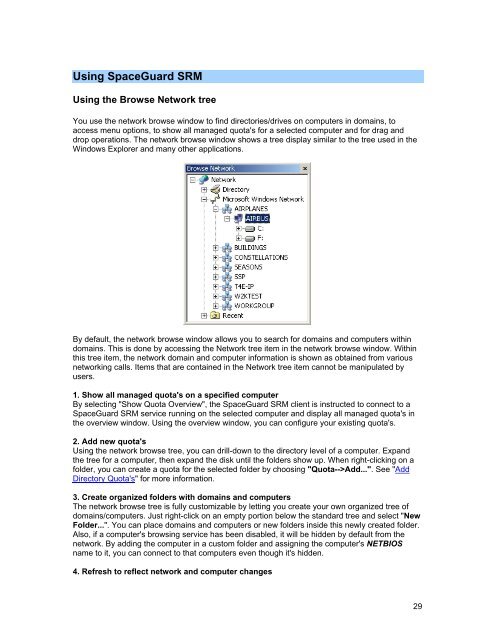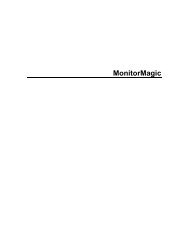SpaceGuard SRM - Tools4Ever.com
SpaceGuard SRM - Tools4Ever.com
SpaceGuard SRM - Tools4Ever.com
- No tags were found...
Create successful ePaper yourself
Turn your PDF publications into a flip-book with our unique Google optimized e-Paper software.
Using <strong>SpaceGuard</strong> <strong>SRM</strong>Using the Browse Network treeYou use the network browse window to find directories/drives on <strong>com</strong>puters in domains, toaccess menu options, to show all managed quota's for a selected <strong>com</strong>puter and for drag anddrop operations. The network browse window shows a tree display similar to the tree used in theWindows Explorer and many other applications.By default, the network browse window allows you to search for domains and <strong>com</strong>puters withindomains. This is done by accessing the Network tree item in the network browse window. Withinthis tree item, the network domain and <strong>com</strong>puter information is shown as obtained from variousnetworking calls. Items that are contained in the Network tree item cannot be manipulated byusers.1. Show all managed quota's on a specified <strong>com</strong>puterBy selecting "Show Quota Overview", the <strong>SpaceGuard</strong> <strong>SRM</strong> client is instructed to connect to a<strong>SpaceGuard</strong> <strong>SRM</strong> service running on the selected <strong>com</strong>puter and display all managed quota's inthe overview window. Using the overview window, you can configure your existing quota's.2. Add new quota'sUsing the network browse tree, you can drill-down to the directory level of a <strong>com</strong>puter. Expandthe tree for a <strong>com</strong>puter, then expand the disk until the folders show up. When right-clicking on afolder, you can create a quota for the selected folder by choosing "Quota-->Add...". See "AddDirectory Quota's" for more information.3. Create organized folders with domains and <strong>com</strong>putersThe network browse tree is fully customizable by letting you create your own organized tree ofdomains/<strong>com</strong>puters. Just right-click on an empty portion below the standard tree and select "NewFolder...". You can place domains and <strong>com</strong>puters or new folders inside this newly created folder.Also, if a <strong>com</strong>puter's browsing service has been disabled, it will be hidden by default from thenetwork. By adding the <strong>com</strong>puter in a custom folder and assigning the <strong>com</strong>puter's NETBIOSname to it, you can connect to that <strong>com</strong>puters even though it's hidden.4. Refresh to reflect network and <strong>com</strong>puter changes29