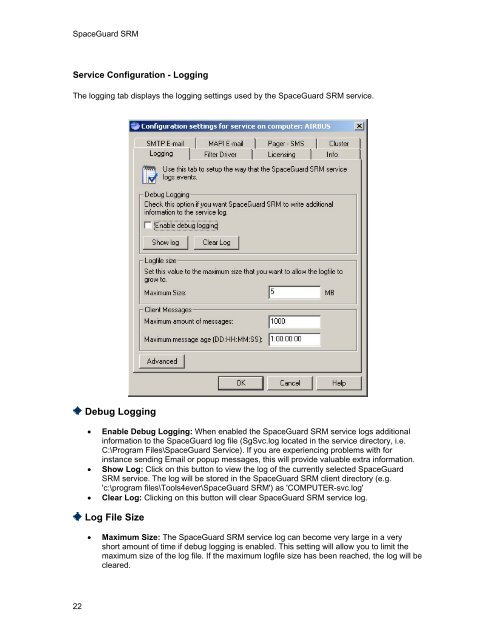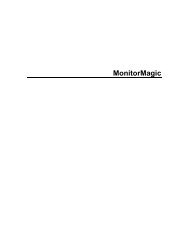SpaceGuard SRM - Tools4Ever.com
SpaceGuard SRM - Tools4Ever.com
SpaceGuard SRM - Tools4Ever.com
- No tags were found...
Create successful ePaper yourself
Turn your PDF publications into a flip-book with our unique Google optimized e-Paper software.
<strong>SpaceGuard</strong> <strong>SRM</strong>Service Configuration - LoggingThe logging tab displays the logging settings used by the <strong>SpaceGuard</strong> <strong>SRM</strong> service.Debug Logging• Enable Debug Logging: When enabled the <strong>SpaceGuard</strong> <strong>SRM</strong> service logs additionalinformation to the <strong>SpaceGuard</strong> log file (SgSvc.log located in the service directory, i.e.C:\Program Files\<strong>SpaceGuard</strong> Service). If you are experiencing problems with forinstance sending Email or popup messages, this will provide valuable extra information.• Show Log: Click on this button to view the log of the currently selected <strong>SpaceGuard</strong><strong>SRM</strong> service. The log will be stored in the <strong>SpaceGuard</strong> <strong>SRM</strong> client directory (e.g.'c:\program files\Tools4ever\<strong>SpaceGuard</strong> <strong>SRM</strong>') as 'COMPUTER-svc.log'• Clear Log: Clicking on this button will clear <strong>SpaceGuard</strong> <strong>SRM</strong> service log.Log File Size• Maximum Size: The <strong>SpaceGuard</strong> <strong>SRM</strong> service log can be<strong>com</strong>e very large in a veryshort amount of time if debug logging is enabled. This setting will allow you to limit themaximum size of the log file. If the maximum logfile size has been reached, the log will becleared.22