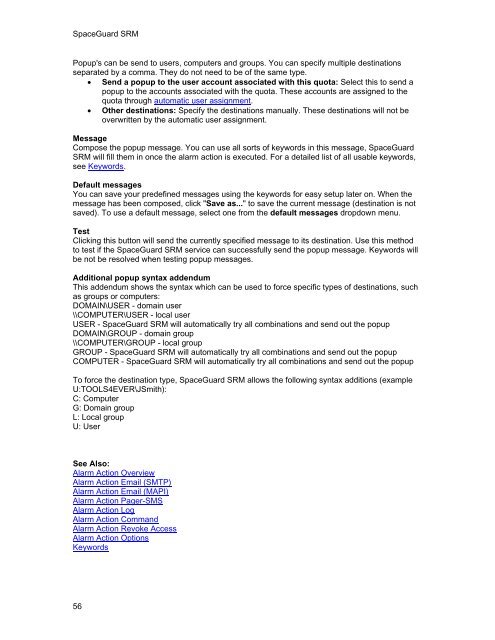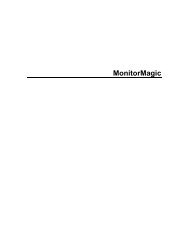SpaceGuard SRM - Tools4Ever.com
SpaceGuard SRM - Tools4Ever.com
SpaceGuard SRM - Tools4Ever.com
- No tags were found...
You also want an ePaper? Increase the reach of your titles
YUMPU automatically turns print PDFs into web optimized ePapers that Google loves.
<strong>SpaceGuard</strong> <strong>SRM</strong>Popup's can be send to users, <strong>com</strong>puters and groups. You can specify multiple destinationsseparated by a <strong>com</strong>ma. They do not need to be of the same type.• Send a popup to the user account associated with this quota: Select this to send apopup to the accounts associated with the quota. These accounts are assigned to thequota through automatic user assignment.• Other destinations: Specify the destinations manually. These destinations will not beoverwritten by the automatic user assignment.MessageCompose the popup message. You can use all sorts of keywords in this message, <strong>SpaceGuard</strong><strong>SRM</strong> will fill them in once the alarm action is executed. For a detailed list of all usable keywords,see Keywords.Default messagesYou can save your predefined messages using the keywords for easy setup later on. When themessage has been <strong>com</strong>posed, click "Save as..." to save the current message (destination is notsaved). To use a default message, select one from the default messages dropdown menu.TestClicking this button will send the currently specified message to its destination. Use this methodto test if the <strong>SpaceGuard</strong> <strong>SRM</strong> service can successfully send the popup message. Keywords willbe not be resolved when testing popup messages.Additional popup syntax addendumThis addendum shows the syntax which can be used to force specific types of destinations, suchas groups or <strong>com</strong>puters:DOMAIN\USER - domain user\\COMPUTER\USER - local userUSER - <strong>SpaceGuard</strong> <strong>SRM</strong> will automatically try all <strong>com</strong>binations and send out the popupDOMAIN\GROUP - domain group\\COMPUTER\GROUP - local groupGROUP - <strong>SpaceGuard</strong> <strong>SRM</strong> will automatically try all <strong>com</strong>binations and send out the popupCOMPUTER - <strong>SpaceGuard</strong> <strong>SRM</strong> will automatically try all <strong>com</strong>binations and send out the popupTo force the destination type, <strong>SpaceGuard</strong> <strong>SRM</strong> allows the following syntax additions (exampleU:TOOLS4EVER\JSmith):C: ComputerG: Domain groupL: Local groupU: UserSee Also:Alarm Action OverviewAlarm Action Email (SMTP)Alarm Action Email (MAPI)Alarm Action Pager-SMSAlarm Action LogAlarm Action CommandAlarm Action Revoke AccessAlarm Action OptionsKeywords56