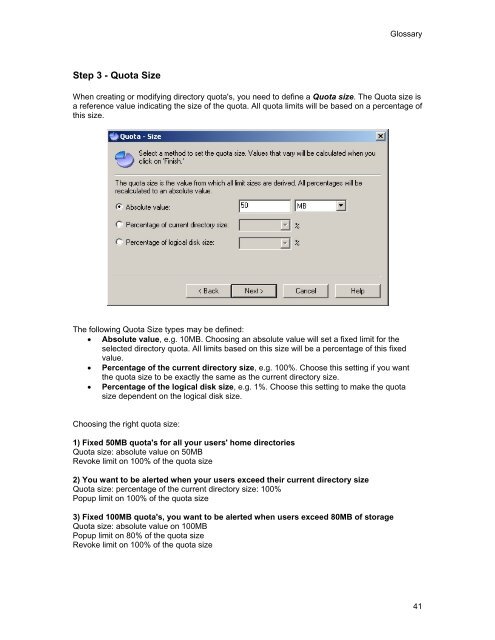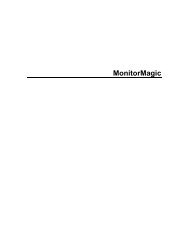SpaceGuard SRM - Tools4Ever.com
SpaceGuard SRM - Tools4Ever.com
SpaceGuard SRM - Tools4Ever.com
- No tags were found...
You also want an ePaper? Increase the reach of your titles
YUMPU automatically turns print PDFs into web optimized ePapers that Google loves.
GlossaryStep 3 - Quota SizeWhen creating or modifying directory quota's, you need to define a Quota size. The Quota size isa reference value indicating the size of the quota. All quota limits will be based on a percentage ofthis size.The following Quota Size types may be defined:• Absolute value, e.g. 10MB. Choosing an absolute value will set a fixed limit for theselected directory quota. All limits based on this size will be a percentage of this fixedvalue.• Percentage of the current directory size, e.g. 100%. Choose this setting if you wantthe quota size to be exactly the same as the current directory size.• Percentage of the logical disk size, e.g. 1%. Choose this setting to make the quotasize dependent on the logical disk size.Choosing the right quota size:1) Fixed 50MB quota's for all your users' home directoriesQuota size: absolute value on 50MBRevoke limit on 100% of the quota size2) You want to be alerted when your users exceed their current directory sizeQuota size: percentage of the current directory size: 100%Popup limit on 100% of the quota size3) Fixed 100MB quota's, you want to be alerted when users exceed 80MB of storageQuota size: absolute value on 100MBPopup limit on 80% of the quota sizeRevoke limit on 100% of the quota size41