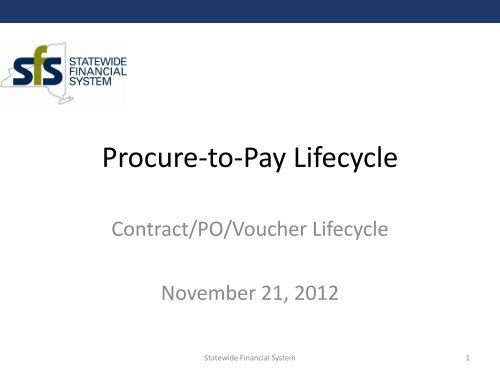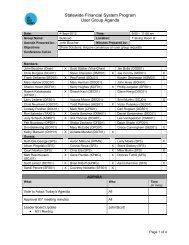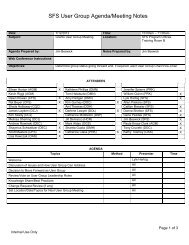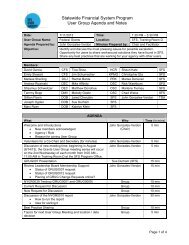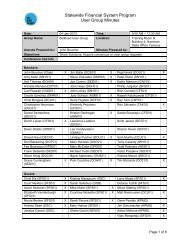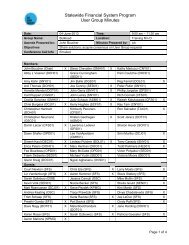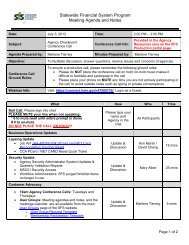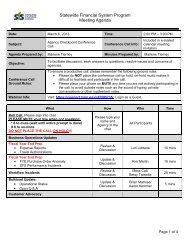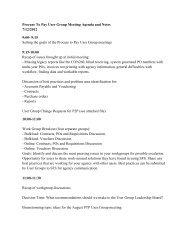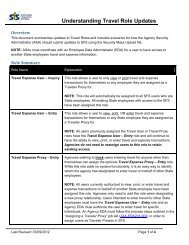Procure-to-Pay Lifecycle - Statewide Financial System - New York ...
Procure-to-Pay Lifecycle - Statewide Financial System - New York ...
Procure-to-Pay Lifecycle - Statewide Financial System - New York ...
You also want an ePaper? Increase the reach of your titles
YUMPU automatically turns print PDFs into web optimized ePapers that Google loves.
<strong>Procure</strong>-<strong>to</strong>-<strong>Pay</strong> <strong>Lifecycle</strong><br />
Contract/PO/Voucher <strong>Lifecycle</strong><br />
November 21, 2012<br />
<strong>Statewide</strong> <strong>Financial</strong> <strong>System</strong> 1
Session Objectives<br />
• Understand procurement contract functionality in SFS<br />
• Provide End-<strong>to</strong>-End <strong>Procure</strong>-<strong>to</strong>-<strong>Pay</strong> Scenario<br />
• Associating transactions <strong>to</strong> one another<br />
• Understand updates that occur <strong>to</strong> Contract Balances and<br />
Budget Ledgers as transactions move through the<br />
<strong>Procure</strong>-<strong>to</strong>-<strong>Pay</strong> <strong>Lifecycle</strong>.<br />
• Understand the process <strong>to</strong> make corrections <strong>to</strong> contract<br />
related purchase orders and vouchers.<br />
Disclaimer: The examples used in this presentation are for demonstration purposes<br />
only. Please refer <strong>to</strong> the GFO for guidance on OSC’s policies and procedures.<br />
<strong>Statewide</strong> <strong>Financial</strong> <strong>System</strong> 2
• Basic Concepts<br />
Content<br />
• Relationship Between Contracts/POs and Vouchers<br />
• Budget Checking in SFS<br />
• End-<strong>to</strong>-End Process<br />
• Contract->PO->Receipt->Voucher->Amendment<br />
• Transaction Table summarizing effects of transactions on contract<br />
balances and KK (Budget) Ledgers<br />
• Screen prints of each transaction with before and after screen<br />
prints of contract balances, budget and matching status fields, and<br />
Commitment Control (KK) ledgers (as applicable)<br />
• PO and Voucher Corrections<br />
• POs associated <strong>to</strong> the wrong contract<br />
• Correction of Contract/PO related <strong>Pay</strong>ments made in SFS vs.<br />
Contract/PO related <strong>Pay</strong>ments made in CAS<br />
<strong>Statewide</strong> <strong>Financial</strong> <strong>System</strong> 3
Basic Conceptual Relationship Between<br />
Contracts, POs and Vouchers<br />
<strong>Statewide</strong> <strong>Financial</strong> <strong>System</strong><br />
4
Budget Checking POs and Vouchers in SFS<br />
<strong>Statewide</strong> <strong>Financial</strong> <strong>System</strong> 5
End-<strong>to</strong>-End Process<br />
Tools Used for Scenarios<br />
‣ Contracts Events Page: Displays contract related balances<br />
‣ Contracts Document Status Page: Displays POs, Receipts and Vouchers<br />
associated with the contract<br />
‣ Budget Overview Page: Displays a summary of the encumbrance and<br />
expenditure balances* for an appropriation or segregation<br />
*Balances are updated based on PO/Voucher Budget Check activity.<br />
‣ Budget Activity Log Page: Displays POs with related encumbrance activity<br />
and vouchers with related expenditure activity<br />
‣ Transaction Pages: Contracts, POs, Receipts and Vouchers. Shown upon<br />
entry of transaction and <strong>to</strong> show changes in status after processes are run<br />
‣ Transaction Table: Summarizing effects of PO and Voucher transactions<br />
on contract balances and KK (Budget) Ledgers<br />
<strong>Statewide</strong> <strong>Financial</strong> <strong>System</strong><br />
6
Contract Events Page Definitions<br />
Field Description Effected by<br />
Maximum Amount Total amount that the contract should not exceed Contract Activity<br />
Released<br />
Remaining<br />
Total amount that has been released for this<br />
contract ( PO amounts + converted LTD)<br />
Total amount remaining on this contract (Maximum<br />
Amount – Total Released Amount). This is the same<br />
as the unencumbered balance in CAS.<br />
PO Activity<br />
(Creation of the PO, PO Cancel,<br />
PO Change and PO Close during lapsing)<br />
Contract and PO Activity<br />
Year-<strong>to</strong>-Date Expenditures YTD expenditures for fiscal year Voucher Activity<br />
(upon Budget Check)<br />
Life-<strong>to</strong>-Date Expenditures<br />
Total expenditures <strong>to</strong> date on the contract (this<br />
includes converted expenditures)<br />
Voucher Budget Check<br />
(upon Budget Check)<br />
<strong>Statewide</strong> <strong>Financial</strong> <strong>System</strong> 7
Contract/PO/Voucher Conceptual Processing Overview<br />
<strong>Statewide</strong> <strong>Financial</strong> <strong>System</strong> 8
End <strong>to</strong> End Scenario with No Errors<br />
Events<br />
Starting<br />
Balance<br />
Contract<br />
Created<br />
Contract for<br />
$25,000<br />
PO<br />
Created/Saved<br />
PO<br />
Budget<br />
Checked<br />
PO# 1 for $5,000<br />
Voucher #1<br />
Budget<br />
Checked<br />
Voucher for<br />
$5,000<br />
created<br />
Contract<br />
Amendment<br />
Amendment for<br />
$15,000 created<br />
PO Against the<br />
Amendment<br />
PO# 2 for<br />
$15,000<br />
Segregation Amount 964,498.00 964,498.00 964,498.00 964,498.00 964,498.00 964,498.00 964,498.00<br />
KK(Segregation)<br />
Encumbrance 0.00 0.00 0.00 5,000.00 0.00 0.00 15,000.00<br />
Expenditure 0.00 0.00 0.00 0.00 5,000.00 5,000.00 5,000.00<br />
Available Budget 964,498.00 964,498.00 964,498.00 959,498.00 959,498.00 959,498.00 944,498.00<br />
Maximum Amount 0.00 25,000.00 25,000.00 25,000.00 25,000.00 40,000.00 40,000.00<br />
Contract Events<br />
Released 0.00 0.00 5,000.00 5,000.00 5,000.00 5,000.00 20,000.00<br />
Remaining 0.00 25,000.00 20,000.00 20,000.00 20,000.00 35,000.00 20,000.00<br />
YTD 0.00 0.00 0.00 0.00 5,000.00 5,000.00 5,000.00<br />
LTD 0.00 0.00 0.00 0.00 5,000.00 5,000.00 5,000.00<br />
PO# 1 Balance<br />
Contract Sequence<br />
0<br />
PO #2 Balance<br />
Contract Sequence<br />
1<br />
Encumbrance 0.00 0.00 0.00 5,000.00 5,000.00 0.00 N/A<br />
Expenditure 0.00 0.00 0.00 0.00 5,000.00 5,000.00 N/A<br />
Encumbrance<br />
Balance 0.00 0.00 0.00 5,000.00 0.00 0.00 N/A<br />
Encumbrance 0.00 0.00 N/A N/A N/A 0.00 15,000.00<br />
Expenditure 0.00 0.00 N/A N/A N/A 0.00 0.00<br />
Encumbrance<br />
Balance 0.00 0.00 N/A N/A N/A 0.00 15,000.00<br />
<strong>Statewide</strong> <strong>Financial</strong> <strong>System</strong> 9
Budget Overview Before Transactions<br />
SFS <strong>Financial</strong>s Commitment Control Review Budget Activities Budgets Overview<br />
<strong>Statewide</strong> <strong>Financial</strong> <strong>System</strong> 10
<strong>Procure</strong>ment Contract<br />
<strong>Statewide</strong> <strong>Financial</strong> <strong>System</strong> 11
Enter and Save a <strong>Procure</strong>ment Contract<br />
SFS <strong>Financial</strong>s Purchasing <strong>Procure</strong>ment Contracts Add/Update Contracts Add a <strong>New</strong> Value<br />
Explained<br />
in the next<br />
slide<br />
Always click<br />
on this link<br />
<strong>to</strong> confirm<br />
association<br />
of your BU<br />
with this<br />
contract<br />
<strong>Statewide</strong> <strong>Financial</strong> <strong>System</strong> 12
Contract Header: Order Contract Options<br />
Check Box<br />
Field Name<br />
Default<br />
Change <strong>to</strong>….<br />
Reason<br />
Allow multi currency<br />
PO<br />
Checked Unchecked Uncheck box. <strong>New</strong> <strong>York</strong> State uses USD currency type.<br />
Corporate Contract<br />
Checked<br />
Unchecked (if<br />
contract is used<br />
exclusively by your<br />
agency)<br />
If creating a contract for use by your BU only.<br />
Always click on the “PO Defaults” link when creating a contract. This will<br />
confirm association of your BU <strong>to</strong> the contract.<br />
Checked<br />
Do not override<br />
default (for multiple<br />
agency use)<br />
If the contract is for multiple BU use.<br />
Click on “PO Defaults” link <strong>to</strong> add multiple BUs <strong>to</strong> this contract.<br />
Lock Chartfields Unchecked N/A No business purpose required by NYS<br />
Allow open item<br />
reference<br />
Adjust vendor pricing<br />
first<br />
Price can be changed<br />
on order<br />
Unchecked Checked Allows changes <strong>to</strong> Adjust Vendor Pricing first and Price Can Be Changed<br />
on Order.<br />
This option should always be checked in order <strong>to</strong> eliminate the need <strong>to</strong><br />
enter contract lines.<br />
Unchecked N/A No business purpose required by NYS<br />
Unchecked Unchecked if only quantity changes will be made.<br />
Unchecked Checked If your business need is <strong>to</strong> create purchase order changes either by<br />
quantity or dollar amount<br />
Must Use Contract<br />
Rate date<br />
Unchecked<br />
Do not override<br />
default<br />
No business purpose required by NYS<br />
<strong>Statewide</strong> <strong>Financial</strong> <strong>System</strong><br />
13
Contracts for Bulkload Agency<br />
Legacy Interface Formats PeopleSoft Bulkload Formats Outbound File Extracts<br />
Contract Transaction<br />
T212-TRANS-CD – Transaction<br />
code <strong>to</strong> add a new contract.<br />
T213-TRANS-CD – Transaction<br />
code for changing an existing<br />
contract.<br />
Contract Header (COH)<br />
M061 Contract Master File:<br />
This Extract contains both<br />
procurement and revenue<br />
contracts that are in the<br />
Purchasing module of SFS.<br />
The subscribing Source<br />
<strong>System</strong> will receive all<br />
contracts associated with the<br />
related Business Unit and all<br />
OGS P-Contracts. The extract<br />
file contains one row per<br />
amendment version number.<br />
<strong>Statewide</strong> <strong>Financial</strong> <strong>System</strong> 14
Contract Events and Doc Status after Saving a Contract<br />
SFS <strong>Financial</strong>s Purchasing <strong>Procure</strong>ment Contracts Review Contract Information Events<br />
SFS <strong>Financial</strong>s Purchasing <strong>Procure</strong>ment Contracts Review Contract Information Document Status<br />
<strong>Statewide</strong> <strong>Financial</strong> <strong>System</strong> 15
Contract Status = “Requested PO”<br />
<strong>Statewide</strong> <strong>Financial</strong> <strong>System</strong> 16
Purchase Order<br />
<strong>Statewide</strong> <strong>Financial</strong> <strong>System</strong> 17
Create and Save First PO Associated with Contract<br />
SFS <strong>Financial</strong>s Purchasing Purchase Orders Add/Update POs Add a <strong>New</strong> Value<br />
Associating the<br />
PO <strong>to</strong> Contract<br />
<strong>Statewide</strong> <strong>Financial</strong> <strong>System</strong> 18
Purchase Orders for Bulkload Agency<br />
Legacy Interface Formats PeopleSoft Bulkload Formats Outbound File Extracts<br />
Encumbrance Charge Transaction<br />
M161 Transaction His<strong>to</strong>ry<br />
T203-TRANS-CD – Transaction code<br />
<strong>to</strong> add an encumbrance .<br />
T204-TRANS-CD – Transaction code<br />
<strong>to</strong> change an existing encumbrance.<br />
T205-TRANS-CD – Transaction code<br />
<strong>to</strong> delete an existing encumbrance.<br />
Purchase Order Header (POH) – Add,<br />
Change, Cancel<br />
Purchase Order Line (POL)<br />
Purchase Order Distribution (POD)<br />
The file layouts for the M161<br />
Transaction His<strong>to</strong>ry Extract File are<br />
broken down by transaction type:<br />
• Purchase Orders<br />
(Encumbrances)<br />
Transactions must have a valid<br />
Budget Status or had a valid<br />
Budget Status in order <strong>to</strong> display<br />
on the extract.<br />
Only changes <strong>to</strong> or from a Business<br />
Unit that were updated on a given<br />
date range (based on frequency<br />
configuration on the Agency<br />
Interface Profile) are displayed in<br />
the extract.<br />
<strong>Statewide</strong> <strong>Financial</strong> <strong>System</strong> 19
PO Lines:<br />
<strong>System</strong> Defaults for a PO:<br />
Quantity Based with Receiving Required<br />
NOTE: For Amount<br />
Based POs, check this<br />
box before making<br />
any other changes<br />
Defaults consistent<br />
with a Quantity<br />
based PO. Matching<br />
will be done by<br />
Quantity – consistent<br />
with a Quantity<br />
Based PO<br />
By default, Amount<br />
Only is unchecked.<br />
If this check box is<br />
checked, defaults<br />
will change <strong>to</strong><br />
Liquidate,<br />
Distribute and<br />
match by amount.<br />
PO Header:<br />
By default, Receiving is<br />
Required.<br />
<strong>Statewide</strong> <strong>Financial</strong> <strong>System</strong> 20
Matching on PO Header and Line<br />
PO Header:<br />
Defaults <strong>to</strong> Require<br />
Matching. DO NOT<br />
CHANGE DEFAULTS.<br />
PO Line:<br />
Default is <strong>to</strong> Require<br />
Full Match. DO NOT<br />
CHANGE DEFAULTS.<br />
<strong>Statewide</strong> <strong>Financial</strong> <strong>System</strong> 21
Contract Events and Doc Status after PO Save*<br />
SFS <strong>Financial</strong>s Purchasing <strong>Procure</strong>ment Contracts Review Contract Information Events<br />
Increases by<br />
Amount of PO<br />
Decreased by<br />
Amount of PO<br />
SFS <strong>Financial</strong>s Purchasing <strong>Procure</strong>ment Contracts Review Contract Information Document Status<br />
*Commitment Control Budget Overview balances are not updated upon PO Save. They are updated after PO Budget Check (see following slides)<br />
<strong>Statewide</strong> <strong>Financial</strong> <strong>System</strong> 22
Budget Overview Prior <strong>to</strong> PO Budget Check<br />
PO Header:<br />
SFS <strong>Financial</strong>s Commitment Control Review Budget Activities Budgets Overview<br />
Encumbrance = $0<br />
<strong>Statewide</strong> <strong>Financial</strong> <strong>System</strong> 23
Budget Overview After PO Budget Check<br />
PO Header:<br />
SFS <strong>Financial</strong>s Commitment Control Review Budget Activities Budgets Overview<br />
Upon PO<br />
Budget Check,<br />
Encumbrance<br />
is created in<br />
the KK Ledger<br />
<strong>Statewide</strong> <strong>Financial</strong> <strong>System</strong> 24
PO Transaction Detail: Encumbrance<br />
SFS <strong>Financial</strong>s Commitment Control Review Budget Activities Activity Log<br />
Amount of<br />
Encumbrance related<br />
<strong>to</strong> PO<br />
<strong>Statewide</strong> <strong>Financial</strong> <strong>System</strong> 25
PO Budget Check: M101 Encumbrance MF<br />
M101 Encumbrance Master File<br />
• In SFS, an encumbrance is recognized as a Purchase Order. The Encumbrance<br />
Master File Extract will include a row for every Purchase Order Distribution line.<br />
Transactions must have a valid Budget Status or had a valid Budget Status in<br />
order <strong>to</strong> display on the extract.<br />
<strong>Statewide</strong> <strong>Financial</strong> <strong>System</strong> 26
PO Budget Check: M041 Segregation MF<br />
M041 Segregation Master File<br />
• The M041 is a summary record for each unique Budget. All SFS Chartfields are included<br />
and can be used <strong>to</strong> uniquely identify the Budget information regardless if the Budget is<br />
<strong>Statewide</strong>, agency-specific, or DOB ledger.<br />
• Each record summarizes the Life-<strong>to</strong>-Date (LTD) and Year-<strong>to</strong>-Date (YTD) expenditures and<br />
disbursements across multiple budget years (budget periods).<br />
<strong>Statewide</strong> <strong>Financial</strong> <strong>System</strong> 27
PO Budget Check: M011 Appropriation MF<br />
M011 Appropriation Master File<br />
• The M011 is a summary record for each Appropriation. A unique appropriation is<br />
identified by the combination of Chartfield valued for:<br />
• Business Unit;<br />
• Department ID;<br />
• Fund;<br />
• Program;<br />
• Account; and<br />
• Budget Reference<br />
• Each record summarizes the Life-<strong>to</strong>-Date (LTD) and Year-<strong>to</strong>-Date (YTD) expenditures<br />
across multiple budget years (budget periods)<br />
<strong>Statewide</strong> <strong>Financial</strong> <strong>System</strong> 28
PO Submitted for Approval<br />
PO Header:<br />
<strong>Statewide</strong> <strong>Financial</strong> <strong>System</strong> 29
PO in Worklist and Approved<br />
SFS <strong>Financial</strong>s Worklist<br />
PO Header:<br />
<strong>Statewide</strong> <strong>Financial</strong> <strong>System</strong> 30
PO is Dispatched<br />
PO Header:<br />
POs must be in a<br />
Dispatched status in<br />
order <strong>to</strong> be<br />
associated with a<br />
Voucher<br />
<strong>Statewide</strong> <strong>Financial</strong> <strong>System</strong> 31
Contract Events and Doc Status after PO is Dispatched<br />
SFS <strong>Financial</strong>s Purchasing <strong>Procure</strong>ment Contracts Review Contract Information Events<br />
SFS <strong>Financial</strong>s Purchasing <strong>Procure</strong>ment Contracts Review Contract Information Document Status<br />
<strong>Statewide</strong> <strong>Financial</strong> <strong>System</strong> 32
Receipt<br />
<strong>Statewide</strong> <strong>Financial</strong> <strong>System</strong> 33
Enter and Save a Receipt<br />
SFS <strong>Financial</strong>s Purchasing Receipts Add/Update Receipts<br />
<strong>Statewide</strong> <strong>Financial</strong> <strong>System</strong> 34
Matching Default on Receipt Header = “To Match”<br />
Default is “To Match” if<br />
Receiving Required<br />
remained in place on the PO.<br />
DO NOT CHANGE DEFAULTS.<br />
<strong>Statewide</strong> <strong>Financial</strong> <strong>System</strong> 35
Matching Default on Receipt Line = “Y”<br />
Default for Match = “Y”<br />
if Receiving Required<br />
remained in place on<br />
the PO. DO NOT<br />
CHANGE DEFAULTS.<br />
<strong>Statewide</strong> <strong>Financial</strong> <strong>System</strong> 36
Contract Document Status Page after Receipt Saved<br />
<strong>Statewide</strong> <strong>Financial</strong> <strong>System</strong> 37
Voucher<br />
<strong>Statewide</strong> <strong>Financial</strong> <strong>System</strong> 38
Create and Save Voucher Associated with PO<br />
SFS <strong>Financial</strong>s Accounts <strong>Pay</strong>able Vouchers Add/Update<br />
Select PO Receipt<br />
<strong>to</strong> associate<br />
voucher <strong>to</strong> a PO<br />
and the Receipt<br />
NOTE: Only POs in a status of<br />
“Dispatched” are available for<br />
association with Vouchers<br />
<strong>Statewide</strong> <strong>Financial</strong> <strong>System</strong> 39
Vouchers for Bulkload Agency<br />
Legacy Interface Formats PeopleSoft Bulkload Formats Outbound File Extracts<br />
Voucher <strong>Pay</strong>ment Transaction (T302)<br />
Voucher Charge Transaction (T304)<br />
Voucher Header (VOH)<br />
Voucher Line (VOL)<br />
Voucher Distribution (VOD)<br />
M161 Transaction His<strong>to</strong>ry - The file<br />
layouts for the M161 Transaction<br />
His<strong>to</strong>ry Extract file are broken<br />
down by transaction type:<br />
• Vouchers<br />
<strong>Statewide</strong> <strong>Financial</strong> <strong>System</strong> 40
Transaction/<strong>Pay</strong>ment His<strong>to</strong>ry for Bulkload Agency<br />
M161 Transaction His<strong>to</strong>ry Extract File<br />
• The file layouts for the M161 Transaction His<strong>to</strong>ry Extract File are broken down by<br />
transaction type:<br />
• Purchase Orders (Encumbrances);<br />
• Vouchers/Expense Reports/Refund of Appropriations;<br />
• Disbursements (from Vouchers/Expense Reports/Refund of<br />
Appropriations/Journals);<br />
• Budget and GL Journals/Revenue Receipts/Cost Centers; and<br />
• <strong>Pay</strong>roll.<br />
• Transactions must have a valid Budget Status in order <strong>to</strong> display on the extract.<br />
• Only charges <strong>to</strong> or from a Business Unit that was updated on a given date range<br />
(based on frequency configuration on the Agency Interface profile) are displayed<br />
on the extract.<br />
<strong>Statewide</strong> <strong>Financial</strong> <strong>System</strong> 41
Voucher Saved<br />
Vouchers<br />
cannot be<br />
submitted for<br />
approval until<br />
budget<br />
exceptions<br />
and match<br />
exceptions<br />
have been<br />
resolved.<br />
<strong>Statewide</strong> <strong>Financial</strong> <strong>System</strong> 42
Voucher <strong>Lifecycle</strong><br />
<strong>Statewide</strong> <strong>Financial</strong> <strong>System</strong><br />
43
Matching Default on Voucher Header Attributes Tab<br />
Default for<br />
Match Status<br />
is “Ready”.<br />
DO NOT<br />
CHANGE<br />
DEFAULTS.<br />
<strong>Statewide</strong> <strong>Financial</strong> <strong>System</strong> 44
Matching on Voucher Lines<br />
Default for Match Option<br />
is “Full Match”. DO NOT<br />
CHANGE DEFAULTS.<br />
<strong>Statewide</strong> <strong>Financial</strong> <strong>System</strong> 45
Budget Status after Voucher Budget Check<br />
<strong>Statewide</strong> <strong>Financial</strong> <strong>System</strong> 46
Contract Events and Doc Status<br />
after Voucher Budget Check<br />
SFS <strong>Financial</strong>s Purchasing <strong>Procure</strong>ment Contracts Review Contract Information Events<br />
YTD & LTD Expenditures<br />
increased by amount of<br />
the Voucher<br />
SFS <strong>Financial</strong>s Purchasing <strong>Procure</strong>ment Contracts Review Contract Information Document Status<br />
<strong>Statewide</strong> <strong>Financial</strong> <strong>System</strong> 47
Budget Overview after Voucher Budget Check<br />
SFS <strong>Financial</strong>s Commitment Control Review Budget Activities Budgets Overview<br />
Upon Voucher Budget<br />
Check, Encumbrance is<br />
liquidated and are<br />
Expenditures recorded<br />
in KK Ledgers<br />
<strong>Statewide</strong> <strong>Financial</strong> <strong>System</strong> 48
Voucher Transaction Detail:<br />
Encumbrance Liquidated/Expense Recorded<br />
SFS <strong>Financial</strong>s Commitment Control Review Budget Activities Activity Log<br />
<strong>Statewide</strong> <strong>Financial</strong> <strong>System</strong> 49
Match Status on Voucher after Matching<br />
Voucher Summary Tab:<br />
<strong>Statewide</strong> <strong>Financial</strong> <strong>System</strong> 50
Match Status on Voucher Attributes Tab<br />
Voucher Lines:<br />
Voucher Header/Attributes:<br />
<strong>Statewide</strong> <strong>Financial</strong> <strong>System</strong> 51
Match Status on PO Header after Matching<br />
PO Header:<br />
<strong>Statewide</strong> <strong>Financial</strong> <strong>System</strong> 52
Match Status on Receipt Header after Matching<br />
<strong>Statewide</strong> <strong>Financial</strong> <strong>System</strong> 53
Voucher Approved<br />
<strong>Statewide</strong> <strong>Financial</strong> <strong>System</strong> 54
Transaction/<strong>Pay</strong>ment His<strong>to</strong>ry for Bulkload Agency<br />
M171 <strong>Pay</strong>ment His<strong>to</strong>ry Extract File<br />
• The M171 extract contains a his<strong>to</strong>ry of all payments made by the Office of the<br />
State Comptroller (OSC) <strong>to</strong> vendors, individuals, employees and municipalities.<br />
This file is generated daily and reflects all transactions processed for that day<br />
(recording all the daily payments made by OSC).<br />
<strong>Statewide</strong> <strong>Financial</strong> <strong>System</strong> 55
Contract Amendment<br />
<strong>Statewide</strong> <strong>Financial</strong> <strong>System</strong> 56
Entering a Contract Amendment<br />
SFS <strong>Financial</strong>s Purchasing <strong>Procure</strong>ment Contracts Amendments<br />
<strong>Statewide</strong> <strong>Financial</strong> <strong>System</strong> 57
Contract Amendment Pending Approval<br />
SFS <strong>Financial</strong>s Purchasing <strong>Procure</strong>ment Contracts Add/Update Contracts<br />
<strong>Statewide</strong> <strong>Financial</strong> <strong>System</strong> 58
Contract Amendment Approved<br />
SFS <strong>Financial</strong>s Purchasing <strong>Procure</strong>ment Contracts Add/Update Contracts<br />
<strong>Statewide</strong> <strong>Financial</strong> <strong>System</strong> 59
Contract Updated after Amendment approved by OSC<br />
SFS <strong>Financial</strong>s Purchasing <strong>Procure</strong>ment Contracts Add/Update Contracts<br />
Maximum Amount<br />
and Remaining<br />
Amount increased as<br />
a result of Approved<br />
Amendment<br />
SFS <strong>Financial</strong>s Purchasing <strong>Procure</strong>ment Contracts Review Contract Information Events<br />
<strong>Statewide</strong> <strong>Financial</strong> <strong>System</strong> 60
Choose which Contract Sequence <strong>to</strong> associate <strong>to</strong> a PO<br />
<strong>Statewide</strong> <strong>Financial</strong> <strong>System</strong> 61
Enter and Save Second PO<br />
SFS <strong>Financial</strong>s Purchasing Purchase Orders Add/Update POs Add a <strong>New</strong> Value<br />
<strong>Statewide</strong> <strong>Financial</strong> <strong>System</strong> 62
Contract Updated after PO Saved<br />
SFS <strong>Financial</strong>s Purchasing <strong>Procure</strong>ment Contracts Review Contract Information Events<br />
SFS <strong>Financial</strong>s Purchasing <strong>Procure</strong>ment Contracts Review Contract Information Document Status<br />
<strong>Statewide</strong> <strong>Financial</strong> <strong>System</strong> 63
Budget Overview Prior <strong>to</strong> PO Budget Check<br />
PO Header:<br />
SFS <strong>Financial</strong>s Purchasing Purchase Orders Add/Update POs<br />
SFS <strong>Financial</strong>s Commitment Control Review Budget Activities Budgets Overview<br />
<strong>Statewide</strong> <strong>Financial</strong> <strong>System</strong> 64
Budget Overview After PO Budget Check<br />
PO Header:<br />
SFS <strong>Financial</strong>s Purchasing Purchase Orders Add/Update POs<br />
SFS <strong>Financial</strong>s Commitment Control Review Budget Activities Budgets Overview<br />
<strong>Statewide</strong> <strong>Financial</strong> <strong>System</strong> 65
PO Detail and Encumbrance After PO Budget Check<br />
SFS <strong>Financial</strong>s Commitment Control Review Budget Activities Activity Log<br />
SFS <strong>Financial</strong>s Purchasing Purchase Orders Review PO Information Activity Summary<br />
<strong>Statewide</strong> <strong>Financial</strong> <strong>System</strong> 66
PO Approved<br />
Next Steps: Create and Process Voucher as shown in previous slides<br />
<strong>Statewide</strong> <strong>Financial</strong> <strong>System</strong> 67
Applicable SFS Job Aids & Other Resource Materials<br />
• JAA-AP000-011: Basic Conceptual Relationship between Contracts, Purchase Orders<br />
and Vouchers<br />
• Quick Start Guide for Creating a Contract<br />
• JAA-CN210-002: Creating a Contract<br />
• JAA-CN210-001: Amending a Contract<br />
• Quick Start Guide for Reviewing <strong>Procure</strong>ment Contract Data<br />
• JAA-CN210-004: Encumbering a Contract (or) JAA-PO220-001: Creating a Purchase<br />
Order<br />
• Quick Start Guide for Associating a Purchase Order <strong>to</strong> a Contract<br />
• JAA-AP205-010: Entering a Regular Voucher from a PO and a Receipt<br />
• JAA-AP205-007: Voucher <strong>Lifecycle</strong><br />
<strong>Statewide</strong> <strong>Financial</strong> <strong>System</strong> 68
PO Corrections <strong>to</strong><br />
POs and PO Related Vouchers<br />
<strong>Statewide</strong> <strong>Financial</strong> <strong>System</strong> 69
Corrections<br />
• POs Associated with the Wrong Contract<br />
• How <strong>to</strong> find incorrectly referenced POs (POs associated with wrong<br />
contract)<br />
• How <strong>to</strong> fix POs associated with the wrong contract that has no<br />
payment activity<br />
• How <strong>to</strong> fix POs associated with the wrong contract that has already<br />
been vouchered against<br />
• Difference between fixes related <strong>to</strong> CAS payments and SFS<br />
payments<br />
• SFS: Job Aid JAA-AP000-010 entitled “Correction of Vouchers<br />
Related <strong>to</strong> a PO Following a <strong>Pay</strong>ment”<br />
• CAS: Job Aid JAA-PO000-016 entitled “Re-Class Converted<br />
Expenditures against a Contract originally created in CAS (being<br />
finalized – not yet posted)<br />
<strong>Statewide</strong> <strong>Financial</strong> <strong>System</strong> 70
POs Associated with the Wrong Contract<br />
• How <strong>to</strong> find incorrectly referenced POs (POs associated with wrong contract)<br />
• Contract Document Status Page<br />
o Purchasing <strong>Procure</strong>ment Contracts Review Contract Information Document<br />
Status<br />
o Displays all documents (including POs) associated with a given contract<br />
• PO Document Status Page<br />
o Purchasing Purchase Orders Review PO Information Document Status<br />
o Displays the contract that a PO is associated <strong>to</strong> (if applicable)<br />
• How <strong>to</strong> fix POs associated with the wrong contract<br />
that have no payment activity<br />
1. Cancel the original PO (associated with the wrong contract)<br />
2. Enter a new PO associated with the correct contract<br />
• How <strong>to</strong> fix POs associated with the wrong contract<br />
that have already been vouchered against<br />
• If the payment was made in SFS:<br />
o Job Aid JAA-AP000-010 entitled “Correction of Vouchers Related <strong>to</strong> a PO Following a<br />
<strong>Pay</strong>ment”<br />
• If the payment was made in CAS:<br />
o Job Aid JAA-PO000-016 entitled “Re-Class Converted Expenditures against a Contract<br />
originally created in CAS (being finalized – not yet posted)<br />
<strong>Statewide</strong> <strong>Financial</strong> <strong>System</strong> 71
CAS Contract Related <strong>Pay</strong>ment Correction Process<br />
• Vouchers entered in CAS (Pre Go-Live)<br />
• Possible Reasons for correcting a voucher may include<br />
o Agencies will sometimes have <strong>to</strong> correct/update a previously processed<br />
contract transaction that had used a different funding source. This need<br />
occurs for various reasons, including reclassification of expenditures in<br />
which agencies previously used State funding, and have received approval<br />
<strong>to</strong> use Federal funding after the conversion of the contract.<br />
• Bulkload Agencies<br />
• PO Processor and PO Approver roles are needed <strong>to</strong> process the PO<br />
Transactions.<br />
• AP Processor and AP Approver roles (single level) are needed <strong>to</strong> process the AP<br />
Transactions.<br />
• CAS voucher Correction Process<br />
• Step 1 – Create a zero dollar PO created against the contract <strong>to</strong> allow the<br />
ability <strong>to</strong> associate a voucher <strong>to</strong> the contract that will update the funding<br />
source of the transactions.<br />
• Step 2 – Add a Regular Voucher associated <strong>to</strong> the above created zero dollar PO.<br />
o The voucher should now have two lines and net <strong>to</strong> a <strong>to</strong>tal of $0.<br />
<strong>Statewide</strong> <strong>Financial</strong> <strong>System</strong> 72
SFS Contract Related <strong>Pay</strong>ment Correction Process<br />
• Vouchers entered in SFS<br />
• Possible Reasons for correcting a voucher may include<br />
o the voucher was not associated <strong>to</strong> any PO (and therefore contract)<br />
o the voucher was associated with the wrong PO (and possibly contract)<br />
• SFS voucher Correction Process<br />
• Step 1 – Enter a voucher with the “Adjustments” voucher style <strong>to</strong> process the<br />
credit memo. The adjustment voucher must have a negative amount equal <strong>to</strong><br />
the amount of the incorrect payment.<br />
o Bulkload agencies should use their online user role (AP Adjustment<br />
Processor) <strong>to</strong> process the Credit Memo in SFS.<br />
• Step 2 – Enter or bulkload a new regular voucher and associate it with the<br />
correct PO. If the PO is related <strong>to</strong> a contract, then contract balances will be<br />
updated.<br />
• You may want <strong>to</strong> contact OSC with the Voucher IDs of the adjustment voucher<br />
and the new regular voucher and ask that the vouchers be processed <strong>to</strong>gether<br />
so that the transactions net <strong>to</strong> $0 and do not effect the vendor’s payments.<br />
<strong>Statewide</strong> <strong>Financial</strong> <strong>System</strong> 73
Applicable SFS Job Aids<br />
• Correct payments made in CAS: Job Aid JAA-PO000-016 entitled “Re-Class Converted<br />
Expenditures against a Contract originally created in CAS (being finalized – not yet<br />
posted)<br />
• Correct payments made in SFS: Job Aid JAA-AP000-010 entitled “Correction of<br />
Vouchers Related <strong>to</strong> a PO Following a <strong>Pay</strong>ment”<br />
Note: If you have attempted <strong>to</strong> correct the mistake in another way, SFS staff will need <strong>to</strong><br />
assist your agency <strong>to</strong> correct the corrections.<br />
<strong>Statewide</strong> <strong>Financial</strong> <strong>System</strong> 74