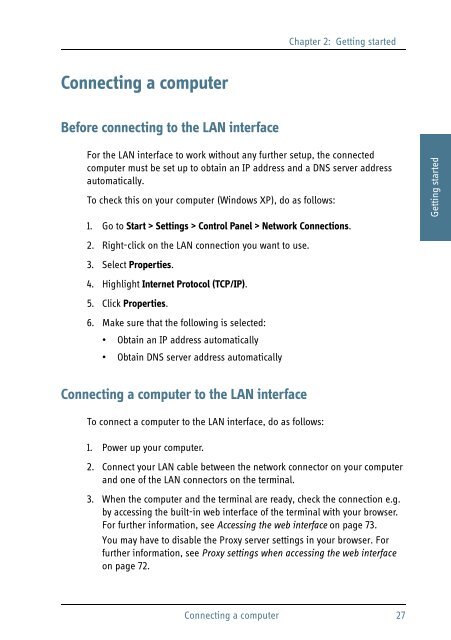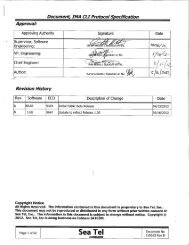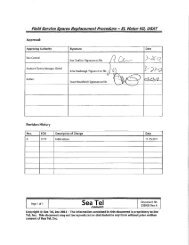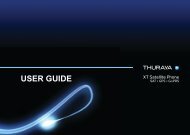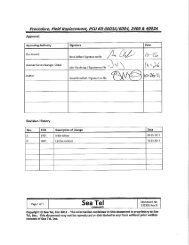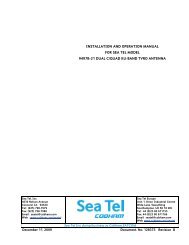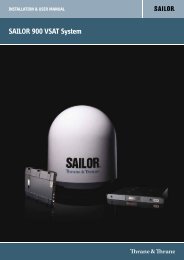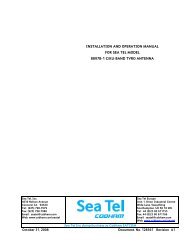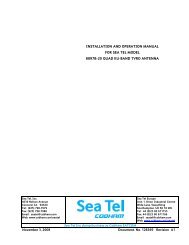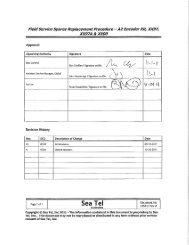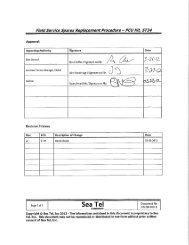- Page 1: USER MANUAL SAILOR 500/250 FleetBro
- Page 4 and 5: Disclaimer Any responsibility or li
- Page 6 and 7: MICROWAVE RADIATION No personnel wi
- Page 8 and 9: About the manual 2 Intended readers
- Page 10 and 11: Title and description Thrane IP Han
- Page 12 and 13: Table of Contents Chapter 4 Chapter
- Page 14 and 15: Table of Contents xii
- Page 16 and 17: Chapter 1: Introduction Application
- Page 18 and 19: Chapter 1: Introduction Main units
- Page 20 and 21: Chapter 1: Introduction SAILOR 250
- Page 22 and 23: Chapter 1: Introduction The termina
- Page 24 and 25: Chapter 1: Introduction When connec
- Page 26 and 27: Chapter 1: Introduction Coverage Th
- Page 28 and 29: Chapter 1: Introduction The BGAN se
- Page 30 and 31: Chapter 1: Introduction Limitations
- Page 32 and 33: Chapter 1: Introduction 18 Services
- Page 34 and 35: Chapter 2: Getting started Connecto
- Page 36 and 37: Chapter 2: Getting started 19” Ra
- Page 38 and 39: Chapter 2: Getting started Using a
- Page 42 and 43: Chapter 2: Getting started For info
- Page 44 and 45: Chapter 2: Getting started Note tha
- Page 46 and 47: Chapter 2: Getting started Wrong PI
- Page 48 and 49: Chapter 2: Getting started LED indi
- Page 50 and 51: Chapter 2: Getting started • Mobi
- Page 52 and 53: Chapter 2: Getting started Activati
- Page 54 and 55: Chapter 3: Operating the system The
- Page 56 and 57: Chapter 3: Operating the system For
- Page 58 and 59: Chapter 3: Operating the system Sel
- Page 60 and 61: Chapter 3: Operating the system Pho
- Page 62 and 63: Chapter 3: Operating the system Rec
- Page 64 and 65: Chapter 3: Operating the system Usi
- Page 66 and 67: Chapter 3: Operating the system Dia
- Page 68 and 69: Chapter 3: Operating the system Han
- Page 70 and 71: Chapter 3: Operating the system Tra
- Page 72 and 73: Chapter 3: Operating the system Sen
- Page 74 and 75: Chapter 3: Operating the system •
- Page 76 and 77: Chapter 3: Operating the system Sta
- Page 78 and 79: Chapter 3: Operating the system Acc
- Page 80 and 81: Chapter 3: Operating the system •
- Page 82 and 83: Chapter 3: Operating the system Con
- Page 84 and 85: Chapter 3: Operating the system Usi
- Page 86 and 87: Chapter 4: Using the web interface
- Page 88 and 89: Chapter 4: Using the web interface
- Page 90 and 91:
Chapter 4: Using the web interface
- Page 92 and 93:
Chapter 4: Using the web interface
- Page 94 and 95:
Chapter 4: Using the web interface
- Page 96 and 97:
Chapter 4: Using the web interface
- Page 98 and 99:
Chapter 4: Using the web interface
- Page 100 and 101:
Chapter 4: Using the web interface
- Page 102 and 103:
Chapter 4: Using the web interface
- Page 104 and 105:
Chapter 4: Using the web interface
- Page 106 and 107:
Chapter 4: Using the web interface
- Page 108 and 109:
Chapter 4: Using the web interface
- Page 110 and 111:
Chapter 4: Using the web interface
- Page 112 and 113:
Chapter 4: Using the web interface
- Page 114 and 115:
Chapter 4: Using the web interface
- Page 116 and 117:
Chapter 4: Using the web interface
- Page 118 and 119:
Chapter 4: Using the web interface
- Page 120 and 121:
Chapter 4: Using the web interface
- Page 122 and 123:
Chapter 4: Using the web interface
- Page 124 and 125:
Chapter 4: Using the web interface
- Page 126 and 127:
Chapter 4: Using the web interface
- Page 128 and 129:
Chapter 4: Using the web interface
- Page 130 and 131:
Chapter 4: Using the web interface
- Page 132 and 133:
Chapter 4: Using the web interface
- Page 134 and 135:
Chapter 4: Using the web interface
- Page 136 and 137:
Chapter 4: Using the web interface
- Page 138 and 139:
Chapter 4: Using the web interface
- Page 140 and 141:
Chapter 4: Using the web interface
- Page 142 and 143:
Chapter 4: Using the web interface
- Page 144 and 145:
Chapter 4: Using the web interface
- Page 146 and 147:
Chapter 4: Using the web interface
- Page 148 and 149:
Chapter 4: Using the web interface
- Page 150 and 151:
Chapter 4: Using the web interface
- Page 152 and 153:
Chapter 4: Using the web interface
- Page 154 and 155:
Chapter 4: Using the web interface
- Page 156 and 157:
Chapter 4: Using the web interface
- Page 158 and 159:
Chapter 4: Using the web interface
- Page 160 and 161:
Chapter 4: Using the web interface
- Page 162 and 163:
Chapter 4: Using the web interface
- Page 164 and 165:
Chapter 4: Using the web interface
- Page 166 and 167:
Chapter 4: Using the web interface
- Page 168 and 169:
Chapter 4: Using the web interface
- Page 170 and 171:
Chapter 4: Using the web interface
- Page 172 and 173:
Chapter 4: Using the web interface
- Page 174 and 175:
Chapter 4: Using the web interface
- Page 176 and 177:
Chapter 4: Using the web interface
- Page 178 and 179:
Chapter 4: Using the web interface
- Page 180 and 181:
Chapter 4: Using the web interface
- Page 182 and 183:
Chapter 4: Using the web interface
- Page 184 and 185:
Chapter 4: Using the web interface
- Page 186 and 187:
Chapter 4: Using the web interface
- Page 188 and 189:
Chapter 4: Using the web interface
- Page 190 and 191:
Chapter 4: Using the web interface
- Page 192 and 193:
Chapter 4: Using the web interface
- Page 194 and 195:
Chapter 4: Using the web interface
- Page 196 and 197:
Chapter 4: Using the web interface
- Page 198 and 199:
Chapter 4: Using the web interface
- Page 200 and 201:
Chapter 4: Using the web interface
- Page 202 and 203:
Chapter 5: Troubleshooting Uploadin
- Page 204 and 205:
Chapter 5: Troubleshooting Troubles
- Page 206 and 207:
Chapter 5: Troubleshooting Problem
- Page 208 and 209:
Chapter 5: Troubleshooting Problem
- Page 210 and 211:
Chapter 5: Troubleshooting Status s
- Page 212 and 213:
Chapter 5: Troubleshooting Power in
- Page 214 and 215:
Chapter 5: Troubleshooting LAN indi
- Page 216 and 217:
Chapter 5: Troubleshooting List of
- Page 218 and 219:
Chapter 5: Troubleshooting ID Event
- Page 220 and 221:
Chapter 5: Troubleshooting ID Event
- Page 222 and 223:
Chapter 5: Troubleshooting ID Event
- Page 224 and 225:
Chapter 5: Troubleshooting ID Event
- Page 226 and 227:
Chapter 5: Troubleshooting ID Event
- Page 228 and 229:
Chapter 5: Troubleshooting ID Event
- Page 230 and 231:
Chapter 5: Troubleshooting ID Event
- Page 232 and 233:
Chapter 5: Troubleshooting Reset bu
- Page 234 and 235:
Chapter 5: Troubleshooting List of
- Page 236 and 237:
Chapter 5: Troubleshooting AT+CGEQR
- Page 238 and 239:
Chapter 5: Troubleshooting AT+CGDSC
- Page 241:
SAILOR 500 FleetBroadband 19" Rack
- Page 245:
SAILOR 250 FleetBroadband 19" Rack
- Page 248 and 249:
Glossary G Geostationary GPS Placed
- Page 250 and 251:
Glossary one machine to another ove
- Page 252 and 253:
Glossary 238
- Page 254 and 255:
Index contact information, 187 cove
- Page 256 and 257:
Index phone book, 81 adding number,
- Page 258:
98-125645-F Thrane & Thrane A/S •