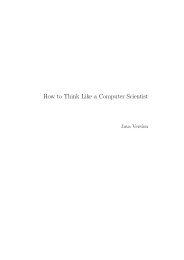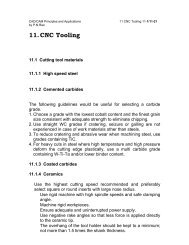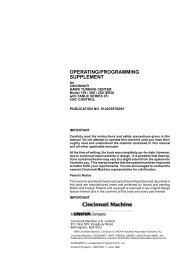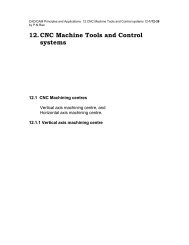- Page 1 and 2: GE Fanuc Automation Computer Numeri
- Page 3 and 4: SAFETY PRECAUTIONS This section des
- Page 5 and 6: B-62564E-1/02 2 GENERAL WARNINGS AN
- Page 7 and 8: B-62564E-1/02 3 WARNINGS AND CAUTIO
- Page 9 and 10: B-62564E-1/02 SAFETY PRECAUTIONS 4
- Page 11 and 12: B-62564E-1/02 SAFETY PRECAUTIONS 5
- Page 13 and 14: B-62564E-1/02 SAFETY PRECAUTIONS WA
- Page 15 and 16: PREFACE B-62564E-1/02 Manuals relat
- Page 17 and 18: 4.9.3 Rotational handle feed around
- Page 19 and 20: 10.5 Read/Punch Function for Custom
- Page 21 and 22: 11.13.5 Editing a displayed wavefor
- Page 23 and 24: 4.2 Explanation of RS-422 Interface
- Page 25 and 26: B-62564E-1/02 1. INTRODUCTION 1. IN
- Page 27 and 28: B-62564E-1/02 1. INTRODUCTION (ii)
- Page 29 and 30: B-62564E-1/02 1. INTRODUCTION (iii)
- Page 31 and 32: B-62564E-1/02 1. INTRODUCTION iii)
- Page 33 and 34: B-62564E-1/02 1. INTRODUCTION i) Of
- Page 35 and 36: B-62564E-1/02 1. INTRODUCTION iv) D
- Page 37 and 38: B-62564E-1/02 1. INTRODUCTION
- Page 39 and 40: B-62564E-1/02 1. INTRODUCTION (vi)
- Page 41 and 42: B-62564E-1/02 2. OPERATIONAL DEVICE
- Page 43 and 44: B-62564E-1/02 2. OPERATIONAL DEVICE
- Page 45 and 46: B-62564E-1/02 2. OPERATIONAL DEVICE
- Page 47: B-62564E-1/02 2. OPERATIONAL DEVICE
- Page 51 and 52: B-62564E-1/02 2. OPERATIONAL DEVICE
- Page 53 and 54: B-62564E-1/02 2. OPERATIONAL DEVICE
- Page 55 and 56: B-62564E-1/02 2. OPERATIONAL DEVICE
- Page 57 and 58: B-62564E-1/02 2. OPERATIONAL DEVICE
- Page 59 and 60: B-62564E-1/02 2. OPERATIONAL DEVICE
- Page 61 and 62: B-62564E-1/02 2. OPERATIONAL DEVICE
- Page 63 and 64: B-62564E-1/02 2. OPERATIONAL DEVICE
- Page 65 and 66: B-62564E-1/02 2. OPERATIONAL DEVICE
- Page 67 and 68: B-62564E-1/02 2. OPERATIONAL DEVICE
- Page 69 and 70: B-62564E-1/02 2. OPERATIONAL DEVICE
- Page 71 and 72: B-62564E-1/02 2. OPERATIONAL DEVICE
- Page 73 and 74: B-62564E-1/02 2. OPERATIONAL DEVICE
- Page 75 and 76: B-62564E-1/02 2. OPERATIONAL DEVICE
- Page 77 and 78: B-62564E-1/02 2. OPERATIONAL DEVICE
- Page 79 and 80: B-62564E-1/02 2. OPERATIONAL DEVICE
- Page 81 and 82: B-62564E-1/02 3. POWER ON/OFF 3. PO
- Page 83 and 84: B-62564E-1/02 4. MANUAL OPERATION 4
- Page 85 and 86: B-62564E-1/02 4. MANUAL OPERATION 4
- Page 87 and 88: B-62564E-1/02 4. MANUAL OPERATION 4
- Page 89 and 90: B-62564E-1/02 4. MANUAL OPERATION 4
- Page 91 and 92: B-62564E-1/02 4. MANUAL OPERATION (
- Page 93 and 94: B-62564E-1/02 4. MANUAL OPERATION b
- Page 95 and 96: B-62564E-1/02 4. MANUAL OPERATION
- Page 97 and 98: B-62564E-1/02 4. MANUAL OPERATION 4
- Page 99 and 100:
B-62564E-1/02 4. MANUAL OPERATION (
- Page 101 and 102:
B-62564E-1/02 4. MANUAL OPERATION 4
- Page 103 and 104:
B-62564E-1/02 4. MANUAL OPERATION (
- Page 105 and 106:
B-62564E-1/02 4. MANUAL OPERATION 4
- Page 107 and 108:
B-62564E-1/02 4. MANUAL OPERATION (
- Page 109 and 110:
B-62564E-1/02 4. MANUAL OPERATION 4
- Page 111 and 112:
B-62564E-1/02 4. MANUAL OPERATION B
- Page 113 and 114:
B-62564E-1/02 4. MANUAL OPERATION 4
- Page 115 and 116:
B-62564E-1/02 5. AUTOMATIC OPERATIO
- Page 117 and 118:
B-62564E-1/02 5. AUTOMATIC OPERATIO
- Page 119 and 120:
B-62564E-1/02 5. AUTOMATIC OPERATIO
- Page 121 and 122:
B-62564E-1/02 5. AUTOMATIC OPERATIO
- Page 123 and 124:
B-62564E-1/02 5. AUTOMATIC OPERATIO
- Page 125 and 126:
B-62564E-1/02 5. AUTOMATIC OPERATIO
- Page 127 and 128:
B-62564E-1/02 5. AUTOMATIC OPERATIO
- Page 129 and 130:
B-62564E-1/02 5. AUTOMATIC OPERATIO
- Page 131 and 132:
B-62564E-1/02 5. AUTOMATIC OPERATIO
- Page 133 and 134:
B-62564E-1/02 5. AUTOMATIC OPERATIO
- Page 135 and 136:
B-62564E-1/02 5. AUTOMATIC OPERATIO
- Page 137 and 138:
B-62564E-1/02 5. AUTOMATIC OPERATIO
- Page 139 and 140:
B-62564E-1/02 5. AUTOMATIC OPERATIO
- Page 141 and 142:
B-62564E-1/02 5. AUTOMATIC OPERATIO
- Page 143 and 144:
B-62564E-1/02 5. AUTOMATIC OPERATIO
- Page 145 and 146:
B-62564E-1/02 5. AUTOMATIC OPERATIO
- Page 147 and 148:
B-62564E-1/02 5. AUTOMATIC OPERATIO
- Page 149 and 150:
B-62564E-1/02 5. AUTOMATIC OPERATIO
- Page 151 and 152:
B-62564E-1/02 5. AUTOMATIC OPERATIO
- Page 153 and 154:
B-62564E-1/02 5. AUTOMATIC OPERATIO
- Page 155 and 156:
B-62564E-1/02 5. AUTOMATIC OPERATIO
- Page 157 and 158:
B-62564E-1/02 5. AUTOMATIC OPERATIO
- Page 159 and 160:
B-62564E-1/02 6. TEST OPERATION 6.4
- Page 161 and 162:
B-62564E-1/02 6. TEST OPERATION 6.6
- Page 163 and 164:
B-62564E-1/02 6. TEST OPERATION 5 S
- Page 165 and 166:
B-62564E-1/02 6. TEST OPERATION (2)
- Page 167 and 168:
B-62564E-1/02 6. TEST OPERATION (3)
- Page 169 and 170:
B-62564E-1/02 6. TEST OPERATION ⋅
- Page 171 and 172:
B-62564E-1/02 ÉÉÉÉÉÉÉÉÉÉ
- Page 173 and 174:
B-62564E-1/02 7. SAFETY FUNCTIONS 7
- Page 175 and 176:
B-62564E-1/02 9. STORING AND EDITIN
- Page 177 and 178:
B-62564E-1/02 9. STORING AND EDITIN
- Page 179 and 180:
B-62564E-1/02 9. STORING AND EDITIN
- Page 181 and 182:
B-62564E-1/02 9. STORING AND EDITIN
- Page 183 and 184:
B-62564E-1/02 9. STORING AND EDITIN
- Page 185 and 186:
B-62564E-1/02 9. STORING AND EDITIN
- Page 187 and 188:
B-62564E-1/02 9. STORING AND EDITIN
- Page 189 and 190:
B-62564E-1/02 9. STORING AND EDITIN
- Page 191 and 192:
B-62564E-1/02 9. STORING AND EDITIN
- Page 193 and 194:
B-62564E-1/02 9. STORING AND EDITIN
- Page 195 and 196:
B-62564E-1/02 9. STORING AND EDITIN
- Page 197 and 198:
B-62564E-1/02 9. STORING AND EDITIN
- Page 199 and 200:
B-62564E-1/02 9. STORING AND EDITIN
- Page 201 and 202:
B-62564E-1/02 9. STORING AND EDITIN
- Page 203 and 204:
B-62564E-1/02 9. STORING AND EDITIN
- Page 205 and 206:
B-62564E-1/02 9. STORING AND EDITIN
- Page 207 and 208:
B-62564E-1/02 9. STORING AND EDITIN
- Page 209 and 210:
B-62564E-1/02 9. STORING AND EDITIN
- Page 211 and 212:
B-62564E-1/02 9. STORING AND EDITIN
- Page 213 and 214:
B-62564E-1/02 9. STORING AND EDITIN
- Page 215 and 216:
B-62564E-1/02 9. STORING AND EDITIN
- Page 217 and 218:
B-62564E-1/02 9. STORING AND EDITIN
- Page 219 and 220:
B-62564E-1/02 9. STORING AND EDITIN
- Page 221 and 222:
B-62564E-1/02 9. STORING AND EDITIN
- Page 223 and 224:
B-62564E-1/02 9. STORING AND EDITIN
- Page 225 and 226:
B-62564E-1/02 9. STORING AND EDITIN
- Page 227 and 228:
B-62564E-1/02 9. STORING AND EDITIN
- Page 229 and 230:
B-62564E-1/02 9. STORING AND EDITIN
- Page 231 and 232:
B-62564E-1/02 9. STORING AND EDITIN
- Page 233 and 234:
B-62564E-1/02 10. SETTING AND DISPL
- Page 235 and 236:
B-62564E-1/02 10. SETTING AND DISPL
- Page 237 and 238:
B-62564E-1/02 10. SETTING AND DISPL
- Page 239 and 240:
B-62564E-1/02 10. SETTING AND DISPL
- Page 241 and 242:
B-62564E-1/02 10. SETTING AND DISPL
- Page 243 and 244:
B-62564E-1/02 10. SETTING AND DISPL
- Page 245 and 246:
B-62564E-1/02 10. SETTING AND DISPL
- Page 247 and 248:
B-62564E-1/02 10. SETTING AND DISPL
- Page 249 and 250:
B-62564E-1/02 10. SETTING AND DISPL
- Page 251 and 252:
B-62564E-1/02 10. SETTING AND DISPL
- Page 253 and 254:
B-62564E-1/02 10. SETTING AND DISPL
- Page 255 and 256:
B-62564E-1/02 10. SETTING AND DISPL
- Page 257 and 258:
B-62564E-1/02 10. SETTING AND DISPL
- Page 259 and 260:
B-62564E-1/02 10. SETTING AND DISPL
- Page 261 and 262:
B-62564E-1/02 10. SETTING AND DISPL
- Page 263 and 264:
B-62564E-1/02 10. SETTING AND DISPL
- Page 265 and 266:
B-62564E-1/02 10. SETTING AND DISPL
- Page 267 and 268:
B-62564E-1/02 10. SETTING AND DISPL
- Page 269 and 270:
B-62564E-1/02 10. SETTING AND DISPL
- Page 271 and 272:
B-62564E-1/02 10. SETTING AND DISPL
- Page 273 and 274:
B-62564E-1/02 10. SETTING AND DISPL
- Page 275 and 276:
B-62564E-1/02 10. SETTING AND DISPL
- Page 277 and 278:
B-62564E-1/02 10. SETTING AND DISPL
- Page 279 and 280:
B-62564E-1/02 10. SETTING AND DISPL
- Page 281 and 282:
B-62564E-1/02 10. SETTING AND DISPL
- Page 283 and 284:
B-62564E-1/02 10. SETTING AND DISPL
- Page 285 and 286:
B-62564E-1/02 10. SETTING AND DISPL
- Page 287 and 288:
B-62564E-1/02 10. SETTING AND DISPL
- Page 289 and 290:
B-62564E-1/02 10. SETTING AND DISPL
- Page 291 and 292:
B-62564E-1/02 10. SETTING AND DISPL
- Page 293 and 294:
B-62564E-1/02 10. SETTING AND DISPL
- Page 295 and 296:
B-62564E-1/02 10. SETTING AND DISPL
- Page 297 and 298:
B-62564E-1/02 10. SETTING AND DISPL
- Page 299 and 300:
B-62564E-1/02 10. SETTING AND DISPL
- Page 301 and 302:
B-62564E-1/02 10. SETTING AND DISPL
- Page 303 and 304:
B-62564E-1/02 10. SETTING AND DISPL
- Page 305 and 306:
B-62564E-1/02 10. SETTING AND DISPL
- Page 307 and 308:
B-62564E-1/02 10. SETTING AND DISPL
- Page 309 and 310:
B-62564E-1/02 10. SETTING AND DISPL
- Page 311 and 312:
B-62564E-1/02 10. SETTING AND DISPL
- Page 313 and 314:
B-62564E-1/02 10. SETTING AND DISPL
- Page 315 and 316:
B-62564E-1/02 10. SETTING AND DISPL
- Page 317 and 318:
B-62564E-1/02 10. SETTING AND DISPL
- Page 319 and 320:
B-62564E-1/02 10. SETTING AND DISPL
- Page 321 and 322:
B-62564E-1/02 10. SETTING AND DISPL
- Page 323 and 324:
B-62564E-1/02 10. SETTING AND DISPL
- Page 325 and 326:
B-62564E-1/02 10. SETTING AND DISPL
- Page 327 and 328:
B-62564E-1/02 10. SETTING AND DISPL
- Page 329 and 330:
B-62564E-1/02 10. SETTING AND DISPL
- Page 331 and 332:
B-62564E-1/02 10. SETTING AND DISPL
- Page 333 and 334:
B-62564E-1/02 10. SETTING AND DISPL
- Page 335 and 336:
B-62564E-1/02 10. SETTING AND DISPL
- Page 337 and 338:
B-62564E-1/02 11. DISPLAY At the bo
- Page 339 and 340:
B-62564E-1/02 11. DISPLAY 11.1.3 Gr
- Page 341 and 342:
B-62564E-1/02 11. DISPLAY (2) Group
- Page 343 and 344:
B-62564E-1/02 11. DISPLAY (7) Curre
- Page 345 and 346:
B-62564E-1/02 11. DISPLAY 11.3.2 Pr
- Page 347 and 348:
B-62564E-1/02 11. DISPLAY 11.4 Oper
- Page 349 and 350:
B-62564E-1/02 11. DISPLAY 11.6 Grap
- Page 351 and 352:
B-62564E-1/02 11. DISPLAY (2) Graph
- Page 353 and 354:
B-62564E-1/02 11. DISPLAY
- Page 355 and 356:
B-62564E-1/02 11. DISPLAY In the ca
- Page 357 and 358:
B-62564E-1/02 11. DISPLAY 11.6.3 Dr
- Page 359 and 360:
B-62564E-1/02 11. DISPLAY (5) Enlar
- Page 361 and 362:
B-62564E-1/02 11. DISPLAY (b) The D
- Page 363 and 364:
B-62564E-1/02 11. DISPLAY NOTE 1 Se
- Page 365 and 366:
B-62564E-1/02 11. DISPLAY 11.11 Clo
- Page 367 and 368:
B-62564E-1/02 11. DISPLAY 11.12 Bac
- Page 369 and 370:
B-62564E-1/02 11. DISPLAY (2) Rotat
- Page 371 and 372:
B-62564E-1/02 11. DISPLAY (9) Graph
- Page 373 and 374:
B-62564E-1/02 11. DISPLAY 11.12.4 D
- Page 375 and 376:
B-62564E-1/02 11. DISPLAY (3) Custo
- Page 377 and 378:
B-62564E-1/02 11. DISPLAY WAVE DIAG
- Page 379 and 380:
B-62564E-1/02 11. DISPLAY NOTE The
- Page 381 and 382:
B-62564E-1/02 11. DISPLAY 11.13.5 E
- Page 383 and 384:
B-62564E-1/02 11. DISPLAY (5) Input
- Page 385 and 386:
B-62564E-1/02 11. DISPLAY (3) Alarm
- Page 387 and 388:
B-62564E-1/02 11. DISPLAY (7) Using
- Page 389 and 390:
B-62564E-1/02 11. DISPLAY 11.15 Ope
- Page 391 and 392:
B-62564E-1/02 11. DISPLAY When the
- Page 393 and 394:
B-62564E-1/02 11. DISPLAY (c) Alarm
- Page 395 and 396:
B-62564E-1/02 11. DISPLAY 1 Before
- Page 397 and 398:
B-62564E-1/02 11. DISPLAY (iv) Oper
- Page 399 and 400:
B-62564E-1/02 11. DISPLAY (3) Displ
- Page 401 and 402:
B-62564E-1/02 11. DISPLAY [Cutter c
- Page 403 and 404:
B-62564E-1/02 11. DISPLAY [Three-di
- Page 405 and 406:
B-62564E-1/02 11. DISPLAY 11.17 Coo
- Page 407 and 408:
B-62564E-1/02 11. DISPLAY (4) Offse
- Page 409 and 410:
B-62564E-1/02 12. CRT SCREEN SAVING
- Page 411 and 412:
B-62564E-1/02 13. DATA OUTPUT 13.2
- Page 413 and 414:
B-62564E-1/02 13. DATA OUTPUT 13.4
- Page 415 and 416:
B-62564E-1/02 14. DATA INPUT/OUTPUT
- Page 417 and 418:
B-62564E-1/02 14. DATA INPUT/OUTPUT
- Page 419 and 420:
B-62564E-1/02 14. DATA INPUT/OUTPUT
- Page 421 and 422:
B-62564E-1/02 14. DATA INPUT/OUTPUT
- Page 423 and 424:
B-62564E-1/02 14. DATA INPUT/OUTPUT
- Page 425 and 426:
B-62564E-1/02 14. DATA INPUT/OUTPUT
- Page 427 and 428:
B-62564E-1/02 15. ABSOLUTE-POSITION
- Page 429 and 430:
B-62564E-1/02 15. ABSOLUTE-POSITION
- Page 431 and 432:
B-62564E-1/02 16. AXIS CONTROL 16.A
- Page 433 and 434:
II. MAINTENANCE
- Page 435 and 436:
1. ROUTINE MAINTENANCE B-62564E-1/0
- Page 437 and 438:
1. ROUTINE MAINTENANCE B-62564E-1/0
- Page 439 and 440:
1. ROUTINE MAINTENANCE B-62564E-1/0
- Page 441 and 442:
1. ROUTINE MAINTENANCE B-62564E-1/0
- Page 443 and 444:
2. REPLACING A FUSE B-62564E-1/02 2
- Page 445 and 446:
3. REPLACING BATTERIES B-62564E-1/0
- Page 447 and 448:
4. TROUBLESHOOTING B-62564E-1/02 4.
- Page 449 and 450:
4. TROUBLESHOOTING B-62564E-1/02 4.
- Page 451 and 452:
4. TROUBLESHOOTING B-62564E-1/02 4.
- Page 453 and 454:
4. TROUBLESHOOTING B-62564E-1/02 Di
- Page 455 and 456:
5. FAILURE DIAGNOSIS GUIDANCE B-625
- Page 457 and 458:
APPENDIX
- Page 459 and 460:
APPENDIX A . STATUS WHEN TURNING TH
- Page 461 and 462:
APPENDIX B. RS-232-C AND RS-422 INT
- Page 463 and 464:
APPENDIX B. RS-232-C AND RS-422 INT
- Page 465 and 466:
APPENDIX B. RS-232-C AND RS-422 INT
- Page 467 and 468:
APPENDIX B. RS-232-C AND RS-422 INT
- Page 469 and 470:
APPENDIX B. RS-232-C AND RS-422 INT
- Page 471 and 472:
APPENDIX B. RS-232-C AND RS-422 INT
- Page 473 and 474:
APPENDIX B. RS-232-C AND RS-422 INT
- Page 475 and 476:
APPENDIX B. RS-232-C AND RS-422 INT
- Page 477 and 478:
APPENDIX C. WARNING MESSAGE LIST B-
- Page 479 and 480:
APPENDIX D. LIST OF OPERATIONS B-62
- Page 481 and 482:
APPENDIX E. CORRESPONDENCE BETWEEN
- Page 483 and 484:
E Editing a displayed waveform, 359
- Page 485 and 486:
Screen Saver Function, 386 Screen S
- Page 487:
· No part of this manual may be re