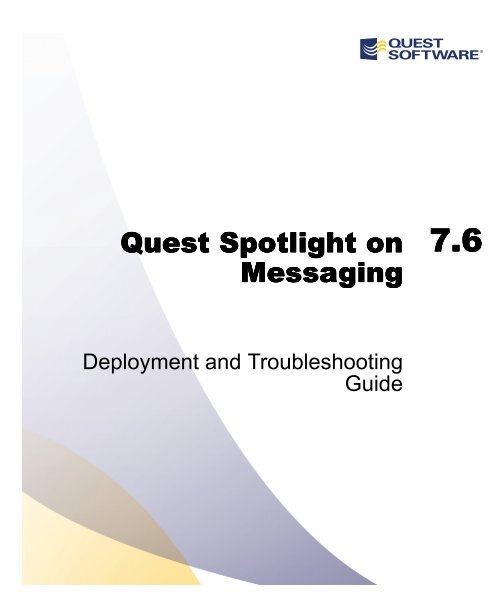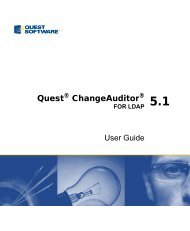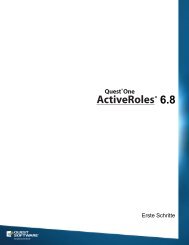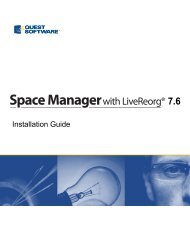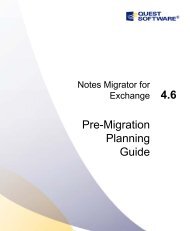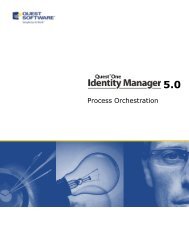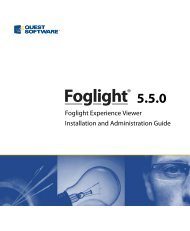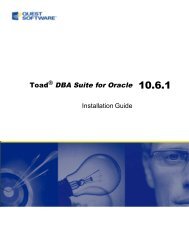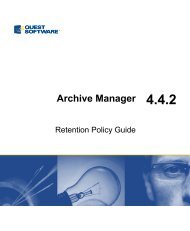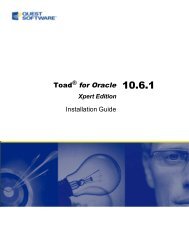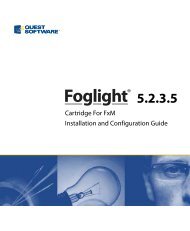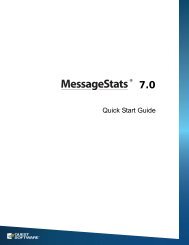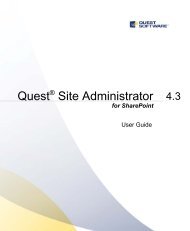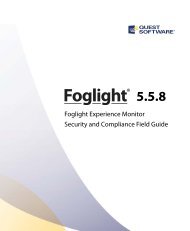Quest Spotlight on Messaging - Quest Software
Quest Spotlight on Messaging - Quest Software
Quest Spotlight on Messaging - Quest Software
You also want an ePaper? Increase the reach of your titles
YUMPU automatically turns print PDFs into web optimized ePapers that Google loves.
<str<strong>on</strong>g>Quest</str<strong>on</strong>g> <str<strong>on</strong>g>Spotlight</str<strong>on</strong>g> <strong>on</strong><br />
<strong>Messaging</strong><br />
7.6<br />
Deployment and Troubleshooting<br />
Guide
©<br />
2012 <str<strong>on</strong>g>Quest</str<strong>on</strong>g> <strong>Software</strong>, Inc.<br />
This guide c<strong>on</strong>tains proprietary informati<strong>on</strong> protected by copyright. The software described in<br />
this guide is furnished under a software license or n<strong>on</strong>disclosure agreement. This software may<br />
be used or copied <strong>on</strong>ly in accordance with the terms of the applicable agreement. No part of<br />
this guide may be reproduced or transmitted in any form or by any means, electr<strong>on</strong>ic or<br />
mechanical, including photocopying and recording for any purpose other than the purchaser's<br />
pers<strong>on</strong>al use without the written permissi<strong>on</strong> of <str<strong>on</strong>g>Quest</str<strong>on</strong>g> <strong>Software</strong>, Inc.<br />
If you have any questi<strong>on</strong>s regarding your potential use of this material, c<strong>on</strong>tact:<br />
<str<strong>on</strong>g>Quest</str<strong>on</strong>g> <strong>Software</strong> World Headquarters<br />
LEGAL Dept<br />
5 Polaris Way<br />
Aliso Viejo, CA 92656 USA<br />
www.quest.com<br />
email: legal@quest.com<br />
Refer to our Web site for regi<strong>on</strong>al and internati<strong>on</strong>al office informati<strong>on</strong>.<br />
TRADEMARKS<br />
<str<strong>on</strong>g>Quest</str<strong>on</strong>g>, <str<strong>on</strong>g>Quest</str<strong>on</strong>g> <strong>Software</strong>, the <str<strong>on</strong>g>Quest</str<strong>on</strong>g> <strong>Software</strong> logo, <str<strong>on</strong>g>Spotlight</str<strong>on</strong>g> and v<str<strong>on</strong>g>Spotlight</str<strong>on</strong>g> are trademarks and<br />
registered trademarks of <str<strong>on</strong>g>Quest</str<strong>on</strong>g> <strong>Software</strong>, Inc in the United States of America and other<br />
countries. Other trademarks and registered trademarks used in this guide are property of their<br />
respective owners.<br />
Disclaimer<br />
The informati<strong>on</strong> in this document is provided in c<strong>on</strong>necti<strong>on</strong> with <str<strong>on</strong>g>Quest</str<strong>on</strong>g> products. No license,<br />
express or implied, by estoppel or otherwise, to any intellectual property right is granted by<br />
this document or in c<strong>on</strong>necti<strong>on</strong> with the sale of <str<strong>on</strong>g>Quest</str<strong>on</strong>g> products. EXCEPT AS SET FORTH IN<br />
QUEST'S TERMS AND CONDITIONS AS SPECIFIED IN THE LICENSE AGREEMENT FOR THIS<br />
PRODUCT, QUEST ASSUMES NO LIABILITY WHATSOEVER AND DISCLAIMS ANY EXPRESS,<br />
IMPLIED OR STATUTORY WARRANTY RELATING TO ITS PRODUCTS INCLUDING, BUT NOT<br />
LIMITED TO, THE IMPLIED WARRANTY OF MERCHANTABILITY, FITNESS FOR A PARTICULAR<br />
PURPOSE, OR NON-INFRINGEMENT. IN NO EVENT SHALL QUEST BE LIABLE FOR ANY DIRECT,<br />
INDIRECT, CONSEQUENTIAL, PUNITIVE, SPECIAL OR INCIDENTAL DAMAGES (INCLUDING,<br />
WITHOUT LIMITATION, DAMAGES FOR LOSS OF PROFITS, BUSINESS INTERRUPTION OR LOSS<br />
OF INFORMATION) ARISING OUT OF THE USE OR INABILITY TO USE THIS DOCUMENT, EVEN<br />
IF QUEST HAS BEEN ADVISED OF THE POSSIBILITY OF SUCH DAMAGES. <str<strong>on</strong>g>Quest</str<strong>on</strong>g> makes no<br />
representati<strong>on</strong>s or warranties with respect to the accuracy or completeness of the c<strong>on</strong>tents of<br />
this document and reserves the right to make changes to specificati<strong>on</strong>s and product<br />
descripti<strong>on</strong>s at any time without notice. <str<strong>on</strong>g>Quest</str<strong>on</strong>g> does not make any commitment to update the<br />
informati<strong>on</strong> c<strong>on</strong>tained in this document.<br />
<str<strong>on</strong>g>Quest</str<strong>on</strong>g> <str<strong>on</strong>g>Spotlight</str<strong>on</strong>g> <strong>on</strong> <strong>Messaging</strong> Deployment and Troubleshooting Guide<br />
Updated - February 2012<br />
<strong>Software</strong> Versi<strong>on</strong> - 7.6
CONTENTS<br />
CHAPTER 1<br />
INSTALLING SPOTLIGHT ON MESSAGING . . . . . . . . . . . . . . . . . . . 7<br />
MANAGEMENT CONSOLE INSTALLATION<br />
AND PERFORMANCE CONSIDERATIONS. . . . . . . . . . . . . . . . . . . 8<br />
CLUSTER SUPPORT . . . . . . . . . . . . . . . . . . . . . . . . . . .16<br />
PORT INFORMATION . . . . . . . . . . . . . . . . . . . . . . . . . .17<br />
INSTALLING COMPONENTS ON MULTIPLE COMPUTERS . . . . . . . . .18<br />
MANUALLY INSTALLING THE MANAGEMENT CONSOLE DATABASE . . .21<br />
MANUALLY UPGRADING THE MANAGEMENT CONSOLE DATABASE21<br />
BACKING UP AND RESTORING SPOTLIGHT ON MESSAGING . . .22<br />
MOVING SPOTLIGHT ON MESSAGING TO A ANOTHER SERVER. .23<br />
CHAPTER 2<br />
TECHNICAL INFORMATION FOR SPOTLIGHT ON MESSAGING FOR<br />
EXCHANGE . . . . . . . . . . . . . . . . . . . . . . . . . . . . . . . . . . . . . . 25<br />
MANAGEMENT CONSOLE TECHNICAL INFORMATION . . . . . . . . . . .26<br />
DISCOVERY . . . . . . . . . . . . . . . . . . . . . . . . . . . . . . .26<br />
SQL SERVER . . . . . . . . . . . . . . . . . . . . . . . . . . . . . .26<br />
CLUSTER SUPPORT . . . . . . . . . . . . . . . . . . . . . . . . . . .28<br />
HEALTH TESTS . . . . . . . . . . . . . . . . . . . . . . . . . . . . .28<br />
CREATING TEST MAILBOXES . . . . . . . . . . . . . . . . . . . . .46<br />
EDGE ROLE SERVER SUPPORT FOR EXCHANGE 2007 / 2010 .55<br />
HISTORICAL REPORTING DATABASE USAGE ESTIMATES . . . . .55<br />
DIAGNOSTIC CONSOLE TECHNICAL INFORMATION . . . . . . . . . . . .58<br />
PREREQUISITE SOFTWARE . . . . . . . . . . . . . . . . . . . . . . .59<br />
REQUIRED CONFIGURATION . . . . . . . . . . . . . . . . . . . . . .59<br />
REQUIRED PERMISSIONS. . . . . . . . . . . . . . . . . . . . . . . .60<br />
WEB REPORTS TECHNICAL INFORMATION. . . . . . . . . . . . . . . . .62<br />
SECURITY RECOMMENDATIONS . . . . . . . . . . . . . . . . . . . .62<br />
SECURITY SETTINGS . . . . . . . . . . . . . . . . . . . . . . . . . .62<br />
iii
<str<strong>on</strong>g>Quest</str<strong>on</strong>g> <str<strong>on</strong>g>Spotlight</str<strong>on</strong>g> <strong>on</strong> <strong>Messaging</strong><br />
CHAPTER 3<br />
TECHNICAL INFORMATION FOR SPOTLIGHT ON MESSAGING FOR<br />
BLACKBERRY . . . . . . . . . . . . . . . . . . . . . . . . . . . . . . . . . . . . 65<br />
MANAGEMENT CONSOLE TECHNICAL INFORMATION . . . . . . . . . . .66<br />
DISCOVERY . . . . . . . . . . . . . . . . . . . . . . . . . . . . . . .66<br />
SQL SERVER . . . . . . . . . . . . . . . . . . . . . . . . . . . . . .66<br />
HEALTH TESTS . . . . . . . . . . . . . . . . . . . . . . . . . . . . .68<br />
HISTORICAL REPORTING DATABASE USAGE ESTIMATES . . . . .72<br />
DIAGNOSTIC CONSOLE TECHNICAL INFORMATION . . . . . . . . . . . .73<br />
REQUIRED CONFIGURATION . . . . . . . . . . . . . . . . . . . . . .74<br />
REQUIRED PERMISSIONS. . . . . . . . . . . . . . . . . . . . . . . .74<br />
WEB REPORTS TECHNICAL INFORMATION. . . . . . . . . . . . . . . . .75<br />
CHAPTER 4<br />
TECHNICAL INFORMATION FOR SPOTLIGHT ON MESSAGING FOR<br />
OCS . . . . . . . . . . . . . . . . . . . . . . . . . . . . . . . . . . . . . . . . . . 77<br />
MANAGEMENT CONSOLE TECHNICAL INFORMATION . . . . . . . . . . .78<br />
DISCOVERY . . . . . . . . . . . . . . . . . . . . . . . . . . . . . . .78<br />
SQL SERVER . . . . . . . . . . . . . . . . . . . . . . . . . . . . . .79<br />
HEALTH TESTS . . . . . . . . . . . . . . . . . . . . . . . . . . . . .80<br />
HISTORICAL REPORTING DATABASE USAGE ESTIMATES . . . . .83<br />
DIAGNOSTIC CONSOLE TECHNICAL INFORMATION . . . . . . . . . . . .88<br />
PREREQUISITE SOFTWARE . . . . . . . . . . . . . . . . . . . . . . .89<br />
REQUIRED PERMISSIONS. . . . . . . . . . . . . . . . . . . . . . . .89<br />
WEB REPORTS TECHNICAL INFORMATION. . . . . . . . . . . . . . . . .90<br />
CHAPTER 5<br />
TECHNICAL INFORMATION FOR SPOTLIGHT ON MESSAGING FOR<br />
LYNC . . . . . . . . . . . . . . . . . . . . . . . . . . . . . . . . . . . . . . . . . . 91<br />
MANAGEMENT CONSOLE TECHNICAL INFORMATION . . . . . . . . . . .92<br />
DISCOVERY . . . . . . . . . . . . . . . . . . . . . . . . . . . . . . .92<br />
SQL SERVER . . . . . . . . . . . . . . . . . . . . . . . . . . . . . .93<br />
HEALTH TESTS . . . . . . . . . . . . . . . . . . . . . . . . . . . . .94<br />
CONFIGURING TEST USERS . . . . . . . . . . . . . . . . . . . . . 101<br />
DIAGNOSTIC CONSOLE TECHNICAL INFORMATION . . . . . . . . . . . 102<br />
WEB REPORTS TECHNICAL INFORMATION. . . . . . . . . . . . . . . . 102<br />
iv
CHAPTER 6<br />
TROUBLESHOOTING . . . . . . . . . . . . . . . . . . . . . . . . . . . . . . . 103<br />
INSTALLATION PREREQUISITE ISSUES . . . . . . . . . . . . . . . . . . 104<br />
DATABASE INSTALLATION ISSUES . . . . . . . . . . . . . . . . . . . . 105<br />
OTHER DATABASE ISSUES. . . . . . . . . . . . . . . . . . . . . . . . . 105<br />
OTHER INSTALLATION ISSUES . . . . . . . . . . . . . . . . . . . . . . 106<br />
MANAGEMENT CONSOLE ISSUES . . . . . . . . . . . . . . . . . . . . . 107<br />
HEALTH TEST ISSUES . . . . . . . . . . . . . . . . . . . . . . . . . . . 110<br />
DIAGNOSTIC CONSOLE ISSUES . . . . . . . . . . . . . . . . . . . . . . 118<br />
WEB REPORTS ISSUES . . . . . . . . . . . . . . . . . . . . . . . . . . . 119<br />
YOUR .NET IS NOT CONFIGURED PROPERLY . . . . . . . . . . . 120<br />
YOU HAVE MORE THAN ONE VERSION OF .NET INSTALLED. . . 121<br />
ACTIVE SERVICE PAGES ARE NOT ENABLED. . . . . . . . . . . .121<br />
INSTALLING IIS AFTER SERVICE PACK CAN BREAK ASP . . . 122<br />
RUNNING REPORTS ON WINDOWS SERVER 2003 (64 BIT). . 123<br />
THIRD PARTY CONTRIBUTIONS . . . . . . . . . . . . . . . . . . . . . . . 125<br />
ABOUT QUEST SOFTWARE . . . . . . . . . . . . . . . . . . . . . . . . . . . 127<br />
CONTACTING QUEST SOFTWARE . . . . . . . . . . . . . . . . . . . . . 127<br />
CONTACTING QUEST SUPPORT . . . . . . . . . . . . . . . . . . . . . . 127<br />
v
1<br />
Installing <str<strong>on</strong>g>Spotlight</str<strong>on</strong>g> <strong>on</strong><br />
<strong>Messaging</strong><br />
• Management C<strong>on</strong>sole Installati<strong>on</strong> and<br />
Performance C<strong>on</strong>siderati<strong>on</strong>s<br />
• Installing Comp<strong>on</strong>ents <strong>on</strong> Multiple<br />
Computers<br />
• Manually Installing the Management<br />
C<strong>on</strong>sole Database<br />
• Manually Upgrading the Management<br />
C<strong>on</strong>sole Database<br />
• Backing Up and Restoring <str<strong>on</strong>g>Spotlight</str<strong>on</strong>g> <strong>on</strong><br />
<strong>Messaging</strong><br />
• Moving <str<strong>on</strong>g>Spotlight</str<strong>on</strong>g> <strong>on</strong> <strong>Messaging</strong> to a Another<br />
Server
<str<strong>on</strong>g>Quest</str<strong>on</strong>g> <str<strong>on</strong>g>Spotlight</str<strong>on</strong>g> <strong>on</strong> <strong>Messaging</strong><br />
Management C<strong>on</strong>sole Installati<strong>on</strong><br />
and Performance C<strong>on</strong>siderati<strong>on</strong>s<br />
Before you install <str<strong>on</strong>g>Spotlight</str<strong>on</strong>g> <strong>on</strong> <strong>Messaging</strong>, ensure your system meets the<br />
following system requirements, depending <strong>on</strong> the type of envir<strong>on</strong>ment or<br />
organizati<strong>on</strong> you are running.<br />
We suggest using the following operating systems depending <strong>on</strong> the<br />
envir<strong>on</strong>ment you are m<strong>on</strong>itoring:<br />
ENVIRONMENT<br />
Exchange<br />
2000/2003/2007/2010<br />
Exchange 2007/2010/<br />
BlackBerry<br />
Office Communicati<strong>on</strong>s Server<br />
2007 and 2007 R2<br />
Lync Server 2010<br />
OPERATING SYSTEM<br />
Windows 2003 R2 32 bit<br />
Windows 2008 32 bit or 64 bit<br />
any operating system<br />
any operating system<br />
any operating system<br />
Note: The operating system that you decide to use must be based <strong>on</strong> your Exchange<br />
envir<strong>on</strong>ment.<br />
Note: If you are m<strong>on</strong>itoring all versi<strong>on</strong>s of Exchange, install <str<strong>on</strong>g>Spotlight</str<strong>on</strong>g> <strong>on</strong> <strong>Messaging</strong> <strong>on</strong><br />
Windows 2003 R2 32 bit. You must install all other system requirements as well. For<br />
more informati<strong>on</strong>, see “Diagnostic Services for the Exchange 2000/2003 Envir<strong>on</strong>ment”<br />
<strong>on</strong> page 9, “Diagnostic Services for the Exchange 2007 Envir<strong>on</strong>ment” <strong>on</strong> page 10, and<br />
“Diagnostic Services for the Exchange 2010 Envir<strong>on</strong>ment” <strong>on</strong> page 10.<br />
Note: If you are m<strong>on</strong>itoring Exchange 2007/2010 <strong>on</strong>ly, install <str<strong>on</strong>g>Spotlight</str<strong>on</strong>g> <strong>on</strong> <strong>Messaging</strong><br />
<strong>on</strong> Windows 2008 Service Pack 2 or later. If you install <str<strong>on</strong>g>Spotlight</str<strong>on</strong>g> <strong>on</strong> <strong>Messaging</strong> <strong>on</strong><br />
Windows 2008, you cannot diagnose Exchange 2000/2003 servers using the Diagnostic<br />
C<strong>on</strong>sole, or run the Storage, Replicati<strong>on</strong>, and Queue Health Tests in the Management<br />
C<strong>on</strong>sole because you cannot install ESM <strong>on</strong> Windows 2008. For more informati<strong>on</strong>, see<br />
“Diagnostic Services for the Exchange 2000/2003 Envir<strong>on</strong>ment” <strong>on</strong> page 9.<br />
For the most up-to-date system requirements, see<br />
https://support.quest.com/SUPPORT/index?page=soluti<strong>on</strong>&id=SOL87763.<br />
8
Installing <str<strong>on</strong>g>Spotlight</str<strong>on</strong>g> <strong>on</strong> <strong>Messaging</strong><br />
COMPONENT<br />
SYSTEM REQUIREMENTS<br />
Management C<strong>on</strong>sole • Microsoft Management C<strong>on</strong>sole (MMC) 3.0<br />
(required for Management C<strong>on</strong>sole)<br />
• Microsoft .NET Framework 3.5 or later<br />
• Microsoft XML Core Services (MSXML) 6.0<br />
(required for general functi<strong>on</strong>ality)<br />
• Microsoft PowerShell 2.0 or later (required for<br />
Exchange 2010 with Database Availability<br />
Group)<br />
Diagnostic Services for all<br />
Envir<strong>on</strong>ments<br />
• Microsoft XML Core Services (MSXML) 6.0<br />
• Microsoft .NET Framework 3.5 or later<br />
(required for general functi<strong>on</strong>ality)<br />
• Microsoft Data Access Comp<strong>on</strong>ents (MDAC)<br />
2.8<br />
Note: MDAC 2.8 comes with your operating<br />
system. If MDAC is uninstalled, <str<strong>on</strong>g>Spotlight</str<strong>on</strong>g> <strong>on</strong><br />
<strong>Messaging</strong> will not run.<br />
Diagnostic Services for the<br />
Exchange 2000/2003<br />
Envir<strong>on</strong>ment<br />
• see “Diagnostic Services for all Envir<strong>on</strong>ments”<br />
<strong>on</strong> page 9.<br />
• Exchange Server MAPI Client and Collaborative<br />
Data Objects (MAPI CDO) 1.2.1 (required for<br />
certain health tests)<br />
• Exchange System Manager (ESM) 2003<br />
Service Pack 1 or later (required for certain<br />
health tests)<br />
Note: ESM is supported <strong>on</strong> the following:<br />
-Windows XP 32 bit<br />
-Windows 2003 32 bit<br />
-Windows Vista 32 bit and 64 bit<br />
9
<str<strong>on</strong>g>Quest</str<strong>on</strong>g> <str<strong>on</strong>g>Spotlight</str<strong>on</strong>g> <strong>on</strong> <strong>Messaging</strong><br />
COMPONENT<br />
Diagnostic Services for the<br />
Exchange 2007 Envir<strong>on</strong>ment<br />
SYSTEM REQUIREMENTS<br />
• see “Diagnostic Services for all Envir<strong>on</strong>ments”<br />
<strong>on</strong> page 9.<br />
• Exchange Management C<strong>on</strong>sole (EMC) 2007<br />
Service Pack 1 and Update Rollup 1 or later<br />
(required for certain health tests)<br />
• Exchange Server MAPI Client and Collaborative<br />
Data Objects (MAPI CDO) 1.2.1 (required for<br />
certain health tests)<br />
Note: If your organizati<strong>on</strong> c<strong>on</strong>tains Exchange<br />
2007 servers and Exchange 2000/2003 servers,<br />
you must install ESM and EMC. MAPI CDO is not<br />
required.<br />
Note: If your organizati<strong>on</strong> c<strong>on</strong>tains Exchange<br />
2007 servers and Exchange 2010 servers, you<br />
must install EMC 2007 Service Pack 2 or later.<br />
Note: The Exchange Management Tools versi<strong>on</strong><br />
installed <strong>on</strong> your <str<strong>on</strong>g>Spotlight</str<strong>on</strong>g> <strong>on</strong> <strong>Messaging</strong> computer<br />
must match the Exchange versi<strong>on</strong> installed <strong>on</strong> your<br />
Exchange server. For example, if you have<br />
Exchange 2007 Service Pack 2 installed <strong>on</strong> your<br />
Exchange Server, you must have Exchange<br />
Management C<strong>on</strong>sole 2007 Service Pack 2 installed<br />
<strong>on</strong> your <str<strong>on</strong>g>Spotlight</str<strong>on</strong>g> <strong>on</strong> <strong>Messaging</strong> computer.<br />
Note: Microsoft Outlook should not be installed <strong>on</strong><br />
the same computer where MAPI CDO is installed.<br />
For more informati<strong>on</strong>, see the following Microsoft<br />
knowledgebase article<br />
http://support.microsoft.com/kb/266418.<br />
Diagnostic Services for the<br />
Exchange 2010 Envir<strong>on</strong>ment<br />
• see “Diagnostic Services for all Envir<strong>on</strong>ments”<br />
<strong>on</strong> page 9.<br />
• Microsoft PowerShell 2.0 or later<br />
• Exchange Server MAPI Client and Collaborative<br />
Data Objects (MAPI CDO) 1.2.1 (required for<br />
certain health tests)<br />
10
Installing <str<strong>on</strong>g>Spotlight</str<strong>on</strong>g> <strong>on</strong> <strong>Messaging</strong><br />
COMPONENT<br />
Diagnostic Services for the<br />
BlackBerry Envir<strong>on</strong>ment<br />
SYSTEM REQUIREMENTS<br />
• see “Diagnostic Services for all Envir<strong>on</strong>ments”<br />
<strong>on</strong> page 9.<br />
• Exchange System Manager (ESM) 2003<br />
Service Pack 1 or later (<strong>on</strong>ly required for<br />
certain health tests)<br />
– OR –<br />
• Exchange Server MAPI Client and Collaborative<br />
Data Objects (MAPI CDO) 1.2.1 (<strong>on</strong>ly required<br />
for certain health tests)<br />
Diagnostic Services for the OCS<br />
Envir<strong>on</strong>ment<br />
Diagnostic Services for the Lync<br />
Envir<strong>on</strong>ment<br />
Diagnostic C<strong>on</strong>sole for the<br />
Exchange 2000/2003<br />
Envir<strong>on</strong>ment<br />
Diagnostic C<strong>on</strong>sole for the<br />
Exchange 2007 Envir<strong>on</strong>ment<br />
Diagnostic C<strong>on</strong>sole for the<br />
Exchange 2010 Envir<strong>on</strong>ment<br />
Diagnostic C<strong>on</strong>sole for the<br />
BlackBerry Envir<strong>on</strong>ment<br />
Diagnostic C<strong>on</strong>sole for the OCS<br />
Envir<strong>on</strong>ment<br />
• see “Diagnostic Services for all Envir<strong>on</strong>ments”<br />
<strong>on</strong> page 9.<br />
• see “Diagnostic Services for all Envir<strong>on</strong>ments”<br />
<strong>on</strong> page 9.<br />
• Microsoft PowerShell 2.0 or later<br />
• Comm<strong>on</strong> Files for Internet Informati<strong>on</strong><br />
Services (IIS)<br />
• ESM 2003 Service Pack 1 or later<br />
• MSXML 6.0<br />
• EMC 2007 Service Pack 1 or later<br />
• MSXML 6.0<br />
• Microsoft .NET Framework 3.5 or later<br />
• Microsoft PowerShell 2.0 or later<br />
• MSXML 6.0<br />
• Microsoft .NET Framework 3.5 or later<br />
• MSXML 6.0<br />
• Microsoft .NET Framework 3.5 or later<br />
• MSXML 6.0<br />
• Microsoft .NET Framework 3.5 or later<br />
11
<str<strong>on</strong>g>Quest</str<strong>on</strong>g> <str<strong>on</strong>g>Spotlight</str<strong>on</strong>g> <strong>on</strong> <strong>Messaging</strong><br />
COMPONENT<br />
Web Reports<br />
SYSTEM REQUIREMENTS<br />
For installing Web Reports, you need:<br />
• IIS 6.0 with the following enabled: Comm<strong>on</strong><br />
Files, World Wide Web Services, ASP, ASP.NET<br />
– OR –<br />
• IIS 7.0 or later with the following enabled:<br />
World Wide Web Services, Applicati<strong>on</strong><br />
Development Features, ASP, ASP.NET,<br />
Server-Side Includes, Security, and Windows<br />
Authenticati<strong>on</strong><br />
For viewing Web Reports, you need:<br />
• Internet Explorer 7.0 or later<br />
Note: If you are using Windows 7, you must<br />
enable Static C<strong>on</strong>tent and Default Documents in<br />
IIS to view Web Reports.<br />
Note: If you are installing Web Reports <strong>on</strong> a<br />
remote computer, you must use SQL<br />
Authenticati<strong>on</strong>.<br />
Note: You can set two different types of security<br />
permissi<strong>on</strong>s for Web Reports: Role-based security<br />
and File-based permissi<strong>on</strong>s security. For more<br />
informati<strong>on</strong>, see the Web Reports Online Help.<br />
Note: There are no Web Reports for the Lync<br />
envir<strong>on</strong>ment.<br />
Rights and Privileges<br />
Operating System<br />
Local Windows Administrator privileges are<br />
required <strong>on</strong> the computer where <str<strong>on</strong>g>Spotlight</str<strong>on</strong>g> <strong>on</strong><br />
<strong>Messaging</strong> in installed.<br />
• Microsoft Windows XP Professi<strong>on</strong>al Service<br />
Pack 2 or later (32 bit or 64 bit)<br />
• Microsoft Windows Server 2003 Server Service<br />
Pack 2 or later (32 bit or 64 bit)<br />
• Microsoft Windows Server 2003 R2 Server<br />
Service Pack 2 or later (32 bit or 64 bit)<br />
• Microsoft Windows Vista Service Pack 2 or<br />
later (32 bit or 64 bit)<br />
• Microsoft Windows Server 2008 Service Pack 2<br />
or later (32 bit or 64 bit)<br />
• Microsoft Windows Server 2008 R2 (64 bit)<br />
• Microsoft Windows 7 Service Pack 1 or later(32<br />
bit or 64 bit)<br />
12
Installing <str<strong>on</strong>g>Spotlight</str<strong>on</strong>g> <strong>on</strong> <strong>Messaging</strong><br />
COMPONENT<br />
Database<br />
SYSTEM REQUIREMENTS<br />
• Microsoft SQL Server 2005 Service Pack 4 or<br />
later<br />
• Microsoft SQL Server 2005 Express Editi<strong>on</strong><br />
Service Pack 4 or later<br />
• Microsoft SQL Server 2008 Service Pack 3 or<br />
later<br />
• Microsoft SQL Server 2008 Express Editi<strong>on</strong><br />
Service Pack 3 or later<br />
• Microsoft SQL Server 2008 R2 Service Pack 1<br />
or later<br />
• Microsoft SQL Server 2008 R2 Express Editi<strong>on</strong><br />
Note: The SQL versi<strong>on</strong>s can be either 32 bit or 64<br />
bit.<br />
Note: If you installing the database <strong>on</strong> a remote<br />
computer, ensure the remote c<strong>on</strong>necti<strong>on</strong>s are<br />
enabled <strong>on</strong> the SQL server, and you have sufficient<br />
permissi<strong>on</strong>s to create/modify the database.<br />
The <str<strong>on</strong>g>Spotlight</str<strong>on</strong>g> <strong>on</strong> <strong>Messaging</strong> diagnostic c<strong>on</strong>sole does not support the Lync<br />
envir<strong>on</strong>ment.<br />
You must use the latest versi<strong>on</strong> of Adobe Reader to view the documentati<strong>on</strong>.<br />
Adobe Reader is a free download available at: http://get.adobe.com/reader<br />
or in the Documentati<strong>on</strong> tab of the Autorun dialog box.<br />
You should c<strong>on</strong>sider the following recommendati<strong>on</strong>s before installing the<br />
Management C<strong>on</strong>sole, depending <strong>on</strong> the number of Exchange or OCS servers<br />
you have:<br />
IF YOU ARE<br />
MONITORING<br />
1 - 50 Exchange<br />
servers<br />
RECOMMENDATIONS<br />
• All comp<strong>on</strong>ents can be installed <strong>on</strong> a single dedicated<br />
computer<br />
• C<strong>on</strong>sole can be installed with the other comp<strong>on</strong>ents or <strong>on</strong><br />
your desktop computer<br />
• Any of supported databases should be sufficient<br />
13
<str<strong>on</strong>g>Quest</str<strong>on</strong>g> <str<strong>on</strong>g>Spotlight</str<strong>on</strong>g> <strong>on</strong> <strong>Messaging</strong><br />
IF YOU ARE<br />
MONITORING<br />
50 - 100 Exchange<br />
servers<br />
100 or more<br />
Exchange servers<br />
RECOMMENDATIONS<br />
• Diagnostic Services should be installed <strong>on</strong> a dedicated<br />
computer<br />
• Database should be installed <strong>on</strong> a separate computer from<br />
the Diagnostic Services<br />
• SQL Express Editi<strong>on</strong> is not recommended<br />
• If Web Reports is frequently used or test m<strong>on</strong>itoring<br />
intervals are less than 30 minutes, Web Reports should be<br />
installed separately from the Diagnostic Services<br />
• C<strong>on</strong>sole can be installed with the Diagnostic Services or <strong>on</strong><br />
your desktop computer<br />
• Diagnostic Services should be installed <strong>on</strong> a dedicated<br />
computer<br />
• Database should be installed <strong>on</strong> a separate computer from<br />
the Diagnostic Services<br />
• SQL Express Editi<strong>on</strong> is not recommended<br />
• If Web Reports is moderately or frequently used or test<br />
m<strong>on</strong>itoring intervals are less than 30 minutes, Web<br />
Reports should be installed separately from the Diagnostic<br />
Services<br />
• C<strong>on</strong>sole should be installed separately from the Diagnostic<br />
Services<br />
1 - 50 OCS servers • All comp<strong>on</strong>ents can be installed <strong>on</strong> a single dedicated<br />
computer<br />
• C<strong>on</strong>sole can be installed with the other comp<strong>on</strong>ents or <strong>on</strong><br />
your desktop computer<br />
50 or more OCS<br />
servers<br />
• Diagnostic Services should be installed <strong>on</strong> a dedicated<br />
computer<br />
• Database should be installed <strong>on</strong> a separate computer from<br />
the Diagnostic Services<br />
• If Web Reports is frequently used or test m<strong>on</strong>itoring<br />
intervals are less than 30 minutes, Web Reports should be<br />
installed separately from the Diagnostic Services<br />
• C<strong>on</strong>sole can be installed with the Diagnostic Services or <strong>on</strong><br />
your desktop computer<br />
If you are m<strong>on</strong>itoring more than 100 servers or operating in a mixed<br />
envir<strong>on</strong>ment, you may need a more distributed installati<strong>on</strong> or additi<strong>on</strong>al<br />
<str<strong>on</strong>g>Spotlight</str<strong>on</strong>g> <strong>on</strong> <strong>Messaging</strong> installati<strong>on</strong>s. Please c<strong>on</strong>tact <str<strong>on</strong>g>Quest</str<strong>on</strong>g> Support for<br />
advice.<br />
14
Installing <str<strong>on</strong>g>Spotlight</str<strong>on</strong>g> <strong>on</strong> <strong>Messaging</strong><br />
You should also c<strong>on</strong>sider:<br />
• Multiple c<strong>on</strong>soles can be c<strong>on</strong>nected to the same Diagnostic Services<br />
simultaneously, and have full read/write access to all <str<strong>on</strong>g>Spotlight</str<strong>on</strong>g> <strong>on</strong><br />
<strong>Messaging</strong> functi<strong>on</strong>ality.<br />
• The Diagnostic Services, Database, and the Web Report comp<strong>on</strong>ents<br />
must be deployed 1-for-1. The Database can <strong>on</strong>ly support <strong>on</strong>e<br />
instance of Diagnostic Services. The Diagnostic Services and<br />
Management C<strong>on</strong>sole comp<strong>on</strong>ents can be deployed 1-to-many (or<br />
many-to-many). So <strong>on</strong>e Diagnostic Services computer can support<br />
multiple Management C<strong>on</strong>soles computers (c<strong>on</strong>nected at the same<br />
time), and <strong>on</strong>e Management C<strong>on</strong>sole computer could c<strong>on</strong>nect to<br />
multiple Diagnostic Services computers (using separate instances of<br />
the MMC snap-in).<br />
• The Diagnostic C<strong>on</strong>sole is completely independent from the<br />
Management C<strong>on</strong>sole, and can be deployed how ever you want.<br />
15
<str<strong>on</strong>g>Quest</str<strong>on</strong>g> <str<strong>on</strong>g>Spotlight</str<strong>on</strong>g> <strong>on</strong> <strong>Messaging</strong><br />
You should c<strong>on</strong>sider the following if you are accessing the same Diagnostic<br />
Services server from multiple c<strong>on</strong>soles:<br />
• Different users can manage or edit the same tests at the same time.<br />
If different users edit the same test, the user who saves their changes<br />
last will have their settings preserved.<br />
• Informati<strong>on</strong> such as discovery, tests, credentials, test settings,<br />
custom groups, and global settings are shared am<strong>on</strong>gst the<br />
Management C<strong>on</strong>soles<br />
• Global filters, Topology layout, and Group By settings are not shared<br />
am<strong>on</strong>gst the Management C<strong>on</strong>soles<br />
Different Management C<strong>on</strong>soles can be c<strong>on</strong>nected to different organizati<strong>on</strong>s. For<br />
example, <strong>on</strong>e Management C<strong>on</strong>sole can be c<strong>on</strong>nected to an Exchange<br />
organizati<strong>on</strong>, while another is c<strong>on</strong>nected to an OCS envir<strong>on</strong>ment.<br />
Generally, due to the few BlackBerry servers most users have, your BlackBerry<br />
c<strong>on</strong>figurati<strong>on</strong> likely will not put a significant load <strong>on</strong> your deployment. Use the<br />
performance guidelines for the other envir<strong>on</strong>ments you service to determine<br />
how best to deploy your Management C<strong>on</strong>sole.<br />
Cluster Support<br />
<str<strong>on</strong>g>Spotlight</str<strong>on</strong>g> <strong>on</strong> <strong>Messaging</strong> supports running health tests <strong>on</strong> servers in a clustered<br />
envir<strong>on</strong>ment.<br />
While you can run all health tests <strong>on</strong> clusters, the Exchange Replicati<strong>on</strong><br />
Health test explicitly reports <strong>on</strong> clusters in Exchange 2007/2010<br />
organizati<strong>on</strong>s.<br />
<str<strong>on</strong>g>Spotlight</str<strong>on</strong>g> <strong>on</strong> <strong>Messaging</strong> m<strong>on</strong>itors virtual nodes <strong>on</strong>ly; it does not detect failover.<br />
Windows clusters are not supported as a separate plug-in.<br />
The following table lists the servers and the type of clusters supported.<br />
SERVER TYPE<br />
Exchange 2000/2003<br />
TYPE OF CLUSTER SUPPORTED<br />
• Active/Passive Cluster<br />
16
Installing <str<strong>on</strong>g>Spotlight</str<strong>on</strong>g> <strong>on</strong> <strong>Messaging</strong><br />
SERVER TYPE<br />
Exchange 2007<br />
Exchange 2010<br />
BlackBerry<br />
Office Communicati<strong>on</strong>s Server<br />
TYPE OF CLUSTER SUPPORTED<br />
• Local C<strong>on</strong>tinuous Replicati<strong>on</strong> (LCR)<br />
• Cluster C<strong>on</strong>tinuous Replicati<strong>on</strong> (CCR)<br />
• Standby C<strong>on</strong>tinuous Replicati<strong>on</strong> (SCR)<br />
• Single Copy Cluster (SCC)<br />
• Database Availability Group (DAG)<br />
• High Availability (HA) architecture<br />
• Network Load Balancing (NLB)<br />
• Comp<strong>on</strong>ent Load Balancing (CLB)<br />
Port Informati<strong>on</strong><br />
<str<strong>on</strong>g>Spotlight</str<strong>on</strong>g> c<strong>on</strong>nects with native Windows RPC c<strong>on</strong>necti<strong>on</strong>s. For m<strong>on</strong>itoring servers<br />
in a DMZ envir<strong>on</strong>ment, the following ports must be open:<br />
• Browsing UDP:137,138<br />
• DNS Resoluti<strong>on</strong> UDP:53<br />
• Event Viewer TCP:139<br />
• File Sharing access TCP:139<br />
• Log<strong>on</strong> Sequence UDP:137,138 TCP:139<br />
• NetLog<strong>on</strong> UDP:138<br />
• Pass Through Validati<strong>on</strong> UDP:137,138 TCP:139<br />
• Performance M<strong>on</strong>itor TCP:139<br />
• Printing UDP:137,138 TCP:139<br />
• Registry TCP:139<br />
• Server Manager TCP:139<br />
• RPC TCP:135<br />
These ports must be bi-directi<strong>on</strong>al.<br />
17
<str<strong>on</strong>g>Quest</str<strong>on</strong>g> <str<strong>on</strong>g>Spotlight</str<strong>on</strong>g> <strong>on</strong> <strong>Messaging</strong><br />
For more informati<strong>on</strong> <strong>on</strong> the network ports, protocols, and services that are used<br />
by Microsoft client and server operating systems, server-based programs, and<br />
their subcomp<strong>on</strong>ents in the Microsoft Windows server system, see<br />
http://support.microsoft.com/kb/832017.<br />
The port informati<strong>on</strong> in the above article should not be used to c<strong>on</strong>figure<br />
Windows Firewall. For informati<strong>on</strong> about c<strong>on</strong>figuring Windows Firewall, see the<br />
following Microsoft Web sites:<br />
• http://technet.microsoft.com/en-us/library/cc779199(WS.10).aspx<br />
• http://technet.microsoft.com/en-us/network/bb545423.aspx<br />
Installing Comp<strong>on</strong>ents <strong>on</strong> Multiple<br />
Computers<br />
For informati<strong>on</strong> <strong>on</strong> installing the comp<strong>on</strong>ents <strong>on</strong> a single computer, see the<br />
<str<strong>on</strong>g>Spotlight</str<strong>on</strong>g> <strong>on</strong> <strong>Messaging</strong> Evaluator’s Guide.<br />
Installing the Management C<strong>on</strong>sole comp<strong>on</strong>ents <strong>on</strong> separate computers is<br />
recommended if you have a large organizati<strong>on</strong>.<br />
You cannot install <str<strong>on</strong>g>Spotlight</str<strong>on</strong>g> <strong>on</strong> <strong>Messaging</strong> <strong>on</strong> a domain c<strong>on</strong>troller.<br />
If you are using anti-virus software, you must exclude the <str<strong>on</strong>g>Spotlight</str<strong>on</strong>g> <strong>on</strong><br />
<strong>Messaging</strong> directories from the anti-virus software.<br />
To install comp<strong>on</strong>ents <strong>on</strong> multiple computers<br />
18<br />
1. Log <strong>on</strong> to your computer using an account that has local<br />
administrative privileges.<br />
2. Download <str<strong>on</strong>g>Spotlight</str<strong>on</strong>g> <strong>on</strong> <strong>Messaging</strong>, and click Autorun.exe in the root<br />
directory.<br />
3. Click the Install tab.<br />
4. Click the <str<strong>on</strong>g>Spotlight</str<strong>on</strong>g> <strong>on</strong> <strong>Messaging</strong> link.<br />
5. If you are installing <str<strong>on</strong>g>Spotlight</str<strong>on</strong>g> <strong>on</strong> <strong>Messaging</strong> 7.6 for the first time,<br />
click Next in the Welcome to <str<strong>on</strong>g>Spotlight</str<strong>on</strong>g> <strong>on</strong> <strong>Messaging</strong> Setup<br />
Wizard dialog box, read and accept the license agreement, then<br />
click Next.
Installing <str<strong>on</strong>g>Spotlight</str<strong>on</strong>g> <strong>on</strong> <strong>Messaging</strong><br />
If you are upgrading from a previous versi<strong>on</strong> of <str<strong>on</strong>g>Spotlight</str<strong>on</strong>g> <strong>on</strong><br />
<strong>Messaging</strong> to versi<strong>on</strong> 7.6, you do not need to uninstall the previous<br />
versi<strong>on</strong>s first. When you install <str<strong>on</strong>g>Spotlight</str<strong>on</strong>g> <strong>on</strong> <strong>Messaging</strong> 7.6, click Next<br />
in the Welcome to the <str<strong>on</strong>g>Spotlight</str<strong>on</strong>g> <strong>on</strong> <strong>Messaging</strong> Upgrade Wizard<br />
dialog box, read and accept the license agreement, then click Next.<br />
Before you upgrade to <str<strong>on</strong>g>Spotlight</str<strong>on</strong>g> <strong>on</strong> <strong>Messaging</strong> 7.6, you must manually stop<br />
the IIS services, <str<strong>on</strong>g>Spotlight</str<strong>on</strong>g> Distributed Collector services, and the <str<strong>on</strong>g>Spotlight</str<strong>on</strong>g><br />
Diagnostic Test Engine. Do this <strong>on</strong>ly if you have your Diagnostic Services, Web<br />
Reports, or Database comp<strong>on</strong>ents deployed across multiple computers, and<br />
need to upgrade them individually. If you installed the Diagnostic Services<br />
and Database <strong>on</strong> a single computer, you do not have to stop these services<br />
manually.<br />
If you have your comp<strong>on</strong>ents installed <strong>on</strong> the same computer, or if you are<br />
installing your database <strong>on</strong> a remote computer, you do not have to stop these<br />
services.<br />
6. Indicate the features you want to install <strong>on</strong> the local hard drive, and<br />
click Next.<br />
The Prerequisite dialog box appears listing the opti<strong>on</strong>al and<br />
mandatory prerequisites that have or have not been met. You cannot<br />
c<strong>on</strong>tinue with the installati<strong>on</strong> until all mandatory prerequisites are<br />
met. Cancel the installati<strong>on</strong>, install the missing prerequisites, then<br />
restart the Management C<strong>on</strong>sole installati<strong>on</strong>.<br />
If you are upgrading to <str<strong>on</strong>g>Spotlight</str<strong>on</strong>g> <strong>on</strong> <strong>Messaging</strong> 7.6, you must re-select the<br />
comp<strong>on</strong>ents you had previously installed.<br />
If you have <strong>on</strong>ly some features of <str<strong>on</strong>g>Spotlight</str<strong>on</strong>g> <strong>on</strong> <strong>Messaging</strong> installed, and<br />
would like to install other features at a later time, you must first uninstall<br />
<str<strong>on</strong>g>Spotlight</str<strong>on</strong>g> <strong>on</strong> <strong>Messaging</strong>. When you reinstall the product, you can select which<br />
features you would like added.<br />
The following table identifies the different c<strong>on</strong>figurati<strong>on</strong> pages that<br />
appear, depending <strong>on</strong> the features that you have selected for the local<br />
computer:<br />
COMPONENT<br />
C<strong>on</strong>sole<br />
CONFIGURATION PAGES DISPLAYED<br />
• N<strong>on</strong>e<br />
19
<str<strong>on</strong>g>Quest</str<strong>on</strong>g> <str<strong>on</strong>g>Spotlight</str<strong>on</strong>g> <strong>on</strong> <strong>Messaging</strong><br />
COMPONENT<br />
Diagnostic Services<br />
CONFIGURATION PAGES DISPLAYED<br />
• SQL Server to allow you to specify the<br />
locati<strong>on</strong> of your SQL Server database.<br />
• Server Account Setup to allow you to enter<br />
the credentials under which discovery and<br />
test all run by default. This must be a local<br />
administrator.<br />
Note: The database can be installed before or<br />
at the same time you install the Diagnostic<br />
Services.<br />
Database<br />
• SQL Server to allow you to specify the<br />
server where the database instance should<br />
be installed.<br />
Note: If you are installing the database <strong>on</strong> a<br />
remote computer, ensure remote c<strong>on</strong>necti<strong>on</strong>s<br />
are enabled <strong>on</strong> the SQL Server, and you have<br />
sufficient rights to create/modify the database.<br />
Note: If you are using SQL Server 2005<br />
Express or later, you must specify the instance<br />
name "sqlexpress".<br />
Note: If you are upgrading from a previous<br />
versi<strong>on</strong> of <str<strong>on</strong>g>Spotlight</str<strong>on</strong>g> <strong>on</strong> <strong>Messaging</strong> to versi<strong>on</strong><br />
7.6, click Yes to use the existing database. If<br />
you are installing <str<strong>on</strong>g>Spotlight</str<strong>on</strong>g> <strong>on</strong> <strong>Messaging</strong> 7.6<br />
for the first time, you will not see this dialog<br />
box. For more informati<strong>on</strong> <strong>on</strong> upgrading your<br />
database, see “Manually Upgrading the<br />
Management C<strong>on</strong>sole Database” <strong>on</strong> page 21.<br />
Web Reports<br />
• SQL Server to allow you to specify the<br />
locati<strong>on</strong> of your SQL Server database.<br />
• Select Web Site to allow you to select the<br />
default Web Site or another Web Site<br />
where Web Reports will be installed.<br />
• Web Reports Opti<strong>on</strong>al Settings to allow you<br />
to set criteria for subscripti<strong>on</strong>s, such as<br />
SMTP server and sender email address.<br />
Subscripti<strong>on</strong>s allow you to schedule when<br />
you want specific reports to run.<br />
Note: The database can be installed before or<br />
at the same time you install Web Reports.<br />
Note: If you are installing Web Reports <strong>on</strong> a<br />
remote computer, you must use SQL<br />
Authenticati<strong>on</strong>.<br />
20
Installing <str<strong>on</strong>g>Spotlight</str<strong>on</strong>g> <strong>on</strong> <strong>Messaging</strong><br />
If you are installing for the first time or upgrading each comp<strong>on</strong>ent <strong>on</strong> its own<br />
computer, install the comp<strong>on</strong>ents in the following order:<br />
• Database<br />
• Diagnostic Services<br />
• Web Reports<br />
• C<strong>on</strong>sole<br />
The Diagnostic C<strong>on</strong>sole can be installed at any time.<br />
If you are upgrading to <str<strong>on</strong>g>Spotlight</str<strong>on</strong>g> <strong>on</strong> <strong>Messaging</strong> 7.6, you must perform the<br />
upgrade <strong>on</strong> each computer in the above order where you have each<br />
comp<strong>on</strong>ent installed.<br />
7. Click Install to begin the installati<strong>on</strong>.<br />
Manually Installing the<br />
Management C<strong>on</strong>sole Database<br />
You can manually install your database using the Install Scripts from the Install<br />
tab of the Autorun dialog box.<br />
To manually install your database<br />
1. Open Microsoft SQL Server Management Studio (or similar<br />
applicati<strong>on</strong> to open SQL scripts).<br />
2. Click File | Open | File.<br />
3. Open CreateDatabase.sql.<br />
4. Select Query | Execute.<br />
5. Repeat steps 3 and 4 to install the following SQL script files in the<br />
following order:<br />
• UserFuncti<strong>on</strong>s.sql<br />
• DatabaseSchema.sql<br />
• ImportData.sql<br />
Manually Upgrading the Management<br />
C<strong>on</strong>sole Database<br />
If you installed the database manually, you must upgrade it manually<br />
incrementally per minor release. For example, if you are upgrading from versi<strong>on</strong><br />
7.0, you must first upgrade from 7.0 to 7.1, then from 7.1 to 7.2, and so <strong>on</strong>.<br />
21
<str<strong>on</strong>g>Quest</str<strong>on</strong>g> <str<strong>on</strong>g>Spotlight</str<strong>on</strong>g> <strong>on</strong> <strong>Messaging</strong><br />
You can manually upgrade your database using the Upgrade Scripts from the<br />
Install tab of the Autorun dialog box.<br />
To manually upgrade your database<br />
1. Stop your Diagnostic Services.<br />
2. Open Microsoft SQL Server Management Studio (or similar<br />
applicati<strong>on</strong> to open SQL scripts).<br />
3. Click File | Open | File.<br />
4. Depending <strong>on</strong> the versi<strong>on</strong> from which you are upgrading, install the<br />
two or more of the following scripts in the following order:<br />
• UpgradeSchema1.sql<br />
• UpgradeSchema2.sql<br />
• UpgradeData.sql<br />
5. Select Query | Execute.<br />
The Diagnostic Services will restart <strong>on</strong>ce the upgrade of the Diagnostic<br />
Services is complete.<br />
Backing Up and Restoring <str<strong>on</strong>g>Spotlight</str<strong>on</strong>g> <strong>on</strong><br />
<strong>Messaging</strong><br />
Backing Up and Restoring the Settings and Database<br />
for the Management C<strong>on</strong>sole<br />
To backup the settings and database for the Management C<strong>on</strong>sole<br />
1. Backup your SQL database using Microsoft’s best practices.<br />
2. To backup your topology and MMC customizati<strong>on</strong>s, back up the<br />
<str<strong>on</strong>g>Spotlight</str<strong>on</strong>g> <strong>on</strong> <strong>Messaging</strong> .msc file. This file is located at<br />
%userprofile%\Applicati<strong>on</strong> Data\Microsoft\MMC.<br />
You can also export your topology layout to a file to backup your topology<br />
settings.<br />
To restore the settings and database for Management C<strong>on</strong>sole<br />
1. Restore the SQL database.<br />
2. Install the <str<strong>on</strong>g>Spotlight</str<strong>on</strong>g> <strong>on</strong> <strong>Messaging</strong>.<br />
3. At the SQL Server dialog box during installati<strong>on</strong>, click Yes to use the<br />
existing database.<br />
22
Installing <str<strong>on</strong>g>Spotlight</str<strong>on</strong>g> <strong>on</strong> <strong>Messaging</strong><br />
4. Add the <str<strong>on</strong>g>Spotlight</str<strong>on</strong>g> <strong>on</strong> <strong>Messaging</strong> .msc file back to<br />
%userprofile%\Applicati<strong>on</strong> Data\Microsoft\MMC.<br />
If you have exported your topology layout, re-import it.<br />
Backing Up and Restoring the C<strong>on</strong>necti<strong>on</strong>,<br />
C<strong>on</strong>figurati<strong>on</strong>, and Template Informati<strong>on</strong> for the<br />
Diagnostic C<strong>on</strong>sole<br />
To backup the c<strong>on</strong>necti<strong>on</strong>, c<strong>on</strong>figurati<strong>on</strong>, and template informati<strong>on</strong> for<br />
the Diagnostic C<strong>on</strong>sole<br />
• Save each c<strong>on</strong>necti<strong>on</strong> as a template file.<br />
To restore the c<strong>on</strong>necti<strong>on</strong>, c<strong>on</strong>figurati<strong>on</strong>, and template informati<strong>on</strong> for<br />
the Diagnostic C<strong>on</strong>sole<br />
1. Install the <str<strong>on</strong>g>Spotlight</str<strong>on</strong>g> <strong>on</strong> <strong>Messaging</strong>.<br />
2. Create a c<strong>on</strong>necti<strong>on</strong> using the backed up template files.<br />
For more informati<strong>on</strong> <strong>on</strong> template files, see <str<strong>on</strong>g>Spotlight</str<strong>on</strong>g> Templates and<br />
C<strong>on</strong>necti<strong>on</strong> Profiles in the <str<strong>on</strong>g>Spotlight</str<strong>on</strong>g> Basics <strong>on</strong>line help.<br />
Moving <str<strong>on</strong>g>Spotlight</str<strong>on</strong>g> <strong>on</strong> <strong>Messaging</strong> to a<br />
Another Server<br />
To move <str<strong>on</strong>g>Spotlight</str<strong>on</strong>g> <strong>on</strong> <strong>Messaging</strong> to another server<br />
1. Follow the steps for “Backing Up and Restoring the Settings and<br />
Database for the Management C<strong>on</strong>sole” <strong>on</strong> page 22.<br />
2. Copy the MMC settings to the new server.<br />
All the Management C<strong>on</strong>sole settings are stored in the .msc file. If you<br />
are using the default shortcut, that file is cached to<br />
%userprofile%\Applicati<strong>on</strong> Data\Microsoft\MMC.<br />
3. Follow the steps for “Backing Up and Restoring the C<strong>on</strong>necti<strong>on</strong>,<br />
C<strong>on</strong>figurati<strong>on</strong>, and Template Informati<strong>on</strong> for the Diagnostic C<strong>on</strong>sole”<br />
<strong>on</strong> page 23.<br />
23
2<br />
Technical Informati<strong>on</strong> for<br />
<str<strong>on</strong>g>Spotlight</str<strong>on</strong>g> <strong>on</strong> <strong>Messaging</strong> for<br />
Exchange<br />
• Management C<strong>on</strong>sole Technical Informati<strong>on</strong><br />
• Diagnostic C<strong>on</strong>sole Technical Informati<strong>on</strong><br />
• Web Reports Technical Informati<strong>on</strong>
<str<strong>on</strong>g>Quest</str<strong>on</strong>g> <str<strong>on</strong>g>Spotlight</str<strong>on</strong>g> <strong>on</strong> <strong>Messaging</strong><br />
Management C<strong>on</strong>sole Technical<br />
Informati<strong>on</strong><br />
You can use <str<strong>on</strong>g>Quest</str<strong>on</strong>g> <str<strong>on</strong>g>Spotlight</str<strong>on</strong>g> <strong>on</strong> <strong>Messaging</strong> to m<strong>on</strong>itor the health and<br />
performance of individual servers or your entire Exchange organizati<strong>on</strong>. This, in<br />
turn, tells you the health of your whole organizati<strong>on</strong>. Health tests detect<br />
problems by collecting and analyzing data or simulating user interacti<strong>on</strong> with the<br />
Exchange servers at regular intervals.<br />
Discovery<br />
When you c<strong>on</strong>nect to an Exchange organizati<strong>on</strong>, the Management C<strong>on</strong>sole will<br />
discover and display your entire Exchange organizati<strong>on</strong>. Discovery is initially<br />
c<strong>on</strong>figured to run automatically <strong>on</strong>ce a day to detect changes to your<br />
envir<strong>on</strong>ment.<br />
Permissi<strong>on</strong>s Required<br />
EXCHANGE ORGANIZATION<br />
VERSION<br />
All<br />
PERMISSIONS REQUIRED FOR DIAGNOSTIC<br />
SERVICES ACCOUNT<br />
• Member of View-Only Exchange<br />
Administrators group in order to have:<br />
- Read access to Active Directory to<br />
enumerate Exchange objects (organizati<strong>on</strong><br />
/ administrative groups / routing groups /<br />
servers) in the c<strong>on</strong>figurati<strong>on</strong> partiti<strong>on</strong>, and<br />
computer, site, and domain objects in the<br />
domain partiti<strong>on</strong>s.<br />
• Member of Local Administrators group <strong>on</strong><br />
each Exchange server in order to:<br />
- Retrieve site and domain informati<strong>on</strong> for<br />
servers.<br />
SQL Server<br />
The following permissi<strong>on</strong>s are required to install the SQL Server database <strong>on</strong><br />
<str<strong>on</strong>g>Spotlight</str<strong>on</strong>g> <strong>on</strong> <strong>Messaging</strong>:<br />
26
Technical Informati<strong>on</strong> for <str<strong>on</strong>g>Spotlight</str<strong>on</strong>g> <strong>on</strong> <strong>Messaging</strong> for Exchange<br />
• If you are installing the database <strong>on</strong> the same computer as the other<br />
<str<strong>on</strong>g>Spotlight</str<strong>on</strong>g> <strong>on</strong> <strong>Messaging</strong> comp<strong>on</strong>ents:<br />
USER/ACCOUNT<br />
Installer user<br />
Service Account<br />
PERMISSIONS<br />
dbcreator <strong>on</strong> local SQL Server<br />
db_owner database role <strong>on</strong> local SQL server<br />
Note: You can achieve it by granting dbcreator<br />
server level database role <strong>on</strong> SQL server. If this is<br />
not desirable, we recommend installing the<br />
database manually using scripts (see see<br />
“Manually Installing the Management C<strong>on</strong>sole<br />
Database” <strong>on</strong> page 21.), then granting DbOwner<br />
role to Services account for <str<strong>on</strong>g>Spotlight</str<strong>on</strong>g><br />
Management Framework database <strong>on</strong>ly (This<br />
grants the database level role, not server role).<br />
• If you are installing the database remotely and you are the SQL<br />
Administrator <strong>on</strong> the remote SQL server:<br />
USER/ACCOUNT<br />
Installer user<br />
Service Account<br />
PERMISSIONS<br />
dbcreator server level database role <strong>on</strong> remote<br />
SQL server.<br />
dbcreator role<br />
Note: The Services account must have this role<br />
before you install the database. You can change<br />
this role later to db_owner after the installati<strong>on</strong> is<br />
complete.<br />
Note: You can install the database manually <strong>on</strong><br />
remote SQL using database scripts. After the<br />
database is installed, grant db_owner role to<br />
Services account.<br />
27
<str<strong>on</strong>g>Quest</str<strong>on</strong>g> <str<strong>on</strong>g>Spotlight</str<strong>on</strong>g> <strong>on</strong> <strong>Messaging</strong><br />
• If you are installing the database remotely and you are NOT the SQL<br />
Administrator <strong>on</strong> the remote SQL server:<br />
USER/ACCOUNT<br />
Service Account<br />
PERMISSIONS<br />
db_owner<br />
Note: You must provide the SQL database scripts<br />
to your SQL Administrator to install the database.<br />
Then you can install <str<strong>on</strong>g>Spotlight</str<strong>on</strong>g> <strong>on</strong> <strong>Messaging</strong><br />
pointing to the remote SQL database.<br />
After the database is installed, the following permissi<strong>on</strong>s are required to run the<br />
SQL Server database <strong>on</strong> <str<strong>on</strong>g>Spotlight</str<strong>on</strong>g> <strong>on</strong> <strong>Messaging</strong>:<br />
USER/ACCOUNT<br />
Management C<strong>on</strong>sole user<br />
Service Account<br />
PERMISSIONS<br />
db_owner for <str<strong>on</strong>g>Spotlight</str<strong>on</strong>g> Management Framework<br />
<strong>on</strong>ly<br />
db_owner for <str<strong>on</strong>g>Spotlight</str<strong>on</strong>g> Management Framework<br />
<strong>on</strong>ly<br />
Cluster Support<br />
<str<strong>on</strong>g>Spotlight</str<strong>on</strong>g> <strong>on</strong> <strong>Messaging</strong> supports running health tests <strong>on</strong> servers in a clustered<br />
envir<strong>on</strong>ment. <str<strong>on</strong>g>Spotlight</str<strong>on</strong>g> <strong>on</strong> <strong>Messaging</strong> m<strong>on</strong>itors virtual nodes <strong>on</strong>ly; it does not<br />
detect failover. The following table lists the Exchange servers and the type of<br />
clusters supported.<br />
EXCHANGE SERVER<br />
Exchange 2000/2003<br />
Exchange 2007<br />
Exchange 2010<br />
TYPE OF CLUSTER SUPPORTED<br />
• Standby C<strong>on</strong>tinuous Replicati<strong>on</strong> (SCR)<br />
• Local C<strong>on</strong>tinuous Replicati<strong>on</strong> (LCR)<br />
• Cluster C<strong>on</strong>tinuous Replicati<strong>on</strong> (CCR)<br />
• Standby C<strong>on</strong>tinuous Replicati<strong>on</strong> (SCR)<br />
• Database Availability Group (DAG)<br />
Health Tests<br />
<str<strong>on</strong>g>Quest</str<strong>on</strong>g> <str<strong>on</strong>g>Spotlight</str<strong>on</strong>g> <strong>on</strong> <strong>Messaging</strong> c<strong>on</strong>tains the following health tests that each<br />
m<strong>on</strong>itor <strong>on</strong>e aspect of your Exchange servers:<br />
28
Technical Informati<strong>on</strong> for <str<strong>on</strong>g>Spotlight</str<strong>on</strong>g> <strong>on</strong> <strong>Messaging</strong> for Exchange<br />
• Server Health Test<br />
• Internal Message Delivery Health Test<br />
• External Message Delivery Health Test<br />
• Queue Health Test<br />
• Storage Health Test<br />
• Internal Outlook Web Access (OWA) Availability Health Test<br />
• External Outlook Web Access (OWA) Availability Health Test<br />
• Replicati<strong>on</strong> Health Test<br />
By default, we recommend running these tests every 30 minutes,<br />
except for the Server Health Test. We recommend c<strong>on</strong>figuring two<br />
server health tests - <strong>on</strong>e without m<strong>on</strong>itoring event logs with an<br />
interval of 30 minutes and the sec<strong>on</strong>d for m<strong>on</strong>itoring event logs that<br />
run <strong>on</strong>ly <strong>on</strong>ce a day. For more informati<strong>on</strong> <strong>on</strong> test settings, see the<br />
<str<strong>on</strong>g>Quest</str<strong>on</strong>g> <str<strong>on</strong>g>Spotlight</str<strong>on</strong>g> <strong>on</strong> <strong>Messaging</strong> User Guide.<br />
Server Health Test<br />
The Exchange Storage Health Test allows you to m<strong>on</strong>itor the basic health of all<br />
your Exchange servers. This test allows you to m<strong>on</strong>itor the following types of<br />
informati<strong>on</strong>:<br />
• Network availability (like ping time)<br />
• Operating system disk space usage<br />
• Any Performance Counter<br />
• Any Windows service<br />
• Any Event Log entry<br />
Test Targets<br />
EXCHANGE SERVER VERSION<br />
All<br />
SERVER TYPE<br />
All servers<br />
29
<str<strong>on</strong>g>Quest</str<strong>on</strong>g> <str<strong>on</strong>g>Spotlight</str<strong>on</strong>g> <strong>on</strong> <strong>Messaging</strong><br />
Required C<strong>on</strong>figurati<strong>on</strong><br />
EXCHANGE SERVER VERSION<br />
All<br />
CONFIGURATION REQUIRED<br />
Enable WMI <strong>on</strong> each Exchange server<br />
Note: WMI is required to support retrieving<br />
accurate disk space informati<strong>on</strong> when using mount<br />
points. If you do not use mount points, you can<br />
disable the requirement for WMI by clicking the<br />
Data Collecti<strong>on</strong> opti<strong>on</strong>s link in the Server Health<br />
test wizard.<br />
Required Permissi<strong>on</strong>s<br />
EXCHANGE SERVER VERSION<br />
All<br />
PERMISSIONS REQUIRED FOR TEST<br />
CREDENTIALS<br />
• Member of Local Administrators group <strong>on</strong><br />
each Exchange server in order to have:<br />
- Read access to operating system drive to<br />
retrieve disk space<br />
- Read access to Windows system directory to<br />
access Event Logs<br />
- Read access to Service C<strong>on</strong>trol Manager<br />
- Read access to Registry to access<br />
Performance Counters and Event Logs<br />
Internal Message Delivery Health Test<br />
The Exchange Internal Message Delivery Health Test allows you to m<strong>on</strong>itor the<br />
ability to deliver email within your organizati<strong>on</strong>. This test will send a test<br />
message from each target server in the test to every other target server. For<br />
example, if you select your whole organizati<strong>on</strong> as the test target and your<br />
organizati<strong>on</strong> has 5 mailbox servers in it, this test will send 20 test messages (5<br />
source servers x 4 destinati<strong>on</strong> servers) at each m<strong>on</strong>itoring interval.<br />
30
Technical Informati<strong>on</strong> for <str<strong>on</strong>g>Spotlight</str<strong>on</strong>g> <strong>on</strong> <strong>Messaging</strong> for Exchange<br />
Figure 1: A test message is sent from each server to every other server.<br />
For large organizati<strong>on</strong>s, select a subset of the servers for this test to<br />
reduce the amount of traffic generated by this test. For example,<br />
select <strong>on</strong>e server per geographical regi<strong>on</strong>. The m<strong>on</strong>itoring frequency<br />
can be also be decreased.<br />
You must manually create test mailboxes and match the name to the mailbox<br />
mask specified in the test c<strong>on</strong>figurati<strong>on</strong>. For more informati<strong>on</strong>, see “Creating<br />
Test Mailboxes” <strong>on</strong> page 46.<br />
31
<str<strong>on</strong>g>Quest</str<strong>on</strong>g> <str<strong>on</strong>g>Spotlight</str<strong>on</strong>g> <strong>on</strong> <strong>Messaging</strong><br />
On Exchange 2000/2003/2007 servers, when the test runs, it looks for a test<br />
mailbox <strong>on</strong> each server. The test mailbox can be <strong>on</strong> any store <strong>on</strong> that server. If<br />
there are multiple test mailbox boxes <strong>on</strong> each server, the test uses the first <strong>on</strong>e<br />
it finds. By default, the test mailbox creati<strong>on</strong> scripts create <strong>on</strong>e test mailbox per<br />
store.<br />
While this test is executing, storage groups and stores are<br />
enumerating in alphabetical order. If this test takes a l<strong>on</strong>g time to<br />
complete, we recommend creating a test mailbox in the first storage<br />
group in the first store in alphabetical order <strong>on</strong> every server to speed<br />
up the query.<br />
For example, you have a server called AMER-MBX-01 with the following stores:<br />
• First-Mailbox-Store (in storage group First-Storage-Group)<br />
• Sec<strong>on</strong>d-Mailbox-Store (in storage group First-Storage-Group)<br />
• Third-Mailbox-Store (in storage group Sec<strong>on</strong>d-Storage-Group)<br />
If the mailbox mask specified in the test is the default mask<br />
(SOM___, then the test<br />
looks for the following mailboxes for AMER-MBX-01 until it finds <strong>on</strong>e that is<br />
accessible:<br />
• SOM_AMER-MBX-01_First-Storage-Group_First-Mailbox-Store<br />
• SOM_AMER-MBX-01_First-Storage-Group_Sec<strong>on</strong>d-Mailbox-Store<br />
• SOM_AMER-MBX-01_Sec<strong>on</strong>d-Storage-Group_Third-Mailbox-Store<br />
On Exchange 2010 servers, when the test runs, it looks for a test mailbox <strong>on</strong><br />
each server. The test mailbox is <strong>on</strong> a mailbox database <strong>on</strong> that server. If there<br />
are multiple test mailbox boxes <strong>on</strong> each server, the test uses the first <strong>on</strong>e it<br />
finds. By default, the test mailbox creati<strong>on</strong> scripts create <strong>on</strong>e test mailbox per<br />
mailbox database.<br />
For example, you have a server called AMER-MBX-01 c<strong>on</strong>taining Database1 and<br />
Database2.<br />
If the mailbox mask specified in the test is the default mask<br />
(SOM__, then the test looks for the following<br />
mailboxes for AMER-MBX-01 until it finds <strong>on</strong>e that is accessible:<br />
• SOM_AMER-MBX-01_Database1<br />
32
Technical Informati<strong>on</strong> for <str<strong>on</strong>g>Spotlight</str<strong>on</strong>g> <strong>on</strong> <strong>Messaging</strong> for Exchange<br />
• SOM_AMER-MBX-01_Database2<br />
token is opti<strong>on</strong>al.<br />
All test messages sent will automatically be deleted from the internal test<br />
mailboxes. But any other mail, like NDR messages, will not be automatically<br />
deleted. You may need to manually clean out your test mailboxes periodically.<br />
Test Targets<br />
EXCHANGE SERVER VERSION<br />
Exchange 2007/2010<br />
Exchange 2000/2003<br />
TARGET TYPE<br />
Mailbox role<br />
Back-end servers<br />
Prerequisite <strong>Software</strong><br />
EXCHANGE SERVER VERSION<br />
All<br />
SOFTWARE REQUIRED ON SPOTLIGHT ON<br />
MESSAGING COMPUTER<br />
• Exchange System Manager (ESM) Service<br />
Pack 1 or later<br />
– OR –<br />
MAPI CDO 1.2.1<br />
Note: ESM is supported <strong>on</strong> the following:<br />
• Windows XP 32 bit<br />
• Windows 2003 32 bit<br />
• Windows Vista 32 bit and 64 bit<br />
Exchange 2010<br />
PowerShell 2.0 or later<br />
33
<str<strong>on</strong>g>Quest</str<strong>on</strong>g> <str<strong>on</strong>g>Spotlight</str<strong>on</strong>g> <strong>on</strong> <strong>Messaging</strong><br />
Required C<strong>on</strong>figurati<strong>on</strong><br />
EXCHANGE SERVER VERSION<br />
All<br />
CONFIGURATION REQUIRED<br />
• Create test mailboxes <strong>on</strong> each server that<br />
match the mailbox mask specified in the test<br />
c<strong>on</strong>figurati<strong>on</strong>. For more informati<strong>on</strong>, see<br />
“Creating Test Mailboxes” <strong>on</strong> page 46.<br />
• To track test messages, enable Tracking Logs<br />
<strong>on</strong> each Exchange server through which the<br />
test message passes.<br />
Required Permissi<strong>on</strong>s<br />
EXCHANGE SERVER VERSION<br />
All<br />
Exchange 2007/2010<br />
Exchange 2000/2003<br />
PERMISSIONS REQUIRED FOR TEST<br />
CREDENTIALS<br />
• Member of View-Only Exchange<br />
Administrators group in order have:<br />
- Read access to Active Directory to<br />
enumerate storage groups, stores, and test<br />
mailboxes<br />
• To track test messages, member of Local<br />
Administrators group <strong>on</strong> each Exchange<br />
server that the message passes through in<br />
order to have:<br />
- Read access to tracking logs<br />
• Full access permissi<strong>on</strong>s to each test mailbox<br />
in order to have:<br />
- Access to mailbox inbox to send and receive<br />
test messages<br />
• Send As and Receive As permissi<strong>on</strong>s to each<br />
test mailbox in order to have:<br />
- Access to mailbox inbox to send and receive<br />
test messages<br />
34
Technical Informati<strong>on</strong> for <str<strong>on</strong>g>Spotlight</str<strong>on</strong>g> <strong>on</strong> <strong>Messaging</strong> for Exchange<br />
External Message Delivery Health Test<br />
The Exchange External Message Delivery Health Test allows you to m<strong>on</strong>itor the<br />
ability to send and receive email from sources outside your Exchange<br />
organizati<strong>on</strong>.<br />
In order to m<strong>on</strong>itor round-trip messages, the external mailbox must be<br />
c<strong>on</strong>figured to automatically bounce the message back to the original mailbox,<br />
then enable the Round-Trip Delivery counter in the test.<br />
All test messages sent are automatically deleted from the internal test<br />
mailbox. But any other mail, like NDR messages, is not automatically deleted.<br />
You may need to periodically clean out your test mailboxes.<br />
Test Targets<br />
EXCHANGE SERVER VERSION<br />
All<br />
TARGET TYPE<br />
Exchange organizati<strong>on</strong><br />
Prerequisite <strong>Software</strong><br />
EXCHANGE MAILBOX<br />
VERSION<br />
All<br />
SOFTWARE REQUIRED ON SPOTLIGHT ON<br />
MESSAGING COMPUTER<br />
• ESM Service Pack 1 or later<br />
– OR –<br />
MAPI CDO 1.2.1<br />
Note: ESM is supported <strong>on</strong> the following:<br />
• Windows XP 32 bit<br />
• Windows 2003 32 bit<br />
• Windows Vista 32 bit and 64 bit<br />
35
<str<strong>on</strong>g>Quest</str<strong>on</strong>g> <str<strong>on</strong>g>Spotlight</str<strong>on</strong>g> <strong>on</strong> <strong>Messaging</strong><br />
Required C<strong>on</strong>figurati<strong>on</strong><br />
EXCHANGE MAILBOX<br />
VERSION<br />
All<br />
CONFIGURATION REQUIRED<br />
• Create a source test mailbox. For more<br />
informati<strong>on</strong>, see “Creating Test Mailboxes” <strong>on</strong><br />
page 46.<br />
• Create an external test mailbox. For more<br />
informati<strong>on</strong>, see “Test Mailboxes for the<br />
External Message Delivery Health Test” <strong>on</strong><br />
page 52.<br />
• For Organizati<strong>on</strong> Exit counters, enable<br />
Tracking Logs <strong>on</strong> each Exchange server<br />
through which the test message passes.<br />
Required Permissi<strong>on</strong>s<br />
EXCHANGE SERVER VERSION<br />
All<br />
Exchange 2007/2010<br />
Exchange 2000/2003<br />
PERMISSIONS REQUIRED FOR TEST<br />
CREDENTIALS<br />
• Member of View-Only Exchange<br />
Administrators group in order to have:<br />
- Access to Active Directory to enumerate<br />
search for the source mailbox<br />
• To track test messages, add test credentials<br />
to Local Administrators group <strong>on</strong> each<br />
Exchange server through which the message<br />
passes.<br />
• Full access permissi<strong>on</strong>s to each test mailbox<br />
in order to have:<br />
- Access to mailbox inbox to send and receive<br />
test messages<br />
• Send As and Receiver As permissi<strong>on</strong>s to each<br />
test mailbox in order to have:<br />
- Access to mailbox inbox to send and receive<br />
test messages<br />
Queue Health Test<br />
The Exchange Queue Health Test allows you to m<strong>on</strong>itor the health of your<br />
Exchange message queues. This test allows you to ensure the following:<br />
36
Technical Informati<strong>on</strong> for <str<strong>on</strong>g>Spotlight</str<strong>on</strong>g> <strong>on</strong> <strong>Messaging</strong> for Exchange<br />
• Messages are not backing up (that is, messages are being delivered in<br />
a timely manner)<br />
• Large number of queues are not being created (for example in virus<br />
outbreaks)<br />
Test Targets<br />
EXCHANGE SERVER VERSION<br />
Exchange 2007/2010<br />
Exchange 2000/2003<br />
TARGET TYPE<br />
Hub role<br />
All servers<br />
Prerequisite <strong>Software</strong>:<br />
EXCHANGE SERVER VERSION<br />
Exchange 2010<br />
Exchange 2007<br />
Exchange 2000/2003<br />
SOFTWARE REQUIRED ON SPOTLIGHT ON<br />
MESSAGING COMPUTER<br />
PowerShell 2.0 or later<br />
Exchange Management C<strong>on</strong>sole (EMC) Service<br />
Pack 1 Rollup 1 or later<br />
ESM Service Pack 1 or later<br />
Note: ESM is supported <strong>on</strong> the following:<br />
• Windows XP 32 bit<br />
• Windows 2003 32 bit<br />
• Windows Vista 32 bit and 64 bit<br />
Required C<strong>on</strong>figurati<strong>on</strong><br />
EXCHANGE SERVER VERSION<br />
Exchange 2007/2010<br />
Exchange 2000/2003<br />
CONFIGURATION REQUIRED<br />
N/A<br />
Enable DCOM in order for:<br />
• Microsoft Queue Viewer to communicate with<br />
the Exchange server<br />
37
<str<strong>on</strong>g>Quest</str<strong>on</strong>g> <str<strong>on</strong>g>Spotlight</str<strong>on</strong>g> <strong>on</strong> <strong>Messaging</strong><br />
Required Permissi<strong>on</strong>s<br />
EXCHANGE VERSION<br />
Exchange 2007/2010<br />
Exchange 2000/2003<br />
PERMISSIONS REQUIRED FOR TEST<br />
CREDENTIALS<br />
• Member of Local Administrators group in<br />
order for:<br />
- PowerShell cmdlets to access Exchange<br />
server<br />
• Member of View-Only Exchange<br />
Administrators group in order to have:<br />
- PowerShell cmdlets to access Exchange<br />
server<br />
• Member of Local Administrators group in<br />
order for:<br />
- Microsoft Queue Viewer to access Exchange<br />
server<br />
• Member of View-Only Exchange<br />
Administrators group in order to have:<br />
- Microsoft Queue Viewer to access Exchange<br />
server<br />
Storage Health Test<br />
The Exchange Storage Health Test allows you to m<strong>on</strong>itor the overall health of<br />
your Exchange storage subsystems. This test allows you to ensure the following:<br />
• All of your stores or databases are mounted or healthy<br />
• There is sufficient disk space <strong>on</strong> your Exchange system drive<br />
• There is sufficient disk space for your transacti<strong>on</strong> logs<br />
• There is sufficient disk space for your mailbox database and public<br />
folder<br />
Stores in recovery storage groups have the following special behavior:<br />
• For Exchange 2010 servers, all the recovery database copies are not<br />
m<strong>on</strong>itored.<br />
• For Exchange 2007 servers, the store status counter is reported, but the<br />
error or warning c<strong>on</strong>diti<strong>on</strong> is ignored. For example, if the counter is<br />
c<strong>on</strong>figured to alarm when the store is offline, no alarm or notificati<strong>on</strong> is<br />
generated, and the result for the counter is reported as "Informati<strong>on</strong>al".<br />
• For Exchange 2000/2003 servers, there is no store status. The result for<br />
the counter is reported as "N/A", and the severity is reported as<br />
"Informati<strong>on</strong>al".<br />
38
Technical Informati<strong>on</strong> for <str<strong>on</strong>g>Spotlight</str<strong>on</strong>g> <strong>on</strong> <strong>Messaging</strong> for Exchange<br />
Test Targets<br />
EXCHANGE SERVER VERSION<br />
Exchange 2007/2010<br />
Exchange 2000/2003<br />
TARGET TYPE<br />
Mailbox role<br />
Back-end servers<br />
Prerequisite <strong>Software</strong><br />
EXCHANGE SERVER VERSION<br />
Exchange 2010<br />
Exchange 2007<br />
Exchange 2000/2003<br />
SOFTWARE REQUIRED ON SPOTLIGHT ON<br />
MESSAGING COMPUTER<br />
PowerShell 2.0 or later<br />
EMC Service Pack 1 Rollup 1 or later<br />
ESM Service Pack 1 or later<br />
Note: ESM is supported <strong>on</strong> the following:<br />
• Windows XP 32 bit<br />
• Windows 2003 32 bit<br />
• Windows Vista 32 bit and 64 bit<br />
Without ESM, the store status counter cannot be<br />
m<strong>on</strong>itored.<br />
Required C<strong>on</strong>figurati<strong>on</strong><br />
EXCHANGE SERVER VERSION<br />
All<br />
CONFIGURATION REQUIRED<br />
Enable WMI<br />
Note: WMI is required to support retrieving<br />
accurate disk space informati<strong>on</strong> when using mount<br />
points. If you do not use mount points, you can<br />
disable the requirement for WMI by clicking the<br />
Data Collecti<strong>on</strong> opti<strong>on</strong>s link in the Storage Health<br />
test wizard.<br />
39
<str<strong>on</strong>g>Quest</str<strong>on</strong>g> <str<strong>on</strong>g>Spotlight</str<strong>on</strong>g> <strong>on</strong> <strong>Messaging</strong><br />
Required Permissi<strong>on</strong>s<br />
EXCHANGE SERVER VERSION<br />
All<br />
PERMISSIONS REQUIRED FOR TEST<br />
CREDENTIALS<br />
• Member of Local Administrators group in order<br />
to have:<br />
-Read access to drives to retrieve disk space<br />
• Member of View-Only Exchange<br />
Administrators group in order to have:<br />
-Access to store status<br />
Internal Outlook Web Access (OWA) Availability<br />
Health Test<br />
The Exchange Internal Outlook Web Access Availability Health test verifies a user<br />
can log <strong>on</strong> to a mailbox through Outlook Web Access (OWA) from inside your<br />
organizati<strong>on</strong>.<br />
This test uses internal server URL names <strong>on</strong>ly. It does not test external<br />
availability or OWA using your public URL.<br />
The Exchange Internal Outlook Web Access Availability Health test m<strong>on</strong>itors all<br />
sites c<strong>on</strong>figured within a CAS server. You cannot m<strong>on</strong>itor <strong>on</strong>e site at a time.<br />
This test allows you to ensure the following:<br />
• Mailbox is accessible<br />
• Mailbox log<strong>on</strong> latency is within expected threshold<br />
Exchange 2007/2010<br />
For Exchange 2010 Client Access (CAS) role servers, we attempt to log <strong>on</strong> to<br />
Exchange 2010 mailbox in the same site, if <strong>on</strong>e exists.<br />
For Exchange 2007 Client Access (CAS) role servers, we attempt to log <strong>on</strong> to:<br />
• Exchange 2007 mailbox if there are Exchange 2007 mailbox role<br />
servers in the same site. If log<strong>on</strong> fails or no mailbox role servers are<br />
found, we log <strong>on</strong> to any Exchange 2007 mailbox server in the<br />
organizati<strong>on</strong>.<br />
40
Technical Informati<strong>on</strong> for <str<strong>on</strong>g>Spotlight</str<strong>on</strong>g> <strong>on</strong> <strong>Messaging</strong> for Exchange<br />
• Exchange 2000/2003 mailbox if there are Exchange 2000/2003<br />
servers and the mailbox name is specified.<br />
The Internal OWA Availability Health Test for Exchange 2010 requires at least<br />
<strong>on</strong>e Exchange 2007 mailbox server within your organizati<strong>on</strong>.<br />
The Internal OWA Availability Health Test for Exchange 2010 requires at least<br />
<strong>on</strong>e Exchange 2010 mailbox server in the same site.<br />
The Internal OWA Availability Health Test for Exchange 2007/2010 does not use<br />
specified alternate credentials. Before running this test, use the Exchange<br />
PowerShell script (provided by Microsoft) to create test mailboxes. This test<br />
automatically manages mailbox credentials while it logs <strong>on</strong>to the mailboxes. For<br />
more informati<strong>on</strong>, see “Test Mailboxes for the Internal OWA Availability Health<br />
Test” <strong>on</strong> page 53.<br />
For Exchange 2007/2010, you must specify a log<strong>on</strong> method and timeout to<br />
signify the maximum amount to time to wait between log<strong>on</strong> attempts.<br />
Exchange 2000/2003<br />
For Exchange 2000/2003 servers, we attempt to log <strong>on</strong> to Exchange 2000/2003<br />
back-end servers.<br />
For Exchange 2000/2003 servers, we attempt to log <strong>on</strong> to Exchange 2000/2003<br />
mailboxes if the mailbox is specified.<br />
For Exchange 2000/2003, you must specify a mailbox log<strong>on</strong> name and a log<strong>on</strong><br />
method. You can select all log<strong>on</strong> methods by selecting the All checkbox, or select<br />
<strong>on</strong>e or several log<strong>on</strong> methods. The test attempts to log<strong>on</strong> to the mailbox using<br />
the log<strong>on</strong> methods in the order listed until an attempt is successful.<br />
Ensure the credentials used to execute the test has "ReceiveAs" access to the<br />
test mailbox.<br />
This test uses the following different authenticati<strong>on</strong> methods in the following<br />
order until the test succeeds:<br />
• Basic authenticati<strong>on</strong><br />
• Windows integrated authenticati<strong>on</strong><br />
• Embedded credentials<br />
• Form-based authenticati<strong>on</strong><br />
41
<str<strong>on</strong>g>Quest</str<strong>on</strong>g> <str<strong>on</strong>g>Spotlight</str<strong>on</strong>g> <strong>on</strong> <strong>Messaging</strong><br />
If you do not specify alternate credentials, the test uses Basic and Windows<br />
integrated authenticati<strong>on</strong>s <strong>on</strong>ly. For the test to use embedded and form-based<br />
authenticati<strong>on</strong>s, you must specify alternate credentials.<br />
Test Targets<br />
EXCHANGE SERVER VERSION<br />
Exchange 2007/2010<br />
Exchange 2000/2003<br />
TARGET TYPE<br />
Client Access role<br />
All servers<br />
Prerequisite <strong>Software</strong><br />
EXCHANGE SERVER VERSION<br />
Exchange 2010<br />
Exchange 2007<br />
Exchange 2000/2003<br />
SOFTWARE REQUIRED ON SPOTLIGHT ON<br />
MESSAGING COMPUTER<br />
PowerShell 2.0 or later<br />
Exchange Management C<strong>on</strong>sole (EMC) Service<br />
Pack 1 Rollup 1 or later<br />
Internet Explorer 7.0 or later<br />
Required C<strong>on</strong>figurati<strong>on</strong><br />
EXCHANGE SERVER VERSION<br />
Exchange 2007/2010<br />
Exchange 2000/2003<br />
CONFIGURATION REQUIRED<br />
Create at least <strong>on</strong>e test mailbox. For more<br />
informati<strong>on</strong>, see “Test Mailboxes for the Internal<br />
OWA Availability Health Test” <strong>on</strong> page 53.<br />
• Create a test mailbox. For more informati<strong>on</strong>,<br />
see “Creating Test Mailboxes” <strong>on</strong> page 46.<br />
• To test form-based or embedded<br />
authenticati<strong>on</strong>, specify alternate credentials<br />
for the test because a password needs to be<br />
passed to OWA.<br />
42
Technical Informati<strong>on</strong> for <str<strong>on</strong>g>Spotlight</str<strong>on</strong>g> <strong>on</strong> <strong>Messaging</strong> for Exchange<br />
Required Permissi<strong>on</strong>s<br />
EXCHANGE SERVER VERSION<br />
All<br />
PERMISSIONS REQUIRED FOR TEST<br />
CREDENTIALS<br />
• Receive As permissi<strong>on</strong> to test mailbox in order<br />
to:<br />
- Log <strong>on</strong> to the mailbox<br />
External Outlook Web Access (OWA) Availability<br />
Health Test<br />
The External OWA Availability Health Test m<strong>on</strong>itors the availability of OWA<br />
functi<strong>on</strong>ality in your organizati<strong>on</strong> through an external URL. This test verifies that<br />
the users associated with the alternate credentials can log<strong>on</strong> to their mailboxes<br />
through an external OWA URL.<br />
This test is <strong>on</strong>ly applicable to organizati<strong>on</strong>s with at least <strong>on</strong>e Exchange 2007 or<br />
Exchange 2010 server. The test is not available for Exchange 2000/2003<br />
organizati<strong>on</strong>s.<br />
This test uses an external or internal URL. If an external URL is specified,<br />
ensure that the DNS server can resolve this URL.<br />
This test uses mailboxes associated with alternate credentials. You must<br />
explicitly choose the alternate credentials <strong>on</strong> the Test Settings page when you<br />
create this test. You will not be able to c<strong>on</strong>figure test if you have selected the<br />
Use Diagnostic Services Credentials opti<strong>on</strong>.<br />
For an Exchange 2010 mailbox, a PowerShell 2.0 cmdlet is run <strong>on</strong> each Exchange<br />
2010 CAS server in the organizati<strong>on</strong> until the mailbox log<strong>on</strong> attempt is<br />
successful.<br />
For an Exchange 2007 mailbox, log<strong>on</strong>s to the mailbox are attempted using a<br />
local Exchange 2007 Management Shell cmdlet.<br />
This test allows you to ensure the following:<br />
• Mailbox is accessible<br />
43
<str<strong>on</strong>g>Quest</str<strong>on</strong>g> <str<strong>on</strong>g>Spotlight</str<strong>on</strong>g> <strong>on</strong> <strong>Messaging</strong><br />
• Mailbox log<strong>on</strong> latency is within expected threshold.<br />
If you want to test External OWA functi<strong>on</strong>ality using both types of mailboxes,<br />
you need to c<strong>on</strong>figure two tests - <strong>on</strong>e using credentials of the user who has<br />
2007 mailbox, and the sec<strong>on</strong>d using credentials of the user with 2010<br />
mailbox.<br />
Test Targets<br />
EXCHANGE SERVER VERSION<br />
All<br />
TARGET TYPE<br />
Exchange organizati<strong>on</strong><br />
Prerequisite <strong>Software</strong><br />
EXCHANGE MAILBOX<br />
VERSION<br />
Exchange 2010<br />
Exchange 2007<br />
SOFTWARE REQUIRED ON SPOTLIGHT ON<br />
MESSAGING COMPUTER<br />
PowerShell 2.0 or later<br />
Exchange 2007 Management C<strong>on</strong>sole (EMC)<br />
Service Pack 1 Rollup 1 or later<br />
Required C<strong>on</strong>figurati<strong>on</strong><br />
EXCHANGE MAILBOX<br />
VERSION<br />
Exchange 2010<br />
Exchange 2007<br />
CONFIGURATION REQUIRED<br />
Account specified in the alternative credentials for<br />
the test must have mailbox <strong>on</strong> the Exchange 2010<br />
server.<br />
Account specified in the alternative credentials for<br />
the test must have mailbox <strong>on</strong> the Exchange 2007<br />
server.<br />
44
Technical Informati<strong>on</strong> for <str<strong>on</strong>g>Spotlight</str<strong>on</strong>g> <strong>on</strong> <strong>Messaging</strong> for Exchange<br />
Required Permissi<strong>on</strong>s<br />
EXCHANGE SERVER VERSION<br />
Exchange 2007/2010<br />
PERMISSIONS REQUIRED FOR TEST<br />
CREDENTIALS<br />
• Diagnostic services account must have:<br />
-Sufficient rights to execute Exchange<br />
cmdlets using PowerShell 2.0 <strong>on</strong> the<br />
Exchange 2010 CAS server in the Exchange<br />
organizati<strong>on</strong> (Exchange 2010 mailboxes<br />
<strong>on</strong>ly).<br />
-Sufficient rights to execute Exchange 2007<br />
Management Shell Service Pack 1.0 cmdlets<br />
<strong>on</strong> the server where <str<strong>on</strong>g>Spotlight</str<strong>on</strong>g> <strong>on</strong> <strong>Messaging</strong><br />
is installed.<br />
• Account specified in alternate credentials<br />
must have an Exchange 2007 or Exchange<br />
2010 mailbox.<br />
• Account specified in alternate credentials<br />
must have sufficient rights to browse the<br />
Active Directory Organizati<strong>on</strong>al Unit in which<br />
the user account is located.<br />
Replicati<strong>on</strong> Health Test<br />
Note: Exchange 2003 mailboxes are not<br />
supported by this test.<br />
The Exchange Replicati<strong>on</strong> Health Test allows you to m<strong>on</strong>itor the overall health<br />
of your transacti<strong>on</strong> log replicati<strong>on</strong> <strong>on</strong> your Exchange 2007 and Exchange 2010<br />
mailbox servers.<br />
Test Targets<br />
EXCHANGE SERVER VERSION<br />
Exchange 2007/2010<br />
TARGET TYPE<br />
Mailbox role<br />
Prerequisite <strong>Software</strong><br />
EXCHANGE SERVER VERSION<br />
Exchange 2010<br />
SOFTWARE REQUIRED ON SPOTLIGHT ON<br />
MESSAGING COMPUTER<br />
PowerShell 2.0 or later<br />
45
<str<strong>on</strong>g>Quest</str<strong>on</strong>g> <str<strong>on</strong>g>Spotlight</str<strong>on</strong>g> <strong>on</strong> <strong>Messaging</strong><br />
EXCHANGE SERVER VERSION<br />
Exchange 2007<br />
SOFTWARE REQUIRED ON SPOTLIGHT ON<br />
MESSAGING COMPUTER<br />
Exchange Management C<strong>on</strong>sole (EMC) Service<br />
Pack 1 Rollup 1 or later<br />
Required Permissi<strong>on</strong>s<br />
EXCHANGE SERVER VERSION<br />
All<br />
PERMISSIONS REQUIRED FOR TEST<br />
CREDENTIALS<br />
• Member of View-<strong>on</strong>ly Exchange<br />
Administrators group in order to:<br />
- Access Active Directory to enumerate<br />
storage groups and replicati<strong>on</strong><br />
c<strong>on</strong>figurati<strong>on</strong>s<br />
- Run PowerShell cmdlets to retrieve<br />
replicati<strong>on</strong> status<br />
Creating Test Mailboxes<br />
Dedicated test mailboxes are required to run the following tests:<br />
• Internal Message Delivery Health - requires at least <strong>on</strong>e mailbox per<br />
server<br />
• External Message Delivery Health - requires <strong>on</strong>e mailbox<br />
• Internal OWA Availability Health<br />
• Exchange 2000/2003 - requires <strong>on</strong>e mailbox<br />
• Exchange 2007 - requires at least <strong>on</strong>e mailbox<br />
• Exchange 2010 - requires at least <strong>on</strong>e mailbox per site<br />
• External OWA Availability Health - requires test account with mailbox.<br />
Some tests require specific test mailboxes to be created. Others simply require<br />
existing mailboxes to be identified.<br />
We recommend that test mailboxes created for these tests <strong>on</strong>ly be<br />
used for <str<strong>on</strong>g>Spotlight</str<strong>on</strong>g> <strong>on</strong> <strong>Messaging</strong>.<br />
46
Technical Informati<strong>on</strong> for <str<strong>on</strong>g>Spotlight</str<strong>on</strong>g> <strong>on</strong> <strong>Messaging</strong> for Exchange<br />
Test Mailboxes for the Internal Message Delivery<br />
Health Test<br />
This test involves the exchange of messages between each pair of servers in<br />
your network. You need to create at least <strong>on</strong>e test mailbox <strong>on</strong> each server that<br />
is included in the test. By creating <strong>on</strong>e mailbox per storage group/store<br />
(Exchange 2000/2003/2007), or per database (Exchange 2010), you can ensure<br />
that the complete test runs even if there is a problem with <strong>on</strong>e of the stores or<br />
databases.<br />
Creating Exchange 2000/2003 Test Mailboxes<br />
<str<strong>on</strong>g>Spotlight</str<strong>on</strong>g> <strong>on</strong> <strong>Messaging</strong> ships with a vbscript called<br />
CreateExchange2003TestMailboxes.vbs to simplify creating test mailboxes for<br />
Exchange 2000/2003 servers. This script creates <strong>on</strong>e test mailbox per store per<br />
server.<br />
You require PowerShell 2.0 or later to run this script.<br />
Mailboxes must be named according to the server, storage group, and store<br />
where they are located.<br />
The script has the following syntax:<br />
CreateExchange2003TestMailboxes.vbs<br />
-Organizati<strong>on</strong>alUnit ]<br />
[-MailboxNameMask ]<br />
[-AuthorizedUser ]<br />
[-Server ]<br />
[-NoPrompt]<br />
47
<str<strong>on</strong>g>Quest</str<strong>on</strong>g> <str<strong>on</strong>g>Spotlight</str<strong>on</strong>g> <strong>on</strong> <strong>Messaging</strong><br />
PARAMETER<br />
Organizati<strong>on</strong>al Unit<br />
DESCRIPTION<br />
Indicates the locati<strong>on</strong> in the Active Directory<br />
where the created user is associated with a<br />
mailbox.<br />
Note: If this parameter is not specified, you are<br />
prompted to enter the name of an Organizati<strong>on</strong>al<br />
Unit.<br />
Mailbox Name Mask<br />
Indicates the pattern of mailbox names that the<br />
script generates.<br />
Note: This parameter is opti<strong>on</strong>al. If it is not<br />
specified, the default mask is<br />
SOM___.<br />
Authorized User<br />
Indicates the user account that will be granted<br />
access to the created mailboxes. This must be the<br />
account specified for the Diagnostic Services<br />
comp<strong>on</strong>ent during install unless alternate<br />
credentials are specified for the test.<br />
Note: If this parameter is not specified, you are<br />
prompted to enter the user account name.<br />
Server<br />
Indicates the specific server where the test<br />
mailbox is created.<br />
Note: This parameter is opti<strong>on</strong>al. If no server is<br />
specified, mailboxes will be created <strong>on</strong> all<br />
Exchange servers.<br />
To run this script, the account must have the following permissi<strong>on</strong>s:<br />
• Exchange Recipient Administrator role.<br />
• Account Operator role for the applicable Active Directory c<strong>on</strong>tainers.<br />
Creating Exchange 2007 Test Mailboxes<br />
<str<strong>on</strong>g>Spotlight</str<strong>on</strong>g> <strong>on</strong> <strong>Messaging</strong> ships with a PowerShell cmdlet called<br />
new-Exchange2007TestMailboxes to simplify creating test mailboxes for<br />
Exchange 2007 servers. This cmdlet creates <strong>on</strong>e test mailbox per store per<br />
server.<br />
Mailboxes must be named according to the server, storage group, and store<br />
where they are located.<br />
48
Technical Informati<strong>on</strong> for <str<strong>on</strong>g>Spotlight</str<strong>on</strong>g> <strong>on</strong> <strong>Messaging</strong> for Exchange<br />
The cmdlet must be run inside the Exchange 2007 Management Shell from a<br />
computer in the same forest as the Exchange servers. The cmdlet has the<br />
following syntax:<br />
new-Exchange2007TestMailboxes.ps1<br />
-Organizati<strong>on</strong>alUnit ]<br />
[-MailboxNameMask ]<br />
[-AuthorizedUser ]<br />
[-NoPrompt]<br />
PARAMETER<br />
Organizati<strong>on</strong>al Unit<br />
DESCRIPTION<br />
Indicates the locati<strong>on</strong> in the Active Directory<br />
where the created user is associated with a<br />
mailbox.<br />
Note: If this parameter is not specified, you are<br />
prompted to enter the name of an Organizati<strong>on</strong>al<br />
Unit.<br />
Mailbox Name Mask<br />
Indicates the pattern of mailbox names that the<br />
script generates.<br />
Note: This parameter is opti<strong>on</strong>al. If it is not<br />
specified, the default mask is<br />
SOM___.<br />
Authorized User<br />
Indicates the user account that will be granted<br />
access to the created mailboxes. This must be the<br />
account specified for the Diagnostic Services<br />
comp<strong>on</strong>ent during install unless alternate<br />
credentials are specified for the test.<br />
Note: If this parameter is not specified, you are<br />
prompted to enter the user account name.<br />
No Prompt<br />
Allows you to suppress c<strong>on</strong>firmati<strong>on</strong> to create each<br />
test mailbox.<br />
Note: This parameter is opti<strong>on</strong>al. If it is not<br />
specified, c<strong>on</strong>firmati<strong>on</strong> is required before creating<br />
each test mailbox.<br />
To run this script, the account must have the following permissi<strong>on</strong>s:<br />
• Exchange Recipient Administrator role.<br />
• Account Operator role for the applicable Active Directory c<strong>on</strong>tainers.<br />
49
<str<strong>on</strong>g>Quest</str<strong>on</strong>g> <str<strong>on</strong>g>Spotlight</str<strong>on</strong>g> <strong>on</strong> <strong>Messaging</strong><br />
The list of Exchange servers must be piped into the cmdlet.<br />
For example, to create <strong>on</strong>e test mailbox for every mailbox server in the<br />
Exchange organizati<strong>on</strong>, use:<br />
Get-mailboxserver|new-Exchange2007TestMailboxes.ps1<br />
-Organizati<strong>on</strong>alUnit<br />
"CN=Users,DC=mscs,DC=qc,DC=kan,DC=ca,DC=qsft"<br />
-AuthorizedUser Administrator<br />
Or, to create <strong>on</strong>e test mailbox <strong>on</strong> every mailbox database <strong>on</strong> the server<br />
AMER-MBX-01:<br />
Get-mailboxserver amer-mbx-01|new-Exchange2007TestMailboxes.ps1<br />
-Organizati<strong>on</strong>alUnit<br />
"OU=TestAccounts,DC=mscs,DC=qc,DC=kan,DC=ca,DC=qsft"<br />
-AuthorizedUser myAccount -MailboxNameMask<br />
TestMailbox...<br />
Creating Exchange 2010 Test Mailboxes<br />
<str<strong>on</strong>g>Spotlight</str<strong>on</strong>g> <strong>on</strong> <strong>Messaging</strong> ships with a PowerShell script called<br />
new-Exchange2010TestMailboxes to simplify creating test mailboxes for<br />
Exchange 2010 servers. This script creates <strong>on</strong>e test mailbox per database per<br />
server, or <strong>on</strong>e test mailbox per server depending <strong>on</strong> the mask setting.<br />
Mailboxes must be named according to the server and database where they are<br />
located.<br />
The script must be run inside the Exchange 2010 Management Shell from a<br />
computer in the same forest as the Exchange servers. The script has the<br />
following syntax:<br />
new-Exchange2010TestMailboxes.ps1<br />
-Organizati<strong>on</strong>alUnit ]<br />
[-MailboxNameMask ]<br />
[-AuthorizedUser ]<br />
[-NoPrompt]<br />
50
Technical Informati<strong>on</strong> for <str<strong>on</strong>g>Spotlight</str<strong>on</strong>g> <strong>on</strong> <strong>Messaging</strong> for Exchange<br />
PARAMETER<br />
Organizati<strong>on</strong>al Unit<br />
DESCRIPTION<br />
Indicates the locati<strong>on</strong> in the Active Directory<br />
where the created user is associated with a<br />
mailbox.<br />
Note: If this parameter is not specified, you are<br />
prompted to enter the name of an Organizati<strong>on</strong>al<br />
Unit.<br />
Mailbox Name Mask<br />
Indicates the pattern of mailbox names that the<br />
script generates. This must match the setting in<br />
the Internal Message Delivery Health test.<br />
Note: This parameter is opti<strong>on</strong>al. If it is not<br />
specified, the default mask is<br />
SOM__.<br />
Note: is opti<strong>on</strong>al.<br />
Authorized User<br />
Indicates the user account that will be granted<br />
access to the created mailboxes. This must be the<br />
account specified for the Diagnostic Services<br />
comp<strong>on</strong>ent during install unless alternate<br />
credentials are specified for the test.<br />
Note: If this parameter is not specified, you are<br />
prompted to enter the user account name.<br />
No Prompt<br />
Allows you to suppress c<strong>on</strong>firmati<strong>on</strong> to create each<br />
test mailbox.<br />
Note: This parameter is opti<strong>on</strong>al. If it is not<br />
specified, c<strong>on</strong>firmati<strong>on</strong> is required before creating<br />
each test mailbox.<br />
To run this script, the account must have the following permissi<strong>on</strong>s:<br />
• Exchange Recipient Administrator role.<br />
• Account Operator role for the applicable Active Directory c<strong>on</strong>tainers.<br />
The list of Exchange servers must be piped into the script.<br />
51
<str<strong>on</strong>g>Quest</str<strong>on</strong>g> <str<strong>on</strong>g>Spotlight</str<strong>on</strong>g> <strong>on</strong> <strong>Messaging</strong><br />
For example, to create <strong>on</strong>e test mailbox for every mailbox server in the<br />
Exchange organizati<strong>on</strong>, use:<br />
Get-mailboxserver|new-Exchange2010TestMailboxes.ps1<br />
[-Organizati<strong>on</strong>alUnit<br />
"OU=TestAccounts,DC=mscs,DC=qc,DC=kan,DC=ca,DC=qsft"<br />
-MailboxNameMask TestMailbox.<br />
-AuthorizedUser myAccount<br />
Or, to create <strong>on</strong>e test mailbox <strong>on</strong> every mailbox database <strong>on</strong> the server<br />
AMER-MBX-01:<br />
Get-mailboxserver amer-mbx-01|new-Exchange2010TestMailboxes.ps1<br />
-Organizati<strong>on</strong>alUnit<br />
"OU=TestAccounts,DC=mscs,DC=qc,DC=kan,DC=ca,DC=qsft"<br />
-MailboxNameMask TestMailbox..<br />
-AuthorizedUser myAccount<br />
Test Mailboxes for the External Message Delivery<br />
Health Test<br />
The Exchange External Message Delivery Health Test allows you to m<strong>on</strong>itor the<br />
ability to send a message to an external target, and to measure delivery and<br />
round trip time.<br />
For this test, you must enter the names of:<br />
• The source mailbox to send a message to an SMTP address and<br />
receive replies from that address.<br />
• The destinati<strong>on</strong> email address where test messages is sent.<br />
The destinati<strong>on</strong> mailbox can be in another Exchange organizati<strong>on</strong>, or it can be in<br />
any of the free web-based email services.<br />
In order to test round-trip delivery, the destinati<strong>on</strong> mailbox must be c<strong>on</strong>figured<br />
to automatically forward the message back to the originating mailbox, thus<br />
enabling the Round-Trip Delivery counter in the test. In order for test to<br />
recognize the returning message, the original subject line must be inserted in<br />
the subject or body of the returning message.<br />
52
Technical Informati<strong>on</strong> for <str<strong>on</strong>g>Spotlight</str<strong>on</strong>g> <strong>on</strong> <strong>Messaging</strong> for Exchange<br />
Test Mailboxes for the Internal OWA Availability<br />
Health Test<br />
You need to create <strong>on</strong>e or more test mailboxes <strong>on</strong> a Mailbox server to perform<br />
this test.<br />
We recommend that you set the accounts created for test<br />
mailboxes to have "password never expires". This will avoid log<strong>on</strong><br />
failures due to a mailbox password expiring.<br />
Exchange 2000/2003 Test Mailboxes<br />
To test Outlook web access (OWA) log<strong>on</strong> to an Exchange 2003 mailbox, you<br />
must specify an Exchange 2003 mailbox in the test wizard. Otherwise, testing<br />
OWA log<strong>on</strong> to an Exchange 2003 mailbox is skipped.<br />
Creating Exchange 2007 Test Mailboxes<br />
<str<strong>on</strong>g>Spotlight</str<strong>on</strong>g> <strong>on</strong> <strong>Messaging</strong> uses a PowerShell script provided by Microsoft to<br />
simplify creating test mailboxes for Exchange 2007 servers.<br />
To create test mailboxes for the Internal OWA Availability test<br />
1. Login to <strong>on</strong>e of your Exchange 2007 Mailbox servers as a Domain<br />
Administrator.<br />
2. Open the Exchange Management PowerShell C<strong>on</strong>sole.<br />
3. Change the directory to the Exchange Server Scripts folder (for<br />
example, C:\Program Files\Microsoft\Exchange Server\Scripts)<br />
4. Execute the following command:<br />
get-mailboxServer|.\new-TestCasC<strong>on</strong>nectivityUser.ps1<br />
5. When prompted for the Organizati<strong>on</strong>al Unit (OU), enter the<br />
Distinguished Name (DN).<br />
The OU is specified as a DN because multiple OUs of the same name may<br />
exist in your organizati<strong>on</strong>. For example:<br />
OU=Users,DC=mscs,DC=qc,DC=kan,DC=ca,DC=qsft<br />
53
<str<strong>on</strong>g>Quest</str<strong>on</strong>g> <str<strong>on</strong>g>Spotlight</str<strong>on</strong>g> <strong>on</strong> <strong>Messaging</strong><br />
Creating Exchange 2010 Test Mailboxes<br />
<str<strong>on</strong>g>Spotlight</str<strong>on</strong>g> <strong>on</strong> <strong>Messaging</strong> uses a PowerShell script provided by Microsoft to simplify<br />
creating test mailboxes for Exchange 2010 servers.<br />
Ensure all database copies of the mailbox database are in the same<br />
site as your CAS server. The PowerShell cmdlet used in the test<br />
requires a test mailbox for each site. This guarantees you always<br />
have a test mailbox in the site, even when databases fail<br />
over/switch over am<strong>on</strong>g member servers of the Database<br />
Availability Group (DAG).<br />
To create test mailboxes for the Internal OWA Availability test<br />
1. Login to <strong>on</strong>e of your Exchange 2010 Mailbox servers as a Domain<br />
Administrator.<br />
2. Open the Exchange Management PowerShell C<strong>on</strong>sole.<br />
3. Change the directory to the Exchange Server Scripts folder (for<br />
example, C:\Program Files\Microsoft\Exchange Server\Scripts)<br />
4. Execute the following command:<br />
get-mailboxServer|.\new-TestCasC<strong>on</strong>nectivityUser.ps1<br />
To specify the OU in which the test mailboxes are created, include the "-ou"<br />
parameter in the above command. This avoids a potential error message<br />
returned by the script if the "Users" OU exists anywhere in your Active<br />
Directory. For example, enter:<br />
get-mailboxServer|.\new-TestCasC<strong>on</strong>nectivityUser.ps1 -ou<br />
"OU=Users,DC=mscs,DC=qc,DC=kan,DC=ca,DC=qsft"<br />
Test Mailboxes for the External OWA Availability<br />
Health Test<br />
This test verifies that users associated with the alternate credentials can log<strong>on</strong><br />
to their mailboxes through an external OWA URL.<br />
The account associated with alternate credentials must have a mailbox <strong>on</strong><br />
Exchange 2007 or 2010. An Exchange 2003 mailbox is not supported.<br />
Since this test uses mailboxes associated with alternate credentials, you must<br />
explicitly choose the alternate credentials <strong>on</strong> the Test Settings page when you<br />
create this test.<br />
54
Technical Informati<strong>on</strong> for <str<strong>on</strong>g>Spotlight</str<strong>on</strong>g> <strong>on</strong> <strong>Messaging</strong> for Exchange<br />
Edge Role Server Support for Exchange<br />
2007 / 2010<br />
By default, any Edge role servers that are not in the same forest as your<br />
Exchange organizati<strong>on</strong>, cannot be fully discovered or m<strong>on</strong>itored by health tests.<br />
The credentials under which discovery and the health tests run do not have<br />
permissi<strong>on</strong>s to access the Edge server.<br />
Microsoft does provide a workaround to allow access to servers outside of the<br />
forest. If you create a local user <strong>on</strong> the Edge server, with the same name and<br />
password as the credentials under which discovery or the health tests run,<br />
<str<strong>on</strong>g>Spotlight</str<strong>on</strong>g> <strong>on</strong> <strong>Messaging</strong> can access the server.<br />
If you use the Microsoft workaround, you can run <strong>on</strong>ly the Server Health<br />
test.<br />
Historical Reporting Database Usage<br />
Estimates<br />
The following table lists the approximate amount of space required for each test<br />
each m<strong>on</strong>itoring interval when running Web Reports and when storing test<br />
history:<br />
55
<str<strong>on</strong>g>Quest</str<strong>on</strong>g> <str<strong>on</strong>g>Spotlight</str<strong>on</strong>g> <strong>on</strong> <strong>Messaging</strong><br />
Exchange 2007/2010<br />
HEALTH TEST<br />
TOTAL SPACE REQUIRED<br />
PER SERVER PER<br />
MONITORING INTERVAL<br />
(WEB REPORTS)<br />
TOTAL SPACE REQUIRED<br />
PER SERVER PER<br />
MONITORING INTERVAL<br />
(TEST HISTORY)<br />
Server Health 1.2 KB 242 KB<br />
Internal<br />
Message<br />
Delivery Health<br />
External<br />
Message<br />
Delivery Health<br />
0.1 KB (per target server) 36 KB<br />
0.1 KB 37 KB<br />
Storage Health<br />
0.3 KB (per store and per<br />
storage group)<br />
52 KB<br />
Queue Health 0.2 KB (per queue) 41 KB (per queue)<br />
Internal OWA<br />
Health<br />
External OWA<br />
Health<br />
Replicati<strong>on</strong><br />
Health<br />
0.1 KB 37 KB<br />
0.1 KB 37 KB<br />
0.3 KB (per storage group) 35 KB<br />
Exchange 2000/2003<br />
HEALTH TEST<br />
TOTAL SPACE REQUIRED<br />
PER SERVER PER<br />
MONITORING INTERVAL<br />
(WEB REPORTS)<br />
TOTAL SPACE REQUIRED<br />
PER SERVER PER<br />
MONITORING INTERVAL<br />
(TEST HISTORY)<br />
Server Health<br />
(Exchange<br />
2003)<br />
Server Health<br />
(Exchange<br />
2000)<br />
Internal<br />
Message<br />
Delivery Health<br />
1.9 KB 217 KB<br />
0.8 KB 217 KB<br />
0.1 KB (per target server) 187 KB<br />
56
Technical Informati<strong>on</strong> for <str<strong>on</strong>g>Spotlight</str<strong>on</strong>g> <strong>on</strong> <strong>Messaging</strong> for Exchange<br />
HEALTH TEST<br />
TOTAL SPACE REQUIRED<br />
PER SERVER PER<br />
MONITORING INTERVAL<br />
(WEB REPORTS)<br />
TOTAL SPACE REQUIRED<br />
PER SERVER PER<br />
MONITORING INTERVAL<br />
(TEST HISTORY)<br />
External<br />
Message<br />
Delivery Health<br />
0.1 KB 38 KB<br />
Storage Health)<br />
0.3 KB (per store and per<br />
storage group)<br />
347 KB<br />
Queue Health 0.2 KB (per queue) 167 KB (per queue)<br />
Internal OWA<br />
Health<br />
Replicati<strong>on</strong><br />
Health<br />
0.1 KB 38 KB<br />
0.3 KB (per storage group) 35 KB<br />
For example, to run Exchange 2007 Server Health <strong>on</strong> <strong>on</strong>e server, the maximum<br />
space required (with default parameters) would be:<br />
• Raw data: 1.2 KB x 1 day x 48 bi-hourly values= 58 KB<br />
• Hourly data: 1.2 KB x 7 days x 24 hourly values = 202 KB<br />
• Daily data: 1.2 KB x 30 days x 1 daily value = 36 KB<br />
For example, you have a medium-sized envir<strong>on</strong>ment with the following<br />
characteristics:<br />
• M<strong>on</strong>itoring 50 Exchange 2003 servers<br />
• Each Exchange server has an average of 5 stores<br />
• Each Exchange server has an average of 10 queues<br />
• Running <strong>on</strong>e of each test using the default counters<br />
• Using default m<strong>on</strong>itoring of 30 minutes for all tests<br />
• Using default data retenti<strong>on</strong> of 7 days for hourly aggregati<strong>on</strong> data<br />
• Using default data retenti<strong>on</strong> of 30 days for daily aggregati<strong>on</strong> data<br />
• Running Internal Message Delivery Health fully meshed with all servers<br />
57
<str<strong>on</strong>g>Quest</str<strong>on</strong>g> <str<strong>on</strong>g>Spotlight</str<strong>on</strong>g> <strong>on</strong> <strong>Messaging</strong><br />
The approximate space required for historical data would be:<br />
HEALTH TEST<br />
Server Health<br />
Internal Message Delivery Health<br />
External Message Delivery Health<br />
Storage Health<br />
Queue Health<br />
Internal OWA Health<br />
External OWA Health<br />
Replicati<strong>on</strong> Health<br />
Total<br />
TOTAL SPACE REQUIRED<br />
9.3 MB<br />
15.3 MB<br />
0.6 MB<br />
6.2 MB<br />
9.3 MB<br />
0.6 MB<br />
0.6 MB<br />
2.3 MB<br />
41 MB<br />
Diagnostic C<strong>on</strong>sole Technical<br />
Informati<strong>on</strong><br />
The Exchange Diagnostic C<strong>on</strong>sole provides you with a real-time representati<strong>on</strong><br />
of the messaging system processes and comp<strong>on</strong>ents within Exchange.<br />
The Diagnostic C<strong>on</strong>sole is not intended to be operated c<strong>on</strong>tinuously for<br />
l<strong>on</strong>g periods of time. It retrieves a large amount of data from a server,<br />
frequently. This places excessive stress <strong>on</strong> a server, actually affecting its<br />
performance. It also c<strong>on</strong>sumes critical system resources, which can affect<br />
the stability of <str<strong>on</strong>g>Spotlight</str<strong>on</strong>g> <strong>on</strong> <strong>Messaging</strong> over a l<strong>on</strong>g time period.<br />
You can diagnose and resolve issues using the Exchange Diagnostic C<strong>on</strong>sole,<br />
which features the traditi<strong>on</strong>al <str<strong>on</strong>g>Spotlight</str<strong>on</strong>g> user interface.<br />
We recommend the following:<br />
• You can allow the Diagnostic C<strong>on</strong>sole view a maximum number of 10<br />
servers at any <strong>on</strong>e time.<br />
• If you are installing the Diagnostic C<strong>on</strong>sole <strong>on</strong> a computer c<strong>on</strong>taining<br />
other <str<strong>on</strong>g>Spotlight</str<strong>on</strong>g> products and you want to launch the Diagnostic<br />
C<strong>on</strong>sole from the <str<strong>on</strong>g>Spotlight</str<strong>on</strong>g> <strong>on</strong> <strong>Messaging</strong> Management C<strong>on</strong>sole, then<br />
the Diagnostic C<strong>on</strong>sole and the other <str<strong>on</strong>g>Spotlight</str<strong>on</strong>g> products should be<br />
58
Technical Informati<strong>on</strong> for <str<strong>on</strong>g>Spotlight</str<strong>on</strong>g> <strong>on</strong> <strong>Messaging</strong> for Exchange<br />
installed <strong>on</strong> the C: drive. Else, the Diagnostic C<strong>on</strong>sole will fail to launch<br />
from the Management C<strong>on</strong>sole. As a workaround, create a shortcut <strong>on</strong><br />
your desktop to C:\Program Files\<str<strong>on</strong>g>Quest</str<strong>on</strong>g><br />
<strong>Software</strong>\<str<strong>on</strong>g>Spotlight</str<strong>on</strong>g>\C<strong>on</strong>sole\<str<strong>on</strong>g>Spotlight</str<strong>on</strong>g>.exe to manually open<br />
c<strong>on</strong>necti<strong>on</strong>s.<br />
Prerequisite <strong>Software</strong><br />
EXCHANGE SERVER VERSION<br />
Exchange 2010<br />
Exchange 2007<br />
Exchange 2000/2003<br />
SOFTWARE REQUIRED ON SPOTLIGHT ON<br />
MESSAGING COMPUTER<br />
PowerShell 2.0 or later<br />
Exchange Management C<strong>on</strong>sole Service Pack 1 or<br />
later<br />
• ESM Service Pack 1 or later<br />
• Comm<strong>on</strong> files for Internet Informati<strong>on</strong><br />
Services (IIS)<br />
Note: ESM is supported <strong>on</strong> the following:<br />
• Windows XP 32 bit<br />
• Windows 2003 32 bit<br />
• Windows Vista 32 bit and 64 bit<br />
Required C<strong>on</strong>figurati<strong>on</strong><br />
EXCHANGE SERVER VERSION<br />
All<br />
CONFIGURATION REQUIRED<br />
Enable WMI<br />
59
<str<strong>on</strong>g>Quest</str<strong>on</strong>g> <str<strong>on</strong>g>Spotlight</str<strong>on</strong>g> <strong>on</strong> <strong>Messaging</strong><br />
Required Permissi<strong>on</strong>s<br />
EXCHANGE SERVER<br />
VERSION<br />
Exchange 2010<br />
Exchange 2007<br />
PERMISSIONS REQUIRED TO EXCHANGE SERVER<br />
• Member of Local Administrators group in order to<br />
have:<br />
- Read access to operating system drive to retrieve<br />
disk informati<strong>on</strong><br />
- Read access to Service C<strong>on</strong>trol Manager<br />
- Read access to WMI to retrieve disk informati<strong>on</strong><br />
- Read access to Registry to access Performance<br />
Counters, DNS settings, and Exchange informati<strong>on</strong><br />
- Read access to PowerShell cmdlets for queue and<br />
mailbox database informati<strong>on</strong><br />
• Member of View-Only Exchange Administrator in<br />
order to have:<br />
- Read access to PowerShell cmdlets for queue and<br />
mailbox database informati<strong>on</strong><br />
• Member of Local Administrators group in order to<br />
have:<br />
- Read access to operating system drive to retrieve<br />
disk informati<strong>on</strong><br />
- Read access to Service C<strong>on</strong>trol Manager<br />
- Read access to WMI to retrieve disk informati<strong>on</strong><br />
- Read access to Registry to access Performance<br />
Counters, DNS settings, and Exchange informati<strong>on</strong><br />
- Read access to PowerShell cmdlets for queue,<br />
storage group, store, and mailbox informati<strong>on</strong><br />
• Member of View-Only Exchange Administrator in<br />
order to have:<br />
- Read access to PowerShell cmdlets for queue,<br />
storage group, store, and mailbox informati<strong>on</strong><br />
60
Technical Informati<strong>on</strong> for <str<strong>on</strong>g>Spotlight</str<strong>on</strong>g> <strong>on</strong> <strong>Messaging</strong> for Exchange<br />
EXCHANGE SERVER<br />
VERSION<br />
Exchange 2000/2003<br />
PERMISSIONS REQUIRED TO EXCHANGE SERVER<br />
• Member of Local Administrators group in order to<br />
have:<br />
- Read access to operating system drive to retrieve<br />
disk informati<strong>on</strong><br />
- Read access to admin shares for drives c<strong>on</strong>tain<br />
stores to retrieve disk informati<strong>on</strong><br />
- Read access to Windows system directory to access<br />
Event Logs<br />
- Read access to Service C<strong>on</strong>trol Manager<br />
- Read access to WMI to retrieve disk informati<strong>on</strong><br />
- Read access to Registry to access Performance<br />
Counters, DNS settings, and Event Logs<br />
- Read access for Microsoft Queue Viewer<br />
• Member of View-Only Exchange Administrator in<br />
order to have:<br />
- Read access to Active Directory for storage group,<br />
store, and mailbox informati<strong>on</strong><br />
61
<str<strong>on</strong>g>Quest</str<strong>on</strong>g> <str<strong>on</strong>g>Spotlight</str<strong>on</strong>g> <strong>on</strong> <strong>Messaging</strong><br />
Web Reports Technical Informati<strong>on</strong><br />
<str<strong>on</strong>g>Quest</str<strong>on</strong>g> <str<strong>on</strong>g>Spotlight</str<strong>on</strong>g> <strong>on</strong> <strong>Messaging</strong> has a separate web-based reporting comp<strong>on</strong>ent<br />
called <str<strong>on</strong>g>Quest</str<strong>on</strong>g> <str<strong>on</strong>g>Spotlight</str<strong>on</strong>g> <strong>on</strong> <strong>Messaging</strong> Web Reports.<br />
<str<strong>on</strong>g>Quest</str<strong>on</strong>g> <str<strong>on</strong>g>Spotlight</str<strong>on</strong>g> <strong>on</strong> <strong>Messaging</strong> Web Reports provides a collecti<strong>on</strong> of reports called<br />
Prec<strong>on</strong>figured Reports. Prec<strong>on</strong>figured Reports allow report c<strong>on</strong>sumers to view<br />
data across multiple subsecti<strong>on</strong>s of your organizati<strong>on</strong>. You can change relevant<br />
report parameters immediately using Quick Filters. <str<strong>on</strong>g>Quest</str<strong>on</strong>g> Web Reports also<br />
provides a Web Report Wizard, which allows you to create customized reports<br />
based <strong>on</strong> any data available in your <str<strong>on</strong>g>Quest</str<strong>on</strong>g> Web Reports database.<br />
Security Recommendati<strong>on</strong>s<br />
<str<strong>on</strong>g>Spotlight</str<strong>on</strong>g> <strong>on</strong> <strong>Messaging</strong> Web Reports supports both Windows Authenticati<strong>on</strong> and<br />
SQL Server Authenticati<strong>on</strong> for Exchange. When you select SQL Server<br />
Authenticati<strong>on</strong>, the installer creates a Universal Data Link (UDL) file to store your<br />
SQL credentials. If you would like to protect your credentials to your <str<strong>on</strong>g>Spotlight</str<strong>on</strong>g><br />
<strong>on</strong> <strong>Messaging</strong> database, you can do the following depending if you have installed<br />
Web Reports <strong>on</strong> the same computer as SQL database, or if you have Web<br />
Reports installed <strong>on</strong> a separate computer.<br />
IF<br />
Web Reports are installed <strong>on</strong> the<br />
same machine as your SQL<br />
database<br />
Web Reports are installed <strong>on</strong> a<br />
separate computer than your SQL<br />
database<br />
THEN<br />
change your authenticati<strong>on</strong> from SQL Server<br />
Authenticati<strong>on</strong> to Windows Authenticati<strong>on</strong>.<br />
protect the UDL file using New Technologies File<br />
System (NTFS) file permissi<strong>on</strong>s to guard against<br />
c<strong>on</strong>necti<strong>on</strong> informati<strong>on</strong> being exposed or<br />
modified. Then, restrict the SQL account to have<br />
read-<strong>on</strong>ly rights to your database.<br />
Security Settings<br />
<str<strong>on</strong>g>Quest</str<strong>on</strong>g> Web Reports includes a flexible soluti<strong>on</strong> for report security which allows<br />
you to assign certain permissi<strong>on</strong>s to users, and enable different views of the<br />
reporting tree depending <strong>on</strong> user needs and security requirements.<br />
<str<strong>on</strong>g>Quest</str<strong>on</strong>g> Web Reports supports two types of security:<br />
• Role-based Security which is inherent in Web Reports.<br />
62
Technical Informati<strong>on</strong> for <str<strong>on</strong>g>Spotlight</str<strong>on</strong>g> <strong>on</strong> <strong>Messaging</strong> for Exchange<br />
• File-System Based Security which requires NTFS manipulati<strong>on</strong> of your<br />
network.<br />
For more informati<strong>on</strong> <strong>on</strong> security settings, see the Web Reports Online Help.<br />
63
3<br />
Technical Informati<strong>on</strong> for<br />
<str<strong>on</strong>g>Spotlight</str<strong>on</strong>g> <strong>on</strong> <strong>Messaging</strong> for<br />
BlackBerry<br />
• Management C<strong>on</strong>sole Technical Informati<strong>on</strong><br />
• Diagnostic C<strong>on</strong>sole Technical Informati<strong>on</strong><br />
• Web Reports Technical Informati<strong>on</strong>
<str<strong>on</strong>g>Quest</str<strong>on</strong>g> <str<strong>on</strong>g>Spotlight</str<strong>on</strong>g> <strong>on</strong> <strong>Messaging</strong><br />
Management C<strong>on</strong>sole Technical<br />
Informati<strong>on</strong><br />
You can use <str<strong>on</strong>g>Quest</str<strong>on</strong>g> <str<strong>on</strong>g>Spotlight</str<strong>on</strong>g> <strong>on</strong> <strong>Messaging</strong> to m<strong>on</strong>itor the health and<br />
performance of individual servers or your entire BlackBerry envir<strong>on</strong>ment. This,<br />
in turn, tells you the health of your whole organizati<strong>on</strong>. Health tests detect<br />
problems by collecting and analyzing data or simulating user interacti<strong>on</strong> with the<br />
BlackBerry server at regular intervals.<br />
Discovery<br />
When you c<strong>on</strong>nect to an organizati<strong>on</strong>, the Management C<strong>on</strong>sole will discover and<br />
display your entire BlackBerry envir<strong>on</strong>ment. Discovery is initially c<strong>on</strong>figured to<br />
run automatically <strong>on</strong>ce a day to detect changes to your envir<strong>on</strong>ment.<br />
Permissi<strong>on</strong>s Required<br />
BLACKBERRY VERSION<br />
PERMISSIONS REQUIRED FOR DIAGNOSTIC<br />
SERVICES ACCOUNT<br />
4.1.2 - 5.0.3 • Member of Local Administrators group <strong>on</strong> BlackBerry<br />
C<strong>on</strong>figurati<strong>on</strong> Database server in order to:<br />
- Retrieve server informati<strong>on</strong> from c<strong>on</strong>figurati<strong>on</strong><br />
database.<br />
• Member of Local Administrators group <strong>on</strong> each<br />
BlackBerry Enterprise Server in order to:<br />
- Retrieve site and domain informati<strong>on</strong> for servers.<br />
SQL Server<br />
The following permissi<strong>on</strong>s are required to install the SQL Server database <strong>on</strong><br />
<str<strong>on</strong>g>Spotlight</str<strong>on</strong>g> <strong>on</strong> <strong>Messaging</strong>:<br />
• If you are installing the database <strong>on</strong> the same computer as the other<br />
<str<strong>on</strong>g>Spotlight</str<strong>on</strong>g> <strong>on</strong> <strong>Messaging</strong> comp<strong>on</strong>ents:<br />
USER/ACCOUNT<br />
Installer user<br />
PERMISSIONS<br />
dbcreator <strong>on</strong> local SQL Server<br />
66
Technical Informati<strong>on</strong> for <str<strong>on</strong>g>Spotlight</str<strong>on</strong>g> <strong>on</strong> <strong>Messaging</strong> for BlackBerry<br />
USER/ACCOUNT<br />
Service Account<br />
PERMISSIONS<br />
db_owner database role <strong>on</strong> local SQL server<br />
Note: You can achieve it by granting dbcreator<br />
server level database role <strong>on</strong> SQL server. If this is<br />
not desirable, we recommend installing the<br />
database manually using scripts (see see<br />
“Manually Installing the Management C<strong>on</strong>sole<br />
Database” <strong>on</strong> page 21.), then granting DbOwner<br />
role to Services account for <str<strong>on</strong>g>Spotlight</str<strong>on</strong>g><br />
Management Framework database <strong>on</strong>ly (This<br />
grants the database level role, not server role).<br />
• If you are installing the database remotely and you are the SQL<br />
Administrator <strong>on</strong> the remote SQL server:<br />
USER/ACCOUNT<br />
Installer user<br />
Service Account<br />
PERMISSIONS<br />
dbcreator server level database role <strong>on</strong> remote<br />
SQL server.<br />
dbcreator role<br />
Note: The Services account must have this role<br />
before you install the database. You can change<br />
this role later to db_owner after the installati<strong>on</strong> is<br />
complete.<br />
Note: You can install the database manually <strong>on</strong><br />
remote SQL using database scripts. After the<br />
database is installed, grant db_owner role to<br />
Services account.<br />
• If you are installing the database remotely and you are NOT the SQL<br />
Administrator <strong>on</strong> the remote SQL server:<br />
USER/ACCOUNT<br />
Service Account<br />
PERMISSIONS<br />
db_owner<br />
Note: You must provide the SQL database scripts<br />
to your SQL Administrator to install the database.<br />
Then you can install <str<strong>on</strong>g>Spotlight</str<strong>on</strong>g> <strong>on</strong> <strong>Messaging</strong><br />
pointing to the remote SQL database.<br />
67
<str<strong>on</strong>g>Quest</str<strong>on</strong>g> <str<strong>on</strong>g>Spotlight</str<strong>on</strong>g> <strong>on</strong> <strong>Messaging</strong><br />
After the database is installed, the following permissi<strong>on</strong>s are required to run the<br />
SQL Server database <strong>on</strong> <str<strong>on</strong>g>Spotlight</str<strong>on</strong>g> <strong>on</strong> <strong>Messaging</strong>:<br />
USER/ACCOUNT<br />
Management C<strong>on</strong>sole user<br />
Service Account<br />
PERMISSIONS<br />
db_owner for <str<strong>on</strong>g>Spotlight</str<strong>on</strong>g> Management Framework<br />
<strong>on</strong>ly<br />
db_owner for <str<strong>on</strong>g>Spotlight</str<strong>on</strong>g> Management Framework<br />
<strong>on</strong>ly<br />
Health Tests<br />
<str<strong>on</strong>g>Quest</str<strong>on</strong>g> <str<strong>on</strong>g>Spotlight</str<strong>on</strong>g> <strong>on</strong> <strong>Messaging</strong> c<strong>on</strong>tains the following health tests that each<br />
m<strong>on</strong>itor <strong>on</strong>e part of your BlackBerry server:<br />
• Server Health Test<br />
• Message Delivery Health Test<br />
By default, we recommend running these tests every 30 minutes,<br />
except for the Server Health Test. We recommend c<strong>on</strong>figuring two<br />
server health tests - <strong>on</strong>e without m<strong>on</strong>itoring event logs with an<br />
interval of 30 minutes and the sec<strong>on</strong>d for m<strong>on</strong>itoring event logs that<br />
run <strong>on</strong>ly <strong>on</strong>ce a day. For more informati<strong>on</strong> <strong>on</strong> test settings, see the<br />
<str<strong>on</strong>g>Quest</str<strong>on</strong>g> <str<strong>on</strong>g>Spotlight</str<strong>on</strong>g> <strong>on</strong> <strong>Messaging</strong> User Guide.<br />
Server Health Test<br />
The BlackBerry Server Health Test allows you to m<strong>on</strong>itor the basic health of all<br />
your BlackBerry servers. This test allows you to m<strong>on</strong>itor the following types of<br />
informati<strong>on</strong>:<br />
• Network availability<br />
• Operating system disk space usage<br />
• Any Performance Counter<br />
• Any Windows service<br />
68
Technical Informati<strong>on</strong> for <str<strong>on</strong>g>Spotlight</str<strong>on</strong>g> <strong>on</strong> <strong>Messaging</strong> for BlackBerry<br />
• Any Event Log entry<br />
The BlackBerry Server Health Test m<strong>on</strong>itors BlackBerry 4 Enterprise,<br />
BlackBerry 4 C<strong>on</strong>figurati<strong>on</strong>, BlackBerry 5 Enterprise, and BlackBerry 5<br />
C<strong>on</strong>figurati<strong>on</strong> servers.<br />
All SQL-related performance counters for BlackBerry C<strong>on</strong>figurati<strong>on</strong> Database<br />
servers target SQL Server Enterprise versi<strong>on</strong> of SQL (unnamed instance). The<br />
test results will show a grey ic<strong>on</strong> for the BlackBerry C<strong>on</strong>figurati<strong>on</strong> Database<br />
servers installed <strong>on</strong> the named instance of the SQL server. Error details will<br />
specify that the object is unavailable - the performance counter is either<br />
uninstalled or disabled.<br />
For m<strong>on</strong>itoring BlackBerry C<strong>on</strong>figurati<strong>on</strong> Database servers installed <strong>on</strong> a<br />
named instance of SQL server, replace the SQL-related performance counters<br />
with corresp<strong>on</strong>ding performance counters for the named instance. For more<br />
informati<strong>on</strong>, see “Troubleshooting” <strong>on</strong> page 103.<br />
Test Targets<br />
BLACKBERRY SERVER<br />
VERSION<br />
SERVER TYPE<br />
4.1.2 - 5.0.3 BlackBerry servers and BlackBerry Enterprise<br />
Database servers<br />
Required C<strong>on</strong>figurati<strong>on</strong><br />
BLACKBERRY SERVER<br />
VERSION<br />
CONFIGURATION REQUIRED<br />
4.1.2 - 5.0.3 Enable WMI <strong>on</strong> each BlackBerry server<br />
Note: WMI is required to support retrieving<br />
accurate disk space informati<strong>on</strong> when using mount<br />
points. If you do not use mounts, you can disable<br />
the requirement for WMI by clicking the Data<br />
Collecti<strong>on</strong> opti<strong>on</strong>s link in the Server Health Test<br />
wizard.<br />
69
<str<strong>on</strong>g>Quest</str<strong>on</strong>g> <str<strong>on</strong>g>Spotlight</str<strong>on</strong>g> <strong>on</strong> <strong>Messaging</strong><br />
Required Permissi<strong>on</strong>s<br />
BLACKBERRY SERVER<br />
VERSION<br />
PERMISSIONS REQUIRED FOR TEST<br />
CREDENTIALS<br />
4.1.2 - 5.0.3 • Member of Local Administrators group <strong>on</strong><br />
each BlackBerry server to have:<br />
- Read access to operating system drive to<br />
retrieve disk space<br />
- Read access to Windows system directory to<br />
access Event Logs<br />
- Read access to Service C<strong>on</strong>trol Manager<br />
- Read access to Registry to access<br />
Performance Counters and Event Logs<br />
Message Delivery Health Test<br />
The BlackBerry Message Delivery Health Test allows you to m<strong>on</strong>itor the ability to<br />
deliver email within your BlackBerry envir<strong>on</strong>ment. This test will send a test<br />
message from a source mailbox to <strong>on</strong>e or more target BlackBerry devices or<br />
BlackBerry simulators.<br />
You must manually create test mailboxes required for this test. Test mailboxes<br />
created for <str<strong>on</strong>g>Spotlight</str<strong>on</strong>g> <strong>on</strong> <strong>Messaging</strong> health tests can be reused as the source<br />
mailbox.<br />
You can use BlackBerry Device Simulator software instead of a real<br />
BlackBerry device for testing message delivery health.<br />
Test Targets<br />
BLACKBERRY SERVER<br />
VERSION<br />
TARGET TYPE<br />
4.1.2 - 5.0.3 BlackBerry server<br />
70
Technical Informati<strong>on</strong> for <str<strong>on</strong>g>Spotlight</str<strong>on</strong>g> <strong>on</strong> <strong>Messaging</strong> for BlackBerry<br />
Prerequisite <strong>Software</strong><br />
BLACKBERRY SERVER<br />
VERSION<br />
SOFTWARE REQUIRED ON SPOTLIGHT ON<br />
MESSAGING COMPUTER<br />
4.1.2 - 5.0.3 • Exchange System Manager (ESM) Service<br />
Pack 1 or later<br />
– OR –<br />
• MAPI CDO 1.2.1<br />
Note: ESM cannot be installed <strong>on</strong> 64 bit<br />
computers.<br />
Required C<strong>on</strong>figurati<strong>on</strong><br />
BLACKBERRY SERVER<br />
VERSION<br />
CONFIGURATION REQUIRED<br />
4.1.2 - 5.0.3 • Create test mailboxes.<br />
• To track test messages, enable Tracking Logs<br />
<strong>on</strong> each Exchange server through which the<br />
test message passes.<br />
Required Permissi<strong>on</strong>s<br />
BLACKBERRY SERVER<br />
VERSION<br />
PERMISSIONS REQUIRED FOR TEST<br />
CREDENTIALS<br />
4.1.2 - 5.0.3 • Access to registry <strong>on</strong> BlackBerry Enterprise<br />
Server and BlackBerry logs directory<br />
• To track test messages, be a member of Local<br />
Administrators group <strong>on</strong> each Exchange<br />
server that the message passes through to<br />
have:<br />
- Read access to tracking logs<br />
• Full access permissi<strong>on</strong>s to each test mailbox<br />
to have:<br />
- Access to mailbox to send and receive test<br />
messages<br />
• Read access for BlackBerry C<strong>on</strong>figurati<strong>on</strong><br />
Database (<strong>on</strong>ly if you are c<strong>on</strong>nected to a<br />
BlackBerry server using Windows<br />
Authenticati<strong>on</strong>. If you used SQL<br />
Authenticati<strong>on</strong>, read access is not required.)<br />
71
<str<strong>on</strong>g>Quest</str<strong>on</strong>g> <str<strong>on</strong>g>Spotlight</str<strong>on</strong>g> <strong>on</strong> <strong>Messaging</strong><br />
Historical Reporting Database Usage<br />
Estimates<br />
The following table lists the approximate amount of space required for each test<br />
each m<strong>on</strong>itoring interval when running Web Reports and when storing test<br />
history:<br />
HEALTH TEST<br />
TOTAL SPACE<br />
REQUIRED PER SERVER<br />
PER MONITORING<br />
INTERVAL (WEB<br />
REPORTS)<br />
TOTAL SPACE REQUIRED PER<br />
SERVER PER MONITORING<br />
INTERVAL (TEST HISTORY)<br />
Server Health 0.5 KB • 464 KB (C<strong>on</strong>figurati<strong>on</strong><br />
Database Server)<br />
• 307 KB (BlackBerry<br />
Enterprise Server)<br />
Message Delivery<br />
Health<br />
0.1 KB (per target<br />
mailbox)<br />
72 KB<br />
For example, to run a BlackBerry Server Health Test <strong>on</strong> <strong>on</strong>e server, the<br />
maximum space required (with default parameters) would be:<br />
• Raw data: 0.5 KB x 1 day x 48 bi-hourly values= 25 KB<br />
• Hourly data: 0.5 KB x 7 days x 24 hourly values = 89 KB<br />
• Daily data: 0.5 KB x 30 days x 1 daily value = 16 KB<br />
For example, you have a medium-sized envir<strong>on</strong>ment with the following<br />
characteristics:<br />
• M<strong>on</strong>itoring 10 BlackBerry Enterprise servers and 1 BlackBerry<br />
C<strong>on</strong>figurati<strong>on</strong> Database<br />
• Running <strong>on</strong>e of each test using the default counters<br />
• Using default m<strong>on</strong>itoring of 30 minutes for all tests<br />
• Using default data retenti<strong>on</strong> of 7 days for hourly aggregati<strong>on</strong> data<br />
• Using default data retenti<strong>on</strong> of 30 days for daily aggregati<strong>on</strong> data<br />
• Running Message Delivery Health with 1 test mailbox<br />
72
Technical Informati<strong>on</strong> for <str<strong>on</strong>g>Spotlight</str<strong>on</strong>g> <strong>on</strong> <strong>Messaging</strong> for BlackBerry<br />
The approximate space required for historical data would be:<br />
HEALTH TEST<br />
Server Health<br />
Message Delivery Health<br />
Total<br />
TOTAL SPACE REQUIRED<br />
1.1 MB<br />
0.6 MB<br />
1.7 MB<br />
Diagnostic C<strong>on</strong>sole Technical<br />
Informati<strong>on</strong><br />
The Diagnostic C<strong>on</strong>sole does not support BlackBerry Server 5.0.3.<br />
The BlackBerry Diagnostic C<strong>on</strong>sole provides you with a real-time representati<strong>on</strong><br />
of the messaging system processes and comp<strong>on</strong>ents within your BlackBerry<br />
server.<br />
The Diagnostic C<strong>on</strong>sole is not intended to be operated c<strong>on</strong>tinuously for<br />
l<strong>on</strong>g periods of time. It retrieves a large amount of data from a server,<br />
frequently. This places excessive stress <strong>on</strong> a server, actually affecting its<br />
performance. It also c<strong>on</strong>sumes critical system resources, which can affect<br />
the stability of <str<strong>on</strong>g>Spotlight</str<strong>on</strong>g> <strong>on</strong> <strong>Messaging</strong> over a l<strong>on</strong>g time period.<br />
You can diagnose and resolve issues using the BlackBerry Diagnostic C<strong>on</strong>sole<br />
which features the traditi<strong>on</strong>al <str<strong>on</strong>g>Spotlight</str<strong>on</strong>g> user interface.<br />
We recommend the following:<br />
• You can allow the Diagnostic C<strong>on</strong>sole view a maximum number of 10<br />
servers at any <strong>on</strong>e time.<br />
• If you are installing the Diagnostic C<strong>on</strong>sole <strong>on</strong> a computer c<strong>on</strong>taining<br />
other <str<strong>on</strong>g>Spotlight</str<strong>on</strong>g> products and you want to launch the Diagnostic<br />
C<strong>on</strong>sole from the <str<strong>on</strong>g>Spotlight</str<strong>on</strong>g> <strong>on</strong> <strong>Messaging</strong> Management C<strong>on</strong>sole, then<br />
the Diagnostic C<strong>on</strong>sole and the other <str<strong>on</strong>g>Spotlight</str<strong>on</strong>g> products should be<br />
installed <strong>on</strong> the C: drive. Else, the Diagnostic C<strong>on</strong>sole will fail to launch<br />
73
<str<strong>on</strong>g>Quest</str<strong>on</strong>g> <str<strong>on</strong>g>Spotlight</str<strong>on</strong>g> <strong>on</strong> <strong>Messaging</strong><br />
from the Management C<strong>on</strong>sole. As a workaround, create a shortcut <strong>on</strong><br />
your desktop to C:\Program Files\<str<strong>on</strong>g>Quest</str<strong>on</strong>g><br />
<strong>Software</strong>\<str<strong>on</strong>g>Spotlight</str<strong>on</strong>g>\C<strong>on</strong>sole\<str<strong>on</strong>g>Spotlight</str<strong>on</strong>g>.exe to manually open<br />
c<strong>on</strong>necti<strong>on</strong>s.<br />
Required C<strong>on</strong>figurati<strong>on</strong><br />
BLACKBERRY SERVER<br />
VERSION<br />
CONFIGURATION REQUIRED<br />
4.1.2 - 5.0.2 • Enable WMI <strong>on</strong> BlackBerry Enterprise Server<br />
• Enable public or private SNMP access <strong>on</strong><br />
BlackBerry Enterprise Server<br />
Note: For more informati<strong>on</strong> <strong>on</strong> c<strong>on</strong>figuring SNMP,<br />
see<br />
http://www.blackberry.com/knowledgecenterpubli<br />
c/livelink.exe/SNMP_M<strong>on</strong>itoring_for_the_BlackBer<br />
ry_Enterprise_Server.pdf?func=doc.Fetch&nodeId<br />
=1290305&docTitle=SNMP+M<strong>on</strong>itoring+for+the+<br />
BlackBerry+Enterprise+Server&vernum=1.<br />
Required Permissi<strong>on</strong>s<br />
BLACKBERRY SERVER<br />
VERSION<br />
PERMISSIONS REQUIRED TO BLACKBERRY<br />
SERVER<br />
4.1.2 - 5.0.2 • Member of Local Administrators group in<br />
order to have:<br />
- Read access to operating system drive to<br />
retrieve disk informati<strong>on</strong><br />
- Read access to Service C<strong>on</strong>trol Manager<br />
- Read access to WMI to retrieve disk<br />
informati<strong>on</strong><br />
- Read access to Registry to access<br />
Performance Counters, DNS settings, Event<br />
Logs, and BlackBerry informati<strong>on</strong><br />
• Read access to BlackBerry C<strong>on</strong>figurati<strong>on</strong><br />
Database<br />
74
Technical Informati<strong>on</strong> for <str<strong>on</strong>g>Spotlight</str<strong>on</strong>g> <strong>on</strong> <strong>Messaging</strong> for BlackBerry<br />
Web Reports Technical Informati<strong>on</strong><br />
<str<strong>on</strong>g>Quest</str<strong>on</strong>g> <str<strong>on</strong>g>Spotlight</str<strong>on</strong>g> <strong>on</strong> <strong>Messaging</strong> has a separate web-based reporting comp<strong>on</strong>ent<br />
called <str<strong>on</strong>g>Quest</str<strong>on</strong>g> <str<strong>on</strong>g>Spotlight</str<strong>on</strong>g> <strong>on</strong> <strong>Messaging</strong> Web Reports.<br />
For security recommendati<strong>on</strong>s for Web Reports, see “Web Reports Technical<br />
Informati<strong>on</strong>” <strong>on</strong> page 62.<br />
75
4<br />
Technical Informati<strong>on</strong> for<br />
<str<strong>on</strong>g>Spotlight</str<strong>on</strong>g> <strong>on</strong> <strong>Messaging</strong> for<br />
OCS<br />
• Management C<strong>on</strong>sole Technical Informati<strong>on</strong><br />
• Diagnostic C<strong>on</strong>sole Technical Informati<strong>on</strong><br />
• Web Reports Technical Informati<strong>on</strong>
<str<strong>on</strong>g>Quest</str<strong>on</strong>g> <str<strong>on</strong>g>Spotlight</str<strong>on</strong>g> <strong>on</strong> <strong>Messaging</strong><br />
Management C<strong>on</strong>sole Technical<br />
Informati<strong>on</strong><br />
You can use <str<strong>on</strong>g>Quest</str<strong>on</strong>g> <str<strong>on</strong>g>Spotlight</str<strong>on</strong>g> <strong>on</strong> <strong>Messaging</strong> to m<strong>on</strong>itor the health and<br />
performance of individual servers or your entire OCS 2007 or OCS 2007 R2<br />
envir<strong>on</strong>ment. This, in turn, tells you the health of your whole organizati<strong>on</strong>.<br />
Health tests detect problems by collecting and analyzing data or simulating user<br />
interacti<strong>on</strong> with the OCS server at regular intervals.<br />
Discovery<br />
When you c<strong>on</strong>nect to an envir<strong>on</strong>ment, the Management C<strong>on</strong>sole will discover<br />
and display your entire OCS 2007 or OCS 2007 R2 envir<strong>on</strong>ment. Discovery is<br />
initially c<strong>on</strong>figured to run automatically <strong>on</strong>ce a day to detect changes to your<br />
envir<strong>on</strong>ment. The required permissi<strong>on</strong>s apply to both OCS 2007 and OCS 2007<br />
R2 servers.<br />
Permissi<strong>on</strong>s Required<br />
SCOPE<br />
Domain<br />
Database Server (Back-End,<br />
Archiving, Quality of<br />
Experience M<strong>on</strong>itoring<br />
Server)<br />
Edge Servers<br />
PERMISSIONS REQUIRED FOR DIAGNOSTIC<br />
SERVICES ACCOUNT<br />
• Member of RTCUniversalServerAdmins<br />
• Ensure database is remotely accessible<br />
Note: Use Surface Area C<strong>on</strong>figurator to enable<br />
TCP/IP and named pipe access.<br />
• Add a user account with the same login<br />
credentials as the service account. Make the<br />
account a local administrator <strong>on</strong> the Edge<br />
Server.<br />
In order to m<strong>on</strong>itor a mixed Lync/OCS envir<strong>on</strong>ment, you need to establish<br />
two c<strong>on</strong>necti<strong>on</strong>s to the same envir<strong>on</strong>ment - <strong>on</strong>e as a Lync c<strong>on</strong>necti<strong>on</strong> and<br />
the other as a OCS c<strong>on</strong>necti<strong>on</strong>.<br />
78
Technical Informati<strong>on</strong> for <str<strong>on</strong>g>Spotlight</str<strong>on</strong>g> <strong>on</strong> <strong>Messaging</strong> for OCS<br />
SQL Server<br />
The following permissi<strong>on</strong>s are required to install the SQL Server database <strong>on</strong><br />
<str<strong>on</strong>g>Spotlight</str<strong>on</strong>g> <strong>on</strong> <strong>Messaging</strong>:<br />
• If you are installing the database <strong>on</strong> the same computer as the other<br />
<str<strong>on</strong>g>Spotlight</str<strong>on</strong>g> <strong>on</strong> <strong>Messaging</strong> comp<strong>on</strong>ents:<br />
USER/ACCOUNT<br />
Installer user<br />
Service Account<br />
PERMISSIONS<br />
dbcreator <strong>on</strong> local SQL Server<br />
db_owner database role <strong>on</strong> local SQL server<br />
Note: You can achieve it by granting dbcreator<br />
server level database role <strong>on</strong> SQL server. If this is<br />
not desirable, we recommend installing the<br />
database manually using scripts (see see<br />
“Manually Installing the Management C<strong>on</strong>sole<br />
Database” <strong>on</strong> page 21.), then granting DbOwner<br />
role to Services account for <str<strong>on</strong>g>Spotlight</str<strong>on</strong>g><br />
Management Framework database <strong>on</strong>ly (This<br />
grants the database level role, not server role).<br />
• If you are installing the database remotely and you are the SQL<br />
Administrator <strong>on</strong> the remote SQL server:<br />
USER/ACCOUNT<br />
Installer user<br />
Service Account<br />
PERMISSIONS<br />
dbcreator server level database role <strong>on</strong> remote<br />
SQL server.<br />
dbcreator role<br />
Note: The Services account must have this role<br />
before you install the database. You can change<br />
this role later to db_owner after the installati<strong>on</strong> is<br />
complete.<br />
Note: You can install the database manually <strong>on</strong><br />
remote SQL using database scripts. After the<br />
database is installed, grant db_owner role to<br />
Services account.<br />
79
<str<strong>on</strong>g>Quest</str<strong>on</strong>g> <str<strong>on</strong>g>Spotlight</str<strong>on</strong>g> <strong>on</strong> <strong>Messaging</strong><br />
• If you are installing the database remotely and you are NOT the SQL<br />
Administrator <strong>on</strong> the remote SQL server:<br />
USER/ACCOUNT<br />
Service Account<br />
PERMISSIONS<br />
db_owner<br />
Note: You must provide the SQL database scripts<br />
to your SQL Administrator to install the database.<br />
Then you can install <str<strong>on</strong>g>Spotlight</str<strong>on</strong>g> <strong>on</strong> <strong>Messaging</strong><br />
pointing to the remote SQL database.<br />
After the database is installed, the following permissi<strong>on</strong>s are required to run the<br />
SQL Server database <strong>on</strong> <str<strong>on</strong>g>Spotlight</str<strong>on</strong>g> <strong>on</strong> <strong>Messaging</strong>:<br />
USER/ACCOUNT<br />
Management C<strong>on</strong>sole user<br />
Service Account<br />
PERMISSIONS<br />
db_owner for <str<strong>on</strong>g>Spotlight</str<strong>on</strong>g> Management Framework<br />
<strong>on</strong>ly<br />
db_owner for <str<strong>on</strong>g>Spotlight</str<strong>on</strong>g> Management Framework<br />
<strong>on</strong>ly<br />
Health Tests<br />
<str<strong>on</strong>g>Quest</str<strong>on</strong>g> <str<strong>on</strong>g>Spotlight</str<strong>on</strong>g> <strong>on</strong> <strong>Messaging</strong> c<strong>on</strong>tains the following health tests that each<br />
m<strong>on</strong>itor <strong>on</strong>e part of your OCS 2007 or OCS 2007 R2 servers:<br />
• Server Health Test<br />
We recommend c<strong>on</strong>figuring two server health tests - <strong>on</strong>e without<br />
m<strong>on</strong>itoring event logs with an interval of 30 minutes and the<br />
sec<strong>on</strong>d for m<strong>on</strong>itoring event logs that run <strong>on</strong>ly <strong>on</strong>ce a day. For<br />
more informati<strong>on</strong> <strong>on</strong> test settings, see the <str<strong>on</strong>g>Quest</str<strong>on</strong>g> <str<strong>on</strong>g>Spotlight</str<strong>on</strong>g> <strong>on</strong><br />
<strong>Messaging</strong> User Guide.<br />
Server Health Test<br />
The OCS Server Health Test allows you to m<strong>on</strong>itor the basic health of all your<br />
OCS servers. This test allows you to m<strong>on</strong>itor the following types of informati<strong>on</strong>:<br />
80<br />
• Network availability<br />
• Operating system disk space usage<br />
• Any Performance Counter
Technical Informati<strong>on</strong> for <str<strong>on</strong>g>Spotlight</str<strong>on</strong>g> <strong>on</strong> <strong>Messaging</strong> for OCS<br />
• Any Windows service<br />
• Any Event Log entry<br />
Test targets and required c<strong>on</strong>figurati<strong>on</strong>s and permissi<strong>on</strong>s also apply to OCS<br />
2007 R2 servers.<br />
Test Targets<br />
OCS SERVER VERSION<br />
All<br />
SERVER TYPE<br />
All servers<br />
Note: OCS Server Health test does not m<strong>on</strong>itor<br />
federated partners.<br />
Required C<strong>on</strong>figurati<strong>on</strong><br />
OCS SERVER VERSION<br />
All<br />
CONFIGURATION REQUIRED<br />
• Enable WMI <strong>on</strong> each OCS server<br />
• Enable remote access to any back-end<br />
databases<br />
81
<str<strong>on</strong>g>Quest</str<strong>on</strong>g> <str<strong>on</strong>g>Spotlight</str<strong>on</strong>g> <strong>on</strong> <strong>Messaging</strong><br />
Required Permissi<strong>on</strong>s<br />
OCS SERVER VERSION<br />
All<br />
PERMISSIONS REQUIRED FOR TEST CREDENTIALS<br />
• Member of Local Administrators group <strong>on</strong> each OCS<br />
server in order to have:<br />
- Read access to operating system drive to retrieve<br />
disk space<br />
- Read access to Windows system directory to access<br />
Event Logs<br />
- Read access to Service C<strong>on</strong>trol Manager<br />
- Read access to Registry to access Performance<br />
Counters and Event Logs<br />
- Read access to Back-End database tables (rtc and<br />
rtcdyn)<br />
- Read access to Back-End stored procedures (rtc and<br />
rtcc<strong>on</strong>fig)<br />
• db_datareader rights for any back-end databases<br />
Note: You can become a member of<br />
RTCUniversalServerAdmin to update the Back-End<br />
databases to give the db_datareader user role for the rtc,<br />
rtcc<strong>on</strong>fig, and rtcdyn tables.<br />
Note: As an alternative, you can:<br />
1. Create a new Security Group (<str<strong>on</strong>g>Quest</str<strong>on</strong>g> OCS Diagnostic<br />
Users).<br />
2. Map <str<strong>on</strong>g>Quest</str<strong>on</strong>g> OCS Diagnostic Users into the Back-End<br />
Database and provide a User Mapping to the rtc, rtcc<strong>on</strong>fig,<br />
and rtcdyn databases with the public and db_datareader<br />
role.<br />
3. Add <str<strong>on</strong>g>Quest</str<strong>on</strong>g> OCS Diagnostic Users to the<br />
RTCUniversalReadOnlyAdmins group.<br />
4. Add <str<strong>on</strong>g>Quest</str<strong>on</strong>g> OCS Diagnostic Users to the Power Users<br />
and Performance M<strong>on</strong>itor Users security group <strong>on</strong> each<br />
OCS server through a GPO or some other mechanism.<br />
82
Technical Informati<strong>on</strong> for <str<strong>on</strong>g>Spotlight</str<strong>on</strong>g> <strong>on</strong> <strong>Messaging</strong> for OCS<br />
Historical Reporting Database Usage<br />
Estimates<br />
The following tables list the approximate amount of space required for each<br />
server for each m<strong>on</strong>itoring interval when running Web Reports and when storing<br />
test history:<br />
OCS 2007<br />
SERVER TYPE<br />
TOTAL SPACE REQUIRED<br />
PER SERVER PER<br />
MONITORING INTERVAL<br />
(WEB REPORTS)<br />
TOTAL SPACE REQUIRED<br />
PER SERVER PER<br />
MONITORING INTERVAL<br />
(TEST HISTORY)<br />
Standard or Enterprise<br />
C<strong>on</strong>solidated<br />
Fr<strong>on</strong>t-End<br />
Enterprise Expanded<br />
Fr<strong>on</strong>t-End<br />
970 KB 256 KB<br />
700 KB 185 KB<br />
Database 25 KB 97 KB<br />
Each dedicated<br />
C<strong>on</strong>ferencing<br />
80 KB 120 KB<br />
Web Comp<strong>on</strong>ents 60 KB 80 KB<br />
Web Access 235 KB 110 KB<br />
A/V or Web<br />
C<strong>on</strong>ferencing Edge<br />
95 KB 130 KB<br />
QMS or CWA 90 KB 111 KB<br />
83
<str<strong>on</strong>g>Quest</str<strong>on</strong>g> <str<strong>on</strong>g>Spotlight</str<strong>on</strong>g> <strong>on</strong> <strong>Messaging</strong><br />
OCS 2007 R2<br />
SERVER TYPE<br />
TOTAL SPACE REQUIRED<br />
PER SERVER PER<br />
MONITORING INTERVAL<br />
(WEB REPORTS)<br />
TOTAL SPACE REQUIRED<br />
PER SERVER PER<br />
MONITORING INTERVAL<br />
(TEST HISTORY)<br />
Standard or<br />
Enterprise<br />
C<strong>on</strong>solidated<br />
Fr<strong>on</strong>t-End<br />
Enterprise Expanded<br />
Fr<strong>on</strong>t-End<br />
970 KB 256 KB<br />
700 KB 185 KB<br />
Database 25 KB 97 KB<br />
Each dedicated<br />
C<strong>on</strong>ferencing<br />
80 KB 120 KB<br />
Web Comp<strong>on</strong>ents 60 KB 80 KB<br />
Web Access 235 KB 110 KB<br />
Group Chat 40 KB 35 KB<br />
A/V or Web<br />
C<strong>on</strong>ferencing Edge<br />
95 KB 130 KB<br />
QMS or CWA 90 KB 111 KB<br />
M<strong>on</strong>itoring Server 52 KB 242 KB<br />
84
Technical Informati<strong>on</strong> for <str<strong>on</strong>g>Spotlight</str<strong>on</strong>g> <strong>on</strong> <strong>Messaging</strong> for OCS<br />
The following tables list the amount of space needed in the database when you<br />
run the Server Health Test.<br />
OCS 2007 Server<br />
ROLE<br />
PER POLL<br />
(DEFAULT 2<br />
POLLS PER<br />
HOUR)<br />
PER DAY DAILY<br />
VALUE (DEFAULT<br />
30 DAYS)<br />
PER DAY<br />
HOURLY VALUE<br />
(DEFAULT 7<br />
DAYS)<br />
Comm<strong>on</strong> Counters 438 B 450 B 15.5 KB<br />
Fr<strong>on</strong>t-End 1.8 KB 1.9 KB 46.4 KB<br />
Database 116 B 120 B 2.8 KB<br />
A/V C<strong>on</strong>ferencing 570 B 589 B 8.4 KB<br />
IM C<strong>on</strong>ferencing 348 B 360 B 8.4 KB<br />
Teleph<strong>on</strong>y<br />
C<strong>on</strong>ferencing<br />
319 B 330 B 7.7 KB<br />
Web C<strong>on</strong>ferencing 377 B 390 B 9.1 KB<br />
Web Comp<strong>on</strong>ents 290 B 300 B 7 KB<br />
Access Edge 1.1 KB 1.2 KB 28.1 KB<br />
A/V Edge 464 B 480 B 11.3 KB<br />
Web Edge 464 B 480 B 11.3 KB<br />
Mediati<strong>on</strong> 377 B 390 B 9.1 KB<br />
Archiving 261 B 270 B 6.3 KB<br />
QMS 435 B 450 B 10.5 KB<br />
CWA 435 B 450 B 10.5 KB<br />
OCS 2007 Server (Fr<strong>on</strong>t-End)<br />
COMPONENTS<br />
PER POLL<br />
PER DAY DAILY<br />
VALUE (DEFAULT<br />
30 DAYS)<br />
PER DAY<br />
HOURLY VALUE<br />
(DEFAULT 7<br />
DAYS)<br />
Comm<strong>on</strong> Counters 438 B 450 B 15.5 KB<br />
Fr<strong>on</strong>t-End 1.8 KB 1.9 KB 46.4 KB<br />
85
<str<strong>on</strong>g>Quest</str<strong>on</strong>g> <str<strong>on</strong>g>Spotlight</str<strong>on</strong>g> <strong>on</strong> <strong>Messaging</strong><br />
COMPONENTS<br />
PER POLL<br />
PER DAY DAILY<br />
VALUE (DEFAULT<br />
30 DAYS)<br />
PER DAY<br />
HOURLY VALUE<br />
(DEFAULT 7<br />
DAYS)<br />
A/V C<strong>on</strong>ferencing 570 B 589 B 8.4 KB<br />
IM C<strong>on</strong>ferencing 348 B 360 B 8.4 KB<br />
Teleph<strong>on</strong>y<br />
C<strong>on</strong>ferencing<br />
319 B 330 B 7.7 KB<br />
Web C<strong>on</strong>ferencing 377 B 390 B 9.1 KB<br />
Web Comp<strong>on</strong>ents 290 B 300 B 7 KB<br />
TOTALS 4.1 KB 4.3 KB 108.4 KB<br />
TOTALS IF<br />
RUNNING<br />
SERVER HEALTH<br />
TEST EVERY 30<br />
MINUTES<br />
82.5 KB 129.5 KB 758.8 KB*<br />
You would need 970 KB of database space per fr<strong>on</strong>t-end server.<br />
86
Technical Informati<strong>on</strong> for <str<strong>on</strong>g>Spotlight</str<strong>on</strong>g> <strong>on</strong> <strong>Messaging</strong> for OCS<br />
OCS 2007 R2 Fr<strong>on</strong>t-End Server<br />
ROLE<br />
PER POLL<br />
(DEFAULT 2<br />
POLLS PER<br />
HOUR)<br />
PER DAY DAILY<br />
VALUE (DEFAULT<br />
30 DAYS)<br />
PER DAY<br />
HOURLY VALUE<br />
(DEFAULT 7<br />
DAYS)<br />
Comm<strong>on</strong> Counters 438 B 450 B 15.5 KB<br />
Fr<strong>on</strong>t-End 1.8 KB 1.9 KB 46.4 KB<br />
Database 116 B 120 B 2.8 KB<br />
A/V C<strong>on</strong>ferencing 570 B 589 B 8.4 KB<br />
IM C<strong>on</strong>ferencing 348 B 360 B 8.4 KB<br />
Teleph<strong>on</strong>y<br />
C<strong>on</strong>ferencing<br />
319 B 330 B 7.7 KB<br />
Web C<strong>on</strong>ferencing 377 B 390 B 9.1 KB<br />
Web Comp<strong>on</strong>ents 290 B 300 B 7 KB<br />
Access Edge 1.1 KB 1.2 KB 28.1 KB<br />
A/V Edge 464 B 480 B 11.3 KB<br />
Web Edge 464 B 480 B 11.3 KB<br />
Mediati<strong>on</strong> 377 B 390 B 9.1 KB<br />
Archiving 261 B 270 B 6.3 KB<br />
QMS 435 B 450 B 10.5 KB<br />
CWA 435 B 450 B 10.5 KB<br />
Group Chat 320 B 370 B 6 KB<br />
M<strong>on</strong>itoring Server 400 B 505 B 8.6 KB<br />
OCS 2007 R2 Fr<strong>on</strong>t-End Servers<br />
COMPONENTS<br />
PER POLL<br />
PER DAY DAILY<br />
VALUE (DEFAULT<br />
30 DAYS)<br />
PER DAY<br />
HOURLY VALUE<br />
(DEFAULT 7<br />
DAYS)<br />
Comm<strong>on</strong> Counters 438 B 450 B 15.5 KB<br />
Fr<strong>on</strong>t-End 1.9 KB 2.3 KB 50 KB<br />
87
<str<strong>on</strong>g>Quest</str<strong>on</strong>g> <str<strong>on</strong>g>Spotlight</str<strong>on</strong>g> <strong>on</strong> <strong>Messaging</strong><br />
COMPONENTS<br />
PER POLL<br />
PER DAY DAILY<br />
VALUE (DEFAULT<br />
30 DAYS)<br />
PER DAY<br />
HOURLY VALUE<br />
(DEFAULT 7<br />
DAYS)<br />
A/V C<strong>on</strong>ferencing 570 B 589 B 8.4 KB<br />
IM C<strong>on</strong>ferencing 348 B 360 B 8.4 KB<br />
Teleph<strong>on</strong>y<br />
C<strong>on</strong>ferencing<br />
319 B 330 B 7.7 KB<br />
Web C<strong>on</strong>ferencing 377 B 390 B 9.1 KB<br />
Web Comp<strong>on</strong>ents 290 B 300 B 7 KB<br />
TOTALS 4.24 KB 4.7 KB 106.1 KB<br />
TOTALS IF<br />
RUNNING<br />
SERVER HEALTH<br />
TEST EVERY 30<br />
MINUTES<br />
84.8 KB 141 KB 742.7 KB*<br />
You would need 970 KB of database space per fr<strong>on</strong>t-end server.<br />
Diagnostic C<strong>on</strong>sole Technical<br />
Informati<strong>on</strong><br />
The Diagnostic C<strong>on</strong>sole provides you with a real-time representati<strong>on</strong> of the<br />
messaging system processes and comp<strong>on</strong>ents within OCS 2007 or OCS 2007 R2.<br />
The Diagnostic C<strong>on</strong>sole is not intended to be operated c<strong>on</strong>tinuously for<br />
l<strong>on</strong>g periods of time. It retrieves a large amount of data from a server,<br />
frequently. This places excessive stress <strong>on</strong> a server, actually affecting its<br />
performance. It also c<strong>on</strong>sumes critical system resources, which can affect<br />
the stability of <str<strong>on</strong>g>Spotlight</str<strong>on</strong>g> <strong>on</strong> <strong>Messaging</strong> over a l<strong>on</strong>g time period.<br />
You can diagnose and resolve issues using the Diagnostic C<strong>on</strong>sole, which<br />
features the traditi<strong>on</strong>al <str<strong>on</strong>g>Spotlight</str<strong>on</strong>g> user interface.<br />
We recommend the following:<br />
88
Technical Informati<strong>on</strong> for <str<strong>on</strong>g>Spotlight</str<strong>on</strong>g> <strong>on</strong> <strong>Messaging</strong> for OCS<br />
• You can allow the Diagnostic C<strong>on</strong>sole view a maximum number of 10<br />
servers at any <strong>on</strong>e time.<br />
• If you are installing the Diagnostic C<strong>on</strong>sole <strong>on</strong> a computer c<strong>on</strong>taining<br />
other <str<strong>on</strong>g>Spotlight</str<strong>on</strong>g> products and you want to launch the Diagnostic<br />
C<strong>on</strong>sole from the <str<strong>on</strong>g>Spotlight</str<strong>on</strong>g> <strong>on</strong> <strong>Messaging</strong> Management C<strong>on</strong>sole, then<br />
the Diagnostic C<strong>on</strong>sole and the other <str<strong>on</strong>g>Spotlight</str<strong>on</strong>g> products should be<br />
installed <strong>on</strong> the C: drive. Else, the Diagnostic C<strong>on</strong>sole will fail to launch<br />
from the Management C<strong>on</strong>sole. As a workaround, create a shortcut <strong>on</strong><br />
your desktop to C:\Program Files\<str<strong>on</strong>g>Quest</str<strong>on</strong>g><br />
<strong>Software</strong>\<str<strong>on</strong>g>Spotlight</str<strong>on</strong>g>\C<strong>on</strong>sole\<str<strong>on</strong>g>Spotlight</str<strong>on</strong>g>.exe to manually open<br />
c<strong>on</strong>necti<strong>on</strong>s.<br />
The Diagnostic C<strong>on</strong>sole can perform real-time m<strong>on</strong>itoring <strong>on</strong> Fr<strong>on</strong>t-End and<br />
C<strong>on</strong>ferencing servers <strong>on</strong>ly.<br />
Prerequisite <strong>Software</strong><br />
OCS SERVER VERSION<br />
All<br />
SOFTWARE REQUIRED ON SPOTLIGHT ON<br />
MESSAGING COMPUTER<br />
• Microsoft .NET Framework 3.5 or later<br />
Required Permissi<strong>on</strong>s<br />
OCS ORGANIZATION<br />
VERSION<br />
All<br />
PERMISSIONS REQUIRED ON OCS SERVERS<br />
• Member of Local Administrators group <strong>on</strong><br />
each OCS server<br />
• Member of RTCUniversalServerAdmins<br />
The required software and permissi<strong>on</strong>s apply to both OCS 2007 and OCS 2007<br />
R2 servers.<br />
89
<str<strong>on</strong>g>Quest</str<strong>on</strong>g> <str<strong>on</strong>g>Spotlight</str<strong>on</strong>g> <strong>on</strong> <strong>Messaging</strong><br />
Web Reports Technical Informati<strong>on</strong><br />
<str<strong>on</strong>g>Quest</str<strong>on</strong>g> <str<strong>on</strong>g>Spotlight</str<strong>on</strong>g> <strong>on</strong> <strong>Messaging</strong> has a separate web-based reporting comp<strong>on</strong>ent<br />
called <str<strong>on</strong>g>Quest</str<strong>on</strong>g> <str<strong>on</strong>g>Spotlight</str<strong>on</strong>g> <strong>on</strong> <strong>Messaging</strong> Web Reports.<br />
For security recommendati<strong>on</strong>s for Web Reports, see “Web Reports Technical<br />
Informati<strong>on</strong>” <strong>on</strong> page 62.<br />
90
5<br />
Technical Informati<strong>on</strong> for<br />
<str<strong>on</strong>g>Spotlight</str<strong>on</strong>g> <strong>on</strong> <strong>Messaging</strong> for<br />
Lync<br />
• Management C<strong>on</strong>sole Technical Informati<strong>on</strong>
<str<strong>on</strong>g>Quest</str<strong>on</strong>g> <str<strong>on</strong>g>Spotlight</str<strong>on</strong>g> <strong>on</strong> <strong>Messaging</strong><br />
Management C<strong>on</strong>sole Technical<br />
Informati<strong>on</strong><br />
You can use <str<strong>on</strong>g>Quest</str<strong>on</strong>g> <str<strong>on</strong>g>Spotlight</str<strong>on</strong>g> <strong>on</strong> <strong>Messaging</strong> to m<strong>on</strong>itor the health and<br />
performance of individual servers or your entire Microsoft Lync Server 2010<br />
envir<strong>on</strong>ment. This, in turn, tells you the health of your whole organizati<strong>on</strong>.<br />
Health tests detect problems by collecting and analyzing data or simulating user<br />
interacti<strong>on</strong> with Lync servers at regular intervals.<br />
Discovery<br />
When you c<strong>on</strong>nect to a Lync envir<strong>on</strong>ment, the Management C<strong>on</strong>sole will discover<br />
and display pools and servers in your Lync envir<strong>on</strong>ment. Discovery is initially<br />
c<strong>on</strong>figured to run automatically <strong>on</strong>ce a day to detect changes to your<br />
envir<strong>on</strong>ment.<br />
In order to m<strong>on</strong>itor a mixed Lync/OCS envir<strong>on</strong>ment, you need to establish<br />
two c<strong>on</strong>necti<strong>on</strong>s to the same envir<strong>on</strong>ment - <strong>on</strong>e as a Lync c<strong>on</strong>necti<strong>on</strong> and the<br />
other as a OCS c<strong>on</strong>necti<strong>on</strong>.<br />
Permissi<strong>on</strong>s Required<br />
SCOPE<br />
Domain<br />
PERMISSIONS REQUIRED FOR DIAGNOSTIC<br />
SERVICES ACCOUNT<br />
• Member of CSHelpDesk, CSServerAdministrator,<br />
or CSViewOnlyAdministrator security group<br />
In order to m<strong>on</strong>itor a mixed Lync/OCS envir<strong>on</strong>ment, you need to establish<br />
two c<strong>on</strong>necti<strong>on</strong>s to the same envir<strong>on</strong>ment - <strong>on</strong>e as a Lync c<strong>on</strong>necti<strong>on</strong> and<br />
the other as a OCS c<strong>on</strong>necti<strong>on</strong>.<br />
92
Technical Informati<strong>on</strong> for <str<strong>on</strong>g>Spotlight</str<strong>on</strong>g> <strong>on</strong> <strong>Messaging</strong> for Lync<br />
SQL Server<br />
The following permissi<strong>on</strong>s are required to install the SQL Server database <strong>on</strong><br />
<str<strong>on</strong>g>Spotlight</str<strong>on</strong>g> <strong>on</strong> <strong>Messaging</strong>:<br />
• If you are installing the database <strong>on</strong> the same computer as the other<br />
<str<strong>on</strong>g>Spotlight</str<strong>on</strong>g> <strong>on</strong> <strong>Messaging</strong> comp<strong>on</strong>ents:<br />
USER/ACCOUNT<br />
Installer user<br />
Service Account<br />
PERMISSIONS<br />
dbcreator <strong>on</strong> local SQL Server<br />
db_owner database role <strong>on</strong> local SQL server<br />
Note: You can achieve it by granting dbcreator<br />
server level database role <strong>on</strong> SQL server. If this is<br />
not desirable, we recommend installing the<br />
database manually using scripts (see see<br />
“Manually Installing the Management C<strong>on</strong>sole<br />
Database” <strong>on</strong> page 21.), then granting DbOwner<br />
role to Services account for <str<strong>on</strong>g>Spotlight</str<strong>on</strong>g> Management<br />
Framework database <strong>on</strong>ly (This grants the<br />
database level role, not server role).<br />
• If you are installing the database remotely and you are the SQL<br />
Administrator <strong>on</strong> the remote SQL server:<br />
USER/ACCOUNT<br />
Installer user<br />
Service Account<br />
PERMISSIONS<br />
dbcreator server level database role <strong>on</strong> remote<br />
SQL server.<br />
dbcreator role<br />
Note: The Services account must have this role<br />
before you install the database. You can change<br />
this role later to db_owner after the installati<strong>on</strong> is<br />
complete.<br />
Note: You can install the database manually <strong>on</strong><br />
remote SQL using database scripts. After the<br />
database is installed, grant db_owner role to<br />
Services account.<br />
93
<str<strong>on</strong>g>Quest</str<strong>on</strong>g> <str<strong>on</strong>g>Spotlight</str<strong>on</strong>g> <strong>on</strong> <strong>Messaging</strong><br />
• If you are installing the database remotely and you are NOT the SQL<br />
Administrator <strong>on</strong> the remote SQL server:<br />
USER/ACCOUNT<br />
Service Account<br />
PERMISSIONS<br />
db_owner<br />
Note: You must provide the SQL database scripts<br />
to your SQL Administrator to install the database.<br />
Then you can install <str<strong>on</strong>g>Spotlight</str<strong>on</strong>g> <strong>on</strong> <strong>Messaging</strong><br />
pointing to the remote SQL database.<br />
After the database is installed, the following permissi<strong>on</strong>s are required to run the<br />
SQL Server database <strong>on</strong> <str<strong>on</strong>g>Spotlight</str<strong>on</strong>g> <strong>on</strong> <strong>Messaging</strong>:<br />
USER/ACCOUNT<br />
Management C<strong>on</strong>sole user<br />
Service Account<br />
PERMISSIONS<br />
db_owner for <str<strong>on</strong>g>Spotlight</str<strong>on</strong>g> Management Framework<br />
<strong>on</strong>ly<br />
db_owner for <str<strong>on</strong>g>Spotlight</str<strong>on</strong>g> Management Framework<br />
<strong>on</strong>ly<br />
Health Tests<br />
<str<strong>on</strong>g>Quest</str<strong>on</strong>g> <str<strong>on</strong>g>Spotlight</str<strong>on</strong>g> <strong>on</strong> <strong>Messaging</strong> c<strong>on</strong>tains the following tests that m<strong>on</strong>itor your Lync<br />
servers and pools:<br />
• Server Health Test<br />
• Instant <strong>Messaging</strong> Health Test<br />
• Instant <strong>Messaging</strong> C<strong>on</strong>ference Health Test<br />
• Peer to Peer Audio/Video Call Health Test<br />
• Audio/Video C<strong>on</strong>ferencing Health Test<br />
• Presence Status Health Test<br />
• Log On Registrati<strong>on</strong> Health Test<br />
• Address Book Service Health Test<br />
Server Health Test<br />
This test allows you to m<strong>on</strong>itor the basic health of all your Lync servers. This test<br />
allows you to m<strong>on</strong>itor the following types of informati<strong>on</strong>:<br />
94
Technical Informati<strong>on</strong> for <str<strong>on</strong>g>Spotlight</str<strong>on</strong>g> <strong>on</strong> <strong>Messaging</strong> for Lync<br />
• Network availability<br />
• Operating system disk space usage<br />
• Any Performance Counter<br />
• Any Windows service<br />
• Any Event Log entry<br />
We recommend c<strong>on</strong>figuring two server health tests - <strong>on</strong>e without<br />
m<strong>on</strong>itoring event logs with an interval of 30 minutes and the<br />
sec<strong>on</strong>d for m<strong>on</strong>itoring event logs that run <strong>on</strong>ly <strong>on</strong>ce a day. For<br />
more informati<strong>on</strong> <strong>on</strong> test settings, see the <str<strong>on</strong>g>Quest</str<strong>on</strong>g> <str<strong>on</strong>g>Spotlight</str<strong>on</strong>g> <strong>on</strong><br />
<strong>Messaging</strong> User Guide.<br />
Test Targets<br />
LYNC SERVER VERSION<br />
All<br />
SERVER TYPE<br />
• All Lync servers<br />
Required C<strong>on</strong>figurati<strong>on</strong><br />
LYNC SERVER VERSION<br />
All<br />
CONFIGURATION REQUIRED<br />
• Enable WMI <strong>on</strong> each Lync server<br />
• Enable remote access to any database<br />
Required Permissi<strong>on</strong>s<br />
LYNC SERVER VERSION<br />
All<br />
PERMISSIONS REQUIRED FOR TEST<br />
CREDENTIALS<br />
• Member of Local Administrators group <strong>on</strong> each<br />
Lync server in order to have:<br />
- Read access to operating system drive to<br />
retrieve disk space<br />
- Read access to Windows system directory to<br />
access Event Logs<br />
- Read access to Service C<strong>on</strong>trol Manager<br />
- Read access to Registry to access Performance<br />
Counters and Event Logs<br />
95
<str<strong>on</strong>g>Quest</str<strong>on</strong>g> <str<strong>on</strong>g>Spotlight</str<strong>on</strong>g> <strong>on</strong> <strong>Messaging</strong><br />
Instant <strong>Messaging</strong> Health Test<br />
This test allows you to m<strong>on</strong>itor the operati<strong>on</strong> of instant messaging between two<br />
test users in a Lync pool. The following functi<strong>on</strong>s are tested:<br />
• Sign <strong>on</strong> to the Lync Server<br />
• Instant messaging sessi<strong>on</strong> initiati<strong>on</strong> and acceptance<br />
• Message exchange<br />
• Sessi<strong>on</strong> terminati<strong>on</strong><br />
• Log out<br />
Test Targets<br />
LYNC POOL VERSION<br />
All<br />
LYNC POOL OBJECT TYPE<br />
• LyncPool-UserServer<br />
Required C<strong>on</strong>figurati<strong>on</strong><br />
LYNC SERVER VERSION<br />
All<br />
CONFIGURATION REQUIRED<br />
• Enable Remote Power Shell <strong>on</strong> each Lync server<br />
Required Permissi<strong>on</strong>s<br />
LYNC SERVER VERSION<br />
All<br />
PERMISSIONS REQUIRED FOR TEST CREDENTIALS<br />
• Member of Local Administrators group<br />
• Member of CsHelpDesk, CSAdministrator or<br />
CSServerAdministrator security group<br />
Instant <strong>Messaging</strong> C<strong>on</strong>ference Health Test<br />
This test allows you to m<strong>on</strong>itor the operati<strong>on</strong> of instant messaging c<strong>on</strong>ferencing<br />
between two test users in a Lync pool. The following functi<strong>on</strong>s are tested:<br />
• Sign <strong>on</strong> to the Lync Server<br />
• C<strong>on</strong>ference initiati<strong>on</strong><br />
• C<strong>on</strong>ference invitati<strong>on</strong> and joining<br />
• Message exchange through the c<strong>on</strong>ference<br />
96
Technical Informati<strong>on</strong> for <str<strong>on</strong>g>Spotlight</str<strong>on</strong>g> <strong>on</strong> <strong>Messaging</strong> for Lync<br />
• C<strong>on</strong>ference disc<strong>on</strong>nect and terminati<strong>on</strong><br />
• Log out<br />
Test Targets<br />
LYNC POOL VERSION<br />
All<br />
LYNC POOL OBJECT TYPE<br />
• LyncPool-C<strong>on</strong>ferencingServer<br />
Required C<strong>on</strong>figurati<strong>on</strong><br />
LYNC SERVER VERSION<br />
All<br />
CONFIGURATION REQUIRED<br />
• Enable Remote Power Shell <strong>on</strong> each Lync server<br />
Required Permissi<strong>on</strong>s<br />
LYNC SERVER VERSION<br />
All<br />
PERMISSIONS REQUIRED FOR TEST CREDENTIALS<br />
• Member of Local Administrators group<br />
• Member of CsHelpDesk, CSAdministrator or<br />
CSServerAdministrator security group<br />
Peer to Peer Audio/Video Call Health Test<br />
This test allows you to m<strong>on</strong>itor the operati<strong>on</strong> of peer-to-peer audio/video<br />
c<strong>on</strong>versati<strong>on</strong> between two test users in a Lync pool. The following functi<strong>on</strong>s are<br />
tested:<br />
• Sign <strong>on</strong> to the Lync Server<br />
• Invitati<strong>on</strong> and acceptance to c<strong>on</strong>duct an audio/video call<br />
• C<strong>on</strong>necti<strong>on</strong> test<br />
• Call terminati<strong>on</strong><br />
• Log out<br />
Test Targets<br />
LYNC POOL VERSION<br />
All<br />
LYNC POOL OBJECT TYPE<br />
• LyncPool-UserServer<br />
97
<str<strong>on</strong>g>Quest</str<strong>on</strong>g> <str<strong>on</strong>g>Spotlight</str<strong>on</strong>g> <strong>on</strong> <strong>Messaging</strong><br />
Required C<strong>on</strong>figurati<strong>on</strong><br />
LYNC SERVER VERSION<br />
All<br />
CONFIGURATION REQUIRED<br />
• Enable Remote Power Shell <strong>on</strong> each Lync server<br />
Required Permissi<strong>on</strong>s<br />
LYNC SERVER VERSION<br />
All<br />
PERMISSIONS REQUIRED FOR TEST CREDENTIALS<br />
• Member of Local Administrators group<br />
• Member of CsHelpDesk, CSAdministrator or<br />
CSServerAdministrator security group<br />
Audio/Video C<strong>on</strong>ferencing Health Test<br />
This test allows you to m<strong>on</strong>itor the operati<strong>on</strong> of audio/video c<strong>on</strong>ferencing<br />
between two test users in a Lync pool. The following functi<strong>on</strong>s are tested:<br />
• Sign <strong>on</strong> to the Lync Server<br />
• Invitati<strong>on</strong> and acceptance to c<strong>on</strong>duct an audio/video call<br />
• C<strong>on</strong>ference creati<strong>on</strong> and joining<br />
• Exchange of data<br />
• C<strong>on</strong>ference terminati<strong>on</strong><br />
• Log out<br />
Test Targets<br />
LYNC POOL VERSION<br />
All<br />
LYNC POOL OBJECT TYPE<br />
• LyncPool-C<strong>on</strong>ferencingServer<br />
Required C<strong>on</strong>figurati<strong>on</strong><br />
LYNC SERVER VERSION<br />
All<br />
CONFIGURATION REQUIRED<br />
• Enable Remote Power Shell <strong>on</strong> each Lync server<br />
98
Technical Informati<strong>on</strong> for <str<strong>on</strong>g>Spotlight</str<strong>on</strong>g> <strong>on</strong> <strong>Messaging</strong> for Lync<br />
Required Permissi<strong>on</strong>s<br />
LYNC SERVER VERSION<br />
All<br />
PERMISSIONS REQUIRED FOR TEST CREDENTIALS<br />
• Member of Local Administrators group<br />
• Member of CsHelpDesk, CSAdministrator or<br />
CSServerAdministrator security group<br />
Presence Status Health Test<br />
This test allows you to m<strong>on</strong>itor the exchange of presence informati<strong>on</strong> between<br />
two test users in a Lync pool. The following functi<strong>on</strong>s are tested:<br />
• Sign <strong>on</strong> to the Lync Server<br />
• Request for presence informati<strong>on</strong><br />
• Publishing of presence informati<strong>on</strong><br />
• Receipt of presence informati<strong>on</strong><br />
• Log out<br />
Test Targets<br />
LYNC POOL VERSION<br />
All<br />
LYNC POOL OBJECT TYPE<br />
• LyncPool-UserServer<br />
Required C<strong>on</strong>figurati<strong>on</strong><br />
LYNC SERVER VERSION<br />
All<br />
CONFIGURATION REQUIRED<br />
• Enable Remote Power Shell <strong>on</strong> each Lync server<br />
Required Permissi<strong>on</strong>s<br />
LYNC SERVER VERSION<br />
All<br />
PERMISSIONS REQUIRED FOR TEST CREDENTIALS<br />
• Member of Local Administrators group<br />
• Member of CsHelpDesk, CSAdministrator or<br />
CSServerAdministrator security group<br />
99
<str<strong>on</strong>g>Quest</str<strong>on</strong>g> <str<strong>on</strong>g>Spotlight</str<strong>on</strong>g> <strong>on</strong> <strong>Messaging</strong><br />
Log On Registrati<strong>on</strong> Health Test<br />
This test allows you to m<strong>on</strong>itor the operati<strong>on</strong> of log <strong>on</strong> registrati<strong>on</strong> to a Lync pool.<br />
The successful registrati<strong>on</strong> of a test user is followed immediately by a<br />
disc<strong>on</strong>necti<strong>on</strong>, with no impact <strong>on</strong> any real users.<br />
Test Targets<br />
LYNC POOL VERSION<br />
All<br />
LYNC POOL OBJECT TYPE<br />
• LyncPool-Registrar<br />
Required C<strong>on</strong>figurati<strong>on</strong><br />
LYNC SERVER VERSION<br />
All<br />
CONFIGURATION REQUIRED<br />
• Enable Remote Power Shell <strong>on</strong> each Lync server<br />
Required Permissi<strong>on</strong>s<br />
LYNC SERVER VERSION<br />
All<br />
PERMISSIONS REQUIRED FOR TEST CREDENTIALS<br />
• Member of Local Administrators group<br />
• Member of CsHelpDesk, CSAdministrator or<br />
CSServerAdministrator security group<br />
Address Book Service Health Test<br />
This test allows you to m<strong>on</strong>itor the ability to c<strong>on</strong>nect to an Address Book<br />
Download Web Service from a Lync pool. If the Address Book Download Web<br />
service is able to supply the requested locati<strong>on</strong> of the Address Book files, the test<br />
is c<strong>on</strong>sidered successful.<br />
Test Targets<br />
LYNC POOL VERSION<br />
All<br />
LYNC POOL OBJECT TYPE<br />
• LyncPool-WebServer<br />
100
Technical Informati<strong>on</strong> for <str<strong>on</strong>g>Spotlight</str<strong>on</strong>g> <strong>on</strong> <strong>Messaging</strong> for Lync<br />
Required C<strong>on</strong>figurati<strong>on</strong><br />
LYNC SERVER VERSION<br />
All<br />
CONFIGURATION REQUIRED<br />
• Enable Remote Power Shell <strong>on</strong> each Lync server<br />
Required Permissi<strong>on</strong>s<br />
LYNC SERVER VERSION<br />
All<br />
PERMISSIONS REQUIRED FOR TEST CREDENTIALS<br />
• Member of Local Administrators group<br />
• Member of CsHelpDesk, CSAdministrator or<br />
CSServerAdministrator security group<br />
C<strong>on</strong>figuring Test Users<br />
Test users are required to run the following health tests:<br />
• Instant <strong>Messaging</strong> Health Test<br />
• Instant <strong>Messaging</strong> C<strong>on</strong>ference Health Test<br />
• Peer to Peer Audio/Video Call Health Test<br />
• Audio/Video C<strong>on</strong>ferencing Health Test<br />
• Presence Status Health Test<br />
• Log On Registrati<strong>on</strong> Health Test<br />
• Address Book Service Health Test<br />
<str<strong>on</strong>g>Spotlight</str<strong>on</strong>g> <strong>on</strong> <strong>Messaging</strong> uses a PowerShell cmdlet provided by Microsoft to<br />
c<strong>on</strong>figure test users for Lync 2010 pools.<br />
To c<strong>on</strong>figure test users for Lync Health Tests<br />
1. Login to <strong>on</strong>e of your Lync servers as a member of group<br />
RTCUniversalServerAdmins.<br />
2. Open the Lync Server Management Shell.<br />
3. Execute following command for each of the registrar pools you want<br />
to run <str<strong>on</strong>g>Spotlight</str<strong>on</strong>g> <strong>on</strong> <strong>Messaging</strong> tests against:<br />
New-CsHealthM<strong>on</strong>itoringC<strong>on</strong>figurati<strong>on</strong> -Identity<br />
poolName.mycomany.com -FirstTestUserSipUri<br />
"sip:user1@mycompany.com" -Sec<strong>on</strong>dTestUserSipUri<br />
"sip:user2@mycompany.com"<br />
101
<str<strong>on</strong>g>Quest</str<strong>on</strong>g> <str<strong>on</strong>g>Spotlight</str<strong>on</strong>g> <strong>on</strong> <strong>Messaging</strong><br />
Diagnostic C<strong>on</strong>sole Technical<br />
Informati<strong>on</strong><br />
The <str<strong>on</strong>g>Quest</str<strong>on</strong>g> <str<strong>on</strong>g>Spotlight</str<strong>on</strong>g> <strong>on</strong> <strong>Messaging</strong> Diagnostic C<strong>on</strong>sole does not support the Lync<br />
envir<strong>on</strong>ment.<br />
Web Reports Technical Informati<strong>on</strong><br />
No Web Reports are provided specifically for the Lync envir<strong>on</strong>ment.<br />
102
6<br />
Troubleshooting<br />
• Installati<strong>on</strong> Prerequisite Issues<br />
• Database Installati<strong>on</strong> Issues<br />
• Other Database Issues<br />
• Other Installati<strong>on</strong> Issues<br />
• Management C<strong>on</strong>sole Issues<br />
• Health Test Issues<br />
• Diagnostic C<strong>on</strong>sole Issues<br />
• Web Reports Issues
<str<strong>on</strong>g>Quest</str<strong>on</strong>g> <str<strong>on</strong>g>Spotlight</str<strong>on</strong>g> <strong>on</strong> <strong>Messaging</strong><br />
Installati<strong>on</strong> Prerequisite Issues<br />
1. What can I do if I am missing certain prerequisites?<br />
Mandatory prerequisites must be installed before <str<strong>on</strong>g>Spotlight</str<strong>on</strong>g> <strong>on</strong><br />
<strong>Messaging</strong> can be installed. Either exit from the installer and install<br />
the prerequisites, or deselect the comp<strong>on</strong>ent for which the<br />
prerequisite is required.<br />
Opti<strong>on</strong>al prerequisites are <strong>on</strong>ly necessary for certain functi<strong>on</strong>ality to<br />
work. An error message will be displayed whenever you encounter<br />
functi<strong>on</strong>ality that is disabled because a prerequisite is not installed.<br />
2. Why do my prerequisites check for .NET 3.5 fail even though I<br />
have .NET 3.5 installed?<br />
Ensure that you have .NET 3.5 or later installed. You can download<br />
Service Pack 1 from Microsoft, or you can use Windows Update to<br />
ensure your computer is up-to-date.<br />
3. Why does my prerequisite check for EMC fail even though I<br />
have EMC installed?<br />
Ensure that you have Exchange Server 2007 Service Pack 1 Rollup 1<br />
or later installed. You can download the latest service pack from<br />
Microsoft.<br />
4. Why do my prerequisites check fail for MAPI CDO 1.2.1 even<br />
though I have MAPI CDO 1.2.1 installed?<br />
Microsoft periodically updates MAPI CDO 1.2.1, but does not change<br />
the versi<strong>on</strong> number. Ensure you download the latest versi<strong>on</strong> from<br />
Microsoft.<br />
5. Why does the installer report that required prerequisites are<br />
not met for Web Reports, when all required comp<strong>on</strong>ents are<br />
installed in my machine?<br />
This can happen if you install the product by running the<br />
<str<strong>on</strong>g>Spotlight</str<strong>on</strong>g>On<strong>Messaging</strong>.msi file directly <strong>on</strong> Vista, Windows 2008, or<br />
Windows 7 Operating System.<br />
To resolve this issue, install <str<strong>on</strong>g>Spotlight</str<strong>on</strong>g> <strong>on</strong> <strong>Messaging</strong> using<br />
autorun.exe.<br />
6. I d<strong>on</strong>’t have all the prerequisites installed right now. Is there<br />
a way to install <str<strong>on</strong>g>Spotlight</str<strong>on</strong>g> <strong>on</strong> <strong>Messaging</strong> now and install the<br />
prerequisites later?<br />
You can choose to bypass the prerequisite check by running the<br />
installer with the IGNOREPREREQUISITES=1 command line<br />
argument.<br />
104
Database Installati<strong>on</strong> Issues<br />
Troubleshooting<br />
1. I am trying to use SQL Server 2005 Express or 2008 Express,<br />
but I get an error message that it cannot c<strong>on</strong>nect to the<br />
database. Why?<br />
If you are using SQL Server 2005 Express or 2008 Express, you must<br />
enter the database instance name al<strong>on</strong>g with the server name. For<br />
example DATABASE_SERVER_NAME\SQLEXPRESS.<br />
2. I am trying to use SQL Server 2005 Express or 2008 Express<br />
which is installed <strong>on</strong> a remote machine, but I get an error<br />
message that it cannot c<strong>on</strong>nect to the database. Why?<br />
By default, remote c<strong>on</strong>necti<strong>on</strong>s are disabled for SQL 2005 Express or<br />
2008 Express. To enable remote c<strong>on</strong>necti<strong>on</strong>, use the SQL Server<br />
C<strong>on</strong>figurati<strong>on</strong> Manager to enable TCP/IP for the database instance.<br />
3. How do I specify a port number for an SQL Server?<br />
If you need to specify the port number for the SQL Server<br />
c<strong>on</strong>figurati<strong>on</strong>, use the following syntax:<br />
/,<br />
Other Database Issues<br />
1. I need to move my database. What do I do?<br />
a) Stop the Diagnostic Services.<br />
b) Move the database to the new locati<strong>on</strong>.<br />
c) From the Registry Editor, go to HKEY_LOCAL_MACHINE |<br />
SOFTWARE | <str<strong>on</strong>g>Quest</str<strong>on</strong>g> <strong>Software</strong> | <str<strong>on</strong>g>Spotlight</str<strong>on</strong>g> Management<br />
Framework | Diagnostic Services.<br />
d) Double-click DatabaseC<strong>on</strong>necti<strong>on</strong>String.<br />
e) In the Edit String dialog box, enter the new locati<strong>on</strong> of your<br />
database in the Data Source field.<br />
f) Click OK.<br />
g) Locate and open the Web Reports.udl file.<br />
The file is located where you have Web Reports installed. Once<br />
open, the Data Link Properties dialog box opens.<br />
h) Select or enter the new locati<strong>on</strong> of your database, and click OK.<br />
i) Restart the Diagnostic Services.<br />
105
<str<strong>on</strong>g>Quest</str<strong>on</strong>g> <str<strong>on</strong>g>Spotlight</str<strong>on</strong>g> <strong>on</strong> <strong>Messaging</strong><br />
Other Installati<strong>on</strong> Issues<br />
1. Does <str<strong>on</strong>g>Spotlight</str<strong>on</strong>g> <strong>on</strong> <strong>Messaging</strong> support adding or removing<br />
comp<strong>on</strong>ents after initial installati<strong>on</strong>?<br />
<str<strong>on</strong>g>Spotlight</str<strong>on</strong>g> <strong>on</strong> <strong>Messaging</strong> does not support repairing, adding, or<br />
removing comp<strong>on</strong>ents after the initial installati<strong>on</strong>. You can uninstall<br />
and reinstall <str<strong>on</strong>g>Spotlight</str<strong>on</strong>g> <strong>on</strong> <strong>Messaging</strong> to perform these tasks.<br />
When you reinstall, the installer will ask you if you want to keep your<br />
existing database, or to overwrite it. If you choose to keep your<br />
existing database, all of your Global Settings and Health Test<br />
c<strong>on</strong>figurati<strong>on</strong> will be retained. C<strong>on</strong>sole customizati<strong>on</strong>s, like Topology<br />
Layout, will also be retained because they are cached by MMC in<br />
%USERPROFILE%\Applicati<strong>on</strong> Data\Microsoft\MMC directory.<br />
2. How can I launch the 32 bit versi<strong>on</strong> of Microsoft Management<br />
C<strong>on</strong>sole (MMC) <strong>on</strong> a 64 bit operating system?<br />
On a 64 bit operating system, there are two versi<strong>on</strong> of MMC, a 32 bit<br />
and a 64 bit. The 32 bit versi<strong>on</strong> can run 32 bit snap-ins <strong>on</strong>ly and the<br />
64 bit versi<strong>on</strong> can run 64 bit snap-ins <strong>on</strong>ly. <str<strong>on</strong>g>Spotlight</str<strong>on</strong>g> <strong>on</strong> <strong>Messaging</strong><br />
ships <strong>on</strong>ly with a 32 bit snap-in of MMC. On a 64 bit operating system,<br />
when you launch MMC, it launches the 64 bit versi<strong>on</strong>, which is why the<br />
snap-in does not appear in the Add/Remove Snap-in dialog box. If you<br />
want to launch <str<strong>on</strong>g>Spotlight</str<strong>on</strong>g> <strong>on</strong> <strong>Messaging</strong> <strong>on</strong> a 64 bit operating system,<br />
run MMC.exe /32.<br />
3. Why does the installer restart after I have upgraded from a<br />
previous versi<strong>on</strong> of <str<strong>on</strong>g>Spotlight</str<strong>on</strong>g> <strong>on</strong> <strong>Messaging</strong> <strong>on</strong> Windows Vista<br />
and 2008 computers?<br />
After upgrading from a previous versi<strong>on</strong> of <str<strong>on</strong>g>Spotlight</str<strong>on</strong>g> <strong>on</strong> <strong>Messaging</strong> to<br />
<str<strong>on</strong>g>Spotlight</str<strong>on</strong>g> <strong>on</strong> <strong>Messaging</strong> versi<strong>on</strong> 7.6 <strong>on</strong> Windows Vista and Windows<br />
2008, the installer will reboot. Once rebooting is complete, the<br />
installer may restart when you first try to access the <str<strong>on</strong>g>Spotlight</str<strong>on</strong>g> <strong>on</strong><br />
<strong>Messaging</strong> Management C<strong>on</strong>sole. This is caused by a known issue in<br />
Windows installer when performing a major upgrade involving<br />
installing assemblies in side-by-side folders (\Windows\WinSxS). As a<br />
result, the Visual C++ Runtime Libraries versi<strong>on</strong> 9 are removed from<br />
the computer during reboot. The installer that is launched when you<br />
first access <str<strong>on</strong>g>Spotlight</str<strong>on</strong>g> <strong>on</strong> <strong>Messaging</strong> will put the missing files back in<br />
place. For more informati<strong>on</strong>, see<br />
http://support.microsoft.com/kb/905238.<br />
4. After upgrading from <str<strong>on</strong>g>Spotlight</str<strong>on</strong>g> <strong>on</strong> <strong>Messaging</strong> versi<strong>on</strong>s prior to<br />
7.3 to versi<strong>on</strong> 7.6, what can I do when the c<strong>on</strong>tent of the<br />
dynamic custom groups targeting BlackBerry servers is not<br />
updated with new servers when new BlackBerry c<strong>on</strong>necti<strong>on</strong> is<br />
added?<br />
106
Troubleshooting<br />
When this occurs, open the custom group and save it. No changes to<br />
the custom group are required, and this can be d<strong>on</strong>e <strong>on</strong>ly <strong>on</strong>ce.<br />
5. After upgrading to <str<strong>on</strong>g>Spotlight</str<strong>on</strong>g> <strong>on</strong> <strong>Messaging</strong> 7.6 in a mixed<br />
Lync/OCS envir<strong>on</strong>ment, all of the Lync servers appear greyed<br />
out in the OCS view. Why?<br />
In release 7.6, Lync and OCS envir<strong>on</strong>ments are viewed separately. All<br />
of the Lync servers that appear greyed out in the OCS view should<br />
now appear when you c<strong>on</strong>nect to a Lync envir<strong>on</strong>ment. When you have<br />
verified this, delete the Lync objects from the OCS envir<strong>on</strong>ment.<br />
Management C<strong>on</strong>sole Issues<br />
1. Why do I get an error when I try to c<strong>on</strong>nect to my Diagnostic<br />
Test Engine which is installed <strong>on</strong> a separate computer?<br />
The C<strong>on</strong>sole and the Diagnostic Test Engine communicate over port<br />
9615. You may need to open this port in your firewall.<br />
2. Why do my health tests or my Diagnostic Services stop<br />
running when I change my password?<br />
If you change the password for the account assigned to the Diagnostic<br />
Services, you need to update the password for the <str<strong>on</strong>g>Spotlight</str<strong>on</strong>g><br />
Diagnostic Test Engine and <str<strong>on</strong>g>Spotlight</str<strong>on</strong>g> Distributed Collector services in<br />
the Windows Service C<strong>on</strong>trol Manager. If you change the password for<br />
the alternate credentials assigned to a test, you need to update the<br />
password in the Alternate Credentials page under the Global Settings<br />
node.<br />
3. What do I do if my OCS Edge servers are load balanced?<br />
If the OCS Edge servers are behind a load balancer, automatic<br />
discovery cannot occur because the individual Edge servers are not<br />
registered with OCS. To register your Edge servers:<br />
a) Find the locati<strong>on</strong> of the Diagnostic Services host computer.<br />
b) Go to Start | Programs | <str<strong>on</strong>g>Quest</str<strong>on</strong>g> <strong>Software</strong> | <str<strong>on</strong>g>Spotlight</str<strong>on</strong>g> <strong>on</strong><br />
<strong>Messaging</strong> | Tools | Ocs Edge Server C<strong>on</strong>figurati<strong>on</strong>.<br />
c) If applicable, enter a fully qualified domain name (FQDN) for the<br />
internal load balancer that is registered as an edge server in OCS.<br />
For example, enter InternalAccessEdge.mycompany.corp.<br />
d) Enter the appropriate FQDN for the external load balancer. For<br />
example, enter ExternalAccessEdge.mycompany.com.<br />
e) Enter the FQDN for the Edge server behind the load balancers. For<br />
example, enter AccessEdge1.mycompany.corp.<br />
107
<str<strong>on</strong>g>Quest</str<strong>on</strong>g> <str<strong>on</strong>g>Spotlight</str<strong>on</strong>g> <strong>on</strong> <strong>Messaging</strong><br />
f) Click Add Server.<br />
g) If necessary, repeat steps ((d)) and ((e)) to add more Edge<br />
servers.<br />
h) When completed, click Add/Update Group.<br />
i) If necessary, repeat steps ((a)) through ((h)) to add more Edge<br />
server groups, for example, A/V Edge servers.Click Save, then<br />
Close.<br />
108<br />
4. Why are c<strong>on</strong>nector links between OCS envir<strong>on</strong>ments shown in<br />
the Topology not visible?<br />
Ensure the service account has access to WMI.<br />
5. Why is OCS Discovery reporting that my servers cannot be<br />
pinged, when I know they are <strong>on</strong>line?<br />
If systems are running AMD Dual-Core processors, the internal timers<br />
for each core may become out-of-sync. This can cause negative ping<br />
times to be reported. There is a fix from AMD that can be downloaded<br />
and installed from<br />
http://www.amd.com/us-en/Processors/TechnicalResources/0,,30_1<br />
82_871_13118,00.html. The required download is the AMD Dual-Core<br />
Optimizer Versi<strong>on</strong> 1.1.4.<br />
6. Why are OCS Federated Partners not showing?<br />
You may not have access to Access Edge Servers. Ensure the service<br />
account can log into Access Edge Servers.<br />
7. Why are the OCS servers that communicate with the standard<br />
editi<strong>on</strong> fr<strong>on</strong>t-end servers not visible?
Troubleshooting<br />
By default, the back-end database does not allow remote<br />
c<strong>on</strong>necti<strong>on</strong>s. You must enable external access.<br />
8. Why are the OCS Archiving or Quality of Experience (QoE)<br />
properties not showing?<br />
If the OCS Archiving or QoE database is collocated <strong>on</strong> a server, it may<br />
not allow remote c<strong>on</strong>necti<strong>on</strong>s. Ensure external access is enabled.<br />
9. When I right-click an OCS envir<strong>on</strong>ment and select Properties,<br />
I receive an error saying that I do not have rights to c<strong>on</strong>nect<br />
to the target computer or that the target computer is<br />
unavailable. Why?<br />
Properties for the servers are collected directly from the Management<br />
C<strong>on</strong>sole host. The user account used to run the Management C<strong>on</strong>sole<br />
must have the appropriate rights to collect data from the target<br />
computer. The target computer must also be reachable from the<br />
Management C<strong>on</strong>sole host.<br />
10. Why can I not c<strong>on</strong>nect to a BlackBerry database that is<br />
installed <strong>on</strong> a named SQL instance?<br />
If you are using a BlackBerry database that is installed <strong>on</strong> a named<br />
SQL instance, you must specify the instance name, such as<br />
MyServer/MySQLInstance, in the BlackBerry C<strong>on</strong>figurati<strong>on</strong> Database<br />
Server field. If the SQL instance hosting the BlackBerry database is<br />
c<strong>on</strong>figured to use a n<strong>on</strong>-default port, you can specify the port number<br />
in the C<strong>on</strong>figurati<strong>on</strong> Database Server field separated by comma, such<br />
as: MyServer/MySqlInstance,1345 where 1345 is the port number.<br />
You do not need to specify a port number if your alias is c<strong>on</strong>figured for the<br />
SQL named instance hosting BlackBerry database <strong>on</strong> the SQL server, or the<br />
SQL Server Browser service is installed and running <strong>on</strong> a SQL server.<br />
109
<str<strong>on</strong>g>Quest</str<strong>on</strong>g> <str<strong>on</strong>g>Spotlight</str<strong>on</strong>g> <strong>on</strong> <strong>Messaging</strong><br />
Health Test Issues<br />
1. Why do some tests, like the Exchange Internal Message<br />
Delivery and Exchange External Message Delivery, not work<br />
<strong>on</strong> Windows 2008 or Windows Vista computers?<br />
User Account C<strong>on</strong>trols (UAC) must be turned off <strong>on</strong> the computer<br />
where Diagnostic Services comp<strong>on</strong>ent runs in order for MAPI-based<br />
tests to work.<br />
2. Why do my Exchange Internal Message Delivery tests report<br />
results as Not Complete, or they complete with a timeout<br />
failure message. My envir<strong>on</strong>ment c<strong>on</strong>tains Exchange 2010<br />
(SP1 or later) servers (where Throttling Security Policy is<br />
turned <strong>on</strong> by default) or I have turned <strong>on</strong> Throttling Security<br />
Policy in an Exchange 2010 server.<br />
The default throttling policy limits the number of c<strong>on</strong>current<br />
c<strong>on</strong>necti<strong>on</strong>s a user can have to an Exchange 2010 server. The number<br />
of MAPI calls performed during a Mapi-based Delivery test may<br />
exceed this limit, causing the Exchange Client Access Server to start<br />
rejecting calls.<br />
To resolve this problem, create a new throttling policy that has no<br />
limit specified for simultaneous MAPI calls to Exchange servers.<br />
Assign this policy to the user account used for test executi<strong>on</strong>. This<br />
account is either the Distributed Collector service account (if default<br />
credentials are specified for the test) or a user account associated<br />
with alternative credentials specified for the test.<br />
To create a new throttling policy and assign it to a user account, log<strong>on</strong><br />
to the Exchange 2010 Server, open the Exchange Management Shell,<br />
and type the following commands:<br />
a) New-ThrottlingPolicy SOMPolicy<br />
b) Set-ThrottlingPolicy SOMPolicy -RCAMaxC<strong>on</strong>currency $null<br />
-RCAPercentTimeInAD $null -RCAPercentTimeInCAS $null<br />
-RCAPercentTimeInMailboxRPC $null<br />
c) Set-Mailbox -ThrottlingPolicy SOMPolicy<br />
3. Some health tests were failing because Exchange<br />
Management C<strong>on</strong>sole (EMC) 2007 Service Pack 1 and Update<br />
Rollup 1 was not installed. I have installed it now, but my test<br />
still does not work. Why?<br />
Make sure you reboot the <str<strong>on</strong>g>Spotlight</str<strong>on</strong>g> <strong>on</strong> <strong>Messaging</strong> computer or restart<br />
the <str<strong>on</strong>g>Spotlight</str<strong>on</strong>g> Diagnostic Test Engine and <str<strong>on</strong>g>Spotlight</str<strong>on</strong>g> Distributed<br />
Collector services after installing EMC updates.<br />
110
Troubleshooting<br />
4. Why does my Exchange OWA Availability test fail?<br />
Ensure that the test mailbox is accessible from the <str<strong>on</strong>g>Spotlight</str<strong>on</strong>g> <strong>on</strong><br />
<strong>Messaging</strong> computer outside of <str<strong>on</strong>g>Spotlight</str<strong>on</strong>g> <strong>on</strong> <strong>Messaging</strong>. For Exchange<br />
2003 mailboxes, try to access the mailbox through Internet Explorer:<br />
http:///Exchange/<br />
For Exchange 2007, try running the following PowerShell cmdlet from<br />
the Exchange Management Shell:<br />
Test-OwaC<strong>on</strong>nectivity -clientAccessServer ""<br />
One comm<strong>on</strong> problem is that Internet proxy settings interfere with<br />
DNS resoluti<strong>on</strong>.<br />
5. Why does the Exchange Outlook Web Access (OWA)<br />
Availability Health test fail <strong>on</strong> an Exchange 2003 server?<br />
On Exchange 2003, an OWA mailbox log<strong>on</strong> request to <strong>on</strong>e Exchange<br />
server can be forwarded to the Exchange server where the mailbox is<br />
located. If the IIS authenticati<strong>on</strong> c<strong>on</strong>figurati<strong>on</strong> <strong>on</strong> the requested<br />
Exchange server is different with the IIS c<strong>on</strong>figurati<strong>on</strong> <strong>on</strong> the mailbox<br />
server, the OWA Availability Health test may fail. To workaround, split<br />
the test and set up different OWA Availability Health tests for each<br />
authenticati<strong>on</strong> method.<br />
6. Why does the Exchange OWA Availability Health test fail <strong>on</strong><br />
the first attempt <strong>on</strong> an Exchange 2007 server?<br />
For Exchange 2007 servers, the OWA Availability Health Test fails to<br />
c<strong>on</strong>nect <strong>on</strong> the first attempt. You will see the following error message:<br />
"Failed to retrieve Outlook Web Access c<strong>on</strong>nectivity data from<br />
Exchange PowerShell. Mailbox log<strong>on</strong> statistics are not available." This<br />
is caused by a bug in the PowerShell cmdlet. The test does c<strong>on</strong>nect<br />
<strong>on</strong> the sec<strong>on</strong>d attempt.<br />
7. Does OWA Availability Health test work <strong>on</strong> 32 bit versi<strong>on</strong>s of<br />
Windows XP <strong>on</strong> an Exchange 2007 server?<br />
For Exchange 2007 servers, the Outlook Web Access Availability<br />
Health Test fails <strong>on</strong> 32 bit versi<strong>on</strong>s of Windows XP. This is caused by<br />
a bug in the PowerShell cmdlet.<br />
8. Why does the Exchange Internal OWA test fail due to failed<br />
mailbox log<strong>on</strong> attempts? The test was executing normally<br />
until recently.<br />
The password expiry period may have expired for a test mailbox used<br />
in this test. The user account assigned to the test may not have<br />
sufficient permissi<strong>on</strong>s to change the password of the test mailbox<br />
user account.<br />
111
<str<strong>on</strong>g>Quest</str<strong>on</strong>g> <str<strong>on</strong>g>Spotlight</str<strong>on</strong>g> <strong>on</strong> <strong>Messaging</strong><br />
Short term soluti<strong>on</strong>s (which last until the mailbox password expires<br />
again):<br />
• Run the OWA test using the domain admin account OR<br />
• Recreate the test mailboxes.<br />
L<strong>on</strong>g term soluti<strong>on</strong>:<br />
• Change the setting of accounts created for the OWA test to "password<br />
never expires".<br />
9. I am trying to m<strong>on</strong>itor an Exchange 2007 organizati<strong>on</strong> from<br />
<str<strong>on</strong>g>Spotlight</str<strong>on</strong>g> <strong>on</strong> <strong>Messaging</strong> which is installed <strong>on</strong> a computer in a<br />
different forest. Why does <strong>on</strong>ly some functi<strong>on</strong>ality work?<br />
Microsoft does not support accessing Exchange servers through<br />
PowerShell from different forests yet. See the Heath Tests secti<strong>on</strong> for<br />
more informati<strong>on</strong> about which functi<strong>on</strong>ality requires PowerShell.<br />
10. When I attempt to create OWA Test Mailboxes for Exchange<br />
2010, why do I get the following error message?<br />
CreateTestUser: Mailbox could not be created. Verify that OU ’Users’<br />
exists and that password meets complexity required.<br />
The script "new-testcasc<strong>on</strong>nectivityuser.ps1" that ships with<br />
Exchange 2010 tries to create the user accounts in the built-in ’Users’<br />
c<strong>on</strong>tainer. (The variable is defined in the script as<br />
"$Organizati<strong>on</strong>alUnit = "Users".)<br />
If there is another organizati<strong>on</strong>al unit named ’Users’ anywhere in the<br />
Active Directory structure (e.g. domain.com\branchoffices\users),<br />
this error is generated because the Name "Users" would no l<strong>on</strong>ger be<br />
unique.<br />
To specify the organizati<strong>on</strong>al unit in which to create the test users,<br />
include the ’-ou’ parameter when running the script. For example:<br />
get-mailboxserver | .\new-TestCasC<strong>on</strong>nectivityUser.ps1 -ou<br />
"cn=users,dc=domain,dc=com"<br />
11. Why do my Exchange Message Delivery Health tests give an<br />
error that the test mailbox cannot be found, even after I have<br />
run the mailbox creati<strong>on</strong> scripts?<br />
Active Directory replicati<strong>on</strong> may need to occur before all mailbox<br />
informati<strong>on</strong> propagates to the global catalog to which <str<strong>on</strong>g>Spotlight</str<strong>on</strong>g> <strong>on</strong><br />
<strong>Messaging</strong> is c<strong>on</strong>nected.<br />
12. Why do my Exchange Message Delivery Health tests give an<br />
error that the test mailbox is not accessible, even after I have<br />
run the mailbox creati<strong>on</strong> scripts?<br />
Ensure that the credentials under which the test is running are the<br />
same as the <strong>on</strong>es specified in the mailbox creati<strong>on</strong> script.<br />
112
Troubleshooting<br />
Also, sometimes Windows caches credentials lookups, which can<br />
cause access to be denied after permissi<strong>on</strong>s are changed. Try<br />
restarting the <str<strong>on</strong>g>Spotlight</str<strong>on</strong>g> Diagnostic Test Engine and Distributed<br />
Collector services.<br />
13. Why do I occasi<strong>on</strong>ally get duplicate notificati<strong>on</strong>s?<br />
If you have c<strong>on</strong>figured a sec<strong>on</strong>dary SMTP server and the primary<br />
server fails to send some notificati<strong>on</strong>s, all notificati<strong>on</strong>s are resent via<br />
the sec<strong>on</strong>dary server. Occasi<strong>on</strong>ally, the primary SMTP server will<br />
retry to send the original notificati<strong>on</strong> later. If this occurs, you will<br />
receive notificati<strong>on</strong>s from both servers.<br />
14. How do I allow event IDs to be excluded?<br />
a) Create or edit a health test.<br />
b) Select a server and double-click .<br />
c) Select an event log type and enter a source name.<br />
d) Enter the event IDs you would like to m<strong>on</strong>itor, leaving out the<br />
event IDs you want to exclude. For example, if you want to<br />
exclude event ID 100, you would enter 0-99,101-90000.<br />
15. I am c<strong>on</strong>nected to a sec<strong>on</strong>d Exchange organizati<strong>on</strong>, but<br />
discovery failed. Why?<br />
Your service credentials may not have sufficient rights to discover the<br />
sec<strong>on</strong>d Exchange organizati<strong>on</strong>. You can:<br />
a) Stop your services.<br />
b) Set the services log <strong>on</strong> account to another account which would<br />
have permissi<strong>on</strong>s to access that organizati<strong>on</strong>.<br />
c) Restart your services, then c<strong>on</strong>nect to the organizati<strong>on</strong> using the<br />
new account.<br />
d) After discovery is successful, right-click the Exchange root note<br />
and select Properties.<br />
e) Clear Schedule Discovery to run automatically.<br />
f) Set the services log <strong>on</strong> account to your original account, then<br />
restart your services.<br />
g) Rec<strong>on</strong>nect to both Exchange organizati<strong>on</strong>s.<br />
16. Why does the BlackBerry Server Health Test show incomplete<br />
when run against a BlackBerry C<strong>on</strong>figurati<strong>on</strong> database<br />
server?<br />
All SQL-related performance counters for BlackBerry c<strong>on</strong>figurati<strong>on</strong><br />
database servers target SQL Server Enterprise versi<strong>on</strong> of SQL<br />
(unnamed instance).<br />
113
<str<strong>on</strong>g>Quest</str<strong>on</strong>g> <str<strong>on</strong>g>Spotlight</str<strong>on</strong>g> <strong>on</strong> <strong>Messaging</strong><br />
The test results will show a grey ic<strong>on</strong> for the BlackBerry c<strong>on</strong>figurati<strong>on</strong><br />
database servers installed <strong>on</strong> the named instance of the SQL server.<br />
Error details will specify that the object is unavailable - the<br />
performance counter is either uninstalled or disabled.<br />
For m<strong>on</strong>itoring BlackBerry c<strong>on</strong>figurati<strong>on</strong> database servers installed <strong>on</strong><br />
a named instance of SQL server, change the SQL-related performance<br />
counters with corresp<strong>on</strong>ding performance counters for the named<br />
instance. For example, change the counter SQLServer:Access<br />
Methods\Full Scans/sec to MSSQL$MySQLInstance:Access<br />
Methods\Full Scans/sec, where MySQLInstance is the name of SQL<br />
instance.<br />
If your BlackBerry database name is not the default (BESMgmt), change the<br />
instance name of the perfm<strong>on</strong> counter SQLServer:Databases/Percent Log<br />
Used(BesMgmt).<br />
17. When running the BlackBerry Server Health Test against<br />
BlackBerry servers installed <strong>on</strong> 64 bit operating systems, why<br />
are BlackBerry Server performance counters reported as not<br />
available?<br />
If you are using a BlackBerry Enterprise Server versi<strong>on</strong> earlier than<br />
5.0.3, RIM does not support a 64 bit performance provider.<br />
If you are using BlackBerry Enterprise Server versi<strong>on</strong> 5.0.3 or later,<br />
RIM supports performance counters through a WMI-based provider.<br />
Currently, <str<strong>on</strong>g>Spotlight</str<strong>on</strong>g> <strong>on</strong> <strong>Messaging</strong> supports registry-based<br />
performance providers <strong>on</strong>ly.<br />
18. Why do the Message Delivery Health Test and Queue Health<br />
Test occasi<strong>on</strong>ally fail?<br />
Exchange Server MAPI Client and Collaborative Data Objects (MAPI<br />
CDO) 1.2.1 may become unstable, causing the Exchange Internal<br />
Message Delivery, Exchange External Message Delivery, and<br />
BlackBerry Message Delivery Health tests to fail occasi<strong>on</strong>ally. The<br />
tests will appear to timeout. If any of these tests fail, it will execute<br />
normally <strong>on</strong> the next attempt.<br />
Microsoft Advanced Queue API may become unstable, causing the<br />
Exchange Queue Health test to fail occasi<strong>on</strong>ally <strong>on</strong> Exchange 2003<br />
servers. This test will appear to timeout. If the test fails, it will execute<br />
normally <strong>on</strong> the next attempt.<br />
In some circumstances, the test can finish normally, instead of timing<br />
out. However, applicati<strong>on</strong>s errors maybe reported in the Event log for<br />
<str<strong>on</strong>g>Spotlight</str<strong>on</strong>g>DiagnosticTest.exe applicati<strong>on</strong>.<br />
There could be as many as <strong>on</strong>e error for each target in the test.<br />
114
Troubleshooting<br />
19. Why do I receive the following error against Exchange 2007<br />
or 2010 mailbox servers:<br />
<br />
This is due to excessive log messages that occur when detailed<br />
logging is turned <strong>on</strong> in an Exchange Server (usually Exchange 2010,<br />
Mailbox role).<br />
To eliminate this problem, you need to identify and exclude<br />
informati<strong>on</strong>al events that occur often during a m<strong>on</strong>itoring interval.<br />
Perform the following steps within <str<strong>on</strong>g>Spotlight</str<strong>on</strong>g> <strong>on</strong> <strong>Messaging</strong>.<br />
a) Open the Event Viewer <strong>on</strong> the Exchange server that reports the<br />
error and locate high frequency informati<strong>on</strong>al events that can be<br />
filtered out of SOM m<strong>on</strong>itoring.<br />
b) Open the test c<strong>on</strong>figurati<strong>on</strong>: Right-click <strong>on</strong> the server ic<strong>on</strong> and<br />
select Detect/Exchange Server Health. Select Exchange 2010 or<br />
Exchange 2007.<br />
c) In the list, under Event Log, locate the item<br />
"Applicati<strong>on</strong>\MSExchange*" (Exchange 2010) or<br />
"Applicati<strong>on</strong>\MSExchangeIS*" (Exchange 2007). Record the field<br />
values, such as Thresholds and Overrides, for this item.<br />
d) Right-click <strong>on</strong> this item and select Delete.<br />
e) To replace the item you just deleted, select the item "", located just under the Event Log heading.<br />
f) Leave Event Log = Applicati<strong>on</strong>; Enter "MSExchange*" or<br />
"MSExchangeIS*" in the Source field. Enter the range of Event<br />
IDs, excluding those you identified in step a). For example, to<br />
exclude event 1029, enter "0-1028, 1030-999999". Then click OK.<br />
g) Update any field values, such as Thresholds and Overrides, as<br />
necessary to align with the values you recorded in step c). Then<br />
click Finish.<br />
115
<str<strong>on</strong>g>Quest</str<strong>on</strong>g> <str<strong>on</strong>g>Spotlight</str<strong>on</strong>g> <strong>on</strong> <strong>Messaging</strong><br />
20. Why do my Exchange Server Health tests exclude results for<br />
some perfm<strong>on</strong> or service counters? I am running Exchange<br />
2010 SP1 without SP2.<br />
In the current release of <str<strong>on</strong>g>Quest</str<strong>on</strong>g> <str<strong>on</strong>g>Spotlight</str<strong>on</strong>g> <strong>on</strong> <strong>Messaging</strong>, counters in<br />
the Exchange Server Health test for Exchange 2010 have been<br />
updated to align with Exchange 2010 SP2. Some counter names are<br />
no l<strong>on</strong>ger supported. If you do not plan to upgrade to Exchange 2010<br />
SP2 in the near future, please see the following tables, which show<br />
the names of the counters in Exchange 2010 SP1 that are no l<strong>on</strong>ger<br />
supported in SP2. You can add these counters back into your tests.<br />
21. Why do my Exchange Server Health tests report incomplete<br />
results for some perfm<strong>on</strong> or service counters? I recently<br />
applied SP2 to Exchange 2010 SP1.<br />
Exchange Server Health tests created prior to upgrading to Exchange<br />
2010 SP2 c<strong>on</strong>tain counters that are no l<strong>on</strong>ger supported in SP2. You<br />
can delete existing tests and create new <strong>on</strong>es. However, you will lose<br />
all customizati<strong>on</strong>s of these tests. The alternative is to modify the<br />
existing Exchange Server Health tests. Delete counters that are no<br />
l<strong>on</strong>ger supported are shown in the following tables.<br />
PERFMON COUNTER NAME -<br />
EXCHANGE 2010 SP1<br />
MSExchangeAvailability\Queue OCS User<br />
Event Notificati<strong>on</strong>s<br />
Process\%Processor Time (SpeechService)<br />
PERFMON COUNTER NAME -<br />
EXCHANGE 2010 SP2<br />
not supported<br />
not supported<br />
SERVICE COUNTER NAME - EXCHANGE<br />
2010 SP1<br />
Service: Microsoft Exchange Speech<br />
Engine service (MSSpeechService)<br />
SERVICE COUNTER NAME - EXCHANGE<br />
2010 SP2<br />
not supported<br />
22. Why does my External Message Delivery Health Test fail in an<br />
Exchange organizati<strong>on</strong> with DAG?<br />
If the source mailbox you specify is hosted by an Exchange server that<br />
is part of a DAG, then the External Message Delivery Health Test will<br />
fail. Specify a source mailbox that is not hosted by the Exchange<br />
server in DAG.<br />
23. Why are my test results very slow to load when I am<br />
switching between servers?<br />
116
Troubleshooting<br />
This can happen if you have test results history data retenti<strong>on</strong> set to<br />
a number higher than 7 days in the Global Settings. Decrease the data<br />
retenti<strong>on</strong> settings number.<br />
24. My Internal Message Delivery Health Test returns an<br />
incomplete result for Exchange Servers hosting <strong>on</strong>ly recovery<br />
databases?<br />
When setting up an Internal Delivery Health test against a whole<br />
organizati<strong>on</strong>, exclude Exchange Servers hosting <strong>on</strong>ly recovery<br />
databases from the test targets.<br />
25. Why do some tests, like the Exchange Internal Message<br />
Delivery test, Exchange External Message Delivery test, and<br />
Blackberry Message Delivery, not work in my Exchange<br />
2007/2010 envir<strong>on</strong>ment with no public folder c<strong>on</strong>figured?<br />
In your Exchange 2007/2010 envir<strong>on</strong>ment, if you do not have a public<br />
folder c<strong>on</strong>figured, all MAPI-based tests may fail to complete.<br />
The following may be displayed in the test results:<br />
Summary:<br />
Failed to execute the MAPI request <strong>on</strong> the requested Exchange server.<br />
Test results are not available.<br />
Details:<br />
The following error occurred while trying to log<strong>on</strong> to a mailbox <strong>on</strong><br />
server : Failed to open the default message store.<br />
Make sure the account used for the test executi<strong>on</strong> has rights to access<br />
the source mailbox <strong>on</strong> the Exchange server.<br />
As a workaround, apply a registry key to the computer where your<br />
<str<strong>on</strong>g>Spotlight</str<strong>on</strong>g> <strong>on</strong> <strong>Messaging</strong> Diagnostic Service is located:<br />
To apply a registry key<br />
a) Open registry editor and create a registry key<br />
HKEY_LOCAL_MACHINE\SOFTWARE\<str<strong>on</strong>g>Quest</str<strong>on</strong>g> <strong>Software</strong>\<str<strong>on</strong>g>Spotlight</str<strong>on</strong>g> <strong>on</strong><br />
<strong>Messaging</strong>\MapiSettings (<strong>on</strong> 32 bit computer) or<br />
HKEY_LOCAL_MACHINE\SOFTWARE\Wow6432Node\<str<strong>on</strong>g>Quest</str<strong>on</strong>g><br />
<strong>Software</strong>\<str<strong>on</strong>g>Spotlight</str<strong>on</strong>g> <strong>on</strong> <strong>Messaging</strong>\MapiSettings (<strong>on</strong> 64 bit<br />
computer)<br />
b) Add a new DWORD value named IgnoreNoPublicFoldersError<br />
under the created key. You do not have to provide a value.<br />
117
<str<strong>on</strong>g>Quest</str<strong>on</strong>g> <str<strong>on</strong>g>Spotlight</str<strong>on</strong>g> <strong>on</strong> <strong>Messaging</strong><br />
Diagnostic C<strong>on</strong>sole Issues<br />
1. Why do some of my data sources stop working after my<br />
Exchange cluster failed?<br />
Some of the data sources may not rec<strong>on</strong>nect properly <strong>on</strong> the new<br />
active node. Close and reopen the Diagnostic C<strong>on</strong>sole to force the<br />
data sources to rec<strong>on</strong>nect properly.<br />
We do support Windows clusters as a separate plug-in.<br />
2. Why does Last AB Update show "Data Not Available"?<br />
If the target server is a standard editi<strong>on</strong> server, the Address Book<br />
Share UNC path will not be accessible externally, and the c<strong>on</strong>sole will<br />
not be able to retrieve the file list to determine when the address book<br />
files were last updated.<br />
3. What does it mean when my certificate reads<br />
RemoteCertificateChainErrors?<br />
If your certificate reads RemoteCertificateChainErrors, the computer<br />
<strong>on</strong> which the c<strong>on</strong>sole is running does not trust the Certificate<br />
Authority that was used for this server.<br />
4. Why is the database informati<strong>on</strong> not available for my OCS<br />
c<strong>on</strong>necti<strong>on</strong>?<br />
The c<strong>on</strong>sole attempts to gather data directly from the Back-End<br />
database. The user account used to run the Diagnostic C<strong>on</strong>sole must<br />
have rights <strong>on</strong> the Database server to gather perfm<strong>on</strong> informati<strong>on</strong>.<br />
5. Why are C<strong>on</strong>nected Endpoints failing to retrieve data?<br />
The C<strong>on</strong>nected Endpoints feature requires the ability to run SQL<br />
queries against the Back-End database. You must be a member of<br />
RTCUniversalServerAdmins to have the necessary rights.<br />
6. When I go into the Archiving or Database drilldown, some<br />
tables read "No Data". Why?<br />
This happens when informati<strong>on</strong> has to be gathered from a computer<br />
bey<strong>on</strong>d the initial target computer. If the C<strong>on</strong>sole cannot c<strong>on</strong>nect to<br />
the additi<strong>on</strong>al computer, an error message will not be displayed.<br />
Instead the tables will display a "No Data" message. This can occur if<br />
you have no rights, cannot resolve the Netbios name, or the<br />
Databases being queried do not allow external c<strong>on</strong>necti<strong>on</strong>s for the<br />
Back-End database, Archiving server, or Archiving Database server.<br />
7. Why are certificates not validating in the OCS and OCS R2<br />
Diagnostic C<strong>on</strong>sole?<br />
118
Troubleshooting<br />
Certificates may not validate if you have proxy authenticati<strong>on</strong><br />
c<strong>on</strong>figured, but you have not yet entered your credentials for the<br />
proxy. To do so, go to Internet Explorer and enter your proxy<br />
credentials. For more informati<strong>on</strong> <strong>on</strong> proxy authenticati<strong>on</strong>, go to<br />
Microsoft's web site.<br />
8. Why does the Diagnostic C<strong>on</strong>sole fail to launch sometimes?<br />
The installer does not respect n<strong>on</strong>-default c<strong>on</strong>figurati<strong>on</strong> directories for<br />
the Diagnostic C<strong>on</strong>sole. You must uninstall and re-install the<br />
Diagnostic C<strong>on</strong>sole in order to resolve the issue.<br />
9. On the Exchange 2007 Diagnostic C<strong>on</strong>sole, if you re-order the<br />
columns or hide the columns in the Storage Group drilldown,<br />
an error message appears. How do I resolve the error?<br />
Right-click the column header and select Restore Default Settings.<br />
10. Can I run the Diagnostic C<strong>on</strong>sole <strong>on</strong> BlackBerry Server 5.0.3?<br />
No, the Diagnostic C<strong>on</strong>sole is not supported <strong>on</strong> BlackBerry Server<br />
5.0.3.<br />
Web Reports Issues<br />
1. I am using Microsoft Windows 7. Why do Web Reports not<br />
display?<br />
In Microsoft Windows 7, you need to enable Default Document and<br />
Static C<strong>on</strong>tent in IIS.<br />
To enable Default Document and Static C<strong>on</strong>tent<br />
a) Select Start | C<strong>on</strong>trol Panel | Programs and Features | Turn<br />
Windows features <strong>on</strong> or off.<br />
b) Double-click Internet Informati<strong>on</strong> Services | World Wide<br />
Web Services | Comm<strong>on</strong> HTTP Features.<br />
c) Select the Comm<strong>on</strong> HTTP Features check box.<br />
Default Document and Static C<strong>on</strong>tent should be automatically<br />
selected. If not, select their check boxes.<br />
2. Why does the Storage Group Disk Utilizati<strong>on</strong> Web Report not<br />
display data when using Exchange 2010 servers?<br />
Exchange 2010 servers use DAGs instead of Storage Groups. Only<br />
Exchange 2000/2003/2007 servers will show data for this Web<br />
Report.<br />
3. Why do the Web Reports not display informati<strong>on</strong> properly?<br />
119
<str<strong>on</strong>g>Quest</str<strong>on</strong>g> <str<strong>on</strong>g>Spotlight</str<strong>on</strong>g> <strong>on</strong> <strong>Messaging</strong><br />
Your Web Reports may not display informati<strong>on</strong> properly for the<br />
following reas<strong>on</strong>s:<br />
• Your .NET is not c<strong>on</strong>figured properly<br />
• You have more than <strong>on</strong>e versi<strong>on</strong> of .NET installed<br />
• Active Service Pages are not enabled<br />
• Installing IIS After Service Pack Can Break ASP<br />
• Running Reports <strong>on</strong> Windows Server 2003 (64 bit)<br />
Your .NET is not c<strong>on</strong>figured properly<br />
In some Microsoft envir<strong>on</strong>ments, you may encounter a c<strong>on</strong>figurati<strong>on</strong><br />
issue with Microsoft .NET which will result in Web Reports not working<br />
properly. The error indicates that Microsoft .NET Framework versi<strong>on</strong><br />
2.0 must be installed <strong>on</strong> the IIS server that hosts Web Reports, and<br />
that Microsoft ASP.NET must be enabled <strong>on</strong> the virtual directory that<br />
c<strong>on</strong>tains the Web Reports. However, if you are sure that the Microsoft<br />
.NET Framework versi<strong>on</strong> 2.0 and ASP.NET are installed, you may need<br />
to repair the IIS mappings for ASP.NET.<br />
If you encounter this issue, the following procedure explains how to<br />
properly c<strong>on</strong>figure Microsoft ASP.NET. To fix c<strong>on</strong>figurati<strong>on</strong> mappings<br />
for ASP.NET.<br />
a) Run the Aspnet_regiis.exe utility:<br />
• Click Start, then click Run.<br />
• In the Open text box, type cmd, then click OK.<br />
• At the command prompt, type the following:<br />
"%windir%\Microsoft.NET\Framework\v2.0.50727\aspnet_regiis.exe"<br />
-i<br />
• Click OK.<br />
b) Register the Aspnet_ispi.dll:<br />
• Click Start, then click Run.<br />
• In the Open text box, type the following:<br />
regsvr32<br />
"%windir%\Microsoft.NET\Framework\v2.0.50727\aspnet_isapi.dll"<br />
Regsvr32 returns the results of the registrati<strong>on</strong>.<br />
• Click OK.<br />
c) Restart the IIS Service:<br />
• Click Start, then click Run.<br />
• In the Open text box, type iisreset.<br />
120
Troubleshooting<br />
• Click OK.<br />
If repairing the IIS Mappings for ASP.NET fails, follow the procedure to repair<br />
the IIS mappings and you still see the error, the cause might be that the<br />
Network Service is not granted the correct permissi<strong>on</strong> to write to the IIS<br />
metabase.<br />
To grant permissi<strong>on</strong>s to the Network Service to write to the IIS metabase<br />
1.Click Start and select Run.<br />
2. In the Open text box, type cmd and click OK.<br />
3. Navigate to the .NET Framework directory.<br />
(%windir%\Microsoft.NET\Framework\v2.0.50727\)<br />
4. Type the following command:<br />
aspnet_regiis.exe -ga "nt authority\network service"<br />
The "-ga" opti<strong>on</strong> grants the specified user or group access to the IIS<br />
metabase and other directories that are used by ASP.NET.<br />
You have more than <strong>on</strong>e versi<strong>on</strong> of .NET<br />
installed<br />
If you have more than <strong>on</strong>e versi<strong>on</strong> of Microsoft .NET Framework<br />
installed <strong>on</strong> your local computer, Internet Informati<strong>on</strong> Server (IIS)<br />
automatically uses the most recent .NET versi<strong>on</strong>. Currently, <str<strong>on</strong>g>Spotlight</str<strong>on</strong>g><br />
<strong>on</strong> <strong>Messaging</strong> <strong>on</strong>ly supports Microsoft .NET 2.0, so you may need to<br />
change the versi<strong>on</strong> used by IIS.<br />
To change the Microsoft .NET Framework versi<strong>on</strong> used by IIS<br />
a) Click Start | C<strong>on</strong>trol Panel and select Administrative Tools.<br />
b) Select the Internet Informati<strong>on</strong> Services (IIS) Manager.<br />
c) Expand the Local computer | Web Sites | Default Web Site.<br />
d) Right-click <strong>on</strong> the <str<strong>on</strong>g>Spotlight</str<strong>on</strong>g> <strong>on</strong> <strong>Messaging</strong> web applicati<strong>on</strong> and click<br />
Properties.<br />
e) Select the ASP.NET tab, and select .NET 2.0.50727 from the<br />
ASP.NET Versi<strong>on</strong> box.<br />
f) Click OK.<br />
Active Service Pages are not enabled<br />
If you have problems accessing Reports, you can check the following<br />
settings that affect ASP Active Server Page (ASP) c<strong>on</strong>figurati<strong>on</strong>.<br />
121
<str<strong>on</strong>g>Quest</str<strong>on</strong>g> <str<strong>on</strong>g>Spotlight</str<strong>on</strong>g> <strong>on</strong> <strong>Messaging</strong><br />
To check if Active Server Pages are enabled (Windows Server 2003)<br />
a) Open the IIS Manager snap-in and select Web Service<br />
Extensi<strong>on</strong>s.<br />
b) Verify that the Active Server Pages setting is set to Allowed.<br />
c) Restart the IIS service.<br />
d) Check if you can access the <str<strong>on</strong>g>Quest</str<strong>on</strong>g> <str<strong>on</strong>g>Spotlight</str<strong>on</strong>g> <strong>on</strong> <strong>Messaging</strong> Reports.<br />
For Windows Server 2008, IIS 7.0 is required. Also the Web Server<br />
(IIS) role must be installed and certain role services must be<br />
enabled.<br />
Installing IIS After Service Pack Can Break<br />
ASP<br />
If you install Internet Informati<strong>on</strong> Services (IIS) after a Windows<br />
Server 2003 Service Pack has been installed, IIS may fail to serve<br />
Active Service Pages (ASP). For example, you might see <strong>on</strong>e of the<br />
following error messages:<br />
• Service Unavailable<br />
• HTTP error 401.2<br />
• Page cannot be displayed<br />
This problem is caused by there being a mix of IIS files installed, both<br />
Windows Server 2003 release files and Windows Server 2003 Service<br />
Pack files (either SP1 or SP2).<br />
To identify the problem, check the versi<strong>on</strong> number properties for the<br />
Asp.dll file. If the versi<strong>on</strong> is 6.0.3790.0, the file is the release versi<strong>on</strong><br />
but should be the service pack versi<strong>on</strong>.<br />
The soluti<strong>on</strong> for this issue is to reinstall the Windows Server 2003<br />
Service Pack.<br />
Similar issues can arise with Windows 2000 Server and Windows XP. In both<br />
cases, the soluti<strong>on</strong> is to reinstall the service pack after IIS has been installed.<br />
122
Troubleshooting<br />
Running Reports <strong>on</strong> Windows Server 2003<br />
(64 bit)<br />
<str<strong>on</strong>g>Quest</str<strong>on</strong>g> <str<strong>on</strong>g>Spotlight</str<strong>on</strong>g> <strong>on</strong> <strong>Messaging</strong> Reports can be installed <strong>on</strong> 64 bit<br />
operating systems, but IIS must be rec<strong>on</strong>figured to allow <str<strong>on</strong>g>Quest</str<strong>on</strong>g><br />
<str<strong>on</strong>g>Spotlight</str<strong>on</strong>g> <strong>on</strong> <strong>Messaging</strong> Reports to operate correctly.<br />
On 64 bit operating systems, you must rec<strong>on</strong>figure IIS to run in 32 bit<br />
mode. For instructi<strong>on</strong>s <strong>on</strong> how to c<strong>on</strong>figure IIS to run either the 32 bit<br />
versi<strong>on</strong> of ASP.NET 2.0, see the Microsoft Knowledgebase Article<br />
894435 (http://support.microsoft.com/?id=894435).<br />
This procedure can cause applicati<strong>on</strong> compatibility issues with other<br />
web applicati<strong>on</strong>s installed <strong>on</strong> the same IIS Web Server so it is<br />
recommended that <str<strong>on</strong>g>Quest</str<strong>on</strong>g> <str<strong>on</strong>g>Spotlight</str<strong>on</strong>g> <strong>on</strong> <strong>Messaging</strong> Reports be run <strong>on</strong>ly<br />
<strong>on</strong> servers without other web applicati<strong>on</strong>s.<br />
Rec<strong>on</strong>figuring IIS to run in 32 bit mode can cause compatibility<br />
issues with other web applicati<strong>on</strong>s that are installed <strong>on</strong> the same<br />
server. Particularly, rec<strong>on</strong>figuring IIS to run in 32 bit mode can cause<br />
compatibility issues with SQL Server 2005 Web Services. <str<strong>on</strong>g>Quest</str<strong>on</strong>g> ®<br />
does not recommend installing <str<strong>on</strong>g>Quest</str<strong>on</strong>g> <str<strong>on</strong>g>Spotlight</str<strong>on</strong>g> <strong>on</strong> <strong>Messaging</strong> reports<br />
<strong>on</strong> 64 bit operating systems.<br />
123
Third Party C<strong>on</strong>tributi<strong>on</strong>s<br />
<str<strong>on</strong>g>Spotlight</str<strong>on</strong>g> <strong>on</strong> <strong>Messaging</strong> 7.6 c<strong>on</strong>tains some third party comp<strong>on</strong>ents (listed<br />
below). Copies of their licenses may be found <strong>on</strong> our website at<br />
http://www.quest.com/legal/third-party-licenses.aspx.<br />
COMPONENT<br />
LICENSE OR ACKNOWLEDGEMENT<br />
Blowfish v2 MIT 1.0<br />
Indy Sockets 9.0.1 Mozilla Public License (MPL) 1.1<br />
SNMP SharpNet 0.7.9<br />
Copyright © 2007 Free <strong>Software</strong> Foundati<strong>on</strong>, Inc.<br />
GNU Lesser General Public License v3<br />
ZipMaster 1.78 GNU Lesser General Public License v2.1<br />
Zlib zlib 1.2.3
About <str<strong>on</strong>g>Quest</str<strong>on</strong>g> <strong>Software</strong><br />
<str<strong>on</strong>g>Quest</str<strong>on</strong>g> <strong>Software</strong> simplifies and reduces the cost of managing IT for more than<br />
100,000 customers worldwide. Our innovative soluti<strong>on</strong>s make solving the<br />
toughest IT management problems easier, enabling customers to save time and<br />
m<strong>on</strong>ey across physical, virtual and cloud envir<strong>on</strong>ments. For more informati<strong>on</strong><br />
about <str<strong>on</strong>g>Quest</str<strong>on</strong>g> go to www.quest.com.<br />
C<strong>on</strong>tacting <str<strong>on</strong>g>Quest</str<strong>on</strong>g> <strong>Software</strong><br />
Email<br />
Mail<br />
Web site<br />
info@quest.com<br />
<str<strong>on</strong>g>Quest</str<strong>on</strong>g> <strong>Software</strong>, Inc.<br />
World Headquarters<br />
5 Polaris Way<br />
Aliso Viejo, CA 92656<br />
USA<br />
www.quest.com<br />
Refer to our Web site for regi<strong>on</strong>al and internati<strong>on</strong>al office informati<strong>on</strong>.<br />
C<strong>on</strong>tacting <str<strong>on</strong>g>Quest</str<strong>on</strong>g> Support<br />
<str<strong>on</strong>g>Quest</str<strong>on</strong>g> Support is available to customers who have a trial versi<strong>on</strong> of a <str<strong>on</strong>g>Quest</str<strong>on</strong>g><br />
product or who have purchased a <str<strong>on</strong>g>Quest</str<strong>on</strong>g> product and have a valid maintenance<br />
c<strong>on</strong>tract. <str<strong>on</strong>g>Quest</str<strong>on</strong>g> Support provides unlimited 24x7 access to our support portal.<br />
Visit our support portal at http://www.quest.com/support.<br />
From our support portal, you can do the following:<br />
• Retrieve thousands of soluti<strong>on</strong>s from our Knowledge Base<br />
• Download the latest releases and service packs<br />
• Create, update and review Support cases<br />
View the Global Support Guide for a detailed explanati<strong>on</strong> of support programs,<br />
<strong>on</strong>line services, c<strong>on</strong>tact informati<strong>on</strong>, policies and procedures. The guide is<br />
available at: http://www.quest.com/support.<br />
127