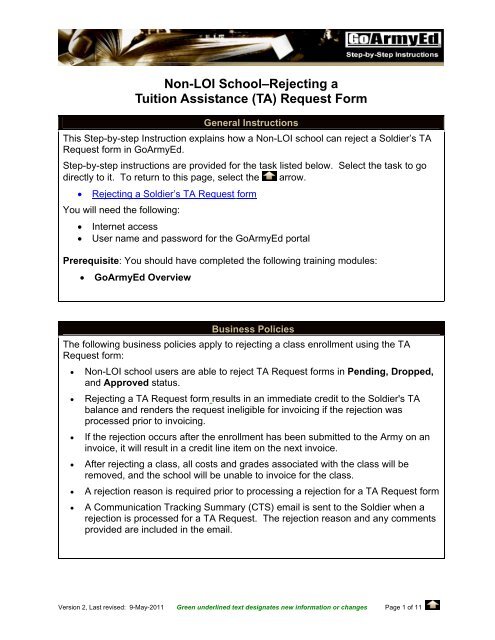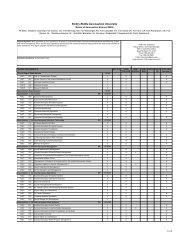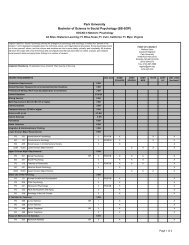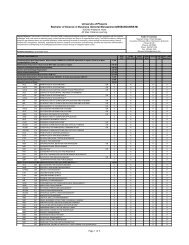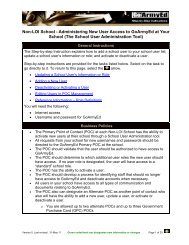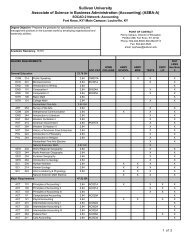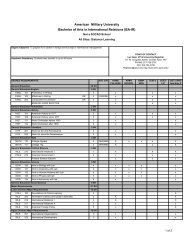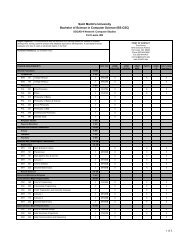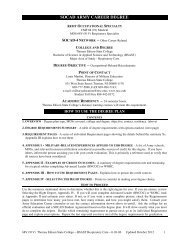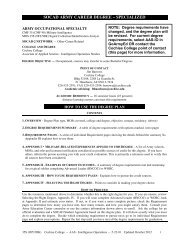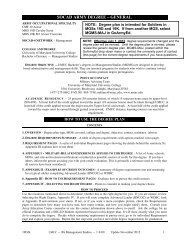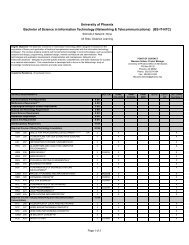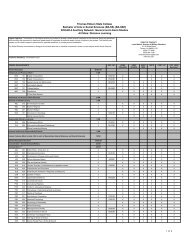(TA) Request Form - GoArmyEd
(TA) Request Form - GoArmyEd
(TA) Request Form - GoArmyEd
You also want an ePaper? Increase the reach of your titles
YUMPU automatically turns print PDFs into web optimized ePapers that Google loves.
Non-LOI School–Rejecting a<br />
Tuition Assistance (<strong>TA</strong>) <strong>Request</strong> <strong>Form</strong><br />
General Instructions<br />
This Step-by-step Instruction explains how a Non-LOI school can reject a Soldier’s <strong>TA</strong><br />
<strong>Request</strong> form in <strong>GoArmyEd</strong>.<br />
Step-by-step instructions are provided for the task listed below. Select the task to go<br />
directly to it. To return to this page, select the arrow.<br />
• Rejecting a Soldier’s <strong>TA</strong> <strong>Request</strong> form<br />
You will need the following:<br />
• Internet access<br />
• User name and password for the <strong>GoArmyEd</strong> portal<br />
Prerequisite: You should have completed the following training modules:<br />
• <strong>GoArmyEd</strong> Overview<br />
Business Policies<br />
The following business policies apply to rejecting a class enrollment using the <strong>TA</strong><br />
<strong>Request</strong> form:<br />
• Non-LOI school users are able to reject <strong>TA</strong> <strong>Request</strong> forms in Pending, Dropped,<br />
and Approved status.<br />
• Rejecting a <strong>TA</strong> <strong>Request</strong> form results in an immediate credit to the Soldier's <strong>TA</strong><br />
balance and renders the request ineligible for invoicing if the rejection was<br />
processed prior to invoicing.<br />
• If the rejection occurs after the enrollment has been submitted to the Army on an<br />
invoice, it will result in a credit line item on the next invoice.<br />
• After rejecting a class, all costs and grades associated with the class will be<br />
removed, and the school will be unable to invoice for the class.<br />
• A rejection reason is required prior to processing a rejection for a <strong>TA</strong> <strong>Request</strong> form<br />
• A Communication Tracking Summary (CTS) email is sent to the Soldier when a<br />
rejection is processed for a <strong>TA</strong> <strong>Request</strong>. The rejection reason and any comments<br />
provided are included in the email.<br />
Version 2, Last revised: 9-May-2011 Green underlined text designates new information or changes Page 1 of 11
Non-LOI School<br />
Rejecting a Tuition Assistance (<strong>TA</strong>) <strong>Request</strong> <strong>Form</strong><br />
Step-by-step Instructions – Rejecting a Soldier’s <strong>TA</strong> <strong>Request</strong> <strong>Form</strong><br />
Use the following steps to reject a Soldier’s <strong>TA</strong> <strong>Request</strong> form.<br />
Note: Screen images in this document might vary slightly from the current <strong>GoArmyEd</strong> portal.<br />
1. Log into <strong>GoArmyEd</strong> at www.goarmyed.com with your user name and<br />
password.<br />
2. Your <strong>GoArmyEd</strong> homepage appears.<br />
3. Select the “<strong>TA</strong> <strong>Request</strong> Queue” link in the School Resources section.<br />
Version 2, Last revised: 9-May-2011 Green underlined text designates new information or changes Page 2 of 11
Non-LOI School<br />
Rejecting a Tuition Assistance (<strong>TA</strong>) <strong>Request</strong> <strong>Form</strong><br />
Step-by-step Instructions – Rejecting a Soldier’s <strong>TA</strong> <strong>Request</strong> <strong>Form</strong><br />
4. The <strong>TA</strong> <strong>Request</strong> Search screen appears. The “School” field automatically<br />
displays your school code and name.<br />
Enter search criteria to search for an existing <strong>TA</strong> <strong>Request</strong>, and then select the<br />
“Search” button. For example:<br />
• To search for a specific subject or catalog number, enter the subject<br />
code or catalog code in the “Subject Code” or “Catalog Nbr” fields.<br />
• To search for a class with a specific start date, select the calendar icon<br />
to populate the date in the “Start Date” field. Using that search field<br />
will display only classes with the specified start date.<br />
• To search for a class with a specific title, enter the class title in the<br />
“Class Title” field.<br />
• To search by “Class Status” field, select the drop-down arrow to view<br />
<strong>TA</strong> <strong>Request</strong>s in Approved, Dropped, Pending, or Rejected status.<br />
Note: Only <strong>TA</strong> <strong>Request</strong>s in Approved, Dropped, or Pending Status can<br />
be rejected.<br />
• To search using the “Sort Order” field, select the drop-down arrow to<br />
choose the GEO Ed Center, Name, Start Date, or Submit Date.<br />
Hint: Leave all search fields blank and select the “Search” button to view all<br />
<strong>TA</strong> <strong>Request</strong> <strong>Form</strong>s.<br />
Note: The search criteria you set during a session will be retained for when<br />
you return to the Search screen.<br />
Version 2, Last revised: 9-May-2011 Green underlined text designates new information or changes Page 3 of 11
Non-LOI School<br />
Rejecting a Tuition Assistance (<strong>TA</strong>) <strong>Request</strong> <strong>Form</strong><br />
Step-by-step Instructions – Rejecting a Soldier’s <strong>TA</strong> <strong>Request</strong> <strong>Form</strong><br />
5. The <strong>TA</strong> <strong>Request</strong> Search screen displays a list of search results that meet the<br />
search criteria.<br />
Hint: Select a column title to sort the list according to the heading selected.<br />
In this example, no search criteria were selected and all <strong>TA</strong> <strong>Request</strong> forms<br />
appear.<br />
Select any field for a specific Soldier from the list to access the <strong>TA</strong> <strong>Request</strong><br />
form.<br />
Version 2, Last revised: 9-May-2011 Green underlined text designates new information or changes Page 4 of 11
Non-LOI School<br />
Rejecting a Tuition Assistance (<strong>TA</strong>) <strong>Request</strong> <strong>Form</strong><br />
Step-by-step Instructions – Rejecting a Soldier’s <strong>TA</strong> <strong>Request</strong> <strong>Form</strong><br />
6. Only <strong>TA</strong> <strong>Request</strong> forms in Pending, Approved or Dropped status can be<br />
rejected.<br />
Version 2, Last revised: 9-May-2011 Green underlined text designates new information or changes Page 5 of 11
Non-LOI School<br />
Rejecting a Tuition Assistance (<strong>TA</strong>) <strong>Request</strong> <strong>Form</strong><br />
Step-by-step Instructions – Rejecting a Soldier’s <strong>TA</strong> <strong>Request</strong> <strong>Form</strong><br />
7. The <strong>TA</strong> <strong>Request</strong> screen appears. The form displays Student Information,<br />
School Information and Class Information. The Class Cost section, Invoice<br />
Details, <strong>TA</strong> <strong>Request</strong> Status section and the Dates section.<br />
Version 2, Last revised: 9-May-2011 Green underlined text designates new information or changes Page 6 of 11
Non-LOI School<br />
Rejecting a Tuition Assistance (<strong>TA</strong>) <strong>Request</strong> <strong>Form</strong><br />
Step-by-step Instructions – Rejecting a Soldier’s <strong>TA</strong> <strong>Request</strong> <strong>Form</strong><br />
8. Scroll to the <strong>TA</strong> <strong>Request</strong> Status section of the form and select the drop-down<br />
arrow in the “*Class Status” field and change the status to rejected.<br />
Select the “Submit” button.<br />
9. A Rejection Confirmation pop-up message appears stating all costs and, if<br />
applicable, grades associated with the class will be removed and you will be<br />
unable to invoice for the class.<br />
Select the “OK” button to proceed in rejecting the <strong>TA</strong> <strong>Request</strong> form.<br />
Version 2, Last revised: 9-May-2011 Green underlined text designates new information or changes Page 7 of 11
Non-LOI School<br />
Rejecting a Tuition Assistance (<strong>TA</strong>) <strong>Request</strong> <strong>Form</strong><br />
Step-by-step Instructions – Rejecting a Soldier’s <strong>TA</strong> <strong>Request</strong> <strong>Form</strong><br />
10. Next, select the drop-down arrow in the “Reject Reason” field and select one<br />
of the following reject reasons:<br />
• Class not available/cancelled<br />
• Does not meet prerequisites<br />
• Extenuating circumstances<br />
• Not a degree plan requirement<br />
• Other<br />
• School policy<br />
• Wrong class or section<br />
Note: If you need to reject a class due to incorrect class cost or incorrect<br />
number of credits, open a helpdesk case to resolve.<br />
Note: Include additional comments (up to 250 characters) to the Soldier in the<br />
text box provided.<br />
Version 2, Last revised: 9-May-2011 Green underlined text designates new information or changes Page 8 of 11
Non-LOI School<br />
Rejecting a Tuition Assistance (<strong>TA</strong>) <strong>Request</strong> <strong>Form</strong><br />
Step-by-step Instructions – Rejecting a Soldier’s <strong>TA</strong> <strong>Request</strong> <strong>Form</strong><br />
11. Select the “Submit” button to complete the <strong>TA</strong> <strong>Request</strong> form rejection.<br />
12. A Soldier’s <strong>TA</strong> Detail page pop-up message appears stating all changes to<br />
Army Cost will be reflected on a Soldier’s <strong>TA</strong> Detail screen within one hour of<br />
the update.<br />
Select the “OK” button to continue.<br />
Version 2, Last revised: 9-May-2011 Green underlined text designates new information or changes Page 9 of 11
Non-LOI School<br />
Rejecting a Tuition Assistance (<strong>TA</strong>) <strong>Request</strong> <strong>Form</strong><br />
Step-by-step Instructions – Rejecting a Soldier’s <strong>TA</strong> <strong>Request</strong> <strong>Form</strong><br />
13. Scroll down to the Dates section of the <strong>TA</strong> <strong>Request</strong> form to the “Rejection”<br />
field. In this example, the “Rejection” field displays a reject date of<br />
09/11/2010, the name of the school representative who rejected the class, the<br />
name of the school, and the email address of the school representative.<br />
Note: Email addresses do not appear in the Soldier view.<br />
A Communication Tracking Summary (CTS) email is sent to the Soldier when a<br />
rejection is processed for a <strong>TA</strong> <strong>Request</strong>. The rejection reason and any<br />
comments provided are included in the email.<br />
14. Select the “Return to Search” button to access the <strong>TA</strong> <strong>Request</strong> Search<br />
screen.<br />
Select the “Close Window” link located on the upper right corner of the page<br />
to return to your <strong>GoArmyEd</strong> homepage.<br />
Version 2, Last revised: 9-May-2011 Green underlined text designates new information or changes Page 10 of 11
Non-LOI School<br />
Rejecting a Tuition Assistance (<strong>TA</strong>) <strong>Request</strong> <strong>Form</strong><br />
Key Points to Remember<br />
• Rejecting a <strong>TA</strong> <strong>Request</strong> results in an immediate credit to the Soldier's <strong>TA</strong><br />
balance, making the <strong>TA</strong> <strong>Request</strong> ineligible for invoicing if the rejection was<br />
processed prior to invoicing.<br />
• If a rejection occurs after an enrollment has been submitted to the Army on an<br />
invoice, it will result in a credit line item on the next invoice.<br />
• After rejecting a class, all costs and grades associated with the class will be<br />
removed and the Non-LOI school will be unable to invoice for the class.<br />
• <strong>GoArmyEd</strong> is considered the Soldier’s system of record.<br />
Version 2, Last revised: 9-May-2011 Green underlined text designates new information or changes Page 11 of 11