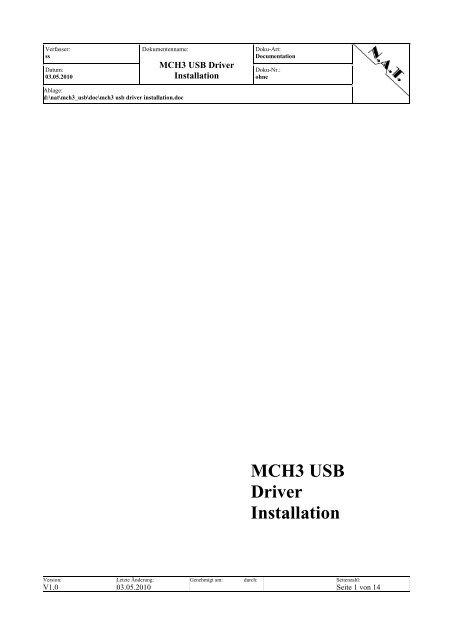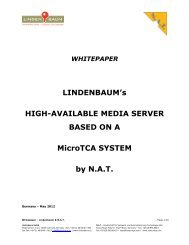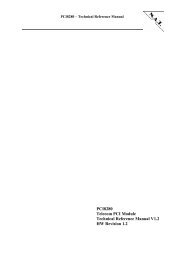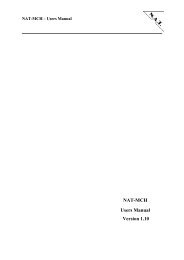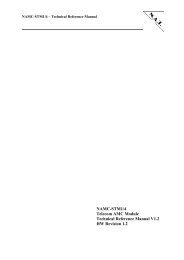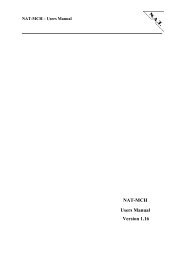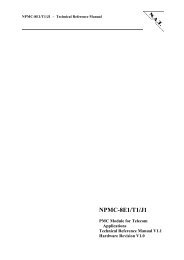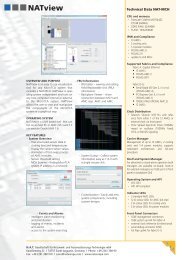2 Windows XP Installation - NAT
2 Windows XP Installation - NAT
2 Windows XP Installation - NAT
You also want an ePaper? Increase the reach of your titles
YUMPU automatically turns print PDFs into web optimized ePapers that Google loves.
Verfasser:<br />
ss<br />
Datum:<br />
03.05.2010<br />
Dokumentenname:<br />
Ablage:<br />
d:\nat\mch3_usb\doc\mch3 usb driver installation.doc<br />
MCH3 USB Driver<br />
<strong>Installation</strong><br />
Doku-Art:<br />
Documentation<br />
Doku-Nr.:<br />
ohne<br />
MCH3 USB<br />
Driver<br />
<strong>Installation</strong><br />
Version: Letzte Änderung: Genehmigt am: durch: Seitenzahl:<br />
V1.0 03.05.2010 Seite 1 von 14
Verfasser:<br />
ss<br />
Datum:<br />
03.05.2010<br />
Dokumentenname:<br />
Ablage:<br />
d:\nat\mch3_usb\doc\mch3 usb driver installation.doc<br />
Table of Contents<br />
MCH3 USB Driver<br />
<strong>Installation</strong><br />
Doku-Art:<br />
Documentation<br />
Doku-Nr.:<br />
ohne<br />
1 Purpose of this manual ........................................................................................................ 4<br />
2 <strong>Windows</strong> <strong>XP</strong> <strong>Installation</strong>..................................................................................................... 5<br />
3 <strong>Windows</strong> 7 <strong>Installation</strong> ...................................................................................................... 10<br />
Version: Letzte Änderung: Genehmigt am: durch: Seitenzahl:<br />
V1.0 03.05.2010 Seite 2 von 14
Verfasser:<br />
ss<br />
Datum:<br />
03.05.2010<br />
Dokumentenname:<br />
Ablage:<br />
d:\nat\mch3_usb\doc\mch3 usb driver installation.doc<br />
Document History<br />
MCH3 USB Driver<br />
<strong>Installation</strong><br />
Revision Date Author Description<br />
Doku-Art:<br />
Documentation<br />
Doku-Nr.:<br />
ohne<br />
1.0 04.05.2010 Stefan Sperling Initial version.<br />
Version: Letzte Änderung: Genehmigt am: durch: Seitenzahl:<br />
V1.0 03.05.2010 Seite 3 von 14
Verfasser:<br />
ss<br />
Datum:<br />
03.05.2010<br />
Dokumentenname:<br />
Ablage:<br />
d:\nat\mch3_usb\doc\mch3 usb driver installation.doc<br />
MCH3 USB Driver<br />
<strong>Installation</strong><br />
1 Purpose of this manual<br />
Doku-Art:<br />
Documentation<br />
Doku-Nr.:<br />
ohne<br />
Starting with version 3.0 the N.A.T. MCH is equipped with a USB debugging port. This permits<br />
to connect it to a modern personal computer that usually has no serial port anymore. This manual<br />
describes the steps that are necessary to configure <strong>Windows</strong> <strong>XP</strong> and <strong>Windows</strong> 7 for use with the<br />
N.A.T. MCH 3.x.<br />
Version: Letzte Änderung: Genehmigt am: durch: Seitenzahl:<br />
V1.0 03.05.2010 Seite 4 von 14
Verfasser:<br />
ss<br />
Datum:<br />
03.05.2010<br />
Dokumentenname:<br />
Ablage:<br />
d:\nat\mch3_usb\doc\mch3 usb driver installation.doc<br />
MCH3 USB Driver<br />
<strong>Installation</strong><br />
2 <strong>Windows</strong> <strong>XP</strong> <strong>Installation</strong><br />
Doku-Art:<br />
Documentation<br />
Doku-Nr.:<br />
ohne<br />
The following steps are necessary to configure <strong>Windows</strong> <strong>XP</strong> to work with the N.A.T. MCH USB<br />
debug port. (Although we have tested this procedure to work with <strong>Windows</strong> <strong>XP</strong> Professional it<br />
should work without any changes with a <strong>Windows</strong> Home as well.)<br />
1. Power on your MCH and connect its USB debug port to an unused USB port of your<br />
computer.<br />
2. Wait until <strong>Windows</strong> has finished its installation procedures for the new found device.<br />
<strong>Windows</strong> <strong>XP</strong> will usually detect the new USB device but will be unable to install the<br />
proper usbser.sys driver. This is where <strong>Windows</strong> needs some help from the user.<br />
3. If <strong>Windows</strong> has opened the hardware wizard you can continue with step 4.<br />
To open the hardware wizard manually you need to open the device manager. Open the<br />
start menu, and then click on Control Panel. In the category view click onto<br />
Performance and Maintenance, then onto System. If in classic view click on System.<br />
This opens the system dialog. In this dialog click on the register labeled Hardware.<br />
Finally click on the Device Manager button. This will open the device manager.<br />
Inside the device manager look for the Ports (COM & LPT) section. Open it by clicking<br />
on the plus sign. You should see a device entry with a black exclamation mark inside a<br />
yellow circle. Right click on it and select the command Update driver. This opens the<br />
hardware wizard.<br />
4. The hardware wizard looks like this:<br />
Version: Letzte Änderung: Genehmigt am: durch: Seitenzahl:<br />
V1.0 03.05.2010 Seite 5 von 14
Verfasser:<br />
ss<br />
Datum:<br />
03.05.2010<br />
Dokumentenname:<br />
Ablage:<br />
d:\nat\mch3_usb\doc\mch3 usb driver installation.doc<br />
MCH3 USB Driver<br />
<strong>Installation</strong><br />
Doku-Art:<br />
Documentation<br />
Doku-Nr.:<br />
ohne<br />
Select the option No, not this time to prevent <strong>Windows</strong> from searching for the new driver<br />
by itself. Continue by clicking on the Next button.<br />
5. Select Install from a list or specific location (Advanced). Continue with the Next button.<br />
6. Select the option Don’t search. I will choose the driver to install. Continue with the Next<br />
button.<br />
Version: Letzte Änderung: Genehmigt am: durch: Seitenzahl:<br />
V1.0 03.05.2010 Seite 6 von 14
Verfasser:<br />
ss<br />
Datum:<br />
03.05.2010<br />
Dokumentenname:<br />
Ablage:<br />
d:\nat\mch3_usb\doc\mch3 usb driver installation.doc<br />
MCH3 USB Driver<br />
<strong>Installation</strong><br />
Doku-Art:<br />
Documentation<br />
Doku-Nr.:<br />
ohne<br />
7. Select Show all devices and continue with the Next button.<br />
8. Click on the Have disk button.<br />
Version: Letzte Änderung: Genehmigt am: durch: Seitenzahl:<br />
V1.0 03.05.2010 Seite 7 von 14
Verfasser:<br />
ss<br />
Datum:<br />
03.05.2010<br />
Dokumentenname:<br />
Ablage:<br />
d:\nat\mch3_usb\doc\mch3 usb driver installation.doc<br />
MCH3 USB Driver<br />
<strong>Installation</strong><br />
Doku-Art:<br />
Documentation<br />
Doku-Nr.:<br />
ohne<br />
9. Locate the nat_mch_32+64bit.inf file in your file system and open it. Close the Install<br />
from disk dialog by clicking the Ok button.<br />
10. From the model list choose the driver called <strong>NAT</strong>-MCH USB CDC Console Version:<br />
1.0.0.0 [15.10.2009]. (If in doubt always try the more recent version first.)<br />
Continue by clicking the Next button.<br />
Version: Letzte Änderung: Genehmigt am: durch: Seitenzahl:<br />
V1.0 03.05.2010 Seite 8 von 14
Verfasser:<br />
ss<br />
Datum:<br />
03.05.2010<br />
Dokumentenname:<br />
Ablage:<br />
d:\nat\mch3_usb\doc\mch3 usb driver installation.doc<br />
MCH3 USB Driver<br />
<strong>Installation</strong><br />
Doku-Art:<br />
Documentation<br />
Doku-Nr.:<br />
ohne<br />
11. The installation process starts. Once in a while <strong>Windows</strong> is going to complain about the<br />
fact that the driver is not signed by Microsoft. Click on Continue anyway with a self<br />
confident smile.<br />
12. After a few moments the installation has been finished. Terminate it by clicking the Finish<br />
button.<br />
Now the USB debug port can be used. The COM port being assigned to it can be looked up in the<br />
device manager. Go back to point 3 if you are unsure about how to start it.<br />
Version: Letzte Änderung: Genehmigt am: durch: Seitenzahl:<br />
V1.0 03.05.2010 Seite 9 von 14
Verfasser:<br />
ss<br />
Datum:<br />
03.05.2010<br />
Dokumentenname:<br />
Ablage:<br />
d:\nat\mch3_usb\doc\mch3 usb driver installation.doc<br />
MCH3 USB Driver<br />
<strong>Installation</strong><br />
3 <strong>Windows</strong> 7 <strong>Installation</strong><br />
Doku-Art:<br />
Documentation<br />
Doku-Nr.:<br />
ohne<br />
The following steps are necessary to configure <strong>Windows</strong> 7 to work with the N.A.T. MCH USB<br />
debug port. It shall also work with <strong>Windows</strong> Vista (but we have not checked it).<br />
Note: Currently all screenshots show a german Window 7. This shall be changed as soon as<br />
possible. To enable non-german to use this documentation the necessary options and commands<br />
are described in more detail in the text.<br />
1. Power on your MCH and connect its USB debug port to an unused USB port of your<br />
computer.<br />
2. Wait until <strong>Windows</strong> has finished its installation procedures for the new found device.<br />
<strong>Windows</strong> 7 will usually detect the new USB device but will be unable to install the proper<br />
usbser.sys driver. This is where <strong>Windows</strong> needs some help from the user.<br />
3. Our experience is that <strong>Windows</strong> 7 does not start a hardware wizard (like <strong>Windows</strong> <strong>XP</strong><br />
did). <strong>Windows</strong> 7 will always try to install a new driver on its own. If this fails the only<br />
action that is done is to display this message box:<br />
(The german text’s meaning is “The device driver software has not been installed.<br />
Unknown device. No driver has been dound.”)<br />
Therefore the user must open the device manager and ask <strong>Windows</strong> to update the device<br />
driver.<br />
Version: Letzte Änderung: Genehmigt am: durch: Seitenzahl:<br />
V1.0 03.05.2010 Seite 10 von 14
Verfasser:<br />
ss<br />
Datum:<br />
03.05.2010<br />
Dokumentenname:<br />
Ablage:<br />
d:\nat\mch3_usb\doc\mch3 usb driver installation.doc<br />
MCH3 USB Driver<br />
<strong>Installation</strong><br />
Doku-Art:<br />
Documentation<br />
Doku-Nr.:<br />
ohne<br />
4. To open the device manager open the start menu, and type “computer” into the search<br />
text box. You should see several hits with one program called Computer Management.<br />
Right-click on this entry and choose Run as administrator from the context menu.<br />
<strong>Windows</strong> will ask for your administrative credentials.<br />
Version: Letzte Änderung: Genehmigt am: durch: Seitenzahl:<br />
V1.0 03.05.2010 Seite 11 von 14
Verfasser:<br />
ss<br />
Datum:<br />
03.05.2010<br />
Dokumentenname:<br />
Ablage:<br />
d:\nat\mch3_usb\doc\mch3 usb driver installation.doc<br />
MCH3 USB Driver<br />
<strong>Installation</strong><br />
Doku-Art:<br />
Documentation<br />
Doku-Nr.:<br />
ohne<br />
5. The following window will show up: the Computer Management application. (The<br />
german name for Computer Management is indeed “Computerverwaltung”.)<br />
6. Look for a section called Other Devices (in german “Andere Geräte” – as the Device<br />
Manager sorts its entries alphabetically you will find it more likely at the lower part of the<br />
device tree).<br />
Click on the black triangle to open the section which should reveal at least one device<br />
entries named Unknown Device (in german “Unbekanntes Gerät”). Right-click on it and<br />
select Update Device Driver (in german “Treibersoftware aktualisieren”). This should<br />
start the driver installation process.<br />
Version: Letzte Änderung: Genehmigt am: durch: Seitenzahl:<br />
V1.0 03.05.2010 Seite 12 von 14
Verfasser:<br />
ss<br />
Datum:<br />
03.05.2010<br />
Dokumentenname:<br />
Ablage:<br />
d:\nat\mch3_usb\doc\mch3 usb driver installation.doc<br />
MCH3 USB Driver<br />
<strong>Installation</strong><br />
Doku-Art:<br />
Documentation<br />
Doku-Nr.:<br />
ohne<br />
7. The next step is to advice <strong>Windows</strong> not to search for the device driver on its own. Select<br />
Search the computer for driver software (in german “Auf dem Computer nach<br />
Treibersoftware suchen” – I guess that this command is always second).<br />
8. Locate the device driver directory that contains the nat_mch_32+64bit.inf file. Make sure<br />
that the option Include subdirectories is selected (in german “Unterordner einbeziehen”).<br />
Confirm all boxes to start the installation.<br />
Version: Letzte Änderung: Genehmigt am: durch: Seitenzahl:<br />
V1.0 03.05.2010 Seite 13 von 14
Verfasser:<br />
ss<br />
Datum:<br />
03.05.2010<br />
Dokumentenname:<br />
Ablage:<br />
d:\nat\mch3_usb\doc\mch3 usb driver installation.doc<br />
MCH3 USB Driver<br />
<strong>Installation</strong><br />
Doku-Art:<br />
Documentation<br />
Doku-Nr.:<br />
ohne<br />
9. Once in a while <strong>Windows</strong> will complain about the missing driver certificate (like shown<br />
below). Tell <strong>Windows</strong> to continue the installation anyhow. (I don’t know how this is<br />
expressed in the english <strong>Windows</strong> version but it should be the second command in this<br />
message box. Simply click on the one that tells <strong>Windows</strong> to continue its work.)<br />
10. Finally the driver installation is done:<br />
Now the USB debug port can be used. The COM port being assigned to it can be looked<br />
up in the device manager.<br />
Version: Letzte Änderung: Genehmigt am: durch: Seitenzahl:<br />
V1.0 03.05.2010 Seite 14 von 14