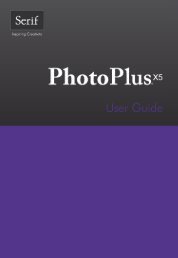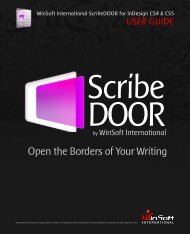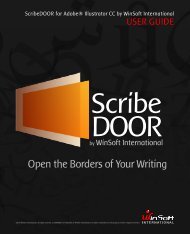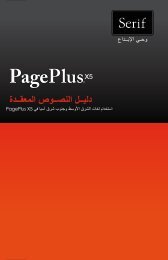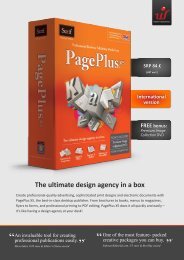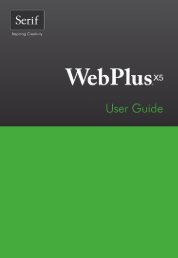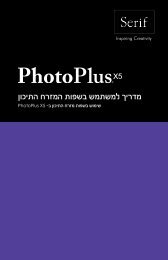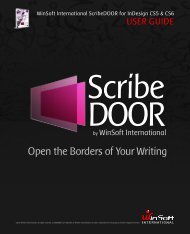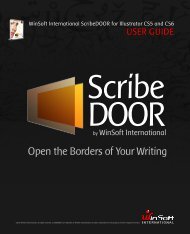Acrobat Specific Features in English - WinSoft
Acrobat Specific Features in English - WinSoft
Acrobat Specific Features in English - WinSoft
You also want an ePaper? Increase the reach of your titles
YUMPU automatically turns print PDFs into web optimized ePapers that Google loves.
Contents<br />
TouchUp Properties<br />
Ma<strong>in</strong> Paragraph Direction<br />
This Middle Eastern option controls the direction of the text <strong>in</strong> a text box. It is<br />
important to set this option correctly, especially when typ<strong>in</strong>g multil<strong>in</strong>gual texts<br />
that mix right-to-left (Arabic or Hebrew) and left-to-right (Roman) words.<br />
The sequence of words <strong>in</strong> the sentence can be affected by a wrong sett<strong>in</strong>g. Use<br />
Right-to-Left option for the Ma<strong>in</strong> Paragraph Direction for Arabic or Hebrew text<br />
conta<strong>in</strong><strong>in</strong>g few Roman (<strong>English</strong>, French, etc) words. Left-to-Right option should<br />
be applied <strong>in</strong> case of us<strong>in</strong>g Roman text <strong>in</strong>clud<strong>in</strong>g few Arabic or Hebrew words.<br />
To change the Ma<strong>in</strong> Paragraph Direction <strong>in</strong>side a text box, do the follow<strong>in</strong>g:<br />
- Open Preferences dialog<br />
- Go to touchup<br />
- Select the ma<strong>in</strong> praragraph direction<br />
The paragraph direction will be stored <strong>in</strong> registry and will be keeped for next<br />
<strong>Acrobat</strong> session<br />
Select<strong>in</strong>g this ME option with the use of TouchUp tool allows you to apply this<br />
option only to the selected text box.<br />
Potential error Messages<br />
In order to edit text <strong>in</strong> a PDF document, the font used <strong>in</strong> the document must<br />
be embeddable (the font must be <strong>in</strong>tegrated <strong>in</strong>to your system and <strong>in</strong>to the PDF<br />
document).<br />
While us<strong>in</strong>g TouchUp tool, you can successfully type-<strong>in</strong> a character or a<br />
representation of a character (Glyph*) if your computer has the same font as<br />
the one embedded <strong>in</strong> the PDF document.<br />
Error messages may appear <strong>in</strong> the follow<strong>in</strong>g situations:<br />
- If you select a font that is not embeddable and try to close the dialog box, you<br />
will see the follow<strong>in</strong>g pop-up message:<br />
“The selected font cannot be embedded <strong>in</strong> the PDF file due to licens<strong>in</strong>g restrictions.<br />
To avoid this situation, use a font which can be embedded <strong>in</strong> the file.”<br />
Adobe <strong>Acrobat</strong> X<br />
Middle Eastern <strong>Specific</strong> <strong>Features</strong><br />
4