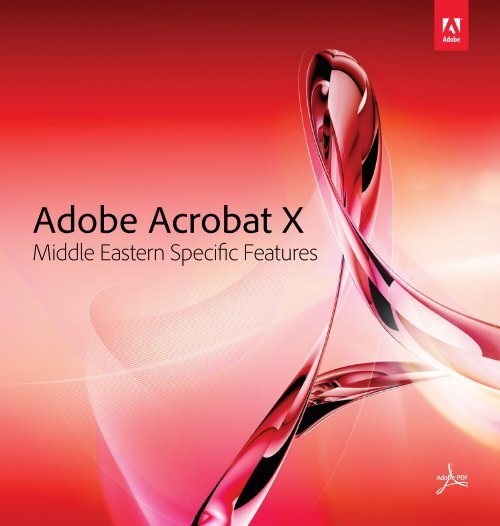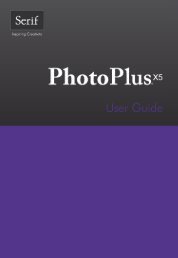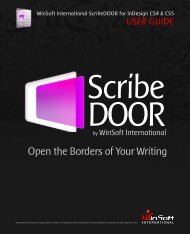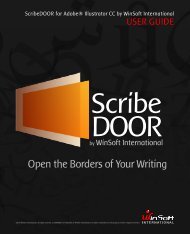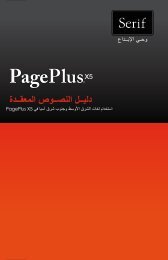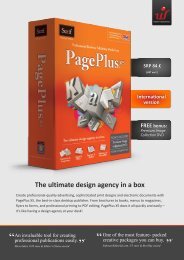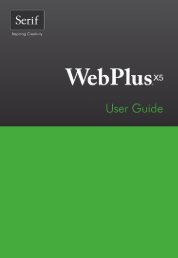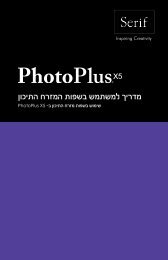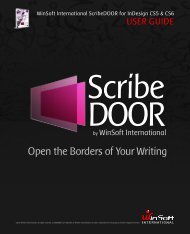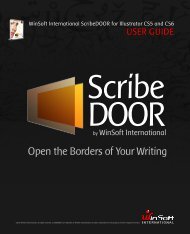Acrobat Specific Features in English - WinSoft
Acrobat Specific Features in English - WinSoft
Acrobat Specific Features in English - WinSoft
You also want an ePaper? Increase the reach of your titles
YUMPU automatically turns print PDFs into web optimized ePapers that Google loves.
Adobe <strong>Acrobat</strong> X<br />
Middle Eastern <strong>Specific</strong> <strong>Features</strong>
© 2010 Adobe Systems Incorporated. All rights reserved.<br />
All rights reserved. <strong>Acrobat</strong>, Adobe, the Adobe logo, Brioso Pro, GoLive, Illustrator, ImageReady, InDesign, Photoshop, Studio, Version Cue, Warnock<br />
Pro and XMP and are either registered trademarks or trademarks of Adobe Systems Incorporated <strong>in</strong> the United States and/or other countries. Mac is a<br />
registered trademark of Apple Computer, Inc., registered <strong>in</strong> the United States and other countries. Microsoft and W<strong>in</strong>dows are registered trademarks of<br />
Microsoft Corporation <strong>in</strong> the United States and/or other countries. All other trademarks are the property of their respective owners.<br />
The content of this guide is for <strong>in</strong>formational use only, is subject to change without notice, and should not be construed as a commitment by Adobe<br />
Systems Incorporated. Adobe Systems Incorporated assumes no responsibility or liability for any errors or <strong>in</strong>accuracies that may appear <strong>in</strong> the<br />
<strong>in</strong>formational content conta<strong>in</strong>ed <strong>in</strong> this guide.
Contents<br />
Adobe <strong>Acrobat</strong> X Middle Eastern version is a specific version of Adobe <strong>Acrobat</strong>, with improved support for<br />
Middle Eastern languages <strong>in</strong> the areas of: Search, Web Capture and Text Edition.<br />
This document conta<strong>in</strong>s a description of all the specific features created for the Standard and Professional<br />
versions of Adobe <strong>Acrobat</strong>, Middle Eastern version.<br />
You are advised to read this document <strong>in</strong> conjunction with the other documentation that ships with Adobe<br />
<strong>Acrobat</strong> X Middle Eastern version.<br />
Contents<br />
2 TouchUp Properties<br />
Arabic or H<strong>in</strong>di Digits<br />
Ligatures option<br />
Ma<strong>in</strong> Paragraph Direction<br />
Potential error Messages<br />
5 Search/F<strong>in</strong>d Middle Eastern Text<br />
6 Creat<strong>in</strong>g PDF documents from Web Pages with Middle Eastern characters<br />
7 Known Limitations<br />
Adobe <strong>Acrobat</strong> X<br />
Middle Eastern <strong>Specific</strong> <strong>Features</strong><br />
1
Contents<br />
TouchUp Properties<br />
TouchUp Properties<br />
Adobe <strong>Acrobat</strong> Middle Eastern version comes with special TouchUp properties<br />
to handle the needs of Middle Eastern languages.<br />
Although Adobe PDF documents are maximized for electronic document<br />
distribution and exchange, you can do limited edit<strong>in</strong>g <strong>in</strong> a PDF document (e.g.<br />
correct a misspelled word or overwrite some text). Remember that <strong>Acrobat</strong> is<br />
not an author<strong>in</strong>g application. If you need to make extensive changes to a PDF<br />
document, the best th<strong>in</strong>g would be to edit the source file if it is available, or to<br />
convert the PDF document to .rtf,.doc, or another format for edit<strong>in</strong>g.<br />
Adobe <strong>Acrobat</strong> Middle Eastern versions come with enhanced features that<br />
allow Middle Eastern users to work with the elements listed below:<br />
Arabic or H<strong>in</strong>di Digits<br />
This Middle Eastern option lets you choose how the numbers are displayed.<br />
When choos<strong>in</strong>g “Arabic Digits”, the number 12345 will be displayed as 12345. If<br />
you choose “H<strong>in</strong>di Digits”, the same number 12345 will be displayed as 12345.<br />
Of course this applies only if the font you are us<strong>in</strong>g conta<strong>in</strong>s both k<strong>in</strong>ds of digits.<br />
Adobe <strong>Acrobat</strong> X<br />
Middle Eastern <strong>Specific</strong> <strong>Features</strong><br />
2
Contents<br />
TouchUp Properties<br />
To switch to H<strong>in</strong>di Digits <strong>in</strong>side a text box us<strong>in</strong>g TouchUp tool, do the<br />
follow<strong>in</strong>g:<br />
- Select the TouchUp tool<br />
- Select the text you want to change: a text box will appear<br />
- Right click on the text box and choose Properties<br />
- In the “TouchUp Properties” dialog box, select ME Options tab and check<br />
“H<strong>in</strong>di Numbers” option to enable it.<br />
Select<strong>in</strong>g this ME option with the use of TouchUp tool allows you to apply it<br />
only to the text box which you are edit<strong>in</strong>g.<br />
Ligatures option<br />
This Middle Eastern option lets you control whether you want ligatures to be<br />
used or not, provided that the selected font supports their usage.<br />
With Ligatures OFF:<br />
With Ligatures ON:<br />
To enable the Ligature option <strong>in</strong> a text box us<strong>in</strong>g TouchUp tool, do the<br />
follow<strong>in</strong>g:<br />
- Select the TouchUp tool<br />
- Select the text you want to change: a text box will appear<br />
- Right click on the text frame and choose Properties<br />
- In the “TouchUp Properties” dialog box, select ME Options and check<br />
“Ligatures” option to enable it.<br />
Select<strong>in</strong>g this ME option with the use of TouchUp tool allows you to apply this<br />
option only to the selected text box.<br />
Adobe <strong>Acrobat</strong> X<br />
Middle Eastern <strong>Specific</strong> <strong>Features</strong><br />
3
Contents<br />
TouchUp Properties<br />
Ma<strong>in</strong> Paragraph Direction<br />
This Middle Eastern option controls the direction of the text <strong>in</strong> a text box. It is<br />
important to set this option correctly, especially when typ<strong>in</strong>g multil<strong>in</strong>gual texts<br />
that mix right-to-left (Arabic or Hebrew) and left-to-right (Roman) words.<br />
The sequence of words <strong>in</strong> the sentence can be affected by a wrong sett<strong>in</strong>g. Use<br />
Right-to-Left option for the Ma<strong>in</strong> Paragraph Direction for Arabic or Hebrew text<br />
conta<strong>in</strong><strong>in</strong>g few Roman (<strong>English</strong>, French, etc) words. Left-to-Right option should<br />
be applied <strong>in</strong> case of us<strong>in</strong>g Roman text <strong>in</strong>clud<strong>in</strong>g few Arabic or Hebrew words.<br />
To change the Ma<strong>in</strong> Paragraph Direction <strong>in</strong>side a text box, do the follow<strong>in</strong>g:<br />
- Open Preferences dialog<br />
- Go to touchup<br />
- Select the ma<strong>in</strong> praragraph direction<br />
The paragraph direction will be stored <strong>in</strong> registry and will be keeped for next<br />
<strong>Acrobat</strong> session<br />
Select<strong>in</strong>g this ME option with the use of TouchUp tool allows you to apply this<br />
option only to the selected text box.<br />
Potential error Messages<br />
In order to edit text <strong>in</strong> a PDF document, the font used <strong>in</strong> the document must<br />
be embeddable (the font must be <strong>in</strong>tegrated <strong>in</strong>to your system and <strong>in</strong>to the PDF<br />
document).<br />
While us<strong>in</strong>g TouchUp tool, you can successfully type-<strong>in</strong> a character or a<br />
representation of a character (Glyph*) if your computer has the same font as<br />
the one embedded <strong>in</strong> the PDF document.<br />
Error messages may appear <strong>in</strong> the follow<strong>in</strong>g situations:<br />
- If you select a font that is not embeddable and try to close the dialog box, you<br />
will see the follow<strong>in</strong>g pop-up message:<br />
“The selected font cannot be embedded <strong>in</strong> the PDF file due to licens<strong>in</strong>g restrictions.<br />
To avoid this situation, use a font which can be embedded <strong>in</strong> the file.”<br />
Adobe <strong>Acrobat</strong> X<br />
Middle Eastern <strong>Specific</strong> <strong>Features</strong><br />
4
Contents<br />
TouchUp Properties - Search/F<strong>in</strong>d<br />
- If the representation of a character (Glyph*) is not available <strong>in</strong> the PDF or is<br />
not available <strong>in</strong> a newly selected font, the follow<strong>in</strong>g pop-up will appear and the<br />
miss<strong>in</strong>g characters will be replaced by dots:<br />
“Some of the characters you typed are not available <strong>in</strong> the PDF, the miss<strong>in</strong>g<br />
characters replaced by dots . A work around to this is to select another font<br />
conta<strong>in</strong><strong>in</strong>g the characters <strong>in</strong> TouchUp properties.”<br />
* A glyph is a representation of a character. The character “A” is represented by the glyph “A” <strong>in</strong> Times New Roman<br />
Bold. Glyphs and characters do not strictly correspond one-to-one. For example a user might type two<br />
characters, which might be better represented with a s<strong>in</strong>gle ligature glyph. A font is a collection of glyphs.<br />
Search/F<strong>in</strong>d Middle Eastern Text<br />
By default, the Copy/Paste and Search options <strong>in</strong> a PDF document ignore tags.<br />
If you want to apply tags while us<strong>in</strong>g Search, do<br />
the follow<strong>in</strong>g:<br />
- In the <strong>Acrobat</strong> menu, select Preferences, or<br />
Command + K for Mac<strong>in</strong>tosh / Control + K for<br />
W<strong>in</strong>dows.<br />
- Choose Search.<br />
- Uncheck the option “Ignore Page Structure”.<br />
It will be applied only on the PDF files opened<br />
afterwards.<br />
Once the option unchecked, Copy/Past and<br />
Search might not work correctly on some PDF<br />
files.<br />
Adobe <strong>Acrobat</strong> X<br />
Middle Eastern <strong>Specific</strong> <strong>Features</strong><br />
5
Contents<br />
WebCapture<br />
Creat<strong>in</strong>g PDF documents from Web Pages with Middle<br />
Eastern characters<br />
Convert complete web pages, or just the portions you want, <strong>in</strong>clud<strong>in</strong>g or exclud<strong>in</strong>g<br />
rich and <strong>in</strong>teractive media. PDF versions of web pages are easy to pr<strong>in</strong>t,<br />
archive, mark up, and share. Adobe <strong>Acrobat</strong> Middle Eastern version allows you<br />
to open web pages with<strong>in</strong> the application and then save them <strong>in</strong> PDF format.<br />
To Open a web page <strong>in</strong> Adobe <strong>Acrobat</strong> Middle Eastern version or append a web<br />
page to an exist<strong>in</strong>g PDF document use the “Open Web Page” or “Append Web<br />
Page” commands <strong>in</strong> the Advanced>WebCapture menu. Please type here the URL<br />
of the web page you are try<strong>in</strong>g to access. The default URL is www.adobeme.com.<br />
When you save a web page to PDF you can decide the encod<strong>in</strong>g options for<br />
different type of content like HTML data or Text etc. For example for HTML data<br />
you need to select the “HTML file type Sett<strong>in</strong>g” on the General tab and then press<br />
the “Sett<strong>in</strong>gs” button. Here on the Fonts and Encod<strong>in</strong>g page you can set your own<br />
preferences as shown <strong>in</strong> the picture below.<br />
HTML Conversion Sett<strong>in</strong>gs Dialog Box for convert<strong>in</strong>g Web Pages to PDF<br />
Adobe <strong>Acrobat</strong> X<br />
Middle Eastern <strong>Specific</strong> <strong>Features</strong><br />
6
Contents<br />
WebCapture - Known Limitations<br />
Some terms <strong>in</strong> the above picture are expla<strong>in</strong>ed here:<br />
“Always”- This will ensure that the encod<strong>in</strong>g you choose will always be applied<br />
irrespective of the one def<strong>in</strong>ed <strong>in</strong> the HTML code of the web page you are<br />
convert<strong>in</strong>g to PDF.<br />
“When Page doesn’t specify encod<strong>in</strong>g”- Us<strong>in</strong>g this option will ensure that your<br />
preferred encod<strong>in</strong>g would be used if the HTML code of the web page does not<br />
specify anyth<strong>in</strong>g.<br />
“<strong>Specific</strong> Font Sett<strong>in</strong>gs”: Here you can set your preferences for the font that<br />
is used for different parts of the document depend<strong>in</strong>g upon the language<br />
subgroup you choose.<br />
The Web page encod<strong>in</strong>gs available for your use <strong>in</strong> Adobe <strong>Acrobat</strong>, Middle<br />
Eastern version are as follows:<br />
Unicode 16<br />
Arabic ISO-885X6<br />
Hebrew ISO-885X8 (Visual)<br />
Hebrew Mac<strong>in</strong>tosh<br />
Arabic W<strong>in</strong>dows<br />
Arabic Mac<strong>in</strong>tosh<br />
Hebrew W<strong>in</strong>dows<br />
Known Limitations<br />
• When creat<strong>in</strong>g a PDF portfolio, Middle Eastern languages will not be displayed<br />
properly. PDF portfolio uses Adobe Flash <strong>in</strong>terface, which does not<br />
support the directionality of Middle Eastern text (right-to-left).This feature<br />
will be evaluated and possibly adapted <strong>in</strong> next <strong>Acrobat</strong> release.<br />
• The text block word wrapp<strong>in</strong>g feature does not work for non roman scripts,<br />
such as Arabic or Hebrew. The text block feature is then disabled <strong>in</strong> <strong>Acrobat</strong><br />
Middle Eastern version.<br />
Adobe <strong>Acrobat</strong> X<br />
Middle Eastern <strong>Specific</strong> <strong>Features</strong><br />
7
Adobe <strong>Acrobat</strong> X<br />
Middle Eastern <strong>Specific</strong> <strong>Features</strong><br />
Adobe Systems Incorporated<br />
www.adobeME.com<br />
12/2010