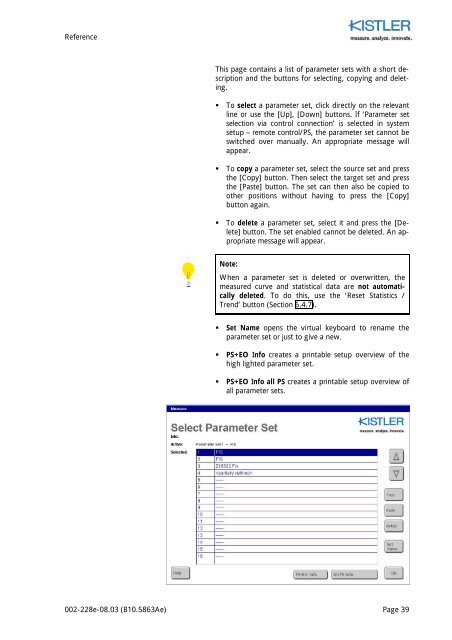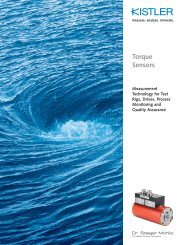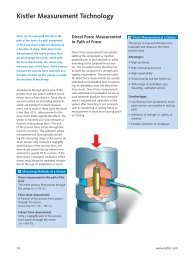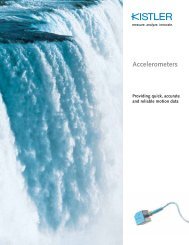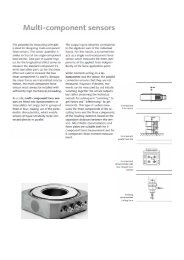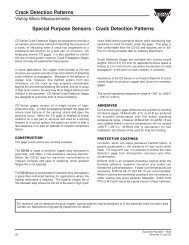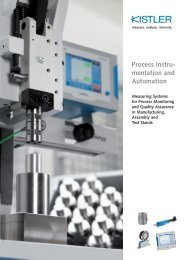Introduction - sensitec
Introduction - sensitec
Introduction - sensitec
Create successful ePaper yourself
Turn your PDF publications into a flip-book with our unique Google optimized e-Paper software.
Reference<br />
This page contains a list of parameter sets with a short description<br />
and the buttons for selecting, copying and deleting.<br />
• To select a parameter set, click directly on the relevant<br />
line or use the [Up], [Down] buttons. If ‘Parameter set<br />
selection via control connection’ is selected in system<br />
setup – remote control/PS, the parameter set cannot be<br />
switched over manually. An appropriate message will<br />
appear.<br />
• To copy a parameter set, select the source set and press<br />
the [Copy] button. Then select the target set and press<br />
the [Paste] button. The set can then also be copied to<br />
other positions without having to press the [Copy]<br />
button again.<br />
• To delete a parameter set, select it and press the [Delete]<br />
button. The set enabled cannot be deleted. An appropriate<br />
message will appear.<br />
Note:<br />
When a parameter set is deleted or overwritten, the<br />
measured curve and statistical data are not automatically<br />
deleted. To do this, use the ‘Reset Statistics /<br />
Trend’ button (Section 6.4.7).<br />
• Set Name opens the virtual keyboard to rename the<br />
parameter set or just to give a new.<br />
• PS+EO Info creates a printable setup overview of the<br />
high lighted parameter set.<br />
• PS+EO Info all PS creates a printable setup overview of<br />
all parameter sets.<br />
002-228e-08.03 (B10.5863Ae) Page 39