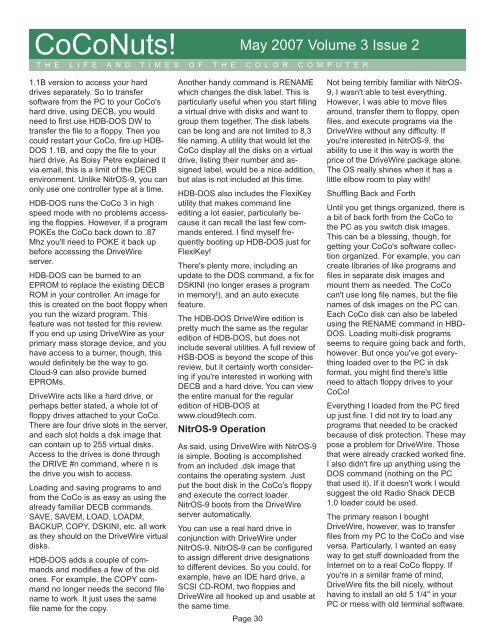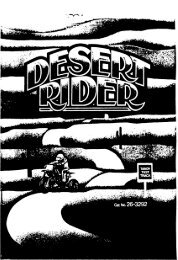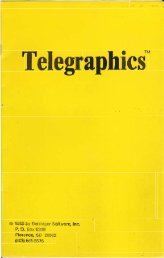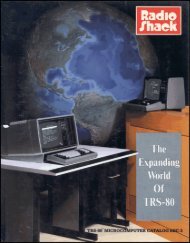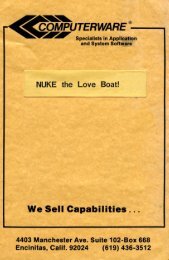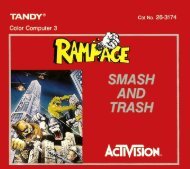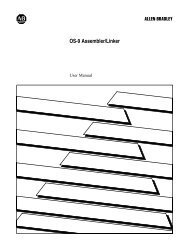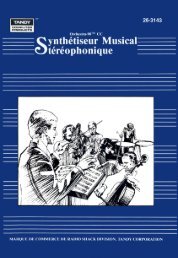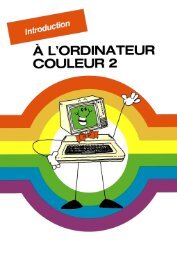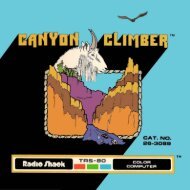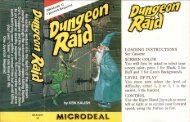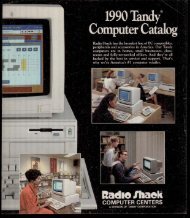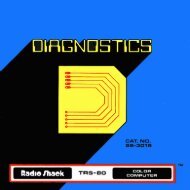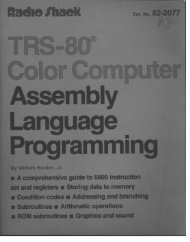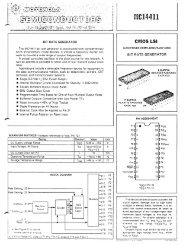Coco Nutz! Vol 3 Issue 2, May 2007.pdf - TRS-80 Color Computer ...
Coco Nutz! Vol 3 Issue 2, May 2007.pdf - TRS-80 Color Computer ...
Coco Nutz! Vol 3 Issue 2, May 2007.pdf - TRS-80 Color Computer ...
Create successful ePaper yourself
Turn your PDF publications into a flip-book with our unique Google optimized e-Paper software.
CoCoNuts! <strong>May</strong> 2007 <strong>Vol</strong>ume 3 <strong>Issue</strong> 2<br />
T H E L I F E A N D T I M E S O F T H E C O L O R C O M P U T E R<br />
1.1B version to access your hard<br />
drives separately. So to transfer<br />
software from the PC to your CoCo's<br />
hard drive, using DECB, you would<br />
need to first use HDB-DOS DW to<br />
transfer the file to a floppy. Then you<br />
could restart your CoCo, fire up HDB-<br />
DOS 1.1B, and copy the file to your<br />
hard drive. As Boisy Petre explained it<br />
via email, this is a limit of the DECB<br />
environment. Unlike NitrOS-9, you can<br />
only use one controller type at a time.<br />
HDB-DOS runs the CoCo 3 in high<br />
speed mode with no problems accessing<br />
the floppies. However, if a program<br />
POKEs the CoCo back down to .87<br />
Mhz you'll need to POKE it back up<br />
before accessing the DriveWire<br />
server.<br />
HDB-DOS can be burned to an<br />
EPROM to replace the existing DECB<br />
ROM in your controller. An image for<br />
this is created on the boot floppy when<br />
you run the wizard program. This<br />
feature was not tested for this review.<br />
If you end up using DriveWire as your<br />
primary mass storage device, and you<br />
have access to a burner, though, this<br />
would definitely be the way to go.<br />
Cloud-9 can also provide burned<br />
EPROMs.<br />
DriveWire acts like a hard drive, or<br />
perhaps better stated, a whole lot of<br />
floppy drives attached to your CoCo.<br />
There are four drive slots in the server,<br />
and each slot holds a dsk image that<br />
can contain up to 255 virtual disks.<br />
Access to the drives is done through<br />
the DRIVE #n command, where n is<br />
the drive you wish to access.<br />
Loading and saving programs to and<br />
from the CoCo is as easy as using the<br />
already familiar DECB commands.<br />
SAVE, SAVEM, LOAD, LOADM,<br />
BACKUP, COPY, DSKINI, etc. all work<br />
as they should on the DriveWire virtual<br />
disks.<br />
HDB-DOS adds a couple of commands<br />
and modifies a few of the old<br />
ones. For example, the COPY command<br />
no longer needs the second file<br />
name to work. It just uses the same<br />
file name for the copy.<br />
Another handy command is RENAME<br />
which changes the disk label. This is<br />
particularly useful when you start filling<br />
a virtual drive with disks and want to<br />
group them together. The disk labels<br />
can be long and are not limited to 8.3<br />
file naming. A utility that would let the<br />
CoCo display all the disks on a virtual<br />
drive, listing their number and assigned<br />
label, would be a nice addition,<br />
but alas is not included at this time.<br />
HDB-DOS also includes the FlexiKey<br />
utility that makes command line<br />
editing a lot easier, particularly because<br />
it can recall the last few commands<br />
entered. I find myself frequently<br />
booting up HDB-DOS just for<br />
FlexiKey!<br />
There's plenty more, including an<br />
update to the DOS command, a fix for<br />
DSKINI (no longer erases a program<br />
in memory!), and an auto execute<br />
feature.<br />
The HDB-DOS DriveWire edition is<br />
pretty much the same as the regular<br />
edition of HDB-DOS, but does not<br />
include several utilities. A full review of<br />
HSB-DOS is beyond the scope of this<br />
review, but it certainly worth considering<br />
if you're interested in working with<br />
DECB and a hard drive. You can view<br />
the entire manual for the regular<br />
edition of HDB-DOS at<br />
www.cloud9tech.com.<br />
NitrOS-9 Operation<br />
As said, using DriveWire with NitrOS-9<br />
is simple. Booting is accomplished<br />
from an included .dsk image that<br />
contains the operating system. Just<br />
put the boot disk in the CoCo's floppy<br />
and execute the correct loader.<br />
NitrOS-9 boots from the DriveWire<br />
server automatically.<br />
You can use a real hard drive in<br />
conjunction with DriveWire under<br />
NitrOS-9. NitrOS-9 can be configured<br />
to assign different drive designations<br />
to different devices. So you could, for<br />
example, have an IDE hard drive, a<br />
SCSI CD-ROM, two floppies and<br />
DriveWire all hooked up and usable at<br />
the same time.<br />
Page 30<br />
Not being terribly familiar with NitrOS-<br />
9, I wasn't able to test everything.<br />
However, I was able to move files<br />
around, transfer them to floppy, open<br />
files, and execute programs via the<br />
DriveWire without any difficulty. If<br />
you're interested in NitrOS-9, the<br />
ability to use it this way is worth the<br />
price of the DriveWire package alone.<br />
The OS really shines when it has a<br />
little elbow room to play with!<br />
Shuffling Back and Forth<br />
Until you get things organized, there is<br />
a bit of back forth from the CoCo to<br />
the PC as you switch disk images.<br />
This can be a blessing, though, for<br />
getting your CoCo's software collection<br />
organized. For example, you can<br />
create libraries of like programs and<br />
files in separate disk images and<br />
mount them as needed. The CoCo<br />
can't use long file names, but the file<br />
names of dsk images on the PC can.<br />
Each CoCo disk can also be labeled<br />
using the RENAME command in HBD-<br />
DOS. Loading multi-disk programs<br />
seems to require going back and forth,<br />
however. But once you've got everything<br />
loaded over to the PC in dsk<br />
format, you might find there's little<br />
need to attach floppy drives to your<br />
CoCo!<br />
Everything I loaded from the PC fired<br />
up just fine. I did not try to load any<br />
programs that needed to be cracked<br />
because of disk protection. These may<br />
pose a problem for DriveWire. Those<br />
that were already cracked worked fine.<br />
I also didn't fire up anything using the<br />
DOS command (nothing on the PC<br />
that used it). If it doesn't work I would<br />
suggest the old Radio Shack DECB<br />
1.0 loader could be used.<br />
The primary reason I bought<br />
DriveWire, however, was to transfer<br />
files from my PC to the CoCo and vise<br />
versa. Particularly, I wanted an easy<br />
way to get stuff downloaded from the<br />
Internet on to a real CoCo floppy. If<br />
you're in a similar frame of mind,<br />
DriveWire fits the bill nicely, without<br />
having to install an old 5 1/4" in your<br />
PC or mess with old terminal software.