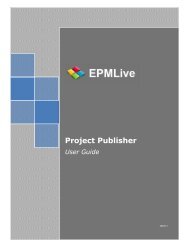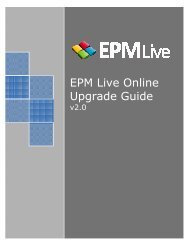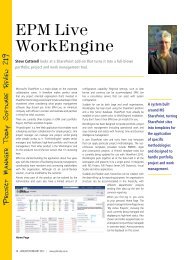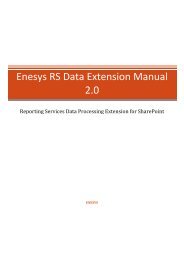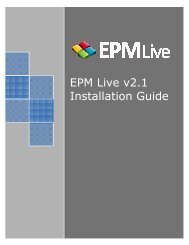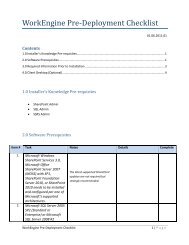WorkEngine v3.x Installation Guide - EPM Live
WorkEngine v3.x Installation Guide - EPM Live
WorkEngine v3.x Installation Guide - EPM Live
You also want an ePaper? Increase the reach of your titles
YUMPU automatically turns print PDFs into web optimized ePapers that Google loves.
1. Once the Site Collection has been created, be sure that you are logged into Central<br />
Administration as the Service Account.<br />
2. Click the Reporting Configuration link within the <strong>WorkEngine</strong> Administration section of Central<br />
Administration.<br />
3. Select the appropriate Web Application.<br />
4. Click the Add Mapping button.<br />
5. Select the Site Collection that you just created from the orange dropdown selector.<br />
6. Select or enter the following information:<br />
a. Existing or New: Choose to create a new database.<br />
b. Server: Enter the database server name of the server that will host the reporting<br />
database.<br />
c. Database Name: Enter the database name.<br />
d. User SQL Account: Leave unchecked.<br />
7. Click the Create Database button.<br />
8. Grant db_owner permissions to either a Windows Account or SQL Account that you designate as<br />
the account that will access reporting data.<br />
5. Run the Reporting Configuration Wizard:<br />
1. Click on the Setup Wizard link from within the <strong>WorkEngine</strong> Administration section of Site<br />
Settings.<br />
2. Assuming that you have already mapped your Site Collection to a Reporting Database (section<br />
4), you will only be required to enter the account that you designated as the reporting account<br />
in step 8 of section 4 above.<br />
3. Enter your account and click the Next button.<br />
4. When prompted by the wizard to view additional configuration information, select the ‘No’<br />
radio button and click the Finish button. The wizard will now go through each report in your Site<br />
Collection and configure it to point to the correct Data Source.<br />
Note: You can run the setup wizard again at a later date to view the extra configuration information if<br />
you so choose.<br />
6. Retraction Steps<br />
1. From add/remove program, uninstall all <strong>WorkEngine</strong> programs.<br />
2. Use STSADM to delete all <strong>WorkEngine</strong> Templates from the server.<br />
3. Delete the epmlive database.<br />
4. Delete the <strong>WorkEngine</strong> folder from the /Program Files directory of each web server in the farm.<br />
7. Additional Resources<br />
Please visit our Knowledge Base at http://kb.epmlive.com in order to troubleshoot installation issues.<br />
<strong>EPM</strong> <strong>Live</strong> <strong>v3.x</strong> <strong>Installation</strong> <strong>Guide</strong> Page 10