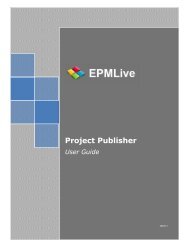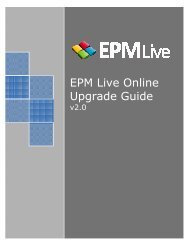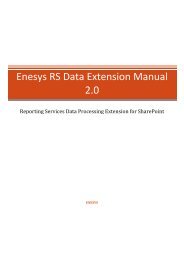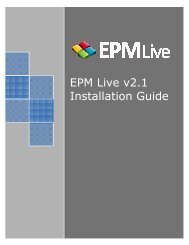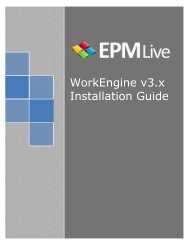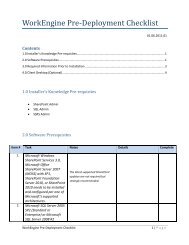EPM Live WorkEngine
EPM Live WorkEngine
EPM Live WorkEngine
You also want an ePaper? Increase the reach of your titles
YUMPU automatically turns print PDFs into web optimized ePapers that Google loves.
<strong>EPM</strong> <strong>Live</strong><br />
<strong>WorkEngine</strong><br />
Project Manager Today Software Review 219<br />
Steve Cotterell looks at a SharePoint add-on that turns it into a full-blown<br />
portfolio, project and work management tool.<br />
Microsoft’s SharePoint is a major player on the corporate<br />
collaboration scene. It therefore makes perfect sense<br />
that any project oriented organisation that’s invested in<br />
SharePoint technology would want to take advantage of that<br />
investment when considering what project management<br />
software they should use. Enter <strong>EPM</strong> <strong>Live</strong>, an American<br />
company with offices in London and Australia and partners<br />
in thirty-five other countries.<br />
There are currently three Engines in <strong>EPM</strong> <strong>Live</strong>’s portfolio:<br />
Project, Portfolio and Work Engines.<br />
‘ProjectEngine’ is a free Web application that enables work<br />
scheduling and team collaboration for simple projects. One<br />
project manager can manage one project, whilst giving<br />
other people access to it. ‘PortfolioEngine’ targets senior<br />
managers and facilitates high-level portfolio and financial<br />
management. Their other product is the ‘<strong>WorkEngine</strong>’ and<br />
it’s this product’s out-of-the box version that I’m reviewing<br />
here.<br />
<strong>EPM</strong> <strong>Live</strong> started building the application about five years<br />
ago, with the intention of facilitating resource management,<br />
coordinating team members and connecting stakeholders<br />
with the organisation. Although it’s an out-of-the-box<br />
solution, it can be modified by the customer.<br />
Almost every part of the product can be tailored by the<br />
administrator and users also have a limited amount of<br />
configuration capability. Regional settings, such as date<br />
format and currency can be accommodated. <strong>EPM</strong> <strong>Live</strong><br />
has a consultancy service that can assist with system<br />
configuration.<br />
Scalable for use by both large and small organisations,<br />
<strong>WorkEngine</strong> has been built using the SharePoint platform<br />
and a SQL Server database. SharePoint must already be<br />
installed on your system prior to <strong>WorkEngine</strong>’s installation.<br />
If you don’t have it then <strong>EPM</strong> <strong>Live</strong> can install it for you.<br />
<strong>WorkEngine</strong> has been designed to handle portfolio, project<br />
and work management (including operational work and<br />
issue tracking) and assists with financial, time and business<br />
intelligence management.<br />
It uses SharePoint sites and turns them into templates<br />
that can apply particular project methodologies. The outof-the-box<br />
templates provided include PMBOK, Agile<br />
and construction projects. A Prince2 template exists but<br />
is currently being updated for use with SharePoint 2010.<br />
<strong>WorkEngine</strong> pulls together all of the data held in all the<br />
workspaces and presents it via a single portal. It integrates<br />
with MS Project, MS Project Server, MS Dynamics, Visual<br />
Studio and other applications.<br />
Scalable and flexible work hierarchies can be created, with<br />
the data rolling up for reporting purposes. An organisation’s<br />
structure can be accommodated in this hierarchy, with<br />
different departments’ projects<br />
sending their data up the tree for<br />
common reporting.<br />
When you first log in, you come<br />
to your personal Home Page. The<br />
project manager’s Home Page shows<br />
‘My Active Projects’, showing the<br />
work currently being managed and<br />
displaying its high-level status. Also<br />
shown are his/her assigned tasks on<br />
all projects (not just those managed)<br />
in overview detail. Announcements<br />
can be displayed on this screen.<br />
A system built<br />
around MS<br />
SharePoint, turning<br />
SharePoint sites<br />
into templates for<br />
the application<br />
of specific<br />
methodologies<br />
and designed to<br />
handle portfolio,<br />
project and work<br />
management.<br />
Home Page<br />
30 JANUARY/FEBRUARY 2012 | www.pmtoday.co.uk
A dashboard report<br />
links added using drag and drop<br />
technology if required. Tasks can<br />
be converted into milestones by<br />
making their duration zero and<br />
undo and redo functions are<br />
available.<br />
The Gantt is<br />
interactive, with<br />
tasks being<br />
positioned and<br />
links added using<br />
drag and drop<br />
technology if<br />
required<br />
From here you can click ‘New Project’ to see a list of the<br />
templates available to you. In addition to locally held<br />
templates, <strong>EPM</strong> <strong>Live</strong> has an online template library. Clients<br />
can also create templates from existing workspaces, using<br />
other projects as templates that include all tasks and<br />
resource assignments - although these will probably need<br />
‘cleaning up’.<br />
You name the project and position it in the organisational<br />
hierarchy. A new SharePoint site is created with the<br />
required data links and you’re presented with a screen that<br />
collects additional information, including some names and<br />
dates. Where fields containing people’s names have to be<br />
completed, a link will take you to your address book to<br />
select the individuals required.<br />
Fields can be set as required or optional. You can also set<br />
the project date and other figures to be schedule driven or<br />
entered manually. When you save this information, you’re<br />
taken to the project’s workspace where a navigation bar<br />
gives you access to a set of information screens - overview,<br />
tasks, issues and so on.<br />
A link on the right of the screen takes you to a set of<br />
instructional videos and online help about the topics<br />
displayed.<br />
The project workspace shows the high-level status and,<br />
from here, you can build your team. Press the ‘Build Team’<br />
button to see a list of available resources. You check boxes<br />
against the people you want, click ‘Add To Team’ and they<br />
appear on your resource list.<br />
Once you save your team, they get access to the project<br />
workspace. To assign them to tasks, you click the ‘Edit<br />
Plan’ button. The system, although linking with MS<br />
Project if required, does include its own ‘Work Planner’ - a<br />
straightforward project resourcer and scheduler. This works<br />
in much the same way as a cross between Excel and MS<br />
Project, with task data being entered into cells and a Gantt<br />
chart being built on the right-hand side of the screen as you<br />
enter data. You can set start and end dates and duration.<br />
Tasks can be linked, using all four link types, and lags can be<br />
applied. The critical path is automatically highlighted in red.<br />
Work breakdown structures can be built by indenting and<br />
out-denting tasks.<br />
The Gantt is interactive, with tasks being positioned and<br />
You can set the work estimates<br />
(in hours) and assign resources<br />
to each task. Multiple resources<br />
can be assigned to a single task<br />
with the total number of working<br />
hours being automatically divided<br />
between them but, unfortunately,<br />
you can’t edit this division ratio. You can set a project<br />
baseline and clear it.<br />
Once you’ve planned the project and saved it, you can<br />
‘Publish’ it, making it available to everyone who has the<br />
necessary permission. The Gantt can be printed and exported<br />
to Excel – you can choose which data to export and which<br />
columns to print. If you return to the project workspace and<br />
select the ‘Tasks’ tab, you see a read-only report that can be<br />
filtered to display various sets of task information, including<br />
overview, active tasks and milestones.<br />
The ‘Assignment’ tab shows which tasks have been assigned<br />
to each resource. Again this is filterable.<br />
Issues can be added to the Issues Log. You can enter dates<br />
and deadlines, assign effort and set the issue to be tracked<br />
on timesheets. You can also relate your new issue to others<br />
already entered. When resolved, the details of the resolution<br />
can be recorded.<br />
A list of issues can be displayed (and filtered) and issues can<br />
be edited via this list. A ‘List’ tab carries links to the risk log<br />
(dealt with in much the same way as issues but containing<br />
risk-specific data such as probability, impact and cost). Other<br />
lists feature changes, actions, contacts, links, meetings,<br />
status report and project team.<br />
The ‘Changes’ list allows you to enter a change’s details, set<br />
its priority, estimate the impact of not making it and record<br />
other information, including its impact on your schedule.<br />
Changes can be routed through an approval workflow.<br />
The ‘Actions’ list is used to capture activities that need to be<br />
recorded but don’t form part of your work schedule, such<br />
as arranging meetings.<br />
The application incorporates a library that can contain the<br />
documentation for every project held. The actual document<br />
is stored but you can also create links to external documents.<br />
Documents can be stored in folders that can be organised<br />
as you wish. Single or multiple documents can be uploaded<br />
at a time. Document sets can be built into templates so that<br />
they’re available to projects from the outset.<br />
Links to library documents can be e-mailed to other people.<br />
Version control can be implemented for individual projects<br />
or on a system-wide basis. Documents can be set to be<br />
checked out and back in, with the original locked during<br />
checkout.<br />
Project Manager Today Software Review 219<br />
www.pmtoday.co.uk | JANUARY/FEBRUARY 2012 31
The Resource Assignment screen<br />
approve or reject the progress. If approved,<br />
it will be posted to the project. Going to the<br />
Gantt you can adjust the progress there.<br />
You can also do this if you’ve rejected the<br />
progress. The baseline is shown on the Gantt<br />
as a grey bar below each task bar.<br />
The plan, showing progress to date, may<br />
then be published.<br />
Project Manager Today Software Review 219<br />
A team discussion board can be established and discussions<br />
can be threaded.<br />
The ‘Project Reports’ view lists more than sixty preconfigured<br />
reports. Some list the data in tabular format but there are<br />
also graphical and dashboard reports available. They can<br />
all be edited, configured and saved as new reports. You<br />
can also build new reports from scratch using SharePoint<br />
Designer. These are on-screen reports which, although they<br />
could be printed (via screen grabs), aren’t designed for that<br />
purpose.<br />
Another out-of-the-box set of reports available, found<br />
under the ‘Reporting Services’ tab is built using the SQL<br />
Server Reporting Services tool. This set contains ten reports<br />
which carry similar information but are formatted differently<br />
and can be printed and exported to Excel and Word and as<br />
PDF TIFF, CSV, XML and MHTML files.<br />
Returning to the project managers’ Home Page, the<br />
‘Projects Centre’ tab displays a list of the projects that you<br />
have permission to see, with some status information. You<br />
can drill into a list entry to open a project.<br />
Going to the ‘My Work’ view, the project manager will see<br />
the assignments organised according to their due date. This<br />
view gives information about each task, including its priority<br />
(high priority is marked with a red exclamation mark) and<br />
start and due dates.<br />
Team members get the same view listing their tasks.<br />
A red flag can be set against each task but it’s unclear what<br />
it does. Searching for ‘flag’ in the help system produced<br />
no results and it was only by experimentation that it was<br />
discovered that it’s for users to set, meaning whatever they<br />
want. It enables the flagged items to be grouped in the<br />
listing. The help system should explain this.<br />
From here you can report progress on tasks and edit the<br />
percentage complete. The status field is automatically<br />
updated in line with the percentage entered and, if you<br />
change the status, the percentage complete is updated.<br />
To the left of each list entry is a red square. Click this and<br />
the task’s marked complete. A spreadsheet icon beside this<br />
square must be clicked to open the data row for editing.<br />
Project managers can also enter progress via the Gantt<br />
chart and there’s a Gantt view that displays progress. When<br />
opening this view you’re told if there’s any progress awaiting<br />
posting to the project. By clicking ‘Progress Updates’ you<br />
can see the progress awaiting posting, task by task, and can<br />
If the project is to be created in MS Project,<br />
when setting it up in <strong>WorkEngine</strong> you select<br />
a preconfigured template that automatically links with MS<br />
Project. Thereafter, any planning or scheduling work request<br />
causes MS Project to open, as does clicking <strong>WorkEngine</strong>’s<br />
‘Edit Project’ button.<br />
An additional function is added to MS Project which allows<br />
progress entered in <strong>WorkEngine</strong> to be reviewed and posted<br />
into MS Project and for MS Project plans to be published<br />
into <strong>WorkEngine</strong>.<br />
In both systems you’re able to send an e-mail to individuals,<br />
requesting that they update their progress.<br />
Where custom fields are inserted into project information,<br />
as long as they’re raised and given exactly the same name<br />
in both MS Project and <strong>WorkEngine</strong>, they’ll be automatically<br />
matched during data exchange.<br />
When resources are created in <strong>WorkEngine</strong>, they’re held<br />
in <strong>WorkEngine</strong>’s central pool and, when resourcing in MS<br />
Project, it’s an easy matter to pull the resource names across.<br />
If resources are created in MS Project, then these must also<br />
be created in <strong>WorkEngine</strong> before the project’s published.<br />
Entering <strong>WorkEngine</strong>’s ‘Resource Centre’ ‘Assignments’<br />
page, you see a list of the resources you have on the system.<br />
From here you can, using a filter, find specific resources<br />
by name, project or role. You can specify whether you’re<br />
looking for a generic resource or a specific person. To search<br />
by skills, you’d need to add additional fields but there may<br />
be problems coping with varied skill sets.<br />
Once you’ve selected your set of resources, hit ‘Review<br />
Resource Plan’ and you’re presented with a list of the<br />
assignments of all the system’s resources. This is shown<br />
as a Gantt chart, listing the resources with bars illustrating<br />
their assignments. Below that, a histogram shows the total<br />
workload with overloads highlighted in red.<br />
A series of checkboxes allows you to select an individual or<br />
group of individuals and see the loading of that person or<br />
group.<br />
This chart shows details of the work (including issues,<br />
changes, tasks and non-project work) that each individual’s<br />
doing. Assignment bars can be dragged back and forth,<br />
moving work to create what-if scenarios. Should you create<br />
a scenario that you prefer to your original plan, you’d need<br />
to save it as a new plan, display both plans simultaneously<br />
(or print them out), compare them and manually update the<br />
original plan.<br />
The ‘Portfolio Report Centre’ contains more than a hundred<br />
Another out-ofthe-box<br />
set of<br />
reports available,<br />
found under the<br />
‘Reporting Services’<br />
tab is built using<br />
the SQL Server<br />
Reporting Services<br />
tool.<br />
32 JANUARY/FEBRUARY 2012 | www.pmtoday.co.uk
eports that display high-level portfolio information.<br />
Some reports can export their data to Excel for further<br />
manipulation. These can be tailored, on-the-fly, to include or<br />
exclude data fields and filters can be applied. The graphical<br />
format of these reports can also be changed on-the-fly.<br />
As for financial data, budgetary figures can be entered at<br />
each stage and actuals can be collected as the projects<br />
progress. There are reports available that will compare<br />
budgets with actuals at each level. Similar reports can be<br />
produced comparing budgeted and actual work.<br />
Portfolio-based issue, risk and change reports can also be<br />
produced.<br />
Timesheets may be used and organisations can define their<br />
own timesheet periods and the data included. Non-working<br />
time can be recorded on timesheets.<br />
The system can be set to automatically include all entries<br />
(tasks, risks, issues etc.) of a certain type or any item in the<br />
system can be flagged to be tracked in this way. Once flagged,<br />
their appearance is automatic and driven by assignment<br />
dates and they disappear once marked complete. A percent<br />
work spent bar compares your budgeted hours with your<br />
actuals and turns red if you spend more than your budgeted<br />
hours on a task. Completed sheets can automatically be<br />
sent for approval by either or both the department manager<br />
and project manager.<br />
Enhancements to the resource management functionality<br />
of the product, including some significant changes in this<br />
area should be seen in the new <strong>WorkEngine</strong> release, due<br />
this summer.<br />
How much does it cost?<br />
The price of <strong>WorkEngine</strong> varies according to the number of<br />
users. The price per user decreases as more user licenses are<br />
purchased but, for example, a 25-user license costs about<br />
£3250 for WE 25 users on-premise. For online pricing, visit<br />
http://epmlive.com.<br />
Right to reply<br />
Thank you, Steve, for an accurate and comprehensive review.<br />
There’s little that we want to add except to mention that <strong>EPM</strong><br />
<strong>Live</strong> <strong>WorkEngine</strong> provides users with the ability to convert<br />
issues to tasks or to change requests, automatically, using a<br />
built-in SharePoint workflow.<br />
Michael Stelmakh<br />
<strong>EPM</strong> <strong>Live</strong> Europe<br />
Software Review 219<br />
<strong>EPM</strong> <strong>Live</strong> Europe • 180 Piccadilly, London, W1J 9HF. Tel:0207 9171749<br />
Email: mstelmakh@<strong>EPM</strong> <strong>Live</strong>.co.uk • Web: www.<strong>EPM</strong> <strong>Live</strong>.co.uk<br />
© 2012 Project Manager Today All rights reserved. By downloading this pdf file the recipient agrees to use this information for personal use only and may print one copy.<br />
This pdf may not be copied, altered, or distributed to other parties without the permission of the publishers. First published in this form in Project Manager Today.<br />
www.pmtoday.co.uk | JANUARY/FEBRUARY 2012 33