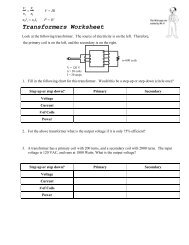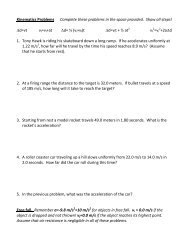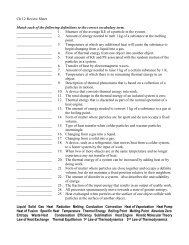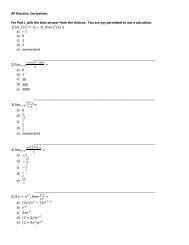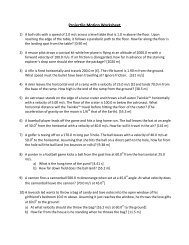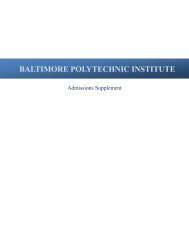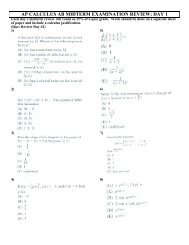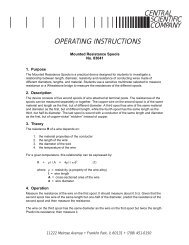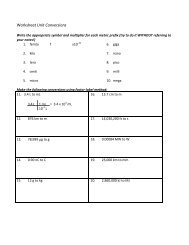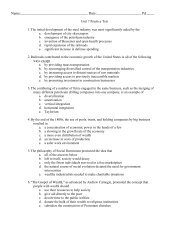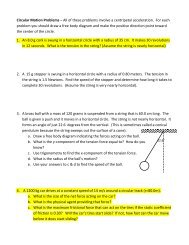You also want an ePaper? Increase the reach of your titles
YUMPU automatically turns print PDFs into web optimized ePapers that Google loves.
9. We are now going to make labels for the bar chart’s columns. In cell D1 enter an apostrophe followed by<br />
0-4. Press the enter key to go to cell D2 and enter an apostrophe followed by 5-9. Continue in this fashion<br />
until all the bin labels are listed. Ignore the “More” bin.<br />
10. In column E, enter the counts for each bin from the Bin Frequency table.<br />
A lot of what we have had <strong>Excel</strong> do for us we could have done manually for such a small data set, but for a very<br />
large data set, the skills we are practicing can save a tremendous amount of time and energy.<br />
Creating the <strong>Histogram</strong><br />
11. Highlight the labels and the frequency numbers from cell D1 through E10. Click on the “Insert” tab. We<br />
will create a 2-D column chart. Select the first one.