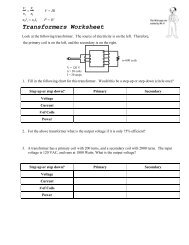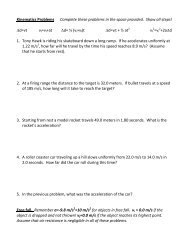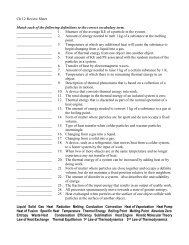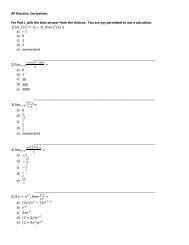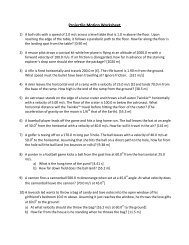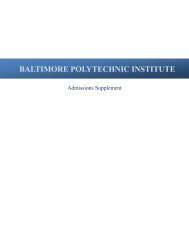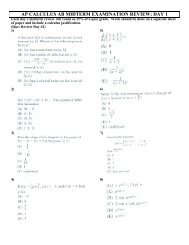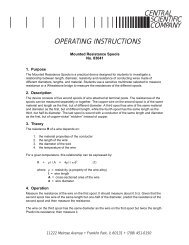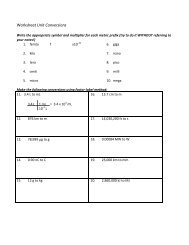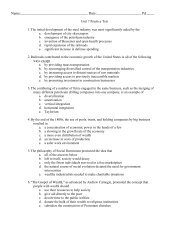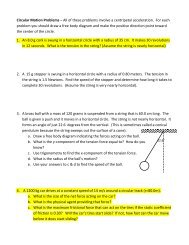You also want an ePaper? Increase the reach of your titles
YUMPU automatically turns print PDFs into web optimized ePapers that Google loves.
Appendix B<br />
1. Click the Microsoft Office Button , and then click <strong>Excel</strong> Options in the bottom right –hand corner of the drop-down box.<br />
2. Click Add-Ins, and then in the Manage box, select <strong>Excel</strong> Add-ins from the left-hand column.<br />
3. Click Go located on the bottom of the screen.<br />
4. In the Add-Ins available box, select the Analysis ToolPak check box, and then click OK.<br />
Tip If Analysis ToolPak is not listed in the Add-Ins available box, click Browse to locate it.<br />
If you get prompted that the Analysis ToolPak is not currently installed on your computer, click Yes to install it.<br />
5. After you load the Analysis ToolPak, the Data Analysis command is available in the Analysis group on the Data tab.