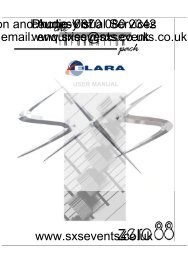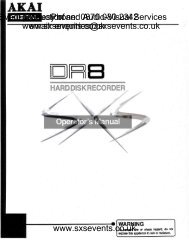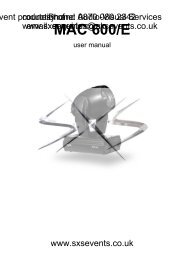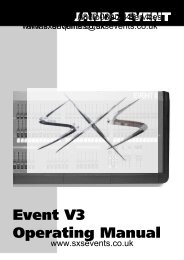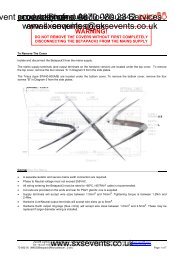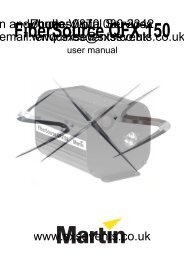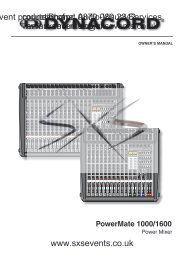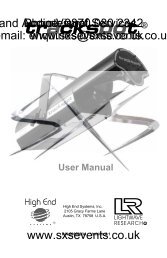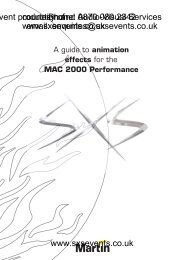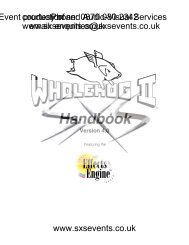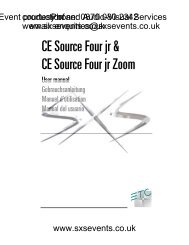Sound - Dynacord MP7-Manual - SXS Events
Sound - Dynacord MP7-Manual - SXS Events
Sound - Dynacord MP7-Manual - SXS Events
Create successful ePaper yourself
Turn your PDF publications into a flip-book with our unique Google optimized e-Paper software.
INPUT/MONO<br />
ent production courtesy Phone: of and Audio-Visual 0870 080 2342 Services<br />
www.sxsevents.co.uk<br />
email: enquiries@sxsevents.co.uk<br />
6. PAN<br />
The setting of the PAN control defines the input signal’s position within the stereo image.<br />
When set to its center position, the audio signal is fed with equal levels to the left and right<br />
master busses. The PAN section’s design ensures that the overall relative level of an audio<br />
signal is maintained, no matter to what position within the stereo image the PAN control is<br />
set.<br />
7. FX1/2<br />
Using the FX1/2 control lets you route the corresponding input signal to the integrated digital<br />
effects units FX1 or FX2 at variable levels. In this way assigning special effects to musical<br />
instruments or vocals is fairly simple. When establishing an effect-mix, it is good advice to<br />
start with all FX-controls set to their center position. From this point you can increase or<br />
reduce the effect’s intensity, depending on your personal preferences. Please make sure<br />
to carefully monitor the PEAK LED’s in the FX1/2 channels during a performance. The<br />
indicator should only light briefly at the occurrence of peak signals. If the LED lights<br />
constantly, it is strongly recommended to lower the affected channels’ send levels at their<br />
FX1/2 controls. For further information, please refer also to the paragraphs on the FX1/2<br />
units.<br />
8. MUTE<br />
Engaging the MUTE button mutes the audio signal of the corresponding input channel.<br />
9. PFL<br />
Engaging this button assigns a channel’s audio signal to the PFL bus. For monitoring the<br />
PFL bus signal via headphones slide the PHONES MIX fader in the direction “PFL”.<br />
Simultaneously assigning more than one channel to the PFL bus is possible, while the<br />
individual channel’s volume fader setting is not recognized (PRE FADER LISTEN). Once<br />
a PFL button is pressed, the master display automatically enters PFL/PGM mode (yellow<br />
LED below the display lights). The right LED-chain indicates the level of the master audio<br />
signal (PGM), while the left LED-chain indicates the PFL bus signal level. This allows you<br />
setting a signal’s correct level or making special EQ-adjustments without the need of<br />
including it in the main mix.<br />
10. SIGNAL / PEAK indicator<br />
The Signal / Peak indicator provides optical information of a channel’s actual signal level<br />
at all times. As already mentioned in the chapter “setting instructions”, the “signal present”<br />
LED should blink in the rhythm of the incoming signal. If this is not the case, increasing the<br />
input level using the gain control is necessary. On the other hand, if the PEAK LED blinks<br />
frequently or lights constantly, the corresponding channel is likely to enter clipping and you<br />
have to reduce amplification using the gain control. The “signal present” LED lights at levels<br />
30dB below clipping while the peak LED lights at a level of 8dB below the occurrence of<br />
overdrive. To prevent the mixer’s input channels from clipping, which for instance may be<br />
caused by increasing volumes, keeping an eye on these indicators during operation is a<br />
good idea, too. Of course, engaging a channel’s PFL-button allows monitoring that channel’s<br />
level via the display in the master section. Be sure to only engage the PFL-key of the channel<br />
that you are about to adjust. The channel’s level is displayed in the master display’s left<br />
LED-chain. Here as well, make sure that the red LED (+12dB) lights only briefly during<br />
dynamic peaks.<br />
www.sxsevents.co.uk<br />
28