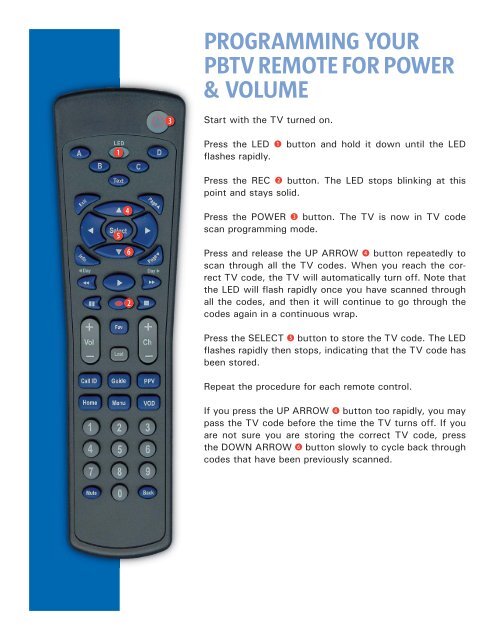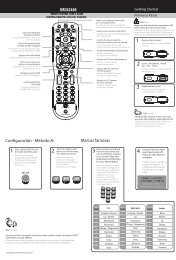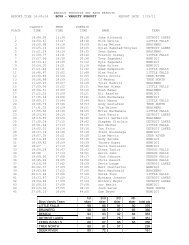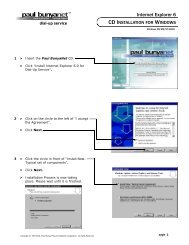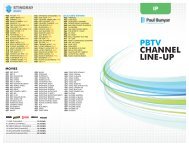PROGRAMMING YOUR PBTV REMOTE FOR POWER ...
PROGRAMMING YOUR PBTV REMOTE FOR POWER ...
PROGRAMMING YOUR PBTV REMOTE FOR POWER ...
You also want an ePaper? Increase the reach of your titles
YUMPU automatically turns print PDFs into web optimized ePapers that Google loves.
<strong>PROGRAMMING</strong> <strong>YOUR</strong><br />
<strong>PBTV</strong> <strong>REMOTE</strong> <strong>FOR</strong> <strong>POWER</strong><br />
& VOLUME<br />
<br />
Start with the TV turned on.<br />
<br />
<br />
<br />
<br />
<br />
Press the LED button and hold it down until the LED<br />
flashes rapidly.<br />
Press the REC button. The LED stops blinking at this<br />
point and stays solid.<br />
Press the <strong>POWER</strong> button. The TV is now in TV code<br />
scan programming mode.<br />
Press and release the UP ARROW button repeatedly to<br />
scan through all the TV codes. When you reach the correct<br />
TV code, the TV will automatically turn off. Note that<br />
the LED will flash rapidly once you have scanned through<br />
all the codes, and then it will continue to go through the<br />
codes again in a continuous wrap.<br />
Press the SELECT button to store the TV code. The LED<br />
flashes rapidly then stops, indicating that the TV code has<br />
been stored.<br />
Repeat the procedure for each remote control.<br />
If you press the UP ARROW button too rapidly, you may<br />
pass the TV code before the time the TV turns off. If you<br />
are not sure you are storing the correct TV code, press<br />
the DOWN ARROW button slowly to cycle back through<br />
codes that have been previously scanned.